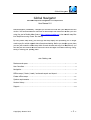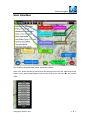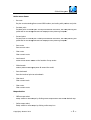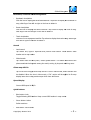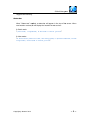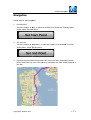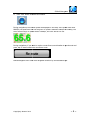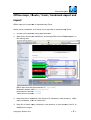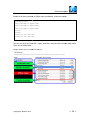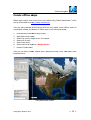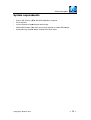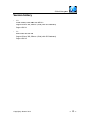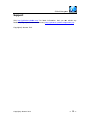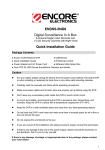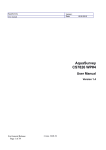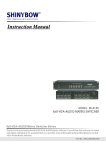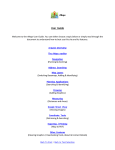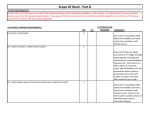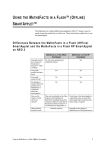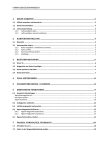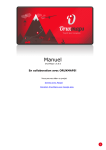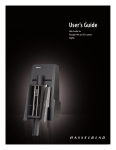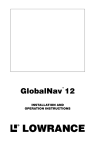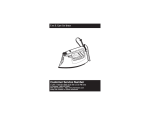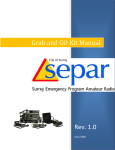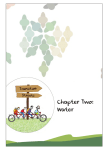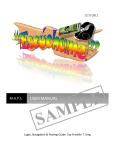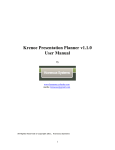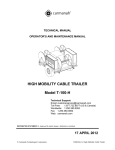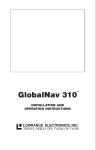Download Global Navigator User Manual
Transcript
Global Navigator ator Global Navigator Ultimate te map and navigation for iPad/iPhone User Manual 1.0 Global Navigator (GlobalNav) v) - Navigate you around the world with your iPad/iPhone GPS version. You can download rich resources of offline maps from Internet or create your own using free tool of Mobile Atlas las Creator ((http://mobac.dnsalias.org), then transfer ransfer map files into iPad/iPhone using iTunes' es' file sharing. By using offline map mode,, you will enjoy fast map display and operation, n, you no longer need to pay for mobile network work data of map downloading. Before you travel el to a new place, you can just create the offline ine map within several minutes and copy it to iPad/iPh Pad/iPhone, you can also plan the route to save ave for future use. Never lost again no matter in n driving, hiking, biking or finding your parking ng place. ★★ Catalog ★★ Features and specs ................................ ..................................................................................... ........................ 2 User Interface ................................ ...................................................................................................... ........................ 3 Navigation ................................ ...................................................................................................... ........................ 7 Offline maps / Route / track ck / bookmark export and import................................ import ........................ 9 Create offline maps ................................ ..................................................................................... ...................... 11 System requirements ................................ ........................................................................................ ...................... 12 Version history ................................ .................................................................................................... 13 Support ................................................................................................................................. ...................... 14 Copyrighs© Acamar 2010 ~1~ Global Navigator ator Features and specs pecs • • • • • • • • • • • • • • Supports more than 30 sources of offline map b by using Mobile Atlas Creator. Import/export offline maps us using iTunes. Supports 7 online map sources. Route planning, save, load oad and export. Track recording, save, load oad and export. POI management. Search locally or globally ly to llocate any place in the world. Display engine optimized ed ensure fast display of route with dozen of thousands housands of way points. Fix location drift by enabling abling "Mars" mode if you have such issue when n using some mandarin maps. Quick buttons for fast access to frequent functions. Auto-manage map cache he to ensure fast map loading when using online ne maps. Support both portrait and nd landscape screen orientation. iPad/iPhone universal application pplication with native user interface. iPhone 4 retina supported. ted. Offline map support: Supports popular RMaps/BigPl gPlanet SQLite format (a single sqlitedb file) offline ffline maps, create your own map or download wnload from Internet. More than 30 map sources es can be choose when you download. By using offline map creation on tool Mobile Atlas Creator, you can plan a route ute and just download the nearby area to cover the route, or you can download the fullll coverage of an entire city or country. Map detail level can also be chosen according to you u needs. Use offline maps for fast display splay and save your money. Online maps: Switch to online maps instantly. antly. Su Support 7 popular map sources. Languages: English and simplified Chinese. ese. Copyrighs© Acamar 2010 ~2~ Global Navigator ator User Interface User interface designed to be simple, direct and efficient. When “Act” button pressed,, a action menu will brought to front for user to o perform pr proper actions. Most actions had relations with current touch point, current track ack and current route. Copyrighs© Acamar 2010 ~3~ Global Navigator ator Action menu items: • Re-route Re plan a route starting g from current GPS location, and ending with previous evious end point • Set start point Set start point of route to plan. If end point had been set before, the route oute planning will performed in the background ground and will displayed once planning complete. ete. • Set end point Set end point of route to o plan. If start point had been set before, the route oute planning will performed in the background ground and will displayed once planning complete. ete. • Save route Save current route. • Clear route Clear current route. • Local search Perform local search based ased on the location of map center. • Global search Search places matching g keyword all around the world • Save bookmark Save the touched point as a bookmark. • Clear track Clear current track. • Clear route Clear current route. Map selection: • Offline maps select Easily switch to offline maps by clicking offline maps button and choose se desired map • Online maps select Easily switch to online maps by clicking online map icon Copyrighs© Acamar 2010 ~4~ Global Navigator ator Bookmark, route and track ack management: • Bookmark view/delete Click the icon to displayy the saved bookmark list. Tap a item to display the bookmark in map, slide finger from left eft to right on the item to delete it • Route view/delete Click the icon to displayy the saved route list. Tap a item to display the he route in map, slide finger from left to right on the item to delete it • Track view/delete Click the icon to display the track list. Tap a item to display the track in map, slide finger from left to right on the e item to delete it Search • Local search Tap search box, type in keywords and perform local search. Local al search’s base location set to map center. nter. • Global search Tap “Action menu for touch ouch point”, select “global search”. The search result will be the places matched the keyword yword among the world, sorting by keyword matching atching score. China map drift fix Tap on the icon to toggle le china map drift fix. If icon in Earth mode, the e fix function will be disabled. When the icon in Mars mode, a “fix” routine will be applied plied to fix map display issue when using ng certain maps which have drift issue. Speed display Current GPS speed in KM/h. KM/h Quick buttons • Blue button: Lock Toggle following GPS location. ocation. Keep current GPS location in map center. er. • Green button: Action Perform actions. • Red button: Track record rd Copyrighs© Acamar 2010 ~5~ Global Navigator ator Toggle track recording. Status bar When “Status text” enabled, abled, a status bar will appear in the top of the he screen. When new location received, it will display the location format such as: In Earth mode: tude) A:Atitude T:Track points” points “(Latitude, Longitude) In Mars mode: titude, Fixed “Z:Zoom level (GPS Latitude, GPS Longitude)=>(Fixed latitude, longitude) A:Atitude ude T:Track points” points Copyrighs© Acamar 2010 ~6~ Global Navigator ator Navigation Simple steps to start navigation: ation: 1. Set start point Touch the location to start, or select the location from bookmark. Then en tap Action button, select “Set Start rt Point” 2. Set end point Touch the location of destination, or select the location from bookmark. rk. Then tap Action button, select “Set Set End Point” 3. Route will be planned via Google maps API. Ensure you have Internet et connection before route planning. Once route planning completed, the route will be displayed in the map. Copyrighs© Acamar 2010 ~7~ Global Navigator ator 4. Click “lock” button to follow ollow GPS location During navigations, the current rrent speed will displayed in the map. If the speed eed lower than 80KM/h, the speed text color or will be green. If speed is between 80KM/h to o 120KM/h, the color will be orange. If speed ed exceed 120KM/h, the color will turn to red. During navigations, if you want to re re-plan a route from current location to previous set end point, tap on Action button and choose Re Re-route. Global Navigator don’t have e voice navigation and turn-by-turn assistance yet. Copyrighs© Acamar 2010 ~8~ Global Navigator ator Offline maps / Route R / track / bookmark expor xport and import Offline maps can be exported ted or imported using iTunes. Routes, tracks, bookmarks, once saved, can be exported or imported using ng iTunes. 1. 2. Connect your iPad/iPhone one using Apple USB cable. cable Start iTunes. Choose your our iPad/iPhone, choose Apps TAB, choose “Global bal Navigator” in File Sharing area: Offlne maps were files with extension of “.sqlitedb”; “ Bookmarks saved in a file ““places.plist”; Route saved in directory ry “route”; “ Tracks saved in directory ory ““track”. 3. Drag these files or directories ectories from iTunes to PC (Windows or Mac) to o export offline maps, bookmarks, routes tes or tracks to PC. 4. Drag files of offline maps, aps, bookmarks, route directory or track directory ctory from PC to iPad/iPhone to import. Copyrighs© Acamar 2010 ~9~ Global Navigator ator Details of directory structure re of offline maps, bookmarks, routes and tracks: ks: places.plist offline-map-1.sqlitedb litedb offline-map-2.sqlitedb litedb offline-map-3.sqlitedb litedb route/ track/ other-files.sqlite te other-files.sqlite te You can see other files endss with “.sqlite” extension, these are files of online ine maps cache. They can be delete safely Larger screen shot of iTunes es file sharing: Copyrighs© Acamar 2010 ~ 10 ~ Global Navigator ator Create offline maps Offline maps creation work is easy, funny and excited. Using “Mobile Atlass Creator”, which can be downloaded from http://mobac.dnsalias.org ttp://mobac.dnsalias.org. There are many tutorials in n the Internet which are very helpful. Some off them seems to complicated, actually, the creation of offline maps is very direct and simple: e: 1. 2. 3. 4. 5. 6. 7. Download and install Mobile Atlas Creator; Start Mobile Atlas creator; tor; Select map source, Google ogle terrain for example Select area to save; Select zoom levels; Select export map format mat as “Rmaps SQLite”; Proceed “Create Atlas”. ”. Then you can import created ed .sqlitedb file to iPad/iPhone using iTunes. Instructions nstructions were illustrated above. Using Mobile Atlas Creator Copyrighs© Acamar 2010 ~ 11 ~ Global Navigator ator System requirements ments • • • • • iPhone 3GS, iPhone 4, iPad with GPS capability is required. iOS 4 required. iTunes required to import/export ort/export offline maps. Mobile Atlas Creator (free ree open open-source tool) required to create offline maps. Route planning, location n search needed to be done online. Copyrighs© Acamar 2010 ~ 12 ~ Global Navigator ator Version history • 1.0 Initial release, build under der iOS SDK S 4.1. Support iPhone 3GS, iPhone hone 4, iPad (with GPS hardware) Supprrt iOS 4.1 • 1.1 Build under iOS SDK 4.2 2 Support iPhone 3GS, iPhone hone 4, iPad (with GPS hardware) Supprrt iOS 4.2 Copyrighs© Acamar 2010 ~ 13 ~ Global Navigator ator Support Visit http://globalnav.yolasite.com/ site.com/ for latest information. And you can submit any feedbacks, bug reports and d comments using http://globalnav.yolasite.com/contact.php m/contact.php. Copyrights© Acamar 2010 Copyrighs© Acamar 2010 ~ 14 ~