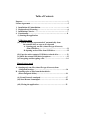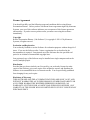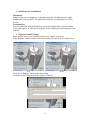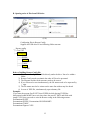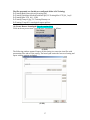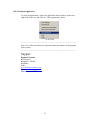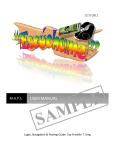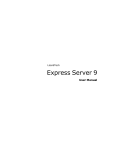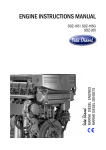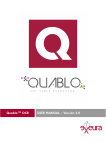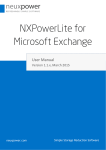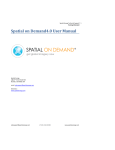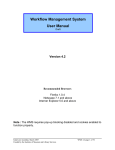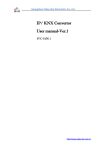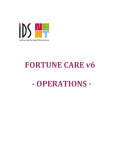Download Krenoe Presentation Planner v1.1.0 User Manual
Transcript
Krenoe Presentation Planner v1.1.0 User Manual By www.kraneous.yolasite.com mailto: [email protected] All Rights Reserved © Copyright 2011. Kraneous Systems 1 Table of Contents Purpose……………………………….…………………………….. .......3 License Agreement……………………………………………………….5 1. 2. 3. 4. Installation & Uninstallation………………….. ……………….......6 Registration & Licensing……………………………………….........6 Installation Criteria…………………………………………..... …...7 Functionality…………………………………...…………………….8 (i) Starting the application USB trigger mode (ii) “Search and open a presentation” automatically from the external drive as soon as it is inserted A. Opening only one file (whose file type is known) from USB drive…………………………………………11 B. Opening series of files from USB drive……..…………..12 (iii) Copy the entire content of USB drive to hard drive…………...13 (iv) Show the external USB drive in explorer…………………... ….13 (v) Encrypting and decrypting a file…………………..…………….14 Manual trigger mode A. Opening only one file (whose file type is known) from configured location……………………………………………......16 B. Opening series of files from the hard drive (from configured folder)…………………………………………..16 (vi) Create Krenoe Launchpad …………………………………….17 (vii) Start Krenoe Launchpad………………………………………20 (viii) Closing the application………………………………………..21 2 Purpose Krenoe Presentation Planner v 1.1.0 helps the presenters to open the presentation file(s) one after another automatically as per presentation plan. The program operates in three modes: 1. USB trigger: The presentation will start as soon as the USB drive (having all the presentation files in it) is inserted. 2. Manual trigger: The presentation files are located in one of the hard drives. Presenter clicks a button to start presentations. 3. Create a launch-pad of files (Toolbar associating icons with files). In case user needs to switch between files during presentation, or use files located at different folder locations this option is very helpful. This program eliminates the need of searching files in the drive before and during presentation, thus saving important time and focus of attention from both the presenter and the attendee’s point of view. There are many more features available in this computer program. In USB trigger mode: (i)You can select to open the first available file in the removable drive of the desired type (e.g. .PPT). The file of the desired type will be searched in all the available folders in the drive and the file found first will be opened. (ii) You can plan the entire presentation. All the files involved in the presentation can be listed in a configuration file. The next file(s) will be opened automatically (one after another), as soon as the file is closed. There is also an option to open two files simulteneously, and the next file(s) listed in the configuration file will be opened only if both of the files are closed. (iii) Option to encrypt the presentation files and put it into USB drive (Password protection). When the device is plugged in, a prompt for password will appear. Once the password is entered correctly, the file is decrypted and opened. Along with other types of files, an encrypted file can also be part of Krenoe configuration file, so that it can be opened in the sequence. (iv) Option is available to copy entire content of the disc automatically as soon as the device is inserted to a selected location of hard drive. (v) Option to explore the inserted drive in Windows explorer. In manual trigger mode: (i)You can select to open the first available file of the desired type (e.g. .PPT) in the configured local folder/ drive. The file of the desired type will be searched in all the available folder(s) in the drive and the file found first will be opened. (ii) You can plan the entire presentation. All the files involved in the presentation can be listed in a configuration file. The next file(s) will be opened automatically (one after another), as soon as the file is closed. There is also an option to open two files simulteneously, and the next file(s) listed in the configuration file will be opened only if both of the files are closed. (iii) Option to encrypt the presentation files (By password protection) and put it into the configured folder. When the file is to be opened, a prompt for password will appear. Once the password is entered correctly, the file is decrypted and opened. Along with other types of files, an encrypted file can also be part of Krenoe configuration file, so that it can be opened in the sequence. 3 Create a launch-pad of files (Files located anywhere): A toolbar (associating icons with presentation files) can be configured and launched. This toolbar helps when the presentation / demo files are located at different folder or drive locations in the machines / external drive. Sometimes, it is really difficult to remember folder locations and finding the right file at the right time. Krenoe Launch pad helps to group them together in the launch pad, so that, the corresponding file, irrespective of type can be launched by clicking on the buttons configured in the launch pad. Filename can be observed at the tool tip of the icon. Only constraint is that the corresponding program associating the file type needs to be installed in the machine. 4 License Agreement You should carefully read the following terms and conditions before using Krenoe Presentation Planner. Unless you have a different license agreement signed by Kraneous Systems, your use of this software indicates your acceptance of this license agreement and warranty. If you do not accept these terms you must cease using this software immediately. Copyright Krenoe Presentation Planner ("the Software") is copyright © 2010-15 by Kraneous Systems, all rights reserved. Evaluation and Registration You are hereby licensed to use the Software for evaluation purposes without charge for 5 times. If you use the Software after 5 times a registration fee as described in the documentation is required. Unregistered use of the Software after the specified trial period is in violation of international copyright laws. One registered copy of the Software may be installed on a single computer and can be used by multiple people. Distribution Provided that you do not include your License Key you are hereby licensed to make copies of the Software; give exact copies of the original to anyone; and distribute the Software in its unmodified form via electronic means. You are specifically prohibited from charging for any such copies. Disclaimer of Warranty THIS SOFTWARE AND THE ACCOMPANYING FILES ARE SOLD "AS IS" AND WITHOUT WARRANTIES AS TO PERFORMANCE OF MERCHANTABILITY OR ANY OTHER WARRANTIES WHETHER EXPRESSED OR IMPLIED. NO WARRANTY OF FITNESS FOR A PARTICULAR PURPOSE IS OFFERED. ANY LIABILITY OF THE SELLER WILL BE LIMITED EXCLUSIVELY TO REFUND OF PURCHASE PRICE. 5 1. Installation & Un-installation Installation: Make sure that you are logging-in / running the program with administrator’s rights. Double click on the setup.exe. The application will guide you through the rest of the process. Un-installation: Stop the application from the Windows tray icon if the application is already running. Go to control panel Add remove programs. Select “Krenoe presentation planner” and uninstall. 2. Registration and Licensing Right click on the tray icon of Krenoe and click on “About” menu item. If the “Register” button is visible in the about dialog, the software is not registered yet. (P-I) Click on the “Register” button in the about dialog. A window named “Register Krenoe” appears as follows. 6 (P-II) (P-III) Kr-ID is a hardware dependent identification number. This number needs to sent to [email protected] to obtain license. Once the Key is obtained, enter the Key, and press OK. Please see the subscription section to know the details of registration procedure. (ii) Trial License: Krenoe comes with in-built trial license system. The application can be opened 10 (ten) times in a particular machine, allowing users to evaluate the software. Validity of trial license is independent of the date of installation. Note: The registration can be done even after the trial license gets expired. In case registration keys are entered while the software is expired, you need to close the application and reopen after entering the registration key. For Windows 7 the program must run with administrator’s privilege for the first time to generate trial license. Subscription Krenoe presentation planner can be downloaded and used free of charge for10 times (trial period) per computer. If you decide that you would like to continue using the program after the trial period, you will need to purchase a license which will need to be inserted into the program. This will also ensure that you continue to receive updates for the current major version. (i) (ii) (iii) Email with subject “EOI:Krenoe” and Kr-ID to [email protected] US $7 is charged as licensing fee. This amount can be transferred to Paypal account of Kraneous Systems. Give reference to your Kr-ID and Email address. An email with the registration number will be sent to your e-mail address. The transaction can be made at the website of Kraneous System viz. http://www.kraneous.yolasite.com . Please visit the Products page and find “Krenoe” in the catalog. Note: Customers of Krenoe Presentation planner will be able to download/use all the updates with the current major version they have registered for. Downloading the software from internet sites is the only option of delivery. In no case, the software will be delivered via digital media. 3. Installation Criteria: The software is tested in Win XP, Win 2003 server, Windows Vista, Win 2008 Server, and Win 7 OS. 7 The application is of size 776 KB only and therefore does not need significant memory and hard disk space. The software assumes that the files are associated with the appropriate application for viewing the same. For example a .ppt file is associated with Microsoft Powerpoint application. In case a file is not opened by Krenoe, please check whether there is an associated program to open the file. Note: This program works for USB pen drives, USB hard drives, and also USB pen drives connected through USB hub. The application can also be used with mobile phones having USB drives. Please verify that the USB drive is functioning properly. 4. Functionality Here we list the details of functionality available in Krenoe 1.1.0. In USB trigger mode: In this case, insertion of an USB drive to the system acts as a trigger. Following functions can be performed. a. Selecting file type and open the first file found on the external USB drive. b. Plan a presentation by listing the files sequentially in configuration file and during presentation open the files automatically one after another. Also it is possible to open two files simulteneously. Opening more than two files at a time through configuration file is not supported. c. Explore the drive. d. Copy the entire content of the USB drive to hard disk. e. Encrypt a file with a password and open the encrypted file by decrypting it. In manual trigger mode: In this case presentation files are in the hard drive, so user needs to manually press trigger button to start the search & open process in the configured folder. (a) Selecting file type and open the first file found in the selected folder. (b) Plan a presentation by listing the files sequentially in configuration file and during presentation open the files automatically one after another. Also it is possible to open two files simulteneously. Opening more than two files at a time through configuration file is not supported. (c) Encrypt a file with a password and open the encrypted file by decrypting it. An encrypted file can also be listed in the configuration file. (i) Starting the application: 8 (P-IV) Start the application by double clicking on Krenoe.exe or its shortcut from Programs menu as shown in P-IV. An icon with tool tip “Krenoe” is appeared at the windows taskbar as in P-V. Ready state (P-V) Busy state On right click on the icon a context menu appears as follows (P-VI): (P-VI) You can left click mouse button to start using the software. Click on the “Show Settings menu” to open and save the settings. Note: A shortcut of this program is added to Windows Startup folder, so that the program is started when the system is booted. Since the program maintains previous configuration settings, the software will be ready for use if it is configured previously. In USB trigger mode: (ii) “Search and open a presentation” automatically from the external drive as soon as it is inserted - This option needs to be selected when the presenter has only one file to present and the file type is known. Note that, the presentation file may in any of the folders or subfolders of the USB drive. 9 In case user has multiple files to present, the files need to be listed in Krenoe.Config file. The Krenoe.config file must be located in the USB drive. See the topic “Opening series of files from USB drive” for details. Note: Krenoe.config file needs to located directly under the USB drive, NOT in any folder (for Trigger by inserting USB drive option) or under the configured folder (Manual trigger option). The file name can not be altered. Clicking on “OK” button (in fig P-VII) saves the setting. The setting remains saved even when the application exits. Clicking on the “Cancel” button cancels the changes and ignores the setting. When the application is started, the last configured setting gets loaded automatically. Logging Facility: (P-VII) You can click on “Show log” to see the activity (insertion / removal) of the external device. Save button is available to save the log files in the application folder. (P-VIII) 10 A. Opening only one file (whose file type is known) from USB drive: (P-IX) You have the option of choosing different file types e.g. (A) Document files: Microsoft Powerpoint slides (.ppt, .pptx), Microsoft Powerpoint presentation (.pps, .ppsx), Adobe Acrobat document(.pdf), Microsoft word document (.doc, .docx), Microsoft Excel (.xls, .xlsx), Text document (.txt), Rich text format document (.rtf), Lizardtech Dejavu document (.djvu), Postscript document (.ps). (B) Movie files Video for windows files (.avi), DVD video files (.vob), Windows media video files (.wmv), Apple quick time movie(.mov), MPEG movie (.mpg) (.mp4). (C) Flash files Adobe flash files (.swf). (D) Executable files Executable file in windows (.exe) (E) Encrypted files A Krenoe encrypted file is a password encrypted file by Krenoe itself. (F) Configured files Specified in “Krenoe.config” means you can predefine a list of file(s) which has to be opened immediately after insertion of the device. The files will be opened in a sequence, one after another, as soon as file under presentation is closed. Note: If you want to open any other type of file for one time, you can configure in “Krenoe.config”. 11 B. Opening series of files from USB drive: (P-X) Configuring files in Krenoe.Config Suppose the USB drive H: has following folder structure ___Krenoe.config |----Test.TXT |---Presentations |-------P1.PPT |-------P2.PPS |-------SOUND | |-------M.MP3 |-------T.MOV |-------Figures |----C.JPG Rules of building Krenoe.Config file: 1) The Krenoe.Config file should be directly under the drive. Not to be within a folder. 2) Krenoe.Config needs to maintain the order of files to be presented. 3) The filename and the folder structure needs to be correct. 4) If two files need to run simulteneously, the file names need to be seperated by ‘|’ sign. 5) The file names need to be written on the same line without any line break. 6) In case of .EXE file, simultaneously open a dummy file. Example: If you want the present first P1.PPT, then P2.PPS & while playing P2.PPS the background sound M.MP3 has to run, then show the movie T.MOV and finish with image C.JPG, then you need to write the Krenoe.config in the following manner: Presentations\P1.PPT Presentations\P2.PPS | Presentations\SOUND\M.MP3 Presentations\T.MOV Presentations\Figures\C.JPG 12 Note: The files are opened in the gap of 10 (ten) seconds. It may take little more time to search the drive / configured folder. In case of decryption also it may take more time. In case two files are running simulteneously, both the files need to close to get the next file opened. It is always recommendable to do a trial run with Krenoe.Config before presentation so that the files are opened with appropriate softwares according to their extensions and the folder structure presented to Krenoe in the file Krenoe.config is correct. Note: In case the Krenoe.config has Image files (e.g. .gif, .jpg etc.), .swf or .txt type file listed, it is recommendable to use a dummy file to run in parallel, otherwise the next file listed in the configuration file will be opened almost immediately and will not wait for the file to be closed. A program Dummy.exe is provided for this purpose. This file can be copied to the USB drive or to the configured folder. (iii) Copy the entire content of USB drive to hard drive: (P-XI) Select the folder where the content needs to be copied and click on OK button. The entire content of the USB drive will be copied to the respective folder. (iv) Show the external USB drive in explorer: The third option “Show USB drive in explorer” is used to explore the entered drive (i.e. to show the content in Windows explorer.) (P-XII) 13 Note: When the Settings window is open, the context menu “Show Settings” changes to “Hide Settings” as shown below. (P-XIII) Make sure you close the setting window, once the setting is completed and before inserting the USB drive. The settings window can be closed by clicking OK button (To save current settings) or by clicking on Cancel button (To cancel the applied changes) or by clicking on “Hide settings” ( to exit the settings window without saving the latest settings). Note: The last saved setting will remain in the system. Every time the setting window is opened, the last saved setting will be taken by default. So before inserting drive it is advisable to explore the settings. (v) Encrypting and Decrypting a file The purpose of this is to avoid leaking out secret presentation files by inadvertent means. To encrypt a file click on the following menu item by right clicking the tray icon (P-XIV) 14 (P-XV) Enter the filename and passwords and click on “Encrypt” button. The encrypted file with extension .enc is created in the same location. This file needs to be copied to the USB drive (or configured folder). In case the “Krenoe encrypted file” is found a password prompt appears when the device is inserted (or the file found in the configured folder). (P-XVI) Enter password for the document to be opened in the window. Note: Please preserve the original document before encrypting because Kraneous systems will not be able to help you to recover your document password. In manual trigger mode: In this mode, when the presenter is ready, he has to open the settings and click on the manual trigger button. 15 A. Opening only one file (whose file type is known) from configured location: (P-XVII) If the configured location has only one presentation file to present, and the extension of the file is known to the user, this option can be exercised. Note: If the folder location is to big area, it may take a pretty long time to search a file. It will be advisable to limit the search to a small sized folder. B. Opening series of files from the hard drive (from configured folder): (P-XVIII) The configured location is set. The file Krenoe.config is stored in this folder. All the presentation files have to be located in the configured folder. The Krenoe.Config can have 2 files separated by “|” sign. The file names needs to have relative path from configured folder. A Krenoe encrypted file can be listed in Krenoe.config. A sample Krenoe.config file is as listed below Book\Neuroscience\Neurology.pdf Guidelines\MedicalGuidelines.pdf | Mov\VTS_06_1.mp3 Mov\VTS_04_1.VOB Temp\a1.jpg | Dummy.exe Temp\02-1-nurological-aspects.pdf.enc 16 The files presented are (In this case configured folder is D:\Training) D:\Training\Book\Neuroscience\Neurology.pdf D:\Training\Guidelines\MedicalGuidelines.pdf | D:\Training\Mov\VTS_06_1.mp3 D:\Training\Mov\VTS_04_1.VOB D:\Training\Temp\a1.jpg | D:\Training\Dummy.exe D:\Training\ Temp\02-1-nurological-aspects.pdf.enc (vi) Create Krenoe Launchpad (New in version 1.1.0) Click on the tray menu item “Create Krenoe Launchpad” as follows. (P-XIX) The following window appears Purpose of this setting is to associate icon files with presentation files and save the setting. The launch pad retains the last saved setting and opens with the settings preloaded. (P-XX) 17 (P-XXI) (A) Adding an item: A 16 pixel X 16 pixel icon is selected as ICON file, and a presentation file is selected. This enabled the “Add”, “Modify” and “Clear” buttons. On clicking add button the item gets added to the listbox (LaunchPad details) below. Click on clear button to clear both the icon and the presentation file. The added item is shown with the icon in the Launch pad details (Listbox). Some sample icon files are provided in <Installation Location>\Krenoe\Icons folder. (P-XXII) 18 (B) Deleting an item: To delete any item in the list, check the items you want to delete. The “delete checked items” button will be enabled. You can delete the respective items by clicking on the button. The “delete checked items” button will only be enabled when at least one item in the available list is checked. You can check more than one item at a time. (P-XXIII) (C) Editing an item: Any item for presentation can be modified by selecting the item (No need to check the item as only one item can be modified at a time. Only selection by mouse click will do) and clicking on “modify selected item” button. The entry is loaded into the edit boxes. After editing / modifying the entries, click on “edit existing item” button, so that the selected item get modified. The setting needs to be saved before exit, otherwise the previously saved setting will be loaded. The below message is displayed for the purpose of warning in case the dialog is closed with out saving the latest settings. (P-XXIV) If the list of items is saved successfully, the following message is displayed. 19 (P-XXV) (D) Clear List: Anytime the list box (In LaunchPad details) can be cleared by clicking on the “Clear List” button. (E) Clear Items: Anytime the icon file text box and the presentation file textbox can be cleared by clicking on “Clear Items” button. Note: The Krenoe Launch pad configuration window can be resized so that it can be used in smaller screen like machines like the netbooks. Once the screen is resized and closed, the setting is retained in the system. (vii) Start Krenoe Launchpad (New in version 1.1.0) Click on the menu-tree item “Start Krenoe LaunchPad” as follows. (P-XXVI) The Krenoe launch pad with a toolbar associating file icons and files and a status bar is opened. Click on the buttons to open the respective files. The tooltip is available to display the filename associated with the icon. (P-XXVII) ________________________________________________________________________ Note: User will be able to switch between multiple files during presentation using this feature. However it is recommendable to verify that all files are associated and files are opening properly from the launch pad, whose configuration has been saved. _______________________________________________________________________ 20 (viii) Closing the application To close the application / remove the application from windows system tray, right click on the tray and Click on “Close Application” menu. (P-XXVIII) _______________________________________________________________ Note: User will not be allowed to open more then one instance of the program in the system. _______________________________________________________________ Support: Kraneous Systems BTM Stage 6 Bangalore – 560068 Karnataka India www.kraneous.yolasite.com Email: [email protected] Phone: +919886124370 21