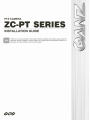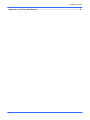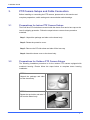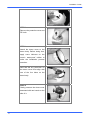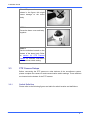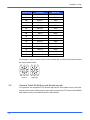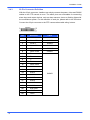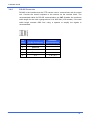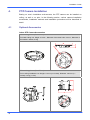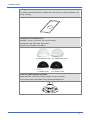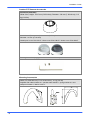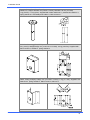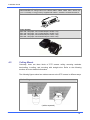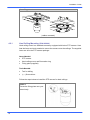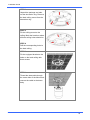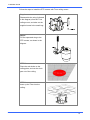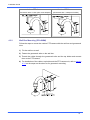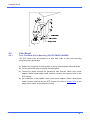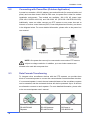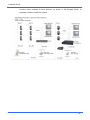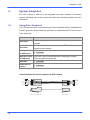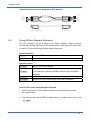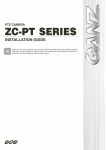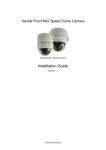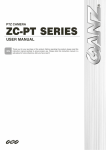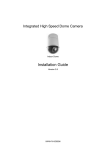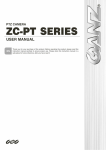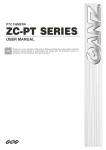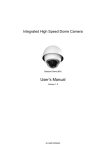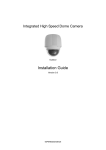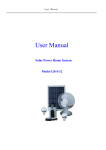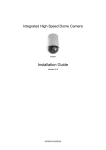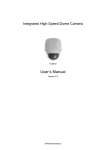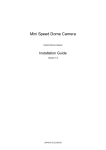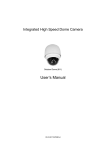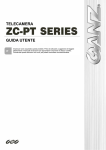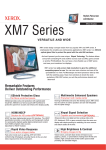Download 4. PTZ Camera Installation - CBC Group
Transcript
Installation Guide Preface The information provided in this manual was current when published. The company reserves the right to revise and improve its products. All specifications are subject to change without notice. Notice To work with the PTZ cameras, any installer or technician must have the following minimum qualifications: • A basic knowledge of CCTV systems and components • A basic knowledge of electrical wiring and low-voltage electrical connections • Thorough familiarity with the contents of this manual Important Information Before proceeding, please read and observe all instructions and warnings in this manual. Retain this manual with the original bill of sale for future reference and, if necessary, warranty service. When unpacking your unit, check for missing or damaged items. If any item is missing, or if damage is evident, DO NOT INSTALL OR OPERATE THIS PRODUCT. Contact your dealer for assistance. Copyright Under copyright laws, the contents of this user manual may not be copied, photocopied, translated, reproduced or replicated in any electronic medium or machine-readable format, in whole or in part, without the prior written permission of CBC Co. Ltd. ©Copyright2006CBC Co. Ltd. Regulation This device complies with Part 15 of the FCC Rules. Operation is subject to the following two conditions: (1) this device may not cause harmful interference, and (2) this device must accept any interference received, including interference that may cause undesired operation. 1 Installation Guide Warning Notices • Handle the camera with care Do not abuse the camera. Avoid striking, shaking, etc. The camera could be damaged by improper handing or storage. • Do not dismantle the camera To prevent electric shock, do not remove screws or covers. There are no user serviceable parts inside. Contact a qualified service person for servicing. • Do not block cooling holes on the bracket This camera has a cooling fan inside. Blocking the cooling holes leads to a build up of heat inside the camera and may cause malfunctions. • Do not operate the camera outside the specified temperature, humidity or power source rating range Use the indoor camera under conditions where the temperature is between 0~ 40°C (32 ~104°F) and the outdoor camera at -50~ 50°C (-58 ~122°F) and in humidity of below 90%. • Do not use strong or abrasive detergents when cleaning the camera body Use a dry cloth to clean the camera when dirty. If the dirt is hard to remove, use a mild detergent and wipe gently. • Never point the camera towards the sun Do not aim the camera at bright objects. Whether the camera is in use or not, never aim it at the sun or other extremely bright objects. Otherwise, the camera may be smeared or damaged. 2 Installation Guide Contents 1. Introduction ............................................................................................................................. 5 2. Standard Package Content..................................................................................................... 6 3. PTZ Camera Setups and Cable Connection ......................................................................... 7 3.1 Preparations for Indoor PTZ Camera Setups ................................................................ 7 3.2 Preparations for Outdoor PTZ Camera Setups ............................................................. 7 3.3 PTZ Camera Setups ...................................................................................................... 9 3.4 4. 3.3.2 Communication Switch Setting........................................................................ 10 3.3.3 Camera ID Setting ............................................................................................11 3.3.4 PTZ Camera Control Protocol Setting ..............................................................11 Camera Cable Definition and Requirements ............................................................... 12 3.4.1 Cable Requirements ........................................................................................ 13 3.4.2 22-Pin Data Cable ........................................................................................... 13 3.4.3 22-Pin Connector Definition............................................................................. 14 3.4.4 RS-485 Connector........................................................................................... 15 4.1 Optional Accessories ................................................................................................... 16 4.2 Ceiling Mount............................................................................................................... 23 4.4 4.5 6. Switch Definition ................................................................................................ 9 PTZ Camera Installation ....................................................................................................... 16 4.3 5. 3.3.1 4.2.1 Hard Ceiling Mounting (ZCA-HC200) .............................................................. 24 4.2.2 T-Bar Ceiling Mounting (ZCA-TB200).............................................................. 26 4.2.3 Ceiling Mount with Straight Tube (ZCA-ST25/50)............................................ 29 Wall Mount................................................................................................................... 30 4.3.1 Wall Mounting with Gooseneck Tube (ZCA-GT200)........................................ 30 4.3.2 Wall Box Mounting (ZCA-WBM) ...................................................................... 31 Corner Mount............................................................................................................... 32 4.4.1 Corner Standard Mounting Plate (ZCA-CST) .................................................. 32 4.4.2 Corner Thin/Wide Box Mounting (ZCA-CTB/ZCA-CWB)................................. 32 Pole Mount .................................................................................................................. 33 4.5.1 Pole Thin/Wide Direct Mounting (ZCA-PTDM/ZCA-PWDM) ........................... 33 4.5.2 Pole Thin/Wide Box Mounting (ZCA-PTB/ZCA-PWB) ..................................... 34 System Expansion ................................................................................................................ 35 5.1 Connecting with Connector Box (Indoor Application) .................................................. 35 5.2 Connecting with Power Box (Outdoor Application) ...................................................... 36 5.3 Data Formats Transforming ......................................................................................... 36 System Integration................................................................................................................ 38 6.1 Using Pelco Keyboard ................................................................................................. 38 6.2 Using Philips Allegiant Keyboard ................................................................................. 39 3 Installation Guide Appendix A: Technical Specification .......................................................................................... 40 4 Installation Guide 1. Introduction The PTZ camera is designed to deliver superb performance and durability with an intelligent and stylish housing that is suitable in any security and surveillance installation. In addition, it supports one cabling for easy installation. Large set of built-in protocols, including Ganz-PT, Ganz-S, Pelco, VCL, Philips, AD-422 (Manchester), etc., provide connectivity to other suppliers’ surveillance systems. General Operation Requirements: A minimum of one control device is required for operation, such as a control keyboard, a DVR or a PC. The PTZ camera contains a built-in receiver that decodes commands originating from a control device. Connect dome cameras to other devices, as shown in the diagram below, to complete a video surveillance system. NOTE: The use of a repeater is recommended if the system network distance exceeds 1.2 km (4000 feet). In this case, placing the repeater at the centre of the network distance could help to maintain signals. Refer to the repeater user manual for detailed information. 5 Installation Guide 2. Standard Package Content Before proceeding, please check the box contains the items listed here. If any item is missing or has defects, DO NOT install or operate the product and contact your dealer for assistance. Indoor PTZ Camera Standard Package Hard Ceiling Mount and Camera Body Decoration Ring User’s Manual & Fixing Plate 5.4” Optical Cover 50-cm cable for Power, Quick Guide Video, RS-485 and Alarm Outdoor PTZ Camera Standard Package Camera Body & 50-cm cable for Power, User’s Manual & Vandal Proof Cover Video, RS-485 and Alarm Quick Guide Lubricant 6 Water-proof rubber Screws Security screw set Installation Guide 3. PTZ Camera Setups and Cable Connection Before installing or connecting the PTZ camera, please refer to this section and complete preparation, switch setting and communication switch settings. 3.1 Preparations for Indoor PTZ Camera Setups There will be a PE cloth sheet covered inside the dome cover and a lens cap on the lens for shipping protection. Follow the steps below to remove those protective materials. Step 1: Unpack the package and take out the dome body. Step 2: Rotate the protective cover. Step 3: Remove the PE cloth sheet and take off the lens cap. Step 4: Attach the dome cover to the dome body. 3.2 Preparations for Outdoor PTZ Camera Setups The following installation procedure is for the outdoor PTZ camera equipped with sunshield housing. Please follow the steps below to complete dome housing installation. STEP 1 Unpack the package and take out the dome body. STEP 2 Rotate the top holder and take it off from the dome body. 7 Installation Guide STEP 3 Remove the protective cover and PE cloth. STEP 4 Attach the dome cover to the dome body. Before doing that, apply some lubricant on the cover’s water-proof rubber to make the installation process smoother. Note that the tiny protrusion on the dome cover must align with one of the four holes on the dome body. STEP 5 Gently pressure the dome cover downward with two hands on the side of it. 8 Installation Guide DO NOT press the cover, as shown in the figure; this might cause damage to the dome body. STEP 6 Screw the dome cover and body together. STEP 7 Set the switches located on the bottom of the dome body. Refer to section 3.3 PTZ Camera Setups for detailed information about various switch setting. 3.3 PTZ Camera Setups Before connecting the PTZ camera to other devices of the surveillance system, please complete the camera ID and communication switch settings. These switches are located on the bottom of the PTZ camera. 3.3.1 Switch Definition Please refer to the following figures and table for switch location and definitions. 9 Installation Guide Indoor PTZ camera 3.3.2 Outdoor PTZ camera A Reserved B Communication Switch C PTZ camera ID Switch D PTZ camera Control Protocol Switch E RJ-45 Connector (for IP PTZ camera only) F 22-Pin Connector Communication Switch Setting The table below shows the function of each pin within the communication switch. Communication Switch Pin 1 Pin 2 RS-485 Setting Pin 3 Termination Pin 4 Line Lock Pin 5 System Initialization Pin 6 Reserved RS-485 is the interface that allows the PTZ camera to communicate with its control unit; the RS-485 configuration on the PTZ camera and the control unit must therefore be the same. The default RS-485 setting is half-duplex. Please do not change the default setting without seeking the advice of a qualified specialist or the supplier. Pin 3 and pin 4 are used for termination and line lock adjustment respectively. Pin 5 is mainly used after updating the software and changing protocol. 10 Installation Guide RS-485 Setting Half-duplex 3.3.3 Full-duplex Camera ID Setting Use the switch to change your PTZ camera ID by turning the arrow to the desired number. For example, if the camera ID is 123, the ID switch should be set as below. NOTE: No two PTZ cameras should be given the same ID, or communication conflict may occur. centesimal decimal single digit NOTE: The number “0” should locate upwards as shown in above diagram for correct switch definition. 3.3.4 PTZ Camera Control Protocol Setting A protocol is a specific set of rules and procedures used for data communication. Define the protocol you are going to use based on the devices in your surveillance system. Generally, you should use a single protocol even if the devices are supplied by different manufacturers. Use the switch to set your PTZ camera control protocol and the baud rate. Refer to the table below and turn the arrow to choose a protocol for your camera. 11 Installation Guide Switch no. Protocol Baud rate 00 VCL 9600 01 Pelco D 2400 02 Pelco P 4800 04 Chiper 9600 05 Philips 9600 07 Ganz-PT 9600 08 AD422 4800 09 DM P 9600 11 Pelco D 4800 12 Pelco D 9600 13 Pelco P 2400 14 Pelco P 9600 16 Ganz-S 4800 17 Ganz-S 9600 18 Ganz-S 19200 19 Ganz-S 38400 For example, select protocol Pelco D with a baud rate of 2400, the ID switch should be set as shown below. decimal 3.4 single digit Camera Cable Definition and Requirements For operation, the integrated PTZ camera requires the video cable to carry the video signals to the remote viewing site, power cable to power the PTZ camera and RS485 data cable to carry commands from the control device. 12 Installation Guide 3.4.1 Cable Requirements For operation, the PTZ cameras require video and data cables as described below: • The video cable sends video signals to a remote viewing site. Using a coaxial BNC cable to send video signals is recommended. • RS-485 cable carries commands from a control device to the PTZ cameras. A CAT 5, 24 gauge cable is recommended. • The power cable provides AC 24V power supply to the PTZ camera. NOTE: Ensure power supply corresponds with the PTZ camera’s power requirement, or product impairment will occur. If any mistake happens, please contact with a qualified maintenance personnel. 3.4.2 22-Pin Data Cable A 50 cm data cable (as shown below) is supplied with the PTZ camera for quick installation, e.g. for demonstration or testing purposes. The cable design requires an additional alarm cable. Refer to the next section for 22-pin connector definition. NOTE: Be careful not to pull the cables improperly during installation. Additionally, it is suggested to fasten the cables after cable connection is completed. 13 Installation Guide 3.4.3 22-Pin Connector Definition With the 22-pin connector, installers can simply connect the power, video and RS485 cables to the PTZ camera at once. The alarm pins are serviceable for connecting alarm input and output devices, such as alarm sensors, sirens or flashing lights with the surveillance system. For the definition of each pin, please refer to the list below. Connect the 22-pin connector to the PTZ camera when cable wiring is done. Pin 14 Definition Cable 1 AC24-1 20AWG 2 Alarm NC 24AWG 3 AC24-2 20AWG 4 Alarm NO 24AWG 5 FG 20AWG 6 Alarm COM 24AWG 7 T+ 8 R- 9 T- 10 R+ 11 Alarm ISOG 12 ALM-1 13 ALM-3 14 ALM-2 15 ALM-4 16 ALM-5 17 ALM-6 18 ALM-7 19 ALM-8 20 ALM GND 21 VGND 22 Video 24AWG Installation Guide 3.4.4 RS-485 Connector RS-485 is the interface that the PTZ camera uses to communicate with its control unit. Connect the control keyboard to the camera via the terminal block. The recommended cables for RS-485 communication are CAT 5 cables; the maximum cable length for wire with a gauge above 24 is 4000 feet (1219 meters). If the total cable length exceeds 4000 feet, using a repeater to amplify the signals is recommended. Pin Corresponding Pins (22-Pin Connector) 1 7,10 2 Reserved 3 Reserved 4 Reservied 5 8,9 Definition T+, R+ (D+) T-, R- (D-) 15 Installation Guide 4. PTZ Camera Installation Basing on user’s installation environments, the PTZ camera can be installed on ceiling, on wall or on pole. In the following section, various camera installation accessories, installation methods and installation procedures will be described in detail. 4.1 Optional Accessories Indoor PTZ Camera Accessories Hard Ceiling Mount (ZCA-HC200) For Hard Ceiling use. Height: 21.4mm ; Diameter of the three holes: 4.5mm ; Diameter of the bracket: 158mm; 0.2kg T-Bar Ceiling Mount (ZCA-TB200) For in-ceiling Installation use. Height: 170 mm (6.7 inches); Diameter: 180 mm (7.1 inches); 0.5 kg (1.1 lbs) 16 Installation Guide Ceiling Panel For ceiling mounting with T-bar. Zn platted; 610×305 mm (24×12 inches); Diameter: 155 mm (6.1 inches) Transparent Cover/Smoke Cover Diameter: 137 mm (5.4 inches); 127 mm (5.0 inches) Transparent cover: ZCA-CB-5, ZCA-CB-5.4 Smoke cover: ZCA-SB-5, ZCA-SB-5.4 5’’ Transparent Cover 5.4’’ Transparent Cover 5’’ Smoke Cover 5.4’’ Smoke Cover Indoor Pole Mount Adaptor (ZCA-IPA) White; Diameter: 140 mm (5.5 inches); Height: 74 mm (2.9 inches) For mounting indoor PTZ camera onto a gooseneck/straight tube. 17 Installation Guide Outdoor PTZ Camera Accessories Sunshield (ZCA-SSH) White Color, Height: 129.5 mm (5.05 inches); Diameter: 190 mm (7.48 inches); 0.15 kg (0.33 lbs) Vandal Proof (Transparent)/Clear Cover (PMMA)/Smoke Cover Diameter: 137 mm (5.4 inches) Vandal proof cover: ZCA-VP-XT / Clear cover: ZCA-CB-XT / Smoke cover: ZCA-SB-XT Security Screw Set (equipped with Vandal Proof Cover) Mounting Accessories Gooseneck Tube (ZCA-GT200) White; Iron; 298×385 mm (11.73×15.56 inches) ; 2.1 kg (4.6 lbs) Supplied with rubber washer-8×1, pendant tube washer×1, spring washer-8×1 and waterproof rubber×1, M8*12 screw×1. 18 Installation Guide Straight Tube (ZCA-ST25, ZCA-ST50) White; Iron; Height: 250/500 mm (9.8/19.7 inches); Diameter: 50 mm (2 inches) 1 kg (2.2 lbs) / 1.8 kg (4 lbs). Supplied with rubber washer-8×1, pendant tube washer×1, spring washer-8×1 and waterproof rubber×1, M8*12 screw×1. Wall Box Mounting (ZCA-WBM) Ivory, 270(L)×166(W)×95(D) mm (10.6×6.5×3.7 inches); 2.2 kg (4.84 lbs); Supplied with M8*16 screw×4, washer×4, spring washer×4 Corner Standard Mounting Plate (ZCA-CST) White; 222(L)×204(W)×117(D) mm (8.7×8×4.6 inches); 2 kg (4.4 lbs). Supplied with washer-8×4, spring washer×4, M8*20 screw×4, M8 nut×4. 19 Installation Guide Pole Thin Direct Mounting (ZCA-PTDM) White/Ivory; 232(L)×136(W)×60(D) mm (9.1×5.4×2.4 inches); Diameter: 112~140 mm (4.4~5.5 inches); 0.7 kg (1.6 lbs). Supplied with stainless steel straps×4, M8*16 screw×4, washer×4. Pole Wide Direct Mounting (ZCA-PWDM) White/Ivory; 270(L)×170(W)×60(D) mm (10.6×6.7×2.4 inches); Diameter: 112~130 mm (4.4~5 inches); 1 kg (2.2 lbs). Supplied with stainless steel straps×4, M8*16 screw×4, washer×4, spring washer×4 Corner Thin Box (ZCA-CTB) White/Ivory, 300(L)×164(W)×222(D) mm (11.8×6.5×8.7 inches); 3 kg (6.7 lbs); Supplied with washer×4, M8*16 screw×4 and spring washer×4. 20 Installation Guide Corner Wide Box (ZCA-CWB) White/Ivory; 232(L)×234(W)×210(D) mm (9.1×9.2×8.3 inches); 2.7 kg (6 lbs); Supplied with washer×4, M8*16 screw×4 and spring washer×4. Pole Thin Box (ZCA-PTB) White/Ivory; 291(L)×170(W)×250(D) mm (11.5×5.3×9.5 inches); 3.1 kg (6.9 lbs); Supplied with M8*16 screw×4, washer×4, spring washer×4, stainless steel straps×4. Pole Wide Box (ZCA-PWB) White/Ivory, 270(L)×166(W)×155(D) mm (10.6×6.5×6.1 inches); 3.2 kg (7.1 lbs); Supplied with M8*16 screw×4, washer×4, spring washer×4, stainless steel straps×4. 21 Installation Guide Stainless Steel Straps For fixing Pole Direct Mounting/Pole Box on the pole. Width: 0.63”, 0.02 kg (0.04 lbs) Stainless Strap Cutter (ZCA-T02) For tension, cut and crimp stainless steel straps. 1.4 kg (3.1 lbs) Suitable for straps width: 1/2”, 5/8”, 3/4”. Other Application Accessories Repeater/Converter ZCA-RS422-485: RS-485/RS422 Converter ZCA-RS232-485: RS232 between RS-485/RS-442 ZCA-BP-485: Bi-phase to RS-485/RS-422 Power Box White, 186.5×147 mm (7.3×5.8 inches); 2.6 kg (5.8 lbs) ZCA-PSU100 (Input: 110~115VAC/Output: 24VAC 72VA) ZCA-PSU220 (Input: 220~230VAC/Output: 24VAC 72VA) 22 Installation Guide Connector Box (ZCA-CB) Recommended for wiring indoor PTZ camera alarm cables. White Color. 92×42 mm (3.7×1.7 inches); 0.13 kg (0.3 lbs); Supplied with cable×1, bracket×1 and M3*6 screw×2. Power Adapter ZCA-100-1.5A (Input: 100~115VAC/Output: 24VAC 1.5A) ZCA-100-3.0A (Input: 100~115VAC/Output: 24VAC 3.0A) ZCA-220-1.5A (Input: 220~235VAC/Output: 24VAC 1.5A) ZCA-220-1.5A (Input: 220~235VAC/Output: 24VAC 3.0A) 4.2 Ceiling Mount Generally, there are three kinds of PTZ camera ceiling mounting methods: hard-ceiling, in-ceiling, and mounting with straight tube. Refer to the following sections for more detailed information. The following figures show how cables connect to the PTZ camera in different ways. Hard ceiling mount (cables exposed) 23 Installation Guide In-ceiling mount (cables recessed) 4.2.1 Hard Ceiling Mounting (ZCA-HC200) Hard ceiling mount is a standard accessory equipped with indoor PTZ camera. Here lists the items and tools needed to mount the camera onto the ceilings. The supplied items are all in the PTZ camera package. Items Needed: • PTZ camera • Hard ceiling mount and Decoration ring • Fixing plate (supplied) Tools Needed: • Tool for drilling • (+,–) Screw driver Follow the steps below to install the PTZ camera for hard ceilings. STEP 1 Screw the fixing plate onto your dome body. 24 Installation Guide STEP 2 Unpack the package and take out the decoration ring. Remove the hard ceiling mount from the decoration ring. STEP 3 Fix the ceiling mount to the ceiling. Mark the locations where all three ceiling holes should be. STEP 4 Drill the corresponding holes in the hard ceiling. STEP 5 Fix the equipped bracket to the holes on the hard ceiling with three screws. STEP 6 Thread the data cable through the center hole of the Mount and connect the cable to the dome body. 25 Installation Guide STEP 7 Fix the dome body to the bracket and rotate the dome body clockwise. Tighten the fixing screw to fix the dome body in place. STEP 8 Fix the decoration ring to the bracket and then place the optical cover. 4.2.2 T-Bar Ceiling Mounting (ZCA-TB200) Follow the steps to install the PTZ camera with T-bar ceiling mount accessory. Here lists the items and tools needed to mount the PTZ camera into the ceilings. The supplied items are all in the camera package. Items Needed: • PTZ camera • T-bar (Optional accessory) • Supplied screw (Equipped with T-bar) • Red sticker (Equipped with T-bar ) • Decoration ring (Equipped with Hard ceiling mount as standard equipment) Tools Needed: 26 • Tool for cutting a circle on the ceiling • (+,–) Screw driver Installation Guide Follow the steps to install the PTZ camera with T-bar ceiling mount. Step 1: Disassemble the wing (indicated in the diagram) from the T-bar ceiling mount, and take out the supplied screw in the small bag. Step 2: Fix the separated wing to the PTZ camera, as shown in the diagram. STEP 3 Place the red sticker on the ceiling plate, and cut the circle part out of the ceiling. STEP 4 Insert up the T-bar into the ceiling. 27 Installation Guide STEP 5 Rotate T-bar wings of the hinge to fix the T-bar at the edge of the ceiling hole. STEP 6 Tighten the screws on the hinge, and the T-bar wings will adhere to the ceiling. STEP 7 Put the 22-pin data cable through the center hole of the T-bar and connect it to the dome body. STEP 8 Mount the dome body to the Bracket and rotate it clockwise. Tighten the fixing screw to fix the dome body. 28 Installation Guide STEP 9 Assemble the decoration ring to the T-bar and then place the optical cover. 4.2.3 Ceiling Mount with Straight Tube (ZCA-ST25/50) Follow the steps to mount the PTZ camera with the straight tube. 1) Ensure that the ceiling can support the weight of the PTZ camera and straight tube. 2) Make a cable entry hole on the ceiling. 3) Fix the suspension bracket to the ceiling. 4) Thread the cables through the straight tube and the indoor pole mount adaptor (indoor camera)/top holder (outdoor camera) and connect them to the PTZ camera. 5) Fix the indoor pole mount adaptor /top holder to the straight tube using the screws and washers. 6) Attach the PTZ camera to the indoor pole mount adaptor /top holder and fix them with the screw. Indoor PTZ Camera Outdoor PTZ Camera (Straight tube + indoor pole mount adaptor) (Straight tube + waterproof rubber) NOTE: Bolts for fixing the bracket are not supplied with the gooseneck tube. Use bolts that are appropriate for the wall’s structure. 29 Installation Guide 4.3 Wall Mount 4.3.1 Wall Mounting with Gooseneck Tube (ZCA-GT200) The following figures show how cables run through the tube in different ways. Cables exposed Cables recessed Follow the steps to mount the PTZ camera with the gooseneck tube. 1) Make a cable entry hole on the wall to recess the cables. Otherwise, cables can be threaded through the cable entry hole on the tube. 2) Fix the suspension bracket to the wall. When installing the outdoor PTZ camera, please remember to replace the rubber equipped with the gooseneck/straight tube, with the waterproof rubber packed in the standard package (Refer to section 2. Standard Package Content). 3) Thread the cables through the gooseneck tube and the indoor pole mount adaptor (Indoor camera)/top holder (outdoor camera) and connect them to the PTZ camera. 4) Fix the indoor pole mount adaptor/top holder to gooseneck tube using the equipped screws and washers. 5) Attach the PTZ camera to the indoor pole mount adaptor/top holder and fix them with the screw. 30 Installation Guide 4.3.2 Indoor PTZ Camera Outdoor PTZ Camera (Gooseneck tube + indoor pole mount adaptor) (Gooseneck tube + waterproof rubber) Wall Box Mounting (ZCA-WBM) Follow the steps to mount the outdoor PTZ camera with the wall box and gooseneck tube. 1) Fix the wall box to wall. 2) Fasten the gooseneck tube on the wall box. 3) Thread the cables through the gooseneck tube and the top holder and connect them to the PTZ camera. 4) For installation of the cables, top holder and the PTZ camera unit, refer to section 4.3.1 as the steps are the same as for gooseneck mounting. 31 Installation Guide 4.4 Corner Mount 4.4.1 Corner Standard Mounting Plate (ZCA-CST) With the corner mounting plate and gooseneck, the PTZ camera can be mounted on wall. There are various types of corner mounting accessories with different width. 1) Make a cable entry hole on the wall to recess the cables. Otherwise, cables can be threaded through the cable entry hole on the tube. 2) Fix the suspension bracket to the wall. 3) Attach the gooseneck tube to the firmly fixed bracket. 4) For installation of the cables, indoor pole mount adaptor (indoor camera)/top holder (outdoor camera) and the PTZ camera unit, refer to section 4.3.1 as the steps are the same as for gooseneck mounting. 4.4.2 Indoor PTZ Camera Outdoor PTZ Camera (Standard mounting plate + gooseneck (Standard mounting plate + gooseneck tube tube + indoor pole mount adaptor) + waterproof rubber) Corner Thin/Wide Box Mounting (ZCA-CTB/ZCA-CWB) The thin/wide corner box is designed to be installed with a gooseneck tube. Follow the steps to mount the PTZ camera with the corner box and gooseneck tube. 1) Make a cable entry hole on the wall to recess the cables. Otherwise, cables can be threaded through the cable entry hole on the tube. 2) Fix the suspension bracket to the wall. 3) Attach the gooseneck tube to the fixed bracket. 4) For installation of the cables, top holder and the PTZ camera unit, refer to section 4.3.1 as the steps are the same as for gooseneck mounting. 32 Installation Guide 4.5 Pole Mount 4.5.1 Pole Thin/Wide Direct Mounting (ZCA-PTDM/ZCA-PWDM) The PTZ camera can be installed on a pole with a thin or wide pole mounting accessory and a gooseneck. 1) Fasten the suspension mounting plate on a pole with equipped stainless straps. 2) Fix the gooseneck tube to the pole mounting plate. 3) Thread the cables through the gooseneck tube and the indoor pole mount adaptor (indoor camera)/top holder (outdoor camera) and connect them to the PTZ camera. 4) For installation of the cables, indoor pole mount adaptor (indoor camera)/top holder (outdoor camera) and the PTZ camera unit, refer to section 4.3.1 as the steps are the same as gooseneck mounting. 33 Installation Guide 4.5.2 Indoor PTZ Camera Outdoor PTZ Camera (Pole mounting + gooseneck tube + indoor (Pole mounting + gooseneck tube + pole mount adaptor) waterproof rubber) Pole Thin/Wide Box Mounting (ZCA-PTB/ZCA-PWB) Follow the steps to mount the PTZ camera with the pole box and gooseneck tube. 1) Fasten the pole box on a pole with equipped stainless straps. 2) Fix the gooseneck tube to the pole box. 3) Thread the cables through the gooseneck tube and the top holder and connect them to the PTZ camera. 4) Fix the top holder to the gooseneck tube using the screws and washers. 5) Attach the PTZ camera to the top holder and fix them with the screw. 34 Installation Guide 5. System Expansion 5.1 Connecting with Connector Box (Indoor Application) Ideally being used in indoor installation circumstances, a connector box provides easy wiring and well organized connection between alarms, cameras and other devices, for easy installation. To connect the connector box with other devices: • Use a RS-485 cable (CAT 5 is recommended) to complete RS-485 communication wiring with control devices such as DVRs and control keyboards. • Use the 22 pin cable to connect the connector box to the PTZ camera. For more detailed information, please refer to the connector box user’s manual. A system wired with a connector box is illustrated in the following diagram. 35 Installation Guide 5.2 Connecting with Power Box (Outdoor Application) A power box contains a 24V AC adapter, two terminal blocks (for communication and power) and one alarm board. With an IP66 case, the power box is ideal for outdoor installation environment. Two models are available: 100~115V AC power input (ZCA-100-1.5A/ZCA-100-3.0A) and 220~230V AC (ZCA-220-1.5A/ZCA-220-3.0A). Additionally, users can either connect one PTZ camera to one power box and to Internet or to other control devices (DVR, Control Keyboard and monitor), as shown in the diagram below. For more detailed information, please refer to the power box user manual. NOTE: One power box can only be connected to one outdoor PTZ camera subject to voltage restriction. In addition, up to two indoor cameras are allowed to be used with one power box. 5.3 Data Formats Transforming To integrate other surveillance devices with the PTZ cameras, we provide three kinds of converter/repeater to convert the communication formats between devices. If a converter/repeater is used, the total network distance of the surveillance system can be extended, and the connected devices will also be protected. Up to 10 devices are allowed to connect to each repeater. For more detailed information, please refer to the converter/repeater user’s manual. 36 ZCA-RS422-485 ZCA-RS232-485 ZCA-BP-485 RS-422/RS-485 RS-232 between Bi-Phase to Repeater RS-485/RS-422 RS-485/RS-422 Installation Guide Connect dome cameras to other devices, as shown in the diagram below, to complete a video surveillance system. 37 Installation Guide 6. System Integration The PTZ camera is allowed to be integrated into other suppliers' surveillance systems with large set of built-in protocols. Refer to the following sections for more information. 6.1 Using Pelco Keyboard The PTZ camera can be controlled through a Pelco keyboard which is equipped with D and P protocols. Please follow the instruction to manipulate the PTZ camera by a Pelco keyboard. Function Instruction Number key + press and hold <Preset > button for three Set Preset seonds. Number key + <Preset> to command a PTZ camera to go to a Go Preset specific preset position. Display or hide an OSD menu 7 7 <Preset> Move the cursor Move the cursor up/down/right/left by pushing the joystick in OSD menu up/down/right/left respectively <ENTER> 7 7 <Preset> Reset the PTZ camera 7 8 <Preset> Cable Definition (P Protocol Keyboard to PTZ Camera) Tx+ 8 Tx- 7 6 +12V 5 1 Tx+ 2 +12V 3 GND GND 4 4 Rx+ 5 Rx6 Tx- Rx- 2 Rx+ 1 For P Protocol Keyboard 38 For SpeedDome Installation Guide Cable Definition (D Protocol Keyboard to PTZ Camera) Tx - 6 Tx+ 5 GND 4 1 Tx+ 2 3 GND GND 3 Rx - 2 Rx+ 1 4 Rx+ 5 Rx6 Tx- For D Protocol Keyboard 6.2 For SpeedDome Using Philips Allegiant Keyboard The PTZ cameras can be integrated into Philips Allegiant systems through ZCA-BP-485 repeater (Bi-Phase to RS-485/RS-422). Please follow the instructions to control PTZ cameras through Philips Allegiant keyboard. Symbol Definition <shot> Command PTZ cameras to go to a specific preset position. <set> Set preset position. Special Function 7 6 <set> Exit the OSD menu directly. 1. Display or hide the OSD menu. 7 7 <set> 2. A virtual key to issue an ENTER command when the OSD is displayed. 7 8 <set> Reset the doma camera. <Iris Open> Send an ENTER command when the OSD is displayed. Control PTZ Camera Using Allegiant Keyboard • Users can move the cursor left/right/up/down through pushing the joystick left /right/up/down. • Users cannot issue the ENTER command directly. To enable the function, press “ 7 7 <Set> “. 39 Installation Guide Appendix A: Technical Specification Item CAMERA Effective pixels Horizontal resolution 22× Model NTSC PAL NTSC PAL Progressive 1/4" CCD Scanning area Scanning system Synchronisation Video output S/N ratio (AGC OFF) Minimum illumination 4~88 mm 22× optical zoom Focal length Zoom ratio Digital zoom Focus mode White balance Iris control Electronic shutter 1 lux NTSC PAL 1/60~1/30k sec. 1/50~1/30k sec 18× Model 23× Model 380k 440k 480 TV lines 480 TV lines Progressive 1/4" CCD ExView 1/4" CCD PAL, NTSC Internal / Line lock 1.0 Vp-p / 75Ω, BNC More than 49dB 0.01 lux, 0 lux 0.7 lux (IR illuminator) 4.1~73.8 mm 3.6~82.8 mm 18× optical zoom 23× optical zoom ×1 ~ ×12 variable Auto / Manual Auto / Manual Auto / Manual 1/1~1/10k sec. 1/2~1/30k sec. 1/1~1/10k sec 1/1.5~1/30k sec Auto / Manual On / Off 26× Model 1/4" CCD ExView 0.01 lux, 0 lux (IR illuminator) 3.5~91 mm 26× optical zoom 1/1~1/10k sec. 1/1~1/10k sec AGC control Back light compensation OPERATION Built-in protocols Ganz-S , Ganz-PT, Pelco-P&D, VCL, Philips, AD-Manchester, AD-422 etc. Pan travel 360° continuous Tilt travel -10°~100° -10°~190° Manual speed 1°~90°/s Presets 256 Pan 0.225° Preset accuracy Tilt 0.45° Pan 5°~400°/s, high resolution (both D&E type motor) Preset speed** Tilt 5°~400°/s, standard resolution (D type motor) 5°~400°/s, high resolution (E type motor) Cruise 1 Sequence 8 Auto pan 4 Privacy mask 24 8 24 Pan & tilt proportional to Yes Yes Yes Yes zoom ratio P/T/Z auto-restore Yes Yes Yes Yes Auto turn around Yes Yes Yes Yes Zone title Yes Yes Yes Yes Home function Yes Yes Yes Yes Digital flip Yes Yes Yes Digital slow shutter Yes Yes Yes Motion detection Yes Yes Wide dynamic range Yes Day/night: IR cut filter Yes Yes GENERAL Environment Indoor / Outdoor Controller interface RS-485 Operating temperature Indoor: 0°C~40°C (32°F~104°F) Outdoor: -50°C~50°C (-58°F~122°F) Waterproof standard IP 66 Standard (outdoor only) Indoor Ø131 × 226 mm (5.2 x 7.6 inches) Dimensions Ø172 x 302.5mm (6.7 x 11.9 inches) Outdoor Ø190 x 302.5mm ( 7.5x 11.9 inches), with sunshield Indoor 1.6kg (3.5 lbs) Weight Outdoor 5.8 kg (12.9 lbs) Indoor AC 24 V Power source Outdoor AC 24 V Power consumption 30 W / 65 W (with heater) Regulatory standards CE, FCC, IP66 **There are D&E motors, differentiated by the type of motors of PTZ cameras and presents various “Preset Speed” and resolutions. Standard Resolution: 800 steps/circle. High Resolution: 1600 steps/circle 40