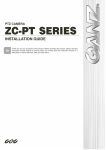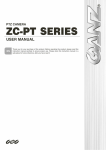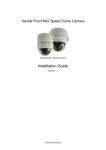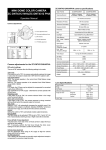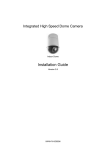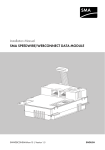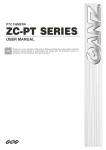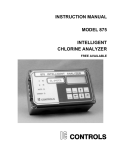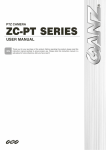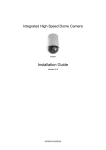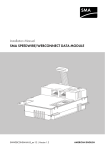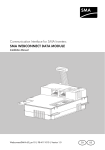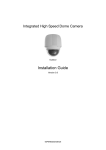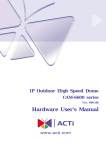Download ZC-PT236N-XT Manual
Transcript
Installation Guide Preface The information provided in this manual was current when published. The company reserves the right to revise and improve its products. All specifications are subject to change without notice. Notice To work with the PTZ cameras, any installer or technician must have the following minimum qualifications: • A basic knowledge of CCTV systems and components • A basic knowledge of electrical wiring and low-voltage electrical connections • Thorough familiarity with the contents of this manual Important Information Before proceeding, please read and observe all instructions and warnings in this manual. Retain this manual with the original bill of sale for future reference and, if necessary, warranty service. When unpacking your unit, check for missing or damaged items. If any item is missing, or if damage is evident, DO NOT INSTALL OR OPERATE THIS PRODUCT. Contact your dealer for assistance. Copyright Under copyright laws, the contents of this user manual may not be copied, photocopied, translated, reproduced or replicated in any electronic medium or machine-readable format, in whole or in part, without the prior written permission of CBC Co. Ltd. ©Copyright2006CBC Co. Ltd. Regulation This device complies with Part 15 of the FCC Rules. Operation is subject to the following two conditions: (1) this device may not cause harmful interference, and (2) this device must accept any interference received, including interference that may cause undesired operation. 1 Installation Guide English Disposal of your old appliance 1. When this crossed-out wheeled bin symbol is attached to a product it means the product is covered by the European Directive 2002/96/EC. 2. All electrical and electronic products should be disposed of separately from the municipal waste stream via designated collection facilities appointed by the government or the local authorities. 3. The correct disposal of your old appliance will help prevent potential negative consequences for the environment and human health. 4. For more detailed information about disposal of your old appliance, please contact your city office, waste disposal service or the shop where you purchased the product. Français/French Élimination de votre ancien appareil 1. Ce symbole, représentant une poubelle sur roulettes barrée d'une croix, signifi e que le produit est couvert par la directive européenne 2002/96/EC. 2. Tous les produits électriques et électroniques doivent être éliminés séparément de la chaîne de collecte municipale des ordures, par l’ intermédiaire des installations de collecte prescrites et désignées par le gouvernement ou les autorités locales. 3. Une élimination conforme aux instructions aidera à réduire les conséquences negatives et risqueséventuelspour l'environnement et la santé humaine. 4. Pour plus d'informations concernant l'élimination de votre ancien appareil, veuillez contacter votre mairie, le service des ordures ménagères ou encore le magasin où vous avez acheté ce produit. Deutsch/German Entsorgung von Altgeräten 1. Wenn dieses Symbol eines durchgestrichenen Abfalleimers auf einem Produkt angebracht ist, unterliegt dieses Produkt der europäischen Richtlinie 2002/96/EC. 2. Alle Elektro- und Elektronik-Altgeräte müssen getrennt vom Hausmüll über die dafür staatlich vorgesehenen Stellen entsorgt werden. 3. Mit der ordnungsgemäßen Entsorgung des alten Geräts vermeiden Sie Umweltschäden und eine Gefährdung der persönlichen Gesundheit. 2 Installation Guide 4. Weitere Informationen zur Entsorgung des alten Geräts erhalten Sie bei der Stadtverwaltung, beim Entsorgungsamt oder in dem Geschäft, wo Sie das Produkt erworben haben. Italiano/Italian INFORMAZIONE AGLI UTENTI Ai sensi dell’art. 13 del Decreto Legislativo 25 luglio 2005, n. 151 "Attuazione delle direttive 2002/95/CE, 2002/96/CE e 2003/108/CE, relative alla riduzione dell'uso di sostanze pericolose nelle apparecchiature elettriche ed elettroniche, nonché allo smaltimento dei rifiuti" Il simbolo del cassonetto barrato riportato sull’ apparecchiatura o sulla sua confezione indica che il prodotto alla fi ne della propria vita utile deve essere raccolto separatamente dagli altri rifiuti. La raccolta differenziata della presente apparecchiatura giunta a fi ne vita è organizzata e gestita dal produttore. L’utente che vorrà disfarsi della presente apparecchiatura dovrà quindi contattare il produttore e seguire il sistema che questo ha adottato per consentire la raccolta separata dell'apparecchiatura giunta a fi ne vita. L’adeguata raccolta differenziata per l’avvio successivo dell’apparecchiatura dismessa al riciclaggio, al trattamento e allo smaltimento ambientalmente compatibile contribuisce ad evitare possibili effetti negativi sull’ambiente e sulla salute e favorisce il reimpiego e/o il riciclo dei materiali di cui è composta l’apparecchiatura. Lo smaltimento abusivo del prodotto da parte del detentore comporta l’applicazione delle sanzioni amministrative previste dalla normativa vigente. Polski/Polish Utylizacja starych urządzeń 1. Kiedy do produktu dołączony jest niniejszy przekreślony symbol kołowego pojemnika na śmieci, oznacza to, że produkt jest objęty europejską dyrektywą 2002/96/EC. 2. Wszystkie elektryczne i elektroniczne produkty powinny być utylizowane niezależnie od odpadów miejskich, z wykorzystaniem przeznaczonych do tego miejsc składowania wskazanych przez rząd lub miejscowe władze. 3. Właściwy sposób utylizacji starego urządzenia pomoże zapobiec potencjalnie negatywnemu wpływowi na zdrowie i środowisko. 4. Aby uzyskać więcej informacji o sposobach utylizacji starych urządzeń, należy skontaktować się z władzami lokalnymi, przedsiębiorstwem zajmującym się utylizacją odpadów lub sklepem, w którym produkt został kupiony. 3 Installation Guide Português/Portuguese Eliminação do seu antigo aparelho 1. Quando este símbolo de latão cruzado estiver afi xado a um produto, signifi ca que o produto é abrangido pela Directiva Europeia 2002/96/EC. 2. Todos os produtos eléctricos e electrónicos devem ser eliminados separadamente da coleta de lixo municipal através de pontos de recolha designados, facilitados pelo governo ou autoridades locais. 3. A eliminação correcta do seu aparelho antigo ajuda a evitar potenciais consequências negativas para o ambiente e para a saúde humana. 4. Para obter informaçõs mais detalhadas acerca da eliminação do seu aparelho antigo, contacte as autoridades locais, um service de eliminação de resíduos ou a loja onde comprou o produto. Español/Spanish Cómo deshacerse de aparatos eléctricos y electrónicos viejos 1. Si en un producto aparece el símbolo de un contenedor de basura tachado, signifi ca que éste se acoge a la Directiva 2002/96/EC. 2. Todos los aparatos eléctricos o electrónicos se deben desechar de forma distinta del servicio municipal de recogida de basura, a través de puntos de recogida designados por el gobierno o las autoridades locales. 3. La correcta recogida y tratamiento de los dispositivos inservibles contribuye a evitar riesgos potenciales para el medio ambiente y la salud pública. 4. Para obtener más información sobre cómo deshacerse de sus aparatos eléctricos y electrónicos viejos, póngase en contacto con su ayuntamiento, el servicio de recogida de basuras o el establecimiento donde adquirió el producto. Русско/Russian Избавление вашего старого прибора Этот символ на продукте или его упаковке означает, что данный продукт нельзя подвергать утилизации вместе с бытовыми отходами в соответствии с Директивой 2002/96/EC. Его нужно передать в соответствующий пункт сбора для переработки электрического и электронного оборудования. Должная переработка этого продукта позволит обеспечить отсутствие негативных последствий для окружающей среды и человеческого здоровья, которые могут возникнуть при выбрасывании продукта в мусорную корзину. Переработка материалов позволяет сохранять природные ресурсы. Для получения подробных сведений о переработке этого продукта обратитесь в городской офис компании, службу ликвидации бытовых отходов или магазин, где был приобретен продукт. 4 Installation Guide Cautions • Handle the camera carefully Do not abuse the camera. Avoid striking, shaking, etc. The camera could be damaged by improper handing or storage. • Do not disassemble the camera To prevent electric shock, do not remove screws or covers. There are no user serviceable parts inside. Ask a qualified service person for servicing. • Do not block cooling holes on the bracket This camera has a cooling fan inside. Blocking the cooling holes leads to build up of heat the camera and may cause malfunction. • Do not operate the camera beyond the specified temperature, humidity or power source ratings Use the indoor camera under conditions where temperature is between 0~40°C (32~104°F), outdoor camera between -50~50°C (-58~122°F), and humidity is below 90%. • Do not use strong or abrasive detergents when cleaning the camera body Use a dry cloth to clean the camera when dirty. In case the dirt is hard to remove, use a mild detergent and wipe gently. • Never face the camera towards the sun Do not aim the camera at bright objects. Whether the camera is in use or not, never aim it at the sun or other extremely bright objects. Otherwise, the camera may be smeared or damaged. 5 Installation Guide Table of Contents 1. Introduction ............................................................................................................................. 8 2. Package Content ................................................................................................................... 10 3. PTZ Camera Setups and Cable Connections ..................................................................... 12 3.1 3.2 3.3 3.4 3.5 4. PTZ Camera Installation ....................................................................................................... 22 4.1 4.2 4.3 4.4 4.5 4.6 5. PTZ Camera Dimension ..................................................................................22 Optional Accessories .......................................................................................23 Ceiling Mount...................................................................................................31 4.3.1 Hard-Ceiling Mounting / Indoor............................................................32 4.3.2 In-Ceiling Mounting / Indoor.................................................................34 4.3.3 In-Ceiling Mounting with Ceiling Panel ................................................37 4.3.4 Ceiling Mounting with Straight Tube (ZCA-ST25/ST50) ......................37 Wall Mount.......................................................................................................41 4.4.1 Mini Pendant Mount (ZCA-GT100) ......................................................41 4.4.2 Standard Pendent Mount.....................................................................45 4.4.3 Wall Box Mounting (ZCA-WBM) ..........................................................48 Corner Mount...................................................................................................51 4.5.1 Standard/Mini Corner Mounting Plate (ZCA-CST/MCP) ......................51 4.5.2 Corner Thin/Wide Box Mounting (ZCA-CTB/CWB) .............................54 Pole Mount ......................................................................................................57 4.6.1 Pole Thin/Wide Direct Mounting (ZCA-PTDM/PWDM) ........................57 4.6.2 Pole Thin/Wide Box Mounting (ZCA-PTB/PWB)..................................60 System Expansion ................................................................................................................ 63 5.1 5.2 5.3 5.4 6 Preparations for PTZ Camera Setups (Indoor Camera) ..................................12 Preparations for PTZ Camera Setups (Outdoor Camera)................................12 PTZ Camera Setups ........................................................................................15 3.3.1 Switch Definition ..................................................................................15 3.3.2 Communication Switch Setting ............................................................15 3.3.3 PTZ Camera ID Setting .......................................................................16 3.3.4 PTZ Camera Control Protocol .............................................................16 Cables and Connections..................................................................................18 3.4.1 Cable Requirements............................................................................18 3.4.2 22-Pin Data Cable ...............................................................................18 3.4.3 22-Pin Connector Definition.................................................................19 3.4.4 RS-485 Connector Definition ...............................................................20 Cable Wiring and Connection ..........................................................................21 Connecting with Connector Box (Indoor Use)..................................................63 Connecting with Power Box.............................................................................64 Repeater Application .......................................................................................65 RS485 Distribution Unit (ZCA-DS4/8/16).........................................................66 Installation Guide 6. System Integration................................................................................................................ 67 6.1 6.2 Using Pelco Keyboard .....................................................................................67 Using Phillips Allegiant Keyboard ....................................................................69 Appendix A: Technical Specification.......................................................................................... 71 7 Installation Guide 1. Introduction ZC-PT series integrated indoor PTZ Camera is a new subcompact designed to deliver superb performance and durability with an intelligent and stylish housing that is suitable in any security and surveillance installation. ZC-PT-XT series is a new weather resistant integrated outdoor PTZ Camera. Both ZC-PT and ZC-PT-XT series PTZ Cameras support one cabling for easy installation, and can be integrated with CCTV products, such as DVRs, Control Keyboards, and CCTV accessories for a total surveillance solution. The PTZ Camera provides four models of new generation advanced DSP color camera: z ZC-PT236 Model: 36× optical zoom / 12× digital magnification z ZC-PT235 Model: 35× optical zoom / 12× digital magnification z z z ZC-PT230 Model: 30× optical zoom / 12× digital magnification ZC-PT226 model: 26× optical zoom / 12× digital magnification ZC-PT218 model: 18× optical zoom / 12× digital magnification General Operation Requirements: A minimum of one control device is required for operation, such as a control keyboard, a DVR or a PC. The integrated high speed dome camera contains a built-in receiver that decodes commands originating from a control device. The PTZ Camera supports one cabling for easy installation. Large set of built-in protocols, including GANZ, Pelco, VCL, Philips, AD-422 (Manchester), etc, which allow the PTZ Camera to be integrated with other suppliers' surveillance systems. 8 Installation Guide Connect the PTZ Camera to other devices as shown in the diagram to complete a video surveillance solution. NOTE: To extend the network distance up to 1.2 km (4000 feet) and to protect the connected devices, it is highly recommended to place a repeater at the mid-point. However, a repeater may be needed in the network distance less than 1.2 km if the used cables are not the CAT 5, 24-gauge cables (see 3.4.4 RS-485 Connector Definition). Refer to the repeater user manual for detailed information. 9 Installation Guide 2. Package Content Before proceeding, please check the box contains the items listed here. If any item is missing, or if damage is evident, DO NOT install or operate the product and contact your dealer for assistance. Indoor PTZ Camera Standard Package Camera Body Cable for Power, Video, RS-485 and Alarm 10 Hard Ceiling Mount Fixing Plate Optical Cover Installation Guide CD and Decoration Ring Power Cord & Quick Guide Installation Guide Outdoor PTZ Camera Standard Package Camera Body with Screws Water-proof rubber set Outdoor Mount Kit Lubricant Security screw Cable for Power, Video, RS-485 Power Cord Installation Guide & Quick Guide and Alarm CD 11 Installation Guide 3. PTZ Camera Setups and Cable Connections Before installing or connecting the PTZ Camera, please refer to this section and complete preparations for camera setups and various switch setting. 3.1 Preparations for PTZ Camera Setups (Indoor Camera) There will be a PE cloth sheet covered inside the camera cover and a lens cap on the lens for shipping protection. Follow the steps below to remove those protective materials. Step 1: Unpack the PTZ Camera’s package and take out the camera body. Step 2: Rotate the dome cover. Step 3: Remove the PE cloth sheet and take off the lens cap. Step 4: Replace the dome cover back. 3.2 Preparations for PTZ Camera Setups (Outdoor Camera) This installation procedure is for the outdoor camera equipped with sunshield housing. Please follow the steps below to complete camera housing installation. STEP 1 Unpack the standard camera package and take out the camera. STEP 2 Rotate the Outdoor Mount Kit, and take it off from the camera body. 12 Installation Guide STEP 3 Remove the protective cover and PE cloth. STEP 4 Attach the camera cover to the camera body. Before doing that, apply some lubricant on the cover’s water-proof rubber to make the installation process smoother. Note that the tiny protrusion on the camera cover must align with one of the four holes on the camera body. STEP 5 Gently pressure the camera cover downward with two hands on the side of it. DO NOT press the cover as shown in the figure; this might cause damage to the camera body. 13 Installation Guide STEP 6 Screw the camera cover and body together. STEP 7 Set the switches located on the bottom of the camera body. Refer to section 3.3 PTZ Camera Setups for detailed information about various switch setting. 14 Installation Guide 3.3 PTZ Camera Setups Before connecting the camera to other devices of CCTV system, please complete the camera ID and communication switch setting. These switches are located on the bottom of the camera. 3.3.1 Switch Definition Please refer to the following figures and table for switch location and definitions. Indoor PTZ Camera 3.3.2 Outdoor PTZ Camera A Camera Control Protocol Switch B Communication Switch C None D 22-Pin Connector E ID Switch F Reserved G ISP Connector (for FW upgrade) Communication Switch Setting The table below shows the function of each switch within the Communication Switch. Communication Switch SW 1 SW 2 RS-485 Setting SW 3 Termination SW 4 Line Lock SW 5 Factory Default Reset SW 6 Reserved 15 Installation Guide RS-485 is the interface that communicates the PTZ Camera and its control device; for this reason, the RS-485 setup of the PTZ Camera and the control device must be the same. The RS-485 default setting is half-duplex (see the diagram follows). Please do not change the default setting without qualified specialist or supplier’s notice. As for the SW 3 and SW 4, they are used for termination and Line Lock adjustment respectively. The SW 5 is mainly used when users want to restore the PTZ Camera to the factory default status; moreover, once firmware upgrade is carried out, users also need to reset the SW 5 afterward. RS-485 Setting Half-duplex 3.3.3 Full-duplex PTZ Camera ID Setting Please change the camera ID if there is more than one camera on the same installation site. To change your camera ID, please turn the arrow of the ID switch to a desired number respectively. For instance, if the camera ID is 123, the ID switch should be set as below. The default camera ID is “001”. NOTE: No two cameras should be given the same ID, or communication conflict may occur. Hundreds Tens Units NOTE: The number “0” should locate upwards as shown in above diagram for correct switch definition. 3.3.4 PTZ Camera Control Protocol Protocol is a specific set of rules, procedures used for data communications. Basing on the devices of your surveillance system and define the protocol you are going to use. Generally, use one protocol even the devices are provided from different manufacturers. Use the switch to set your PTZ Camera control protocol and the 16 Installation Guide baud rate. Refer to below table and turn the arrow to choose a protocol for your camera. Switch No. Protocol Baud Rate 00 VCL 9600 01 Pelco D 2400 02 Pelco P 4800 04 Chiper 9600 05 Philips 9600 07 GANZ-PT 9600 08 AD422 4800 09 DM P 9600 11 Pelco D 4800 12 Pelco D 9600 13 Pelco P 2400 14 Pelco P 9600 15 JVC 9600 16 GANZ-S 4800 17 GANZ-S 9600 18 GANZ-S 19200 19 GANZ-S 38400 21 Kalatel-485 9600 22 Kalatel-422 4800 Select protocol: Pelco D with Baud rate 2400, for instance, the protocol switch should be set as below. Tens Units NOTE: The number “0” should locate upwards as shown in above diagram for correct switch definition. 17 Installation Guide 3.4 Cables and Connections The PTZ Camera is supplied with one integrated 22-pin Data Cable for connecting with the power, video, and RS-485/audio input & audio output cables. Please read the following sections thoroughly before making connections. 3.4.1 Cable Requirements For operation, the PTZ Camera requires video, RS-485 and power cables as described below: • The video cable sends video signals to a remote viewing site. Using a coaxial cable to send video signals is recommended. • RS-485 cable carries commands from a control device to the dome cameras. A CAT 5, 24 gauge cable is recommended. • Power supply: AC 24V output voltage NOTE: Ensure power supply meets the PTZ Camera’s power requirement, or product impairment will occur. If any mistake happens, please contact with a qualified maintenance engineer. 3.4.2 22-Pin Data Cable A data cable (see the figure below) is shipped with the PTZ Camera for quick installation for demo or testing usage. NOTE: If the power lines use three wires, make sure the Ground wire is inserted into the mid-pin of the terminal block as shown in the figure above. 18 Installation Guide 3.4.3 22-Pin Connector Definition With the 22-pin connector, installers can simply connect the power, video and RS-485 cables to the camera at once. For the definition of each pin, please refer to the list below. Pin 1 Definition AC 24-1 2 ALM NC 3 AC 24-2 ALM NO 20AWG/18AWG 20AWG/18AWG 6 FG ALM COM 7 T+ 8 R- 9 T- 10 R+ Alarm ISOG 4 5 11 Cable Pin 20AWG/18AWG 12 Definition ALM-1 13 ALM-3 14 ALM-2 15 ALM-4 16 ALM-5 17 ALM-6 18 ALM-7 19 ALM-8 20 ALM GND 21 VGND 22 Video 24AWG Cable 20AWG NOTE: For alarm connection, please refer to section 3.5 Cable Wiring and Connection. 19 Installation Guide 3.4.4 RS-485 Connector Definition RS-485 is the interface that communicates the camera and its control device. Please connect the control keyboard to the speed dome through the terminal block. The recommended cables for RS-485 communication are CAT 5 cables; maximum cable length for over 24-gauge wire is 4000 feet (1219 meters). If the total cable length exceeds 4000 feet, using a repeater to maintain the signals is recommended. Please refer to the figure and table below for pin defination and wiring. Pin 20 Corresponding Pins (22-Pin Connector) 1 7,10 2 Reserved 3 Reserved 4 Reservied 5 8,9 Definition T+, R+ (D+) T-, R- (D-) Installation Guide 3.5 Cable Wiring and Connection Users may need to conduct cable wiring when: (1) Connecting self-provided cords to the connector housing (shown in the figure below) instead of using the equipped data cable or (2) Connecting alarm input and output devices. The table follows will illustrate the way to wire cords into the connector housing. Please refer to the section 3.4.3 22-Pin Connector Definition for the exact position of each cord. Insert the terminal into the pin holes on the connector housing, with the hook outward, as indicated in the figure. To unlock the terminal, press the hook, as indicated in the figure, with a proper tool and pull it out gently. Connect the 22-pin connector to the socket on the PTZ Camera’s back plate. 21 Installation Guide 4. PTZ Camera Installation Basing on different installation environments, both of the Indoor and Outdoor PTZ Camera can be installed on ceiling, on wall or on pole. In the following sections, various installation accessories, installation methods and installation procedures will be described in detail. 4.1 PTZ Camera Dimension The indoor PTZ camera’s dimensions are Ø131 x 226 mm (5.2 x 8.9 Inches). The outdoor camera’s dimensions are Ø172 x 302.5 mm (6.7x11.9 Inches) and Ø190 x 302.5 mm (7.5x11.9 Inches), with sunshield. Indoor PTZ Camera Outdoor PTZ Camera 22 Installation Guide 4.2 Optional Accessories Indoor PTZ Camera Accessories Transparent Cover/Smoke Cover (ZCA-CB-5.4/SB-5.4) Diameter: 137 mm (5.4 inches) 5.4’’ Transparent Cover 5.4’’ Smoke Cover Power Adapter ZCA-100-1.5A Input: 100~115VAC/Output: 24VAC 36VA ZCA-220-1.5A Input: 220~230VAC/Output: 24VAC 36VA NOTE: When wiring, make sure the G/Y wire (Ground) inserted into the mid-pin of the terminal block. Outdoor PTZ Camera Accessories Sunshield (ZCA-SSH) *equipped with Outdoor Camera White, Height: 129.5 mm (5.05 inches); Diameter: 190 mm (7.48 inches); 0.15 kg (0.33 lbs) Vandal Proof (Transparent)/PMMA(Transparent)/Smoke Cover (ZCA-VP-XT/CB-XT/SB-XT) Diameter: 147 mm (5.8 inches) Security Screw Set (for Vandal Proof Cover) 23 Installation Guide Power Adapter ZCA-100-3.0A Input: 100~115VAC/Output: 24VAC 72VA ZCA-220-3.0A Input: 220~230VAC/Output: 24VAC 72VA NOTE: When wiring, make sure the G/Y wire (Ground) inserted into the mid-pin of the terminal block. Mounting Accessories Hard Ceiling Mount (ZCA-HC200) / Indoor Camera For Hard Ceiling use. Height: 21.4mm ; Diameter of the three holes: 4.5mm ; Diameter of the bracket: 158mm Indoor Mount Kit (ZCA-IPA) / Indoor Camera For mounting indoor PTZ camera onto a pendent mount/Straight Tube. White; Diameter: 140 mm (5.5 inches); Height: 74 mm (2.9 inches); 0.3 kg (0.7 lbs) Attached Components: Waterproof Rubber, Hexagon Key, Lock Screw Plate, M5*8 screw×1, M5*8 security screw×1, M3*6 screw×1 24 Installation Guide T-Bar Ceiling Mount (ZCA-TB200) / Indoor Camera For in-ceiling Installation use. Height: 170 mm (6.7 inches); Diameter: 180 mm (7.1 inches); 0.5 kg (1.1 lbs) Ceiling Panel For ceiling mounting. Zn platted; 610×305 mm (24×12 inches); Diameter: 135 mm (5.3 inches) Standard Pendent Mount White; 348×104×138.6 mm (13.7×4.1×5.5 inches); 1.5 kg (3.3 lbs); Diameter: 45 mm (1.8 inches). Supplied with rubber washer-8×1, pendent tube washer×1, spring washer-8×1 and M8*12 screw×1. 25 Installation Guide Mini Pendent Mount (ZCA-GT100) / Indoor/Outdoor White; 184×104×115.2 mm (7.24×4.09×4.54 inches) Supplied with rubber washer-8×1, pendent tube washer×1, spring washer-8×1 and M8*12 screw×1. Straight Tube (ZCA-ST25,ST50) / Indoor/Outdoor White; Iron; Height: 250/500 mm (9.8/19.7 inches); Diameter: 50 mm (2 inches) 1 kg (2.2 lbs) / 1.8 kg (4 lbs). Supplied with rubber washer-8×1, pendant tube washer×1, spring waher-8×1 and waterproof rubber×1, M8*12 screw×1. Mini Corner Plate (ZCA-MCP) For mounting with Mini Pendent Mount. 270(L)×166(W)×95(D) mm (8.7×8×4.6 inches); Supplied with washer-8×4, spring washer×4, M8*16 screw×4, M8 nut×4. 26 Installation Guide Pole Mount Adapter (ZCMA-PMA-H/ ZCMA-PMA-Q) White; Height: 51mm (2 inches); Diameter: 52mm (2.04 inches); Thread size:1 1/2” (ZCMA-PMA-H), 1 1/4” (ZCMA-PMA-Q) ZCMA-PMA-H ZCMA-PMA-Q Corner Standard Mounting Plate (ZCA-CST) / Indoor/Outdoor White; 222(L)×204(W)×117(D) mm (8.7×8×4.6 inches); 2 kg (4.4 lbs). Supplied with washer-8×4, spring washer×4, M8*20 screw×4, M8 nut×4. Pole Thin Direct Mounting(ZCA-PTDM) / Indoor/Outdoor White; 232(L)×136(W)×60(D) mm (9.1×5.4×2.4 inches); Diameter: 112~140 mm (4.4~5.5 inches); 0.7 kg (1.6 lbs). Supplied with stainless steel straps×4, M8*16 screw×4, washer×4. 27 Installation Guide Pole Wide Direct Mounting (ZCA-PWDM) / Indoor/Outdoor White; 270(L)×170(W)×60(D) mm (10.6×6.7×2.4 inches); Diameter: 112~130 mm (4.4~5 inches); 1 kg (2.2 lbs). Supplied with stainless steel straps×4, M8*16 screw×4, washer×4, spring washer×4 Corner Thin Box (ZCA-CTB) ) / Indoor/Outdoor White, 300(L)×164(W)×222(D) mm (11.8×6.5×8.7 inches); 3 kg (6.7 lbs); Supplied with washer×4, M8*16 screw×4 and spring washer×4. Corner Wide Box (ZCA-CWB) ) / Indoor/Outdoor White; 232(L)×234(W)×210(D) mm (9.1×9.2×8.3 inches); 2.7 kg (6 lbs); Supplied with washer×4, M8*16 screw×4 and spring washer×4. 28 Installation Guide Pole Thin Box (ZCA-PTB) ) / Indoor/Outdoor White; 291(L)×170(W)×250(D) mm (11.5×5.3×9.5 inches); 3.1 kg (6.9 lbs); Supplied with M8*16 screw×4, washer×4, spring washer×4, stainless steel straps×4. Pole Wide Box (ZCA-PWB) ) / Indoor/Outdoor White, 270(L)×166(W)×155(D) mm (10.6×6.5×6.1 inches); 3.2 kg (7.1 lbs); Supplied with M8*16 screw×4, washer×4, spring washer×4, stainless steel straps×4. Wall Box Mounting (ZCA-WBM) ) / Indoor/Outdoor White, 270(L)×166(W)×95(D) mm (10.6×6.5×3.7 inches); 2.2 kg (4.84 lbs); Supplied with M8*16 screw×4, washer×4, spring washer×4 29 Installation Guide Stainless Steel Straps For fixing Pole Direct Mounting/ Pole Box on the pole. Width: 0.63”; 0.02 kg (0.04 lbs) Stainless Strap Cutter For tension, cut and crimp stainless steel straps. 1.4 kg (3.1 lbs) Suitable for straps width: 1/2”, 5/8”, 3/4” Other Application Accessories Repeater/Converter ZCA-RS422-485: RS-485/RS-232 Repeater ZCA-RS232-485: RS-232 between RS-485/RS-422 ZCA-BP-485: Bi-phase to RS-485/RS-422 ZCA-RS422-485 ZCA-RS232-485 ZCA-BP-485 Power Box White, 186.5×147 mm (7.3×5.8 inches); 2.6 kg (5.8 lbs) ZCA-PSU100 Input: 110~115VAC/Output: 24VAC 72VA ZCA-PSU220 Input: 220~230VAC/Output: 24VAC 72VA Connector Box (ZCA-CB) / Indoor Recommended for wiring indoor dome alarm cables. White Color. 92×42 mm (3.7×1.7 inches); 0.13 kg (0.3 lbs); Supplied with cable×1, bracket×1 and M3*6 screw×2. 30 Installation Guide RS485 Distribution Unit (ZCA-DS4/8/16) Relay control codes to speed dome cameras. Dimension: 432×44×90 mm (17×17.32×35.43 inches) 4.3 Ceiling Mount Generally, there are three kinds of ceiling mounting methods: hard-ceiling, in-ceiling and mounting with straight tube. Refer to the following sections for more detailed information. The following figures show how cables connect to the camera in different ways. Hard Ceiling Mount In-ceiling Mount (cable exposed) (cable recessed) 31 Installation Guide 4.3.1 Hard-Ceiling Mounting / Indoor Hard Ceiling Mounting is a standard way of installation for Indoor PTZ Camera, and general mounting accessories are equipped in the standard indoor PTZ Camera package. Here lists the items and tools needed to mount the Camera onto the ceilings. The supplied items are all in the PTZ Camera package. Items Needed: • PTZ Camera • Hard Ceiling Mount and Decoration Ring (Supplied) • Fixing Plate (Supplied) Tools Needed: • Tool for drilling • (+,–) Screw Driver Follow the steps to install the camera for hard ceilings. STEP 1 Screw the Fixing Plate to the PTZ Camera, as shown in the figure. STEP 2 Remove the Hard Ceiling Mount from the Decoration Ring. 32 Installation Guide STEP 3 Attach the Mount to the ceiling. Mark the locations where all three ceiling holes should go. STEP 4 Drill these holes on the hard ceiling. STEP 5 Fix the Mount to the holes on the hard ceiling with three screws. STEP 6 Thread the data cable through the center hole of the Mount and connect the cable to the PTZ Camera. STEP 7 Attach the PTZ Camera to the Mount and rotate it clockwise. Tighten the fixing screw to fix the PTZ Camera. 33 Installation Guide STEP 8 Fix the decoration ring to the bracket. NOTE: Make sure the optical cover is removed before carrying out the procedure. STEP 9 Place the optical cover back. 4.3.2 In-Ceiling Mounting / Indoor Follow the steps to install the PTZ Camera with T-Bar Ceiling mount (ZCA-TB200) accessory for In-Ceiling Mounting. Here lists the items and tools needed to mount the PTZ Camera into the ceilings. The supplied items are all in the standard PTZ Camera package. Items Needed: • PTZ Camera • T-Bar (Optional Accessory) • Supplied Screw (Equipped with T-Bar) • Red Sticker (Equipped with T-Bar ) • Decoration Ring (Equipped with Hard Ceiling Mount as standard equipment) Tools Needed: • Tool for cutting a circle on the ceiling • (+,–) Screw Driver Step 1: Disassemble the wing (indicated in the diagram) from the T-Bar Ceiling Mount, and take out the supplied screw in the small bag. 34 Installation Guide Step 2: Attach the separated wing to the PTZ Camera, as shown in the diagram. STEP 3 Place the Red Sticker on the ceiling plate, and cut the circle part out of the ceiling. STEP 4 Put up the T-Bar into the ceiling opening. STEP 5 Rotate T-Bar wings of the hinge to fix the T-Bar at the edge of the ceiling opening. 35 Installation Guide STEP 6 Tighten the screws, and the T-Bar wings will adhere to the ceiling. STEP 7 Put the cable through the center hole of the T-bar and connect it to the PTZ Camera. STEP 8 Mount the PTZ Camera to the Bracket and rotate it clockwise. Tighten the fixing screw to fix the Camera. STEP 9 Fix the decoration ring to the bracket and then place the optical cover. NOTE: Make sure the optical cover is removed before carrying out the procedure. 36 Installation Guide 4.3.3 In-Ceiling Mounting with Ceiling Panel To mount the PTZ camera to a suspended ceiling with the T-Bar, the ceiling panel could be employed, as shown in the figure below. Follow the steps below for installing the ceiling panel. Step 1: Cut the ceiling half. Step 2: Put the ceiling panel upward to the ceiling opening. Step 3: Attach and fasten the T-Bar mount onto the panel (Refer to 4.3.2 In-ceiling Mounting for further details). 4.3.4 Ceiling Mounting with Straight Tube (ZCA-ST25/ST50) The straight tube is available in different length: 25 cm and 30 cm. Procedures of mounting the indoor and outdoor cameras with the straight tube will be described respectively as follows. Indoor PTZ Camera: Items Needed • PTZ Camera • Data Cable (supplied) • Straight Tube and other equipped items (optional accessory) • Indoor Mount Kit and attached components (optional accessory) • Screws and Screw Anchors for fixing the straight tube onto the ceiling (not supplied) Tools Needed • Tool for drilling • Tool for screwing Follow the steps to mount the PTZ Camera with the Straight Tube. 1) Ensure that the ceiling can support the weight of the PTZ Camera and Straight Tube. 2) Make a cable entry hole on the ceiling. 37 Installation Guide 3) Fix the suspension bracket to the ceiling with proper screws and screw anchors (not supplied). 4) Thread the cables through the Straight Tube and the Indoor Mount kit. NOTE : After threading the cables, please block the cable entry hole with the supplied sponge(s) to avoid insects entering the tube. 5) Fix the Indoor Mount Kit to the Straight Tube with the supplied screws and washers. 6) Take out the Lock Screw Plate from the small bag in the Indoor Mount Kit’s package and attach it to the PTZ Camera’s back plate, as shown in the picture. 7) Fix the plate onto the PTZ Camera’s back plate with the supplied small screw, as marked in the figure. 8) Connect the cables to the PTZ Camera. 9) Mount the PTZ Camera to the Indoor Mount Kit. (Ensure the PTZ Camera is fixed completely, and the thread holes on the Lock Screw Plate and Indoor Mount Kit are aligned). Afterwards, screw the supplied M5 standard screw / security screw, as shown in the picture. 38 Installation Guide Ceiling Mounting: Straight Tube + Indoor Mount Kit Outdoor PTZ Camera: Items Needed • PTZ Camera • Outdoor Mount Kit (supplied) • Data Cable (supplied) • Straight Tube and other equipped items (optional accessory) • Waterproof Rubber (supplied) • Screws and Screw Anchors for fixing the straight tube onto the ceiling (not supplied) Tools Needed • Tool for drilling • Tool for screwing Follow the steps to mount the camera with the Straight Tube. 1) Ensure that the ceiling can support the weight of the PTZ Camera and Straight Tube. 2) Make a cable entry hole on the ceiling. 3) Fix the Straight Tube to the ceiling with proper screws and screw anchors. 4) Attach the Waterproof Rubber to the Straight Tube. 5) Run the cable(s) through the Straight Tube with the Data Cable’s 22-pin cable 39 Installation Guide coming out of the outlet. NOTE : After running the cable(s) through the Straight Tube, please block the Tube’s outlet with the supplied sponge to avoid insects entering the tube. 6) Thread the cable(s) through the Outdoor Mount Kit and join the Outdoor Mount Kit to the Straight Tube with the supplied screws and washers. Then adjust the Waterproof Rubber to the joint. 7) Connect the cable(s) to the PTZ Camera. 8) Join the PTZ Camera to the Outdoor Mount Kit with the supplied M5 screw and washers. Ceiling Mounting: Straight Tube + Outdoor Mount Kit 40 Installation Guide 4.4 Wall Mount The PTZ Camera can be mounted on the wall with Mini Pendent Mount, Standard Pendent Mount and Wall Box. Please follow the installation instructions below for mounting the PTZ Camera via different ways. 4.4.1 Mini Pendant Mount (ZCA-GT100) Indoor PTZ Camera: Items Needed • PTZ Camera • Data Cable (supplied) • Mini Pendent Mount and equipped items (optional accessory) • Indoor Mount Kit (optional accessory) • Waterproof Rubber (Indoor Mount Kit’s accessory) • Screws and Screw Anchors for fixing the Mini Pendant Mount (not supplied) Tools Needed • Tool for drilling • Tool for screwing Follow the steps below to mount the PTZ Camera with the Mini Pendent Mount. 1) Make a cable entry hole on the wall to recess the cables. Otherwise, users could push up the Cable Entry Board on the Mini Pendent Mount’s Mounting Plate to place the cables, as shown in the photo below. Mounting Plate Cable Entry Board 2) Fix the Mini Pendent Mount on the wall with proper screws and screw anchors. 3) Attach the Waterproof Rubber to the Mini Pendent Mount. 4) Run the cable(s) through the Mini Pendent Mount with the Data Cable’s 22-pin cable coming out of the outlet. NOTE: Please block the cable entry hole with the supplied sponge to avoid insects entering the Pendant Mount. The sponge can be placed in 41 Installation Guide two ways as shown in the illustrations below. Sponge Sponge 5) Thread the cable(s) through the Indoor Mount Kit and join the Indoor Mount Kit to the Mini Pendent Mount with the supplied screws and washers. Then adjust the Waterproof Rubber to the joint. 6) Connect the cable(s) to the PTZ Camera. 7) Join the PTZ Camera to the Indoor Mount Kit with the supplied screw and washers. Wall Mounting: Mini Pendent Mount + Indoor Mount Kit 42 Installation Guide Outdoor PTZ Camera: Items Needed • PTZ Camera • Outdoor Mount Kit (supplied) • Data Cable (supplied) • Mini Pendent Mount and equipped items (optional accessory) • Waterproof Rubber (supplied) • M5 Standard/Security Screw (supplied) • Screws and Screw Anchors for fixing the Mini Pendent Mount (not supplied) Tools Needed • Tool for drilling • Tool for screwing Follow the steps below to mount the PTZ Camera with the Mini Pendent Mount. 1) Make a cable entry hole on the wall to recess the cables. Otherwise, users could push up the Cable Entry Board on the Mini Pendent Mount’s Mounting Plate to place the cables, as shown in the photo below. Mounting Plate Cable Entry Board 2) Fix the Mini Pendent Mount on the wall with proper screws and screw anchors. 3) Attach the Waterproof Rubber to the Mini Pendent Mount. 4) Run the cable(s) through the Mini Pendent Mount with the Data Cable’s 22-pin cable coming out of the outlet. NOTE: Please block the cable entry hole with the supplied sponge to avoid insects entering the Pendent Mount. The sponge can be placed in two ways as shown in the illustrations below. 43 Installation Guide Sponge Sponge 5) Thread the cable(s) through the Outdoor Mount Kit and join the Outdoor Mount Kit to the Mini Pendent Mount with the supplied screws and washers. Then adjust the Waterproof Rubber to the joint. 6) Connect the cable(s) to the PTZ Camera. 7) Join the PTZ Camera to the Outdoor Mount Kit with the supplied M5 screw and washers. Wall Mounting: Mini Pendent Mount + Outdoor Mount Kit 44 Installation Guide 4.4.2 Standard Pendent Mount Indoor PTZ Camera: Items Needed: • PTZ Camera • Data Cable (supplied) • Standard Pendent Mount and equipped items (optional accessory) • Indoor Mount Kit (optional accessory) • Waterproof Rubber (Indoor Mount Kit’s accessory) • Screws and Screw Anchors for fixing the Standard Pendent Mount onto the ceiling (not supplied) Tools Needed: • Tool for drilling • Tool for screwing Follow the steps below to mount the PTZ Camera with the Standard Pendent Mount. 1) Make a cable entry hole on the wall to recess the cables. Otherwise, users could push up the cable entry board on the Standard Pendent Mount’s mounting plate to place the cables (see the illustration in section 4.4.1 Mini Pendent Mount > Step 1). 2) Fix the Standard Pendent Mount on the wall with proper screws and screw anchors. 3) Attach the Waterproof Rubber to the Standard Pendent Mount. 4) Run the cable(s) through the Standard Pendent Mount with the Data Cable’s 22-pin cable coming out of the outlet. NOTE: Please block the cable entry hole with the supplied sponge to avoid insects entering the Pendent Mount. See the illustrations in section 4.4.1 Mini Pendent Mount > Step 4. 5) Thread the cable(s) through the Indoor Mount Kit and join the Indoor Mount Kit to the Standard Pendent Mount with the supplied screws and washers. Then adjust the Waterproof Rubber to the joint. 6) Connect the cable(s) to the PTZ Camera. 7) Join the PTZ Camera to the Indoor Mount Kit with the supplied screw and washers. 45 Installation Guide Wall Mounting: Standard Pendent Mount + Indoor Mount Kit Outdoor PTZ Camera: Items Needed • PTZ Camera • Outdoor Mount Kit (supplied) • Data Cable (supplied) • Standard Pendent Mount and equipped items (optional accessory) • Waterproof Rubber (supplied) • M5 Standard/Security Screw (supplied) • Screws and Screw Anchors for fixing the Standard Pendent Mount onto the ceiling (not supplied) Tools Needed • Tool for drilling • Tool for screwing Follow the steps below to mount the Dome Camera with the Standard Pendent Mount. 1) Make a cable entry hole on the wall to recess the cables. Otherwise, users could push up the cable entry board on the Standard Pendent Mount’s mounting plate to place the cables (see the illustration in section 4.4.1 Mini Pendent Mount > Step 1). 2) Fix the Standard Pendent Mount on the wall with proper screws and screw anchors. 46 Installation Guide 3) Attach the Waterproof Rubber to the Standard Pendent Mount. 4) Run the cable(s) through the Standard Pendent Mount with the Data Cable’s 22-pin cable coming out of the outlet. NOTE: Please block the cable entry hole with the supplied sponge to avoid insects entering the Pendent Mount. See the illustrations in section 4.4.1 Mini Pendent Mount > Step 4. 5) Thread the cable(s) through the Outdoor Mount Kit and join the Outdoor Mount Kit to the Standard Pendent Mount with the supplied screws and washers. Then adjust the Waterproof Rubber to the joint. 6) Connect the cable(s) to the PTZ Camera. 7) Join the PTZ Camera to the Outdoor Mount Kit with the supplied M5 screw and washers. Wall Mounting: Standard Pendent Mount + Outdoor Mount Kit 47 Installation Guide 4.4.3 Wall Box Mounting (ZCA-WBM) Indoor PTZ Camera: Items Needed • PTZ Camera • Data Cable (supplied) • Standard/Mini Pendent Mount and equipped items (optional accessory) • Wall Box Mounting (optional accessory) • Indoor Mount Kit (optional accessory) • Waterproof Rubber (Indoor Mount Kit’s accessory) • Screws and Screw Anchors for fixing the Wall Box Mounting onto the ceiling (not supplied) Tools Needed • Tool for drilling • Tool for screwing Follow the steps to mount the Dome Camera with the Standard/Mini Pendent Mount and Wall Box Mounting. 1) Make a cable entry hole on the wall to recess the cable(s). 2) Fix the Wall Box Mounting on the wall with proper screws and screw anchors. Then run the cable(s) through the hole on the Wall Box Mounting with the Data Cable’s 22-pin cable coming out. 3) Fasten the Standard/Mini Pendent Mount onto the Wall Box Mounting with the supplied screws and washers. Then thread the cable(s) through the Standard/Mini Pendent Mount with the cable(s) coming out of the Pendent Mount’s outlet. NOTE: Please block the cable entry hole with the supplied sponge to avoid insects entering the Pendent Mount. See the illustrations in section 4.4.1 Mini Pendent Mount > Step 4. 4) Attach the Waterproof Rubber to the Standard/Mini Pendent Mount. 5) Thread the cable(s) through the Indoor Mount Kit and join the Indoor Mount Kit to the Standard/Mini Pendent Mount with the supplied screws and washers. Then adjust the Waterproof Rubber to the joint. 6) Connect the cable(s) to the PTZ Camera. 7) Join the PTZ Camera to the Indoor Mount Kit with the supplied screw and 48 Installation Guide washers. Wall Box Mounting: Wall Box Mounting + Standard/Mini Pendent Mount + Indoor Mount Kit Outdoor PTZ Camera: Items Needed • PTZ Camera • Outdoor Mount Kit (supplied) • Data Cable (supplied) • Standard/Mini Pendent Mount and equipped items (optional accessory) • Wall Box Mounting (optional accessory) • Waterproof Rubber (supplied) • M5 Standard/Security Screw (supplied) • Screws and Screw Anchors for fixing the Wall Box Mounting onto the ceiling (not supplied) Tools Needed • Tool for drilling • Tool for screwing Follow the steps to mount the PTZ Camera with the Standard/Mini Pendent Mount and Wall Box Mounting. 1) Make a cable entry hole on the wall to recess the cable(s). 2) Fix the Wall Box Mounting on the wall with proper screws and screw anchors. 49 Installation Guide Then run the cable(s) through the hole on the Wall Box Mounting with the Data Cable’s 22-pin cable coming out. 3) Fasten the Standard/Mini Pendent Mount onto the Wall Box Mounting with the supplied screws and washers. Then thread the cable(s) through the Standard/Mini Pendent Mount with the cable(s) coming out of the Pendent Mount’s outlet. NOTE: Please block the cable entry hole with the supplied sponge to avoid insects entering the Pendent Mount. See the illustrations in section 4.4.1 Mini Pendent Mount > Step 4. 4) Attach the Waterproof Rubber to the Standard/Mini Pendent Mount. 5) Thread the cable(s) through the Outdoor Mount Kit and join the Outdoor Mount Kit to the Standard/Mini Pendent Mount with the supplied screws and washers. Then adjust the Waterproof Rubber to the joint. 6) Connect the cable(s) to the PTZ Camera. 7) Join the PTZ Camera to the Outdoor Mount Kit with the supplied screw and washers. Wall Box Mounting: Wall Box Mounting + Standard/Mini Pendent Mount + Outdoor Mount Kit 50 Installation Guide 4.5 Corner Mount 4.5.1 Standard/Mini Corner Mounting Plate (ZCA-CST/MCP) Indoor PTZ Camera: Items Needed • PTZ Camera • Data Cable (supplied) • Standard/Mini Pendent Mount and equipped items (optional accessory) • Standard/Mini Corner Mounting Plate (herein collectively called “Corner Mounting Plate”; optional accessory) • Indoor Mount Kit (optional accessory) • Waterproof Rubber (Indoor Mount Kit’s accessory) • Screws and Screw Anchors for fixing the Corner Mounting Plate (not supplied) Tools Needed • Tool for drilling • Tool for screwing Follow the steps below to mount the PTZ Camera with the Corner Mounting Plate and Standard/Mini Pendent Mount. 1) Make a cable entry hole on the wall to recess the cable(s). 2) Fix the Corner Mounting Plate on the corner of the wall with proper screws and screw anchors. Then run the cable(s) through the hole on the Corner Mounting Plate with the Data Cable’s 22-pin cable coming out. 3) Fasten the Standard/Mini Pendent Mount onto the Corner Mounting Plate with the supplied screws and washers. Then thread the cable(s) through the Standard/Mini Pendent Mount with the cable(s) coming out of the Pendent Mount’s outlet. NOTE: Please block the cable entry hole with the supplied sponge to avoid insects entering the Pendent Mount. See the illustrations in section 4.4.1 Compact Pendent Mount > Step 4. 4) Attach the Waterproof Rubber to the Standard/Mini Pendent Mount. 5) Thread the cable(s) through the Indoor Mount Kit and join the Indoor Mount Kit to the Standard/Mini Pendent Mount with the supplied screws and washers. Then adjust the Waterproof Rubber to the joint. 6) Connect the cable(s) to the PTZ Camera. 7) Join the PTZ Camera to the Indoor Mount Kit with the supplied screw and 51 Installation Guide washers. Corner Wall Mounting: Corner Standard/Mini Mounting Plate + Standard/Mini Pendent Mount + Indoor Mount Kit Outdoor PTZ Camera: Items Needed • PTZ Camera • Outdoor Mount Kit (supplied) • Data Cable (supplied) • Standard/Mini Pendent Mount and equipped items (optional accessory) • Standard/Mini Corner Mounting Plate (herein collectively called “Corner Mounting Plate”; optional accessory) • Waterproof Rubber (supplied) • M5 Standard/Security Screw (supplied) • Screws and Screw Anchors for fixing the Corner Mounting Plate (not supplied) Tools Needed • Tool for drilling • Tool for screwing Follow the steps below to mount the PTZ Camera with the Corner Mounting Plate and Standard/Compact Pendent Mount. 1) Make a cable entry hole on the wall to recess the cable(s). 52 Installation Guide 2) Fix the Corner Mounting Plate on the corner of the wall with proper screws and screw anchors. Then run the cable(s) through the hole on the Corner Mounting Plate with the Data Cable’s 22-pin cable coming out. 3) Fasten the Standard/Mini Pendent Mount onto the Corner Mounting Plate with the supplied screws and washers. Then thread the cable(s) through the Standard/Mini Pendent Mount with the cable(s) coming out of the Pendent Mount’s outlet. NOTE: Please block the cable entry hole with the supplied sponge to avoid insects entering the Pendent Mount. See the illustrations in section 4.4.1 Compact Pendent Mount > Step 4. 4) Attach the Waterproof Rubber to the Standard/Mini Pendent Mount. 5) Thread the cable(s) through the Outdoor Mount Kit and join the Outdoor Mount Kit to the Standard/Mini Pendent Mount with the supplied screws and washers. Then adjust the Waterproof Rubber to the joint. 6) Connect the cable(s) to the PTZ Camera. 7) Join the PTZ Camera to the Outdoor Mount Kit with the supplied M5 screw and washers. Corner Wall Mounting: Corner Standard/Mini Mounting Plate + Standard/Compact Pendent Mount + Outdoor Mount Kit 53 Installation Guide 4.5.2 Corner Thin/Wide Box Mounting (ZCA-CTB/CWB) Indoor PTZ Camera: Items Needed • PTZ Camera • Data Cable (supplied) • Standard/Mini Pendent Mount and equipped items (optional accessory) • Corner Thin/Wide Box (optional accessory) • Indoor Mount Kit (optional accessory) • Waterproof Rubber (Indoor Mount Kit’s accessory) • Screws and Screw Anchors for fixing the Corner Thin/Wide Box (not supplied) Tools Needed • Tool for drilling • Tool for screwing Follow the steps below to mount the PTZ Camera with the Corner Thin/Wide Box and Standard/Mini Pendent Mount. 1) Make a cable entry hole on the wall to recess the cable(s). 2) Fix the Corner Thin/Wide Box on the corner of the wall with proper screws and screw anchors. Then run the cable(s) through the hole on the Corner Mounting Plate with the Data Cable’s 22-pin cable coming out. 3) Fasten the Standard/Mini Pendent Mount onto the Corner Thin/Wide Box with the supplied screws and washers. Then thread the cable(s) through the Standard/Mini Pendent Mount with the cable(s) coming out of the Pendent Mount’s outlet. NOTE: Please block the cable entry hole with the supplied sponge to avoid insects entering the Pendent Mount. See the illustrations in section 4.4.1 Compact Pendent Mount > Step 4. 4) Attach the Waterproof Rubber to the Standard/Mini Pendent Mount. 5) Thread the cable(s) through the Indoor Mount Kit and join the Indoor Mount Kit to the Standard/Mini Pendent Mount with the supplied screws and washers. Then adjust the Waterproof Rubber to the joint. 6) Connect the cable(s) to the PTZ Camera. 7) Join the PTZ Camera to the Indoor Mount Kit with the supplied screw and washers. 54 Installation Guide Corner Box Mounting: Corner Thin/Wide Box + Standard/Mini Pendent Mount + Indoor Mount Kit Outdoor PTZ Camera: Items Needed • PTZ Camera • Outdoor Mount Kit (supplied) • Data Cable (supplied) • Standard/Compact Pendent Mount and equipped items (optional accessory) • Corner Thin/Wide Box (optional accessory) • Waterproof Rubber (supplied) • M5 Standard/Security Screw (supplied) • Screws and Screw Anchors for fixing the Corner Thin/Wide Box (not supplied) Tools Needed • Tool for drilling • Tool for screwing Follow the steps below to mount the PTZ Camera with the Corner Thin/Wide Box and Standard/Mini Pendent Mount. 1) Make a cable entry hole on the wall to recess the cable(s). 2) Fix the Corner Thin/Wide Box on the corner of the wall with proper screws and screw anchors. Then run the cable(s) through the hole on the Corner Mounting Plate with the Data Cable’s 22-pin cable coming out. 55 Installation Guide 3) Fasten the Standard/Mini Pendent Mount onto the Corner Thin/Wide Box with the supplied screws and washers. Then thread the cable(s) through the Standard/Mini Pendent Mount with the cable(s) coming out of the Pendent Mount’s outlet. NOTE: Please block the cable entry hole with the supplied sponge to avoid insects entering the Pendent Mount. See the illustrations in section 4.4.1 Compact Pendent Mount > Step 4. 4) Attach the Waterproof Rubber to the Standard/Mini Pendent Mount. 5) Thread the cable(s) through the Outdoor Mount Kit and join the Outdoor Mount Kit to the Standard/Mini Pendent Mount with the supplied screws and washers. Then adjust the Waterproof Rubber to the joint. 6) Connect the cable(s) to the PTZ Camera. 7) Join the PTZ Camera to the Outdoor Mount Kit with the supplied M5 screw and washers. Corner Box Mounting: Corner Thin/Wide Box + Standard/Mini Pendent Mount + Outdoor Mount Kit 56 Installation Guide 4.6 Pole Mount 4.6.1 Pole Thin/Wide Direct Mounting (ZCA-PTDM/PWDM) Indoor PTZ Camera: Items Needed • PTZ Camera • Data Cable (supplied) • Standard/Mini Pendent Mount and equipped items (optional accessory) • Pole Thin/Wide Direct Mounting (optional accessory) • Indoor Mount Kit (optional accessory) • Waterproof Rubber (Indoor Mount Kit’s accessory) • Stainless Steel Straps for fixing the Pole Thin/Wide Direct Mounting (optional accessory) Tools Needed • Stainless Strap Cutter • Tool for screwing Follow the steps below to mount the PTZ Camera with the Pole Thin/Wide Direct Mounting and Standard/Mini Pendent Mount. 1) Fasten the Pole Thin/Wide Direct Mounting on a pole with equipped stainless straps. 2) Run the cable(s) through the hole on the Pole Thin/Wide Direct Mounting with the Data Cable’s 22-pin cable coming out. 3) Fasten the Standard/Mini Pendent Mount onto the Pole Thin/Wide Direct Mounting with the supplied screws and washers. Then thread the cable(s) through the Standard/Mini Pendent Mount with the cable(s) coming out of the Pendent Mount’s outlet. NOTE: Please block the cable entry hole with the supplied sponge to avoid insects entering the Pendent Mount. See the illustrations in section 4.4.1 Compact Pendent Mount > Step 4. 4) Attach the Waterproof Rubber to the Standard/Mini Pendent Mount. 5) Thread the cable(s) through the Indoor Mount Kit and join the Indoor Mount Kit to the Standard/Mini Pendent Mount with the supplied screws and washers. Then adjust the Waterproof Rubber to the joint. 6) Connect the cable(s) to the PTZ Camera. 7) Join the PTZ Camera to the Indoor Mount Kit with the supplied screw and washers. 57 Installation Guide Pole Direct Mounting: Pole Thin/Wide Direct Mounting + Standard/Mini Pendent Mount + Indoor Mount Kit Outdoor PTZ Camera: Items Needed • PTZ Camera • Outdoor Mount Kit (supplied) • Data Cable (supplied) • Standard/Mini Pendent Mount and equipped items (optional accessory) • Pole Thin/Wide Direct Mounting (optional accessory) • Waterproof Rubber (supplied) • M5 Standard/Security Screw (supplied) • Stainless Steel Straps for fixing the Pole Thin/Wide Direct Mounting (optional accessory) Tools Needed • Stainless Strap Cutter • Tool for screwing Follow the steps below to mount the PTZ Camera with the Pole Thin/Wide Direct Mounting and Standard/Mini Pendent Mount. 1) Fasten the Pole Thin/Wide Direct Mounting on a pole with equipped stainless straps. 2) Run the cable(s) through the hole on the Pole Thin/Wide Direct Mounting with the Data Cable’s 22-pin cable coming out. 3) Fasten the Standard/Mini Pendent Mount onto the Pole Thin/Wide Direct Mounting with the supplied screws and washers. Then thread the cable(s) 58 Installation Guide through the Standard/Mini Pendent Mount with the cable(s) coming out of the Pendent Mount’s outlet. NOTE: Please block the cable entry hole with the supplied sponge to avoid insects entering the Pendent Mount. See the illustrations in section 4.4.1 Compact Pendent Mount > Step 4. 4) Attach the Waterproof Rubber to the Standard/Mini Pendent Mount. 5) Thread the cable(s) through the Outdoor Mount Kit and join the Outdoor Mount Kit to the Standard/Mini Pendent Mount with the supplied screws and washers. Then adjust the Waterproof Rubber to the joint. 6) Connect the cable(s) to the PTZ Camera. 7) Join the PTZ Camera to the Outdoor Mount Kit with the supplied M5 screw and washers. Pole Direct Mounting: Pole Thin/Wide Direct Mounting + Standard/Mini Pendent Mount + Outdoor Mount Kit 59 Installation Guide 4.6.2 Pole Thin/Wide Box Mounting (ZCA-PTB/PWB) Indoor PTZ Camera: Items Needed • PTZ Camera • Data Cable (supplied) • Standard/Mini Pendent Mount and equipped items (optional accessory) • Pole Thin/Wide Box Mounting (optional accessory) • Indoor Mount Kit (optional accessory) • Waterproof Rubber (Indoor Mount Kit’s accessory) • Stainless Steel Straps for fixing the Pole Thin/Wide Box Mounting (optional accessory) Tools Needed • Stainless Strap Cutter • Tool for screwing Follow the steps below to mount the PTZ Camera with the Pole Thin/Wide Box and Standard/Mini Pendent Mount. 1) Fasten the Pole Thin/Wide Box on a pole with equipped stainless straps. 2) Run the cable(s) through the hole on the Pole Thin/Wide Box Mounting with the Data Cable’s 22-pin cable coming out. 3) Fasten the Standard/Mini Pendent Mount onto the Pole Thin/Wide Box Mounting with the supplied screws and washers. Then thread the cable(s) through the Standard/Mini Pendent Mount with the cable(s) coming out of the Pendent Mount’s outlet. NOTE: Please block the cable entry hole with the supplied sponge to avoid insects entering the Pendent Mount. See the illustrations in section 4.4.1 Compact Pendent Mount > Step 4. 4) Attach the Waterproof Rubber to the Standard/Mini Pendent Mount. 5) Thread the cable(s) through the Indoor Mount Kit and join the Indoor Mount Kit to the Standard/Mini Pendent Mount with the supplied screws and washers. Then adjust the Waterproof Rubber to the joint. 6) Connect the cable(s) to the PTZ Camera. 7) Join the PTZ Camera to the Indoor Mount Kit with the supplied screw and washers. 60 Installation Guide Pole Box Mounting: Pole Thin/Wide Box + Standard/Mini Pendent Mount + Indoor Mount Kit Outdoor PTZ Camera: Items Needed: • PTZ Camera • Outdoor Mount Kit (supplied) • Data Cable (supplied) • Standard/Mini Pendent Mount and equipped items (optional accessory) • Pole Thin/Wide Box Mounting (optional accessory) • Waterproof Rubber (supplied) • M5 Standard/Security Screw (supplied) • Stainless Steel Straps for fixing the Pole Thin/Wide Box Mounting (optional accessory) Tools Needed: • Stainless Strap Cutter • Tool for screwing Follow the steps below to mount the PTZ Camera with the Pole Thin/Wide Box and Standard/Mini Pendent Mount. 1) Fasten the Pole Thin/Wide Box on a pole with equipped stainless straps. 2) Run the cable(s) through the hole on the Pole Thin/Wide Box Mounting with the Data Cable’s 22-pin cable coming out. 3) Fasten the Standard/Mini Pendent Mount onto the Pole Thin/Wide Box Mounting with the supplied screws and washers. Then thread the cable(s) through the 61 Installation Guide Standard/Mini Pendent Mount with the cable(s) coming out of the Pendent Mount’s outlet. NOTE: Please block the cable entry hole with the supplied sponge to avoid insects entering the Pendent Mount. See the illustrations in section 4.4.1 Compact Pendent Mount > Step 4. 4) Attach the Waterproof Rubber to the Standard/Mini Pendent Mount. 5) Thread the cable(s) through the Outdoor Mount Kit and join the Outdoor Mount Kit to the Standard/Mini Pendent Mount with the supplied screws and washers. Then adjust the Waterproof Rubber to the joint. 6) Connect the cable(s) to the PTZ Camera. 7) Join the PTZ Camera to the Outdoor Mount Kit with the supplied M5 screw and washers. Pole Box Mounting: Pole Thin/Wide Box + Standard/Mini Pendent Mount + Outdoor Mount Kit 62 Installation Guide 5. System Expansion 5.1 Connecting with Connector Box (Indoor Use) Ideally being used in indoor installation circumstances, a Connector Box provides easy wiring and well organized connection between alarms, cameras and other devices, for easy installation. To connect the connector box with other devices: • Use a RS 485 cable (CAT 5 is recommended) to complete RS 485 communication wiring with control devices such as DVRs and Control Keyboards. • Use a 22-pin cable to connect the connector box to the camera. For more detailed information, please refer to the connector box user’s manual. A system wired with a connector box is illustrated in the following diagram. 63 Installation Guide 5.2 Connecting with Power Box A power box contains a 24V AC adapter, two terminal blocks (for communication and power) and one alarm board. With an IP66 case, the Power Box is ideal for outdoor installation environment. Two models are available: 100~115V AC power input (P1030) and 220~230V AC (P2030). Additionally, users can either connect one camera to one power box and to Internet or to other control devices (DVR, Control Keyboard and monitors), as shown in the diagrams below. For more detailed information, please refer to the power box user’s manual. Connecting the Camera to the Power Box and Internet Connecting the Camera to the Power Box and Various Control Devices 64 Installation Guide 5.3 Repeater Application To integrate other surveillance devices with the cameras or to extend the distance of communications, users could employ three kinds of repeater/converter, as shown below. With the advanced circuit design, these repeaters/converters offer 1KVrms isolation voltage and surge protection capability. The exiting network can be protected by the repeaters/converters. Up to 10 devices are allowed to connect to one repeater/converter. For detailed information, please refer to the repeater/converter user’s manual. ZCA-RS422-485 ZCA-RS232-485 ZCA-BP-485 RS-485/RS-422 Repeater RS-232 between Bi-Phase to RS-485/RS-422 RS-485/RS-422 ZCA-RS422-485: Extend the distance of RS-485 or RS-422 communications ZCA-RS232-485: Either Bridge RS-232 equipments to a RS-485 or RS-422 network or bridge RS-485/RS-422 equipments to a RS-232 network ZCA-BP-485 : Bridge Bi-Phase equipments to a RS-485 or RS-422 network 65 Installation Guide 5.4 RS485 Distribution Unit (ZCA-DS4/8/16) The RS-485 Distribution Unit (SDU) is designed to relay control codes to cameras. It is capable of communicating with cameras up to 1 kilometer away. Additionally, the SDU can be installed in either “star” or “daisy chain” configuration with up to 160 cameras (see the diagrams below). Its versatile installation configuration makes an easy integration into expanding surveillance systems. For more information, please refer to the SDU user’s manual. Star Configuration Daisy Chain Configuration 66 Installation Guide 6. System Integration The PTZ Camera is allowed to be integrated into other suppliers' surveillance systems with large set of built-in protocols. Refer to the following sections for more information. 6.1 Using Pelco Keyboard The PTZ Camera can be controlled through the Pelco keyboard. Please follow the instructions below to manipulate the camera. Open the OSD <9 5> + hold <Preset> Press the keys, <9 5> + hold <Preset> or <7 7> + <7 7> + <Preset> <Preset>, to display the OSD menu. ENTER Iris Open To send a “ENTER” command, press <Iris Open> or <9 <9 5> + hold <Preset> 5> + hold <Preset>. Set and execute PRESET Hold <Preset> To set “Preset”, hold the key <Preset>. <Preset> To execute a preset position, press the key <Preset>. Set and execute SEQUENCE By OSD To set “Sequence”, please enter the OSD and go to the Preset setting menu. The following Presets allows you to execute Sequence quickly. ***<7 0> + <Preset>: Sequence 1 <7 0~7 8> + <Preset> <7 1> + <Preset>: Sequence 2 . . . <7 6> + <Preset>: Sequence 7 <7 8> + <Preset>: Sequence 8 ***<7 7> + <Preset>: Reserved; also used to Open OSD Set and execute CRUISE Hold <Pattern> <Preset> To set “Cruise”, hold the key <Pattern>. To execute “Cruise,” press the key <Pattern>. 67 Installation Guide Set Auto Pan To set “Auto Pan”, please enter the OSD and go to the By OSD Auto Pan setting menu. The following Presets allows you to execute Auto Pan quickly. <7 9 ~ 8 2><Preset> ***<7 9> + <Preset>: Auto Pan 1 <8 0> + <Preset>: Auto Pan 2 <8 1> + <Preset>: Auto Pan 3 <8 2> + <Preset>: Auto Pan 4 Cable Length RS-485 is the interface that communicates the PTZ camera and its control device. The recommended cables for RS-485 communication are CAT 5 cables; maximum cable length for over 24-gauge wire is 4000 feet (1219 meters). If the total cable length exceeds 4000 feet, using a repeater to enlare the signals is recommended. Cable Definition (P Protocol Keyboard to the PTZ Camera) Tx+ 8 Tx- 7 6 +12V 5 1 Tx+ 2 +12V 3 GND GND 4 4 Rx+ 5 Rx6 Tx- Rx- 2 Rx+ 1 For P Protocol Keyboard For SpeedDome Cable Definition (D Protocol Keyboard to the PTZ Camera) Tx - 6 Tx+ 5 GND 4 1 Tx+ 2 3 GND GND 3 Rx - 2 Rx+ 1 4 Rx+ 5 Rx6 Tx- For D Protocol Keyboard 68 For SpeedDome Installation Guide 6.2 Using Phillips Allegiant Keyboard The PTZ Camera can be integrated into Philips Allegiant systems through D77R3 repeaters. Please follow the instructions to control the cmera through Philips Allegiant systems. Symbol Definition <shot> Command dome cameras to go to specific preset position. <set> Set preset position. Open the OSD <ON> + <4 6> + <Enter> Press the keys, <ON> + <4 6> + <Enter> or <7 7> + <7 7> + <shot> <shot>, to display the OSD menu. ENTER Iris To send a “ENTER” command, press <Iris <7 7> + <shot> Open/Close> or <7 7> + <shot>. Set and execute PRESET <set> To set “Preset”, use the key <set>. <shot> To execute a preset position, use the key <shot>. Set and execute SEQUENCE By OSD To set “Sequence”, please enter the OSD and go to the Preset setting menu. The following Presets allows you to execute Sequence quickly. ***<7 0> + <shot>: Sequence 1 <7 0~7 8> + <shot> <7 1> + <shot>: Sequence 2 . . . <7 6> + <shot>: Sequence 7 <7 8> + <shot>: Sequence 8 ***<7 7> + <shot>: Reserved; also used to Open OSD 69 Installation Guide Set and execute CRUISE <ON> + <5 0> + <Enter> <OFF> + <5 0> + <Enter> <Preset> To start recording “Cruise”, press the keys <ON> + <5 0> + <Enter>. To end recording “Cruise”, press the keys <ON> + <5 0> + <Enter>. To execute “Cruise,” press the key <Pattern>. Set and execute Auto Pan By OSD To set “Auto Pan”, please enter the OSD and go to the Auto Pan setting menu. The following Presets allows you to execute Auto Pan quickly. <7 9 ~ 8 2><shot> ***<7 9> + <shot>: Auto Pan 1 <8 0> + <shot>: Auto Pan 2 <8 1> + <shot>: Auto Pan 3 <8 2> + <shot>: Auto Pan 4 Control Dome Camera Using Allegiant Keyboard • User can move the cursor left/right/up/down through pushing joystick left /right/up/down. • Some differences for ENTER command. User cannot send ENTER command directly. User can send a ENTER command through “ 7 7 <Set> “. 70 Installation Guide Appendix A: Technical Specification Items 18× Model 26× Model 35× Model 1/4" EXview 1/4" EXview 1/4" CCD - - Yes 18× 26× 35x CAMERA CCD Sensor Progressive Scan Optical Zoom Digital Zoom Effective Pixels 1× ~ 12× variable NTSC 380k PAL 440k Horizontal Resolution 530 TVL 530 TVL Scanning System NTSC / PAL Synchronization Internal / Line Lock Video Output 1.0 Vp-p / 75 Ω, BNC S/N Ratio > 50 dB (AGC Off) Minimum Illumination Focal Length 0.07 lux; 0.01 lux (B/W) 0.09 lux; 0.01 lux (B/W) 0.1 lux; 0.01 lux (B/W) 4.1~73.8 mm 3.5~91 mm 3.4~119 mm Focus Mode Auto / Manual White Balance Auto / Manual Iris Control Auto / Manual Electronic Shutter 540 TVL NTSC 1/1~1/10k sec. 1/1~1/10k sec. 1/1~1/30k sec. PAL 1/1~1/10k sec. 1/1~1/10k sec. 1/1~1/30k sec. AGC control Auto / Manual Back Light Compensation On / Off OPERATION Built-in Protocol Multi-Language OSD Ganz-PT, Pelco D&P, VCL, Philips, AD-422, JVC, Kalatel, etc. English, French, German, Italian, Japanese, Polish, Portuguese, Russian, Spanish, Turkish, Simplified Chinese, Traditional Chinese Pan Travel 360° endless Tilt Travel -10° ~ 190° Manual Speed 0.5° ~ 90°/s Presets 256 Preset Accuracy 0.225° Preset Speed 5° ~ 400°/s Sequence 8 Auto Pan 4 Cruise 8 Privacy Mask Proportional Pan & Tilt Resume after Power loss Zone Title Home Function 24 24 8 On / Off (Pan and tilt speed proportional to zoom ratio) Yes 16 Preset, Sequence, Auto pan, Cruise 71 Installation Guide Items 18× Model Auto Flip 26× Model 35× Model Digital / Mechanical / Off On / Off On / Off On / Off - - On / Off Motion Detection On / Off On / Off On / Off Wide Dynamic Range On / Off On / Off On / Off Day/Night: IR Cut Filter On / Off On / Off On / Off Image Inverse On / Off On / Off On / Off Image Freeze On / Off On / Off On / Off - - On / Off Digital Slow Shutter Electronic Image Stabilizer Digital Noise Reduction Alarm Input 8 Alarm Output 1 Alarm Reaction Preset, Sequence, Auto pan, Cruise GENERAL Environment Indoor / Outdoor Controller Interface Operating Temperature Indoor Outdoor Waterproof Standard Indoor Dimension Outdoor Weight 0°C ~ 40°C (32°F ~ 104°F) -50°C ~ 50°C (-58°F ~ 122°F) IP66 standard Ø131 x 226 mm (5.2 x 8.9 Inches) Ø 172 x 302.5 mm (6.7 x 11.9 Inches) / Ø 190 x 302.5 mm ( 7.5x 11.9 Inches), with sunshield Indoor 1.6 kg (3.5 lbs) Outdoor 2.6 kg (5.7 lbs) Power Source Power Consumption RS-485 AC 24V ± 10% Indoor Outdoor Regulatory 20 W 65 W (with Heater) CE, FCC, RoHS Networking Video Compression Video Streaming H.264 Main Profile, MJPEG Dual H.264 / Simultaneously H.264 + MJPEG Video Size D1: NTSC 720x480 / PAL 720x576 CIF: NTSC 352x240 / 352x288 Frame Rate 30 fps @ D1 Resolution Audio Compression Audio Streaming G.726 ADPCM / AAC Full-duplex, Half-duplex, Simplex Interface RJ45, 10/100 Mbps Ethernet Protocols TCP/IP, UDP, HTTP, FTP, SMTP, ARP, ICMP, DHCP, RTP/RTSP Alarm 4 digital alarm inputs / 1 alarm output Alarm Reaction Preset, Sequence, Auto-Pan, Cruise Security Supported Web Browser 72 User Account and Password Protection Windows – Microsoft Internet Explorer 6.x or later Installation Guide NEW Items 18× Model NEW 30× Model NEW 36× Model CAMERA CCD Sensor Sony CCD Optical Zoom 18× 30× Digital Zoom Effective Pixels 36× 1~12x variable NTSC 480k 480k 480k PAL 570k 570k 570k 650 TVL 650 TVL 650 TVL Horizontal Resolution Scanning System NTSC / PAL Synchronization Internal / Line Lock Video Output 1.0 Vp-p / 75 Ω, BNC S/N Ratio > 50 dB (AGC Off) 0.1 lux 0.1 lux 0.1 lux Minimum Illumination 0.01lux(B/W) 0.01lux(B/W) 0.01lux(B/W) Focal Length 3.4~61.2 mm 3.4~102 mm 3.4~122.4 mm Focus Mode Auto / Manual White Balance Auto / Manual Iris Control Auto / Manual Electronic Shutter 1/1~1/10k sec. AGC control Auto / Manual Back Light Compensation On/Off OPERATION Built-in Protocol Multi-Language OSD Ganz-PT, Pelco D&P, VCL, Philips, AD-422, JVC, Kalatel, etc. English, French, German, Italian, Japanese, Polish, Portuguese, Russian, Spanish, Turkish, S. Chinese, T. Chinese Pan Travel 360° endless Tilt Travel -10° ~ 190° Manual Speed 0.5°~90°/s Presets Preset Accuracy Preset Speed 256 0.225° 5°~400°/s Sequence 8 Auto Pan 4 Cruise 8 Privacy Mask 16 Proportional Pan & Tilt On/Off (Pan and tilt speed proportional to zoom ratio) Resume after Power loss Yes Zone Title 16 73 Installation Guide Home Function Preset, Sequence, Auto pan, Cruise Auto Flip Mechanical/Digital/Off Digital Slow Shutter On/Off Motion Detection On/Off Wide Dynamic Range On/Off Day/Night: IR Cut Filter Auto/Manual Image Freeze On/Off Image Inverse On/Off Noise Reduction 2D On/Off 3D On/Off Alarm Input 8 Alarm Output 1 Alarm Reaction Preset, Sequence, Auto pan, Cruise GENERAL Environment Indoor / Outdoor Controller Interface RS-485 Operating Indoor 0°C ~ 40°C (32°F ~ 104°F) Temperature Outdoor -45°C ~ 50°C (-49°F ~ 122°F) Waterproof Standard IP66 standard (Outdoor type) Indoor Dimension Weight Outdoor ∅131 x 226mm (5.2 x 8.9 Inches) ∅172 x 302.5mm (6.7 x 11.9 Inches) / ∅190 x 302.5mm ( 7.5x 11.9 Inches), with sunshield Indoor 1.6 kg (3.5 lbs) Outdoor 2.6 kg (5.7 lbs) Indoor Power Source DC12V / AC24V ± 10% Outdoor AC24V ± 10% Indoor 20 W Power Consumption Outdoor Regulatory 65 W (with Heater) CE, FCC, RoHS, IP66 (Outdoor type) ** Specifications are subject to change without notice. 74 Installation Guide 75