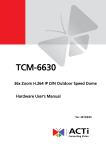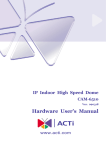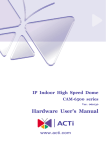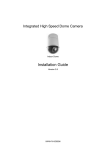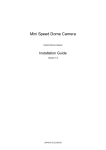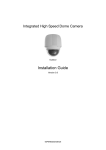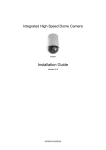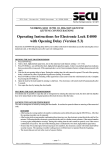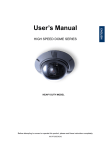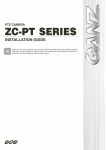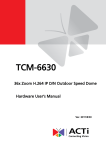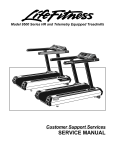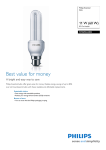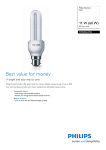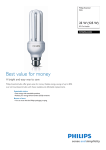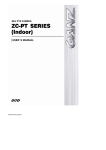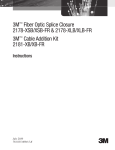Download Hardware User's Manual
Transcript
IP Outdoor High Speed Dome CAM-6600 series Ver. 090318 Hardware User’s Manual 0 0 1. 2. PRECAUTIONS Read these instructions All the safety and operating instructions should be read before the product is operated. Heed all warnings All warnings on the product and in the instruction manual should be adhered to. The symbol indicates the following items, please carefully read the description next to each symbol. a. Failure to follow the safety instruction given may directly endanger people, cause damage to the system or to other equipment. b. The requirements to make this device work, including hardware, computer settings, network settings, and operation procedures. c. The tips to make using this device easier, more convenient and more efficient. 3. Servicing Do not attempt to service this video product yourself as opening or removing covers may expose you to dangerous voltage or other hazards. Refer all servicing to qualified service personnel. Copyright This manual is the intellectual property of ACTi and is protected by copyright. All rights are reserved. No part of this document maybe reproduced or transmitted for any purpose by any means including electronic or mechanical without the official written permission from ACTi. Trademarks All names used in this manual for hardware and software are probably registered trademarks of respective companies. Liability Every care has been taken during writing this manual. Please inform your local office if you find any inaccuracies or omissions. We cannot be held responsible for any 0-1 typographical or technical errors and reserve the right to make changes to the product and manuals without prior notice. FCC/CE Regulation NOTE: This equipment has been tested and found to comply with the limits for a Class A digital device, pursuant to Part 15 of the FCC Rules. These limits are designed to provide reasonable protection against harmful interference when the equipment is operated in a commercial environment. This equipment generates, uses, and can radiate radio frequency energy and, if not installed and used in accordance with the instruction manual, may cause harmful interference to radio communications. Operation of this equipment in a residential area is likely to cause harmful interference in which case the user will be required to correct the interference at his own expense. 0-2 Table of Contents 0 PRECAUTIONS________________________________________________ 0-1 Copyright __________________________________________________________________ 0-1 Trademarks ________________________________________________________________ 0-1 Liability ___________________________________________________________________ 0-1 FCC/CE Regulation __________________________________________________________ 0-2 1 INTRODUCTION ________________________________________________1 1.1 Package Contents _________________________________________________ 1 1.2 Features and Benefits ______________________________________________ 2 1.3 Safety Instructions ________________________________________________ 5 1.4 Physical Description _______________________________________________ 7 1.5 IP High Speed Dome Setups________________________________________ 12 1.5.1: Prepartions for Dome Setups _______________________________________________12 1.5.2: Dome Setups ___________________________________________________________14 1.6 Basic Connections ________________________________________________ 15 Appendix A: Speed Dome Installation ______________________________________ 16 A-1: Optional Accessories ______________________________________________________16 A-2: Ceiling Mount (Straight Tube) ______________________________________________23 A-3: Wall Mount _____________________________________________________________24 A-3-1 Wall Mounting with Gooseneck Tube______________________________________24 A-3-2 Wall Box Mounting ____________________________________________________25 A-4: Corner Mount ___________________________________________________________25 A-4-1 Corner Standard Mounting Plate __________________________________________25 A-4-2 Corner Thin/Wide Box Mounting _________________________________________26 A-5: Pole Mount _____________________________________________________________27 A-5-1 Pole Thin/Wide Direct Mounting _________________________________________27 A-5-2 Pole Thin/Wide Box Mounting ___________________________________________28 Appendix B: OSD Menu Notes ____________________________________________ 29 B-1: OSD Display Format ______________________________________________________29 B-2: OSD Setup Menu _________________________________________________________29 B-3: Configuration Menu_______________________________________________________36 B-3-1 DEFAULT CAMERA __________________________________________________36 0-3 B-3-2 BACKLIGHT ________________________________________________________37 B-3-3 FOCUS _____________________________________________________________37 B-3-4 APERTURE _________________________________________________________38 B-3-5 AE MODE ___________________________________________________________39 B-3-6 WBC MODE _________________________________________________________41 B-3-7 ID DISPLAY _________________________________________________________42 B-3-8 SETUP MENU _______________________________________________________42 B-3-9 SETUP MENU2 (18x MODEL Only)______________________________________46 B-3-10 TITLE DISPLAY ___________________________________________________47 B-3-11 TITLE SETTING ___________________________________________________47 B-3-12 ALARM SETTING _________________________________________________48 B-3-13 HOME SETTING ___________________________________________________50 B-3-14 SEQENCE ________________________________________________________52 B-3-15 AUTOPAN ________________________________________________________53 B-3-16 CRUISE __________________________________________________________55 B-3-17 IR FUNCTION (Removable IR Cut) ____________________________________56 B-3-18 ALARM DETECT (18x MODEL Only) _________________________________57 B-3-19 WDR SETTING (23x MODEL / 35x MODEL Only) _______________________58 B-3-20 PRIVACY_________________________________________________________59 B-3-21 TIME FUNCTION __________________________________________________62 B-3-22 EXIT OSD ________________________________________________________63 0-4 11 1.1 INTRODUCTION Package Contents CAM-6600 series Product CD LAN/WAN Cable 5.4” Transparent Cover Lubricant Warranty Card Power & A/V Cable Alarm Cable Power Adaptor Screws 1 1.2 Features and Benefits The IP High Speed Dome is designed to deliver superb performance and durability with an intelligent and stylish housing. It also provides a realiable real time images with outstanding image quality (D1, 720x480) at reasonable bandwidth through a standard TCP/IP network. That’s because it is Ethernet (LAN and WAN) ready and has a powerful ARM9 SoC and the MPEG-4 compression ASIC inside. In addition, with these powerful hardware platform, excellent SDK support and powerful respective apparatuses (eg. the transcoder or control keyboards), this IP high speed dome is your best choice building up either conventional IP surveillance system or intelligent IP surveillance system. The integrated IP high speed dome provides three models: 18x MODEL: 18x optical zoom multiply 12x digital magnifier/D&N 23x MODEL: 23x optical zoom multiply 12x digital magnifier/D&N/WDR 35x MODEL: 35x optical zoom multiply 12x digital magnifier/D&N/WDR Precise and Accurate Tracking Scheduling function, a special feature, enables users to program a preset point or function (Sequence/Auto/Cruise) automatically actions in certain period of time. The IP high speed dome provides vaiable pan/tilt speed ranging from a fast patrol of 400° per second to a slow ramble of 5° per second with 0.225° pan accuracy for fast and accurate tracking ability. The 360° endless rotation and -10° ~190° tilt travel makes tracking the object passing directly beneath the dome. Maximum 256 preset points can be programmed for precise location of target areas, and you can also define 8 sequence, 4 auto-pan and 1 cruise rotes for the camera to operate automatically. Day/Night Features IR cut filter removable ensures 24 hours operation (18x MODEL/23x MODEL/35x MODEL) Low-Light Application 2 Digital Slow Shutter and Electronic Shutter functions are provided for clear and high quality image. The minimum illumination is 0.01 Lux. Perfect Contrast Solution for High Image Quality Wide Dynamic Range function is a salient features incorporated to fit your needs (23x MODEL/35x MODEL) Privacy Mask for Privacy Protection There is up to 24 privacy zones of camera view programmable. This is specially designed to avoid any intrusive monitoring at specific region. Real-time MPEG-4 Compression With hardware MPEG-4 compression chip inside, the composite video inputs can be efficiently compressed into MPEG-4 bit stream without any delay. The ASIC base compression engine can support not only CIF, but also FULL D1 image resolution. QoS Enabled Video Streaming For real-time video streaming requirements, the IP high speed dome implemented the 802.1Q features inside the SoC as the streaming engine to make sure the video streaming package is forwarded faster than normal TCP/UDP packet. Automatic Frame Rate Control The IP high speed dome supports automatic/manual streaming frame rate control, especially for multiple clients concurrent access the same video stream in different network bandwidth. Digital Time Code Embedded The “Digital Time Code Embedded” function is to embed the recording time in the MPEG bit stream. Therefore, each image frame has its respective time when it was recorded. It is very useful when users want to find the video at an exact time or between a certain time intervals. Build-in LAN and WAN (Low Latency PPPoE Supported) Ports The IP high speed dome provides two RJ-45 connectors. One is WAN and the other is LAN. The WAN port connects to the internet and LAN port connects to the local network. Since the internet’s bandwidth is very critical, the WAN port is equipped with a low latency PPPoE (Point-to-Point over Ethernet) which has excellent transmission speed and 3 enables the IP high speed dome to connect to an ADSL or a cable modem. DDNS Supported The IP high speed dome supports DDNS (Dynamic Domain Name Server), users can set the IP high speed dome at a virtual domain name (such as cam1.Taipei.xxx) at dynamic IP. Everyone can use the virtual domain name to view the video anywhere that has the access to the internet. Build-in Hardware Motion Detection No more external motion sensors are required. Each IP high speed dome can be set up to 3 detection areas. By tuning the object size and sensitivity, it is very reliable to fit into your environment. Besides, hardware motion detection delivers better sensitivity and respond faster than software motion detection. Bundle Powerful Surveillance Software To extend the capabilities of the IP high speed dome, a powerful surveillance program is included in the package and is totally free to use. Users can easily utilize the existing PC to be a digital video recorder. Schedule recording and manual recording keep every important image recorded in the local hard disk. Reliable and accurate motion detection with instant warning makes you responsive in every condition. Quick and simple search and playback function lets you easily find the images you want. Software Development Kit Support The IP high speed dome can be integrated or controlled by user’s application program through the Streaming Library or ActiveX control. With its high level programming interface, software developer’s time and efforts to is highly reduced. Dynamic Dome Configuration Flexible indoor/outdoor mountings. You may find a support package for getting familiar with IP high speed dome’s mounting kits. Please visit our web site, and get the support package document TS-00004. 4 1.3 Safety Instructions Don’t use the power supply with other voltages This device is likely to be damaged or damage other equipments / personnel, if you use a power supply with different voltage than the one included with this device. All warranty of this product will be voided in the situations above. Don’t open the housing of the product Cleaning Disconnect this video product from the power supply before cleaning. Attachments Do not use attachments not recommended by the video product manufacturer as they may cause hazards. Water and Moisture Do not use this video product near water, for example, near a bathtub, washbowl, kitchen sink, or laundry tub, in a wet basement, or near a swimming pool and the like. Don’t use accessories not recommended by the manufacturer z Only install this device and the power supply in a dry place protected from weather z Servicing Do not attempt to service this video product yourself as opening or removing covers may expose you to dangerous voltage or other hazards. Refer all servicing to qualified service personnel. Damage Requiring service Disconnect this video product from the power supply immediately and refer servicing to qualified service personnel under the following conditions. 1. When the power-supply cord or plug is damaged. 2. If liquid has been spilled, or objects have fallen into the video product. 3. If the video product has been exposed to rain or water directly. 4. If the video product does not operate normally by following the 5 operating Instructions in this manual. Adjust only those controls that are covered by the instruction manual as an improper adjustment . Other controls may result in damage and will often require extensive work by a qualified technician to restore the video product to its normal operation. Safety Check Upon completion of any service or repairs to this video product, ask the service technician to perform safety checks to determine that the video product is in proper operating condition. 6 1.4 Physical Description Outdoor High Speed Dome Bottom 1. Reset Button Step 1: Switch off IP device by disconnecting the power cable Step 2: Press and continue to hold the Reset Button. Reconnect the power cable while continuing to hold the reset button. Step 3: Keep holding the reset button depressed around 6 seconds, release the reset button. The unit will start up with factory default settings. 2. Communication Switch Setting The table below shows the function of each pin within the Communication Switch. Communication Switch Pin 1 Pin 2 RS-232 Setting (Reserved) Pin 3 Termination Pin 4 Line Lock Pin 5 System Initialization (for upgrade) Pin 6 Reserved RS-232 is reserved for internal use only; The Pin 3 and Pin 4, they are used for termination and Link Lock adjustment respectively. 7 The Pin 5 is mainly used for return to factory default of camera setting. 3. Dome ID Setting Use the switch to change your speed dome ID by turning the arrow to the desired number respectively. For instance, if the speed dome ID is 123, the ID switch should be set as below: centesimal decimal single digit NOTE: If controlling through an ACTi decoder via analog means such as a keyboard or DVR, no two speed domes should be given the same ID or communication conflict may occur. When controlled only through Ethernet and software (without the use of an ACTi hardware decoder), the dome ID setting may be neglected. NOTE: The number “0” should locate upwards as shown in above diagram for correct switch definition. 4. D ome Control Protocol Protocol is a specific set of rules, procdures used for data communications. Basing on the protocol of your management software that you are going to use. Use the switch to set your dome control protocol and the baud rate. Refer to table below and turn the arrow to choose a protocol for your speed dome. Switch No. Protocol Baud Rate 01 Pelco D 2400 02 Pelco P 4800 07 DSCP 9600 11 Pelco D 4800 12 Pelco D 9600 13 Pelco P 2400 14 Pelco P 9600 Select protocol: Pelco D, with switch no. 01 and baud rate 2400, for instance, the ID switch should be set as below: 8 decimal single digit 5. 16 Pin Connector for LAN/WAN The LAN/WAN cable (shown as the figure below) is shipped with IP high speed dome. Please find it in the accessory bag. 6. 22 Pin Connector A 50cm data cable (shown as the figure below) is shipped with IP high speed dome. Please find it in the accessory bag. Power Input PIN 1 2 3 NAME DESCRIPTION AC24V AC 24V of Power Input E-GND E-Ground Pin of Power Input AC24V AC 24V of Power Input 7. Cable Wiring Users may meed to do cable wiring when connecting alarm input and output devices. The table follows will illustrate the way to wire cords into the connector housing(shown in the flgures below). 9 The alarm pins are serviceable for connecting alarm input and output devices, such as alarm sensors, sirens or flashing light with the surveillance system. The table shown as follows lists the definition of alarm pins on the 22-pin connector. 10 11 1.5 IP High Speed Dome Setups Before installing or connecting the speed dome camera, please refer to this section and complete preparation, switch setting and communication switch settings. 1.5.1: Prepartions for Dome Setups The section will illustrate the speed dome housing installation procedure of the outdoor speed dome equipped with sunshield. Please follow the steps below to complete speed dome housing installation. STEP 1 Unpack the dome package and take out the dome body. STEP 2 Rotate the top holder and take it off from the dome body. 12 STEP 3 Remove the 3 screws on the bottom of the sunshield. Then take off the sunshield from the dome body. STEP 4 Set the dome on a flat table to keep it stable and then remove the protective cover and PE cloth. STEP 5 Attach the dome cover to the dome body. Before doing that, apply some lubricant on the dome cover’s water-proof rubber to make the installation process smoother. Note that the tiny protrusion on the dome cover must align with one of the four holes on the dome body. STEP 6 Assemble the dome cover to the dome body by pressing the cover gently downward to the dome body with two hands on the side of the cover. 13 DO NOT press the cover as shown in the figure; this might cause damage to the dome body. STEP 7 Screw the dome cover and body together. STEP 8 Assemble the sunshield to the dome body and fix it with three screws. STEP 9 Set the switches located on the bottom of the dome body. Refer to section 3.2 Dome Setups for detailed information about various switch setting. 1.5.2: Dome Setups Before connecting the speed dome camera to other devices of CCTV system, please 14 complete the speed dome ID and communication switch settings. These switches are located on the bottom of the speed dome camera (refer to section 1.4 Physical Description). 1.6 Basic Connections Follow the procedures below to connect the IP high speed dome to the respective apparatuses. 15 Appendix A: Speed Dome Installation Basing on user’s installation environments, the dome can be installed on ceiling, on wall or on pole. In the following section, various outdoor speed dome installation accessories, installation methods and installation procedures will be described in detail. A-1: Optional Accessories Sunshield White Color, Height: 135.5 mm (5.3 inches); Diameter: 261.6 mm (10.3 inches); 0.3 kg (0.7 lbs) Vandal Proof(Transparent) /PMMA (Transparent)/Smoke Cover Diameter: 152mm (6 inches) Security Screw Set (equipped with Vandal Proof Cover) 16 Mounting Accessories Gooseneck Tube White/Iron; 298×385 mm (11.73×15.56 inches) ; 2.1 kg (4.6 lbs) Supplied with rubber washer-8×1, pendant tube washer×1, spring washer-8×1 and waterproof rubber×1, M8*12 screw×1. Straight Tube White/Iron; Height: 250/500 mm (9.8/19.7 inches); Diameter: 50 mm (2 inches) 1 kg (2.2 lbs) / 1.8 kg (4 lbs). Supplied with rubber washer-8×1, pendant tube washer×1, spring washer-8×1 and waterproof rubber×1, M8*12 screw×1. Corner Standard Mounting Plate White; 222(L)×204(W)×117(D) mm (8.7×8×4.6 inches); 2 kg (4.4 lbs). Supplied with washer-8×4, spring washer×4, M8*20 screw×4, M8 nut×4. 17 Pole Thin Direct Mounting White/Ivory; 232(L)×136(W)×60(D) mm (9.1×5.4×2.4 inches); Diameter: 112~140 mm (4.4~5.5 inches); 0.7 kg (1.6 lbs). Supplied with stainless steel straps×4, M8*16 screw×4, washer×4. Pole Wide Direct Mounting White/Ivory; 270(L)×170(W)×60(D) mm (10.6×6.7×2.4 inches); Diameter: 112~130 mm (4.4~5 inches); 1 kg (2.2 lbs). Supplied with stainless steel straps×4, M8*16 screw×4, washer×4, spring washer×4 18 Corner Thin Box White/Ivory, 300(L)×164(W)×222(D) mm (11.8×6.5×8.7 inches); 3 kg (6.7 lbs); Supplied with washer×4, M8*16 screw×4 and spring washer×4. Corner Wide Box White/Ivory; 232(L)×234(W)×210(D) mm (9.1×9.2×8.3 inches); 2.7 kg (6 lbs); Supplied with washer×4, M8*16 screw×4 and spring washer×4. Pole Thin Box White/Ivory; 291(L)×136(W)×245(D) mm (11.5×5.3×9.5 inches); 3.1 kg (6.9 lbs); Supplied with M8*16 screw×4, washer×4, spring washer×4, stainless steel straps×4. 19 Pole Wide Box White/Ivory, 270(L)×166(W)×155(D) mm (10.6×6.5×6.1 inches); 3.2 kg (7.1 lbs); Supplied with M8*16 screw×4, washer×4, spring washer×4, stainless steel straps×4. Wall Box Mounting Ivory, 270(L)×166(W)×95(D) (10.6×6.5×3.7 inches); 2.2 kg (4.84 lbs); Supplied with M8*16 screw×4, washer×4, spring washer×4 20 Stainless Steel Straps For fixing Pole Direct Mounting/ Pole Box on the pole. Width: 0.63”; 0.02 kg (0.04 lbs) Stainless Strap Cutter For tension, cut and crimp stainless steel straps. 1.4 kg (3.1 lbs) Suitable for straps width: 1/2”, 5/8”, 3/4” Other Application Accessories Repeater/Converter D77R1: RS-485/RS232 Converter D77R2: RS232 between RS-485/RS-442 D77R3: Bi-phase to RS-485/RS-422 21 D77R1 D77R2 D77R3 Connector Box (Indoor Application) Recommended for wiring indoor dome alarm cables. White Color. 92×42 mm (3.7×1.7 inches); 0.13 kg (0.3 lbs); Supplied with cable×1, bracket×1 and M3*6 screw×2. Power Box White; 186.5×147 mm (7.3×5.8 inches); 2.6 kg (5.8 lbs) P1030 (Input: 110~115VAC/Output: 24VAC 72VA) P2030 (Input: 220~230VAC/Output: 24VAC 72VA) Power Adapter 77H07-A1015 (Input: 100~115VAC/Output: 24VAC 36VA) 77H07-A2015 (Input: 220~230VAC/Output: 24VAC 36VA) 77H07-A1030 (Input: 100~115VAC/ Output: 24VAC 72VA) 77H07-A2030 (Input: 220~230VAC/ Output: 24VAC 72VA) 22 A-2: Ceiling Mount (Straight Tube) Follow the steps to mount the speed dome camera with the straight tube. (1) Ensure that the ceiling can support the weight of the speed dome camera and straight tube. (2) Make a cable entry hole on the ceiling. (3) Fix the suspension bracket to the ceiling. (4) Thread the cables through the straight tube and the top holder and connect them to the speed dome camera. (5) Fix the top holder to the straight tube using the screws and washers. (6) Attach the speed dome camera to top holder and fix them with the screw. Ceiling Mount: Straight Tube + Waterproof Rubber 23 A-3: Wall Mount A-3-1 Wall Mounting with Gooseneck Tube The following figures show how cables run through the tube in different ways. Follow the steps to mount the speed dome camera with the gooseneck tube. Cables exposed (1) (2) (3) (4) (5) Cables recessed Make a cable entry hole on the wall to recess the cables. Otherwise, cables can be threaded through the cable entry hole on the tube. Fix the suspension bracket to the wall. Thread the cables through the gooseneck tube and the top holder and connect them to the speed dome camera. Fix the top holder to gooseneck tube using the equipped screws and washers. Attach the speed dome camera to the top holder and fix them with the screw. Wall Mount: Gooseneck Tube + Waterproof Rubber 24 A-3-2 Wall Box Mounting Follow the steps to mount the outdoor speed dome camera with the wall box and gooseneck tube. (1) Fix the wall box to wall. (2) Fasten the gooseneck tube on the wall box. (3) Thread the cables through the gooseneck tube and the top holder and connect them to the speed dome. (4) For installation of the cables, top holder and the camera unit, refer to section A-3-1 as the steps are the same as for gooseneck mounting. Wall Box Mount: Wall Box Mount + Gooseneck Tube + Waterproof Rubber A-4: Corner Mount A-4-1 Corner Standard Mounting Plate With the corner mounting plate and gooseneck, the dome can be mounted on wall. There are various types of corner mounting accessories with different width. 1) 2) Make a cable entry hole on the wall to recess the cables. Otherwise, cables can be threaded through the cable entry hole on the tube Fix the suspension bracket on the wall 25 3) Attache the gooseneck tube to the firmly fixed bracket 4) For installation of the cables, top holder and the speed dome camera unit, refer to section A-3-1 as the steps are the same as for gooseneck mounting. Corner Wall Mount: Corner Standard Mounting Plate + Gooseneck Tube + Waterproof Rubber A-4-2 Corner Thin/Wide Box Mounting The thin/wide corner box is designed to be installed with a gooseneck tube. Follow the steps to mount the dome camera with the corner box and gooseneck tube. 1) Make a cable entry hole on the wall to recess the cables. Otherwise, cables can be threaded through the cable entry hole on the tube 2) Fix the suspension bracket on the wall 3) Attache the gooseneck tube to the firmly fixed bracket 4) For installation of the cables, top holder and the speed dome camera unit, refer to section A-3-1 as the steps are the same as for gooseneck mounting. 26 Corner Box Mounting: Corner Thin/Wide Box + Gooseneck Tube + Waterproof Rubber A-5: Pole Mount A-5-1 Pole Thin/Wide Direct Mounting The dome can be installed on a pole with a thin or wide pole mounting accessory and a gooseneck. 1) 2) 3) 4) Fasten the suspension mounting plate on a pole with equipped stainless straps Fix the gooseneck tube on the pole mounting plate Thread the cables through the gooseneck tube and the top holder and connect them to the speed dome camera For installation of the cables, top holder and the speed dome camera unit, refer to section A-3-1 as the steps are the same as for gooseneck mounting. 27 Pole Direct Mount: Pole Thin/Wide Direct Mounting +Gooseneck Tube + Waterproof Rubber A-5-2 Pole Thin/Wide Box Mounting Follow the steps to mount the speed dome camera with the pole box and gooseneck tube. 1) Fasten the pole box on a pole with equipped stainless straps 2) Fix the gooseneck tube to the pole box 3) Thread the cables through the gooseneck tube and the top holder and connect them to the speed dome camera 4) Fix the top holder to the gooseneck tube using the screws and washers. 5) Attache the speed dome camera to the top holder and fix them with the screw. Pole Box Mount: Pole Thin/Wide Box + Gooseneck Tube + Waterproof Rubber 28 Appendix B: OSD Menu Notes B-1: OSD Display Format The information shown on the screen are described in terms of OSD display, position and function description in the table below. 1 3 2 4 6 5 Position Function 1 Focus Modes 2 Backlight 3 Alarm 4 Zoom Ratio 5 Title 6 Camera ID OSD Display A M X B ALARM Description Auto Focus Mode Manual Focus Mode Back Light Compensation OFF Back Light Compensation ON Alarm Message Present Zoom Ratio ×1 (Optical Zoom(Digital Zoom) • Maximum 20 characters for each title. • 16 sets of title are available. Show the camera ID B-2: OSD Setup Menu The OSD setup menu structure of 18x model and 23x model/35x model are listed separately in the following section. The star symbol indicates the factory default. For detailed function description, please see section B-3 Configuration Menu 29 ¾ 18x MODEL Item DEFAULT CAMERA BACKLIGHT Layer 1 Layer 3 Default <ON>, <OFF> ON <ON>, <OFF> OFF AUTO AF Mode <Normal>, <Interval>, Normal <Zoom Trigger> FOCUS AE MODE Layer 2 MANUAL Focus Manual Speed <01>~<08> AUTO Exposure Comp. <OFF>, <1>~<15> BRIGHT Bright <0> ~ <31> SHUTTER Shutter Speed <1> ~ <1/10000> Sec. GAIN Gain <-3> ~ <28>dB IRIS Iris <Close>, <F1.6> ~ <F28> OFF AUTO (Auto White Balance) INDOOR WBC MODE OUTDOOR ATW (Auto-tracing WBC) MANUAL R Gain <000> ~ <128> B Gain <000> ~ <128> ID DISPLAY SETUP MENU 1 <ON>, <OFF> ON FLIP <IMAGE>, <M.E.>, <OFF> OFF ZOOM SPEED <1> ~ <8> SPEED BY ZOOM <ON>, <OFF> OFF AUTO CALI. <ON>, <OFF> OFF DIGITAL ZOOM <ON>, <OFF> ON SLOW SHUTTER <ON>, <OFF> OFF ANGLE ADJUST MIN ANGLE 00 ADJUSTER ADJUST MAX ANGLE 90 8 RESET RESET <YES> EXIT SETUP MENU APERTURE <01> ~ <16> 2 MASK DISPLAY <FIRST>, <LAST> TITLE <ON>, <OFF> 01 First OFF DISPLAY TITLE <01> ~ <16> 01 30 Item Layer 1 Layer 2 Layer 3 Default ALARM PIN <1> ~ <8> ALARM SWITCH <ON>, <OFF> OFF ALARM TYPE <N.O.> (Normal Open), <N.C.> N.C. SETTING 1 (Normal Close) ALARM ACTION PRESET SEQUENCE ALARM AUTOPAN SETTNG CRUISE PRESET POINT <001> ~ <256> SEQUENCE LINE <1> ~ <8> AUTOPAN LINE <1> ~ <4> CRUISE LINE <1> DWELL TIME <001> ~ <127> Sec., <ALWAYS> EXIT YES HOME FUNC. <ON>, <OFF> SELECT MODE PRESET 001 ALWAYS OFF SEQUENCE AUTOPAN CRUISE HOME PRESET POINT <001> ~ <256> SETTING SEQUENCE LINE <1> ~ <8> AUTOPAN LINE <1> ~ <4> CRUISE LINE <1> RETURN TIME <001> ~ <128> Min. GO ENTER 001 001 EXIT SEQUENCE LINE <1> ~ <8> 1 SEQUENCE <01> ~ <32> 01 PRESET POS. <001> ~ <256> 001 SPEED <01> ~ <15> 01 DWELL TIME <000> ~ <127> Sec. 000 POINT SEQUENCE RUN SEQUNECE EXIT 31 Item AUTOPAN Layer 1 Layer 2 Layer 3 AUTOPAN LINE <1> ~ <4> START POINT <TO FIND>, <TO SAVE> END POINT <TO FIND>, <TO SAVE> DIRECTION <RIGHT>, <LEFT> SPEED <01> ~ <04> Default 1 Right 01 RUN AUTOPAN EXIT RECORD START RECORD END CRUISE RUN CRUISE EXIT IR FUNCTION (F/U model <AUTO>, <ON> Auto only) ALARM DETECT SWITCH <ON>, <OFF> DETECT MODE <INT. FOCUS>, <FIX FOCUS>, <INT. DETECT OFF AE>, <FIX AE> Int. Focus EXIT PRIVACY <ON>, <OFF> OFF TRANSPARENCY <ON>, <OFF> OFF COLOR <BLACK>, <HEAVY GRAY>, <LIGHT Black SWITCH GRAY>, <WHITE>, <RED>, <GREEN>, <BLUE>, <CYAN>, PRIVACY <YELLOW>, <MAGENTA> SET MASK <01> ~ <24> H CENTER <L>, <R> V CENTER <D>, <U> H SIZE <00> ~ <80> V SIZE <00> ~ <60> TIME EXIT YES TIME DISPLAY <ON>, <OFF> OFF SET YEAR SET MONTH SET DAY SET HOUR 32 Item Layer 1 Layer 2 Layer 3 Default Layer 2 Layer 3 Default SET MINUTE EXIT+SAVE EXIT OSD ¾ YES 23x MODEL / 35x MODEL Item DEFAULT CAMERA BACKLIGHT Layer 1 <ON>, <OFF> ON ON BLC Level <000> ~ <100> OFF AUTO Focus Length <1cm>, <10cm>, 10 cm <30cm> <1m> FOCUS MANUAL <01> ~ <08> AUTO APERTURE MANUAL H APERTURE <00> ~ <31> V APERTURE <00> ~ <31> AE MODE AUTO IRIS OFFSET <00> ~ <99> SHUTTER SHUTTER SPEED <1/2> ~ <1/30000> IRIS IRIS <00> ~ <09> AGC AGC <00> ~ <05> 50 AUTO WBC MODE MANUAL R Gain <00> ~ <99> B Gain <00> ~ <99> ID DISPLAY SETUP MENU <ON>, <OFF> FLIP ON <IMAGE>(K model only), <M.E.>, OFF <OFF> ZOOM SPEED <FAST>, <SLOW> Slow SPEED BY ZOOM <ON>, <OFF> OFF AUTO CALI. <ON>, <OFF> OFF DIGITAL ZOOM <1> ~ <12>, <OFF> OFF SLOW SHUTTER <1/2> ~ <1/60> Sec. (NTSC) 1/30 (K model only) <1/1.5> ~ <1/50> Sec. (PAL) ANGLE ADJUST MIN ANGLE 00 ADJUSTER ADJUST MAX ANGLE 90 RESET 33 Item Layer 1 Layer 2 RESET YES Layer 3 Default EXIT TITLE <ON>, <OFF> OFF DISPLAY TITLE <01> ~ <16> 01 SETTING ALARM PIN <1> ~ <8> 1 ALARM SWITCH <ON>, <OFF> OFF ALARM TYPE <N.O.>, <N.C.> N.C. ALARM ACTION PRESET SEQUENCE AUTOPAN ALARM CRUISE SETTNG PRESET POINT <001> ~ <256> SEQUENCE LINE <1> ~ <8> AUTOPAN LINE <1> ~ <4> CRUISE LINE <1> DWELL TIME <001> ~ <127> Sec., ALWAYS EXIT YES HOME FUNC. <ON>, <OFF> SELECT MODE PRESET 001 ALWAYS OFF SEQUENCE AUTOPAN CRUISE HOME PRESET POINT <001> ~ <256> SETTING SEQUENCE LINE <1> ~ <8> AUTOPAN LINE <1> ~ <4> CRUISE LINE <1> RETURN TIME <001> ~ <128> Min. GO ENTER EXIT YES SEQUENCE LINE <1> ~ <8> 1 SEQUENCE <01> ~ <32> 01 <001> ~ <255>, <END> 001 SEQUENCE 001 001 POINT PRESET POS. 34 Item Layer 1 Layer 2 Layer 3 Default SPEED <01> ~ <15> 01 DWELL TIME <000> ~ <127> Sec. 000 RUN SEQUNECE ENTER EXIT AUTOPAN AUTOPAN LINE <1> ~ <4> 1 START POINT <TO FIND>, <TO SAVE> END POINT <TO FIND>, <TO SAVE> DIRECTION <RIGHT>, <LEFT> SPEED <01> ~ <04> RUN AUTOPAN ENTER Right 01 EXIT RECORD START CRUISE RECORD END RUN CRUISE EXIT AUTO THRESHOLD <LOW>, <MID>, <HI> LOW IR FUNCTION IR COLOR <B/W>, <COLOR> B/W (K model only) EXIT ON WDR SWITCH <ON>, <OFF> WDR FUNCTION AUTO WDR MANUA RATIO LEVEL L <000>~<128> SETTING SHUTTER LEVEL (K model only) <000>~<128> OFF IRIS OFFSET <000>~<128> EXIT PRIVACY PRIVACY SWITCH <ON>, <OFF> OFF (K model only) SHADE <BLACK>, <WHITE>, <GRAY> Gray SET MASK <1> ~ H CENTER <000> ~ <256> <8> V CENTER <000> ~ <256> H SIZE <000> ~ <127> V SIZE <000> ~ <127> MASK <01> ~< 08> 01 35 Item Layer 1 Layer 2 Layer 3 Default CLEAR+RESET MASK DSIPLAY <FIRST>, <LAST> EXIT YES TIME DISPLAY <ON>, <OFF> First OFF SET YEAR SET MONTH TIME SET DAY SET HOUR SET MINUTE EXIT+SAVE EXIT OSD YES B-3: Configuration Menu The detailed functions and parameter settings of your high speed dome can be set by the OSD (On Screen Display) menu with a control program. The functions in OSD menu are described in the following sections. 18x MODEL MAIN PAGE 1 DEFAULT CAMERA BACKLIGHT FOCUS AE MODE WBC MODE ID DISPLAY SETUP MENU1 SETUP MENU2 23x MODEL/35x MODEL OFF OFF AUTO AUTO AUTO ON MAIN PAGE 1 DEFAULT CAMERA OFF BACKLIGHT OFF FOCUS AUTO APERTURE AUTO AE MODE AUTO WBC MODE AUTO ID DISPLAY ON SETUP MENU ENTER B-3-1 DEFAULT CAMERA The “DEFAULT CAMERA” is used to restore the camera settings (e.g. Backlight/Focus/AE//WBC/Aperture). Once any one of the items is modified, the setting will become <OFF> automatically. Select <ON> for this item to recall the mentioned camera parameters. NOTE: On 18x MODEL, the Aperture function is provided in “SETUP MENU2”, instead of “DEFAULT CAMERA”. 36 B-3-2 BACKLIGHT The Backlight compensation function prevents the center object from being too dark in surroundings where excessive light is behind the center object. ¾ 18x MODEL Turn this item <ON>; the center object will be brightened in contrast to the edge of the picture (where a backlight would most likely be located). ¾ 23x MODEL / 35x MODEL The Backlight Compensation Level ranges from 000 to 100. BLC LEVEL LEVEL EXIT 20 YES NOTE: If this function is enabled, the WDR function (for 23x MODEL/35x MODEL only) will be disabled automatically. For details, refer to section B-3-19 WDR Setting. B-3-3 FOCUS Automatically adjusts the focus position to maximize the high frequency content of the picture in a center measurement area, taking into consideration the high luminance and strong contrast components. The focus of the dome camera can be operated in two modes: Manual Focus mode and Auto Focus mode. Different settings for various models are described as follows. ¾ ♦ 18x MODEL AUTO The optimum focus is achieved by the internal digital circuit. There are 3 modes for users to select for different conditions. Normal AF (Auto Focus) Mode: The dome will automatically adjust the focus of the picture. Zoom Trigger Mode: When the zoom ratio is changed, the dome will automatically adjust focus again after a period of time (the preset value is 37 initially set for five seconds). Interval AF Mode: The mode is used for AF movements carried out at particular intervals. If users pan/tilt the dome, the dome will focus automatically after a period of time. The initial value is five seconds. ♦ MANUAL In this focus mode, users can adjust the lens focus manually. ¾ ♦ 23x MODEL / 35x MODEL AUTO The optimum focus is achieved by the internal digital circuit. Users can adjust the minimum auto focus range for some special conditions; the options are <1cm>, <10cm>, <30cm> and <1m>. ♦ MANUAL In this focus mode, users can adjust the lens focus manually. FOCUS LENGTH TURNING VALUE 10CM EXIT YES B-3-4 APERTURE Sharpness is the subjective evaluation of detail in the picture. With this “APEATURE” function, users can adjust the enhancement of the edges of objects in the picture. When shooting text, this function may help by making them sharper and achieve a better image. There are 32 levels of adjustment, the options are <00> ~ <31>, <00> represents “no enhancement”. ♦ AUTO The dome camera will assign a proper aperture value automatically for camera to achieve a better image. ♦ MANUAL Select this item if you want to adjust aperture value manually. Higher value enhances the incident ray of camera. 38 APERTURE MENU H APERTURE 15 V APERTURE 15 NOTE: For 18x MODEL, please refer to section B-3-9 SETUP MENU2 for information on Aperture function. B-3-5 AE MODE The exposure is the amount of light received by the image sensor and is determined by how wide you open the lens diaphragm (iris adjustment), by how long you keep the sensor exposed (shutter speed), and other exposure parameters. With this item, users can define how the Auto Exposure (AE) function works. ¾ ♦ 18x MODEL AUTO In this mode, the camera’s IRIS and AGC (Auto Gain Control) control circuits work together automatically to adjust the light exposure of image sensor in order to get consistent video output level. At this condition the shutter speed is fixed at 1/60 (NTSC) or 1/50(PAL). Users can offset the internal brightness reference level through auto Exposure Comp. to control the brightness of camera. The value of Exposure Comp. is selectable from <0> to <16> and the gain varies from -10.5 dB to 10.5 dB. Each step is 1.5 dB; the Exposure Comp. vaue <7> is equal to gain value 0 dB. The camera will not compensate brightness when the Exposure Comp. is set to <OFF>. The default setting is <OFF>. ♦ BRIGHT The brightness control function adjusts IRIS and AGC gain using an internal algorithm. The brightness is controlled by gain when the light condition is dark and by iris when the light condition is bright. ♦ SHUTTER With this option, the SHUTTER speed takes main control of the exposure, and both IRIS and AGC will function automatically in cooperation with shutter speed to achieve consistent exposure output. 39 ♦ GAIN The auto GAIN control function takes main control of exposure with priority over SHUTTER and IRIS. The internal circuit will function automatically to get consistent exposure. ♦ IRIS With this option, the IRIS function adjust the exposure in higher property. SHUTTER speed and AGC circuit will function automatically in cooperating with IRIS to get consistent exposure output. The opening of a lens controls the amount of light reaching the surface of the selected device. By increasing the F-stop number (F/1.6, F/2, F/2.4, etc.), less light is permitted to pass. ¾ ♦ 23x MODEL / 35x MODEL AUTO In this mode, the camera’s Shutter, IRIS and AGC control function work automatically to compensate the light exposure of image sensor for consistent video output level. IRIS OFF SET is used to set the level of IRIS variation. ♦ SHUTTER With this option, the SHUTTER priority is higher than IRIS and AGC; IRIS and AGC circuit will function automatically in cooperating with SHUTTER to get consistent exposure. ♦ IRIS With this option, the IRIS priority is higher than SHUTTER and AGC; SHUTTER and AGC circuit will function automatically in cooperating with IRIS to get consistent exposure. If the IRIS is modified manually, the action of exposure compensation depends on the AGC circuit. ♦ AGC With this option, the AGC priority is higher than SHUTTER and IRIS; SHUTTER and IRIS circuit will function automatically in cooperating with AGC to get consistent exposure. If AGC is adjusted manuall, the exposure compensation depends on the changing of IRIS. 40 B-3-6 WBC MODE A digital camera needs to find reference colour temperature, which is a way of measuring the quality of a light source, for calculating all the other colours. The unit for measuring this ratio is in degree Kelvin (K). You can select one of the White Balance Control modes according to the condition. The following table shows the colour temperature of some light sources. Light Sources Cloudy Sky Noon Sun and Clear Sky Household Lighting 75-watt Bulb Candle Flame Color Temperature in K 6,000 to 8,000 6,500 2,500 to 3,000 2,820 1,200 to 1,500 ¾ ♦ 18x MODEL AUTO In this mode, white balance works within its colour temperature range. This mode computes the white balance value output using colour information from the entire screen. It outputs the proper value using the colour temperature radiating from a black subject based on a range of values from 3000K to 7500K. ♦ INDOOR 3200K Base mode ♦ OUTDOOR 5800K Base mode ♦ ATW Auto Tracing White Balance mode. The dome taking out the signals in a screen in the range from 2000K to 10000K. ♦ MANUAL In this mode, users can change the White Balance value manually; R gain and B gain are adjustable and range from 0 to 128. 41 WBC MENU R GAIN B GAIN 50 50 ¾ ♦ 23x MODEL / 35x MODEL AUTO In this mode, white balance works within its colour temperature range and calculates the best-fit white balance. ♦ MANUAL In this mode, users can change the White Balance value manually; adjustable R gain and B gain range from 0 to 99. WBC MENU R GAIN B GAIN 50 50 B-3-7 ID DISPLAY Users are allowed to choose whether the dome ID will be displayed on monitor to identify the domes. ♦ ON Display the ID address of the selected dome on the right bottom of the monitor screen. ♦ OFF Hide the ID address of the selected dome. B-3-8 SETUP MENU Users can adjust camera lens model parameters under SETUP MENUs. Depending on the model of dome cameras, the SETUP MENUs are different. 18x MODEL 42 SETUP MENU1 FLIP ZOOM SPEED SPEED BY ZOOM AUTO CALI. DIGITAL ZOOM SLOW SHUTTER ANGLE ADJUSTER RESET EXIT ENTER 1 OFF OFF 12 OFF ENTER YES YES SETUP MENU2 APERTURE MASK DISPLAY 01 FIRST 23x MODEL SETUP PAGE FLIP ZOOM SPEED SPEED BY ZOOM AUTO CALI. DIGITAL ZOOM SLOW SHUTTER ANGLE ADJUSTER RESET EXIT ON FAST ON OFF 12 1/2 ENTER YES YES 35x MODEL ♦ FLIP (IMAGE/ME/OFF) User can track an object continuously when it passes through under dome camera with setting Flip to IMAGE (digital flip) or M.E. (mechanical flip). FLIP SETTING FLIP EXIT OFF YES IMAGE IMAGE represents digital IMAGE FLIP, enables users to keep tracking object seamlessly and no delay occurs in comparing with mechanical flip. 43 NOTE: The Privacy Mask function will be automatically disabled if the Image Flip function is enabled, and “Masking will be disabled” will be displayed on the screen. M.E. The item is a standard mechanical operation. As the dome tilts 90°, it will pan 180°, then continuing tilt to keep tracking object. OFF Select this item to disable the flip function. NOTE: The speed dome will only be able to tilt 90°, or -10° ~ 100° with angle adjuster adjustments. ♦ ZOOM SPEED This item is used to set the zoom speed for operating the dome camera. ¾ 18x MODEL For this model, the zoom speed options are <1> (slow) ~ <8> (fast). The default is <8> ¾ 23x MODEL / 35x MODEL For these two models, the options are <FAST> and <SLOW> (default). ♦ SPEED BY ZOOM If the item is set to <ON>, the pan/tilt speed will be adjusted by internal algorithm when zooming automatically. The larger zoom ratio leads the lower rotation speed. ♦ AUTO CALIBRATION There are one horizontal and one vertical infrared rays check points in each dome. When the dome camera position may be moved during installation or maintenance, the relative distance between the original set point and the check point has been changed. Enable the Auto Calibration function, the dome will automatically detect that and reset the point baack to the original position. 44 ♦ DIGITAL ZOOM With this item, users can enable or disable the 12x Digital Zoom. The Digital Zoom activate after the full Optical Zoom level is reached. NOTE: The difference between optical and digital zoom is that optical zoom uses the lens within the camera to draw the image closer via zoom in or out to achieve the desired effect. Optical zoom remains the same and the full resolution of the zoomed image quality. On the other hand, Digital zoom takes a portion of image and expands that image to the full size of the image; however the image quality will be reduced. ¾ 18x MODEL For this model, maximum 12x digital zoom function is allowed to be enabled. The default setting is <ON> ¾ 23x MODEL / 35x MODEL For these two models, Digital zoom ration is adjustable from <1> to <12>. ♦ SLOW SHUTTER The shutter speed determines how long the image sensor is exposed to light. To see clear image in a dark environment, enable this function and select a slower shutter speed. ¾ 18x MODEL As enable this digital slow shutter function, the dome will automatically adjust the shutter speed basing on the light condition of installation environment. It enables users to see objects in a dark environment under 0.2 lux. ¾ 23x MODEL / 35x MODEL The shutter speed is adjustable on 23x MODEL / 35x MODEL. With the slowest shutter speed, users can see objects in a dark environment under 0.2 lux; or see a smooth video image with a higher shutter speed. The options are from <1/2> to <1/60>. ♦ ANGLE ADJUSTER The item is for adjusting the camera view angle. The ranges of view angle are changed in different FLIP mode: the angle ranges from -10° to +100° 45 with ME FLIP and FLIP OFF modes, and from -10° ~ +190° with IMAGE FLIP mode. With IMAGE FLIP function, users are able to adjust the view angle from -10° ~ +190° to catch the true horizontal line. ANGLE ADJUSTER ADJUST MIN ANGLE -10 DEG ADJUST MAX ANGLE 100 DEG EXIT+SET YES ♦ STABILIZER (35x Model Only) With the Image Stabilizer Function, the speed Dome Camera can capture images that would otherwise be blurred due to the vibration. The built-in electronic compensation filters out the vibrations of up to 80% movement at 10Hz, as caused by wind and other environmental conditions. Its various detection mode ensures total detection for all types of environment. If the function is activated, users could select the frequency range of either 10Hz or 5Hz. ♦ RESET Select this item to reset all the camera parameters of SETUP MENUs to the factory dfault. ♦ EXIT Exit the SETUP MENU1 and go back to MAN MENU. B-3-9 SETUP MENU2 (18x MODEL Only) The Aperture and Mask Display settings can be configured under SETUP MENU2. SETUP MENU2 APERTURE MASK DISPLAY ♦ 01 FIRST APERTURE Under this setup menu, users can adjust the enhancement of the edges of objects in the picture. There are 16 levels of adjustment; the options are <01) 46 ~ <16>, <01> represents “no enhancement”. When shooting text, this function may help by making them sharper. ♦ MASK DISPLAY In this item, users can set the occasion to display the Privacy Mask, which aims to avoid any intrusive monitoring. If preset point function or sequence function is activated, the difference of the two display mode will be obvious. FIRST If select this display mode and activate preset or sequence functions, the camera will detect and display the masks set in the next area first, then rotates the dome to the next preset point. LAST If select this display mode and activate preset or sequence functions, the dome will move the next preset point zone, then detect and display mask set in that zone. NOTE: Setting privacy mask with 1x optical zoom, and setting the sequence speed value higher than 10 is recommended. B-3-10 TITLE DISPLAY User are allowed to name a certain view area and display its title for easy recognition. At this item, users can choose to display or not to display the titles set in advance. ♦ ON A title set for certain view will be displayed when the dome back to the view area. ♦ OFF When the TITLE DISPLAY is set <OFF>, no title will be displayed on the screen even titles are set in advance. B-3-11 TITLE SETTING Up to 16 zone titles can be set with maximum 20 characters for each title; two 47 mask zones are allowed to set in a view area. Users can name the zone titles with privacy mask ID numbers for future recognition. NOTE: For 23x MODEL / 35x MODEL, the available area for setting privacy mask is restricted within tilt angle 45°. Follow the steps to set a camera title. (1) Operate speed dome to certain view area where you want to set a title for it. (2) Turn on OSD and select <TITLE SETTING>. (3) Select a number to indicate the view area. (4) Press <ENTER> to go into editing mode. TITLE SETTING: 01 0 A K U [ 1 B L V ] 2 C M W + 3 D N X ? 4 E O Y - 5 F P Z 6 G Q : 7 H R / 8 I S . 9 J T , EXIT SAVE LEFT RIGHT DELETE TITLE: ABC (5) Choose a character with direction keys and then press <ENTER> to input. Example: <A> <ENTER>, <B> <ENTER>, <C> <ENTER> TITLE: ABC (6) To delete entered characters, move the cursor to <LEFT> or <RIGHT> and press <ENTER> to select a character in entry field, then move the cursor to <DELETE> and press <ENTER> to delete the selected character. (7) When the setting is completed, move the cursor to <SAVE> and press <ENTER> to save. B-3-12 ALARM SETTING The integrated high speed dome provides eight alarm inputs and two alarm outputs (N.O. and N.C.) to connect alarm devices. With this function, dome will cooperates with alarm system to catch the event images. For wiring, please refer to the installation guide and/or qualified service personnel. Alarm parameters can be set on this page. 48 ALARM SETTING ALARM PIN ALARM SWITCH ALARM TYPE ALARM ACTION PRESET PRESET POINT DWELL TIME 1 OFF N.C. 001 ALWAY ♦ ALARM PIN The dome provides 8 alarm inputs and 2 outputs ( 1 x N.O. and 1 x N.C.). Select an alarm connector which you want to set its alarm-related parameters with this item, and then set its alarm-related parameters in Alarm Setting menu. ♦ ALARM SWITCH The item is used to enable or disable the selected alarm pin function. ♦ ALARM TYPE There are two kinds of alarm types: Normal Open and Normal Close, which are illustrated as below. Select an alarm type that corresponds with the alarm application. ♦ ALARM ACTION Select one of these modes that choose a kind of actions that should be executed when an alarm is triggered. The alarm actions can be set to execute the preset position, sequence, auto-pan or cruise function. ♦ PRESET Select a preset point where the dome should go when an alarm pin is triggered. SEQUENCE 49 Select a sequence line that the speed dome camer should execute when alarm pin is triggered. The Sequence line should be defined prior in SEQENCE setup menu. AUTOPAN Select an auto-pan line that the dome camera should execute when alarm pin is triggered. The Auto-pan line can be defined in setup AUTOPAN menu. CRUISE Select a cruise line that the speed dome camera should execute when alarm pin is triggered. The Cruise line can be defined in CRUISE setup menu. ♦ DWELL TIME The DWELL TIME is the duration of executing ALARM ACTION: Preset or Sequence. When alarm takes place, the dome will go to the preset position or execute sequence function and stay at each sequence point for a period of time (1~127 seconds). If select <Always>, the dome will go to the preset position and stay there until alarm condition is released or users rotate the dome. NOTE: The DWELL TIME is only accessible when selecting ALARM ACTION: Preset or Sequence. ♦ EXIT Exit the ALARM SETTING menu. B-3-13 HOME SETTING Users are able to set an operation mode to ensure constant monitoring; if the dome idles for a period of time, the pre-set function will be activated automatically, this is the HOME function. HOME function allows constant and accurate monitoring, to avoid the speed dome stops or missing events. HOME SETTING HOME FUNCTION SELECT MODE PRESET POINT RETURN TIME GO EXIT ♦ OFF PRESET 001 001 ENTER YES HOME FUNCTION 50 The item is used to enable or disable the HOME function. ♦ SELECT MODE Select one of the modes that the dome should execute when HOME function is enabled and the RETURN TIME is up. The options are <AUTOPAN>, <SEQUENCE>, <CRUISE> and <PRESET>. ♦ PRESET Select a preset point where the speed dome should go when alarm pin is triggered. SEQUENCE Select a sequence line that the speed dome camer should execute when alarm pin is triggered. The Sequence line should be defined prior in SEQENCE setup menu. AUTOPAN Select an auto-pan line that the speed dome camera should execute when alarm pin is triggered. The Auto-pan line can be defined in setup AUTOPAN setup menu. CRUISE Select a cruise line that the speed dome camera should execute when alarm pin is triggered. The Cruise line can be defined in CRUISE setup menu. ♦ RETURN TIME The speed dome starts to count down RETURN TIME when the dome idles, and will execute the SELECT MODE function if the return time is up. The RETURN TIME ranges from 1 to 128 minutes. ♦ GO If HOME function is enabled, the users are allowed to execute HOME function manually by selecting this item. ♦ EXIT Exit the HOME SETTING menu. 51 B-3-14 SEQENCE The function executes pre-positioning of the pan, tilt, zoom and focus features in a certain sequence for a camera. Before set up this function, users must setup at least two preset points. SEQUENCE SEQUENCE LINE SEQUENCE POINT PRESET POSITION SPEED DWELL TIME RUN SEQUENCE EXIT 1 01 001 1 001 ENTER YES ♦ SEQUENCE LINE There are eight sets of sequence lines built in the speed dome camera. Using LEFT/RIGHT direction keys to select a line first and then set its sequence points. ♦ SEQUENCE POINT Up to 32 points can be specified for each sequence line. The sequence points represent the orders of the preset points that the dome will automatically run, and the bellowing setup items, PRESET POSITION, SPEED, and DWELL TIME, are related to this item. ♦ PRESET POSITION Users can assign a specific preset position to the selected sequence point with this item. ♦ SPEED Users can set the Speed that the dome goes to the next sequence point, and setup speed range is from 1 ~ 15. Refer to below table for more information. Speed 1 Speed 2 Speed 3 Speed 4 Speed 5 Speed 6 PAN (degree/sec.) 10 23 35 45 55 65 TILT (degree/sec.) 8 12 22 30 40 50 52 Speed 7 Speed 8 Speed 9 Speed 10 Speed 11 Speed 12 Speed 13 Speed 14 Speed 15 75 185 205 225 250 280 320 365 400 58 185 210 240 275 305 335 365 400 ♦ DWELL TIME The DWELL TIME is the duration time that the speed dome will stay at the sequence point, and the range is from <0> to <127> seconds. The speed dome will go to the next sequence point when the DWELL TIME is up. If the setting is <0>, the speed dome will stay at this sequence point until users manually move the speed dome. ♦ RUN SEQUENCE User can command the speed dome camera to run the selected Sequence line manually. ♦ EXIT Select the item to exit the SEQUENCE menu. B-3-15 AUTOPAN Auto-pan means rotating or scanning side-to-side motion by a speed dome camera to view an area horizontally. The parameters can be set on this page. AUTOPAN AUTOPAN LINE START POINT END POINT DIRECTION SPEED RUN AUTOPAN EXIT ♦ 1 TO FIND TO FIND RIGHT 1 ENTER YES AUTOPAN LINE There are four sets of auto-pan lines built in speed dome camera. Users are 53 able to command the speed dome camera to do continuously panning without limit by setting the start point the same as endpoint. ♦ START POINT Follow the description to set the start position of the AUTOPAN path. 1. Move the cursor to <START POINT> and press <ENTER> while <TO FIND> item flashes, the item will turn <TO SAVE> automatically. 2. Move the speed dome to a desired position and press <ENTER> to save the position as the start point; the cursor will move to <END POINT> automatically. Ensure to set the end point to complete the auto-pan setting. NOTE: The tilt and zoom value of the start point will be recorded and fixed for the selected auto-pan line. ♦ END POINT Users are able to set the end point after the start point is defined. Pan the dome to another position and press <ENTER> to save the position as the end point. ♦ DIRECTION The item is for setting the AUTOPAN direction of speed dome camera. The speed will start to pan clockwise from the start point to the end point if your selection is <RIGHT>, and then return to the start point. The speed dome will start to pan anti-clockwise from the start point to the end point if your selection is <LEFT>. Refer to below diagram. ♦ SPEED The item is for defining the speed dome camera rotation speed while running auto-pan. The speed is adjustable from 1 to 4; refer to the table below for 54 details. Speed 1 Speed 2 Speed 3 Speed 4 PAN (degree/sec.) 10 23 35 45 ♦ RUN AUTOPAN After the setting is completed, select this item to manually execute the Auto-pan function. ♦ EXIT Exit the AUTOPAN setup menu. B-3-16 CRUISE A Cruise is a route of manual operations that can be stored and recalled to execute repeatedly. It can be formed of pan, tilt position and zoom parameters (the zoom setting only with 18x MODEL). CRUISE RECORD START RECORD END RUN CRUISE EXIT ♦ ENTER ENTER ENTER YES RECORD START Follow the description to record the CRUISE path. 1. Rotate the speed dome camera to a desired view area. The percentage of the memory buffer will be displayed on the screen. 2. Pan, tilt the dome camera to form a path. The zoom setting is only available with 18x MODEL. NOTE: Beware of the memory size when building the cruise path. After the percentage of the buffer becomes 100%, the path will not be recorded. ♦ RECORD END 55 The cursor will be moved RECORD END while building the cruise line; when the setting is completed, press <ENTER> to save the path. ♦ RUN CRUISE After the setting is completed, select this item to manually execute the Cruise function. ♦ EXIT Exit the CRUISE setup menu. B-3-17 IR FUNCTION (Removable IR Cut) With the IR cut filter, the speed dome can still catch clear image at night time or very dark light condition. During day time, the IR cut filter will be on to block the infrared light for clear image; during night time, the IR cut filter will be removed to catch infrared light to view images in black and white. Only with 23x MODEL / 35x MODEL, users are able to view colur images when the IR function activated. Refer to the description to operate the removable IR cut filter. ¾ ♦ 18x MODEL AUTO The internal circuit will automatically decide the occasion to remove the IR cut filter according to the value of light condition calculated by the internal light algorithm. ♦ ON Select the item to remove the IR cut filter. ¾ 23x MODEL / 35x MODEL IR FUNCTION THRESHOLD IR COLOR EXIT ♦ LOW COLOR YES AUTO 56 The internal circuit will automatically decide the occasion to remove the IR cut filter according to the image brightness level. THRESHOLD The speed dome will remove the filter immediately when the threshold value is reached. The threshold options are <LOW>, <MID> and <HI>. <LOW> threshold indicates a higher sensitivity and can improve the reliability of lens. IR COLOUR When IR function is enabled, the video output can be programmed as colour or B/W. ♦ ON Select the item to remove the IR cut filter. B-3-18 ALARM DETECT (18x MODEL Only) This function instructs the camera to detect movement within the monitoring area and then send an alarm signal automatically. To activate this function, alarm connection setups most be completed in advance. ALARM DETECT DETECT SWITCH OFF DETECT MODE INT. FOCUS EXIT YES ♦ DETECT SWITCH The item is used to enable or disable the ALARM DETECTION function. ♦ DETECT MODE Four alarm detect modes are provided for different application. INT. FOCUS The alarm will be triggered if the internal focus changes; and if the focus returns to the original position, the alarm will stop. FIX FOCUS If focus movement is detected, the alarm will be triggered, and the alarm stops when focus returns to the original position. Of the detected focus movement keeps changing for more than four seconds, the new focus 57 position will be memorized as the reference and the alarm will stop. NOTE: The INT. FOCUS and FIX FOCUS detect modes will be activated only with Auto Focus mode. INT. AE When Auto Exposure (AE) movement is detected, the alarm will be triggered; and if the Exposure Level returns to the original level, the alarm will stop. FIX. AE The alarm will be triggered if the Exposure value changes; if the adjusted AE value retains for four seconds, the value will be saved as the reference and the alarm will stops. ♦ EXIT Exit this page. B-3-19 WDR SETTING (23x MODEL / 35x MODEL Only) The Wide Dynamic Range function is especially effective in solving indoor and outdoor contrast issues to enhance better image quality and video performance. It enables the speed dome to catch detailed data from the dark part (Indoor) without any saturation from the bright part (Outdoor). The parameter of WDR function can be set on this page. NOTE: The Backlight function will automatically turned off when the WDR function is enabled, because the WDR function has better effect than the Backlight compensation. WDR SETTING WDR SWITCH WDR FUNCTION EXIT OFF AUTO YES ♦ WDR SWITCH Enable or disable the WDR function with the item. ♦ WDR FUNCTION The item is used to define the WDR function mode. 58 AUTO If select <AUTO>, the speed dome camera operates the WDR function automatically. MANUAL Users are allowed to adjust WDR function manually by defining the RATIO LEVEL, SHUTTER SPEED and IRIS OFFSET value. WDR MODE RATIO LEVEL SHUTTER SPEED IRIS OFFSET EXIT ♦ 000 000 000 YES EXIT Exit this setup menu. B-3-20 PRIVACY The Privacy Mask function aims to avoid any intrusive monitoring. Users can adjust the camera view position, and adjust the mask size and area. The speed dome camera will memorize the center of the selected view as an original point, so it will be locked as users enter the Privacy Setup menu. Refer to the description for setting Privacy masks. NOTE: The Image Flip function will be disabled automatically while the Privacy function is enabled. ¾ 18x MODEL PRIVACY MASK MENU PRIVACY SWITCH ON TRANSPARENCY OFF COLOR BLACK SET MASK 01 EXIT YES ♦ PRIVACY SWITCH User can enable or disable the Privacy Mask function through this item. 59 ♦ TRANSPARENCY The colour of privacy mask can be set as transparent related to background image. Select <ON> to display transparent masks. ♦ COLOUR The colour of privacy mask can be set through this item. The available colours are black, heavy gray, light gray, white, red, green, blue, cyan, yellow and magenta. ♦ SET MASK Use the control device to move the speed dome camera to the area whether you want to set a mask. Press <ENTER> to enter MASK SETUP MENU. The speed dome will memorize this position as privacy mask position. Up to 24 masks can be set. MASK01 MENU H CENTER V CENTER H SIZE V SIZE EXIT+SAVE L/R U/D 000 000 YES H CENTER The original horizontal center of mask zone is the center of screen; it is able to move to other position by adjusting the horizontal value. V CENTER The original vertical center of mask zone is the center of screen; it is able to move to other position by adjusting the vertical value. H SIZE (00 ~ 80) User can adjust the horizontal size of privacy mask through this item. Set the H and V size to 0 can also delete the selected mask. V SIZE (00 ~ 60) User can adjust the vertical size of privacy mask through this item. Set the H and V size to 0 can also delete the selected mask. ♦ EXIT Exit this page. 60 ¾ 23x MODEL / 35x MODEL PRIVACY PRIVACY SWITCH SHADE SET MASK MASK CLEAR+RESET MASK DISPLAY EXIT ON GRAY 01 01 FIRST YES ♦ PRIVACY SWITCH The item is used to enable or disable masking function. Set this item to <ON> before configuring mask zone. ♦ SHADE The colour of privacy mask can be selected through this item. The available colours are black, gray and white. ♦ SET MASK Aftrer pressing <ENTER> on this item, speed dome will memorize this position as privacy mask position, up to 8 masks can be set. The model restricts the mask zones to be set too close with each other. MASK01 MENU H CENTER V CENTER H SIZE V SIZE EXIT+SAVE 000 000 000 000 YES H CENTER(000 ~ 256) The original center of mask zone is the center of screen. User can move the center of mask zone to another position through adjust this value. V CENTER(000 ~ 256) The original center of mask zone is the center of screen. User can move the center of mask zone to another position through adjust this value. H SIZE(000 ~ 127) User can adjust the horizontal size of privacy mask through this item. Set the H and V size to 0 can also delete the selected mask. 61 V SIZE(000 ~ 127) User can adjust the vertical size of privacy mask through this item. Set the H and V size to 0 can also delete the selected mask. ♦ MASK CLEAR+RESET The item is used to clear the mask settings of the selected privacy mask. Select a mask and press <ENTER> to erase its configuration. ♦ MASK DISPLAY This item is used to set the occasion to display privacy mask. FIRST If select this mode, the camera will detect the mask zone of the next preset position and display the mask in advance, then pan the speed dome to the preset point. LAST If select this mode, the camera will move the speed dome to the preset point, then display the mask zone. NOTE: For 23x MODEL / 35x MODEL, the available area for setting privacy mask is restricted within tilt angle 45°, and two mask zones are allowed to set in a view area. ♦ EXIT Exit this page. B-3-21 TIME FUNCTION The item is used to set the TIME related parameters of the integrated high speed dome. TIME SETTING TIME DISPLAY SET YEAR SET MONTH SET DAY SET HOUR SET MINUTE EXIT+SAVE OFF 05 10 02 12 12 YES 62 ♦ TIME DISPLAY Select <ON> to display the Time information on screen, or <NO> not to display. ♦ YEAR / MONTH / DAY The items are for setting up the system date. ♦ HOUR / MINUTE This items are for setting up the system time. ♦ EXIT+SAVE Exit this page. B-3-22 EXIT OSD To exit the OSD setup menu, users can select this item. 63