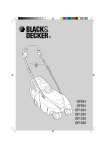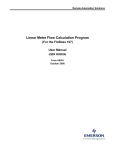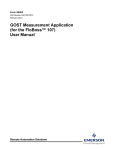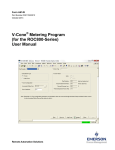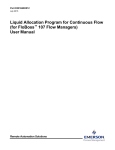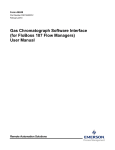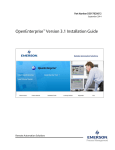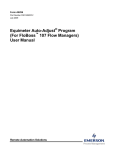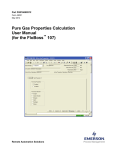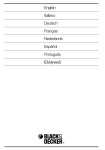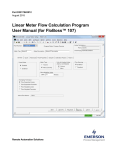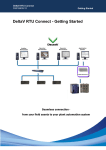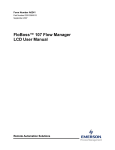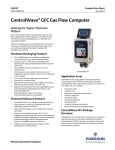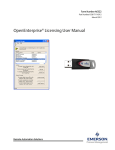Download LineGuard 2300 Program - Welcome to Emerson Process
Transcript
Form A6251 Part Number D301346X012 November 2012 LineGuard™ 2300 Program User Manual (FloBoss 107) Remote Automation Solutions LineGuard 2300 Program User Manual Revision Tracking Sheet November 2012 This manual may be revised periodically to incorporate new or updated information. The revision date of each page appears at the bottom of the page opposite the page number. A change in revision date to any page also changes the date of the manual that appears on the front cover. Listed below is the revision date of each page (if applicable): Page All Pages Initial release ii Revision Nov-12 Jun-08 Rev Nov-12 LineGuard 2300 Program User Manual Contents Chapter 1 – Introduction 1.1 1.2 1.3 Scope and Organization ................................................................................................................... 1 Product Overview ............................................................................................................................. 1 1.2.1 Basic Program Operation .................................................................................................... 2 Program Requirements .................................................................................................................... 6 1.3.1 License Key ......................................................................................................................... 6 Chapter 2 – Installation 2.1 2.2 3.2 3.3 7 Installing the License Key ................................................................................................................. 7 2.1.1 Installing a License .............................................................................................................. 7 Downloading the Program ................................................................................................................ 9 Chapter 3 – Configuration 3.1 1 13 LineGuard Status Screen ............................................................................................................... 14 3.1.1 LineGuard Status Screen – LineGuard Status tab ............................................................ 15 3.1.2 LineGuard Status – Log/Alarm Setup tab.......................................................................... 18 3.1.3 LineGuard Status – RoD Values tab ................................................................................. 21 LineGuard Valve Control Screen .................................................................................................... 22 3.2.1 LineGuard Valve Control – LineGuard Valve Control tab ................................................. 23 3.2.2 LineGuard Valve Control – Event Control tab ................................................................... 25 3.2.3 LineGuard Valve Control – Transmitter Fail tab ................................................................ 27 3.2.4 LineGuard Valve Control – Voltage Check tab.................................................................. 29 Saving the Configuration ................................................................................................................ 31 Chapter 4 – Reference Material 33 4.1 4.2 Point Type 22: LineGuard Pressure Log Configuration ................................................................. 34 Point Type 23: LineGuard Valve Control ........................................................................................ 38 Rev Nov-12 iii LineGuard 2300 Program User Manual [This page is intentionally left blank.] iv Rev Nov-12 LineGuard 2300 Program User Manual Chapter 1 – Introduction This chapter describes the structure of this manual and presents an overview and installation instructions of the LineGuard 2300 Program for the FloBoss 107 (FB107). 1.1 Scope and Organization This document serves as the user manual for the LineGuard™ user program, which is intended for use in a FloBoss 107 (FB107). This manual describes how to download, install, and configure the LineGuard user program (referred to as the “LineGuard program” or “the program” throughout the rest of this manual). You access and configure this program using ROCLINK™ 800 Configuration Software (version 2.10 or greater) loaded on a personal computer (PC) running Windows® 2000 (with Service Pack 2), Windows XP (with Service Pack 3), Windows Vista (32bit), or Windows 7 (32-bit). The sections in this manual provide information in a sequence appropriate for first-time users. Once you become familiar with the procedures and the software, the manual becomes a reference tool. This manual has the following major sections: Chapter 1 – Introduction Chapter 2 – Installation Chapter 3 – Configuration Chapter 4 – Reference This manual assumes that you are familiar with the FB107 and its configuration. For more information, refer to the following manuals: FloBoss 107 Flow Manager Instruction Manual (Form A6206) ROCLINK 800 Configuration Software User Manual (for FB107) (Form A6217) 1.2 Product Overview The LineGuard Electronic Linebreak Detection System is a self-contained pipeline monitoring and line break detection device. The device is intended to be installed at a pipeline valve site and is designated to provide data acquisition and supervisory control (both locally and remotely) of a single valve actuator. The LineGuard product consists of standard FloBoss 107 Flow Manager hardware and firmware while a user program provides the LineGuard functionality. The program is responsible for pressure monitoring, data logging and valve control. Custom user-defined displays are available for configuring and monitoring the operation of the program. Rev Nov-12 1 LineGuard 2300 Program User Manual 1.2.1 Basic Program Operation This section provides a brief description of the operation of the LineGuard user program. The user program monitors pipeline pressure, calculates the Rate of Pressure Drop (RoD), maintains minor and major logs, and performs valve control. Pipeline Pressure The static pipeline pressure is sampled every 5 seconds and stored as Live Monitoring Pressure. This value is averaged over a configurable period of time called the Average Sample Period and is stored as Average Pressure. The Average Sample Period is user-configurable from 5 seconds to 60 seconds in 5 second intervals. The default Average Sample Period is 60 seconds (or 12 samples). The Average Pressure is averaged over a moving time window and the time window is defined by the Average Sample Period. The Average Pressure is updated every 5 seconds. The Average Pressure is used to detect Major and Minor line-break conditions. The Average Pressure is archived in both Major and Minor data logs. Rate of Drop (RoD) The LineGuard device is capable of reacting to a drop in pipeline pressure. Pressure Calculation The current Rate of Pressure Drop (RoD) is calculated as the change in average pressure over the last minute and is available every sample cycle (5 seconds) in units of pressure/minutes. The current RoD is rolled over to an Average RoD based on the Average Sample Period. The Average Sample Period for RoD calculations is equal to the sample period used in calculating average pressure. The Average RoD is used to detect Major and Minor line-break conditions. The Average RoD is archived in both Major and Minor data logs. Data Logging Four logs are maintained in the LineGuard program: Minor Data Logs, Major Data Logs, Event Logs, and Alarm Logs. Minor Data Logs A Minor Log is initiated when a minor alarm is enabled and becomes active. Alarm conditions include when the Average Pressure is less than the Minor Low pressure SetPoint, Average Pressure greater than the Minor High SetPoint, and Average RoD greater than the Minor RoD SetPoint. Each Minor Log setpoint and alarm is user configurable. A complete minor log consists of a beginning time stamp (MM/DD/YY HH:MM:SS), 60 average pressure values and 60 average RoD values. Values are stored in the log at a user configurable Minor Log Period. Valid log periods for a minor log include 30 seconds, 1 minute, 2 minutes, 3 minutes, 4 minutes, and 5 minutes. At each log period the current Average Pressure and Average RoD is written to the minor log. A Minor Log archives 60 (complete log) values for Average Pressure and Average RoD values regardless of whether the initiating alarm condition persists. A log is archived to memory once the log is complete. Another Minor Log is initiated if the minor log alarm condition remains active. A total of 100 Minor Logs can be stored in the unit. Minor Logs are circular logs with the earliest log overwritten with the newest log once all 100 logs are full. Minor log data archival will also stop 50 logs (60 values 2 Rev Nov-12 LineGuard 2300 Program User Manual each) after a major log alarm condition becomes active and will not resume until after the user has manually cleared the major log alarm state. Major Data Logs A Major Log is initiated when a major alarm becomes active, the alarm is enabled and the event duration period has been satisfied. Alarm conditions include Average Pressure less than the Major Low SetPoint, Average Pressure greater than Major High SetPoint, and Average RoD greater than Major RoD SetPoint. Major Log SetPoints, alarms, and event durations are user configurable. A complete Major Log consists of a time stamp (MM/DD/YY HH:MM:SS), thirty Average Pressure values, and thirty Average RoD values prior to the major alarm becoming active and thirty Average Pressure values and thirty Average RoD values after the major alarm became active. The time stamp indicates the actual time of the line break. Only one major log is saved in the LineGuard unit. A major log will be retained and not overwritten until you manually clear the major alarm state by pressing Clear Logs on the LineGuard Status screen. Values are stored in the log at a user configurable major log period. Valid log periods for a major log include 5 seconds, 10 seconds, 15 seconds, and 30 seconds. The current Average Pressure and Average RoD is written to the major log at each log period. Event Logs Event Logs are triggered by changes in SetPoints or parameters that affect program operation. The event Log function is performed by the standard FloBoss firmware. Event Log entries include conditions such as remote and local commands to change valve position, change SetPoints, and change in parameters that affect any aspect of the LineGuard operation. Event data may be used to establish a history of LineGuard status and pipeline valve activity. The event log allows for a maximum of 240 records and overwrites old data as new events occur. Alarm Logs Alarm Logs are triggered by exceeding operating limits and SetPoints. The alarm log function is performed by the standard FloBoss firmware. The alarm log collects and stores data not directly related to operator change requests. Alarm entries include battery low voltage condition and any other input point high and low condition. The alarm log can store up to 240 alarms and overwrites old entries as new alarms are encountered. An alarm entry is also created when a Minor or Major Alarm becomes active, a Minor or Major Alarm becomes inactive, and when automatic valve closure is initiated and a transmitter fail condition becomes active or clears. The following user text type alarm is created by the calculation program. Rev Nov-12 Alarm Entry Description Auto Close Init Indicates the time at which automatic valve closure was initiated. Major Low Indicates the value and time at which the major low alarm became active or inactive. 3 LineGuard 2300 Program User Manual Major RoD Indicates the value and time at which the major RoD alarm became active or inactive. Major High Indicates the value and time at which the major high alarm became active or inactive. Minor Low Indicates the value and time at which the minor low alarm became active or inactive. Minor RoD Indicates the value and time at which the minor RoD alarm became active or inactive Minor High Indicates the value and time at which the minor high alarm became active or inactive. Trans Low Indicates the value and time at which the pressure value reported from the transmitter dropped below the low limit. Trans High Indicates the value and time at which the pressure value reported from the transmitter rose above the high limit. Trans OK Indicates the value and time at which the pressure value reported from the transmitter are within alarm limits. Shutdown Control The LineGuard program is responsible for automatic valve closure upon the detection of a major line break. Line Break Detection The Average Pressure and Average RoD are used to detect line-break conditions every sample cycle (5 seconds). Valve closure is activated when the four following conditions are met: a major log alarm becomes active, it remains active for the configured Event Duration, auto-closure is enabled for the event, and the Close Output field is defined. The major log will continue to record data until it becomes full. The Event Duration can be configured from 0 seconds to 1800 seconds (30 minutes). If the Average Pressure or Average RoD returns to an allowable level during the Event Duration period, then valve closure is not initiated and normal pressure monitoring resumes. Once a line-break situation has been detected, valve closure is completed, a major log is filled, and then all log recording and valve control stops. The user must select Clear Logs on the LineGuard Status screen before normal pressure monitoring, logging, and control is resumed. If the Open Output field is defined, the user can open the valve by selecting Force Open on the LineGuard Valve Control screen or remotely. If the Open Output field on the LineGuard Valve Control screen is not defined, the user must manually open the valve on site. Valve Control The control valve can be opened and closed both remotely and on-site by setting the “Manual Close Flag” or “Manual Open Flag”. When the “Manual Open Flag” is set the configured “Open Output” is energized for the “Open Duration”. When the “Manual Close Flag” is set the configured “Close Output” is energized for the “Close Duration”. “Open Duration” and “Close Duration” values can be configured from 5 seconds to 1800 seconds (30 minutes). 4 Rev Nov-12 LineGuard 2300 Program User Manual Automatic valve closure can be initiated by a high pressure condition, low pressure condition or a high rate of drop of pressure condition. After autoclosure has been initiated, even a favorable pressure change will not deenergize the “Close Output” and the valve will stroke to completion. Any or all of these closure controls may be individually disabled if desired by setting the “Auto-closure” for the alarm type to disabled. If auto-closure is disabled, the program will still perform all other functions with the exception of “Close Output” activation. Limit switch inputs may be configured for both the open and close operations. During valve closure the program will monitor the “Close Limit Switch” status (if configured) and de-activate the “Close Output” when the limit switch status becomes active. If the close limit switch input is not defined then the close output will remain energized for the full close duration period. During valve opening the program will monitor the “Open Limit Switch” status (if configured) and de-activate the “Open Output” when the limit switch status becomes active. If the open limit switch input is not defined then the open output will remain energized for the full open duration period. Data Log Collection Minor and major data logs are collected from the LineGuard unit using the LineGuard Log Utility (refer to LineGuard Logs Utility User Manual Form A6177). This software and associated documentation may be purchased from Remote Automation Solutions. The interface software allows the user to log-on into the LineGuard unit remotely or on-site and retrieve logs. The utility is intended only for collection of minor and major data logs from the LineGuard device. All other operations, including program monitoring, program configuration, and event and alarm log collection, are accomplished with the ROCLINK 800 configuration software. Input Error Detection The program provides error detection for failed transmitters and input power limits. The user may enable a check for pressure transmitter fail detection (see tab on the LineGuard Valve Control screen). The user enters low and high pressure set points. When the transmitter fail check is enabled and the input pressure is outside of one of the set points for more than a user defined delay period, the program begins a transmitter reset sequence. The program first cycles power to the pressure transmitter. If the pressure value returns to within the set points, normal LineGuard operations are continued. If the input pressure remains out of limits, the program initiates a restart (warm-start) of the FloBoss 107. If the pressure value returns to within the set points, normal LineGuard operations are continued. If the input pressure remains out of limits, line break detection software and value closure algorithm are disabled until the pressure input value returns to within the expected range. The user may enable a check for input voltage error (see tab on the LineGuard Valve Control screen). The user enters low and high input voltage alarm limits. When the voltage check is enabled and the input Rev Nov-12 5 LineGuard 2300 Program User Manual voltage to the FloBoss 107 is outside of one of the alarm limits, the program first checks to see if a valve closure is already in progress. If a closure is in progress, the program will wait for the closure to complete before taking action. When the input voltage is out of limits and no closure in is progress, line break detection software and value closure algorithm are disabled until the input voltage returns to within limits. 1.3 Program Requirements The LineGuard program is compatible with version 1.50 (or greater) of the FB107 firmware and with version 2.10 (or greater) of the ROCLINK 800 software. Program specifics include: File Name Target Unit/ Version User Defined Point (UDP) Flash Used (in bytes) DRAM Used (in bytes) ROCKLINK 800 Version Display Number LineGuard_1.bin FB107 1.50 22, 23 16,338 16,384 2.10 21, 22 Note: You must connect a PC to the FB107’s LOI port before starting the download. For information on viewing the memory allocation of user programs, refer to the ROCLINK 800 Configuration Software User Manual (for FB107) (Form A6217). 1.3.1 License Key Some applications require that you install a license in the CPU to run the application. This license software is specific to these applications and is the property of the individual vendor (shown in the Vendor Name field on the License Key Administrator screens). RAS (and other authorized vendors) distribute software licenses on security-enhanced universal serial bus (USB) drives. You must install the following license keys to use the LineGuard program. LineGuard License Key. 6 Rev Nov-12 LineGuard 2300 Program User Manual Chapter 2 – Installation This section provides instructions for installing the LineGuard program. Read Section 1.3 of this manual for program requirements. Note: The program and license key can be installed in any order. The manual shows the installation of the license key first. 2.1 Installing the License Key A USB key-based license is required to use the LineGuard program. 2.1.1 Installing a License To install a USB key-based license on the FB107: 1. Insert the USB license key in a USB port on your PC. 2. Select Utilities > License Key Administrator > Transfer Between DEVICE and KEY from the ROCLINK 800 menu bar. The Transfer Licenses Between a Device and a Key screen displays. Figure 1. Transfer Licenses Between a Device and a Key Rev Nov-12 7 LineGuard 2300 Program User Manual Note: This screen has three sections. The upper portion (Licenses on Device) shows any software licenses installed on the FB107. The middle portion (Licenses on Key) shows software licenses on the license key. The lower portion of the screen (License Key Event Log) provides a rolling log of the last eight events related to this license key. 3. Select the key-based license you want to transfer to the FB107 (LineGuard 2300, as shown in Figure 1). 4. Click Move to Device. ROCLINK moves the license from the key to the FB107 and updates the screen. Figure 2. License Installed Note: An FB107 can hold up to six different licenses, although you can install only one instance of each license on the FB107. When you click Move to Device, ROCLINK 800 moves only one instance of the license onto the FB107 and automatically decreases the license quantity on the USB key by one. 5. Verify the license name displays in the Licenses on Device section of the screen. Proceed to Section 2.2 to download the user program. 8 Rev Nov-12 LineGuard 2300 Program User Manual 2.2 Downloading the Program This section provides instructions for installing the program into the Flash memory on the FB107. To download the program using ROCLINK 800 software: 1. Connect the FB107 to your computer using the LOI port. 2. Start and logon to ROCLINK 800. 3. Select Utilities > User Program Administrator from the ROCLINK menu bar. The User Program Administrator screen displays (see Figure 3): Figure 3. User Program Administrator 4. Click Browse in the Download User Program File frame. The Select User Program File screen displays (see Figure 4). 5. Select the path and user program file to download from the CD-ROM. (Program files are typically located in the Program Files folder on the CD-ROM). As Figure 4 shows, the screen lists all valid user program files with the .BIN extension: Rev Nov-12 9 LineGuard 2300 Program User Manual Figure 4. Select User Program File 6. Click Open to select the program file. The User Program Administrator screen displays. As shown in Figure 5, note that the Download User Program File frame identifies the selected program and that the Download & Start button is active: Figure 5. User Program Administrator 10 Rev Nov-12 LineGuard 2300 Program User Manual 7. Click Download & Start to begin loading the selected programs. The following message displays: Figure 6. Confirm Download 8. Click Yes to begin the download. When the download completes the following message displays: Figure 7. ROCLINK 800 Download Confirmation 9. Click OK. The User Program Administrator screen displays (see Figure 8). Note that: Rev Nov-12 The User Programs Installed in Device frame identifies the installed program(s). The Status field indicates that the program is running. 11 LineGuard 2300 Program User Manual Figure 8. User Program Administrator Note: If you install the program before you install the license key, the Status field reads License Not Found. Install the license key to change the status of the program. 10. Click Close. The ROCLINK 800 screen displays and the download is complete. Proceed to Chapter 3, Configuration. 12 Rev Nov-12 LineGuard 2300 Program User Manual Chapter 3 – Configuration After you have loaded the LineGuard user-program on the FB107, you configure the program using two program-specific screens (LineGuard Status and LineGuard Valve Control): Use the LineGuard Status screen to view program settings and configure alarms, the sample period, and the units of measurement used by the program. Use the LineGuard Valve Control screen to configure parameters for valve opening and closing and to configure the actions taken by the program when a failed transmitter is encountered or input voltage is out of limits To configure the program (after logging onto ROCLINK 800 and successfully installing the program and license key), proceed through the program screens as shown in this section. You can access all the program-specific screens from the main ROCLINK 800 screen: Figure 9. ROCLINK 800 Rev Nov-12 13 LineGuard 2300 Program User Manual 3.1 LineGuard Status Screen Use this screen to view the status and parameter settings of the LineGuard program, and set the pressure inputs used by the program. You also configure alarm parameters including alarm settings, alarm setpoints, alarm log periods, and the average sample period. To access this screen: 1. From the Directory Tree, select User Program > LineGuard User Prgm. 2. Double-click Display #21 LineGuard Status. The LineGuard Status screen displays: Figure 10. LineGuard Status Note: The LineGuard Status screen—like the other LineGuard Valve Control screen—has a tab format. Sections 3.1.1, 3.1.2, and 3.1.3 discuss the requirements for each tab on the LineGuard Status screen. 14 Rev Nov-12 LineGuard 2300 Program User Manual 3.1.1 LineGuard Status Screen – LineGuard Status tab Use this screen (which displays when you access the LineGuard Status screen) to view the status and parameter settings of the LineGuard program. Figure 11. LineGuard Status, LineGuard Status tab 1. Review the values in the following fields: Rev Nov-12 Field Description Program Status This read-only field displays the current condition of the user program. Valid values are Running - No error, Running - Shutting down, Not running - No program loaded, Not running - Program not enabled, Not running - Library version error, Not running - No license found, and Not running - License expired. Average Sample Period This read-only field displays, in seconds, the period over which input pressure and Rate of Drop are averaged. Valid values include 5, 10, 15, 20, 25, 30, 35, 40, 45, 50, 55, and 60 seconds. Transmitter Status This read-only field displays the current 15 LineGuard 2300 Program User Manual 16 Field Description transmitter status. Valid values are Good – Normal Operation, Failed – Low Pressure, and Failed – High Pressure. Live Pressure This read-only field displays the current (live) value from pressure input. This value is updated every five seconds. Average Pressure This read-only field displays the average pressure over the last average sample period. This value is updated every five seconds. Current RoD This read-only field displays the current Rate of Pressure Drop (RoD). The RoD is the average pressure one minute ago minus the current average pressure in units of pressure/minute. This value is updated every five seconds. Average RoD This read-only field displays the last calculated average of Rate of Pressure Drop (RoD) over the last average sample period. This value is used to determine the state of major and minor RoD alarms. This value is updated every five seconds. Major Low Alarm This read-only field displays the current setting (Enabled/Disabled), threshold (SetPoint), and current state (Status) of the Major Low Alarm. An average pressure below the indicated threshold activates an alarm, initiates a major log, and starts valve control if the Major Low Alarm is Enabled. If disabled, this alarm is ignored. Major High Alarm This read-only field displays the current setting (Enabled/Disabled), threshold (SetPoint), and current state (Status) of the Major High Alarm. An average pressure above the indicated threshold activates an alarm, initiates a major log, and starts valve control if the Major High Alarm is enabled. If disabled, this alarm is ignored. Major RoD Alarm This read-only field displays the current setting (Enabled/Disabled), threshold (SetPoint), and current state (Status) of the Major RoD Alarm. An average RoD above the indicated threshold activates an alarm, initiates a major log, and starts valve control if the Major RoD Alarm is enabled. If disabled, this alarm is ignored. Minor Low Alarm This read-only field displays the current setting (Enabled/Disabled), threshold (SetPoint), and current state (Status) of the Minor Low Alarm. An average pressure below the indicated threshold activates the alarm and a minor log is initiated. If disabled, this Rev Nov-12 LineGuard 2300 Program User Manual Field Description alarm is ignored. Minor High Alarm This read-only field displays the current setting (Enabled/Disabled), threshold (SetPoint), and current state (Status) of the Minor High Alarm. An average pressure above the indicated threshold activates the alarm and a minor log is initiated. If disabled, this alarm is ignored. Minor RoD Alarm This read-only field displays the current setting (Enabled/Disabled), threshold (SetPoint), and current state (Status) of the Minor RoD Alarm. An average RoD above the indicated threshold activates the alarm and a minor log is initiated. If disabled, this alarm is ignored. Major Log Period This read-only field displays, in seconds, the period at which pressure and RoD values are placed in the major log. Valid periods are 5, 10, 15, and 30 seconds. Major Log State This read-only field displays the current state of the major log function. Valid values are Not Logging, Actively Logging, and Log is Complete. Number Major Logs This read-only field displays the number of major logs archived. Note: This number is always 0 or 1. Minor Log Period This read-only field displays, in seconds, the period at which pressure and RoD values are placed in the minor log. Valid values are 30, 60, 120, 180, 240, and 300 seconds. Minor Log State This read-only field displays the current state of the minor log function. Valid values are Not Logging, Actively Logging, and Log is Complete. Number Minor Logs This read-only field displays the number of minor logs archived. Note: The maximum number of minor logs is 100. Rev Nov-12 Minor Log Index This read-only field displays the minor log index points to the most recent minor log in the system. Up to 100 minor logs are maintained in the LineGuard database. Event Duration This read-only field displays, in seconds, the configured period in which a major log alarm must be active before major log archival and valve closure initiates. Active Event Time This read-only field displays, in seconds, the length of time a major alarm has been active. 17 LineGuard 2300 Program User Manual Field Description Reset/Clear Logs Clicking this button clears all major and minor logs from the database and sets the log status to Not Active. The records of the highest RoD values are also cleared. 2. Click Apply to save any changes you have made to this screen. 3. Click Close to return to the ROCLINK 800 screen. Proceed to Section 3.1.2 to configure the Log/Alarm Setup screen. 3.1.2 LineGuard Status – Log/Alarm Setup tab Use this screen to configure the pressure input and the pressure units used by the program. You also use this screen to configure alarm parameters including alarm settings, alarm setpoints, alarm log periods, and the average sample period. To access this screen: 1. Select the Log/Alarm Setup tab on the LineGuard Status screen. Figure 12. LineGuard Status, Log/Alarm Setup tab 18 Rev Nov-12 LineGuard 2300 Program User Manual 2. Complete the screen fields based on your organization’s requirements. Rev Nov-12 Field Description Pressure Input Pt Def Click “…” to select a source to provide the pressure value used in the calculation of average pressure and average RoD. Pressure Units Sets the pressure units of measurement used by the program. Valid values are PSIG, PSIA, kPaG, and kPaA. Major Log Period Sets, in seconds, the period of time at which pressure and RoD values are archived in the major log. Valid values are 5, 10, 15, and 30 seconds. Minor Log Period Sets, in seconds, the period of time at which pressure and RoD values are archived in the minor log. Valid values are 30, 60, 120, 180, 240, and 300 seconds. Average Sample Period Sets, in seconds, the period of time at which input pressure and RoD are averaged. Valid values 5, 10, 15, 20, 25, 30, 35, 40, 45, 50, 55, and 60 seconds. Major Low Alarm Sets the Major Low Alarm as Enabled or Disabled and defines the threshold (SetPoint) for triggering an alarm. An average pressure below the indicated threshold activates an alarm, initiates a major log, and starts valve control if the Major Low Alarm is enabled. If disabled, this alarm is ignored. Major High Alarm Sets the Major High Alarm as Enabled or Disabled and defines the threshold (SetPoint) for triggering an alarm. An average pressure above the indicated threshold activates an alarm, initiates a major log, and starts valve control if the Major High Alarm is enabled. If disabled, this alarm is ignored. Major RoD Alarm Sets the Major RoD Alarm as Enabled or Disabled and defines the threshold (SetPoint) for triggering an alarm. An average RoD above the indicated threshold activates an alarm, initiates a major log, and starts valve control if the Major RoD Alarm is enabled. If disabled, this alarm is ignored. Minor Low Alarm Sets the Minor Low Alarm as Enabled or Disabled and defines the threshold (SetPoint) for triggering an alarm. An average pressure below the indicated threshold activates an alarm and initiates a minor log if the Minor Low Alarm is enabled. If disabled, this alarm is ignored. Minor High Alarm Sets the Minor High Alarm as Enabled or Disabled and defines the threshold (SetPoint) for triggering an alarm. An average pressure 19 LineGuard 2300 Program User Manual Field Description above the indicated threshold activates an alarm and initiates a minor log if the Minor High Alarm is enabled. If disabled, this alarm is ignored. Minor RoD Alarm Sets the Minor RoD Alarm as Enabled or Disabled and defines the threshold (Setpoint) for triggering an alarm. An average RoD above the indicated threshold activates an alarm and initiates a minor log if the Minor RoD Alarm is enabled. If disabled, this alarm is ignored. 3. Click Apply to save your changes. 4. Click Close to return to the ROCLINK 800 screen. Proceed to Section 3.1.3 to access the RoD Values screen. 20 Rev Nov-12 LineGuard 2300 Program User Manual 3.1.3 LineGuard Status – RoD Values tab Use this screen to view the three highest RoD values recorded since the last system restart. These values can be reset by selecting the Clear Logs button on the LineGuard status tab. To access this screen: 1. Select the RoD Values tab on the LineGuard Status Screen. Figure 13. LineGuard Status, RoD Values tab 2. Complete the screen fields based on your organization’s requirements. Field Description Highest RoD Values This read-only set of fields displays the highest three RoD values recorded since the last system restart. The values can be cleared by selecting the Clear Logs button on the LineGuard Status tab. The time stamp data is in the format of DD/MM/YYYY HH:MM:SS. The RoD values are in units of PSI/minute or kPa/minute. 3. Click Close to return to the ROCLINK 800 screen. Proceed to Section 3.2 to configure the Valve Control screen. Rev Nov-12 21 LineGuard 2300 Program User Manual 3.2 LineGuard Valve Control Screen Use this screen to configure the parameters used by the program to control valve opening and closing. To access this screen: 1. From the Directory Tree, select User Program > LineGuard User Prgm. 2. Double-click #22, LineGuard Valve Control. The LineGuard Valve Control screen displays: Figure 14. LineGuard Valve Control Note: The LineGuard Valve Control screen—like the other LineGuard Status screen—has a tab format. Sections 3.2.1 to 3.2.4 discuss the requirements for each tab on the LineGuard Valve Control screen. 22 Rev Nov-12 LineGuard 2300 Program User Manual 3.2.1 LineGuard Valve Control – LineGuard Valve Control tab Use this screen (which displays when you access the LineGuard Valve Control screen) to define discrete outputs used by the program to open and close valves. You also use the screen to configure valve open and close durations and to manually force valves to open or close. To access this screen: 1. From the Directory Tree, select User Program > LineGuard User Prgm. 2. Double-click #22, LineGuard Valve Control. The LineGuard Valve Control screen displays: Figure 15. LineGuard Valve Control 3. Review—and change as necessary—the values in the following fields: Rev Nov-12 Field Description Close Output Click “…” to define the discrete output point used to close the control valve. Close Limit Switch Click “…” to define the discrete input point monitoring status of the valve close state. During valve closure, if this field is defined and the status becomes active, the close output will be de-activated. 23 LineGuard 2300 Program User Manual Field Description Manual Close Flag Click Force Close to force control valve closure by activating the close output point for the configured close duration. This field may be written on-site or through remote communications. Close Duration Sets, in seconds, the length of time the close output point remains active after closure is initiated. Valid values are from 5, 10 15, 30, 60, 120, 180, 240, 300, 600, 1200, and 1800 seconds. Current Close Time This read-only field displays the length of time the close output point has been active since valve closure was initiated. This value will always be less than or equal to the close duration. Open output Click “…” to define the discrete output point used to open the control valve. Open Limit Switch Click “…” to define the discrete input point monitoring status of the valve open state. During valve opening, if this field is defined and the status becomes active, the open output will be de-activated. Manual Open Flag Click Force Open to force opening of the control valve by activating the open output point for the configured open duration. This field may be written on-site or through remote communications. Open Duration Sets, in seconds, the length of time the open output point remains active after opening is initiated. Valid values are from 5, 10 15, 30, 60, 120, 180, 240, 300, 600, 1200, and 1800 seconds. Current Open Time This read-only field displays the length of time the open output point has been active since valve opening was initiated. This value will always be less than or equal to the open duration. 4. Click Apply to save your changes. 5. Click Close to return to the ROCLINK 800 screen. Proceed to Section 3.2.2 to configure the Event Control tab. 24 Rev Nov-12 LineGuard 2300 Program User Manual 3.2.2 LineGuard Valve Control – Event Control tab Use this screen to configure the length of time an alarm condition is present before starting autoclosure, view the length of time an event has been active, and enable autoclosure during low alarm conditions. To access this screen: 1. Select the Event Control tab on the LineGuard Valve Control screen. Figure 16. LineGuard Valve Control, Event Control tab 2. Review—and change as necessary—the values in the following fields: Rev Nov-12 Field Description Event Duration Period Sets, in seconds, the length of time in which a major log alarm must be active before major log archival and valve closure are initiated. Valid values are 0, 5, 10, 15, 30, 60, 120, 180, 240, 300, 600, 1200, and 1800 seconds. Active Event Time Sets, in seconds, the length of time in which a major alarm has been active. Once this value becomes greater than the event duration period, valve closure is initiated. 25 LineGuard 2300 Program User Manual Field Description Low Alarm Autoclosure Sets the Low Alarm Autoclosure as on (Enabled) or off (Disabled) which allows automatic closure of the valve when the major log low alarm has been active for the event duration period. High Alarm Autoclosure Sets the High Alarm Autoclosure as on (Enabled) or off (Disabled) which allows automatic closure of the valve when the major log high alarm has been active for the event duration period. RoD Alarm Autoclosure Sets the RoD Alarm Autoclosure as on (Enabled) or off (Disabled) which allows automatic closure of the valve when the major log RoD alarm has been active for the event duration period. 3. Click Apply to save your changes. 4. Click Close to return to the ROCLINK 800 screen. Proceed to Section 3.2.3 to configure the Transmitter Fail tab. 26 Rev Nov-12 LineGuard 2300 Program User Manual 3.2.3 LineGuard Valve Control – Transmitter Fail tab Use this screen to configure the actions taken by the program if a failed transmitter is encountered including the length of time the condition must be present to trigger an action and the high and low setpoints for failed transmitter alarms. To access this screen: 1. Select the Transmitter Fail tab on the LineGuard Valve Control screen. Figure 17. LineGuard Valve Control, Transmitter Fail tab 2. Review—and change as necessary—the values in the following fields: Rev Nov-12 Field Description Fail Detect Enable Sets the Fail Detect Enable to Enabled or Disabled. If Enabled and a transmitter is failing, the system cycles power to the transmitter. If the transmitter is still failing after the power cycle, the program warm starts the FloBoss. No action is taken when set to Disabled and a transmitter has failed. Transmitter Reset Sequence This read-only field shows the current step of the transmitter reset sequence. 27 LineGuard 2300 Program User Manual Field Description Valid values are Transmitter Good - No Reset In Progress, Possible Failure Detected, Failed - Power Cycle Initiated, Failed - Waiting for Power Up, Failed - Warm Start In Progress, Failed - Transmitter Updates Suspended, and Good - Transmitter Recovered. Fail Delay Period Sets, in seconds, the time delay after a transmitter fail is detected before the reset sequence is initiated. Transmitter Fail Status This read-only field shows the current status of the transmitter. Valid values are Good – Normal Operation, Failed – Low Pressure, and Failed – High Pressure. Transmitter Low Setpoint Sets the value for the Transmitter Low Setpoint. When the input pressure drops below this value, the transmitter is considered failed. Transmitter High Setpoint Sets the value for the Transmitter High Setpoint. When the input pressure rises above this value, the transmitter is considered failed. Transmitter Power Contact Click “…” to define a discrete output used to cycle power to the input pressure transmitter. This output is used to cycle power to a failed transmitter in an attempt to restore normal transmitter operation. Transmitter Alarm Contact Click “…” to define a discrete output to be used as an alarm indication of a failed transmitter. This output is activated when a failed transmitter is detected. 3. Click Apply to save your changes. 4. Click Close to return to the ROCLINK 800 screen. Proceed to Section 3.2.4 to configure Voltage Check screen. 28 Rev Nov-12 LineGuard 2300 Program User Manual 3.2.4 LineGuard Valve Control – Voltage Check tab Use this screen to configure the actions taken by the program if the unit input voltage is outside of user configured alarm limits. To access this screen: 1. Select the Voltage Check tab on the LineGuard Valve Control screen. Figure 18. LineGuard Valve Control, Voltage Check Tab 2. Review—and change as necessary—the values in the following fields: Rev Nov-12 Field Description Voltage Check Enable Sets the voltage check functionality to Enabled or Disabled. If Enabled and input voltage to the unit is outside of the user defined limits (see below), the program will suspend the line break detection algorithm. No action is taken when set to Disabled and the input voltage is outside of limits. Input Voltage Alarm Status This read-only field shows the current status of the input voltage check. Valid values are Good – Normal Operation, Low Voltage – Control Suspended, 29 LineGuard 2300 Program User Manual Field Description High Voltage – Control Suspended, Waiting for Valve Closure to Complete. Live Input Voltage This read-only field shows the current input voltage supplied to the FloBoss 107 unit. Low Alarm Limit Sets the value for the limit at which the input voltage is too low and the line break functionality suspended. When the voltage check is enabled and the input voltage drops below this value, the program will suspend detection of the line break software and auto-closure algorithm. High Alarm Limit Sets the value for the limit at which the input voltage is too high and the line break functionality suspended. When the voltage check is enabled and the input voltage raises above this value, the program will suspend detection of the line break software and auto-closure algorithm. 3. Click Apply to save your changes. 4. Click Close to return to the ROCLINK 800 screen. Proceed to Section 3.3 to save your configuration. 30 Rev Nov-12 LineGuard 2300 Program User Manual 3.3 Saving the Configuration Whenever you modify or change the configuration, it is a good practice to save the final configuration to memory. To save the configuration: 1. Select ROC > Flags. The Flags screen displays: Figure 19. Flags screen 2. Click Save Configuration. A verification message displays: Figure 20. Perform screen Rev Nov-12 31 LineGuard 2300 Program User Manual 3. Click Yes to begin the save process. The Flash Write Status field on the Flags screen displays In Progress. The following message displays: Figure 21. Save Confirmation 4. Click OK. The Flash Write Status field on the Flags screen displays Completed. 5. Click Update on the Flags screen. This completes the process of saving your new configuration. Note: For archive purposes, you should also save this configuration to your PC’s hard drive or a removable media (such as a diskette or a flash drive) using the File > Save Configuration option on the ROCLINK 800 menu bar. 32 Rev Nov-12 LineGuard 2300 Program User Manual Chapter 4 – Reference Material This section provides tables of information on the operation of the program and the user-defined point types used by the LineGuard program. Rev Nov-12 Point Type 22 (LineGuard Log Configuration) Point Type 23 (LineGuard Control). 33 LineGuard 2300 Program User Manual 4.1 Point Type 22: LineGuard Pressure Log Configuration Point type 22 contains the parameters for configuring and monitoring the LineGuard program. The program maintains one logical point of this point type. Point Type 22: LineGuard Pressure Log Configuration Parm # Name Access System or User Update Data Type Length Range Default Version 0 Line Pressure Input Def R/W User TLP 3 NA 0,0,0 1.00 Source of pressure value 1 Pressure Units R/W User UINT8 1 0, 1, 2, 3 0 1.00 Units of pressure reading (0=PSIG,1=PSIA,2=kPaG,3=kPaA) 2 Average Sample Period R/W User UINT8 1 5, 10, 15, 25, 30, 35, 40, 45, 50, 55, 60 60 1.00 Period in seconds over which input pressure and Rate of Drop are averaged. Valid values include 5, 10, 15, 20, 25, 30, 35, 40, 45, 50, 55, and 60 seconds. 3 Live Pressure R/O System Float 4 Any valid float 0.0 1.00 Current reading from pressure input. 4 Average Pressure R/O System Float 4 Any valid float 0.0 1.00 Average of live pressure over the last average sample period. 5 Current Rate of Drop (RoD) R/O System Float 4 Any valid float 0.0 1.00 Calculated as average pressure one minute ago minus current average pressure in units of pressure/minute. (i.e. PSI/min). 6 Average RoD R/O System Float 4 Any valid float 0.0 1.00 Average of current RoD over the last average sample period. 7 Major Alarm Low Enable R/W User UINT8 1 0, 1 0 1.00 Major log low alarm enable. Minor Alarm Low Enable R/W Minor Alarm High Enable R/W 8 9 34 Description of functionality and meaning of values 0=Do not initiate major log on low alarm 1=Initiate major low on low alarm User UINT8 1 0, 1 0 1.00 Minor log low alarm enable. 0=Do not initiate minor log on low alarm 1=Initiate minor low on low alarm User UINT8 1 0, 1 0 1.00 Minor log high alarm enable. 0=Do not initiate minor log on high alarm 1=Initiate minor low on high alarm Rev. Nov-12 LineGuard 2300 Program User Manual Point Type 22: LineGuard Pressure Log Configuration Parm # Name Access System or User Update Data Type Length Range Default Version Major Alarm High Enable R/W User UINT8 1 0, 1 0 1.00 Minor Alarm RoD Enable R/W Major Alarm RoD Enable R/W Major Alarm Low Status R/O Minor Alarm Low Status R/O Minor Alarm High Status R/O Major Alarm High Status R/O Minor Alarm RoD Status R/O Major Alarm RoD Status R/O 19 Major Alarm Low Setpoint R/W User Float 4 Any valid float 0.0 1.00 Major low alarm setpoint. An average pressure below this value will active a major low alarm if enabled. 20 Minor Alarm Low Setpoint R/W User Float 4 Any valid float 0.0 1.00 Minor low alarm setpoint. An average pressure below this value will active a minor low alarm if enabled. 21 Minor Alarm High Setpoint R/W User Float 4 Any valid float 0.0 1.00 Minor high alarm setpoint. An average pressure above this value will active a minor high alarm if enabled. 10 11 12 13 14 15 16 17 18 Rev. Nov-12 Description of functionality and meaning of values Major log high alarm enable. 0=Do not initiate major log on high alarm 1=Initiate major low on high alarm User UINT8 1 0, 1 0 1.00 Minor log RoD alarm enable. 0=Do not initiate minor log on RoD alarm 1=Initiate minor low on RoD alarm User UINT8 1 0, 1 0 1.00 Major log RoD alarm enable. 0=Do not initiate major log on RoD alarm 1=Initiate major low on RoD alarm System UINT8 1 0, 1 0 1.00 Major low alarm status. 0=Not active, 1=Active System UINT8 1 0, 1 0 1.00 Minor low alarm status. 0=Not active, 1=Active System UINT8 1 0, 1 0 1.00 Minor high alarm status. 0=Not active, 1=Active System UINT8 1 0, 1 0 1.00 Major high alarm status. 0=Not active, 1=Active System UINT8 1 0, 1 0 1.00 Minor RoD alarm status. 0=Not active, 1=Active System UINT8 1 0, 1 0 1.00 Major RoD alarm status. 0=Not active, 1=Active 35 LineGuard 2300 Program User Manual Point Type 22: LineGuard Pressure Log Configuration Parm # Name Access System or User Update Data Type Length Range Default Version Description of functionality and meaning of values 22 Major Alarm High Setpoint R/W User Float 4 Any valid float 0.0 1.00 Major high alarm setpoint. An average pressure above this value will active a major high alarm if enabled. 23 Minor Alarm RoD Setpoint R/W User Float 4 Any valid float 0.0 1.00 Minor RoD alarm setpoint. An average RoD above this value will active a minor RoD alarm if enabled. 24 Major Alarm RoD Setpoint R/W User Float 4 Any valid float 0.0 1.00 Major RoD alarm setpoint. An average RoD above this value will active a major RoD alarm if enabled. 25 Minor Log Period R/W User UINT16 2 30, 60, 120, 180, 240, 300 30 1.00 Minor log period in seconds. This is the period at which pressure and RoD values are placed in a minor log. Valid periods are 30, 60, 120, 180, 240, and 300 seconds. 26 Major Log Period R/W User UINT16 2 5, 10, 15, 30 30 1.00 Major log period in seconds. This is the period at which pressure and RoD values are placed in the major log. Valid periods are 5, 10, 15, and 30 seconds. 27 Major Log State R/O System UINT8 1 0, 1, 2 0 1.00 Current state of the major log function. 0=Not Logging 1=Actively logging 2=Log is Complete 28 Minor Log State R/O System UINT8 1 0, 1, 2 0 1.00 Current state of the minor log function. 0=Not Logging 1=Actively logging 2=Log is Complete 36 29 Minor Log Index R/O System UINT8 1 0 → 99 0 1.00 Up to 100 minor logs are maintained in the LineGuard databse. The minor log index points to the most recent log in the system. 30 Number of Major Logs R/O System UINT8 1 0→1 0 1.00 This value shows the number of major logs archived (will always be 0 or 1). 31 Number of Minor Logs R/O System UINT8 1 0 → 100 0 1.00 This value shows the number of minor logs archived (maximum of 100). Rev. Nov-12 LineGuard 2300 Program User Manual Point Type 22: LineGuard Pressure Log Configuration Parm # Name Access System or User Update Data Type Length Range Default Version 32 Reset/Clear Logs R/W User / System UINT8 1 0, 1 0 1.00 Setting this parameter to a value of “1” forces the system to clear all major and minor logs from the database and set log states to not active. The program sets the parameter back to a value of “0” after logs are cleared. 33 Minor Log Address R/O System UINT32 4 NA 0x0000 1.00 Physical memory address of the first minor log in the database. 34 Major Log Address R/O System UINT32 4 NA 0x0000 1.00 Physical memory address of the major log in the database. 35 Minor Log Value Index R/O System UINT8 1 0 → 59 0 1.00 Sixty average pressure and RoD values are saved in every minor log. This index (0 – 59) points the location in the log at which the next values will be saved. 36 Highest RoD Value R/O System Float 4 Any positive float 0.0 1.10 Contains the highest RoD value calculated since the last system restart. This value can be cleared by selecting the Clear Logs button on the Status tab. nd Description of functionality and meaning of values 37 2 Highest RoD Value R/O System Float 4 Any positive float 0.0 1.10 Contains the second highest RoD value calculated since the last system restart. This value can be cleared by selecting the Clear Logs button on the Status tab. 38 3 Highest RoD Value rd R/O System Float 4 Any positive float 0.0 1.10 Contains the third highest RoD value calculated since the last system restart. This value can be cleared by selecting the Clear Logs button on the Status tab. 39 Highest RoD Timestamp R/O System AC20 20 NA “ ” 1.10 Contains the timestamp for highest RoD value in format of DD/MM/YYYY HH:MM:SS. nd R/O System AC20 20 NA “ ” 1.10 Contains the timestamp for second highest RoD value. rd R/O System AC20 20 NA “ ” 1.10 Contains the timestamp for third highest RoD value. 40 2 41 3 Highest RoD Timestamp Rev. Nov-12 Highest RoD Timestamp 37 LineGuard 2300 Program User Manual 4.2 Point Type 23: LineGuard Valve Control Point type 23 contains the parameters for controlling valves in the LineGuard program. The program maintains 1 logical point of this point type. Point Type 23: LineGuard Valve Control Parm # Name Access System or User Update Data Type Length Range Default Version 0 Close Output Point Def R/W User TLP 3 NA 0,0,0 1.00 Identifies discrete output used to close the control valve. 1 Open Output Point Def R/W User TLP 3 NA 0,0,0 1.00 Identifies discrete output used to open the control valve. 2 Manual Close Flag R/W User / Program UINT8 1 0, 1 0 1.00 Setting this parameter to a value of “1” will energize the close valve discrete output. The system will set the parameter back to “0” after the output is energized. 3 Manual Open Flag R/W User / Program UINT8 1 0, 1 0 1.00 Setting this parameter to a value of “1” will energize the close valve discrete output. The system will set the parameter back to “0” after the output is energized. 4 Close Duration R/W User UINT16 2 5, 10, 15, 30, 60, 120, 180, 240, 300, 600, 1200, 1800 30 1.00 Time (in seconds) the close discrete output will remain active after being energized. Valid duration times are 5, 10, 15, 30, 60, 120, 180, 240, 300, 600, 1200, and 1800 seconds. 5 Open Duration R/W User UINT16 2 5, 10, 15, 30, 60, 120, 180, 240, 300, 600, 1200, 1800 30 1.00 Time (in seconds) the open discrete output will remain active after being energized. Valid duration times are 5, 10, 15, 30, 60, 120, 180, 240, 300, 600, 1200, and 1800 seconds. 6 Current Close Time R/O Program UINT16 2 0 → 1800 0 1.00 Time (in seconds) that the close output has been active since being energized. 7 Current Close Time R/O Program UINT16 2 0 → 1800 0 1.00 Time (in seconds) that the open output has been active since being energized. 8 Open Output Status R/W User UINT8 1 0, 1 0 1.00 Indicates current status of open discrete output (0=inactive, 1=active). 9 Close Output Status R/W User UINT8 1 0, 1 0 1.00 Indicates current status of close discrete output (0=inactive, 1=active). 38 Description of functionality and meaning of values Rev. Nov-12 LineGuard 2300 Program User Manual Point Type 23: LineGuard Valve Control Parm # Name Access System or User Update Data Type Length Range Default Version Description of functionality and meaning of values 10 Close Limit Switch Def R/W User TLP 3 NA 0,0,0 1.00 Identifies discrete input used as closed valve limit switch. The intent of this input is to indicate when the valve is fully closed. When this input point is defined and the close output is active, the close output will be de-energized when this input status becomes active. 11 Open Limit Switch Def R/W User TLP 3 NA 0,0,0 1.00 Identifies discrete input used as opened valve limit switch. The intent of this input is to indicate when the valve is fully opened. When this input point is defined and the open output is active, the open output will be de-energized when this input status becomes active. 12 Close Limit Input Switch Status R/O User UINT8 1 0, 1 0 1.00 Indicates current status of close discrete input limit switch. 0=inactive, 1=active 13 Open Limit Input Switch Status R/O User UINT8 1 0, 1 0 1.00 Indicates current status of open discrete input limit switch. 0=inactive, 1=active 14 Auto-closure High Alarm Mask R/W User UINT8 1 0, 1 0 1.00 Allows the system to prevent valve closure on high major alarm. 0=automatically start valve closure on high alarm 1=do not close valve on high alarm 15 Auto-closure Low Alarm Mask R/W User UINT8 1 0, 1 0 1.00 Allows the system to prevent valve closure on low major alarm. 0=automatically start valve closure on low alarm 1=do not close valve on low alarm 16 Auto-closure RoD Alarm Mask R/W User UINT8 1 0, 1 0 1.00 Allows the system to prevent valve closure on RoD major alarm. 0=automatically start valve closure on RoD alarm 1=do not close valve on RoD alarm Rev. Nov-12 39 LineGuard 2300 Program User Manual Point Type 23: LineGuard Valve Control Parm # Name Access System or User Update Data Type Length Range Default Version 17 Event Duration Period R/W User UINT16 2 0, 5, 10, 15, 30, 60, 120, 180, 240, 300, 600, 1200, 1800 30 1.00 Time (in seconds) a major alarm must be active before valve closure is initiated. Valid duration times are 0, 5, 10, 15, 30, 60, 120, 180, 240, 300, 600, 1200, and 1800 seconds. 18 Active Event Time R/O Program UINT16 2 0 → 65535 0 1.00 Time (in seconds) that a major alarm has been active. Once this value becomes greater than the event duration period valve closure is initiated. 19 Transmitter Power Output Point Def R/W User TLP 3 NA 0,0,0 1.00 Identifies discrete output used to cycle power to the input pressure transmitter. This output is used to cycle power to a failed transmitter in an attempt to restore normal transmitter operation. 20 Transmitter Failed Alarm Output Point Def R/W User TLP 3 NA 0,0,0 1.00 Identifies discrete output to be used as an alarm indication of a failed transmitter. When defined, this output is activated when a failed transmitter is detected. 21 Transmitter Fail Low Setpoint R/W User Float 4 Any valid float 0.0 1.00 When the input pressure drops below this value, the transmitter is considered failed. 22 Transmitter Fail High Setpoint R/W User Float 4 Any valid float 0.0 1.00 When the input pressure rises above this value, the transmitter is considered failed. 23 Transmitter Fail Reset Sequence Enable R/W User UINT8 1 0, 1 0 1.00 This flag allows the user to enable the reset/recover sequence when a failed transmitter is detected (0=reset disabled, 1=reset enabled). When this flag is enabled and a transmitter has failed, the system will first cycle power to the transmitter and then warm start the FloBoss if transmitter is still failed. 40 Description of functionality and meaning of values Rev. Nov-12 LineGuard 2300 Program User Manual Point Type 23: LineGuard Valve Control Parm # Name Access System or User Update Data Type Length Range Default Version 24 Transmitter Fail Sequence R/O Program UINT8 1 0→9 0 1.00 This parameter indicates current step of the transmitter reset sequence. 0=Transmitter Good - No Reset In Progress, 1=Possible Failure Detected 2=Failed - Power Cycle Initiated 3=Failed - Waiting for Power Up 4=Unused step 5=Good - Transmitter Recovered 6=Failed - Warm Start In Progress 7=Good - Transmitter Recovered 8=Failed - Transmitter Updates Suspended 9=Good - Transmitter Recovered 25 Transmitter Fail Period R/W User UINT16 2 0 → 65535 5 1.00 Delay (in seconds) after transmitter fail is detected before reset sequence is initiated. 26 Transmitter Fail Status R/O Program UINT8 1 0→2 0 1.00 Indicates current transmitter status. 0=Good – Normal Operation 1=Failed – Low Pressure 2=Failed – High Pressure 27 Voltage Check Enable R/W User UINT8 1 0, 1 0 1.10 This flag allows the user to enable the voltage check functionality (0=check disabled, 1=check enabled). When this flag is enabled and the input voltage is outside of the user defined limits, the line break detection software and auto-closure algorithm are suspended. 28 Voltage Check Status R/O Program UINT8 1 0→3 0 1.10 This parameter indicates current status of the voltage check function. 0=Voltage is within limits or check is disabled 1=Voltage is low and control suspended 2=Voltage is high and control is suspended 3=Voltage is outside of alarm limits, but waiting for valve closure already in progress to complete Rev. Nov-12 Description of functionality and meaning of values 41 LineGuard 2300 Program User Manual Headquarters: Emerson Process Management Remote Automation Solutions 6005 Rogerdale Road Houston, TX 77072 U.S.A. T +1 281 879 2699 | F +1 281 988 4445 www.EmersonProcess.com/Remote Europe: Emerson Process Management Remote Automation Solutions Emerson House Kirkhill Drive Kirkhill Industrial Estate Aberdeen UK AB21 OEU T +44 1224 215700 | F +44 1224 215799 www.EmersonProcess.com/Remote North American/Latin America: Emerson Process Management Remote Automation Solutions 6005 Rogerdale Road Houston TX USA 77072 T +1 281 879 2699 | F +1 281 988 4445 www.EmersonProcess.com/Remote Middle East/Africa: Emerson Process Management Remote Automation Solutions Emerson FZE P.O. Box 17033 Jebel Ali Free Zone – South 2 Dubai U.A.E. T +971 4 8118100 | F +971 4 8865465 www.EmersonProcess.com/Remote Asia-Pacific: Emerson Process Management Remote Automation Solutions 1 Pandan Crescent Singapore 128461 T +65 6777 8211| F +65 6777 0947 www.EmersonProcess.com/Remote Remote Automation Solutions ©2008-2012 Remote Automation Solutions, a business unit of Emerson Process Management. All rights reserved. Remote Automation Solutions, a business unit of Emerson Process Management, shall not be liable for technical or editorial errors in this manual or omissions from this manual. REMOTE AUTOMATION SOLUTIONS MAKES NO WARRANTIES, EXPRESSED OR IMPLIED, INCLUDING THE IMPLIED WARRANTIES OF MERCHANTABILITY AND FITNESS FOR A PARTICULAR PURPOSE WITH RESPECT TO THIS MANUAL AND, IN NO EVENT SHALL REMOTE AUTOMATION SOLUTIONS BE LIABLE FOR ANY INCIDENTAL, PUNITIVE, SPECIAL OR CONSEQUENTIAL DAMAGES INCLUDING, BUT NOT LIMITED TO, LOSS OF PRODUCTION, LOSS OF PROFITS, LOSS OF REVENUE OR USE AND COSTS INCURRED INCLUDING WITHOUT LIMITATION FOR CAPITAL, FUEL AND POWER, AND CLAIMS OF THIRD PARTIES. Bristol, Inc., Bristol Canada, BBI SA de CV and Emerson Process Management Ltd, Remote Automation Solutions (UK), are wholly owned subsidiaries of Emerson Electric Co. doing business as Remote Automation Solutions, a business unit of Emerson Process Management. FloBoss, ROCLINK, Bristol, Bristol Babcock, ControlWave, TeleFlow, Helicoid, METCO, and OpenEnterprise are trademarks of Remote Automation Solutions. AMS, PlantWeb and the PlantWeb logo are marks of Emerson Electric Co. The Emerson logo is a trademark and service mark of the Emerson Electric Co. All other marks are property of their respective owners. The contents of this publication are presented for informational purposes only. While every effort has been made to ensure informational accuracy, they are not to be construed as warranties or guarantees, express or implied, regarding the products or services described herein or their use or applicability. Remote Automation Solutions reserves the right to modify or improve the designs or specifications of such products at any time without notice. All sales are governed by Remote Automation Solutions’ terms and conditions which are available upon request. Remote Automation Solutions does not assume responsibility for the selection, use or maintenance of any product. Responsibility for proper selection, use and maintenance of any Remote Automation Solutions product remains solely with the purchaser and end-user.