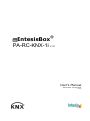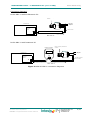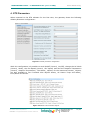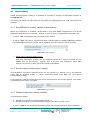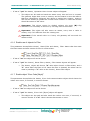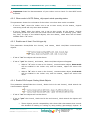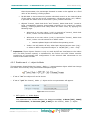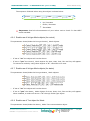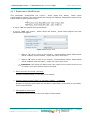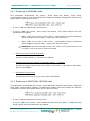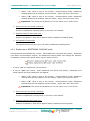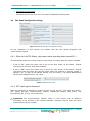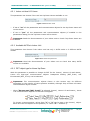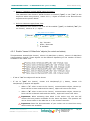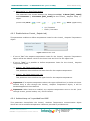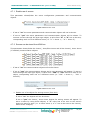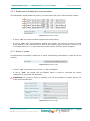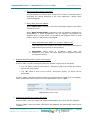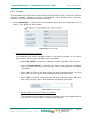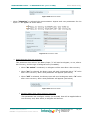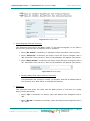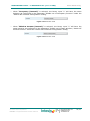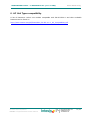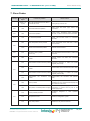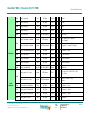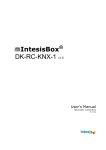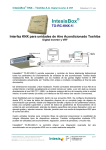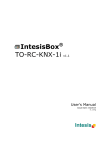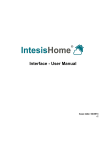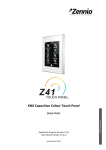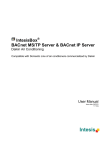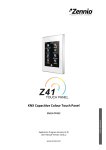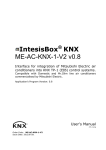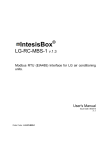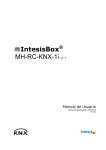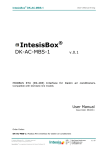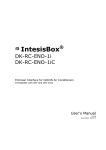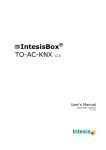Download IntesisBox PA-RC-KNX
Transcript
® IntesisBox PA-RC-KNX-1i v1.0 User's Manual Issue Date: 03/04/2012 r0 eng IntesisBox® KNX – Panasonic AC (FS / FSM) © Intesis Software S.L. User's manual r0 eng All Rights Reserved. Information in this document is subject to change without notice. The software described in this document is furnished under a license agreement or nondisclosure agreement. The software may be used only in accordance with the terms of those agreements. No part of this publication may be reproduced, stored in a retrieval system or transmitted in any form or any means electronic or mechanical, including photocopying and recording for any purpose other than the purchaser’s personal use without the written permission of Intesis Software S.L. Intesis Software S.L. Milà I Fontanals, 1 bis, 1º 08700 Igualada Spain TRADEMARKS All trademarks and trade names used in this document are acknowledged to be the copyright of their respective holders. © Intesis Software S.L. - All rights reserved This information is subject to change without notice ® IntesisBox is a registered trademark of Intesis Software SL URL Email tel http://www.intesis.com [email protected] +34 938047134 2 / 60 IntesisBox® KNX – Panasonic AC (FS / FSM) User's manual r0 eng Gateway for integration of Panasonic air conditioners into KNX TP-1 (EIB) control systems. Compatible with FS and FSM commercialized by Panasonic. Series air conditioners Application’s Program Version: 1.0 Order Code: PA-RC-KNX-1i © Intesis Software S.L. - All rights reserved This information is subject to change without notice ® IntesisBox is a registered trademark of Intesis Software SL URL Email tel http://www.intesis.com [email protected] +34 938047134 3 / 60 IntesisBox® KNX – Panasonic AC (FS / FSM) User's manual r0 eng INDEX 1. Presentation .................................................................................................... 6 2. Connection ...................................................................................................... 7 2.1 PA-RC-KNX-1i without Panasonic Remote Controller .......................................... 7 2.2 PA-RC-KNX-1i with Panasonic Remote Controller ............................................... 7 3. Configuration and setup .................................................................................... 9 4. ETS Parameters ............................................................................................. 10 4.1 General dialog ............................................................................................ 11 4.1.1 Send READs for Control_ objects on bus recovery ..................................... 11 4.1.2 Scene to load on bus recovery / startup ................................................... 11 4.1.3 Disallow control from remote controller .................................................... 11 4.1.4 Enable func “Control_ Lock Control Obj” ................................................... 12 4.1.5 Enable func “Operating Hours Counter” .................................................... 12 4.1.6 Enable use of objects for Filter ................................................................ 13 4.1.7 Enable object “Error Code [2byte]” .......................................................... 13 4.1.8 Enable object “Error Text Code [14byte]” ................................................. 14 4.2 Mode Configuration dialog ............................................................................ 14 4.2.1 Indoor unit has HEAT mode .................................................................... 14 4.2.2 When mode is AUTO Status_ objs report actual operating status ................. 15 4.2.3 Enable use of Heat / Cool bit-type obj ...................................................... 15 4.2.4 Enable PID-Compat. Scaling Mode Objects ............................................... 15 4.2.5 Enable use of + / - object for Mode ......................................................... 16 4.2.6 Enable use of bit-type Mode objects (for control) ...................................... 17 4.2.7 Enable use of bit-type Mode objects (for status)........................................ 17 4.2.8 Enable use of Text object for Mode .......................................................... 17 4.3 Special Modes Configuration dialog ................................................................ 18 4.3.1 Enable use of POWER mode .................................................................... 19 4.3.2 Enable use of ECONOMY mode ................................................................ 20 4.3.3 Enable use of ADDITIONAL HEATING mode .............................................. 20 4.3.4 Enable use of ADDITIONAL COOLING mode .............................................. 21 4.4 Fan Speed Configuration dialog ..................................................................... 22 4.4.1 When fan is AUTO Status_ objs report actual operating status (speed1/2/…) 22 4.4.2 DPT object type for fanspeed .................................................................. 22 4.4.3 Enable use of +/- object for Fan Speed .................................................... 23 4.4.4 Enable use of bit-type Fan Speed objects (for Control) ............................... 24 4.4.5 Enable use of bit-type Fan Speed objects (for Status) ................................ 24 4.4.6 Enable use of Text object for Fan Speed ................................................... 25 4.5 Vanes Up-Down Configuration dialog ............................................................. 25 4.5.1 Indoor unit has U-D Vanes ..................................................................... 26 4.5.2 Available AUTOs in Indoor Unit ............................................................... 26 4.5.3 DPT object type for Vanes Up-Down ........................................................ 26 4.5.4 Enable use of +/- object for Vanes U-D .................................................... 27 4.5.5 Enable “Vanes U-D Man/Auto” objects (for control and status) .................... 28 4.5.6 Enable use of bit-type Vane U-D objects (for Control) ................................ 29 4.5.7 Enable use of bit-type Vane U-D objects (for Status) ................................. 29 4.5.8 Enable use of Text object for Vane U-D .................................................... 29 4.6 Temperature Configuration dialog.................................................................. 30 4.6.1 Periodic sending of “Status_ AC Setp” ...................................................... 30 4.6.2 Enable use of +/- object for Setpoint Temp .............................................. 30 4.6.3 Enable limits on Control_ Setpoint obj ..................................................... 31 4.6.4 Ambient temp. ref. is provided from KNX ................................................. 31 4.7 Scene Configuration dialog ........................................................................... 32 4.7.1 Enable use of scenes ............................................................................. 33 4.7.2 Scenes can be stored from KNX bus ........................................................ 33 © Intesis Software S.L. - All rights reserved This information is subject to change without notice ® IntesisBox is a registered trademark of Intesis Software SL URL Email tel http://www.intesis.com [email protected] +34 938047134 4 / 60 IntesisBox® KNX – Panasonic AC (FS / FSM) User's manual r0 eng 4.7.3 Enable use of bit objects for scene execution ............................................ 4.7.4 Scene “x” preset ................................................................................... 4.8 Switch-Off Timeouts Configuration dialog ....................................................... 4.8.1 Enable use of Open Window / Switch off timeout function .......................... 4.8.2 Enable use of Occupancy function ........................................................... 4.8.3 Enable use of SLEEP timeout .................................................................. 4.9 Binary Input “x” Configuration dialog ............................................................. 4.9.1 Enable use of Input “x” .......................................................................... 4.9.2 Contact type ......................................................................................... 4.9.3 Debounce time ..................................................................................... 4.9.4 Disabling function.................................................................................. 4.9.5 Function ............................................................................................... 5. Specifications................................................................................................. 6. AC Unit Types compatibility. ............................................................................ 7. Error Codes ................................................................................................... Appendix A – Communication Objects Table ................................................................ © Intesis Software S.L. - All rights reserved This information is subject to change without notice ® IntesisBox is a registered trademark of Intesis Software SL URL Email tel http://www.intesis.com [email protected] +34 938047134 34 34 36 36 37 40 40 41 41 41 41 42 50 51 52 54 5 / 60 IntesisBox® KNX – Panasonic AC (FS / FSM) User's manual r0 eng 1. Presentation PA-RC-KNX-1i allows a complete and natural integration PANASONIC air conditioners with KNX control systems. of Compatible with FS and FSM Series air conditioners commercialized by Panasonic. Main features: Reduced dimensions, quick installation. Multiple objects for control and status (bit, byte, characters…) with KNX standard datapoint types. Status objects for every control available. Timeout for Open Window and Occupancy. Sleep function also available. Control of the AC unit based in the ambient temperature read by the own AC unit, or in the ambient temperature read by any KNX thermostat. AC unit can be controlled simultaneously by the wired remote control of the AC unit and by KNX. Total Control and Monitoring of the AC unit from KNX, including monitoring of AC unit’s state of internal variables, running hours counter (for filter maintenance control), and error indication and error code. Up to 5 scenes can be saved and executed from KNX, fixing the desired combination of Operation Mode, Set Temperature, Fan Speed, Vane Position and Remote Controller Lock in any moment by using a simple switching. Four binary inputs for potential-free contacts provide the possibility to integrate many types of external devices. Also configurable from ETS, they can be used for switching, dimming, shutter/blind control, and more © Intesis Software S.L. - All rights reserved This information is subject to change without notice ® IntesisBox is a registered trademark of Intesis Software SL URL Email tel http://www.intesis.com [email protected] +34 938047134 6 / 60 IntesisBox® KNX – Panasonic AC (FS / FSM) User's manual r0 eng 2. Connection Connection of the PA-RC-KNX-1i to the AC indoor unit 2.1 PA-RC-KNX-1i without Panasonic Remote Controller The PA-RC-KNX-1i can be connected directly to the A/B bus of the indoor unit (no Panasonic remote controller -RC from now on- also connected in the A/B bus). See connection diagram below. 2.2 PA-RC-KNX-1i with Panasonic Remote Controller If a Panasonic remote controller (RC) is present and connected to the A/B bus, this one have ALWAYS to be set up as Master: To check if the RC is in Master or Slave mode, it has a switch on the back. This switch should always be placed in "MASTER” position. Figure 2.1 Panasonic RC PCB backside, M/S switch Disconnect mains power from the AC unit and use a 2 wire cable with a diameter of 0.75mm2 to 1.25mm2 for the connection of PA-RC-KNX-1i, Panasonic remote controller and its corresponding indoor unit. Screw the suitably peeled cable ends in the corresponding X/Y terminals of each device, as summarized in the Figure 2.2. Maximum A/B bus length is 200 meter. Cable has no polarity. Connection of the PA-RC-KNX-1i to the KNX bus: Disconnect power of the KNX bus. Connect the PA-RC-KNX-1i to the KNX TP-1 (EIB) bus using the KNX standard connector (red/grey) of the PA-RC-KNX-1i, respect polarity. Reconnect power of the KNX bus, and mains power of the AC unit. © Intesis Software S.L. - All rights reserved This information is subject to change without notice ® IntesisBox is a registered trademark of Intesis Software SL URL Email tel http://www.intesis.com [email protected] +34 938047134 7 / 60 IntesisBox® KNX – Panasonic AC (FS / FSM) User's manual r0 eng Connection diagrams: PA-RC-KNX-1i without Panasonic RC Binary inputs for potential-free contacts. IntesisBox ® AC Indoor Unit KNX TP-1 (EIB) bus KNX IN1 IN2 IN3 AC Unit IN4 COM Internal electronic control A B PA-RC-KNX-1i Bus A/B connection. Two wire cable. A B Max. 200 m PA-RC-KNX-1i with Panasonic RC Remote Controller Binary inputs for potential-free contacts PANASONIC IntesisBox ® AC Indoor Unit KNX IN1 KNX TP-1 (EIB) bus IN2 IN3 IN4 A B Internal electronic control AC Unit COM A B PA-RC-KNX-1i Bus A/B connection. Two wire cable. A B Max. 200 m Figure 2.2 PA-RC-KNX-1i connection diagrams © Intesis Software S.L. - All rights reserved This information is subject to change without notice ® IntesisBox is a registered trademark of Intesis Software SL URL Email tel http://www.intesis.com [email protected] +34 938047134 8 / 60 IntesisBox® KNX – Panasonic AC (FS / FSM) User's manual r0 eng 3. Configuration and setup This is a fully compatible KNX device which must be configured and setup using standard KNX tool ETS. ETS database for this device can be downloaded from: http://www.intesis.com/down/eib/PA-RC-KNX-1i.zip Please consult the README.txt file, located inside the downloaded zip file, to find instructions on how to install the database. Important: Do not forget to select the correct settings of AC indoor unit being connected to the PA-RC-KNX-1i. This is in "Parameters" of the device in ETS. © Intesis Software S.L. - All rights reserved This information is subject to change without notice ® IntesisBox is a registered trademark of Intesis Software SL URL Email tel http://www.intesis.com [email protected] +34 938047134 9 / 60 IntesisBox® KNX – Panasonic AC (FS / FSM) User's manual r0 eng 4. ETS Parameters When imported to the ETS software for the first time, the gateway shows the following default parameter configuration: Figure 4.1 Default parameter configuration With this configuration it’s possible to send On/Off (Control_ On/Off), change the AC Mode (Control_ Mode), the Fan Speed (Control_ Fan Speed) and also the Setpoint Temperature (Control_ Setpoint Temperature). The Status_ objects, for the mentioned Control_ objects, are also available to use if needed. Also objects Status_ AC Return Temp and Status_ Error/Alarm are shown. Figure 4.2 Default communication objects © Intesis Software S.L. - All rights reserved This information is subject to change without notice ® IntesisBox is a registered trademark of Intesis Software SL URL Email tel http://www.intesis.com [email protected] +34 938047134 10 / 60 IntesisBox® KNX – Panasonic AC (FS / FSM) 4.1 User's manual r0 eng General dialog Inside this parameter’s dialog it is possible to activate or change the parameters shown in the Figure 4.1. The first field shows the URL where to download the database and the user manual for the product. 4.1.1 Send READs for Control_ objects on bus recovery When this parameter is enabled, PA-RC-KNX-1i will send READ telegrams for the group addresses associated on its Control_ objects on bus recovery or application reset/start-up. o If set to “no” the gateway will not perform any action. o If set to “yes” all Control_ objects with both Transmit (T) and Update (U) flags enabled will send READs and their values will be updated with the response when received. Figure 4.3 Parameter detail Delay before sending READs (sec): With this parameter, a delay can be configured between 0 and 30 seconds for the READs sent by the Control_ objects. This is to give time enough to other KNX devices on the bus to start-up before sending the READs. 4.1.2 Scene to load on bus recovery / startup This parameter executes a selected scene on bus recovery or startup, only if the selected scene has an enabled preset or values previously saved from KNX bus (see Scene Configuration dialog). If the gateway is disconnected from the indoor unit the scene will not be applied, even when connecting to the indoor unit again. Figure 4.4 Parameter detail 4.1.3 Disallow control from remote controller This parameter allows: 1- Having the remote controller always locked, or 2- Decide through a new communication object if the RC is locked or not. o If set to “yes” all the actions performed through the remote controller will be disabled. © Intesis Software S.L. - All rights reserved This information is subject to change without notice ® IntesisBox is a registered trademark of Intesis Software SL URL Email tel http://www.intesis.com [email protected] +34 938047134 11 / 60 IntesisBox® KNX – Panasonic AC (FS / FSM) o User's manual r0 eng If set to “no” the remote controller will work as usually. It also appears a new parameter and the communication object Control_ Lock Remote Control. 33 Figure 4.5 Communication object and parameter detail Enable comm obj “Ctrl_ Remote Lock”: If set to “no” the object will not be shown. If set to “yes” the Control_ Lock Remote Control object will appear. When a “1” value is sent to this communication object, the remote controller is locked. To be unlocked a “0” value must be sent. The gateway remembers the last value received even if a KNX bus reset/failure happens. Important: If an initial scene is enabled and it has as Value for Remote Lock (unchanged) or unlocked, this would unlock the remote controller because the initial scene has priority over the Control_ Lock Remote Control communication object. 4.1.4 Enable func “Control_ Lock Control Obj” This parameter shows/hide the Control_ Lock Control Obj communication object which, depending on the sent value, locks or unlocks ALL the Control_ communication objects except itself. 34 o If set to “no” the object will not be shown. o If set to “yes” the Control_ Lock Control Objects object will appear. When a “1” value is sent to this communication object, all the Control_ objects will be locked. To unlock a “0” value must be sent, as the gateway remembers the last value received even if a KNX bus reset/failure happens. 4.1.5 Enable func “Operating Hours Counter” This parameter shows/hides the Status_ Operation Hour Counter communication object which counts the number of operating hours for the PA-RC-KNX-1i. 87 o If set to “no” the object will not be shown. © Intesis Software S.L. - All rights reserved This information is subject to change without notice ® IntesisBox is a registered trademark of Intesis Software SL URL Email tel http://www.intesis.com [email protected] +34 938047134 12 / 60 IntesisBox® KNX – Panasonic AC (FS / FSM) o User's manual r0 eng If set to “yes” the Status_ Operation Hour Counter object will appear. This object can be read and sends its status every time an hour is counted. The gateway keeps that count in memory and the status is sent also after a KNX bus reset/failure. Although this object is marked as a Status_ object it also can be written to update the counter when needed. To reset the counter should be written a “0” value. Important: This object comes by default without the write (W) flag activated. If is necessary to write on it, this flag must be activated. Important: This object will also return its status, every time a value is written, only if it’s different from the existing one. Important: If the stored value is 0 hours, the gateway will not send the status to KNX. 4.1.6 Enable use of objects for Filter This parameter shows/hides Control_ Reset Filter and Status_ Filter Status that lets reset the filter status and also monitor if there is a filter alarm. 29 79 o If set to “no” the object will not be shown. o If set to “yes” the Control_ Reset Filter y Status_ Filter Status objects will appear. The Status_ object will show a “0” value when there’s no filter alarm, and a “1” value when the filter is full. Once the filter is cleaned, the alarm can be reset by sending a “1” value to the Control_ Reset Filter object. 4.1.7 Enable object “Error Code [2byte]” This parameter shows/hides the Status_ Error Code communication object which shows the indoor unit errors, if occurred, in numeric format. 81 o If set to “no” the object will not be shown. o If set to “yes” the Status_ Error Code [2byte] object will appear. This object can be read and also sends the indoor unit error, if occurred, in numeric format. If a “0” value is shown that means no error. © Intesis Software S.L. - All rights reserved This information is subject to change without notice ® IntesisBox is a registered trademark of Intesis Software SL URL Email tel http://www.intesis.com [email protected] +34 938047134 13 / 60 IntesisBox® KNX – Panasonic AC (FS / FSM) User's manual r0 eng 4.1.8 Enable object “Error Text Code [14byte]” This parameter shows/hides the Status_ Error Text Code communication object which shows the indoor unit errors, if occurred, in text format. 82 o If set to “no” the object will not be shown. o If set to “yes” the Status_ Error Text Code object will appear. 4.2 This object can be read and also sends the indoor unit error, if occurred, in text format. The errors shown have the same format as at the remote controller and at the error list from the indoor unit manufacturer. If the object’s value is empty that means no error. Mode Configuration dialog Figure 4.6 Default Mode Configuration dialog All the parameters in this section are related with the different mode properties and communication objects. 1 The byte-type communication object for Mode works with the DTP_20.105. Auto mode will be enabled with a “0” value, Heat mode with a “1” value, Cool mode with a “3” value, Fan mode with a “9” value and Dry mode with a “14” value. 4.2.1 Indoor unit has HEAT mode This parameter has to be used to indicate if the indoor unit has the heat mode available. o If set to “no”, the indoor unit doesn’t have the heat mode available. o If set to “yes”, the infoor unit has the heat mode available. © Intesis Software S.L. - All rights reserved This information is subject to change without notice ® IntesisBox is a registered trademark of Intesis Software SL URL Email tel http://www.intesis.com [email protected] +34 938047134 14 / 60 IntesisBox® KNX – Panasonic AC (FS / FSM) User's manual r0 eng Important: Read the documentation of your indoor unit to check if it has HEAT mode available. 4.2.2 When mode is AUTO Status_ objs report actual operating status This parameter shows the real status of the indoor unit when Auto mode is enabled. o If set to “no”, when the indoor unit is set to Auto mode, all the Status_ objects concerning mode will only show Auto enabled. o If set to “yes”, when the indoor unit is set to Auto mode, all the Status_ objects concerning mode will show the real mode which the machine is working (Cool, Heat, Dry, Fan). In case of the bitfield objects, also the Status_ Mode Auto will be shown enabled with a “1” value. 4.2.3 Enable use of Heat / Cool bit-type obj This parameter shows/hides the Control_ and Status_ Mode Cool/Heat communication objects. 2 56 o If set to “no” the objects will not be shown. o If set to “yes” the Control_ and Status_ Mode Cool/Heat objects will appear. When a “1” value is sent to the Control_ communication object, Heat mode will be enabled in the indoor unit, and the Status_ object will return this value. When a “0” value is sent to the Control_ communication object, Cool mode will be enabled in the indoor unit, and the Status_ object will return this value. 4.2.4 Enable PID-Compat. Scaling Mode Objects This parameter shows/hides the Control_ Mode Cool & On and Control_ Mode Heat & On communication objects. 3 4 o If set to “no” the objects will not be shown. o If set to “yes” the Control_ Mode Cool & On and Control_ Mode Heat & On objects will appear. These objects provide compatibility with those KNX thermostats that control the demand of heating or cooling by using scaling (percentage) objects. In © Intesis Software S.L. - All rights reserved This information is subject to change without notice ® IntesisBox is a registered trademark of Intesis Software SL URL Email tel http://www.intesis.com [email protected] +34 938047134 15 / 60 IntesisBox® KNX – Panasonic AC (FS / FSM) User's manual r0 eng these thermostats, the percentage demand is meant to be applied on a fluid valve of the heating / cooling system. PA-RC-KNX-1i device does not provide individual control on the internal parts of the indoor unit (as can be its compressor, refrigerant valves, etc). Rather, it provides the same level of control as a (user) remote controller. Objects “Control_ Mode Cool & On” and “Control_ Mode Heat & On” intend to bring compatibility between thermostats oriented to the control of custom heating / cooling systems and ready-made AC indoor units, by applying the following logic: Whenever a non-zero value (>0%) is received at “Control_ Mode Cool & On”, indoor unit will switch On in COOL mode. Whenever a non-zero value (>0%) is received at “Control_ Mode Heat & On”, indoor unit will switch On in HEAT mode. * Lastest updated object will define the operating mode Indoor unit will switch off only when both objects become zero (0%) – or when an OFF is requested at object “0. On/Off [DPT_1.001 - 1bit]” Important: These objects function is only to send On/Off and Cool/Heat to the indoor unit. The PID (Inverter system) is calculated by the indoor unit itself. Please consider introducing an appropriate PID configuration to the external KNX thermostat to not interfere the indoor unit PID. 4.2.5 Enable use of + / - object for Mode This parameter shows/hides the Control_ Mode +/- communication object which lets change the indoor unit mode by using two different datapoint types. 10 o If set to “no” the object will not be shown. o If set to “yes” the Control_ Mode +/- object and a new parameter will appear. Figure 4.7 Parameter detail DPT type for +/- Mode Object This parameter lets choose between the datapoints 0-Up / 1-Down [DPT_1.008] and 0-Decrease / 1-Increase [DPT_1.007] for the Control_ Mode +/- object. © Intesis Software S.L. - All rights reserved This information is subject to change without notice ® IntesisBox is a registered trademark of Intesis Software SL URL Email tel http://www.intesis.com [email protected] +34 938047134 16 / 60 IntesisBox® KNX – Panasonic AC (FS / FSM) User's manual r0 eng The sequence followed when using this object is shown below: AUTO HEAT* * COOL FAN DRY Up / Increase Down / Decrease If available Important: Read the documentation of your indoor unit to check if it has HEAT mode available. 4.2.6 Enable use of bit-type Mode objects (for control) This parameter shows/hides the bit-type Control_ Mode objects. 5 6 7 8 9 o If set to “no” the objects will not be shown. o If set to “yes” the Control_ Mode objects for Auto, Heat, Cool, Fan and Dry will appear. To activate a mode by using these objects a “1” value has to be sent. 4.2.7 Enable use of bit-type Mode objects (for status) This parameter shows/hides the bit-type Status_ Mode objects. 57 58 59 60 61 o If set to “no” the objects will not be shown. o If set to “yes” the Status_ Mode objects for Auto, Heat, Cool, Fan and Dry will appear. When enabled, a mode will return a “1” through its bit-type object. 4.2.8 Enable use of Text object for Mode This parameter shows/hides the Status_ Mode Text communication object. © Intesis Software S.L. - All rights reserved This information is subject to change without notice ® IntesisBox is a registered trademark of Intesis Software SL URL Email tel http://www.intesis.com [email protected] +34 938047134 17 / 60 IntesisBox® KNX – Panasonic AC (FS / FSM) User's manual r0 eng 62 o If set to “no” the object will not be shown. o If set to “yes” the Status_ Mode Text object will appear. Also, in the parameters, will be shown five text fields, one for each mode, that will let modify the text string displayed by the Status_ Mode Text when changing mode. Figure 4.8 Parameter detail 4.3 Special Modes Configuration dialog Figure 4.9 Default Special Modes Configuration dialog The Special Modes can be parameterized through the ETS parameters dialog, and they can be used to give extra functionality. Important: When executing any of the Special Modes the real state of the indoor unit will NOT be shown in KNX. Important: When the predefined time for the Special Mode is finished or a “0” value is sent to stop it, the previous state will be recovered. Important: If a value concerning On/Off, Mode, Fan Speed or Setpoint Temperature is received from KNX while any Special Mode is running (“1”), the Special Mode will stop and the previous state will be recovered. The value received will be also applied then. Important: If a value concerning On/Off, Mode, Fan Speed or Setpoint Temperature is modified through the remote controller, the Special Mode will stop WITHOUT recovering the previous state. Then the real indoor unit state will be shown in KNX including the new value received through the remote controller. © Intesis Software S.L. - All rights reserved This information is subject to change without notice ® IntesisBox is a registered trademark of Intesis Software SL URL Email tel http://www.intesis.com [email protected] +34 938047134 18 / 60 IntesisBox® KNX – Panasonic AC (FS / FSM) User's manual r0 eng 4.3.1 Enable use of POWER mode This parameter shows/hides the Control_ Power Mode and Status_ Power Mode communication objects. The Power Mode lets change the Setpoint Temperature and the Fan Speed within a given period of time. 35 83 o If set to “no” the objects will not be shown. o If set to “yes” the Control_ Power Mode and Status_ Power Mode objects and new parameters will appear. Figure 4.10 Parameter detail When a “1” value is sent to the Control_ communication object Power Mode will be enabled, and the Status_ object will return this value. When a “0” value is sent to the Control_ communication object, Power Mode will be disabled, and the Status_ object will return this value. Important: This mode will ONLY work if the indoor unit is both turned on and in a Heat, Cool, Auto-Heat or Auto-Cool Mode. Action time for this mode (minutes): Duration of Power Mode, in minutes, once started. Setpoint delta increase (HEAT) or decrease (COOL) – in Celsius: Number of degrees Celsius that will increase in Heat Mode, or decrease in Cool Mode, while in Power Mode. Fan Speed for this mode: Fan Speed that will be set in the unit while in Power Mode. © Intesis Software S.L. - All rights reserved This information is subject to change without notice ® IntesisBox is a registered trademark of Intesis Software SL URL Email tel http://www.intesis.com [email protected] +34 938047134 19 / 60 IntesisBox® KNX – Panasonic AC (FS / FSM) User's manual r0 eng 4.3.2 Enable use of ECONOMY mode This parameter shows/hides the Control_ Econo Mode and Status_ Econo Mode communication objects. The Econo Mode lets change the Setpoint Temperature and the Fan Speed within a given period of time. 36 84 o If set to “no” the objects will not be shown. o If set to “yes” the Control_ Econo Mode and Status_ Econo Mode objects and new parameters will appear. When a “1” value is sent to the Control_ communication object, EconoMode will be enabled, and the Status_ object will return this value. When a “0” value is sent to the Control_ communication object, EconoMode will be disabled, and the Status_ object will return this value. Important: This mode will ONLY work if the indoor unit is both turned on and in a Heat, Cool, Auto-Heat or Auto-Cool Mode. Action time for this mode (minutes): Duration of EconoMode, in minutes, once started. Setpoint delta increase (HEAT) or decrease (COOL) – in Celsius: Number of degrees Celsius that will increase in Heat Mode, or decrease in Cool Mode, while in EconoMode. Fan Speed for this mode: Fan Speed that will be set in the unit while in EconoMode. 4.3.3 Enable use of ADDITIONAL HEATING mode This parameter shows/hides the Control_ Start Additional Heat Mode and Status_ Additional Heat Mode communication objects. The Additional Heating Mode lets change the Setpoint Temperature and the Fan Speed within a given period of time. 37 85 o If set to “no” the objects will not be shown. o If set to “yes” the Control_ Start Additional Heat Mode and Status_ Additional Heat Mode objects and new parameters will appear. © Intesis Software S.L. - All rights reserved This information is subject to change without notice ® IntesisBox is a registered trademark of Intesis Software SL URL Email tel http://www.intesis.com [email protected] +34 938047134 20 / 60 IntesisBox® KNX – Panasonic AC (FS / FSM) User's manual r0 eng When a “1” value is sent to the Control_ communication object, Additional Heating Mode will be enabled, and the Status_ object will return this value. When a “0” value is sent to the Control_ communication object, Additional Heating Mode will be disabled, and the Status_ object will return this value. Important: This mode will ALWAYS turn on the indoor unit in Heat mode. Action time for this mode (minutes): Duration of Additional Heating Mode, in minutes, once started. Setpoint temp for this mode (ºC): Setpoint temperature that will be applied while in Additional Heating Mode. Fan Speed for this mode: Fan Speed that will be set in the unit while in Additional Heating Mode. 4.3.4 Enable use of ADDITIONAL COOLING mode This parameter shows/hides the Control_ Start Additional Cool Mode and Status_ Additional Cool Mode communication objects. The Additional Heating Mode lets change the Setpoint Temperature and the Fan Speed within a given period of time. 38 86 o If set to “no” the objects will not be shown. o If set to “yes” the Control_ Start Additional Cool Mode and Status_ Additional Cool Mode objects and new parameters will appear. When a “1” value is sent to the Control_ communication object, Additional Cooling Mode will be enabled, and the Status_ object will return this value. When a “0” value is sent to the Control_ communication object, Additional Cooling Mode will be disabled, and the Status_ object will return this value. Important: This mode will ALWAYS turn on the indoor unit in Cool mode. Action time for this mode (minutes): Duration of Additional Cooling Mode, in minutes, once started. Setpoint temp for this mode (ºC): Setpoint temperature that will be applied while in Additional Cooling Mode. © Intesis Software S.L. - All rights reserved This information is subject to change without notice ® IntesisBox is a registered trademark of Intesis Software SL URL Email tel http://www.intesis.com [email protected] +34 938047134 21 / 60 IntesisBox® KNX – Panasonic AC (FS / FSM) User's manual r0 eng Fan Speed for this mode: Fan Speed that will be set in the unit while in Additional Cooling Mode. 4.4 Fan Speed Configuration dialog Figure 4.11 Default Fan Speed Configuration dialog All the parameters in this section are related with the Fan Speed properties and communication objects. 4.4.1 When fan is AUTO Status_ objs report actual operating status (speed1/2/…) This parameter shows the real fan status of the indoor unit when Auto fan mode is enabled. o If set to “no”, when the indoor unit is set to fan Auto mode, all the Status_ objects concerning fan will only show Auto enabled. o If set to “yes”, when the indoor unit is set to fan Auto mode, all the Status_ objects concerning mode will show the real fan mode which the machine is working (Speed 1, Speed 2, etc). In case of the bitfield objects, also the Status_ Fan Speed Manual/Auto will be shown enabled with a “1” value. Figure 4.12 Parameter detail 4.4.2 DPT object type for fanspeed With this parameter is possible to change de DPT for the Control_ Fan Speed and Status_ Fan Speed byte-type communication objects. Datapoints Scaling (DPT_5.001) and Enumerated (DPT_5.010) can be selected. Important: The communication objects shown in this section may be different depending on the number of fan speeds available, although they all share the same communication object number. © Intesis Software S.L. - All rights reserved This information is subject to change without notice ® IntesisBox is a registered trademark of Intesis Software SL URL Email tel http://www.intesis.com [email protected] +34 938047134 22 / 60 IntesisBox® KNX – Panasonic AC (FS / FSM) o User's manual r0 eng When “Enumerated [DPT 5.010]” is selected, Control_ Fan Speed and Status_ Fan Speed communication objects for this DPT will appear. 11 63 The first fan speed will be selected if a “1” is sent to the Control_ object. The second one will be selected sending a “2”; the third one will be selected sending a “3”. The Status_ object will always return the value for the fan speed selected. Important: If a “0” value is sent to the Control_ object, the minimum fan speed will be selected. If a value bigger than “3” is sent to the Control_ object, then the maximum fan speed will be selected. o When “Scaling [DPT 5.001]” is selected, Control_ Fan Speed and Status_ Fan Speed communication objects for this DPT will appear. 11 63 The next table shows the range of values that can be sent through the Control_ object and the value returned by the Status_ object. Fan Speed 1 Fan Speed 2 Fan Speed 3 Control_ 0% - 49% 50% - 82% 83% - 100% Status_ 33% 67% 100% Important: Read the documentation of your indoor unit to check how many fan speeds are available. 4.4.3 Enable use of +/- object for Fan Speed This parameter shows/hides the Control_ Fan Speed +/- communication object which lets increase/decrease the indoor unit fan speed by using two different datapoint types. 16 o If set to “no” the object will not be shown. o If set to “yes” the Control_ Fan Speed +/- object and a new parameter will appear. © Intesis Software S.L. - All rights reserved This information is subject to change without notice ® IntesisBox is a registered trademark of Intesis Software SL URL Email tel http://www.intesis.com [email protected] +34 938047134 23 / 60 IntesisBox® KNX – Panasonic AC (FS / FSM) User's manual r0 eng Figure 4.13 Parameter detail DPT type for +/- Fan Speed Object This parameter lets choose between the datapoints 0-Up / 1-Down [DPT_1.008] and 0-Decrease / 1-Increase [DPT_1.007] for the Control_ Fan Speed +/object. Roll-over Speed at upper/lower limit This parameter lets choose if roll-over will be enabled (“yes”) or disabled (“no”) for the Control_ Fan Speed +/- object. Only if Roll-over is enabled FS 1 AUTO FS 2 FS 3 Only if Roll-over is enabled Up / Increase Down / Decrease 4.4.4 Enable use of bit-type Fan Speed objects (for Control) This parameter shows/hides the bit-type Control_ Fan Speed objects. 13 14 15 o If set to “no” the objects will not be shown. o If set to “yes” the Control_ Fan Speed objects for Speed 1, Speed 2 and Speed 3 will appear. To activate a Fan Speed by using these objects a “1” value has to be sent. 4.4.5 Enable use of bit-type Fan Speed objects (for Status) This parameter shows/hides the bit-type Status_ Fan Speed objects. 65 66 67 © Intesis Software S.L. - All rights reserved This information is subject to change without notice ® IntesisBox is a registered trademark of Intesis Software SL URL Email tel http://www.intesis.com [email protected] +34 938047134 24 / 60 IntesisBox® KNX – Panasonic AC (FS / FSM) User's manual r0 eng o If set to “no” the objects will not be shown. o If set to “yes” the Status_ Fan Speed objects for Speed 1, Speed 2 and Speed 3 will appear. When a Fan Speed is enabled, a “1” value is returned through its bit-type object. 4.4.6 Enable use of Text object for Fan Speed This parameter shows/hides the Status_ Fan Speed Text communication object. 68 o If set to “no” the object will not be shown. o If set to “yes” the Status_ Fan Speed Text object will appear. Also, in the parameters, will be shown five text fields, one for each Fan Speed, that will let modify the text string displayed by the Status_ Fan Speed Text when changing a fan speed. Figure 4.14 Parameter detail 4.5 Vanes Up-Down Configuration dialog Figure 4.15 Vanes Up-Down Configuration dialog All the parameters in this section are related with the Vanes Up-Down properties and communication objects. © Intesis Software S.L. - All rights reserved This information is subject to change without notice ® IntesisBox is a registered trademark of Intesis Software SL URL Email tel http://www.intesis.com [email protected] +34 938047134 25 / 60 IntesisBox® KNX – Panasonic AC (FS / FSM) User's manual r0 eng 4.5.1 Indoor unit has U-D Vanes This parameter lets choose if the unit has Up-Down Vanes available or not. Figure 4.16 Parameter detail o If set to “no” all the parameters and communication objects for the Up-Down Vanes will not be shown. o If set to “yes” all the parameters and communication objects (if enabled in the parameters dialog) for the Up-Down Vanes will be shown. Important: Read the documentation of your indoor unit to check if Up-Down Vanes are available. 4.5.2 Available AUTOs in Indoor Unit This parameter lets choose if the indoor unit has only 1 AUTO mode or 3 different AUTO modes. Figura 4.17 Detalle del parámetro Important: Read the documentation of your indoor unit to check how many AUTO modes are available. 4.5.3 DPT object type for Vanes Up-Down With this parameter is possible to change de DPT for the Control_ Vanes U-D and Status_ Vanes U-D byte-type communication objects. Datapoints Scaling (DPT_5.001) and Enumerated (DPT_5.010) can be selected. Important: The communication objects shown in this section may be different depending on the number of vanes position available, although they all share the same communication object number. o When “Enumerated [DPT 5.010]” is selected, Control_ Vanes U-D and Status_ Vanes U-D communication objects for this DPT will appear. 17 69 To choose a vanes position, values from “1” to “4” can be sent to the Control_ object. Each value will correspond to the position (i.e. Value “3” = Position 3). © Intesis Software S.L. - All rights reserved This information is subject to change without notice ® IntesisBox is a registered trademark of Intesis Software SL URL Email tel http://www.intesis.com [email protected] +34 938047134 26 / 60 IntesisBox® KNX – Panasonic AC (FS / FSM) User's manual r0 eng The Status_ object will always return the value for the vane position selected. Important: If a “0” value is sent to the Control_ object, the Position 1 will be selected. If a value bigger than “4” is sent to the Control_ object, then the higher Position will be selected. o When “Scaling [DPT 5.001]” is selected, Control_ Vane Up-Down and Status_ Vane Up-Down communication objects for this DPT will appear. 17 69 The next table shows the range of values that can be sent through the Control_ object and the value returned by the Status_ object. Vanes Pos.1 Vanes Pos.2 Vanes Pos.3 Vanes Pos.4 Control_ 0% - 37% 38% - 62% 63% - 87% 88% - 100% Status_ 25% 50% 75% 100% 4.5.4 Enable use of +/- object for Vanes U-D This parameter shows/hides the Control_ Vane Up-Down +/- communication object which lets change the indoor unit vane position by using two different datapoint types. 25 o If set to “no” the object will not be shown. o If set to “yes” the Control_ Vanes U-D +/- object and a new parameter will appear. Figure 4.17 Parameter detail DPT type for +/- Vane Up-Down obj This parameter lets choose between the datapoints 0-Up / 1-Down [DPT_1.008] and 0-Decrease / 1-Increase [DPT_1.007] for the Control_ Vanes U-D +/object. © Intesis Software S.L. - All rights reserved This information is subject to change without notice ® IntesisBox is a registered trademark of Intesis Software SL URL Email tel http://www.intesis.com [email protected] +34 938047134 27 / 60 IntesisBox® KNX – Panasonic AC (FS / FSM) User's manual r0 eng Does +/- sequence include AUTO vanes Up-Down? This parameter lets choose if AUTO function is included (“yes”) or not (“no”) in the sequence when using Control_ Vanes U-D +/- object as shown in the discontinuous segment at the picture below. Roll over Vanes at upper/lower limit This parameter lets choose if roll-over will be enabled (“yes”) or disabled (“no”) for the Control_ Vanes U-D +/- object. Only if Roll-over is enabled P. 1 AUTO* P. 2 P. 3 P. 4 Only if Roll-over is enabled * Up / Increase Down / Decrease If Available 4.5.5 Enable “Vanes U-D Man/Auto” objects (for control and status) This parameter shows/hides Control_ Vanes U-D Man/Auto y Status_ Vanes U-D Man/Auto communication objects. These objects can be different depending on the number of Auto’s available in the indoor unit. 18 19 20 70 71 72 o If set to “no” the object will not be shown. o If set to “yes” the Control_ Lamas U-D Man/Auto(2,3) y Status_ Lamas U-D Man/Auto(2,3) objects will appear. When a “1” value is sent to the Control_ communication object, Vanes UpDown will be in Auto mode and the Status_ object will return this value. When a “0” value is sent to the Control_ communication object, Vanes UpDown will be in Manual mode and the Status_ object will return this value. Important: When activating Auto Mode in the indoor unit, this one will choose the best position available for the Vanes Up-Down. This position will not be shown either in the KNX bus or in the remote controller. Important: Read the documentation of your indoor unit to check how many AUTO modes are available. © Intesis Software S.L. - All rights reserved This information is subject to change without notice ® IntesisBox is a registered trademark of Intesis Software SL URL Email tel http://www.intesis.com [email protected] +34 938047134 28 / 60 IntesisBox® KNX – Panasonic AC (FS / FSM) User's manual r0 eng 4.5.6 Enable use of bit-type Vane U-D objects (for Control) This parameter shows/hides the bit-type Control_ Vanes U-D objects. 21 22 23 24 o If set to “no” the objects will not be shown. o If set to “yes” the Control_ Vanes U-D objects for each Position will appear. To activate a Vanes Position by using these objects, a “1” value has to be sent. 4.5.7 Enable use of bit-type Vane U-D objects (for Status) This parameter shows/hides the bit-type Status_ Vanes U-D objects. 73 74 75 76 o If set to “no” the objects will not be shown. o If set to “yes” the Status_ Vanes U-D objects for each Position will appear. When a Vanes Position is enabled, a “1” value is returned through its bit-type object. 4.5.8 Enable use of Text object for Vane U-D This parameter shows/hides the Status_ Vanes U-D Text communication object. 77 o If set to “no” the object will not be shown. o If set to “yes” the Status_ Vanes U-D Text object will appear. Also, in the parameters will be shown seven text fields, five for the Vane Position and one for the Auto function and another one for the Swing function, that will let modify the text string displayed by the Status_ Vanes U-D Text when changing a vane position. Figure 4.19 Parameter detail © Intesis Software S.L. - All rights reserved This information is subject to change without notice ® IntesisBox is a registered trademark of Intesis Software SL URL Email tel http://www.intesis.com [email protected] +34 938047134 29 / 60 IntesisBox® KNX – Panasonic AC (FS / FSM) 4.6 User's manual r0 eng Temperature Configuration dialog Figure 4.20 Default Temperature Configuration dialog All the parameters in this section are related with the Temperature properties and communication objects. 4.6.1 Periodic sending of “Status_ AC Setp” This parameter lets change the interval of time (in seconds, from 0 to 255) at the end of which the AC setpoint temperature is sent to the KNX bus. For a “0” value, the AC setpoint temperature will ONLY be sent on change. The AC setpoint temperature is sent through the communication object Status_ AC Setpoint Temp. 78 Figure 4.21 Parameter detail Important: In case the ambient temperature is provided from KNX, the setpoint temperature returned from this object, will be the one resulting from the formula shown in the section “4.6.4 Ambient temp. ref. is provided from KNX”. 4.6.2 Enable use of +/- object for Setpoint Temp This parameter shows/hides the Control_ Setpoint Temp +/- communication object which lets change the indoor unit setpoint temperature by using two different datapoint types. 27 o If set to “no” the object will not be shown. o If set to “yes” the Control_ Setpoint Temp +/- object and a new parameter will appear. Figure 4.22 Parameter detail © Intesis Software S.L. - All rights reserved This information is subject to change without notice ® IntesisBox is a registered trademark of Intesis Software SL URL Email tel http://www.intesis.com [email protected] +34 938047134 30 / 60 IntesisBox® KNX – Panasonic AC (FS / FSM) User's manual r0 eng DPT type for +/- Setp Temp object This parameter lets choose between the datapoints 0-Up / 1-Down [DPT_1.008] and 0-Decrease / 1-Increase [DPT_1.007] for the Control_ Setpoint Temp +/object. (Lower limit) 16ºC 17ºC … 30ºC 31ºC (Upper limit) Up / Increase Down / Decrease 4.6.3 Enable limits on Control_ Setpoint obj This parameter enables to define temperature limits for the Control_ Setpoint Temperature object. Figure 4.23 Parameter detail o If set to “no” the setpoint temperature limits for the Control_ Setpoint Temperature object will be the default: 16ºC for the lower limit and 31ºC for the upper limit. o If set to “yes” it is possible to define temperature limits for the Control_ Setpoint Temperature object. Control_ Set Temp Lower limit (ºC) This parameter lets to define the lower limit for the setpoint temperature. Control_ Set Temp Upper limit (ºC) This parameter lets to define the upper limit for the setpoint temperature. Important: If a setpoint temperature above the upper defined limit (or below the lower defined limit) is sent through the Control_ Setpoint Temperature object, it will be ALWAYS applied the limit defined. Important: When limits are enabled, any setpoint temperature sent to the AC (even through scenes, special modes, etc.) will be limited. 4.6.4 Ambient temp. ref. is provided from KNX This parameter shows/hides the Control_ Ambient Temperature communication object which lets use an ambient temperature reference provided by a KNX device. © Intesis Software S.L. - All rights reserved This information is subject to change without notice ® IntesisBox is a registered trademark of Intesis Software SL URL Email tel http://www.intesis.com [email protected] +34 938047134 31 / 60 IntesisBox® KNX – Panasonic AC (FS / FSM) User's manual r0 eng 28 o If set to “no” the object will not be shown. o If set to “yes” the Control_ Ambient Temperature enabled when you want the temperature provided by ambient temperature for the air conditioner. Then, calculation of real Control_ Setpoint Temperature sent object will appear. Meant to be a KNX sensor to be the reference the following formula applies for to the AC unit: “AC Setp. Temp.” = “KNX Setp. Temp.” - (“KNX Amb. Temp.” - “KNX Setp. Temp.”)/2 AC Setp. Temp.: AC indoor unit setpoint temperature KNX Amb. Temp.: Ambient temperature provided from KNX KNX Setp. Temp.: Setpoint temperature provided from KNX As an example, consider the following situation: User wants: 19ºC (“KNX Setp. Temp.”) User sensor (a KNX sensor) reads: 21ºC (“KNX Amb Temp.”) In this example, the final setpoint temperature that DK-AC-KNX-1i will send out to the indoor unit (shown in “AC Setp. Temp.”) will become 19ºC – (21ºC - 19ºC)/2 = 18ºC. This is the setpoint that will actually be requested to Daikin unit. This formula will be applied as soon as the Control_ Setpoint Temperature and Control_ Ambient Temperature objects are written at least once from the KNX installation. After that, they are kept always consistent. Note that this formula will always drive the AC indoor unit demand in the right direction, regardless of the operation mode (Heat, Cool or Auto). 4.7 Scene Configuration dialog Figure 4.24 Parameter detail All the parameters in this section are related with the Scene properties and communication objects. A scene contains values of: On/Off, Mode, Fan speed, Vane position, Setpoint Temperature and Remote Controller Disablement. © Intesis Software S.L. - All rights reserved This information is subject to change without notice ® IntesisBox is a registered trademark of Intesis Software SL URL Email tel http://www.intesis.com [email protected] +34 938047134 32 / 60 IntesisBox® KNX – Panasonic AC (FS / FSM) User's manual r0 eng 4.7.1 Enable use of scenes This parameter shows/hides the scene configuration parameters and communication objects. 39 Figure 4.25 Parameter detail o If set to “no” the scene parameters and communication objects will not be shown. o If set to “yes” the scene parameters and communication objects will be shown. To execute a scene through the byte-type object, a value from “0” to “4” has to be sent, correponding each one to a different scene (i.e. “0” = Scene 1;… “4” = Scene 5). 4.7.2 Scenes can be stored from KNX bus This parameter shows/hides the Control_ Save/Exec Scene and all the Control_ Store Scene (if enabled) communication objects. 39 45 46 47 48 49 o If set to “no” the communication objects will not be shown. o If set to “yes” the communication objects and a new parameter will appear. To store a scene through the byte-type object, a value from “128” to “132” has to be sent to the object, correponding each one to a different scene (i.e. “128” = Scene 1;… “132” = Scene 5). Figure 4.26 Parameter detail Enable use of bit objects for storing scenes (from bus) If set to “no” the objects will not be shown. If set to “yes” the Control_ Store Scene objects for storing scenes will appear. To store a scene by using these objects, a “1” value has to be sent to the scene’s object we want to store (i.e. to store scene 4, a “1” has to be sent to the Control_ Store Scene 4 object). © Intesis Software S.L. - All rights reserved This information is subject to change without notice ® IntesisBox is a registered trademark of Intesis Software SL URL Email tel http://www.intesis.com [email protected] +34 938047134 33 / 60 IntesisBox® KNX – Panasonic AC (FS / FSM) User's manual r0 eng 4.7.3 Enable use of bit objects for scene execution This parameter shows/hides the Control_ Execute Scene bit-type communication objects. 45 46 47 48 49 Figure 4.27 Parameter detail o If set to “no” the communication objects will not be shown. o If set to “yes” the communication objects will appear. To execute a scene by using these objects, a “1” value has to be sent to the scene’s object we want to execute (i.e. to execute scene 4, a “1” has to be sent to the Control_ Execute Scene 4 object). 4.7.4 Scene “x” preset This parameter lets define a preset for a scene (the following description is valid for all the scenes). Figure 4.28 Parameter detail o If set to “no” the preset for the scene “x” will be disabled. o If set to “yes” the preset will be enabled. When a scene is executed the values configured in the preset will be aplied. Important: If a scene’s preset is enabled, will not be possible to modify (store) the scene from the KNX bus. Figure 4.29 Parameter detail © Intesis Software S.L. - All rights reserved This information is subject to change without notice ® IntesisBox is a registered trademark of Intesis Software SL URL Email tel http://www.intesis.com [email protected] +34 938047134 34 / 60 IntesisBox® KNX – Panasonic AC (FS / FSM) User's manual r0 eng Scene “x” / Value for On-Off This parameter lets choose the power of the indoor unit when the scene is executed. The following options are available: “ON”, “OFF” or “(unchanged)”. Scene “x” / Value for Mode This parameter lets choose the mode of the indoor unit when the scene is executed. The following options are available: “AUTO”, “HEAT(if available)“, “COOL”, “FAN”, “DRY”, or “(unchanged)”. Scene “x” / Value for Fan Speed This parameter lets choose the fan speed of the indoor unit when the scene is executed. The following options are available: “FAN SPEED 1”, “FAN SPEED 2”, “FAN SPEED 3”, or “(unchanged)”. Scene “x” / Value for Vane U-D (if available) This parameter lets choose the vane position of the indoor unit when the scene is executed. The following options are available: “VANES U-D POS 1”, “VANES U-D POS 2”, “VANES U-D POS 3”, “VANES U-D POS 4”, “VANES U-D SWING” or “(unchanged)”. Scene “x” / Value for Setp Temp (ºC) This parameter lets choose the setpoint temperature of the indoor unit when the scene is executed. The following options are available: from “16ºC” to “31ºC” (both included), or “(unchanged)”. Scene “x” / Value for Remote Lock This parameter lets choose the remote controller status of the indoor unit when the scene is executed. The following options are available: “locked”, “unlocked”, or “(unchanged)”. Important: If any preset value is configured as “(unchanged)”, the execution of this scene will not change current status of this feature in the AC unit. Important: When a scene is executed, Status_ Current Scene object shows the number of this scene. Any change in previous items does Status_ Current Scene show “No Scene”. Only changes on items marked as “(unchanged)” will not disable current scene. © Intesis Software S.L. - All rights reserved This information is subject to change without notice ® IntesisBox is a registered trademark of Intesis Software SL URL Email tel http://www.intesis.com [email protected] +34 938047134 35 / 60 IntesisBox® KNX – Panasonic AC (FS / FSM) 4.8 User's manual r0 eng Switch-Off Timeouts Configuration dialog Figure 4.30 Default Switch-Off Timeouts Configuration dialog All the parameters in communication objects. this section are related with the timeout properties and 4.8.1 Enable use of Open Window / Switch off timeout function This parameter shows/hides the Control_ Switch Off Timeout communication object which lets Start/Stop a timeout to switch off the indoor unit. 30 30 o If set to “no” the object will not be shown. o If set to “yes” the Control_ Switch Off Timeout object and new parameters will appear. If a “1” value is sent to this object, and the indoor unit is already turned on, the switchoff timeout will begin. If a “0” value is sent to this object, the switch-off timeout will stop. Figure 4.31 Parameter detail AC switch-off timeout (min) This parameter lets select how much time (in minutes) to wait before switching off the indoor unit. © Intesis Software S.L. - All rights reserved This information is subject to change without notice ® IntesisBox is a registered trademark of Intesis Software SL URL Email tel http://www.intesis.com [email protected] +34 938047134 36 / 60 IntesisBox® KNX – Panasonic AC (FS / FSM) User's manual r0 eng DPT for Window / Switch-off timeout This parameter lets choose between the datapoints 0-Open / 1-Closed Window [DPT_1.009] and 0-Stop / 1-Start Timeout [DPT_1.010] for the Control_ Switch Off Timeout. Disallow On/Off operation while window is Open If set to “no”, On/Off commands while the window is open will be accepted. If a “1” value is sent to the Control_ Switch Off Timeout object the switch-off timeout period will begin again. If a “0” value is sent to the Control_ Switch Off Timeout object, no action will be performed. If set to “yes”, On/Off commands, while the window is open, will be saved (but not applied). These commands will be used in the next parameter if set to “yes”. Reload last On/Off val once window is closed? If set to “no”, once the switch-off timeout is stopped, any value will be reloaded. If set to “yes”, once the switch-off timeout is stopped, the last On/Off value sent will be reloaded. If a “1” value is sent to the Control_ Switch Off Timeout object after the timeout period, the indoor unit will turn on. If a “0” value is sent to the Control_ Switch Off Timeout after the timeout period, no action will be performed. 4.8.2 Enable use of Occupancy function This parameter shows/hides the Control_ Occupancy communication object which lets apply different parameters to the indoor unit depending on the presence/no presence in the room. 31 o If set to “no” the object will not be shown. o If set to “yes” the Control_ Occupancy object and new parameters will appear. If a “1” value is sent to this object (no room occupancy), the timeout will begin. If a “0” value is sent to this object, the timeout will stop. Figure 4.32 Parameter detail © Intesis Software S.L. - All rights reserved This information is subject to change without notice ® IntesisBox is a registered trademark of Intesis Software SL URL Email tel http://www.intesis.com [email protected] +34 938047134 37 / 60 IntesisBox® KNX – Panasonic AC (FS / FSM) User's manual r0 eng Timeout to apply action (minutes) This parameter lets choose how much time to wait (in minutes) before executing the action specified in the next parameter (“Action after timeout elapsed”). Action after timeout elapsed When Switch-Off is selected, once the timeout has elapsed, the indoor unit will be turned off. When Apply Preset Delta is selected, once the timeout has elapsed, a delta temperature will be applied in order to save energy (decreasing the setpoint when in Heat mode, or increasing the setpoint when in Cool mode). Also new parameters will appear. Figure 4.33 Parameter detail Temp delta decrease (HEAT) or increase (COOL) (ºC) This parameter lets configure the delta temperature (increase or decrease) that will be applied when the timeout has elapsed. Important: When there is occupancy again after the application of a delta, the same delta will be applied inversely. (i.e. In a room with AC in cool mode and 25ºC setpoint temperature, a +2ºC delta is applied after the occupancy timeout, setting the setpoint at 27ºC because there is no occupancy in the room. If the setpoint is raised to 29ºC during that period, when the room is occupied again, a -2ºC delta will be applied and the final setpoint temperature will then be 27ºC). Enable secondary timeout If set to “no” nothing will be applied. If set to “yes”, a new timeout will be enabled and two new parameters will appear. Figure 4.34 Parameter detail © Intesis Software S.L. - All rights reserved This information is subject to change without notice ® IntesisBox is a registered trademark of Intesis Software SL URL Email tel http://www.intesis.com [email protected] +34 938047134 38 / 60 IntesisBox® KNX – Panasonic AC (FS / FSM) User's manual r0 eng Timeout to apply action (minutes) This parameter lets choose how much time to wait (in minutes) before executing the action specified in the next parameter (“Action after timeout elapsed”). Action after timeout elapsed When Switch-Off is selected, once the timeouthas elapsed, the indoor unit will turn off. When Apply Preset Delta is selected, once the timeout configured is extinguished, a delta temperature will be applied (decreasing the setpoint when in Heat mode, or increasing the setpoint when in Cool mode). Also new parameters will appear. Temp delta decrease (HEAT) or increase (COOL) (ºC) This parameter lets configure the delta temperature that will be applied when the timeout is extinguished. Important: When there is occupancy again after the application of a delta, the same delta will be applied inversely as explained above. Disallow On/Off operation while not Occupied If set to “no”, On/Off commands while the window is open will be accepted. If a “1” value is sent to the Control_ Occupancy object the switch-off timeout period will begin again. If a “0” value is sent to the Control_ Occupancy object, no action will be performed. If set to “yes”, On/Off commands while not occupied will be saved (but not applied). These commands will be used in the next parameter if set to “yes”. Figure 4.35 Parameter detail Reload last On/Off value when Occupied If set to “no”, once the switch-off timeout has elapsed, any value will be reloaded. If set to “yes”, once the switch-off timeout has elapsed, the last On/Off value will be reloaded. © Intesis Software S.L. - All rights reserved This information is subject to change without notice ® IntesisBox is a registered trademark of Intesis Software SL URL Email tel http://www.intesis.com [email protected] +34 938047134 39 / 60 IntesisBox® KNX – Panasonic AC (FS / FSM) User's manual r0 eng If a “1” value is sent to the Control_ Occupancy object after the timeout period, the indoor unit will turn on. If a “0” value is sent to the Control_ Occupancy after the timeout period no action will be performed. 4.8.3 Enable use of SLEEP timeout This parameter shows/hides the Control_ Sleep Timeout communication object which lets start a timeout to automatically turn off the indoor unit. 32 o If set to “no” the object will not be shown. o If set to “yes” the Control_ Sleep Timeout object and a new parameter will appear. If a “1” value is sent to this object the switch-off timeout will begin. If a “0” value is sent to this object, the switch-off timeout will stop. Figure 4.36 Parameter detail Timeout to apply action (minutes) This parameter lets select how much time (in minutes) to wait before switching off the AC unit. 4.9 Binary Input “x” Configuration dialog Figure 4.37 Binary Input Configuration dialog © Intesis Software S.L. - All rights reserved This information is subject to change without notice ® IntesisBox is a registered trademark of Intesis Software SL URL Email tel http://www.intesis.com [email protected] +34 938047134 40 / 60 IntesisBox® KNX – Panasonic AC (FS / FSM) User's manual r0 eng All the parameters in this section are related with the binary inputs properties and communication objects. 4.9.1 Enable use of Input “x” This parameter enables the use of the Input “x” and shows/hides the Status_ Inx communication object(s) which will act as configured in the “Function” parameter. 89 91 93 95 o If set to “no” the objects will not be shown. o If set to “yes” the Status_ Inx object(s) and new parameters will appear. 4.9.2 Contact type This parameter lets choose the behavior that will have the binary input depending on if the contact is normally open or normally closed. o There are two possible options to configure the contact type: “NO: Normally Open” and “NC: Normally Closed”. 4.9.3 Debounce time This parameter lets choose a debounce time (in milliseconds) that will be applied to the contact. 4.9.4 Disabling function This parameter shows/hides the Control_ Disable Input x communication object which will let disable/enable the input x. 50 50 o If set to “no” any object will be shown. o When “DPT 1.003: 0-Disable; 1-Enable” is selected, the input can be disabled using the value “0” and enabled using the value “1”. o When “DPT 1.002: 0-Enable; 1-Disable” is selected, the input can be disabled using the value “1” and enabled using the value “0”. © Intesis Software S.L. - All rights reserved This information is subject to change without notice ® IntesisBox is a registered trademark of Intesis Software SL URL Email tel http://www.intesis.com [email protected] +34 938047134 41 / 60 IntesisBox® KNX – Panasonic AC (FS / FSM) User's manual r0 eng 4.9.5 Function This parameter lets choose the function that will have the binary input. There are 7 different functions available: Switching, Dimming, Shutter/Blind, Value, Execute Scene (internal), Occupancy (internal) and Window Contact (internal). o When “Switching” is selected the communication object and new parameters for the Input “x” will appear as shown below. 89 Figure 4.38 Parameter detail Send telegram after bus recovery This parameter lets select if the Binary Input “x” will send a telegram, or not, after a bus recovery, and the type of telegram sent (if enabled). When “No action” is selected, no telegram will be sent after a bus recovery. When “Current status” is selected, the binary input will send a telegram with its current status after a bus recovery. Also a new parameter will appear (see below). When “On” is selected, the binary input will send a telegram with a “1” value after a bus recovery. Also a new parameter will appear (see below). When “Off” is selected, the binary input will send a telegram with a “0” value after a bus recovery. Also a new parameter will appear (see below). Figure 4.39 Parameter detail Sending delay after a bus recovery (seconds) This parameter lets configure a delay (in seconds) that will be applied after a bus recovery and, after which, a telegram will be sent. © Intesis Software S.L. - All rights reserved This information is subject to change without notice ® IntesisBox is a registered trademark of Intesis Software SL URL Email tel http://www.intesis.com [email protected] +34 938047134 42 / 60 IntesisBox® KNX – Panasonic AC (FS / FSM) User's manual r0 eng Value on rising edge This parameter lets select the value that the Binary Input “x” will send on a rising edge (contact activated). When “On” is selected, the binary input will always send telegrams with a “1” value. When “Off” is selected, the binary input will always send telegrams with a “0” value. When “Toggle (On/Off)” is selected, the binary input will send a “1” value after a “0” value and viceversa. When “No action” is selected, the binary input will not perform any action. Value on falling edge This parameter lets select the value that the Binary Input “x” will send on a falling edge (contact deactivated). When “On” is selected, the binary input will always send telegrams with a “1” value. When “Off” is selected, the binary input will always send telegrams with a “0” value. When “Toggle (On/Off)” is selected, the binary input will send a “1” value after a “0” value and viceversa. When “No action” is selected, the binary input will not perform any action. Cyclical sending This parameter lets enable/disable cyclical sending when a determined condition is met. When “When output value is On” is selected, everytime a “1” value is sent, it will be sent cyclically. Also a new parameter will appear (see below). When “When output value is Off” is selected, everytime a “0” value is sent, it will be sent cyclically. Also a new parameter will appear (see below). When “Always” is selected, the binary input will send any value cyclically. Also a new parameter will appear (see below). When “Never” is selected, cyclical sending will be disabled. Period for cyclical sending (seconds) This parameter lets configure a time (in seconds) for the cyclical sending. © Intesis Software S.L. - All rights reserved This information is subject to change without notice ® IntesisBox is a registered trademark of Intesis Software SL URL Email tel http://www.intesis.com [email protected] +34 938047134 43 / 60 IntesisBox® KNX – Panasonic AC (FS / FSM) User's manual r0 eng Figure 4.40 Parameter detail o When “Dimming” is selected the communication objects and new parameters for the Input “x” will appear as shown below. 91 92 Figure 4.41 Parameter detail Send telegram after bus recovery This parameter lets select if the Binary Input “x” will send a telegram, or not, after a bus recovery, and the type of telegram sent (if enabled). When “No action” is selected, no telegram will be sent after a bus recovery. When “On” is selected, the binary input will send a telegram with a “1” value after a bus recovery. Also a new parameter will appear (see below). When “Off” is selected, the binary input will send a telegram with a “0” value after a bus recovery. Also a new parameter will appear (see below). Figure 4.42 Parameter detail Sending delay after a bus recovery (seconds) This parameter lets configure a delay (in seconds) that will be applied after a bus recovery and, after which, a telegram will be sent. © Intesis Software S.L. - All rights reserved This information is subject to change without notice ® IntesisBox is a registered trademark of Intesis Software SL URL Email tel http://www.intesis.com [email protected] +34 938047134 44 / 60 IntesisBox® KNX – Panasonic AC (FS / FSM) User's manual r0 eng Mode for short (long) operation This parameter lets select the value that the Binary Input “x” will send on a rising edge (contact activated), for a short and a long operation. When “On (increase)” is selected, the binary input will always send telegrams with a “1” value for a short operation, and an “increase step” for a long operation. When “Off (decrease)” is selected, the binary input will always send telegrams with a “0” value for a short operation, and an “decrease step” for a long operation. When “Toggle: On/Off (increase/decrease)” is selected: o For the short operation the binary input will send a “1” value after a “0” value and viceversa. o For the long operation the binary input will send an “increase step” after a “decrease step” and viceversa. Important: Note that the first long operation in toggle depends on the last short operation, meaning that after a “1” value will be sent a “decrease step” and after a “0” value will be sent an “increase step”. Important: The time period between a short and a long operation is defined in the parameter “Short/long operation limit (x100ms)”. Increasing step This parameter lets select the increasing step value (in %) that will be sent for a long operation. Decreasing step This parameter lets select the decreasing step value (in %) that will be sent for a long operation. Short/long operation limit (x100ms) This parameter lets introduce the time period difference for the short and the long operation. Cycl. send. period in long oper. (x100ms) This parameter lets configure a time (in seconds) for the cyclical sending of a long operation. o When “Shutter/Blind” is selected the communication objects and new parameters for the Input “x” will appear as shown below. © Intesis Software S.L. - All rights reserved This information is subject to change without notice ® IntesisBox is a registered trademark of Intesis Software SL URL Email tel http://www.intesis.com [email protected] +34 938047134 45 / 60 IntesisBox® KNX – Panasonic AC (FS / FSM) User's manual r0 eng 93 94 Figure 4.43 Parameter detail Send telegram after bus recovery This parameter lets select if the Binary Input “x” will send a telegram, or not, after a bus recovery and the type of telegram sent (if enabled). When “No action” is selected, no telegram will be sent after a bus recovery. When “Move Up” is selected, the binary input will send a telegram with a “0” value after a bus recovery. Also a new parameter will appear (see below). When “Move Down” is selected, the binary input will send a telegram with a “1” value after a bus recovery. Also a new parameter will appear (see below). Figure 4.44 Parameter detail Sending delay after a bus recovery (seconds) This parameter lets configure a delay (in seconds) that will be applied after a bus recovery and, after which, a telegram will be sent. Operation This parameter lets select the value that the Binary Input “x” will send on a rising edge (contact activated). When “Up” is selected, the binary input will always send telegrams with a “0”. When “Down” is selected, the binary input will always send telegrams with a “1” value. © Intesis Software S.L. - All rights reserved This information is subject to change without notice ® IntesisBox is a registered trademark of Intesis Software SL URL Email tel http://www.intesis.com [email protected] +34 938047134 46 / 60 IntesisBox® KNX – Panasonic AC (FS / FSM) User's manual r0 eng When “Toggle (Up/Down)” is selected the binary input will send a “0” value after a “1” value and viceversa. Method This parameter lets select the working method for the shutter/blind. When “Step-Move-Step” is selected: On a rising edge (contact activated) a step/stop telegram will be sent and will begin a time called T1. If a falling edge occurs (contact deactivated) during the T1, no action will be performed. If the rising edge is maintained longer than T1, a move telegram will be sent and will start a time called T2. If a falling edge occurs during the T2, a step/stop telegram will be sent. If a falling edge occurs after T2 no action will be performed. When “Move-Step” is selected: On a rising edge a move telegram will be sent and will begin the T2 time. If a falling edge occurs during the T2, a step/stop telegram will be sent. If a falling edge occurs after T2 no action will be performed. Important: The T1 time have to be defined in the “Short/long operation limit (x100ms)” parameter. Also the T2 time have to be defined in the “Vanes adjustment time (x100ms)” parameter. Short/long operation limit (x100ms) This parameter lets introduce the time period difference for the short and the long operation (T1 time). Vanes adjustment time (x100ms) This parameter lets introduce the time period for the vanes adjustment/blind movement (T2 time). o When “Value” is selected the communication objects and new parameters for the Input “x” will appear as shown below. 95 Figure 4.45 Parameter detail © Intesis Software S.L. - All rights reserved This information is subject to change without notice ® IntesisBox is a registered trademark of Intesis Software SL URL Email tel http://www.intesis.com [email protected] +34 938047134 47 / 60 IntesisBox® KNX – Panasonic AC (FS / FSM) User's manual r0 eng Send telegram after bus recovery This parameter lets select if the Binary Input “x” will send a telegram, or not, after a bus recovery and the type of telegram sent (if enabled). When “No action” is selected, no telegram will be sent after a bus recovery. When “Fixed value” is selected, the binary input will send a telegram with the same value configured in the “Value on rising edge” parameter. Also a new parameter will appear (see below). Figure 4.46 Parameter detail Sending delay after a bus recovery (seconds) This parameter lets configure a delay (in seconds) that will be applied after a bus recovery and, after which, a telegram will be sent. DPT to be sent This parameter lets select the DPT type for the value that will be defined in the next parameter. This value will be sent on a rising edge (contact activated). Figure 4.47 Parameter detail Value on rising edge (when contact activated) This parameter lets define a value for the DTP type configured in the “DPT to be sent” parameter. This value will be sent on a rising edge (contact activated). o When “Execute Scene (internal)” is selected, the binary input “x” will activate the scene defined in the next parameter, on a rising edge (contact activated). Figure 4.48 Parameter detail Scene when contact is activated This parameter lets choose the scene that will be activated on a rising edge. This scene MUST be defined in the “Scene Configuration” dialog as a preset. © Intesis Software S.L. - All rights reserved This information is subject to change without notice ® IntesisBox is a registered trademark of Intesis Software SL URL Email tel http://www.intesis.com [email protected] +34 938047134 48 / 60 IntesisBox® KNX – Panasonic AC (FS / FSM) o User's manual r0 eng When “Occupancy (internal)” is selected, the binary input “x” will have the same behavior as configured in the parameter “Enable use of Occupancy function” inside the “Switch-Off Timeouts Configuration” dialog. Figure 4.49 Parameter detail o When “Window Contact (internal)” is selected, the binary input “x” will have the same behavior as configured in the parameter “Enable use of Open Window / Switch off timeout function” inside the “Switch-Off Timeouts Configuration” dialog. Figure 4.50 Parameter detail © Intesis Software S.L. - All rights reserved This information is subject to change without notice ® IntesisBox is a registered trademark of Intesis Software SL URL Email tel http://www.intesis.com [email protected] +34 938047134 49 / 60 IntesisBox® KNX – Panasonic AC (FS / FSM) User's manual r0 eng 5. Specifications Envelope Dimensions Weight Colour ABS (UL 94 HB). 2,5 mm thickness 70 X 70 X 28 mm 70g Ivory white 29V DC, 7mA Power supply Supplied through KNX bus. Voltage: 13-15V Panasonic A/B Bus Current: 10mA LED indicators 1 x KNX programming. Push buttons 1 x KNX programming. 4 x Potential-free binary inputs. Signal cable length: 5m uschielded, may be extended up to 20m with twisted. Binary inputs Compliant with the following standards: IEC61000-4-2 : level 4 - 15kV (air discharge) - 8kV (contact discharge) MIL STD 883E-Method 3015-7 : class3B Configuration Configuration with ETS. Operating From -25ºC to 85ºC Temperature Storage From -40ºC to 85ºC Temperature Isolation Voltage 2500V RoHS conformity Compliant with RoHS directive (2002/95/CE). CE conformity to EMC directive (2004/108/EC) and Low-voltage directive (2006/95/EC) Certifications EN 61000-6-2; EN 61000-6-3; EN 60950-1; EN 50491-3; EN 50090-2-2; EN 50428; EN 60669-1; EN 60669-2-1 70 mm Binary inputs KNX bus connection Programming LED 70 mm Programming button AC Indoor unit A/B bus connection 28 mm © Intesis Software S.L. - All rights reserved This information is subject to change without notice ® IntesisBox is a registered trademark of Intesis Software SL URL Email tel http://www.intesis.com [email protected] +34 938047134 50 / 60 IntesisBox® KNX – Panasonic AC (FS / FSM) User's manual r0 eng 6. AC Unit Types compatibility. A list of Panasonic indoor unit models compatible with PA-RC-KNX-1i and their available features can be found in: http://www.intesis.com/pdf/IntesisBox_PA-RC-xxx-1_AC_Compatibility.pdf © Intesis Software S.L. - All rights reserved This information is subject to change without notice ® IntesisBox is a registered trademark of Intesis Software SL URL Email tel http://www.intesis.com [email protected] +34 938047134 51 / 60 IntesisBox® KNX – Panasonic AC (FS / FSM) User's manual r0 eng 7. Error Codes RC Display Error code KNX object - 65535 (-1 if signed) F15 Location or problem Check location Error in the communication of PA-AC-KNX-1i device with the AC unit Indoor/gateway connection wire 1501 Drain level Float switch problem Drain pump and drain connectors F16 1601 Louver switch problem Louver motor, decorative panel connection terminal, or indoor unit louver motor connectors F17 1701 D.C. Fan motor problem Indoor unit D.C.Fan motor or connection terminals 2001 Indoor temperature sensor problem Indoor temperature sensor lead wire or indoor unit connector 2010 Remote control thermistor problem Remote control thermistor F21 2101 Pipe temp. sensor problem (indoor unit) Pipe temperature sensor lead wire or indoor unit connector F26 2601 Remote control transmission problem Remote control unit cable and connection terminals 2701 Indoor/outdoor unit connection cable and Indoor/outdoor unit disconnection problem connection terminals, or indoor unit power supplies (indoor side) 2701 Indoor/outdoor problem 2701 Indoor/outdoor unit connection cable and Indoor/outdoor unit disconnection problem connection terminals, or outdoor unit power supplies (outdoor side) 2701 Indoor/outdoor problem 3001 System problem Total capacity for the number of indoor units is insufficient, or over. Check the total capacity and the number of indoor units 3001 Open phase, or reversed phase of supply Check the main power supply terminal board connections, or switch over any two of the power supply wires. 3101 Suction pressure protection Insufficient (closed) 3101 High-pressure cut-off Check the Refrigeration system 3101 4 way valve problem Check the 4 way valve or lead wire pipe, indoor unit F20 unit connection error Indoor/outdoor unit connection wire (indoor side) F27 unit connection error Indoor/outdoor unit connection wire (outdoor side) F30 F31 © Intesis Software S.L. - All rights reserved This information is subject to change without notice ® IntesisBox is a registered trademark of Intesis Software SL URL Email tel refrigerant or valve operation http://www.intesis.com [email protected] +34 938047134 52 / 60 IntesisBox® KNX – Panasonic AC (FS / FSM) User's manual r0 eng 3101 Refrigerant system problem Valve operation (closed), or refrigerant system 3201 Compressor overcurrent protection Open phase or lock in compressor 3201 Compressor discharge temp. protection Insufficient refrigerant 4001 Outdoor heat exchanger temperature sensor problem 4001 Compressor discharge sensor problem 4101 High pressure switch open circuit problem High-pressure switch lead wire, connector 4101 Low pressure sensor problem Low pressure sensor lead wire, connector or valve operation (closed) F32 outlet Outdoor heat exchanger outlet temperature sensor (COND TEMP) lead wire, connector F40 temperature Compressor discharge temperature sensor (DIS T. TEMP) lead wire, connector F41 F42 4201 Current detector open circuit Compressor internal protector worked Outdoor unit current detector fault or connector Compressor fault or refrigeration system In case you detect an error code not listed, contact your nearest Panasonic technical support service for more information on the error meaning. © Intesis Software S.L. - All rights reserved This information is subject to change without notice ® IntesisBox is a registered trademark of Intesis Software SL URL Email tel http://www.intesis.com [email protected] +34 938047134 53 / 60 IntesisBox® KNX – Panasonic AC (FS / FSM) User's manual r0 eng Appendix A – Communication Objects Table TOPIC DATAPOINT TYPE OBJECT NUMBER NAME FUNCTION DPT_NAME On/Off Mode 0 Control_ On/Off 1 Control_ Mode 2 FLAGS LENGTH DPT_ID R W T U 1 bit DPT_Switch 1.001 W T 0 - Off; 1-On 1 byte DPT_HVACContrMode 20.105 W T 0 - Auto; 1 - Heat; 3 - Cool; 9 - Fan; 14 - Dry Control_ Mode Cool/Heat 1 bit DPT_Heat/Cool 1.100 W T 0 - Cool; 1 - Heat; 3 Control_ Mode Cool & On 1 byte DPT_Scaling 5.001 W T 0% - Off; 0.1%-100% - On + Cool 4 Control_ Mode Heat & On 1 byte DPT_Scaling 5.001 W T 0% - Off; 0.1%-100% - On + Heat 5 Control_ Mode Auto 1 bit DPT_Bool 1.002 W T 1 - Auto 6 Control_ Mode Heat 1 bit DPT_Bool 1.002 W T 1 - Heat 7 Control_ Mode Cool 1 bit DPT_Bool 1.002 W T 1 - Cool 8 Control_ Mode Fan 1 bit DPT_Bool 1.002 W T 1 - Fan 9 Control_ Mode Dry 1 bit DPT_Bool 1.002 W T 1 - Dry Control_ Mode +/- 1 bit DPT_Step 1.007 W 0 - Decrease; 1 - Increase Control_ Mode +/- 1 bit DPT_UpDown 1.008 W 0 - Up; 1 - Down 1 byte DPT_Scaling 5.001 W T 0%-49% - Speed 1; 50%-82% - Speed 2; 83%-100% - Speed 3; 10 Fan Speed 11 Control_ Fan Speed / 3 Speeds © Intesis Software S.L. - All rights reserved This information is subject to change without notice IntesisBox® is a registered trademark of Intesis Software SL URL Email tel http://www.intesis.com [email protected] +34 938047134 54 / 60 IntesisBox® KNX – Panasonic AC (FS / FSM) Fan Speed User's manual r0 eng Control_ Fan Speed / 3 Speeds 1 byte DPT_Enumerated 5.010 W T 1 - Speed 1; 2 - Speed 2; 3 Speed 3; 12 Control_ Fan Speed Man/Auto 1 bit DPT_Bool 1.002 W T 0 – Manual; 1 - Auto 13 Control_ Fan Speed 1 1 bit DPT_Bool 1.002 W T 1 – Set Fan Speed 1 14 Control_ Fan Speed 2 1 bit DPT_Bool 1.002 W T 1 – Set Fan Speed 2 15 Control_ Fan Speed 3 1 bit DPT_Bool 1.002 W T 1 – Set Fan Speed 3 Control_ Fan Speed +/- 1 bit DPT_Step 1.007 W 0 - Decrease; 1 - Increase Control_ Fan Speed +/- 1 bit DPT_UpDown 1.008 W 0 - Up; 1 - Down Control_ Vanes U-D / 4 pos 1 byte DPT_Scaling 5.001 W T 0%-37% - Pos1; 38%-62% - Pos2; 63%-87% Pos3; 88%-100% - Pos4; Control_ Vanes U-D / 4 pos 1 byte DPT_Enumerated 5.010 W T 1 - Pos1; 2 - Pos2; 3 - Pos3; 4 - Pos4; 16 17 Vanes Up-Down 18 Control_ Vanes U-D Man/Auto 1 bit DPT_Bool 1.002 W T 0 – Manual; 1 - Auto 19 Control_ Vanes U-D Man/Auto2 1 bit DPT_Bool 1.002 W T 0 – Manual; 1 – Auto2 20 Control_ Vanes U-D Man/Auto3 1 bit DPT_Bool 1.002 W T 0 – Manual; 1 – Auto3 21 Control_ Vanes U-D Pos1 1 bit DPT_Bool 1.002 W T 1 – Set Position 1 22 Control_ Vanes U-D Pos2 1 bit DPT_Bool 1.002 W T 1 – Set Position 2 23 Control_ Vanes U-D Pos3 1 bit DPT_Bool 1.002 W T 1 – Set Position 3 24 Control_ Vanes U-D Pos4 1 bit DPT_Bool 1.002 W T 1 – Set Position 4 25 Control_ Vanes U-D +/- 1 bit DPT_Step 1.007 W 0 - Decrease; 1 - Increase © Intesis Software S.L. - All rights reserved This information is subject to change without notice IntesisBox® is a registered trademark of Intesis Software SL URL Email tel http://www.intesis.com [email protected] +34 938047134 55 / 60 IntesisBox® KNX – Panasonic AC (FS / FSM) Control_ Vanes U-D +/26 Temperature Filter User's manual r0 eng 1 bit DPT_UpDown 1.008 W 0 - Up; 1 - Down 2 byte DPT_Value_Temp 9.001 W T (ºC) Control_ Setpoint Temp +/- 1 bit DPT_Step 1.007 W 0 - Decrease; 1 - Increase Control_ Setpoint Temp +/- 1 bit DPT_UpDown 1.008 W 0 - Up; 1 - Down 2 byte DPT_Value_Temp 9.001 W T (ºC) Control_ Setpoint Temperature 27 28 Control_ Ambient Temperature 29 Control_ Reset Filter 1 bit DPT_Bool 1.015 W T 1 – Reset filter Control_ Window Contact Status 1 bit DPT_OpenClose 1.009 W T 0 - Open; 1 - Closed Control_ Switch Off Timeout 1 bit DPT_Start 1.010 W T 0 - Stop; 1 - Start 31 Control_ Occupancy 1 bit DPT_Occupancy 1.018 W T 0 - Not Occupied; 1 - Occupied 32 Control_ Sleep Timeout 1 bit DPT_Start 1.010 W T 0 - Stop; 1 - Start 33 Control_ Lock Remote Control 1 bit DPT_Bool 1.002 W T 0 - Unlocked; 1 - Locked 34 Control_ Lock Control Objects 1 bit DPT_Bool 1.002 W T 0 - Unlocked; 1 - Locked 35 Control_ Power Mode 1 bit DPT_Start 1.010 W T 0 - Stop; 1 - Start 36 Control_ Econo Mode 1 bit DPT_Start 1.010 W T 0 - Stop; 1 - Start 37 Control_ Additional Heat 1 bit DPT_Start 1.010 W T 0 - Stop; 1 - Start 38 Control_ Additional Cool 1 bit DPT_Start 1.010 W T 0 - Stop; 1 - Start 39 Control_ Save/Exec Scene 1 byte DPT_SceneControl 18.001 W T 0 to 4 - Exec. Scene 1 to 5; 128 to 132 - Save Scene 1 to 5 40 Control_ Store Scene1 1 bit DPT_Bool 1.002 W 1 - Store Scene 41 Control_ Store Scene2 1 bit DPT_Bool 1.002 W 1 - Store Scene 30 Timeout Locking Special Modes Scenes © Intesis Software S.L. - All rights reserved This information is subject to change without notice IntesisBox® is a registered trademark of Intesis Software SL URL Email tel http://www.intesis.com [email protected] +34 938047134 56 / 60 IntesisBox® KNX – Panasonic AC (FS / FSM) User's manual r0 eng 42 Control_ Store Scene3 1 bit DPT_Bool 1.002 W 1 - Store Scene 43 Control_ Store Scene4 1 bit DPT_Bool 1.002 W 1 - Store Scene 44 Control_ Store Scene5 1 bit DPT_Bool 1.002 W 1 - Store Scene 45 Control_ Execute Scene1 1 bit DPT_Bool 1.002 W T 1 - Execute Scene 46 Control_ Execute Scene2 1 bit DPT_Bool 1.002 W T 1 - Execute Scene 47 Control_ Execute Scene3 1 bit DPT_Bool 1.002 W T 1 - Execute Scene 48 Control_ Execute Scene4 1 bit DPT_Bool 1.002 W T 1 - Execute Scene 49 Control_ Execute Scene5 1 bit DPT_Bool 1.002 W T 1 - Execute Scene Control_ Disable Input 1 1 bit DPT_Bool 1.002 W T 0 - Enable; 1 - Disable Control_ Disable Input 1 1 bit DPT_Enable 1.003 W T 0 - Disable; 1 - Enable Control_ Disable Input 2 1 bit DPT_Bool 1.002 W T 0 - Enable; 1 - Disable Control_ Disable Input 2 1 bit DPT_Enable 1.003 W T 0 - Disable; 1 - Enable Control_ Disable Input 3 1 bit DPT_Bool 1.002 W T 0 - Enable; 1 - Disable Control_ Disable Input 3 1 bit DPT_Enable 1.003 W T 0 - Disable; 1 - Enable Control_ Disable Input 4 1 bit DPT_Bool 1.002 W T 0 - Enable; 1 - Disable Control_ Disable Input 4 1 bit DPT_Enable 1.003 W T 0 - Disable; 1 - Enable 54 Status_ On/Off 1 bit DPT_Switch 1.001 R T 0 - Off; 1-On 55 Status_ Mode 1 byte DPT_HVACContrMode 20.105 R T 0 - Auto; 1 - Heat; 3 - Cool; 9 - Fan; 14 - Dry 56 Status_ Mode Cool/Heat 1 bit DPT_Heat/Cool 1.100 R T 0 - Cool; 1 - Heat 57 Status_ Mode Auto 1 bit DPT_Bool 1.002 R T 1 - Auto 50 51 Disabling 52 53 On/Off Mode © Intesis Software S.L. - All rights reserved This information is subject to change without notice IntesisBox® is a registered trademark of Intesis Software SL URL Email tel http://www.intesis.com [email protected] +34 938047134 57 / 60 IntesisBox® KNX – Panasonic AC (FS / FSM) 58 Status_ Mode Heat 1 bit DPT_Bool 1.002 R T 1 - Heat 59 Status_ Mode Cool 1 bit DPT_Bool 1.002 R T 1 - Cool 60 Status_ Mode Fan 1 bit DPT_Bool 1.002 R T 1 - Fan 61 Status_ Mode Dry 1 bit DPT_Bool 1.002 R T 1 - Dry 62 Status_ Mode Text 14 byte DPT_String_8859_1 16.001 R T ASCII String Status_ Fan Speed / 3 Speeds 1 byte DPT_Scaling 5.001 W T 33% - Speed 1; 67% - Speed 2; 100% - Speed 3; Status_ Fan Speed / 3 Speeds 1 byte DPT_Enumerated 5.010 W T 1 - Speed 1; 2 - Speed 2; 3 Speed 3; 63 Fan Speed User's manual r0 eng 64 Status_ Fan Speed Manual/Auto 1 bit DPT_Bool 1.002 R T 0 – Manual; 1 - Auto 65 Status_ Fan Speed 1 1 bit DPT_Bool 1.002 R T 1 – Fan is in speed 1 66 Status_ Fan Speed 2 1 bit DPT_Bool 1.002 R T 1 – Fan is in speed 2 67 Status_ Fan Speed 3 1 bit DPT_Bool 1.002 R T 1 - Fan is in Speed 3 68 Status_ Fan Speed Text 14 byte DPT_String_8859_1 16.001 R T ASCII String Status_ Vanes U-D / 4 pos 1 byte DPT_Scaling 5.001 R T 25% - Pos1; 50% - Pos2; 75% - Pos3; 100% - Pos4; Status_ Vanes U-D / 4 pos 1 byte DPT_Enumerated 5.010 R T 1 - Pos1; 2 - Pos2; 3 - Pos3; 4 - Pos4; 69 Vanes Up-Down 70 Status_ Vanes U-D Man/Auto 1 bit DPT_Bool 1.002 W T 0 – Manual; 1 - Auto 71 Status_ Vanes U-D Man/Auto2 1 bit DPT_Bool 1.002 W T 0 – Manual; 1 – Auto2 72 Status_ Vanes U-D Man/Auto3 1 bit DPT_Bool 1.002 W T 0 – Manual; 1 – Auto3 73 Status_ Vanes U-D Pos1 1 bit DPT_Bool 1.002 © Intesis Software S.L. - All rights reserved This information is subject to change without notice IntesisBox® is a registered trademark of Intesis Software SL R T URL Email tel 1 - Position 1 http://www.intesis.com [email protected] +34 938047134 58 / 60 IntesisBox® KNX – Panasonic AC (FS / FSM) User's manual r0 eng 74 Status_ Vanes U-D Pos2 1 bit DPT_Bool 1.002 R T 1 - Position 2 75 Status_ Vanes U-D Pos3 1 bit DPT_Bool 1.002 R T 1 - Position 3 76 Status_ Vanes U-D Pos4 1 bit DPT_Bool 1.002 R T 1 - Position 4 77 Status_ Vanes U-D Text 14 byte DPT_String_8859_1 16.001 R T ASCII String Temperature 78 Status_ AC Setpoint Temp 2 byte DPT_Value_Temp 9.001 R T (ºC) Filter 79 Status_ Filter Status 1 bit DPT_Bool 1.002 R T 0 - No Alarm; 1 - Alarm 80 Status_ Error/Alarm 1 bit DTP_Alarm 1.005 R T 0 - No Alarm; 1 - Alarm 81 Status_ Error Code 2 byte R T 0 - No Error; Any other see user's manual 82 Status_ Error Text code 83 Error Enumerated 14 byte DPT_String_8859_1 16.001 R T 3 char MH Error; Empty - none Status_ Power Mode 1 bit DPT_Switch 1.001 R T 0 - Off; 1-On 84 Status_ Econo Mode 1 bit DPT_Switch 1.001 R T 0 - Off; 1-On 85 Status_ Additional Heat 1 bit DPT_Switch 1.001 R T 0 - Off; 1-On 86 Status_ Additional Cool 1 bit DPT_Switch 1.001 R T 0 - Off; 1-On Counter 87 Status_ Operation Hour Counter 2 byte DPT_Value_2_Ucount 7.001 R T Number of operating hours Scene 88 Status_ Current Scene 1 byte DPT_SceneNumber 17.001 R T 0 to 4 - Scene 1 to 5; 63 - No Scene Status_ Inx - Switching 1 bit DPT_Switch 1.001 R T 0 - Off; 1-On Status_ Inx – Dimming - On/Off 1 bit DPT_Switch 1.001 R T 0 - Off; 1 - On Status_ Inx – Shut/Blind - Step 1 bit DPT_ShutterBlinds 1.023 R T 0 – Step Up; 1 – Step Down 1 byte DPT_Value_1_Ucount 5.010 R T 1 byte unsigned value Special Modes 89 91 Binary Inputs 93 95 90 Status_ Inx – Value © Intesis Software S.L. - All rights reserved This information is subject to change without notice IntesisBox® is a registered trademark of Intesis Software SL URL Email tel http://www.intesis.com [email protected] +34 938047134 59 / 60 IntesisBox® KNX – Panasonic AC (FS / FSM) 92 94 96 User's manual r0 eng Status_ Inx – Value 2 byte DPT_Value_2_Ucount 7.001 R T 2 byte unsigned value Status_ Inx – Value 2 byte DPT_Value_2_Count 8.001 R T 2 byte signed value Status_ Inx – Value 2 byte DPT_Value_Temp 9.001 R T Temperature (ºC) Status_ Inx – Value 4 byte DPT_Value_4_Ucount 12.001 R T 4 byte unsigned value 1 bit DPT_Control_Dimm. 3.007 R T Dimming step DPT_ShutterBlinds 1.023 R T 0 – Move Up; 1 – Move Down Status_ Inx – Dimming – Step(%) Status_ Inx - Shut/Blind -Move © Intesis Software S.L. - All rights reserved This information is subject to change without notice IntesisBox® is a registered trademark of Intesis Software SL 1 bit URL Email tel http://www.intesis.com [email protected] +34 938047134 60 / 60