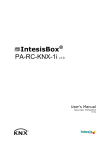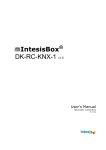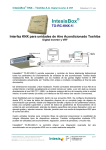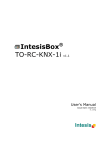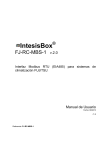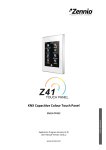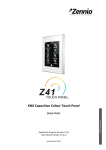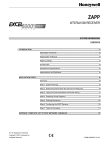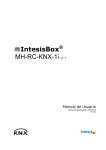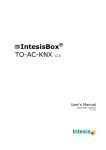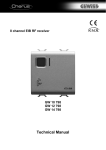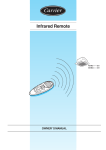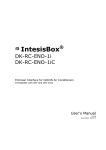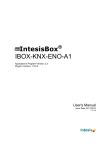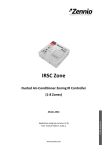Download FJ-RC-KNX-1i User Manual
Transcript
® IntesisBox FJ-RC-KNX-1i v1.1 User's Manual Issue Date: 05/2015 r1.3 eng IntesisBox® FJ-RC-KNX-1i User's manual r1.3 eng © Intesis Software S.L. 2015 All Rights Reserved. Information in this document is subject to change without notice. The software described in this document is furnished under a license agreement or Nondisclosure agreement. The software may be used only in accordance with the terms of those agreements. No part of this publication may be reproduced, stored in a retrieval system or transmitted in any form or any means electronic or mechanical, including photocopying and recording for any purpose other than the purchaser’s personal use without the written permission of Intesis Software S.L. Intesis Software S.L. Milà I Fontanals, 1 bis 08700 Igualada Spain TRADEMARKS All trademarks and trade names used in this document are acknowledged to be the copyright of their respective holders. © Intesis Software S.L. - All rights reserved This information is subject to change without notice ® IntesisBox is a registered trademark of Intesis Software SL URL Email tel http://www.intesis.com [email protected] +34 938047134 2 / 68 IntesisBox® FJ-RC-KNX-1i User's manual r1.3 eng Gateway for integration of Fujitsu General Limited air conditioners into KNX TP-1 (EIB) control systems. Application’s Program Version: 1.1 Order Code: FJ-RC-KNX-1i © Intesis Software S.L. - All rights reserved This information is subject to change without notice ® IntesisBox is a registered trademark of Intesis Software SL URL Email tel http://www.intesis.com [email protected] +34 938047134 3 / 68 IntesisBox® FJ-RC-KNX-1i User's manual r1.3 eng INDEX 1 2 Presentation ........................................................................................................ 6 Connection .......................................................................................................... 7 2.1 FJ-RC-KNX-1i with FGL Remote Controller ........................................................ 7 3 Configuration and setup ........................................................................................ 7 4 ETS Parameters ................................................................................................... 8 4.1 General dialog .............................................................................................. 9 4.1.1 Address in Fujitsu bus (3 wire).................................................................. 9 4.1.2 Fujitsu Error Type ................................................................................... 9 4.1.3 Send READs for Control_ objects on bus recovery ....................................... 9 4.1.4 Scene to load on bus recovery / startup ................................................... 10 4.1.5 Disallow control from remote controller .................................................... 10 4.1.6 Enable func “Control_ Lock Control Obj” ................................................... 11 4.1.7 Enable func “Operating Hours Counter” .................................................... 11 4.1.8 Enable object “Error Code [2byte]” .......................................................... 12 4.1.9 Enable object “Error Text Code [14byte]” ................................................. 12 4.2 Mode Configuration dialog ............................................................................ 13 4.2.1 Enable “Mode Cool/Heat” objects ............................................................ 13 4.2.2 Enable PID-Compat. Scaling Mode Objects (for Control) ............................. 13 4.2.3 Enable use of + / - object for Mode ......................................................... 14 4.2.4 Enable use of bit-type Mode objects (for control) ...................................... 15 4.2.5 Enable use of bit-type Mode objects (for status)........................................ 15 4.2.6 Enable use of Text object for Mode .......................................................... 16 4.3 Special Modes Configuration dialog ................................................................ 16 4.3.1 Enable use of ECONOMY mode (AC feature) ............................................. 17 4.3.2 Enable use of POWER mode .................................................................... 17 4.3.3 Enable use of ECONOMY mode ................................................................ 18 4.3.4 Enable use of ADDITIONAL HEATING mode .............................................. 19 4.3.5 Enable use of ADDITIONAL COOLING mode .............................................. 20 4.4 Fan Speed Configuration dialog ..................................................................... 21 4.4.1 Available fanspeeds in Indoor Unit ........................................................... 21 4.4.2 DPT object type for fanspeed .................................................................. 21 4.4.3 Enable use of +/- object for Fan Speed .................................................... 23 4.4.4 Enable “Fan Speed Man/Auto” objects (for Control and Status) ................... 24 4.4.5 Enable use of bit-type Fan Speed objects (for Control) ............................... 24 4.4.6 Enable use of bit-type Fan Speed objects (for Status) ................................ 24 4.4.7 Enable use of Text object for Fan Speed ................................................... 24 4.5 Vanes Up-Down Configuration dialog ............................................................. 25 4.5.1 Indoor unit has U-D Vanes ..................................................................... 25 4.5.2 Type of Vanes Control ............................................................................ 26 4.5.3 Available U-D positions in Indoor Unit ...................................................... 26 4.5.4 DPT object type for Vanes Up-Down ........................................................ 27 4.5.5 Enable use of +/- object for Vanes U-D .................................................... 28 4.5.6 Enable use of bit-type Vane U-D objects (for Control) ................................ 29 4.5.7 Enable use of bit-type Vane U-D objects (for Status) ................................. 29 4.5.8 Enable “Vanes U-D Swing” objects (for control and status) ......................... 30 4.5.9 Enable use of Text object for Vane U-D .................................................... 30 4.6 Vanes Left-Right Configuration dialog ............................................................ 31 4.6.1 Indoor unit has L-R Vanes ...................................................................... 31 4.6.2 Type of Vanes Control ............................................................................ 31 4.6.3 Available L-R positions in Indoor Unit....................................................... 32 4.6.4 DPT object type for Vanes Left-Right ....................................................... 33 4.6.5 Enable use of +/- object for Vanes L-R .................................................... 34 4.6.6 Enable use of bit-type Vane L-R objects (for Control) ................................. 35 4.6.7 Enable use of bit-type Vane L-R objects (for Status) .................................. 35 4.6.8 Enable “Vanes L-R Swing” objects (for control and status).......................... 36 © Intesis Software S.L. - All rights reserved This information is subject to change without notice ® IntesisBox is a registered trademark of Intesis Software SL URL Email tel http://www.intesis.com [email protected] +34 938047134 4 / 68 IntesisBox® FJ-RC-KNX-1i 5 6 7 8 User's manual r1.3 eng 4.6.9 Enable use of Text object for Vane L-R..................................................... Temperature Configuration dialog.................................................................. 4.7 4.7.1 Periodic sending of “Status_ AC Setp” ...................................................... 4.7.2 Transmission of “Status_ AC Ambient Ref Temp” ....................................... 4.7.3 Enable use of +/- object for Setpoint Temp .............................................. 4.7.4 Enable limits on Control_ Setpoint obj ..................................................... 4.7.5 Ambient temp. ref. is provided from KNX ................................................. 4.8 Scene Configuration dialog ........................................................................... 4.8.1 Enable use of scenes ............................................................................. 4.8.2 Scenes can be stored from KNX bus ........................................................ 4.8.3 Enable use of bit objects for scene execution ............................................ 4.8.4 Scene “x” preset ................................................................................... 4.9 Switch-Off Timeouts Configuration dialog ....................................................... 4.9.1 Enable use of Open Window / Switch off timeout function .......................... 4.9.2 Enable use of Occupancy function ........................................................... 4.9.3 Enable use of SLEEP timeout .................................................................. 4.10 Binary Input “x” Configuration dialog ............................................................. 4.10.1 Enable use of Input “x” .......................................................................... 4.10.2 Contact type ......................................................................................... 4.10.3 Debounce time ..................................................................................... 4.10.4 Disabling function.................................................................................. 4.10.5 Function ............................................................................................... Specifications .................................................................................................... AC Unit Types compatibility ................................................................................. Error Codes ....................................................................................................... 7.1 RAC and VRF J-II / V-II / VR-II series ............................................................ 7.2 VRF V / S / J series ...................................................................................... Appendix A – Communication Objects Table .......................................................... © Intesis Software S.L. - All rights reserved This information is subject to change without notice ® IntesisBox is a registered trademark of Intesis Software SL URL Email tel http://www.intesis.com [email protected] +34 938047134 36 37 37 37 38 38 39 39 40 40 41 41 43 43 45 47 48 48 48 49 49 49 57 58 59 59 61 62 5 / 68 IntesisBox® FJ-RC-KNX-1i User's manual r1.3 eng 1 Presentation FJ-RC-KNX-1i allows a complete and natural integration of Fujitsu General Limited (FGL from now on) air conditioners with KNX control systems. Main features: Reduced dimensions and quick installation. Multiple objects for control and status (bit, byte, characters…) with KNX standard datapoint types. Status objects for every control available. Timeout for Open Window and Occupancy. Sleep function also available. Control of the AC unit based in the ambient temperature read by the own AC unit, or in the ambient temperature read by any KNX thermostat. AC unit can be controlled simultaneously by the wired remote control of the AC unit and by KNX. Total Control and Monitoring of the AC unit from KNX, including monitoring of AC unit’s state of internal variables, running hours counter (for filter maintenance control), and error indication and error code. Up to 5 scenes can be saved and executed from KNX, fixing the desired combination of Operation Mode, Set Temperature, Fan Speed, Vane Position and Remote Controller Lock in any moment by using a simple switching. Four binary inputs for potential-free contacts provide the possibility to integrate many types of external devices. Also configurable from ETS, they can be used for switching, dimming, shutter/blind control, and more © Intesis Software S.L. - All rights reserved This information is subject to change without notice ® IntesisBox is a registered trademark of Intesis Software SL URL Email tel http://www.intesis.com [email protected] +34 938047134 6 / 68 IntesisBox® FJ-RC-KNX-1i User's manual r1.3 eng 2 Connection Connection of the FJ-RC-KNX-1i to the AC indoor unit The FJ-RC-KNX-1i can be connected directly to the BWR (123) bus of the indoor unit (No FGL remote controller -RC from Now on- connected in the BWR bus) or with the FGL RC. See connection diagram below. Remote Controller (It is not mandatory to have it in the network) Free potential binary inputs AC Indoor Unit - Com - IN4 - IN3 - IN2 R W B R AC Unit W B - IN1 KNX TP-1 (EIB) bus FJ-RC-KNX-1i GND (3) B Data (2) W Power (1) R Internal electronic control board Fujitsu bus max length 500 m Figure 2.1 FJ-RC-KNX-1i connection diagrams 2.1 FJ-RC-KNX-1i with FGL Remote Controller Connection of the FJ-RC-KNX-1i to the KNX bus: Disconnect power of the KNX bus. Connect the FJ-RC-KNX-1i to the KNX TP-1 (EIB) bus using the KNX standard connector (red/grey) of the FJ-RC-KNX-1i, respect polarity. Reconnect power of the KNX bus and mains power of the AC unit. Important: Please, connect first the IntesisBox on the KNX bus and then to the AC unit. Afterwards, power the AC unit and wait 30 seconds for the unit and the IntesisBox to start communicating properly. 3 Configuration and setup This is a fully compatible KNX device which must be configured and setup using standard KNX tool ETS. ETS database for this device can be downloaded from: http://www.intesis.com/down/eib/FJ-RC-KNX-1i.zip Please consult the README.txt file, located inside the downloaded zip file, to find instructions on how to install the database. Important: Do not forget to select the correct settings of AC indoor unit being connected to the FJ-RC-KNX-1i. This is in "Parameters" of the device in ETS. © Intesis Software S.L. - All rights reserved This information is subject to change without notice ® IntesisBox is a registered trademark of Intesis Software SL URL Email tel http://www.intesis.com [email protected] +34 938047134 7 / 68 IntesisBox® FJ-RC-KNX-1i User's manual r1.3 eng 4 ETS Parameters When imported to the ETS software for the first time, the gateway shows the following default parameter configuration: Figure 4.1 Default parameter configuration With this configuration it’s possible to send On/Off (Control_ On/Off), change the AC Mode (Control_ Mode), the Fan Speed (Control_ Fan Speed) and also the Setpoint Temperature (Control_ Setpoint Temperature). The Status_ objects, for the mentioned Control_ objects, are also available to use if needed. Also objects Status_ AC Ambient Ref Temp and Status_ Error/Alarm are shown. Figure 4.2 Default communication objects © Intesis Software S.L. - All rights reserved This information is subject to change without notice ® IntesisBox is a registered trademark of Intesis Software SL URL Email tel http://www.intesis.com [email protected] +34 938047134 8 / 68 IntesisBox® FJ-RC-KNX-1i 4.1 User's manual r1.3 eng General dialog Inside this parameter’s dialog it is possible to activate or change the parameters shown in the Figure 4.1. The first field shows the URL where to download the database and the user manual for the product. 4.1.1 Address in Fujitsu bus (3 wire) This parameter is used to select the address our gateway will have in the FGL bus. o If set to “0” the gateway will act as a master in the FGL bus. o If set to “1” the gateway will act as a slave in the FGL bus. Figure 4.3 Parameter detail 4.1.2 Fujitsu Error Type This parameter defines the type of FGL unit you have and the associated error codes. Please, check table below which value you have to use depending on the AC system type you have. Figure 4.4 Parameter detail AC System Type Error Type RAC Non inverter models RAC inverter models Type A VRF V / S / J Type A RAC inverter model G* series VRF J-II / V-II / VR-II Type B Table 4.1 Parameter detail 4.1.3 Send READs for Control_ objects on bus recovery When this parameter is enabled, FJ-RC-KNX-1i will send READ telegrams for the group addresses associated on its Control_ objects on bus recovery or application reset/start-up. o If set to “No” the gateway will not perform any action. © Intesis Software S.L. - All rights reserved This information is subject to change without notice ® IntesisBox is a registered trademark of Intesis Software SL URL Email tel http://www.intesis.com [email protected] +34 938047134 9 / 68 IntesisBox® FJ-RC-KNX-1i o User's manual r1.3 eng If set to “Yes” all Control_ objects with both Transmit (T) and Update (U) flags enabled will send READs and their values will be updated with the response when received. Figure 4.5 Parameter detail Delay before sending READs (sec): With this parameter, a delay can be configured between 0 and 30 seconds for the READs sent by the Control_ objects. This is to give time enough to other KNX devices on the bus to start-up before sending the READs. 4.1.4 Scene to load on bus recovery / startup This parameter executes a selected scene on bus recovery or startup, only if the selected scene has an enabled preset or values previously saved from KNX bus (see 4.8 for more information). If the gateway is disconnected from the indoor unit the scene will not be applied, even when connecting to the indoor unit again. Figure 4.6 Parameter detail 4.1.5 Disallow control from remote controller This parameter allows: 1- Having the remote controller always locked, or 2- Decide through a new communication object if the RC is locked or not. o If set to “Yes” all the actions performed through the remote controller will be disabled. o If set to “No” the remote controller will work as usually. It also appears a new parameter and the communication object Control_ Lock Remote Control. 42 Figure 4.7 Communication Object and parameter detail © Intesis Software S.L. - All rights reserved This information is subject to change without notice ® IntesisBox is a registered trademark of Intesis Software SL URL Email tel http://www.intesis.com [email protected] +34 938047134 10 / 68 IntesisBox® FJ-RC-KNX-1i User's manual r1.3 eng Enable comm obj “Ctrl_ Remote Lock”: If set to “No” the object will not be shown. If set to “Yes” the Control_ Lock Remote Control object will appear. When a “1” value is sent to this communication object, the remote controller is locked. To be unlocked a “0” value must be sent. The gateway remembers the last value received even if a KNX bus reset/failure happens. Important: If an initial scene is enabled and it has as Value for Remote Lock (unchanged) or unlocked, this would unlock the remote controller because the initial scene has priority over the Control_ Lock Remote Control communication object. 4.1.6 Enable func “Control_ Lock Control Obj” This parameter shows/hide the Control_ Lock Control Obj communication object which, depending on the sent value, locks or unlocks ALL the Control_ communication objects except itself. It also shows/hide the Status_ Lock Control Obj. 43 104 o If set to “No” the object will not be shown. o If set to “Yes” the Control_ Lock Control Objects object will appear. When a “1” value is sent to this communication object, all the Control_ objects will be locked. To unlock a “0” value must be sent, as the gateway remembers the last value received even if a KNX bus reset/failure happens. 4.1.7 Enable func “Operating Hours Counter” This parameter shows/hides the Status_ Operation Hour Counter communication object which counts the number of operating hours for the FJ-RC-KNX-1i. 107 o If set to “No” the object will not be shown. o If set to “Yes” the Status_ Operation Hour Counter object will appear. This object can be read and sends its status every time an hour is counted. The gateway keeps that count in memory and the status is sent also after a KNX bus reset/failure. Although this object is marked as a Status_ object it also can be written to update the counter when needed. To reset the counter should be written a “0” value. © Intesis Software S.L. - All rights reserved This information is subject to change without notice ® IntesisBox is a registered trademark of Intesis Software SL URL Email tel http://www.intesis.com [email protected] +34 938047134 11 / 68 IntesisBox® FJ-RC-KNX-1i User's manual r1.3 eng Important: This object comes by default without the write (W) flag activated. If is necessary to write on it, this flag must be activated. Important: This object will also return its status, every time a value is written, only if it’s different from the existing one. Important: If the stored value is 0 hours, the gateway will not send the status to KNX. 4.1.8 Enable object “Error Code [2byte]” This parameter shows/hides the Status_ Error Code communication object which shows the indoor unit errors, if occurred, in numeric format. 99 o If set to “No” the object will not be shown. o If set to “Yes” the Status_ Error Code [2byte] object will appear. This object can be read and also sends the indoor unit error, if occurred, in numeric format. If a “0” value is shown that means No error. 4.1.9 Enable object “Error Text Code [14byte]” This parameter shows/hides the Status_ Error Text Code communication object which shows the indoor unit errors, if occurred, in text format. 100 FJ o If set to “No” the object will not be shown. o If set to “Yes” the Status_ Error Text Code object will appear. This object can be read and also sends the indoor unit error, if occurred, in text format. The errors shown have the same format as at the remote controller and at the error list from the indoor unit manufacturer. If the object’s value is empty that means No error. © Intesis Software S.L. - All rights reserved This information is subject to change without notice ® IntesisBox is a registered trademark of Intesis Software SL URL Email tel http://www.intesis.com [email protected] +34 938047134 12 / 68 IntesisBox® FJ-RC-KNX-1i 4.2 User's manual r1.3 eng Mode Configuration dialog Figure 4.8 Default Mode Configuration dialog All the parameters in this section are related with the different mode properties and communication objects. 4.2.1 Enable “Mode Cool/Heat” objects This parameter shows/hides the Control_ and Status_ Mode Cool/Heat communication objects. 3 67 o If set to “No” the objects will not be shown. o If set to “Yes” the Control_ and Status_ Mode Cool/Heat objects will appear. When a “1” value is sent to the Control_ communication object, Heat mode will be enabled in the indoor unit, and the Status_ object will return this value. When a “0” value is sent to the Control_ communication object, Cool mode will be enabled in the indoor unit, and the Status_ object will return this value. 4.2.2 Enable PID-Compat. Scaling Mode Objects (for Control) This parameter shows/hides the Control_ Mode Cool & On and Control_ Mode Heat & On communication objects. 4 5 o If set to “No” the objects will not be shown. © Intesis Software S.L. - All rights reserved This information is subject to change without notice ® IntesisBox is a registered trademark of Intesis Software SL URL Email tel http://www.intesis.com [email protected] +34 938047134 13 / 68 IntesisBox® FJ-RC-KNX-1i o If set to “Yes” the Control_ Mode Cool & On and Control_ Mode Heat & On objects will appear. These objects provide compatibility with those KNX thermostats that control the demand of heating or cooling by using scaling (percentage) objects. In these thermostats, the percentage demand is meant to be applied on a fluid valve of the heating / cooling system. FJ-RC-KNX-1i device does not provide individual control on the internal parts of the indoor unit (as can be its compressor, refrigerant valves, etc.). Rather, it provides the same level of control as a (user) remote controller. Objects “Control_ Mode Cool & On” and “Control_ Mode Heat & On” intend to bring compatibility between thermostats oriented to the control of custom heating / cooling systems and ready-made AC indoor units, by applying the following logic: Whenever a Non-zero value (>0%) is received at “Control_ Mode Cool & On”, indoor unit will switch On in COOL mode. Whenever a Non-zero value (>0%) is received at “Control_ Mode Heat & On”, indoor unit will switch On in HEAT mode. * User's manual r1.3 eng Latest updated object will define the operating mode Indoor unit will switch off only when both objects become zero (0%) – or when an OFF is requested at object “0. On/Off [DPT_1.001 - 1bit]” Important: These objects function is only to send On/Off and Cool/Heat to the indoor unit. The PID (Inverter system) is calculated by the indoor unit itself. Please consider introducing an appropriate PID configuration to the external KNX thermostat to not interfere the indoor unit PID. 4.2.3 Enable use of + / - object for Mode This parameter shows/hides the Control_ Mode +/- communication object which lets change the indoor unit mode by using two different datapoint types. 11 o If set to “No” the object will not be shown. o If set to “Yes” the Control_ Mode +/- object and a new parameter will appear. Figure 4.9 Parameter detail © Intesis Software S.L. - All rights reserved This information is subject to change without notice ® IntesisBox is a registered trademark of Intesis Software SL URL Email tel http://www.intesis.com [email protected] +34 938047134 14 / 68 IntesisBox® FJ-RC-KNX-1i User's manual r1.3 eng DPT type for +/- Mode Object This parameter lets choose between the datapoints 0-Up / 1-Down [DPT_1.008] and 0-Decrease / 1-Increase [DPT_1.007] for the Control_ Mode +/- object. The sequence followed when using this object is shown below: AUTO HEAT COOL FAN DRY Up / Increase Down / Decrease Important: Read the documentation of your indoor unit to check if it has HEAT mode available. 4.2.4 Enable use of bit-type Mode objects (for control) This parameter shows/hides the bit-type Control_ Mode objects. 6 7 8 9 10 o If set to “No” the objects will not be shown. o If set to “Yes” the Control_ Mode objects for Auto, Heat, Cool, Fan and Dry will appear. To activate a mode by using these objects a “1” value has to be sent. 4.2.5 Enable use of bit-type Mode objects (for status) This parameter shows/hides the bit-type Status_ Mode objects. 68 69 70 71 72 o If set to “No” the objects will not be shown. o If set to “Yes” the Status_ Mode objects for Auto, Heat, Cool, Fan and Dry will appear. When enabled, a mode will return a “1” through its bit-type object. © Intesis Software S.L. - All rights reserved This information is subject to change without notice ® IntesisBox is a registered trademark of Intesis Software SL URL Email tel http://www.intesis.com [email protected] +34 938047134 15 / 68 IntesisBox® FJ-RC-KNX-1i User's manual r1.3 eng 4.2.6 Enable use of Text object for Mode This parameter shows/hides the Status_ Mode Text communication object. 73 o If set to “No” the object will not be shown. o If set to “Yes” the Status_ Mode Text object will appear. Also, in the parameters, will be shown five text fields, one for each mode, that will let modify the text string displayed by the Status_ Mode Text when changing mode. Figure 4.10 Parameter detail 4.3 Special Modes Configuration dialog Figure 4.11 Default Special Modes Configuration dialog The Special Modes can be parameterized through the ETS parameters dialog and they can be used to give extra functionality. Important: When executing any of the Special Modes the real state of the indoor unit will NOT be shown in KNX. Important: When the predefined time for the Special Mode is finished or a “0” value is sent to stop it; the previous state will be recovered. Important: If a value concerning On/Off, Mode, Fan Speed or Setpoint Temperature is received from KNX while any Special Mode is running (“1”), the Special Mode will stop and the previous state will be recovered. The value received will be also applied then. © Intesis Software S.L. - All rights reserved This information is subject to change without notice ® IntesisBox is a registered trademark of Intesis Software SL URL Email tel http://www.intesis.com [email protected] +34 938047134 16 / 68 IntesisBox® FJ-RC-KNX-1i User's manual r1.3 eng Important: If a value concerning On/Off, Mode, Fan Speed or Setpoint Temperature is modified through the remote controller, the Special Mode will stop WITHOUT recovering the previous state. Then the real indoor unit state will be shown in KNX including the new value received through the remote controller. 4.3.1 Enable use of ECONOMY mode (AC feature) This parameter shows/hides the Control_ Economy and Status_ Economy communication objects. This communication object is using the Economy function provided by the AC unit itself. Please refer to your user manual for more information on this function. 1 65 o If set to “No” the objects will not be shown. o If set to “Yes” the Control_ Economy and Status_ Economy objects and new parameters will appear. When a “1” value is sent to the Control_ communication object, Economy will be enabled, and the Status_ object will return this value. When a “0” value is sent to the Control_ communication object, Economy will be disabled, and the Status_ object will return this value. Important: This mode will ONLY work if the indoor unit is both turned on and in a Heat, Cool, Auto-Heat or Auto-Cool Mode. 4.3.2 Enable use of POWER mode This parameter shows/hides the Control_ Power Mode and Status_ Power Mode communication objects. The Power Mode lets change the Setpoint Temperature and the Fan Speed within a given period of time. 44 103 o If set to “No” the objects will not be shown. o If set to “Yes” the Control_ Power Mode and Status_ Power Mode objects and new parameters will appear. © Intesis Software S.L. - All rights reserved This information is subject to change without notice ® IntesisBox is a registered trademark of Intesis Software SL URL Email tel http://www.intesis.com [email protected] +34 938047134 17 / 68 IntesisBox® FJ-RC-KNX-1i User's manual r1.3 eng Figure 4.12 Parameter detail When a “1” value is sent to the Control_ communication object Power Mode will be enabled, and the Status_ object will return this value. When a “0” value is sent to the Control_ communication object, Power Mode will be disabled, and the Status_ object will return this value. Important: This mode will ONLY work if the indoor unit is both turned on and in a Heat, Cool, Auto-Heat or Auto-Cool Mode. Action time for this mode (minutes): Duration of Power Mode, in minutes, once started. Setpoint delta increase (HEAT) or decrease (COOL) – in Celsius: Number of degrees Celsius that will increase in Heat Mode, or decrease in Cool Mode, while in Power Mode. Fan Speed for this mode: Fan Speed that will be set in the unit while in Power Mode. 4.3.3 Enable use of ECONOMY mode This parameter shows/hides the Control_ Econo Mode and Status_ Econo Mode communication objects. The Econo Mode lets change the Setpoint Temperature and the Fan Speed within a given period of time. 45 104 o If set to “no” the objects will not be shown. o If set to “yes” the Control_ Econo Mode and Status_ Econo Mode objects and new parameters will appear. © Intesis Software S.L. - All rights reserved This information is subject to change without notice ® IntesisBox is a registered trademark of Intesis Software SL URL Email tel http://www.intesis.com [email protected] +34 938047134 18 / 68 IntesisBox® FJ-RC-KNX-1i User's manual r1.3 eng When a “1” value is sent to the Control_ communication object, EconoMode will be enabled, and the Status_ object will return this value. When a “0” value is sent to the Control_ communication object, EconoMode will be disabled, and the Status_ object will return this value. Important: This mode will ONLY work if the indoor unit is both turned on and in a Heat, Cool, Auto-Heat or Auto-Cool Mode. Action time for this mode (minutes): Duration of EconoMode, in minutes, once started. Setpoint delta increase (HEAT) or decrease (COOL) – in Celsius: Number of degrees Celsius that will increase in Heat Mode, or decrease in Cool Mode, while in EconoMode. Fan Speed for this mode: Fan Speed that will be set in the unit while in EconoMode. 4.3.4 Enable use of ADDITIONAL HEATING mode This parameter shows/hides the Control_ Start Additional Heat Mode and Status_ Additional Heat Mode communication objects. The Additional Heating Mode lets change the Setpoint Temperature and the Fan Speed within a given period of time. 46 105 Figure 4.13 Communication object and parameter detail o If set to “No” the objects will not be shown. o If set to “Yes” the Control_ Start Additional Heat Mode and Status_ Additional Heat Mode objects and new parameters will appear. When a “1” value is sent to the Control_ communication object, Additional Heating Mode will be enabled, and the Status_ object will return this value. © Intesis Software S.L. - All rights reserved This information is subject to change without notice ® IntesisBox is a registered trademark of Intesis Software SL URL Email tel http://www.intesis.com [email protected] +34 938047134 19 / 68 IntesisBox® FJ-RC-KNX-1i User's manual r1.3 eng When a “0” value is sent to the Control_ communication object, Additional Heating Mode will be disabled, and the Status_ object will return this value. Important: This mode will ALWAYS turn on the indoor unit in Heat mode. Action time for this mode (minutes): Duration of Additional Heating Mode, in minutes, once started. Setpoint temp for this mode (ºC): Setpoint temperature that will be applied while in Additional Heating Mode. Fan Speed for this mode: Fan Speed that will be set in the unit while in Additional Heating Mode. 4.3.5 Enable use of ADDITIONAL COOLING mode This parameter shows/hides the Control_ Start Additional Cool Mode and Status_ Additional Cool Mode communication objects. The Additional Heating Mode lets change the Setpoint Temperature and the Fan Speed within a given period of time. 47 106 Figure 4.14 Communication object and parameter detail o If set to “No” the objects will not be shown. o If set to “Yes” the Control_ Start Additional Cool Mode and Status_ Additional Cool Mode objects and new parameters will appear. When a “1” value is sent to the Control_ communication object, Additional Cooling Mode will be enabled, and the Status_ object will return this value. When a “0” value is sent to the Control_ communication object, Additional Cooling Mode will be disabled, and the Status_ object will return this value. Important: This mode will ALWAYS turn on the indoor unit in Cool mode. © Intesis Software S.L. - All rights reserved This information is subject to change without notice ® IntesisBox is a registered trademark of Intesis Software SL URL Email tel http://www.intesis.com [email protected] +34 938047134 20 / 68 IntesisBox® FJ-RC-KNX-1i User's manual r1.3 eng Action time for this mode (minutes): Duration of Additional Cooling Mode, in minutes, once started. Setpoint temp for this mode (ºC): Setpoint temperature that will be applied while in Additional Cooling Mode. Fan Speed for this mode: Fan Speed that will be set in the unit while in Additional Cooling Mode. 4.4 Fan Speed Configuration dialog Figure 4.15 Default Fan Speed Configuration dialog All the parameters in this section are related with the Fan Speed properties and communication objects. 4.4.1 Available fanspeeds in Indoor Unit This parameter needs to be fixed according to you indoor unit capacity. Please check your indoor unit user manual and introduce the right number of fanspeeds. Figure 4.16 Parameter detail 4.4.2 DPT object type for fanspeed With this parameter is possible to change de DPT for the Control_ Fan Speed and Status_ Fan Speed byte-type communication objects. Datapoints Scaling (DPT_5.001) and Enumerated (DPT_5.010) can be selected. Important: The communication objects shown in this section may be different depending on the number of fan speeds available, although they all share the same communication object number. © Intesis Software S.L. - All rights reserved This information is subject to change without notice ® IntesisBox is a registered trademark of Intesis Software SL URL Email tel http://www.intesis.com [email protected] +34 938047134 21 / 68 IntesisBox® FJ-RC-KNX-1i o User's manual r1.3 eng When “Enumerated [DPT 5.010]” is selected, Control_ Fan Speed and Status_ Fan Speed communication objects for this DPT will appear. 12 74 12 74 The first fan speed will be selected if a “1” is sent to the Control_ object. The second one will be selected sending a “2”; the third one will be selected sending a “3”; the fourth one selecting “4” The Status_ object will always return the value for the fan speed selected. Important: If a “0” value is sent to the Control_ object, the minimum fan speed will be selected. If a value bigger than “4” is sent to the Control_ object, then the maximum fan speed will be selected. o When “Scaling [DPT 5.001]” is selected, Control_ Fan Speed and Status_ Fan Speed communication objects for this DPT will appear. 12 74 12 74 Table next shows the range of values that can be sent through the Control_ object and the value returned by the Status_ object. Fan Speed 1 Fan Speed 2 Fan Speed 3 Control_ 0% - 49% 50% - 82% 83% - 100% Status_ 33% 67% 100% Fan Speed 1 Fan Speed 2 Fan Speed 3 Fan Speed 4 Control_ 0% - 37% 38% - 62% 63% - 87% 88% - 100% Status_ 25% 50% 75% 100% Important: Read the documentation of your indoor unit to check how many fan speeds are available. © Intesis Software S.L. - All rights reserved This information is subject to change without notice ® IntesisBox is a registered trademark of Intesis Software SL URL Email tel http://www.intesis.com [email protected] +34 938047134 22 / 68 IntesisBox® FJ-RC-KNX-1i User's manual r1.3 eng 4.4.3 Enable use of +/- object for Fan Speed This parameter shows/hides the Control_ Fan Speed +/- communication object which lets increase/decrease the indoor unit fan speed by using two different datapoint types. 18 o If set to “No” the object will not be shown. o If set to “Yes” the Control_ Fan Speed +/- object and a new parameter will appear. Figure 4.17 Parameter detail DPT type for +/- Fan Speed Object This parameter lets choose between the datapoints 0-Up / 1-Down [DPT_1.008] and 0-Decrease / 1-Increase [DPT_1.007] for the Control_ Fan Speed +/object. Does +/- sequence include fan speed Auto? This parameter includes or excludes the auto mode for the fan speed in the list of available speeds. Roll-over Speed at upper/lower limit This parameter lets choose if roll-over will be enabled (“Yes”) or disabled (“No”) for the Control_ Fan Speed +/- object. Only if Roll-over is enabled AUTO FS 1 FS 2 FS 3 FS 4* Only if Roll-over is enabled © Intesis Software S.L. - All rights reserved This information is subject to change without notice ® IntesisBox is a registered trademark of Intesis Software SL Up / Increase Down / Decrease * If available URL Email tel http://www.intesis.com [email protected] +34 938047134 23 / 68 IntesisBox® FJ-RC-KNX-1i User's manual r1.3 eng 4.4.4 Enable “Fan Speed Man/Auto” objects (for Control and Status) This parameter shows/hides the bit-type Control_ Fan Speed Man/Auto and the Status_ Fan Speed Man/Auto objects. 13 75 4.4.5 Enable use of bit-type Fan Speed objects (for Control) This parameter shows/hides the bit-type Control_ Fan Speed objects. 14 15 16 4* 4 17 * Only available if the AC unit has 4 fan speeds. o If set to “No” the objects will not be shown. o If set to “Yes” the Control_ Fan Speed objects for Speed 1, Speed 2 and Speed 3 will appear. To activate a Fan Speed by using these objects a “1” value has to be sent. 4.4.6 Enable use of bit-type Fan Speed objects (for Status) This parameter shows/hides the bit-type Status_ Fan Speed objects. 76 77 78 79 4* 4 * Only available if the AC unit has 4 fan speeds. o If set to “No” the objects will not be shown. o If set to “Yes” the Status_ Fan Speed objects for Speed 1, Speed 2, Speed 3 and Speed 4 (if available) will appear. When a Fan Speed is enabled, a “1” value is returned through its bit-type object. 4.4.7 Enable use of Text object for Fan Speed This parameter shows/hides the Status_ Fan Speed Text communication object. 80 © Intesis Software S.L. - All rights reserved This information is subject to change without notice ® IntesisBox is a registered trademark of Intesis Software SL URL Email tel http://www.intesis.com [email protected] +34 938047134 24 / 68 IntesisBox® FJ-RC-KNX-1i User's manual r1.3 eng o If set to “No” the object will not be shown. o If set to “Yes” the Status_ Fan Speed Text object will appear. Also, in the parameters, will be shown five text fields, one for each Fan Speed, that will let modify the text string displayed by the Status_ Fan Speed Text when changing a fan speed. Figure 4.18 Parameter detail 4.5 Vanes Up-Down Configuration dialog Figure 4.19 Vanes Up-Down Configuration dialog All the parameters in this section are related with the Vanes Up-Down properties and communication objects. 4.5.1 Indoor unit has U-D Vanes This parameter lets choose if the unit has Up-Down Vanes available or not. Figure 4.20 Parameter detail o If set to “No” all the parameters and communication objects for the Up-Down Vanes will not be shown. © Intesis Software S.L. - All rights reserved This information is subject to change without notice ® IntesisBox is a registered trademark of Intesis Software SL URL Email tel http://www.intesis.com [email protected] +34 938047134 25 / 68 IntesisBox® FJ-RC-KNX-1i o User's manual r1.3 eng If set to “Yes” all the parameters and communication objects (if enabled in the parameters dialog) for the Up-Down Vanes will be shown. Important: Read the documentation of your indoor unit to check if Up-Down Vanes are available. 4.5.2 Type of Vanes Control This parameter lets choose if the unit uses a step control no the vanes position or directly a position indication. Figure 4.21 Parameter detail o If set to “Step” only the communication objects only for SWING and STEP will be shown. o If set to “Position” all the parameters and communication objects for the 4 Vanes positions and Swing will be shown. Figure 4.22 Parameter detail 4.5.3 Available U-D positions in Indoor Unit This parameter lets you choose between “0 (Only Swing)” and “4”. o If set to “0 (Only Swing)” all the parameters and communication objects (if enabled in the parameters dialog) for the swing positions will be shown. © Intesis Software S.L. - All rights reserved This information is subject to change without notice ® IntesisBox is a registered trademark of Intesis Software SL URL Email tel http://www.intesis.com [email protected] +34 938047134 26 / 68 IntesisBox® FJ-RC-KNX-1i User's manual r1.3 eng 24 86 Figure 4.23 Communication Object and parameter details o If set to “4” all the parameters and communication objects (if enabled in the parameters dialog) for the 4 Vanes positions will be shown. Important: Read the documentation of your indoor unit to check if Up-Down Vanes positions are available. 4.5.4 DPT object type for Vanes Up-Down With this parameter is possible to change de DPT for the Control_ Vanes U-D and Status_ Vanes U-D byte-type communication objects. Datapoints Scaling (DPT_5.001) and Enumerated (DPT_5.010) can be selected. Important: The communication objects shown in this section may be different depending on the number of vanes position available, although they all share the same communication object number. o When “Enumerated [DPT 5.010]” is selected, Control_ Vanes U-D and Status_ Vanes U-D communication objects for this DPT will appear. 19 81 To choose a vanes position, values from “1” to “4” can be sent to the Control_ object. Each value will correspond to the position (i.e. Value “3” = Position 3). The Status_ object will always return the value for the vane position selected. © Intesis Software S.L. - All rights reserved This information is subject to change without notice ® IntesisBox is a registered trademark of Intesis Software SL URL Email tel http://www.intesis.com [email protected] +34 938047134 27 / 68 IntesisBox® FJ-RC-KNX-1i User's manual r1.3 eng Important: If a “0” value is sent to the Control_ object, the Position 1 will be selected. If a value bigger than “4” is sent to the Control_ object, then the higher Position will be selected. o When “Scaling [DPT 5.001]” is selected, Control_ Vane Up-Down and Status_ Vane Up-Down communication objects for this DPT will appear. 19 81 The next table shows the range of values that can be sent through the Control_ object and the value returned by the Status_ object. Vanes Pos.1 Vanes Pos.2 Vanes Pos.3 Vanes Pos.4 Control_ 0% - 37% 38% - 62% 63% - 87% 88% - 100% Status_ 25% 50% 75% 100% 4.5.5 Enable use of +/- object for Vanes U-D This parameter shows/hides the Control_ Vane Up-Down +/- communication object which lets change the indoor unit vane position by using two different datapoint types. 25 o If set to “No” the object will not be shown. o If set to “Yes” the Control_ Vanes U-D +/- object and a new parameter will appear. Figure 4.24 Parameter detail DPT type for +/- Vane Up-Down obj This parameter lets choose between the datapoints 0-Up / 1-Down [DPT_1.008] and 0-Decrease / 1-Increase [DPT_1.007] for the Control_ Vanes U-D +/object. © Intesis Software S.L. - All rights reserved This information is subject to change without notice ® IntesisBox is a registered trademark of Intesis Software SL URL Email tel http://www.intesis.com [email protected] +34 938047134 28 / 68 IntesisBox® FJ-RC-KNX-1i User's manual r1.3 eng Does +/- sequence include SWING vanes Up-Down? This parameter lets choose if SWING function is included (“Yes”) or not (“No”) in the sequence when using Control_ Vanes U-D +/- object as shown in the discontinuous segment at the picture below. Roll over Vanes at upper/lower limit This parameter lets choose if roll-over will be enabled (“Yes”) or disabled (“No”) for the Control_ Vanes U-D +/- object. Only if Roll-over is enabled P. 1 P. 2 P. 3 Swing P. 4 Only if Roll-over is enabled Up / Increase Down / Decrease 4.5.6 Enable use of bit-type Vane U-D objects (for Control) This parameter shows/hides the bit-type Control_ Vanes U-D objects. 20 21 22 23 o If set to “No” the objects will not be shown. o If set to “Yes” the Control_ Vanes U-D objects for each Position will appear. To activate a Vanes Position by using these objects, a “1” value has to be sent. 4.5.7 Enable use of bit-type Vane U-D objects (for Status) This parameter shows/hides the bit-type Status_ Vanes U-D objects. 82 83 84 85 o If set to “No” the objects will not be shown. o If set to “Yes” the Status_ Vanes U-D objects for each Position will appear. When a Vanes Position is enabled, a “1” value is returned through its bit-type object. © Intesis Software S.L. - All rights reserved This information is subject to change without notice ® IntesisBox is a registered trademark of Intesis Software SL URL Email tel http://www.intesis.com [email protected] +34 938047134 29 / 68 IntesisBox® FJ-RC-KNX-1i User's manual r1.3 eng 4.5.8 Enable “Vanes U-D Swing” objects (for control and status) This parameter will only be shown if the value “Position” is selected on the 4.5.2 section. It will show/hide Control_ Vanes U-D SWING y Status_ Vanes U-D SWING communication objects. 24 86 o If set to “No” the object will not be shown. o If set to “Yes” the Control_ Vanes U-D Swing y Status_ Vanes U-D Swing objects will appear. When a “1” value is sent to the Control_ communication object, Vanes UpDown will be in Auto mode and the Status_ object will return this value. When a “0” value is sent to the Control_ communication object, Vanes UpDown will be in Manual mode and the Status_ object will return this value. Important: When activating Auto Mode in the indoor unit, this one will choose the best position available for the Vanes Up-Down. This position will not be shown either in the KNX bus or in the remote controller. Important: Read the documentation of your indoor unit to check how many vanes modes are available. 4.5.9 Enable use of Text object for Vane U-D This parameter shows/hides the Status_ Vanes U-D Text communication object. 87 o If set to “No” the object will not be shown. o If set to “Yes” the Status_ Vanes U-D Text object will appear. Also, in the parameters will be shown seven text fields, five for the Vane Position and one for the Swing function, that will let modify the text string displayed by the Status_ Vanes U-D Text when changing a vane position. Figure 4.25 Parameter detail © Intesis Software S.L. - All rights reserved This information is subject to change without notice ® IntesisBox is a registered trademark of Intesis Software SL URL Email tel http://www.intesis.com [email protected] +34 938047134 30 / 68 IntesisBox® FJ-RC-KNX-1i 4.6 User's manual r1.3 eng Vanes Left-Right Configuration dialog Figure 4.26 Vanes Left-Right Configuration dialog All the parameters in this section are related with the Vanes Left-Right properties and communication objects. 4.6.1 Indoor unit has L-R Vanes This parameter lets choose if the unit has Left-Right Vanes available or not. Figure 4.27 Parameter detail o If set to “No” all the parameters and communication objects for the Left-Right Vanes will not be shown. o If set to “Yes” all the parameters and communication objects (if enabled in the parameters dialog) for the Left-Right Vanes will be shown. Important: Read the documentation of your indoor unit to check if Left-Right Vanes are available. 4.6.2 Type of Vanes Control This parameter lets choose if the unit uses a step control no the vanes position or directly a position indication. Figure 4.28 Parameter detail o If set to “Step” only the communication objects only for SWING and STEP will be shown. © Intesis Software S.L. - All rights reserved This information is subject to change without notice ® IntesisBox is a registered trademark of Intesis Software SL URL Email tel http://www.intesis.com [email protected] +34 938047134 31 / 68 IntesisBox® FJ-RC-KNX-1i User's manual r1.3 eng 33 35 o If set to “Position” all the parameters and communication objects for the 4 Vanes positions and Swing will be shown. Figure 4.29 Parameter detail 4.6.3 Available L-R positions in Indoor Unit This parameter lets you choose between “0 (Only Swing)” and “5”. o If set to “0 (Only Swing)” all the parameters and communication objects (if enabled in the parameters dialog) for the swing positions will be shown. Figure 4.30 Parameter and objects detail o If set to “5” all the parameters and communication objects (if enabled in the parameters dialog) for the 5 Vanes positions will be shown. © Intesis Software S.L. - All rights reserved This information is subject to change without notice ® IntesisBox is a registered trademark of Intesis Software SL URL Email tel http://www.intesis.com [email protected] +34 938047134 32 / 68 IntesisBox® FJ-RC-KNX-1i User's manual r1.3 eng Figure 4.31 Parameter and objects detail Important: Read the documentation of your indoor unit to check if Left-Right Vanes positions are available. 4.6.4 DPT object type for Vanes Left-Right With this parameter is possible to change de DPT for the Control_ Vanes L-R and Status_ Vanes L-R byte-type communication objects. Datapoints Scaling (DPT_5.001) and Enumerated (DPT_5.010) can be selected. Important: The communication objects shown in this section may be different depending on the number of vanes position available, although they all share the same communication object number. o When “Enumerated [DPT 5.010]” is selected, Control_ Vanes L-R and Status_ Vanes L-R communication objects for this DPT will appear. 27 88 To choose a vanes position, values from “1” to “5” can be sent to the Control_ object. Each value will correspond to the position (i.e. Value “3” = Position 3). The Status_ object will always return the value for the vane position selected. Important: If a “0” value is sent to the Control_ object, the Position 1 will be selected. If a value bigger than “5” is sent to the Control_ object, then the higher Position will be selected. © Intesis Software S.L. - All rights reserved This information is subject to change without notice ® IntesisBox is a registered trademark of Intesis Software SL URL Email tel http://www.intesis.com [email protected] +34 938047134 33 / 68 IntesisBox® FJ-RC-KNX-1i o User's manual r1.3 eng When “Scaling [DPT 5.001]” is selected, Control_ Vane L-R and Status_ Vane L-R communication objects for this DPT will appear. 27 88 The next table shows the range of values that can be sent through the Control_ object and the value returned by the Status_ object. Vanes Pos.1 Vanes Pos.2 Vanes Pos.3 Vanes Pos.4 Vanes Pos.5 Control_ 0% - 29% 30% - 49% 50% - 69% 70% - 89% 90% - 100% Status_ 20% 40% 60% 80% 100% 4.6.5 Enable use of +/- object for Vanes L-R This parameter shows/hides the Control_ Vane L-R +/- communication object which lets change the indoor unit vane position by using two different datapoint types. It is only present when “5” is selected on the “Available L-R position Indoor Unit” dropdown menu. 34 o If set to “No” the object will not be shown. o If set to “Yes” the Control_ Vanes L-R +/- object and a new parameter will appear. Figure 4.32 Parameter detail DPT type for +/- Vane L-R obj This parameter lets choose between the datapoints 0-Up / 1-Down [DPT_1.008] and 0-Decrease / 1-Increase [DPT_1.007] for the Control_ Vanes L-R +/object. Does +/- sequence include SWING vanes Left-Right? This parameter lets choose if SWING function is included (“Yes”) or not (“No”) in the sequence when using Control_ Vanes L-R +/- object as shown in the discontinuous segment at the picture below. © Intesis Software S.L. - All rights reserved This information is subject to change without notice ® IntesisBox is a registered trademark of Intesis Software SL URL Email tel http://www.intesis.com [email protected] +34 938047134 34 / 68 IntesisBox® FJ-RC-KNX-1i User's manual r1.3 eng Roll over Vanes at upper/lower limit This parameter lets choose if roll-over will be enabled (“Yes”) or disabled (“No”) for the Control_ Vanes L-R +/- object. Only if Roll-over is enabled P. 1 P. 2 P. 3 P. 4 Swing P. 5 Only if Roll-over is enabled Up / Increase Down / Decrease 4.6.6 Enable use of bit-type Vane L-R objects (for Control) This parameter shows/hides the bit-type Control_ Vanes L-R objects. 28 29 30 31 32 o If set to “No” the objects will not be shown. o If set to “Yes” the Control_ Vanes L-R objects for each Position will appear. To activate a Vanes Position by using these objects, a “1” value has to be sent. 4.6.7 Enable use of bit-type Vane L-R objects (for Status) This parameter shows/hides the bit-type Status_ Vanes L-R objects. 89 90 91 92 93 o If set to “No” the objects will not be shown. o If set to “Yes” the Status_ Vanes L-R objects for each Position will appear. When a Vanes Position is enabled, a “1” value is returned through its bit-type object. © Intesis Software S.L. - All rights reserved This information is subject to change without notice ® IntesisBox is a registered trademark of Intesis Software SL URL Email tel http://www.intesis.com [email protected] +34 938047134 35 / 68 IntesisBox® FJ-RC-KNX-1i User's manual r1.3 eng 4.6.8 Enable “Vanes L-R Swing” objects (for control and status) This parameter will only be present if parameter on 4.6.2 is set to “Position”. It will show/hide Control_ Vanes L-R SWING y Status_ Vanes L-R SWING communication objects. 33 94 o If set to “No” the object will not be shown. o If set to “Yes” the Control_ Vanes L-R Swing y Status_ Vanes L-R Swing objects will appear. When a “1” value is sent to the Control_ communication object, Vanes LeftRight will be in Auto mode and the Status_ object will return this value. When a “0” value is sent to the Control_ communication object, Vanes LeftRight will be in Manual mode and the Status_ object will return this value. Important: When activating Auto Mode in the indoor unit, this one will choose the best position available for the Vanes Left-Right. This position will not be shown either in the KNX bus or in the remote controller. Important: Read the documentation of your indoor unit to check how many vanes modes are available. 4.6.9 Enable use of Text object for Vane L-R This parameter shows/hides the Status_ Vanes L-R Text communication object. 95 o If set to “No” the object will not be shown. o If set to “Yes” the Status_ Vanes L-R Text object will appear. Also, in the parameters will be shown seven text fields, five for the Vane Position and one for the Swing function, that will let modify the text string displayed by the Status_ Vanes L-R Text when changing a vane position. Figure 4.33 Parameter detail © Intesis Software S.L. - All rights reserved This information is subject to change without notice ® IntesisBox is a registered trademark of Intesis Software SL URL Email tel http://www.intesis.com [email protected] +34 938047134 36 / 68 IntesisBox® FJ-RC-KNX-1i 4.7 User's manual r1.3 eng Temperature Configuration dialog Figure 4.34 Default Temperature Configuration dialog All the parameters in this section are related with the Temperature properties and communication objects. 4.7.1 Periodic sending of “Status_ AC Setp” This parameter lets change the interval of time (in seconds, from 0 to 255) at the end of which the AC setpoint temperature is sent to the KNX bus. For a “0” value, the AC setpoint temperature will ONLY be sent on change. The AC setpoint temperature is sent through the communication object Status_ AC Setpoint Temp. 96 Figure 4.35 Communication object and parameter detail Important: In case the ambient temperature is provided from KNX, the setpoint temperature returned from this object, will be the one resulting from the formula shown in the section “4.6.4 Ambient temp. ref. is provided from KNX”. 4.7.2 Transmission of “Status_ AC Ambient Ref Temp” This parameter lets to you choose if the AC return temperature will be sent “only cyclically”, “only on change” or “cyclically and on change”. The AC return temperature is sent through the communication object Status_ AC Ambient Ref Temp. 97: Figure 4.36 Parameter detail © Intesis Software S.L. - All rights reserved This information is subject to change without notice ® IntesisBox is a registered trademark of Intesis Software SL URL Email tel http://www.intesis.com [email protected] +34 938047134 37 / 68 IntesisBox® FJ-RC-KNX-1i User's manual r1.3 eng “Status_ AC Ambient Ref Temp” periodic sending time (in sec) This parameter will only be available for the “only cyclically” and “cyclically and on change” options, and lets you change the interval of time (in seconds, from 1 to 255) at the end of which the AC return temperature is sent to the KNX bus. 4.7.3 Enable use of +/- object for Setpoint Temp This parameter shows/hides the Control_ Setpoint Temp +/- communication object which lets change the indoor unit setpoint temperature by using two different datapoint types. 37 o If set to “No” the object will not be shown. o If set to “Yes” the Control_ Setpoint Temp +/- object and a new parameter will appear. Figure 4.37 Parameter detail DPT type for +/- Setp Temp object This parameter lets choose between the datapoints 0-Up / 1-Down [DPT_1.008] and 0-Decrease / 1-Increase [DPT_1.007] for the Control_ Setpoint Temp +/object. (Lower limit) 18ºC 19ºC … 29ºC 30ºC (Upper limit) Up / Increase Down / Decrease 4.7.4 Enable limits on Control_ Setpoint obj This parameter enables to define temperature limits for the Control_ Setpoint Temperature object. Figure 4.38 Parameter detail o If set to “No” the setpoint temperature limits for the Control_ Setpoint Temperature object will be the default: 16ºC for the lower limit and 31ºC for the upper limit. © Intesis Software S.L. - All rights reserved This information is subject to change without notice ® IntesisBox is a registered trademark of Intesis Software SL URL Email tel http://www.intesis.com [email protected] +34 938047134 38 / 68 IntesisBox® FJ-RC-KNX-1i o User's manual r1.3 eng If set to “Yes” it is possible to define temperature limits for the Control_ Setpoint Temperature object. Control_ Set Temp Lower limit (ºC) This parameter lets to define the lower limit for the setpoint temperature. Control_ Set Temp Upper limit (ºC) This parameter lets to define the upper limit for the setpoint temperature. Important: If a setpoint temperature above the upper defined limit (or below the lower defined limit) is sent through the Control_ Setpoint Temperature object, it will be ALWAYS applied the limit defined. Important: When limits are enabled, any setpoint temperature sent to the AC (even through scenes, special modes, etc.) will be limited. 4.7.5 Ambient temp. ref. is provided from KNX This parameter shows/hides the Control_ Ambient Temperature communication object which lets use an ambient temperature reference provided by a KNX device. 38 o If set to “No” the object will not be shown and the ambient temperature will never be send to the AC unit. o If set to “Yes” the Control_ Ambient Temp object will appear. Meant to be enabled when you want the temperature provided by a KNX sensor to be the reference ambient temperature for the air conditioner. 4.8 Scene Configuration dialog Figure 4.39 Parameter detail © Intesis Software S.L. - All rights reserved This information is subject to change without notice ® IntesisBox is a registered trademark of Intesis Software SL URL Email tel http://www.intesis.com [email protected] +34 938047134 39 / 68 IntesisBox® FJ-RC-KNX-1i User's manual r1.3 eng All the parameters in this section are related with the Scene properties and communication objects. A scene contains values of: On/Off, Mode, Fan speed, Vane position, Setpoint Temperature and Remote Controller Disablement. 4.8.1 Enable use of scenes This parameter shows/hides the scene configuration parameters and communication objects. 48 Figure 4.40 Parameter detail o If set to “No” the scene parameters and communication objects will not be shown. o If set to “Yes” the scene parameters and communication objects will be shown. To execute a scene through the byte-type object, a value from “0” to “4” has to be sent, correponding each one to a different scene (i.e. “0” = Scene 1;… “4” = Scene 5). 4.8.2 Scenes can be stored from KNX bus This parameter shows/hides the Control_ Save/Exec Scene and all the Control_ Store Scene (if enabled) communication objects. 48 o If set to “No” the communication objects will not be shown. o If set to “Yes” the communication objects and a new parameter will appear. To store a scene through the byte-type object, a value from “128” to “132” has to be sent to the object, correponding each one to a different scene (i.e. “128” = Scene 1;… “132” = Scene 5). Figure 4.41 Parameter detail Enable use of bit objects for storing scenes (from bus) If set to “No” the objects will not be shown. If set to “Yes” the Control_ Store Scene objects for storing scenes will appear. To store a scene by using these objects, a “1” value has to be sent to the scene’s object we want to store (i.e. to store scene 4, a “1” has to be sent to the Control_ Store Scene 4 object). © Intesis Software S.L. - All rights reserved This information is subject to change without notice ® IntesisBox is a registered trademark of Intesis Software SL URL Email tel http://www.intesis.com [email protected] +34 938047134 40 / 68 IntesisBox® FJ-RC-KNX-1i User's manual r1.3 eng 49 50 51 52 53 4.8.3 Enable use of bit objects for scene execution This parameter shows/hides the Control_ Execute Scene bit-type communication objects. Figure 4.42 Parameter detail o If set to “No” the communication objects will not be shown. o If set to “Yes” the communication objects will appear. To execute a scene by using these objects, a “1” value has to be sent to the scene’s object we want to execute (i.e. to execute scene 4, a “1” has to be sent to the Control_ Execute Scene 4 object). 54 55 56 57 58 4.8.4 Scene “x” preset This parameter lets define a preset for a scene (the following description is valid for all the scenes). Figure 4.43 Parameter detail o If set to “No” the preset for the scene “x” will be disabled. o If set to “Yes” the preset will be enabled. When a scene is executed the values configured in the preset will be aplied. Important: If a scene’s preset is enabled, will not be possible to modify (store) the scene from the KNX bus. © Intesis Software S.L. - All rights reserved This information is subject to change without notice ® IntesisBox is a registered trademark of Intesis Software SL URL Email tel http://www.intesis.com [email protected] +34 938047134 41 / 68 IntesisBox® FJ-RC-KNX-1i User's manual r1.3 eng Figure 4.44 Parameter detail Scene “x” / Value for On-Off This parameter lets choose the power of the indoor unit when the scene is executed. The following options are available: “ON”, “OFF” or “(unchanged)”. Scene “x” / Value for Mode This parameter lets choose the mode of the indoor unit when the scene is executed. The following options are available: “AUTO”, “HEAT“, “COOL”, “FAN”, “DRY”, or “(unchanged)”. Scene “x” / Value for Fan Speed This parameter lets choose the fan speed of the indoor unit when the scene is executed. The following options are available: “FAN SPEED AUTO”, “FAN SPEED 1”, “FAN SPEED 2”, “FAN SPEED 3”, “FAN SPEED 4 (if available)” or “(unchanged)”. Scene “x” / Value for Vane U-D (if available) This parameter lets choose the vane position of the indoor unit when the scene is executed. The following options are available: “VANES U-D OFF”, “VANES U-D POS 1(if available)”, “VANES U-D POS 2(if available)”, “VANES U-D POS 3(if available)”, “VANES U-D POS 4(if available)”, “VANES U-D SWING” or “(unchanged)”. Scene “x” / Value for Vane L-R (if available) This parameter lets choose the vane position of the indoor unit when the scene is executed. The following options are available: “VANES L-R OFF”, “VANES L-R POS 1(if available)”, “VANES L-R POS 2(if available)”, “VANES L-R POS 3(if available)”, “VANES L-R POS 4(if available)”, “VANES L-R POS 5(if available)”, “VANES L-R SWING” or “(unchanged)”. Scene “x” / Value for Setpoint Temp (ºC) This parameter lets choose the setpoint temperature of the indoor unit when the scene is executed. The following options are available: from “18ºC” to “30ºC” (both included) or “(unchanged)”. © Intesis Software S.L. - All rights reserved This information is subject to change without notice ® IntesisBox is a registered trademark of Intesis Software SL URL Email tel http://www.intesis.com [email protected] +34 938047134 42 / 68 IntesisBox® FJ-RC-KNX-1i User's manual r1.3 eng Scene “x” / Value for Remote Lock This parameter lets choose the remote controller status of the indoor unit when the scene is executed. The following options are available: “Locked (remote not allowed)”, “unlocked (remote allowed)” or “(unchanged)”. Important: If any preset value is configured as “(unchanged)”, the execution of this scene will not change current status of this feature in the AC unit. Important: When a scene is executed, Status_ Current Scene object shows the number of this scene. Any change in previous items does Status_ Current Scene show “No Scene”. Only changes on items marked as “(unchanged)” will not disable current scene. 4.9 Switch-Off Timeouts Configuration dialog Figure 4.45 Default Switch-Off Timeouts Configuration dialog All the parameters in communication objects. this section are related with the timeout properties and 4.9.1 Enable use of Open Window / Switch off timeout function This parameter shows/hides the Control_ Switch Off Timeout communication object which lets Start/Stop a timeout to switch off the indoor unit. 39 39 o If set to “No” the object will not be shown. o If set to “Yes” the Control_ Switch Off Timeout object and new parameters will appear. If a “1” value is sent to this object, and the indoor unit is already turned on, the switchoff timeout will begin. If a “0” value is sent to this object, the switch-off timeout will stop. © Intesis Software S.L. - All rights reserved This information is subject to change without notice ® IntesisBox is a registered trademark of Intesis Software SL URL Email tel http://www.intesis.com [email protected] +34 938047134 43 / 68 IntesisBox® FJ-RC-KNX-1i User's manual r1.3 eng Figure 4.46 Parameter detail AC switch-off timeout (min) This parameter lets select how much time (in minutes) to wait before switching off the indoor unit. DPT for Window / Switch-off timeout This parameter lets choose between the datapoints 0-Open / 1-Closed Window [DPT_1.009] and 0-Stop / 1-Start Timeout [DPT_1.010] for the Control_ Switch Off Timeout. Disallow On/Off operation while window is Open If set to “No”, On/Off commands while the window is open will be accepted. If a “1” value is sent to the Control_ Switch Off Timeout object the switch-off timeout period will begin again. If a “0” value is sent to the Control_ Switch Off Timeout object, No action will be performed. If set to “Yes”, On/Off commands, while the window is open, will be saved (but not applied). These commands will be used in the next parameter if set to “Yes”. Reload last On/Off val once window is closed? If set to “No”, once the switch-off timeout is stopped, any value will be reloaded. If set to “Yes”, once the switch-off timeout is stopped, the last On/Off value sent will be reloaded. If a “1” value is sent to the Control_ Switch Off Timeout object after the timeout period, the indoor unit will turn on. If a “0” value is sent to the Control_ Switch Off Timeout after the timeout period, No action will be performed. © Intesis Software S.L. - All rights reserved This information is subject to change without notice ® IntesisBox is a registered trademark of Intesis Software SL URL Email tel http://www.intesis.com [email protected] +34 938047134 44 / 68 IntesisBox® FJ-RC-KNX-1i User's manual r1.3 eng 4.9.2 Enable use of Occupancy function This parameter shows/hides the Control_ Occupancy communication object which lets apply different parameters to the indoor unit depending on the presence/No presence in the room. 40 o If set to “No” the object will not be shown. o If set to “Yes” the Control_ Occupancy object and new parameters will appear. If a “1” value is sent to this object (No room occupancy), the timeout will begin. If a “0” value is sent to this object, the timeout will stop. Figure 4.47 Parameter detail Timeout to apply action (minutes) This parameter lets choose how much time to wait (in minutes) before executing the action specified in the next parameter (“Action after timeout elapsed”). Action after timeout elapsed When Switch-Off is selected, once the timeout has elapsed, the indoor unit will be turned off. When Apply Preset Delta is selected, once the timeout has elapsed, a delta temperature will be applied in order to save energy (decreasing the setpoint when in Heat mode, or increasing the setpoint when in Cool mode). Also new parameters will appear. Figure 4.48 Parameter detail Temp delta decrease (HEAT) or increase (COOL) (ºC) This parameter lets configure the delta temperature (increase or decrease) that will be applied when the timeout has elapsed. © Intesis Software S.L. - All rights reserved This information is subject to change without notice ® IntesisBox is a registered trademark of Intesis Software SL URL Email tel http://www.intesis.com [email protected] +34 938047134 45 / 68 IntesisBox® FJ-RC-KNX-1i User's manual r1.3 eng Important: When there is occupancy again after the application of a delta, the same delta will be applied inversely. (i.e. In a room with AC in cool mode and 25ºC setpoint temperature, a +2ºC delta is applied after the occupancy timeout, setting the setpoint at 27ºC because there is No occupancy in the room. If the setpoint is raised to 29ºC during that period, when the room is occupied again, a -2ºC delta will be applied and the final setpoint temperature will then be 27ºC). Enable secondary timeout If set to “No” nothing will be applied. If set to “Yes”, a new timeout will be enabled and two new parameters will appear. Figure 4.49 Parameter detail Timeout to apply action (minutes) This parameter lets choose how much time to wait (in minutes) before executing the action specified in the next parameter (“Action after timeout elapsed”). Action after timeout elapsed When Switch-Off is selected, once the timeout has elapsed, the indoor unit will turn off. When Apply Preset Delta is selected, once the timeout configured is extinguished, a delta temperature will be applied (decreasing the setpoint when in Heat mode, or increasing the setpoint when in Cool mode). Also new parameters will appear. Temp delta decrease (HEAT) or increase (COOL) (ºC) This parameter lets configure the delta temperature that will be applied when the timeout is extinguished. Important: When there is occupancy again after the application of a delta, the same delta will be applied inversely as explained above. © Intesis Software S.L. - All rights reserved This information is subject to change without notice ® IntesisBox is a registered trademark of Intesis Software SL URL Email tel http://www.intesis.com [email protected] +34 938047134 46 / 68 IntesisBox® FJ-RC-KNX-1i User's manual r1.3 eng Disallow On/Off operation while not Occupied If set to “No”, On/Off commands while the window is open will be accepted. If a “1” value is sent to the Control_ Occupancy object the switch-off timeout period will begin again. If a “0” value is sent to the Control_ Occupancy object, No action will be performed. If set to “Yes”, On/Off commands while not occupied will be saved (but not applied). These commands will be used in the next parameter if set to “Yes”. Figure 4.50 Parameter detail Reload last On/Off value when Occupied If set to “No”, once the switch-off timeout has elapsed, any value will be reloaded. If set to “Yes”, once the switch-off timeout has elapsed, the last On/Off value will be reloaded. If a “1” value is sent to the Control_ Occupancy object after the timeout period, the indoor unit will turn on. If a “0” value is sent to the Control_ Occupancy after the timeout period No action will be performed. 4.9.3 Enable use of SLEEP timeout This parameter shows/hides the Control_ Sleep Timeout communication object which lets start a timeout to automatically turn off the indoor unit. 41 o If set to “No” the object will not be shown. o If set to “Yes” the Control_ Sleep Timeout object and a new parameter will appear. If a “1” value is sent to this object the switch-off timeout will begin. If a “0” value is sent to this object, the switch-off timeout will stop. Figure 4.51 Parameter detail © Intesis Software S.L. - All rights reserved This information is subject to change without notice ® IntesisBox is a registered trademark of Intesis Software SL URL Email tel http://www.intesis.com [email protected] +34 938047134 47 / 68 IntesisBox® FJ-RC-KNX-1i User's manual r1.3 eng Timeout to apply action (minutes) This parameter lets select how much time (in minutes) to wait before switching off the AC unit. 4.10 Binary Input “x” Configuration dialog Figure 4.52 Parameter detail All the parameters in this section are related with the binary inputs properties and communication objects. 4.10.1 Enable use of Input “x” This parameter enables the use of the Input “x” and shows/hides the Status_ Inx communication object(s) which will act as configured in the “Function” parameter. 109 110 111 112 o If set to “No” the objects will not be shown. o If set to “Yes” the Status_ Inx object(s) and new parameters will appear. 4.10.2 Contact type This parameter lets choose the behavior that will have the binary input depending on if the contact is Normally open or Normally closed. o There are two possible options to configure the contact type: “NO: Normally Open” and “NC: Normally Closed”. © Intesis Software S.L. - All rights reserved This information is subject to change without notice ® IntesisBox is a registered trademark of Intesis Software SL URL Email tel http://www.intesis.com [email protected] +34 938047134 48 / 68 IntesisBox® FJ-RC-KNX-1i User's manual r1.3 eng 4.10.3 Debounce time This parameter lets choose a debounce time (in milliseconds) that will be applied to the contact. 4.10.4 Disabling function This parameter shows/hides the Control_ Disable Input x communication object which will let disable/enable the input x. 59 59 o If set to “No” any object will be shown. o When “DPT 1.003: 0-Disable; 1-Enable” is selected, the input can be disabled using the value “0” and enabled using the value “1”. o When “DPT 1.002: 1-True (Disable); 0-False (Enable)” is selected, the input can be disabled using the value “1” and enabled using the value “0”. 4.10.5 Function This parameter lets choose the function that will have the binary input. There are 7 different functions available: Switching, Dimming, Shutter/Blind, Value, Execute Scene (internal), Occupancy (internal) and Window Contact (internal). o When “Switching” is selected the communication object and new parameters for the Input “x” will appear as shown below. 109 Figure 4.53 Parameter detail Send telegram after bus recovery This parameter lets select if the Binary Input “x” will send a telegram, or not, after a bus recovery and the type of telegram sent (if enabled). When “No action” is selected, No telegram will be sent after a bus recovery. © Intesis Software S.L. - All rights reserved This information is subject to change without notice ® IntesisBox is a registered trademark of Intesis Software SL URL Email tel http://www.intesis.com [email protected] +34 938047134 49 / 68 IntesisBox® FJ-RC-KNX-1i User's manual r1.3 eng When “Current status” is selected, the binary input will send a telegram with its current status after a bus recovery. Also a new parameter will appear (see below). When “On” is selected, the binary input will send a telegram with a “1” value after a bus recovery. Also a new parameter will appear (see below). When “Off” is selected, the binary input will send a telegram with a “0” value after a bus recovery. Also a new parameter will appear (see below). Figure 4.54 Parameter detail Sending delay after a bus recovery (seconds) This parameter lets configure a delay (in seconds) that will be applied after a bus recovery and, after which, a telegram will be sent. Value on rising edge This parameter lets select the value that the Binary Input “x” will send on a rising edge (contact activated). When “On” is selected, the binary input will always send telegrams with a “1” value. When “Off” is selected, the binary input will always send telegrams with a “0” value. When “Toggle (On/Off)” is selected, the binary input will send a “1” value after a “0” value and viceversa. When “No action” is selected, the binary input will not perform any action. Value on falling edge This parameter lets select the value that the Binary Input “x” will send on a falling edge (contact deactivated). When “On” is selected, the binary input will always send telegrams with a “1” value. When “Off” is selected, the binary input will always send telegrams with a “0” value. When “Toggle (On/Off)” is selected, the binary input will send a “1” value after a “0” value and viceversa. When “No action” is selected, the binary input will not perform any action. © Intesis Software S.L. - All rights reserved This information is subject to change without notice ® IntesisBox is a registered trademark of Intesis Software SL URL Email tel http://www.intesis.com [email protected] +34 938047134 50 / 68 IntesisBox® FJ-RC-KNX-1i User's manual r1.3 eng Cyclical sending This parameter lets enable/disable cyclical sending when a determined condition is met. When “When output value is On” is selected, everytime a “1” value is sent, it will be sent cyclically. Also a new parameter will appear (see below). When “When output value is Off” is selected, everytime a “0” value is sent, it will be sent cyclically. Also a new parameter will appear (see below). When “Always” is selected, the binary input will send any value cyclically. Also a new parameter will appear (see below). When “Never” is selected, cyclical sending will be disabled. Period for cyclical sending (seconds) This parameter lets configure a time (in seconds) for the cyclical sending. Figure 4.55 Parameter detail o When “Dimming” is selected the communication objects and new parameters for the Input “x” will appear as shown below. 109 110 Figure 4.56 Parameter detail Send telegram after bus recovery This parameter lets select if the Binary Input “x” will send a telegram, or not, after a bus recovery and the type of telegram sent (if enabled). When “No action” is selected, No telegram will be sent after a bus recovery. © Intesis Software S.L. - All rights reserved This information is subject to change without notice ® IntesisBox is a registered trademark of Intesis Software SL URL Email tel http://www.intesis.com [email protected] +34 938047134 51 / 68 IntesisBox® FJ-RC-KNX-1i User's manual r1.3 eng When “On” is selected, the binary input will send a telegram with a “1” value after a bus recovery. Also a new parameter will appear (see below). When “Off” is selected, the binary input will send a telegram with a “0” value after a bus recovery. Also a new parameter will appear (see below). Figure 4.57 Parameter detail Sending delay after a bus recovery (seconds) This parameter lets configure a delay (in seconds) that will be applied after a bus recovery and, after which, a telegram will be sent. Mode for short (long) operation This parameter lets select the value that the Binary Input “x” will send on a rising edge (contact activated), for a short and a long operation. When “On (increase)” is selected, the binary input will always send telegrams with a “1” value for a short operation, and an “increase step” for a long operation. When “Off (decrease)” is selected, the binary input will always send telegrams with a “0” value for a short operation, and an “decrease step” for a long operation. When “Toggle: On/Off (increase/decrease)” is selected: o For the short operation the binary input will send a “1” value after a “0” value and viceversa. o For the long operation the binary input will send an “increase step” after a “decrease step” and viceversa. Important: note that the first long operation in toggle depends on the last short operation, meaning that after a “1” value will be sent a “decrease step” and after a “0” value will be sent an “increase step”. Important: The time period between a short and a long operation is defined in the parameter “Short/long operation limit (x100ms)”. Increasing step This parameter lets select the increasing step value (in %) that will be sent for a long operation. Decreasing step This parameter lets select the decreasing step value (in %) that will be sent for a long operation. © Intesis Software S.L. - All rights reserved This information is subject to change without notice ® IntesisBox is a registered trademark of Intesis Software SL URL Email tel http://www.intesis.com [email protected] +34 938047134 52 / 68 IntesisBox® FJ-RC-KNX-1i User's manual r1.3 eng Short/long operation limit (x100ms) This parameter lets introduce the time period difference for the short and the long operation. Cycl. send. period in long oper. (x100ms) This parameter lets configure a time (in seconds) for the cyclical sending of a long operation. o When “Shutter/Blind” is selected the communication objects and new parameters for the Input “x” will appear as shown below. 109 110 Figure 4.58 Parameter detail Send telegram after bus recovery This parameter lets select if the Binary Input “x” will send a telegram, or not, after a bus recovery and the type of telegram sent (if enabled). When “No action” is selected, No telegram will be sent after a bus recovery. When “Move Up” is selected, the binary input will send a telegram with a “0” value after a bus recovery. Also a new parameter will appear (see below). When “Move Down” is selected, the binary input will send a telegram with a “1” value after a bus recovery. Also a new parameter will appear (see below). Figure 4.44 Parameter detail Sending delay after a bus recovery (seconds) This parameter lets configure a delay (in seconds) that will be applied after a bus recovery and, after which, a telegram will be sent. © Intesis Software S.L. - All rights reserved This information is subject to change without notice ® IntesisBox is a registered trademark of Intesis Software SL URL Email tel http://www.intesis.com [email protected] +34 938047134 53 / 68 IntesisBox® FJ-RC-KNX-1i User's manual r1.3 eng Operation This parameter lets select the value that the Binary Input “x” will send on a rising edge (contact activated). When “Up” is selected, the binary input will always send telegrams with a “0”. When “Down” is selected, the binary input will always send telegrams with a “1” value. When “Toggle (Up/Down)” is selected the binary input will send a “0” value after a “1” value and viceversa. Method This parameter lets select the working method for the shutter/blind. When “Step-Move-Step” is selected: On a rising edge (contact activated) a step/stop telegram will be sent and will begin a time called T1. If a falling edge occurs (contact deactivated) during the T1, No action will be performed. If the rising edge is maintained longer than T1, a move telegram will be sent and will start a time called T2. If a falling edge occurs during the T2, a step/stop telegram will be sent. If a falling edge occurs after T2 No action will be performed. When “Move-Step” is selected: On a rising edge a move telegram will be sent and will begin the T2 time. If a falling edge occurs during the T2, a step/stop telegram will be sent. If a falling edge occurs after T2 No action will be performed. Important: The T1 time have to be defined in the “Short/long operation limit (x100ms)” parameter. Also the T2 time have to be defined in the “Vanes adjustment time (x100ms)” parameter. Short/long operation limit (x100ms) This parameter lets introduce the time period difference for the short and the long operation (T1 time). Vanes adjustment time (x100ms) This parameter lets introduce the time period for the vanes adjustment/blind movement (T2 time). o When “Value” is selected the communication objects and new parameters for the Input “x” will appear as shown below. 110 © Intesis Software S.L. - All rights reserved This information is subject to change without notice ® IntesisBox is a registered trademark of Intesis Software SL URL Email tel http://www.intesis.com [email protected] +34 938047134 54 / 68 IntesisBox® FJ-RC-KNX-1i User's manual r1.3 eng Figure 4.59 Parameter detail Send telegram after bus recovery This parameter lets select if the Binary Input “x” will send a telegram, or not, after a bus recovery and the type of telegram sent (if enabled). When “No action” is selected, No telegram will be sent after a bus recovery. When “Fixed value” is selected, the binary input will send a telegram with the same value configured in the “Value on rising edge” parameter. Also a new parameter will appear (see below). Figure 4.60 Parameter detail Sending delay after a bus recovery (seconds) This parameter lets configure a delay (in seconds) that will be applied after a bus recovery and, after which, a telegram will be sent. DPT to be sent This parameter lets select the DPT type for the value that will be defined in the next parameter. This value will be sent on a rising edge (contact activated). Figure 4.61 Parameter detail Value on rising edge (when contact activated) This parameter lets define a value for the DTP type configured in the “DPT to be sent” parameter. This value will be sent on a rising edge (contact activated). o When “Execute Scene (internal)” is selected, the binary input “x” will activate the scene defined in the next parameter, on a rising edge (contact activated). © Intesis Software S.L. - All rights reserved This information is subject to change without notice ® IntesisBox is a registered trademark of Intesis Software SL URL Email tel http://www.intesis.com [email protected] +34 938047134 55 / 68 IntesisBox® FJ-RC-KNX-1i User's manual r1.3 eng Figure 4.62 Parameter detail Scene when contact is activated This parameter lets choose the scene that will be activated on a rising edge. This scene MUST be defined in the “Scene Configuration” dialog as a preset. o When “Occupancy (internal)” is selected, the binary input “x” will have the same behavior as configured in the parameter “Enable use of Occupancy function” inside the “Switch-Off Timeouts Configuration” dialog. Figure 4.63 Parameter detail o When “Window Contact (internal)” is selected, the binary input “x” will have the same behavior as configured in the parameter “Enable use of Open Window / Switch off timeout function” inside the “Switch-Off Timeouts Configuration” dialog. Figure 4.64 Parameter detail © Intesis Software S.L. - All rights reserved This information is subject to change without notice ® IntesisBox is a registered trademark of Intesis Software SL URL Email tel http://www.intesis.com [email protected] +34 938047134 56 / 68 IntesisBox® FJ-RC-KNX-1i User's manual r1.3 eng 5 Specifications Envelope Dimensions Weight Colour ABS (UL 94 HB). 2,5 mm thickness 70 X 70 X 28 mm 70g Ivory white 29V DC, 7mA Power supply Supplied through KNX bus. Voltage: 13-18V AC Indoor Unit Bus Current: 80mA LED indicators 1 x KNX programming. Push buttons 1 x KNX programming. 4 x Potential-free binary inputs. Signal cable length: 5m unshielded, may be extended up to 20m with twisted. Binary inputs Compliant with the following standards: IEC61000-4-2 : level 4 - 15kV (air discharge) - 8kV (contact discharge) MIL STD 883E-Method 3015-7 : class3B Configuration Configuration with ETS. Operating From -25ºC to 85ºC Temperature Storage From - 40ºC to 45ºC Temperature Isolation Voltage 2500V RoHS conformity Compliant with RoHS directive (2002/95/CE). CE conformity to EMC directive (2004/108/EC) and Low-voltage directive (2006/95/EC) Certifications EN 61000-6-2 EN 61000-6-3 EN 60950-1 EN 50491-3 EN 50090-2-2 EN 50428 EN 60669-1 EN 60669-2-1 70 mm Binary inputs KNX bus connection Programming LED 70 mm 28 mm © Intesis Software S.L. - All rights reserved This information is subject to change without notice ® IntesisBox is a registered trademark of Intesis Software SL Programming button AC Indoor unit BWR bus connection URL Email tel http://www.intesis.com [email protected] +34 938047134 57 / 68 IntesisBox® FJ-RC-KNX-1i User's manual r1.3 eng 6 AC Unit Types compatibility A list of FGL indoor unit model references compatible with FJ-RC-KNX-1i and their available features can be found in: Fujitsu: http://www.intesis.com/pdf/IntesisBox_FJ-RC-xxx-1_AC_Compatibility.pdf General: http://www.intesis.com/pdf/IntesisBox_GE-RC-xxx-1_AC_Compatibility.pdf Fuji Electric: http://www.intesis.com/pdf/IntesisBox_FE-RC-xxx-1_AC_Compatibility.pdf Hiyasu: http://www.intesis.com/pdf/IntesisBox_HY-RC-xxx-1_AC_Compatibility.pdf © Intesis Software S.L. - All rights reserved This information is subject to change without notice ® IntesisBox is a registered trademark of Intesis Software SL URL Email tel http://www.intesis.com [email protected] +34 938047134 58 / 68 IntesisBox® FJ-RC-KNX-1i User's manual r1.3 eng 7 Error Codes In order to get the right values regarding AC error codes, remember that you have to select the proper AC system type. Please visit section 4.1.2 for more information on the AC system type selection. AC System Type Error Type Error section RAC Non inverter models RAC inverter models Type A 7.1 VRF V / S / J Type A 7.2 RAC inverter model G* series VRF J-II / V-II / VR-II Type B 7.1 * G series stands for units that include a ‘G’ just before the power number in its reference. E.g.: ASYG09LTCA 7.1 RAC and VRF J-II / V-II / VR-II series Error in KNX 0 1 2 3 4 5 6 7 8 9 10 11 12 13 14 15 17 18 19 20 21 22 23 24 Error in Remote Controller 00 01 02 03 04 05 06 07 08 09 0A 0b 0C 0d 0E 0F 11 12 13 14 15 16 17 18 25 19 26 27 28 29 30 31 32 33 34 36 37 38 39 40 41 42 43 44 45 1A 1b 1C 1d 1E 1F 20 21 22 24 25 26 27 28 29 2A 2b 2C 2d 46 2E 47 48 49 50 2F 30 31 32 Error Description © Intesis Software S.L. - All rights reserved This information is subject to change without notice ® AC System Type Wired remote controller error Indoor signal error Indoor room temperature sensor error Indoor room temperature sensor error Indoor heat exchanger temperature sensor (middle) error Indoor heat exchanger temperature sensor (middle) error Outdoor heat exchanger temperature sensor (outlet) error Outdoor heat exchanger temperature sensor (outlet) error Power voltage error Float switch operated Outdoor temperature sensor error Outdoor temperature sensor error Outdoor discharge pipe temperature sensor error Outdoor discharge pipe temperature sensor error Heat sink thermistor (Inverter) error Discharge temperature error Indoor unit EEPROM error Indoor fan error Indoor signal error Outdoor EEPROM error Compressor temperature sensor error Pressure switch abnormal, Pressure sensor error IPM protection CT error Active filter error INV voltage protection Compressor location error Outdoor fan error Outdoor unit computer communication error 2-way valve temperature sensor error 3-way valve temperature sensor error Connected indoor unit error Indoor MANUAL AUTO switch error reverse VDD permanent stop protection VDD permanent stop protection Excessive high pressure protection on cooling P.F.C. circuit error Indoor signal error Indoor signal error Indoor heat exchanger temperature sensor (inlet) error Outdoor heat exchanger temperature sensor (middle) error Power supply frequency detection error Compressor temperature error 4-way valve error Heat sink thermistor P.F.C. error Indoor unit damper error Inverter error Low pressure error Refrigerant circuit address set-up error Master unit, Slave unit set-up error Connected the indoor number set-up error IntesisBox is a registered trademark of Intesis Software SL URL Email tel RAC Inverter and Non Inverter http://www.intesis.com [email protected] +34 938047134 59 / 68 IntesisBox® FJ-RC-KNX-1i 51 52 53 54 55 56 117 118 119 120 121 122 123 133 134 135 136 137 138 139 140 141 149 150 151 152 153 154 155 156 157 158 165 166 167 168 169 170 171 172 173 181 182 183 184 185 186 187 188 189 195 197 198 199 200 201 202 203 204 205 206 213 214 215 216 217 218 219 220 229 230 231 232 233 234 235 245 246 247 248 249 33 34 35 36 37 38 11 12 13 14 15 16 17 21 22 23 24 25 26 27 28 29 31 32 33 34 35 36 37 38 39 3A 41 42 43 44 45 46 47 48 49 51 52 53 54 55 56 57 58 59 5U 61 62 63 64 65 66 67 68 69 6A 71 72 73 74 75 76 77 78 81 82 83 84 85 86 87 91 92 93 94 95 P.F.C. printed circuit board error Indoor fan 2 error Control box thermistor error Indoor unit CT error Indoor fan motor 1 driving circuit error Indoor fan motor 2 driving circuit error Serial communication error between indoor/outdoor units Remote controller communication error Communication error between outdoor units Network communication error Scan error Peripheral unit communication error Electricity charge apportionment error Indoor unit initial setting error Indoor unit capacity abnormal Incompatible series connection error Connection unit number error Connection pipe length error Indoor unit address setting error Master/slave unit setting error Other setting error Connection unit number error in wired remote controller system Indoor unit power supply abnormal Indoor unit main PCB error Indoor unit display PCB error Power relay error Indoor unit manual auto switch error Heater relay error Indoor unit transmission PCB error Network convertor PCB error Indoor unit power supply circuit error Indoor unit communication circuit (wired remote controller) error Indoor unit room temp. thermistor error Indoor unit heat ex. temp. thermistor error Humidity sensor error Light sensor error Gas sensor error Float sensor error Water temperature sensor error Warm water flow rate sensor error Heater sensor error Indoor unit fan motor 1 error Indoor unit coil (expansion valve) error Indoor unit water drain abnormal Air cleaning function error Filter cleaning function error Water circulation pump error Indoor unit damper error Indoor unit intake grille position error Indoor unit fan motor 2 error Indoor unit miscellaneous error Outdoor unit power supply abnormal Outdoor unit main PCB error Outdoor unit inverter PCB error Outdoor unit active filter/PFC circuit error Outdoor unit IPM error Convertor distinction error Outdoor unit power short interruption error (protective operation) Outdoor unit magnetic relay error Outdoor unit transmission PCB error Outdoor unit display PCB error Outdoor unit discharge temp. thermistor error Outdoor unit compressor temp. thermistor error Outdoor unit heat ex. temp. thermistor error Outside air temp. thermistor error Outdoor unit suction gas temp. thermistor error Outdoor unit operating valve thermistor error Outdoor unit heat sink temp. thermistor error Expansion valve temperature sensor error Receiver liquid level detection sensor error Outdoor unit sub-cool heat ex. gas temp. thermistor error Outdoor unit liquid pipe temp. thermistor error Outdoor unit current sensor error Fan motor current sensor error Outdoor unit pressure sensor error Oil sensor error Outdoor unit compressor 1 error Outdoor unit compressor 2 error Outdoor unit compressor start up error Outdoor unit trip detection Outdoor unit compressor motor control error © Intesis Software S.L. - All rights reserved This information is subject to change without notice ® User's manual r1.3 eng IntesisBox is a registered trademark of Intesis Software SL URL Email tel RAC Inverter models G series VRF J-II / V-II / VR-II Series http://www.intesis.com [email protected] +34 938047134 60 / 68 IntesisBox® FJ-RC-KNX-1i 250 251 252 253 254 259 261 262 263 264 265 266 267 268 269 270 271 272 273 277 278 279 280 281 282 283 284 285 286 287 288 289 293 294 295 296 309 310 311 312 313 7.2 96 97 98 99 9A 9U A1 A2 A3 A4 A5 A6 A7 A8 A9 AA AC AF AJ C1 C2 C3 C4 C5 C6 C7 C8 C9 CA CC CF CJ F1 F2 F3 F4 J1 J2 J3 J4 J5 User's manual r1.3 eng Open loop error(Field-weakening relevant) Outdoor unit fan motor 1 error Outdoor unit fan motor 2 error Outdoor unit 4-way valve error Outdoor unit coil (expansion valve) error Outdoor unit miscellaneous error Outdoor unit discharge temperature 1 error Outdoor unit discharge temperature 2 error Outdoor unit compressor temperature error Outdoor unit pressure error 1 Outdoor unit pressure error 2 Outdoor unit heat exchanger temperature error Suction temperature abnormal Poor refrigerant circulation Current overload error Outdoor unit special operation error Ambient temperature error Out of the possible operation range Freeze protection operated Peripheral unit main PCB error Peripheral unit transmission PCB error Peripheral unit PCB 1 error PCB 2 error PCB 3 error PCB 4 error PCB 5 error Peripheral unit input device error Display device error EEPROM error Peripheral unit sensor error Peripheral unit external connector error (USB memory) Other parts error System tool software error System tool adaptor error System tool interface error System tool environment error RB unit error Branch boxes error Total heat exchanging, ventilation unit error Domestic hot water unit error Zone control interface error RAC Inverter models G series VRF J-II / V-II / VR-II Series VRF V / S / J series Error in KNX 0 2 4 6 7 9 10 11 12 13 17 18 19 Error in Remote Controller 00 02 04 06 07 09 0A 0b 0C 0d 11 12 13 20 18 31 32 33 34 1F 20 21 32 Error Description No Error Model information Error Power frequency Error EEPROM access Error EEPROM deletion Error Room sensor Error Heat Ex. Middle Sensor Error Heat Ex. Inlet sensor Error Heat Ex. Outlet sensor Error Blower temperature thermistor Error Drain Error Room temperature Error Indoor fan motor Error Standard wired remote Error Standard wired token Error Network communication Error Node setting error Communication Error between Main PCB & Transmission PCB Outdoor unit Error VRF V/S/J series In case you detect an error code not listed in any of the different tables above, please contact your nearest FGL technical support service. © Intesis Software S.L. - All rights reserved This information is subject to change without notice ® IntesisBox is a registered trademark of Intesis Software SL URL Email tel http://www.intesis.com [email protected] +34 938047134 61 / 68 IntesisBox® FJ-RC-KNX-1i User's manual r1.3 eng 8 Appendix A – Communication Objects Table TOPIC On/Off OBJECT NUMBER NAME LENGTH DATAPOINT TYPE DPT_NAME FLAGS FUNCTION DPT_ID R W T U 0 Control_ On/Off 1 bit DPT_Switch 1.001 W T 0 - Off; 1-On 1 Control_ Economy 1 bit DPT_Bool 1.002 W T 1 – Set ECONOMY 2 Control_ Mode 1 byte DPT_HVACContrMode 20.105 W T 0 - Auto; 1 - Heat; 3 - Cool; 9 - Fan; 14 Dry 3 Control_ Mode Cool/Heat 1 bit DPT_Heat/Cool 1.100 W T 0 - Cool; 1 - Heat; 4 Control_ Mode Cool & On 1 byte DPT_Scaling 5.001 W T 0% - Off; 0.1%-100% - On + Cool 5 Control_ Mode Heat & On 1 byte DPT_Scaling 5.001 W T 0% - Off; 0.1%-100% - On + Heat 6 Control_ Mode Auto 1 bit DPT_Bool 1.002 W T 1 - Auto 7 Control_ Mode Heat 1 bit DPT_Bool 1.002 W T 1 - Heat 8 Control_ Mode Cool 1 bit DPT_Bool 1.002 W T 1 - Cool 9 Control_ Mode Fan 1 bit DPT_Bool 1.002 W T 1 - Fan 10 Control_ Mode Dry 1 bit DPT_Bool 1.002 W T 1 - Dry Control_ Mode +/- 1 bit DPT_Step 1.007 W 0 - Decrease; 1 - Increase Control_ Mode +/- 1 bit DPT_UpDown 1.008 W 0 - Up; 1 - Down Control_ Fan Speed / 3 Speeds 1 byte DPT_Scaling 5.001 W T 0%-49% - Speed 1; 50%-82% - Speed 2; 83%-100% - Speed 3 Control_ Fan Speed / 3 Speeds 1 byte DPT_Enumerated 5.010 W T 1 - Speed 1; 2 - Speed 2; 3 Speed 3 Control_ Fan Speed / 4 Speeds 1 byte DPT_Scaling 5.001 W T 0%-37% - Speed 1; 38%-62% - Speed 2; 63%-87% - Speed 3; 88%-100% - Speed 4 Mode 11 Fan Speed 12 © Intesis Software S.L. - All rights reserved This information is subject to change without notice IntesisBox® is a registered trademark of Intesis Software SL URL Email tel http://www.intesis.com [email protected] +34 938047134 62 / 68 IntesisBox® FJ-RC-KNX-1i Fan Speed User's manual r1.3 eng Control_ Fan Speed / 4 Speeds 1 byte DPT_Enumerated 5.010 W T 1 - Speed 1; 2 - Speed 2; 3 Speed 3; 4 Speed 4 13 Control_ Fan Speed Man/Auto 1 bit DPT_Bool 1.002 W T 0 – Manual; 1 - Auto 14 Control_ Fan Speed 1 1 bit DPT_Bool 1.002 W T 1 – Set Fan Speed 1 15 Control_ Fan Speed 2 1 bit DPT_Bool 1.002 W T 1 – Set Fan Speed 2 16 Control_ Fan Speed 3 1 bit DPT_Bool 1.002 W T 1 – Set Fan Speed 3 17 Control_ Fan Speed 4 1 bit DPT_Bool 1.002 W T 1 – Set Fan Speed 4 Control_ Fan Speed +/- 1 bit DPT_Step 1.007 W 0 - Decrease; 1 - Increase Control_ Fan Speed +/- 1 bit DPT_UpDown 1.008 W 0 - Up; 1 - Down Control_ Vanes U-D / 4 pos 1 byte DPT_Scaling 5.001 W T 0%-37% - Pos1; 38%-62% - Pos2; 63%87% Pos3; 88%-100% - Pos4 Control_ Vanes U-D / 4 pos 1 byte DPT_Enumerated 5.010 W T 1 - Pos1; 2 - Pos2; 3 - Pos3; 4 - Pos4 18 19 Vanes Up-Down 20 Control_ Vanes U-D Pos1 1 bit DPT_Bool 1.002 W T 1 – Set Position 1 21 Control_ Vanes U-D Pos2 1 bit DPT_Bool 1.002 W T 1 – Set Position 2 22 Control_ Vanes U-D Pos3 1 bit DPT_Bool 1.002 W T 1 – Set Position 3 23 Control_ Vanes U-D Pos4 1 bit DPT_Bool 1.002 W T 1 – Set Position 4 24 Control_ Vanes U-D Swing 1 bit DPT_Bool 1.002 W T 0 - Off; 1 - Swing Control_ Vanes U-D +/- 1 bit DPT_Step 1.007 W 0 - Decrease; 1 - Increase Control_ Vanes U-D +/- 1 bit DPT_UpDown 1.008 W 0 - Up; 1 - Down Control_ Vanes U-D Move Pos 1 bit DPT_Step 1.017 W 0 – Move position; 1 – Move position Control_ Vanes L-R / 5 pos 1 byte DPT_Scaling 5.001 W T Control_ Vanes L-R / 5 pos 1 byte DPT_Enumerated 5.010 W T 25 26 Vanes Left-Right 27 © Intesis Software S.L. - All rights reserved This information is subject to change without notice IntesisBox® is a registered trademark of Intesis Software SL URL Email tel 0%-29% - Pos1; 30%-49% - Pos2; 50%69% Pos3; 70%-89% - Pos4; 90%-100% Pos5 1 - Pos1; 2 - Pos2; 3 - Pos3; 4 - Pos4; 5 Pos5 http://www.intesis.com [email protected] +34 938047134 63 / 68 IntesisBox® FJ-RC-KNX-1i User's manual r1.3 eng 28 Control_ Vanes L-R Pos1 1 bit DPT_Bool 1.002 W T 1 – Set Position 1 29 Control_ Vanes L-R Pos2 1 bit DPT_Bool 1.002 W T 1 – Set Position 2 30 Control_ Vanes L-R Pos3 1 bit DPT_Bool 1.002 W T 1 – Set Position 3 31 Control_ Vanes L-R Pos4 1 bit DPT_Bool 1.002 W T 1 – Set Position 4 32 Control_ Vanes L-R Pos5 1 bit DPT_Bool 1.002 W T 1 – Set Position 5 33 Control_ Vanes L-R Swing 1 bit DPT_Bool 1.002 W T 0 - Off; 1 - Swing Control_ Vanes L-R +/- 1 bit DPT_Step 1.007 W 0 - Decrease; 1 - Increase Control_ Vanes L-R +/- 1 bit DPT_UpDown 1.008 W 0 - Up; 1 - Down 35 Control_ Vanes L-R Move Pos 1 bit DPT_Step 1.007 W 0 – Move position; 1 – Move position 36 Control_ Setpoint Temperature 2 byte DPT_Value_Temp 9.001 W T (ºC) Control_ Setpoint Temp +/- 1 bit DPT_Step 1.007 W 0 - Decrease; 1 - Increase Control_ Setpoint Temp +/- 1 bit DPT_UpDown 1.008 W 0 - Up; 1 - Down 2 byte DPT_Value_Temp 9.001 W T (ºC) Control_ Window Contact Status 1 bit DPT_OpenClose 1.009 W T 0 - Open; 1 - Closed Control_ Switch Off Timeout 1 bit DPT_Start 1.010 W T 0 - Stop; 1 - Start 40 Control_ Occupancy 1 bit DPT_Occupancy 1.018 W T 0 - Not Occupied; 1 - Occupied 41 Control_ Sleep Timeout 1 bit DPT_Start 1.010 W T 0 - Stop; 1 - Start 42 Control_ Lock Remote Control 1 bit DPT_Bool 1.002 W T 0 - Unlocked; 1 - Locked 43 Control_ Lock Control Objects 1 bit DPT_Bool 1.002 W T 0 - Unlocked; 1 - Locked 44 Control_ Power Mode 1 bit DPT_Start 1.010 W T 0 - Stop; 1 - Start 45 Control_ Econo Mode 1 bit DPT_Start 1.010 W T 0 - Stop; 1 - Start 34 Temperature 37 38 Control_ Ambient Temp 39 Timeout Locking Special Modes © Intesis Software S.L. - All rights reserved This information is subject to change without notice IntesisBox® is a registered trademark of Intesis Software SL URL Email tel http://www.intesis.com [email protected] +34 938047134 64 / 68 IntesisBox® FJ-RC-KNX-1i 46 Control_ Additional Heat 1 bit DPT_Start 1.010 W T 0 - Stop; 1 - Start 47 Control_ Additional Cool 1 bit DPT_Start 1.010 W T 0 - Stop; 1 - Start Control_ Save 1 byte DPT_SceneControl 18.001 W T 128 to 132 - Save Scene 1 to 5 Control_ Exec Scene 1 byte DPT_SceneControl 18.001 W T 0 to 4 - Exec. Scene 1 to 5; 48 Scenes User's manual r1.3 eng 49 Control_ Store Scene1 1 bit DPT_Bool 1.002 W 1 - Store Scene 50 Control_ Store Scene2 1 bit DPT_Bool 1.002 W 1 - Store Scene 51 Control_ Store Scene3 1 bit DPT_Bool 1.002 W 1 - Store Scene 52 Control_ Store Scene4 1 bit DPT_Bool 1.002 W 1 - Store Scene 53 Control_ Store Scene5 1 bit DPT_Bool 1.002 W 1 - Store Scene 54 Control_ Execute Scene1 1 bit DPT_Bool 1.002 W T 1 - Execute Scene 55 Control_ Execute Scene2 1 bit DPT_Bool 1.002 W T 1 - Execute Scene 56 Control_ Execute Scene3 1 bit DPT_Bool 1.002 W T 1 - Execute Scene 57 Control_ Execute Scene4 1 bit DPT_Bool 1.002 W T 1 - Execute Scene 58 Control_ Execute Scene5 1 bit DPT_Bool 1.002 W T 1 - Execute Scene Control_ Disable Input 1 1 bit DPT_Bool 1.002 W T 0 - False; 1 - True Control_ Disable Input 1 1 bit DPT_Enable 1.003 W T 0 - Disable; 1 - Enable Control_ Disable Input 2 1 bit DPT_Bool 1.002 W T 0 - False; 1 - True Control_ Disable Input 2 1 bit DPT_Enable 1.003 W T 0 - Disable; 1 - Enable Control_ Disable Input 3 1 bit DPT_Bool 1.002 W T 0 - False; 1 - True Control_ Disable Input 3 1 bit DPT_Enable 1.003 W T 0 - Disable; 1 - Enable Control_ Disable Input 4 1 bit DPT_Bool 1.002 W T 0 - False; 1 - True Control_ Disable Input 4 1 bit DPT_Enable 1.003 W T 0 - Disable; 1 - Enable 59 60 Disabling 61 62 © Intesis Software S.L. - All rights reserved This information is subject to change without notice IntesisBox® is a registered trademark of Intesis Software SL URL Email tel http://www.intesis.com [email protected] +34 938047134 65 / 68 IntesisBox® FJ-RC-KNX-1i On/Off Mode User's manual r1.3 eng 64 Status_ On/Off 1 bit DPT_Switch 1.001 R T 0 - Off; 1-On 65 Status_ Economy 1 bit DPT_Bool 1.002 R T 1 –Economy is active 66 Status_ Mode 1 byte DPT_HVACContrMode 20.105 R T 0 - Auto; 1 - Heat; 3 - Cool; 9 - Fan; 14 Dry 67 Status_ Mode Cool/Heat 1 bit DPT_Heat/Cool 1.100 R T 0 - Cool; 1 - Heat 68 Status_ Mode Auto 1 bit DPT_Bool 1.002 R T 1 - Auto 69 Status_ Mode Heat 1 bit DPT_Bool 1.002 R T 1 - Heat 70 Status_ Mode Cool 1 bit DPT_Bool 1.002 R T 1 - Cool 71 Status_ Mode Fan 1 bit DPT_Bool 1.002 R T 1 - Fan 72 Status_ Mode Dry 1 bit DPT_Bool 1.002 R T 1 - Dry 73 Status_ Mode Text 14 byte DPT_String_8859_1 16.001 R T ASCII String Status_ Fan Speed / 3 Speeds 1 byte DPT_Scaling 5.001 W T 33% - Speed 1; 67% - Speed 2; 100% - Speed 3; Status_ Fan Speed / 3 Speeds 1 byte DPT_Enumerated 5.010 W T 1 - Speed 1; 2 - Speed 2; 3 Speed 3; Status_ Fan Speed / 4 Speeds 1 byte DPT_Scaling 5.001 W T 25% - Speed 1; 50% - Speed 2; 75% Speed 3; 100% - Speed 4 Status_ Fan Speed / 4 Speeds 1 byte DPT_Enumerated 5.010 W T 1 - Speed 1; 2 - Speed 2; 3 Speed 3; 4 Speed 4 74 75 Status_ Fan Speed Manual/Auto 1 bit DPT_Bool 1.002 R T 0 – Manual; 1 - Auto 76 Status_ Fan Speed 1 1 bit DPT_Bool 1.002 R T 1 – Fan is in speed 1 77 Status_ Fan Speed 2 1 bit DPT_Bool 1.002 R T 1 – Fan is in speed 2 78 Status_ Fan Speed 3 1 bit DPT_Bool 1.002 R T 1 - Fan is in Speed 3 79 Status_ Fan Speed 4 1 bit DPT_Bool 1.002 R T 1 - Fan is in Speed 4 80 Status_ Fan Speed Text 14 byte DPT_String_8859_1 16.001 R T ASCII String 81 Status_ Vanes U-D / 4 pos 1 byte DPT_Scaling 5.001 R T 25% - Pos1; 50% - Pos2; 75% - Pos3; 100% - Pos4 Fan Speed Vanes UP-Down © Intesis Software S.L. - All rights reserved This information is subject to change without notice IntesisBox® is a registered trademark of Intesis Software SL URL Email tel http://www.intesis.com [email protected] +34 938047134 66 / 68 IntesisBox® FJ-RC-KNX-1i Status_ Vanes U-D / 4 pos User's manual r1.3 eng 1 byte DPT_Enumerated 5.010 R T 1 - Pos1; 2 - Pos2; 3 - Pos3; 4 - Pos4 82 Status_ Vanes U-D Pos1 1 bit DPT_Bool 1.002 R T 1 - Position 1 83 Status_ Vanes U-D Pos2 1 bit DPT_Bool 1.002 R T 1 - Position 2 84 Status_ Vanes U-D Pos3 1 bit DPT_Bool 1.002 R T 1 - Position 3 85 Status_ Vanes U-D Pos4 1 bit DPT_Bool 1.002 R T 1 - Position 4 86 Status_ Vanes U-D Swing 1 bit DPT_Bool 1.002 R T 0 – Off; 1 - Swing 87 Status_ Vanes U-D Text 14 byte DPT_String_8859_1 16.001 R T ASCII String Status_ Vanes L-R / 5 pos 1 byte DPT_Scaling 5.001 R T 20% - Pos1; 40% - Pos2; 60% - Pos3; 80% - Pos4; 100% - Pos5 Status_ Vanes L-R / 5 pos 1 byte DPT_Enumerated 5.010 R T 1 - Pos1; 2 - Pos2; 3 - Pos3; 4 - Pos4; 5 Pos5 88 Vanes Left-Right 89 Status_ Vanes L-R Pos1 1 bit DPT_Bool 1.002 R T 1 - Position 1 90 Status_ Vanes L-R Pos2 1 bit DPT_Bool 1.002 R T 1 - Position 2 91 Status_ Vanes L-R Pos3 1 bit DPT_Bool 1.002 R T 1 - Position 3 92 Status_ Vanes L-R Pos4 1 bit DPT_Bool 1.002 R T 1 - Position 4 93 Status_ Vanes L-R Pos5 1 bit DPT_Bool 1.002 R T 1 - Position 5 94 Status_ Vanes L-R Swing 1 bit DPT_Bool 1.002 R T 0 – Off; 1 - Swing 95 Status_ Vanes L-R Text 14 byte DPT_String_8859_1 16.001 R T ASCII String 96 Status_ AC Setpoint Temp 2 byte DPT_Value_Temp 9.001 R T (ºC) 97 Status_ AC Ambient Ref Temp 2 byte DPT_Value_Temp 9.001 R T (ºC) 98 Status_ Error/Alarm 1 bit DTP_Alarm 1.005 R T 0 - No Alarm; 1 - Alarm Temperature Error © Intesis Software S.L. - All rights reserved This information is subject to change without notice IntesisBox® is a registered trademark of Intesis Software SL URL Email tel http://www.intesis.com [email protected] +34 938047134 67 / 68 IntesisBox® FJ-RC-KNX-1i 99 Status_ Error Code 100 Status_ Error Text code 101 User's manual r1.3 eng 2 byte Enumerated R T 0 - No Error; Any other see user's manual R T 4 char FJ Error; Empty - None 14 byte DPT_String_8859_1 16.001 Status_ Lock Remote Control 1 bit DPT_Bool 1.002 W T 0 - Unlocked; 1 - Locked 102 Status_ Lock Remote Control Objects 1 bit DPT_Bool 1.002 W T 0 - Unlocked; 1 - Locked 103 Status_ Power Mode 1 bit DPT_Switch 1.001 R T 0 - Off; 1-On 104 Status_ Econo Mode 1 bit DPT_Switch 1.001 R T 0 - Off; 1-On 105 Status_ Additional Heat 1 bit DPT_Switch 1.001 R T 0 - Off; 1-On 106 Status_ Additional Cool 1 bit DPT_Switch 1.001 R T 0 - Off; 1-On Counter 107 Status_ Operation Hour Counter 2 byte DPT_Value_2_Ucount 7.007 R T Number of operating hours Scene 108 Status_ Current Scene 1 byte DPT_SceneNumber 17.001 R T 0 to 4 - Scene 1 to 5; 63 - No Scene 109 Status_ Inx - Switching 1 bit DPT_Switch 1.001 R T 0 - Off; 1-On Status_ Inx – Dimming - On/Off 1 bit DPT_Switch 1.001 R T 0 - Off; 1 - On Status_ Inx – Shut/Blind - Step 1 bit DPT_ShutterBlinds 1.023 R T 0 – Step Up; 1 – Step Down Status_ Inx – Value 1 byte DPT_Value_1_Ucount 5.010 R T 1 byte unsigned value Status_ Inx – Value 2 byte DPT_Value_2_Ucount 7.001 R T 2 byte unsigned value Status_ Inx – Value 2 byte DPT_Value_2_Count 8.001 R T 2 byte signed value 112 Status_ Inx – Value 2 byte DPT_Value_Temp 9.001 R T Temperature (ºC) 114 Status_ Inx – Value 4 byte DPT_Value_4_Ucount 12.001 R T 4 byte unsigned value 116 Status_ Inx – Dimming – Step(%) 1 bit DPT_Control_Dimm. 3.007 R T Dimming step DPT_ShutterBlinds 1.023 R T 0 – Move Up; 1 – Move Down Locking Special Modes 111 113 115 Binary Inputs 110 Status_ Inx - Shut/Blind -Move © Intesis Software S.L. - All rights reserved This information is subject to change without notice IntesisBox® is a registered trademark of Intesis Software SL 1 bit URL Email tel http://www.intesis.com [email protected] +34 938047134 68 / 68