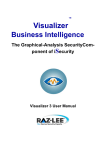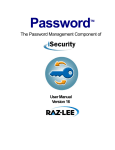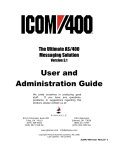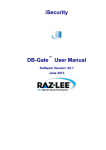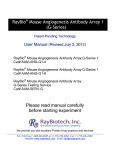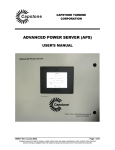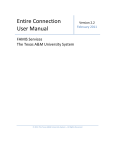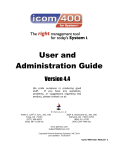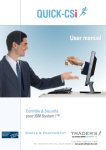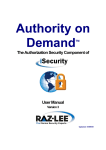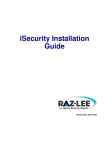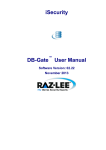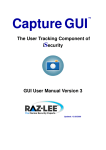Download Audit User Manual - Raz-Lee
Transcript
Command TM The Command Filtering and Notification Component of iSecurity User Manual Version 1.1 Updated: 11/09/2012 Copyright Notice © Copyright Raz-Lee Security Inc. All rights reserved. This document is provided by Raz-Lee Security for information purposes only. Raz-Lee Security© is a registered trademark of Raz-Lee Security Inc. Action, System Control, User Management, Assessment, Firewall, Screen, Password, Audit, Capture, View, Visualizer, FileScope, Anti-Virus, AP-Journal © are trademarks of Raz-Lee Security Inc. Other brand and product names are trademarks or registered trademarks of the respective holders. Microsoft Windows© is a registered trademark of the Microsoft Corporation. Adobe Acrobat© is a registered trademark of Adobe Systems Incorporated. Information in this document is subject to change without any prior notice. The software described in this document is provided under Raz-Lee’s license agreement. This document may be used only in accordance with the terms of the license agreement. The software may be used only with accordance with the license agreement purchased by the user. No part of this document may be reproduced or retransmitted in any form or by any means, whether electronically or mechanically, including, but not limited to: photocopying, recording, or information recording and retrieval systems, without written permission given by Raz-Lee Security Inc. Visit our website at http://www.razlee.com . Record your Product Authorization Code Here: Computer Model: Serial Number: Authorization Code TOC Table of Contents About This Manual ....................................................................................................... 1 Product Documentation Overview ................................................................................................ 1 Printed Materials .................................................................................................................... 1 Online Help ............................................................................................................................ 1 Typography Conventions ............................................................................................................. 1 Other iSecurity Products .............................................................................................................. 2 Chapter 1: Introducing Command ............................................................................... 4 The Need for Command ............................................................................................................... 5 Feature Overview ......................................................................................................................... 5 Benefits ......................................................................................................................................... 5 System Requirements .................................................................................................................. 6 Native OS/400 Text Based User Interface ................................................................................... 6 Menus .................................................................................................................................... 6 Data Entry Screens ................................................................................................................ 6 Chapter 2: Command Security .................................................................................... 8 Work with Restricted Commands ................................................................................................. 8 Adding a New Command Restriction ........................................................................................... 9 Work with Command Rules ........................................................................................................ 10 Work with a Command Rule ....................................................................................................... 11 Filter Conditions.......................................................................................................................... 13 Message to Send ....................................................................................................................... 16 Adding a Command Alert ........................................................................................................... 17 Edit Action Script ........................................................................................................................ 19 Replacement Variables ........................................................................................................ 20 Conditional Branching .......................................................................................................... 20 Replace Values .......................................................................................................................... 20 Copying a Command Rule ......................................................................................................... 22 Adding a New Restricted Command .......................................................................................... 23 Deleting a Restricted Command ................................................................................................ 24 Chapter 3: Definitions, Analysis and Maintenance ...................................................25 Command General Definitions ................................................................................................... 26 Command User Manual i About This Manual This user guide is intended for system administrators and security administrators responsible for the implementation and management of security on AS400 systems. However, any user with basic knowledge of AS400 operations will be able to make full use of this product after reading this book. Product Documentation Overview Raz-Lee takes customer satisfaction seriously. Our products are designed for ease of use by personnel at all skill levels, especially those with minimal AS400 experience. The documentation package includes a variety of materials help users become familiar with this software quickly and effectively. Printed Materials This user guide is the only printed documentation necessary for understanding this product. It is available in user-friendly PDF format and may be displayed or printed using Adobe Acrobat Reader version 4.0 or higher. Acrobat Reader is included on the product CD-ROM. This manual contains concise explanations of the various product features as well as step-by-step instructions for using and configuring the product. Online Help AS400 context sensitive help is available at any time by pressing the F1 key. A help window appears containing explanatory text that relates to the function or option currently in use. Online help will shortly be available in Windows help format for viewing on a PC with terminal emulation. Typography Conventions Menu options, field names, and function key names are written in Bold. References to chapters or sections are written in Italic. OS/400 commands and system messages are written in Bold Italic. Key combinations are separated by a dash, for example: Shift-Tab. Emphasis is written in Times New Roman bold. Command User Manual – About This Manual 1 Other iSecurity Products Raz-Lee’s iSecurity is an integrated, state-of-the-art security solution for all System i servers, providing cutting-edge tools for managing all aspects of network access, data, and audit security. Its individual components work together transparently, providing comprehensive “out-of-thebox” security. Other iSecurity products include: Action Action automatically intercepts and responds to security breaches, system activity events, QHST contents, and other message queues. Inquiring messages can be automatically answered. Alerts are sent by e-mail, SMS, pagers, or the message queues. Command scripts with replacement variables perform customized corrective actions, such as terminating a user session or disabling a user profile. AP-Journal AP-Journal automatically manages database changes by documenting and reporting exceptions made to the database journal. Assessment Assessment checks your ports, sign-on attributes, user privileges, passwords, terminals, and more. Results are instantly provided, with a score of your current network security status with its present policy compared to the network if iSecurity were in place. Audit Audit is a security auditing solution that monitors System i events in real-time. It includes a powerful query generator plus a large number of predefined reports. Audit can also trigger customized responses to security threats by means of the integrated script processor contained in Action. Capture Capture silently captures and documents user screens for tracking and monitoring, without any effects on system performance. It also preserves job logs for subsequent review. Capture can run in playback mode and can be used to search within texts. Change Tracker Change Tracker automatically tracks modifications in production libraries, at both the object and source levels. It does not require any special actions by programmers, relying solely on the changes actually made to libraries as logged in QAUDJRN. Command User Manual – About This Manual 2 DB Gate DB Gate lets users open concurrent and transparent SQL connections to numerous types of remote data sources and databases, on any IBM or non-IBM platform, using STRSQL and compile using CRTSQL for programs which refer to these databases. Firewall Firewall protects and secures all types of access, to and from the System i, within or outside the organization, under all types of communication protocols. Firewall manages user profile status, secures entry via pre-defined entry points, and profiles activity by time. Its Best Fit algorithm determines the validity of any security-related action, hence significantly decreasing system burden while not compromising security. Password Password provides a first-tier wall of defense for users by ensuring that user passwords cannot be easily cracked. Screen Screen protects unattended terminals and PC workstations from unauthorized use. It provides adjustable, terminal- and user-specific timeout capabilities. View View is a unique, patent-pending, field-level solution that hides sensitive fields and records from restricted users. This innovative solution hides credit card numbers, customer names, etc. Restricted users see asterisks or zeros instead of real values. View requires no change in existing applications. It works for both SQL and traditional I/O. Visualizer Visualizer is an advanced DWH statistical tool with state-of-the-art technology. This solution provides security-related data analysis in GUI and operates on summarized files; hence, it gives immediate answers regardless of the amount of security data being accumulated. Command User Manual – About This Manual 3 Chapter 1: Introducing Command Raz-Lee Security’s Command, part of the iSecurity suite, provides total control over CL commands, command parameters, their qualifiers and elements, as well as the users who are permitted to issue specific commands and change parameters. Command filters the use of specific commands–both IBM supplied and user-defined– by specific users. It also includes a variety of industry-unique parameter selection criteria which enable adding, replacing or removing qualifiers, elements and lists of values used as command parameters. As Command is totally integrated into the infrastructure of products in the iSecurity suite, it can send real-time alerts as event-specific e-mails or SMS, Syslog, Twitter and other forms of messages. In addition, Command can execute corrective CL command scripts in response to specific command-related situations. Command’s iSecurity-based “look and feel” relates to print command log options as well. To start the Command program, type STRCMD on any command line. NOTE: If system password is requested, type QSECOFR The main screen is displayed which provides access to the different features of the product. The various feature groups are described in the following chapters: Command Security Definitions Analysis Maintenance Command MainScreen Command User Manual – Chapter 1: Introducing Command A-4 The Need for Command The IBM i (AS/400) has traditionally been used as an “application server”, accessed by users via menu-driven interfaces. Such an interface reduces the risk of users entering potentially damaging commands, however these facilities are not “air-tight” and can easily be bypassed. As the need for full compliance with industry and “best practice” regulations has become the norm, companies worldwide demand greater control of command-line access. At the same time, companies and their auditors must be able to log and monitor command-line usage more effectively in order to ensure its proper business use. Indeed, all regulations–SOX, HIPAA, PCI, BASEL II, and auditor-mandated regulations–require auditing and traceability of commands issued by users, whether they be system or database administrators, help desk or application users. Feature Overview Designed and implemented based upon specific customer requests for a “total” solution to command-line control and monitoring Incorporates easy-to-define rules for controlling both command and parameter usage. Includes advanced features, such as displaying the programs in the command stack which generated the command and displaying the program library from which the command was entered. Displays and enables replacing or changing qualified parameters, element parameters and parameters which contain a list of values. Log File Benefits Easy to use and even easier to set up! Totally protects and monitors command usage Flexible and dynamic support of command parameters Wide variety of parameter selection criteria Indicates Qualified & Element parameters as well as a “list of values” parameter Enables replacing Based on a popular signature file used in the Open Source (Linux) environment Command User Manual – Chapter 1: Introducing Command 5 System Requirements Disk space: 110MB PASE (Portable Application Solutions Environment), a special Linux-like environment installation: required For further details, see : http://en.wikipedia.org/wiki/IBM_System_i Operating System: V5R3 or higher. Native OS/400 Text Based User Interface Command is designed to be a user-friendly product. The user interface follows standard System i CUA (Common User Access) conventions. All product features are available via the menus, so users are never required to memorize arcane commands. Many features are also accessible via the command line, for the convenience of experienced users. Menus Product menus allow for easy access to all features with a minimum of keystrokes. Menu option numbering and terminology are consistent throughout this product as well as other Raz-Lee products. To select a menu option, simply type the option number and press Enter. The command line is available from nearly all product menus. If the command line does not appear (and your user profile allows use of the command line), press F10 to display it. Data Entry Screens Data entry screens include many convenient features such as: Pop-up selection windows Convenient option prompts Easy-to-read descriptions and explanatory text for all parameters and options Search and filtering with generic text support. The following describes the different data entry screens. To enter data in a field, type the desired text and then press Enter or Field Exit To move from one field to another without changing the contents press Tab To view options for a data field together with an explanation, press F4 To accept the data displayed on the screen and continue, press Enter. Command User Manual – Chapter 1: Introducing Command 6 The following function keys may appear on data entry screens. Function Key Description F1 - Help Display context-sensitive help F3 - Exit End the current task and return to the screen or menu from which the task was initiated F4 - Prompt Display a list of valid options for the current field or command. For certain data items, a pop-up selection window appears F6 - Add New Create a new record or data item F8 - Print Print the current report or data item F9 - Retrieve Retrieve the previously-entered command F12 - Cancel Return to the previous screen or menu without updating Command User Manual – Chapter 1: Introducing Command 7 Chapter 2: Command Security This chapter describes the various features that are central to Command security. Work with Restricted Commands Restricted commands are the basis for the rules that one creates and associates with specific libraries to control user activity on the system. To work with restricted commands, select 1. Work with commands from the main menu. The following Work with Restricted Commands screen appears. It displays each command rule that has been entered into the system, the associated library in which it resides, if it has a rule and its description. If Command is currently tracking a specific command, its status is marked as Active. Work with Restricted Commands Screen Parameter Description Option 1 Select 1 to edit the selected command rule Option 4 Displays the Remove Restricted Command screen. Press Enter to remove the selected command and return to the Work with Restricted Commands screen Option 7 Activates the selected command Command User Manual – Chapter 2: Command Security 8 Parameter Description Option 8 Deactivates the selected command F6 Opens the Add Restricted Command screen Adding a New Command Restriction To create a new command restriction, select F6 from the Work with Restricted Commands screen. The following Add Restricted Command screen is displayed. Add Restricted Command Screen After completing the various fields described below, press Enter to continue. The new command restriction is added to the list on the Work with Restricted Commands screen. Parameter Description Command Enter the name of the command to restrict. If a specific library has already been defined, press F4 to display a prompt with the existing commands available to choose from in the library. Command User Manual – Chapter 2: Command Security 9 Parameter Description Library Enter the name of the specific library where the command will run. If entering a command when *LIBL is displayed, Command will automatically insert the first library form the Library List that includes this command. Activate Definition Y=Yes N=No Work with Command Rules From the Work with Restricted Commands screen, choose 1. Select to view a command’s rules and edit them. The Work with Command Rules screen is displayed with each rule numbered according the sequence in which it runs. To update the position of a rule in the sequence, give it a new number and press return. The rules are resorted according to their numbers, but the actual numbers in the sequence are not updated. To update the numbers, press F22. The final item in the sequence cannot be moved and runs only when all items higher in the sequence are completed successfully. Work with Command Rules Screen Command User Manual – Chapter 2: Command Security 10 Parameter Description Library/Command The specific library where the command will run and the name of the command. Sequence The order in which the command rule will run Run If the command rule will run (Yes/No) Action Action that will run and description F6 Opens a new Add Command Rule screen (see the Work with a Command Rule screen) F22 To change the order that command rules run, change the Sequence number and press Enter. The rows are re-ordered according to the correct sequence, but may not begin at 1 or increment uniformly (e.g., 2, 4, 5). Select option 22. Renumber to reset the first command rule in the sequence to 1, incrementing by +1 for each new row. To edit a specific command rule row, choose 1. Select. The Work with a Command Rule screen appears. When done, press Enter; press Enter again to confirm the update. Work with a Command Rule A command rule triggers an action and/or sends a message to a defined list of recipients. It appears as a single row above the actual command in the Work with Command Rules screen. To create a new command rule, press F6. To edit a specific command rule, choose 1. Select. The Work with Command Rule screen opens. Command User Manual – Chapter 2: Command Security 11 Work with a Command Rule Screen Parameter Description Command Command name and description (not editable) Sequence Id The number of this rule in the complete sequence of rules Description An editable description for the command rule Work with conditions Y=Yes (or empty) When updating the rule, if Yes is selected (i.e., there is a rule condition), displays the Filter Condition screen when cycling through the different rule screens. Note: For the actual command (i.e., final command rule row), this option is called Default and is empty. Alert by Action Id When updating the rule, displays the Add/Modify Alert screen when cycling through the different rule screens. If the option *NONE is selected, the Add/Modify Alert will not be displayed Name = Name of an action *ADD (default) = Define a new action for this rule *NONE = no action is defined F4 = Prompt to display a list of pre-defined messages. Predefined messages are stored in a special message file and are identified by their unique message ID. Command User Manual – Chapter 2: Command Security 12 Parameter Description Work with message text Y=Yes (or empty) to send When updating the rule, if Yes is selected (i.e., there is message text), displays the Message to Send screen when cycling through the different rule screens. Work with changes to apply before running the command Y=Yes Allow the command to run Y=Yes (with/out changes) > This symbol appears when a definition already exists When updating the rule, if Yes is selected (i.e., there is a replacement value), displays the Replace Values screen when cycling through the different rule screens. N=No (reject it) NOTE: Each time Enter is pressed, the next screen in the Command Rule cycle is displayed if it was previously enabled (Default=Yes) in the Work with a Command Rule screen. To access each of these screens directly from the Work with a Command Rule screen, select its option number (6, 7, 8, 9) in the Work with Command Rules screen. Filter Conditions Filter conditions are the criteria that must be matched when a command is entered by a user in order to trigger the command’s alerts, messages and changes. Each filter condition consists of a comparison test applied against one of the fields in the journal record, such as a parameter, originator (job, user, IP) or context (from which program, environment). The Filter Conditions screen appears immediately after completing the Work with a Command Rule screen. To open it directly, choose a rule and select 6. Condition in the Work with Command Rules. NOTE: Filter conditions are optional. If no filter condition is defined, the command rule will permit all attempts to run the specified command. Press Enter to complete and save this screen. Command User Manual – Chapter 2: Command Security 13 Group 1 Group 2 Filter Conditions Screen Parameter Description And/Or A or Blank = And O = Or Combine multiple filter conditions in one rule using Boolean AND/OR operators to create complex rules that produce precise results. When using ‘Or’ operators in filter conditions, the order in which each condition appears in the list of conditions is critical. The ‘Or’ operator allows grouping of several conditions together because it includes all ‘And’ conditions that follow it until the next ‘Or’ operator, or until the end of the list. ‘And’ condition groups the ‘Or’ condition which was defined before it. Example: This rule will apply to all events meeting either the conditions listed in Group 1 or the conditions listed in Group 2. Group 2 includes the ‘Or’ condition and all of the ‘And’ conditions that follow it. Parameter Parameters “…” denotes a list of additional values Pink fields are part of the generic header common to all journal types Green fields represent data specific to this journal type Command User Manual – Chapter 2: Command Security 14 Parameter Description Q/E Qualifier/Element of the parameter – enter its ID or leave it blank. Example 1: Reference to a specific qualifier or element enables one to differentiate between “PAYROLL” as part of the file name or the library name itself. Example 2: Some of the Change User Profile (CHGUSRPRF) parameters are: Qualifier, such as INLPGM( library / program ) Composed of elements, such as EIMASSOC( admin *ADMIN *REPLACE ) Include a list of values, such as SUPGRPPRF( grpprf1 grpprf2 gprpprf3 ) Test Comparison test type (see table below for details) Value Comparison value text. Note: This filed is case sensitive. F4 Displays explanatory information and/or options applicable to the data field on the line where the cursor is located F6 Select another comparison test from a pop-up window and insert it at the current cursor position F7 Prompt CMD – to display the command parameters F8 Change Caps Lock from lower to upper case. An indicator appears on the screen. Comparison Test Operators Comparison test operators help pinpoint specific conditions and users, for example ensuring the existence of a specific user in an external table and verifying that the user has special authority. Several different types of comparison test operators are available as shown in the following table: Test Description Value Field Data EQ,NE Equal to, Not equal to Value LT, LE Less than, Less than or equal to Value GT, GE Greater than, Greater than or equal to Value LIST, NLIST Included in list, Not included in list Values separated by a space LIKE, NLIKE Substring search Value preceded and/or followed by % Command User Manual – Chapter 2: Command Security 15 Test Description Value Field Data ITEM/NITEM Item in a group checks if the value is among the groups’ members. The General group is an external value list that can be extended by creating new types. *USER – Check that the value is a user in a %GROUP of users *GRPPRF – Check that the value is a user in an OS/400 Group Profile *USRGRP – USER and all user profiles which are members of same user groups as USER *ALL – For both *GRPPRF and *USRGRP cases If the TYPE is missing, *USER or *USRGRP is assumed based on the appearance of % sign as the first character in the GROUP. *SPCAUT – Check that the value is in the users Special-Authority START Starts with, Does not start with Starting characters of string PGM, NPGM Calls a specific user program to conduct a comparison which replies with True or False The user program name (library/program) Message to Send When a command rule is matched, a message can be generated to alert different users. Enter the text of the message in this screen. To automatically insert a system parameter within the body of the text, select F7. Replacement Fields. The Select Parameter screen opens. Move to the parameter you want to insert and choose 1. Select. The screen closes and the parameter appears within the message. Command User Manual – Chapter 2: Command Security 16 Message to Send Screen Adding a Command Alert The Modify Alert screen enables users to define how to send a command rule message that is already defined in the Message to Send screen and the recipients of the message. To define alerts and alert recipients, choose the command rule in the Work with Command Rules screen and select 9. Alert. The following Modify Alert screen appears. This screen also appears after completing the Work with a Command Rule screen. To specify a specific alert, enter its number in the Type column, then define its recipient address types and formats as described in the table below. Command User Manual – Chapter 2: Command Security 17 Add Alert Screen Parameter Description Action Name ID of the alert message Description Description of the alert E-mail E-mail address in standard format ([email protected]) Message Queue Fully qualified name of the message queue or *SYSOPR. For further details, see Audit User Manual, Working with Message Queues section. User User profile or AS/400 group profile Remote User Remote system user (SNDNETMSG) LAN User Valid network user name or *DOMAIN for all users on your domain SMS Phone number including country code and area code as necessary Special Phone number and access codes for the pager service Syslog As defined in 81. System Configuration > 71. Syslog SNMP As defined in 81. System Configuration > 81. iSecurity/Base > 32. SNMP Twitter As defined in 81. System Configuration > 81. iSecurity/Base > 33. Twitter Command User Manual – Chapter 2: Command Security 18 Edit Action Script Once an alert is completed, the Edit Action Script screen appears. Use this screen to define one or more command scripts to run whenever the command rule’s conditions are met. Commands execute sequentially according to a user-defined order. They may include replacement variables that extract data from the history log record and insert it as command parameters. Command also supports conditional branching in the event that an error occurs during script execution. Edit Action Script Screen Parameters / Options Description Order Order in which the commands are executed Label Optional alphanumeric label for the current line. Used for the On Error Go To Feature. Command Command text including all parameters On Error, Go to Label Conditional branch to the line indicated by the label in the event a script error results from the command on the current line F4 Open prompt window for command parameters and options F7 Select a variable from pop-up window and insert it at the current cursor position. Variables insert contents of journal entry data fields as command parameters. F8 Inserts the 3 job variables (User, Job and Number) that are to be replaced when the command runs Command User Manual – Chapter 2: Command Security 19 Replacement Variables Replacement variables allow users to extract data from the history log record and insert it into command scripts as parameters. For example, in a command script intended to terminate a suspicious job, the Job Name, Job User and Job Number information would be extracted from the journal entry and inserted into the appropriate parameter fields for the ENDJOB command. The command with replacement values would appear as follows: ENDJOB JOB(&ZRJOB/&ZRUSER/&ZRNBR) OPTION(*IMMED) NOTE: Replacement variables are always preceded by the ‘&’ character. When selecting the data field from a list using F7, this character is inserted automatically. To insert a replacement parameter, do the following: 1. Move the cursor to the appropriate location in the command script within the Edit Action Script window. 2. Press F7 to display the Select Parameter screen. 3. Select the desired parameter from which to extract data, and press Enter. Conditional Branching Action command scripts support conditional branching in the event of a script error. The Label field identifies a command line for branching purposes. The On Error Go To Label field instructs the script to branch to the line indicated by the label in the event that an error is generated by the command. To end script processing in the event of a script error, insert a label on a blank line following the last command. Enter that label in the On Error Go To Label field on each active command line. Replace Values The Replace Value screen enables users to define what to replace, prior to execution of a command, any element, qualifier, an entire parameter or the CL command itself. To define replacement values, choose the command rule in the Work with Command Rules screen and select 7. Replace Values. The following Replace Values screen appears. This screen also appears when cycling though the screens after the Work with Command Rule screen. Command User Manual – Chapter 2: Command Security 20 Replace Values Screen Parameters / Options Description Parameter Parameters associated with the current command rule Q/E Qualifier or Element to replace ID ID of the Qualifier or Element Oper Action to take (as defined in the Operations line above) DFTPRM – Default Parameter OMTPRM – Omit Parameter DFTLST –Default List OMTLST – Omit List SET – Set Parameter RPL – Replace Parameter Value Replacement value F7 Prompt CMD– to display the command parameters F10 Long Value F11 Toggles the parameter’s descriptive name and field name Command User Manual – Chapter 2: Command Security 21 Copying a Command Rule To make a copy of a command rule, choose the rule in the Work with Command Rules screen and select 3. Copy. The following Copy a Command Rule screen appears. Update the changes as described in the table below and press Enter. The command rule is displayed with the new rule added in the sequence defined. Copy a Command Rule Screen Parameter Description From Filter = Sequence ID of the current rule ID = Description of the rule To Filter = Enter a new sequence number for the new rule ID = Change the description of the rule Command User Manual – Chapter 2: Command Security 22 Adding a New Restricted Command To add a new restricted command, select 1. Work with Commands from the main menu. When the Work with Restricted Commands appears, select F6. Add New. The following Add Restricted Command screen is displayed. Add Restricted Command Screen Parameter Description Command Name = Enter the name of the command If a specific library has been defined, pressing F4 will display the Select Command popup. Choose a command from the list and enter 1. Select. Library Name = Enter the name of a specific library *LIBL = Associate the command with all libraries Activate Definition Y = Yes N = No Command User Manual – Chapter 2: Command Security 23 Deleting a Restricted Command To remove a command, choose it and select 4. Remove. The following Remove Restricted Command appears. Press Enter to confirm its removal. Remove Restricted Command Screen Command User Manual – Chapter 2: Command Security 24 Chapter 3: Definitions, Analysis and Maintenance In addition to the unique features of Command, there are powerful functions included from the Audit, Firewall and Password products. During the initial setup, Command also installs the required libraries from these external products. For inherited Definitions, Analysis and Maintenance screens that appear within Command and require a pre-set product type, Command is the default. For a full explanation of the inherited functionality, please see the latest version of the documentation referenced in the following table. Functionality Reference Definitions 31. Time Groups Audit User Manual 32. General Groups Audit User Manual Analysis 41. Work with Queries Audit User Manual 42. Command Log Audit User Manual Maintenance 81. System Configuration Firewall User Manual 21. Password Dictionaries – see Password User Manual 31. General Definitions – see section below 81. iSecurity/Base – see Audit User Manual 82. Maintenance Menu Firewall User Manual 83. Central Administration Audit User Manual Command User Manual – Chapter 3: Definitions, Analysis and Maintenance 25 Command General Definitions The Command General Definitions is a unique Maintenance screen that enables users to disable the product completely, determine which mode to run it in and what data to log. To open the Command General Definitions screen, select 81. System Configuration from the main screen, then 31. General Definitions. Command General Definitions Screen Parameter Description Secure (Check commands) 1 = Yes – enables Command Information to log 1 = None 2 = No – disables Command 2 = Rejects and changes 4 = All Work in *FYI* (Simulation) mode *FYI* is an acronym for "For Your Information". In this mode, command rules are fully operational, but no action is actually taken. This enables one to review the History Log for analysis, and thereby create valid security rules at a later time. Y= Enable FYI N = Do not enable FYI Command User Manual – Chapter 3: Definitions, Analysis and Maintenance 26