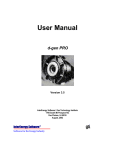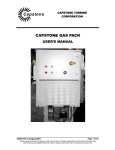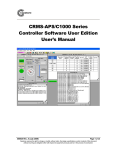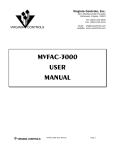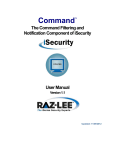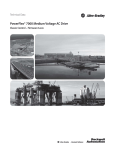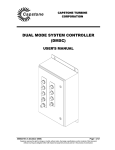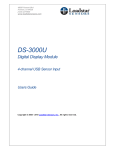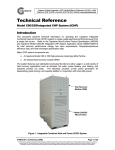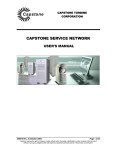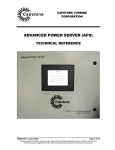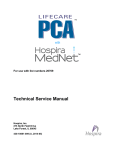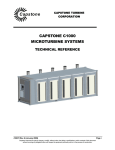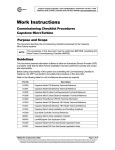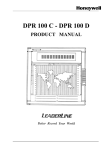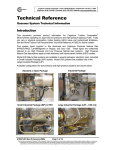Download Capstone Products
Transcript
Capstone CAPSTONE TURBINE CORPORATION ADVANCED POWER SERVER (APS) USER’S MANUAL 400011 Rev A (June 2007) Page 1 of 67 Capstone reserves the right to change or modify, without notice, the design, specifications, and/or contents of this document without incurring any obligation either with respect to equipment previously sold or in the process of construction. Capstone Turbine Corporation • 21211 Nordhoff Street • Chatsworth • CA 91311 • USA Advanced Power Server (APS): User’s Manual Copyright © 2007 Capstone Turbine Corporation. All Rights Reserved. Publisher Capstone Turbine Corporation 21211 Nordhoff Street Chatsworth • CA 91311 • USA Telephone: (818) 734-5300 Facsimile: (818) 734-5320 Website: www.microturbine.com 400011 Rev A (June 2007) Page 2 of 67 Capstone reserves the right to change or modify, without notice, the design, specifications, and/or contents of this document without incurring any obligation either with respect to equipment previously sold or in the process of construction. Capstone Turbine Corporation • 21211 Nordhoff Street • Chatsworth • CA 91311 • USA Advanced Power Server (APS): User’s Manual TABLE OF CONTENTS PRODUCT OVERVIEW....................................................................................................................................... 7 Introduction........................................................................................................................................................7 PRODUCT INTERFACE DEFINITION ............................................................................................................... 8 APS Mechanical Connections..........................................................................................................................8 APS Human Interface.......................................................................................................................................9 Front Display .................................................................................................................................................9 APS-CRMS Computer Software Program ................................................................................................10 Remote Monitoring Access through MyMicroturbine.com........................................................................15 PRODUCT OPERATION...................................................................................................................................16 General Monitoring and Command Control ..................................................................................................16 Advanced Power Server Command/Monitor Window..............................................................................17 Command Monitor Strip Chart Window.....................................................................................................19 Detail Information Window..........................................................................................................................19 APS Configuration Setup................................................................................................................................21 Viewing the Running APS Software Version.............................................................................................21 Configuring a Group Operational Setup ....................................................................................................22 APS Modbus Master and Slave Register Configuration...........................................................................42 Configuring the APS Communication Settings .........................................................................................46 PRODUCT MAINTENANCE..............................................................................................................................48 UPS Battery Maintenance..............................................................................................................................48 PLC Battery Maintenance ..............................................................................................................................48 PRODUCT SPECIFICATIONS..........................................................................................................................49 CE Listings ......................................................................................................................................................49 APS-CRMS Software Computer Requirements ...........................................................................................49 Capstone MicroTurbine Requirements..........................................................................................................49 Additional Specifications.................................................................................................................................49 REFERENCE DOCUMENTS ............................................................................................................................49 CAPSTONE CONTACT INFORMATION .........................................................................................................50 Capstone Sales...............................................................................................................................................50 Capstone Sales USA..................................................................................................................................50 Capstone Sales Europe..............................................................................................................................50 Capstone Sales Japan ...............................................................................................................................50 Capstone Applications....................................................................................................................................50 Capstone Service............................................................................................................................................50 Capstone Technical Support......................................................................................................................50 Capstone Technical Support (Japan) ........................................................................................................50 APPENDIXES.....................................................................................................................................................51 Appendix 1–Table of Memory Data Categories............................................................................................51 Appendix 2–Tables of Memory Category Item Names.................................................................................52 TURBINE SETTINGS Memory Category Item Name Table....................................................................52 400011 Rev A (June 2007) Page 3 of 67 Capstone reserves the right to change or modify, without notice, the design, specifications, and/or contents of this document without incurring any obligation either with respect to equipment previously sold or in the process of construction. Capstone Turbine Corporation • 21211 Nordhoff Street • Chatsworth • CA 91311 • USA Advanced Power Server (APS): User’s Manual Turbine Status Memory Category Item Name Table................................................................................60 Turbine Commands Memory Category Item Name Table .......................................................................61 Turbine Command Response Memory Category Item Name Table.......................................................63 PLC Memory Memory Category Item Name Table (Default; user can modify data entries)..................64 Slave Modbus Memory Category Item Name Table (Default; user can modify data entries)................64 APS Settings Memory Category Item Name Table ..................................................................................65 Group Commands Memory Category Item Name Table .........................................................................66 Group Command Response Memory Category Item Name Table .........................................................67 List of Figures Figure 1. Internal Views of an APS Unit with Remote Monitoring Hardware..........................................7 Figure 2. APS Connection Terminals .....................................................................................................8 Figure 3. APS Grid Connect Operation Front Display Panel..................................................................9 Figure 4. APS User Windows Links in APS-CRMS Program ...............................................................11 Figure 5. Password Entry Textbox Location .........................................................................................12 Figure 6. APS-CRMS Software Windows Tree Structure.....................................................................13 Figure 7. APS Grouping Structure ........................................................................................................16 Figure 8. Windows Associated with APS Monitoring and Operation....................................................17 Figure 9. Override Start Column Settings.............................................................................................20 Figure 10. Override Power Column Settings ........................................................................................20 Figure 11. Enabled APS Configure Window Base view .......................................................................21 Figure 12. APS Version Window ..........................................................................................................22 Figure 13. Adding a Turbine to a Group ...............................................................................................23 Figure 14. Saving Group Configuration Changes.................................................................................23 Figure 15. Grid Connect Edit Meter Config Window.............................................................................24 Figure 16. Configuring a Groups Dispatch Sequence ..........................................................................25 Figure 17. Group Dispatch Config Window ..........................................................................................25 Figure 18. Dispatch Sequence View in APS Configure Window..........................................................26 Figure 19. Dispatch Settings Window...................................................................................................27 Figure 20. Remote Start I/O Window....................................................................................................27 Figure 21. Remote Power Demand Window ........................................................................................28 Figure 22. Electrical Load Following Window.......................................................................................29 Figure 23. Group“X”: iCHP Control Window.........................................................................................30 Figure 24. Max Efficiency I/O Window..................................................................................................32 Figure 25. Interactive Power Setpoint Threshold Configuration Window .............................................34 Figure 26. Selecting a Group Turbine Configuration to Edit.................................................................34 Figure 27. Group Turbine Config Menu Choices..................................................................................34 Figure 28. Group“X”: Battery Management Configuration Window......................................................35 Figure 29. Group“X”: GC Protective Relay Window .............................................................................36 Figure 30. Group“X”: SA Voltage & Freq Window ................................................................................37 Figure 31. Group“X”: Fast Xfer Window ...............................................................................................37 400011 Rev A (June 2007) Page 4 of 67 Capstone reserves the right to change or modify, without notice, the design, specifications, and/or contents of this document without incurring any obligation either with respect to equipment previously sold or in the process of construction. Capstone Turbine Corporation • 21211 Nordhoff Street • Chatsworth • CA 91311 • USA Advanced Power Server (APS): User’s Manual Figure 32. Group“X”: iCHP Control Window.........................................................................................38 Figure 33. APS Configuration and Program File Locations..................................................................40 Figure 34. APS Configure Window (Showing Configuration Upload Menu).........................................40 Figure 35. Modbus Slave Write Registers Configuration Window........................................................42 Figure 36. Modbus Slave Register Map Window .................................................................................43 Figure 37. Modbus Master Data I/O Window .......................................................................................45 Figure 38. Modbus Slave Communications Window ............................................................................46 Figure 39. MicroTurbine Communication Window................................................................................47 List of Tables Table 1. APS Display Data Description ................................................................................................10 Table 2. APS Password Levels ............................................................................................................11 Table 3. APS Windows Opening Method .............................................................................................13 Table 4. Detail Information Window Status Column Descriptions ........................................................19 Table 5. GC and SA Group Power Meter Input Item Definition............................................................24 Table 6. Remote Start Configuration Window Input Item Definition .....................................................28 Table 7. ELF Window Configuration Input Item Definition....................................................................29 Table 8. Priority Mode Start Criteria .....................................................................................................31 Table 9. Max Efficiency I/O Window Configuration Input Item Definition .............................................33 Table 10. Fast Transfer Configuration Input Item Definition.................................................................38 Table 11. iCHP Configuration Input Item Definition..............................................................................39 Table 12. Modbus Column Label Definitions........................................................................................44 Table 13. Modbus Column Label Definitions........................................................................................45 Table 14. Reference Documents ..........................................................................................................49 400011 Rev A (June 2007) Page 5 of 67 Capstone reserves the right to change or modify, without notice, the design, specifications, and/or contents of this document without incurring any obligation either with respect to equipment previously sold or in the process of construction. Capstone Turbine Corporation • 21211 Nordhoff Street • Chatsworth • CA 91311 • USA Advanced Power Server (APS): User’s Manual NOTES 400011 Rev A (June 2007) Page 6 of 67 Capstone reserves the right to change or modify, without notice, the design, specifications, and/or contents of this document without incurring any obligation either with respect to equipment previously sold or in the process of construction. Capstone Turbine Corporation • 21211 Nordhoff Street • Chatsworth • CA 91311 • USA Advanced Power Server (APS): User’s Manual PRODUCT OVERVIEW Introduction The Capstone Advanced Power Server (APS) is the second-generation MicroTurbine multi-unit controller manufactured by Capstone (internal view in Figure 1). Its primary purpose is to provide advanced control capability that allows groups of C60 and/or C65 MicroTurbines to operate with all the benefits of both a collection of individual units and a single aggregate unit. With the addition of an APS, the functionality of a group of Capstone MicroTurbines is significantly improved and inherently more reliable compared to a MicroTurbine MultiPac system without a dedicated controller. In addition to the APS’ enhanced MultiPac control functionality this second-generation power server has two other significant features built into it. The first new feature is the ability to communicate with a Building Management System (BMS) as well as read data from Modbus compatible field devices. The APS can interface with an existing BMS controller over an RS485 Modbus two-wire network, where the APS is a slave device with a fully software configurable register map. The APS can also act as a master on a RS485 Modbus two-wire network that is completely independent from the incoming RS485 network. On this network, the APS can connect to multiple Modbus slave devices to provide local monitoring and control for balance of plant equipment, such as reading electric power meters, water flow meters, gas meters, etc. This network is internally connected to a PLC that is custom programmed by Capstone for the individual customer’s site needs. In addition, this internal PLC has the ability to interface with digital voltage I/O, analog voltage I/O, analog current I/O, and analog temperature inputs, giving the APS the ability to handle a variety of needs a customer may require. The second new feature in the APS is the optional built in remote monitoring capability. This allows the APS to become part of an internet-based remote data monitoring, alarming, and trending service offered by Capstone. The Capstone Service Network (CSN) allows users to monitor their MicroTurbines and other Balance Of Plant (BOP) devices that are controlled by the APS from a customer’s site specific web page accessible from the Internet. When an alarm condition occurs, the user receives an e-mail notification alerting him/her of the issue. This new remote monitoring functionality also allows Capstone a remote connection that will provide diagnostic and software update capability from the main corporate customer service center. Figure 1. Internal Views of an APS Unit with Remote Monitoring Hardware 400011 Rev A (June 2007) Page 7 of 67 Capstone reserves the right to change or modify, without notice, the design, specifications, and/or contents of this document without incurring any obligation either with respect to equipment previously sold or in the process of construction. Capstone Turbine Corporation • 21211 Nordhoff Street • Chatsworth • CA 91311 • USA Advanced Power Server (APS): User’s Manual PRODUCT INTERFACE DEFINITION APS Mechanical Connections All APS connections are made through a conduit that enters the cabinet from the bottom. This includes all control signal connections, communication connections, and primary power connections. The primary power connection is on the left side inside the cabinet and the control wiring connections are on the right side of the inside of the cabinet on the terminals along the bottom as shown in Figure 2. Also detailed in Figure 2 are the LAN and optional internet connection locations. For details of terminal connection points, see the APS Installation Specification (480024). Optional Internet Connection LAN Connection UPS Terminal Block (TB1) AC Power Terminals Figure 2. APS Connection Terminals 400011 Rev A (June 2007) Page 8 of 67 Capstone reserves the right to change or modify, without notice, the design, specifications, and/or contents of this document without incurring any obligation either with respect to equipment previously sold or in the process of construction. Capstone Turbine Corporation • 21211 Nordhoff Street • Chatsworth • CA 91311 • USA Advanced Power Server (APS): User’s Manual APS Human Interface Front Display The front touch screen display on the APS provides basic operational information and overall APS on/off control for the four potential groups. When operating in a Grid Connect configuration, the view is of the three Grid Connect groups along with the total power summation of all three Grid Connect groups as shown in Figure 3 below. During Stand Alone operation, the third section in Figure 3 will automatically change from displaying Group Total, Group #2, Group #3, and Group #4 to displaying Group #1. This happens when a Dual-Mode system transfers due to loss of grid power or if the system is permanently setup for Stand Alone operation. Along with all the informational data boxes on the display, there are two control buttons that enable or stop the operation of the entire APS controller and all turbines under its control. When either button is pressed, a confirmation window will appear confirming the request prior to executing the command. This avoids any false startup or shutdowns due to accidentally bumping of the touch screen. Details of the information contained in all of the data boxes in Figure 3 are described in Table 1. Figure 3. APS Grid Connect Operation Front Display Panel 400011 Rev A (June 2007) Page 9 of 67 Capstone reserves the right to change or modify, without notice, the design, specifications, and/or contents of this document without incurring any obligation either with respect to equipment previously sold or in the process of construction. Capstone Turbine Corporation • 21211 Nordhoff Street • Chatsworth • CA 91311 • USA Advanced Power Server (APS): User’s Manual Table 1. APS Display Data Description Display Label Utility Mode Display Data Description Utility Connection status of the APS controller (Stand Alone or Grid Connect). Power Meter Flow (Watts) Current power meter reading if the use of a meter is selected for the active utility mode. Facility Load (Watts) Current power consumption of power meter facility downstream. Will appear blank if the use of a meter is not selected for the active utility mode Group Total Power Output (Watts) Groups 1 to 4 Start Status Groups 1 to 4 Power Demand (Watts) Groups 1 to 4 Power Output (Watts) Power output summation of Group # 2, #3, and #4 (Only viewable in GC mode). Operational Status of turbine Group # 1 to #4. (Can be on or off.) Current power demand of turbine Group # 1 to #4. Current power output of turbine Group # 1 to #4. APS-CRMS Computer Software Program All configuration and control of the APS is achieved through a version of PC software with the name APS-CRMS which is included with the APS product. This software also includes all the functionality of the existing Capstone Remote Monitoring Software (CRMS) product that allows direct communication with Capstone MicroTurbine products. For a description of the software functionality that is not specific to the APS application, refer to CRMS Technical Reference User Edition (410013). APS-CRMS Software Installation This PC software is included on the CD that is inside the APS. The first step prior to installing this software is to choose the computer where the software is to be installed. Confirm the computer meets the minimum requirements that are listed in the Specification section of this document, and connect on the same LAN as the APS. If the APS will not be locally networked, then extra steps must be performed to directly connect a computer to the APS. You will need to reconfigure your computer’s TCP/IP connection settings that are available under the Network Connection Settings menu. First, disconnect any network cables to the computer you are using and directly connect its network connection to the APS LAN port. Once this is done, you can change your computer’s networking TCP/IP settings to use a static IP address and subnet mask as defined below: • IP Address: 198.1.1.1 (can be any number other than the address of the APS) • Subnet Mask: 255.255.0.0 Now you may plug the computer directly into the APS LAN connection port with an Ethernet RJ45 cable. To install this software, simply remove the CD from the APS cabinet and insert in the chosen computer. From the Run directory choose the APS-CRMS_Install.exe icon on the CD to begin installation. Follow the step-by-step instructions to complete the installation. Once the software is installed, launch the APS-CRMS program and enter the IP address of the APS that was provided to Capstone from the customer (this address was programmed into the APS at the factory) into the TCP/IP textbox on the APS (as shown in Figure 5) to allow APS-CRMS PC software to establish communication with the APS. 400011 Rev A (June 2007) Page 10 of 67 Capstone reserves the right to change or modify, without notice, the design, specifications, and/or contents of this document without incurring any obligation either with respect to equipment previously sold or in the process of construction. Capstone Turbine Corporation • 21211 Nordhoff Street • Chatsworth • CA 91311 • USA Advanced Power Server (APS): User’s Manual APS-CRMS Software APS Associated Screens Figure 4 shows the link button (also available on the Advanced Power Server menu item selection from the Window drop-down menu) to the APS section of APS-CRMS program. When the program is first started, this link is automatically started to bring up the APS interface in the APS-CRMS program. Once in the APS section of the APS-CRMS software, you will be able to access all the available windows for APS configuration and control. APS Window Links Figure 4. APS User Windows Links in APS-CRMS Program The APS section of the APS-CRMS software has two access levels available as shown in Table 2. The first is the User Level that allows the user to monitor his system and make lower level setup changes to his system. The second is the Administration Level that is accessible by Capstone authorized service providers for accessing higher level configuration settings. All passwords are entered in the password textbox of the Advanced Power Server Configure window as shown in Figure 5. Table 2. APS Password Levels Password Level User Level Administration Level (ASP) 400011 Rev A (June 2007) Password usr123p Contact Capstone Customer Service Page 11 of 67 Capstone reserves the right to change or modify, without notice, the design, specifications, and/or contents of this document without incurring any obligation either with respect to equipment previously sold or in the process of construction. Capstone Turbine Corporation • 21211 Nordhoff Street • Chatsworth • CA 91311 • USA Advanced Power Server (APS): User’s Manual Password Textbox Figure 5. Password Entry Textbox Location Figure 6 shows the overview of all the APS-CRMS windows that exist for user and administration setup and monitoring. Windows with the placeholder variables of “X” (shown in the figure) may contain the numbers 1, 2, 3, or 4 representing one of the four possible groups of MicroTurbines that are allowed. Windows with the placeholder “Y” represent 2, 3, and 4 in the default configuration, however, you can also create new settings to assign the next available number in the series. Also highlighted in Figure 6, are the windows associated with a group’s dispatch configuration setup. This setup controls how the group as a whole operates and the windows associated with the group’s turbine configuration setup. The turbine configuration setup controls programming the individual turbines within a group with matching settings to ease setup. The light grey area highlights the settings that are only changeable from the administration level. Table 3 describes how to open any of the windows shown from the parent windows which represent the lines in Figure 6. To close any of the windows shown in the diagram either use the “CLOSE” or “BACK” buttons that are available on the various windows or their parent windows. 400011 Rev A (June 2007) Page 12 of 67 Capstone reserves the right to change or modify, without notice, the design, specifications, and/or contents of this document without incurring any obligation either with respect to equipment previously sold or in the process of construction. Capstone Turbine Corporation • 21211 Nordhoff Street • Chatsworth • CA 91311 • USA Advanced Power Server (APS): User’s Manual Figure 6. APS-CRMS Software Windows Tree Structure Table 3. APS Windows Opening Method Window Name Advanced Power Server Command/ Monitor Command/Monitor Strip Chart Open Method Automatically at program launch. Through Link buttons shown in Figure 4. Graph button on Advanced Power Server Command/Monitor window Automatically at program launch. Detail Information Advanced Power Server Configure Dispatch Sequence #Y Detail, iCHP or Graph button on Advanced Power Server Command/ Monitor window. Click the Config button on Advanced Power Server Command/Monitor window (once password has been entered correctly in the Advanced Power Server Configure window) From the Advanced Power Server Configure window (when in Configuration mode) double click the “Group/Turbine Setup” option in the left side of Advanced Power Server Configure window. Then double click the “GroupX (DispatchSeqY)” option to access the associated dispatch sequence listed. From the Group Dispatch Config #X window: Click on the “Edit Dispatch Sequences” button on the right top of this window. 400011 Rev A (June 2007) Page 13 of 67 Capstone reserves the right to change or modify, without notice, the design, specifications, and/or contents of this document without incurring any obligation either with respect to equipment previously sold or in the process of construction. Capstone Turbine Corporation • 21211 Nordhoff Street • Chatsworth • CA 91311 • USA Advanced Power Server (APS): User’s Manual Window Name Open Method APS Version When in Configuration mode, double click the “APS Version/Log” option in the left side of Advanced Power Server Configure window. SA Group Meter Config When in Configuration mode, double click “Group/Turbine Setup” in the left side of the Advanced Power Server Configure window, then highlight (single click) “Standalone Groups” and select the “Edit Meter Config” option from the top drop-down menu in the middle of the Advanced Power Server Configure window. GC Group Meter Config When in Configuration mode, double click “Group/Turbine Setup” in the left side of the Advanced Power Server Configure window, then highlight (single click) “Grid Connect Groups” and select the “Edit Meter Config” option from the top drop-down menu in the middle of the Advanced Power Server Configure window. Group Dispatch Config #X When in Configuration mode, double click “Group/Turbine Setup” in the left side of the Advanced Power Server Configure window, then highlight (single click) one of the four groups that you want to setup and select the “Edit Group Dispatch Config” option from the top drop-down menu in the middle of the Advanced Power Server Configure window. Battery Management Settings, Frame X When in Configuration mode, double click “Group/Turbine Setup” in the left side of Advanced Power Server Configure window, then highlight (single click) one of the four groups that you want to setup and select the “Edit Group Turbine Config” option from the top drop-down menu in the middle of the Advanced Power Server Configure. Once this is done the top menu will change and you can then select the “Battery Management” option from the same drop-down menu GC Protective Relay Control Panel, Frame X When in Configuration mode, double click “Group/Turbine Setup” in the left side of Advanced Power Server Configure window, then highlight (single click) one of the four groups that you want to setup and select the “Edit Group Turbine Config” option from the top drop-down menu (in the middle of the Advanced Power Server Configure window). Once this is done, the top menu will change and you can then select the “GC Protective Relay” option from the same drop-down menu. SA Volt & Freq Control Panel, Frame X When in Configuration mode, double click “Group/Turbine Setup” in the left side of Advanced Power Server Configure window, then highlight (single click) one of the four groups that you want to setup and select the “Edit Group Turbine Config” option from the top drop-down menu (in the middle of the Advanced Power Server Configure window). Once this is done, the top menu will change and you can then select the “SA Volt & Freq Settings” option from the same drop-down menu. Fast Transfer Control, Frame X When in Configuration mode, double click “Group/Turbine Setup” in the left side of Advanced Power Server Configure window, then highlight (single click) one of the four groups that you want to setup and select the “Edit Group Turbine Config” option from the top drop-down menu in the middle of the Advanced Power Server Configure window. Once this is done, the top menu will change and you can then select the “Fast Transfer Settings” option from the same drop-down menu. Modbus Slave Register Map When in Configuration mode, double click “Slave Register Map” in the left side of Advanced Power Server Configure window. Master Data I/O When in Configuration mode, double click “Master Data I/O” in the left side of Advanced Power Server Configure window. 400011 Rev A (June 2007) Page 14 of 67 Capstone reserves the right to change or modify, without notice, the design, specifications, and/or contents of this document without incurring any obligation either with respect to equipment previously sold or in the process of construction. Capstone Turbine Corporation • 21211 Nordhoff Street • Chatsworth • CA 91311 • USA Advanced Power Server (APS): User’s Manual Window Name Open Method Slave Write Registers When in Configuration mode, double click “Slave Write Registers” option in the left side of Advanced Power Server Configure window. Modbus Slave Communications When in Configuration mode, double click “Modbus Slave” in the left side of Advanced Power Server Configure window. MicroTurbine Communications When in Configuration mode, double click “MicroTurbine” in the left side of Advanced Power Server Configure window. Max Efficiency I/O When in Configuration mode, click “Max Efficiency” checkbox in the Power Dispatch section of the Dispatch Sequence #Y window. Interactive Power Setpoint Threshold From the Advanced Power Server Command/Monitor window, click the “PWR SETPT” button on the bottom left of this window if the selected group power dispatch sequence is configured for Power Setpoint operation in the Power Dispatch section. Remote Power Demand When in Configuration mode, click the “Remote” checkbox in the Power Demand section of the Dispatch Sequence #Y window. Electrical Load Following When in Configuration mode, click the “ELF” checkbox in the Power Demand section of the Dispatch Sequence #Y window. Remote Start I/O When in Configuration mode, click the “Remote” checkbox in the Start section of the Dispatch Sequence #Y window. From the Dispatch Sequence #Y window, when in Configuration mode, click the “iCHP” checkbox in the Power Demand section of the Dispatch Sequence #Y window. iCHP Control Panel, Frame X From the Advanced Power Server Command/Monitor window, click the “iCHP” button on the bottom left corner of this window if the selected group dispatch sequence is configured for iCHP in the Power Demand section. Remote Monitoring Access through MyMicroturbine.com For APS products that were ordered with the optional Capstone Service Network (CSN) monitoring capability, there will be a customer specific web page interface available on the World Wide Web. A customer will be given a user name and password to allow them access to their personal site web page for monitoring, trending and alarm tracking. Details of this interface are available in the Capstone CSN User’s Manual (400016). 400011 Rev A (June 2007) Page 15 of 67 Capstone reserves the right to change or modify, without notice, the design, specifications, and/or contents of this document without incurring any obligation either with respect to equipment previously sold or in the process of construction. Capstone Turbine Corporation • 21211 Nordhoff Street • Chatsworth • CA 91311 • USA Advanced Power Server (APS): User’s Manual PRODUCT OPERATION All operational control of the APS product, except the APS ENABLE/STOP buttons on the front panel, is through the APS-CRMS computer software interface that was outlined above. The sections below will identify how to setup an APS configuration and how to use the software to continually monitor and operate an APS. The APS is designed to run either as a Stand Alone generator controller with all turbines in a single group, as a Grid Connect generator controller with all turbines in one to three groups or as a Dual-Mode fast transfer generator controller with all turbines in one to three groups in Grid Connect operation and some number of the total turbines in a single group in Stand Alone operation. Figure 7 shows the APS Configuration window with the Group/Turbine Setup view active where Group 1 is the Stand Alone group and Groups 2, 3, and 4 are the Grid Connect groups. This is the permanent structure of the APS grouping and the user just needs to assign turbines to each group as required. Figure 7 has been set up as a Dual-Mode system because it has turbines under both Grid Connect and Stand Alone groups. This example also shows the flexibility to have turbines from different Grid Connect groups as members of the Stand Alone group. Please keep in mind that each individual turbine needs to be setup to match this structure by configuring the individual turbine directly to be Stand Alone, Grid Connect, or Dual-Mode and to be Multipac enabled. Figure 7. APS Grouping Structure General Monitoring and Command Control There are three windows that are primarily for monitoring the operation of MicroTurbine groups in the APS-CRMS PC software. They are the Advanced Power Server Command/Monitor window, the Command/Monitor Strip Chart window, and the Detail Information window as shown in Figure 8. The APS Command/Monitor and Command/Monitor Strip Chart windows are linked to a particular group or group type and that group or group type is selected from the Group Select drop-down menu on the APS Command/Monitor window. The Detail Information window is not group specific and shows all turbines for the groups in the current active utility connect mode. 400011 Rev A (June 2007) Page 16 of 67 Capstone reserves the right to change or modify, without notice, the design, specifications, and/or contents of this document without incurring any obligation either with respect to equipment previously sold or in the process of construction. Capstone Turbine Corporation • 21211 Nordhoff Street • Chatsworth • CA 91311 • USA Advanced Power Server (APS): User’s Manual Figure 8. Windows Associated with APS Monitoring and Operation Advanced Power Server Command/Monitor Window This window is the primary window used for commanding and monitoring the APS controller through the APS-CRMS software and will remain open unless you exit the APS portion of the APS-CRMS software. From this window you can jump to all other windows that are associated with APS-CRMS program by using the buttons available along the bottom. You can also exit out of the APS section of the APS-CRMS software by clicking the CLOSE button on the bottom right of this window. The left side of this window is the section that has the primary controls functionality. The list below describes each item in the left of the APS command/monitor window and its functionality. • APS Enable button: A control button that will allow the APS to operate all groups of turbines (as you have previously configured them to run). • APS Stop button: A control button that will immediately perform a normal shutdown of all turbines in all groups regardless of the current status or configuration of the groups and does not allow a restart until the APS has been re-enabled. 400011 Rev A (June 2007) Page 17 of 67 Capstone reserves the right to change or modify, without notice, the design, specifications, and/or contents of this document without incurring any obligation either with respect to equipment previously sold or in the process of construction. Capstone Turbine Corporation • 21211 Nordhoff Street • Chatsworth • CA 91311 • USA Advanced Power Server (APS): User’s Manual • APS Group Select drop-down menu: A drop-down menu that lets you to select the group or group category that the data in this window and the Command/Monitor Strip Chart window displays and acts on with commands. If the SA or GC group categories are chosen, all setting inputs will be grayed out and you can only view the feedback data of the cumulative of the turbine groups in that group category. • Start/Stop button: A manual start/stop input for the selected group. For a given group, this must be enabled before the group is allowed to start regardless of group configuration. • Power demand feedback data textbox (unlabeled data box): This textbox is an actual real-time power setpoint of the selected group. • User input kW Demand selection box: A manual user power demand input for the selected group. The group configuration must be associated with a dispatch sequence where the Power Demand setting is set to user for this input to be active. In the middle of the APS Command/Monitor window is the Power Output dial and textbox display. This will display the real-time power output of the current group or group category that is selected. On the top middle of this window is the Utility Connect/Utility mode display textbox. This informational textbox will display the current status of the Utility connection of the APS. The options are Grid Connect (GC), Stand Alone (SA), or Invalid. When in GC mode, all three GC groups can run if configured. If in SA mode, the SA group can be operated if configured to do so. The Invalid mode will be active if the APS has not been set up, is not set up correctly, or is currently transitioning between GC and SA on a Dual-Mode system. On the right side of the APS Command/Monitor window are two sections that display information for an APS that has a power meter connection setup for its use. Both the Power Meter and Facility Load sections that are on the top and bottom of the right side of the APS Command/Monitor window respectively will only show up if the Use Meter checkbox is selected in the Grid Connect Edit Meter Configuration window. Below are the descriptions of each of the three data/input boxes. • Power Meter, Utility Power (kW): Power flowing through a power meter if one is present. • Power Meter, Utility Setpoint (kW): If the selected group is configured for load following, this input box will be accessible to allow you to set the amount of power coming from the utility feed that the selected group will try and regulate. • Facility Load (kW): Summation of the utility power reading and the output power of all the running turbines regardless of the groups they belong to. 400011 Rev A (June 2007) Page 18 of 67 Capstone reserves the right to change or modify, without notice, the design, specifications, and/or contents of this document without incurring any obligation either with respect to equipment previously sold or in the process of construction. Capstone Turbine Corporation • 21211 Nordhoff Street • Chatsworth • CA 91311 • USA Advanced Power Server (APS): User’s Manual Command Monitor Strip Chart Window This window plots four data items on a graph at the same time, to allow you to see what is happening with the group that is selected on the group select drop-down menu located on the APS configure/monitor window. The data displayed is: • Group Output Power (kW) • Utility Input Power (kW) (if a meter is present and associated with this group) • Facility Load (kW) (if a meter is present and associated with this group) • Group Power Demand (kW) This window allows you to visually track power being consumed, power being generated and power being purchased if he has set up the group he is currently viewing to use a power meter. Detail Information Window The Detail Information window is setup to allow you to retrieve critical information and perform manual control override of any of the turbines that are being controlled by the APS. This information is shown for all groups that you have set up at the same time for a given Utility Connect mode as can be seen in Figure 8. The next two sections describe each item available in the columns that provide status information and the columns that allow input commands. Detail Information Window Status Columns The first column in the Detail Information window is a listing of the groups and individual MicroTurbines that are currently setup and active for a given APS utility connection. Table 4 below identifies and lists all of the status column headings along with a description of each. Table 4. Detail Information Window Status Column Descriptions Column Heading Strcmd Description Status of the MicroTurbine or Groups start command (on/off). Pwrdmd (Watts) Value of the MicroTurbine or Groups commanded power demand. PwrOut (Watts) Value of the MicroTurbine or Groups current operating power output. Utility Status Comm MP Enab Status of the MicroTurbine or Groups utility connection (GC/Invalid/SA). Status of the MicroTurbine fault or communication status with APS controller. Status of the MicroTurbine MultiPac enable setting. Detail Information Window User Settable Columns There are two columns in the Detail Information window that provide you the ability to command the start and power setting of a MicroTurbine at any given time, regardless of the groups configuration that it is associated with. These columns are labeled Override Start and Override Power. • Override Start The Override Start column is set up to allow you to click on the individual MicroTurbine’s input box and edit the setting. When you choose this textbox, a drop-down menu will appear at the top of the screen giving him three options as shown in Figure 9. You can either force the unit on, off, or make it available to the APS for use as it has been set up in the group it belongs to. 400011 Rev A (June 2007) Page 19 of 67 Capstone reserves the right to change or modify, without notice, the design, specifications, and/or contents of this document without incurring any obligation either with respect to equipment previously sold or in the process of construction. Capstone Turbine Corporation • 21211 Nordhoff Street • Chatsworth • CA 91311 • USA Advanced Power Server (APS): User’s Manual Figure 9. Override Start Column Settings • Override Power The Override Power column is setup to allow you to click on the individual MicroTurbine’s input box and edit the setting. When you choose this textbox, a drop-down menu will appear at the top of the screen giving two options as shown in Figure 10. If the selection is “OFF”, the APS will assign a power demand to the individual unit based on the group that it belongs to. If you choose “ON”, the power demand of the unit will be set by you and not changed by the APS. When you set the Override power for an individual unit to “ON”, a textbox appears prompting you to input the desired power level that he wants the unit to run at. This unit will maintain this power level until the unit is turned off or until you set the override power setting back to “OFF”. The Override Power is an independent setting to the Override Start setting and care must be taken because if the override start is left set to “AVAILABLE” the command of the unit on/off is still under the control of the APS controller. If you set the Override Power to a desired value and do not set the Override Start setting to “FORCED ON”, the APS controller can still turn off this MicroTurbine if it determines it needs to. Further, the override power is not functional for a Stand Alone system as the load is not adjustable by the generator when operating in this mode. Figure 10. Override Power Column Settings 400011 Rev A (June 2007) Page 20 of 67 Capstone reserves the right to change or modify, without notice, the design, specifications, and/or contents of this document without incurring any obligation either with respect to equipment previously sold or in the process of construction. Capstone Turbine Corporation • 21211 Nordhoff Street • Chatsworth • CA 91311 • USA Advanced Power Server (APS): User’s Manual APS Configuration Setup All configuration changes are only possible after entering either the user or administration password in the APS Configure window as shown in Figure 5 and then pushing the “CONFIG” button on the APS Command/Monitor window. Once you have done this, the APS configure window will change to look like Figure 11, allowing you to select and modify certain settings based on the password level entered. Settings that require the Administration level access will be identified in the sections below. Each of the following sections describe in descending order a line item in the menu structure in the left section of the of the APS configure window that encompass the totality of the configuration settings available in the APS. Figure 11. Enabled APS Configure Window Base view Viewing the Running APS Software Version To view the running version of the APS Controller Software, open the APS Version window as defined in Table 3. This window (see Figure 12) lists all the running executable programs, dynamic linked libraries, and version, along with the Capstone part numbers that make up the functional APS program on the embedded computer in the APS product. 400011 Rev A (June 2007) Page 21 of 67 Capstone reserves the right to change or modify, without notice, the design, specifications, and/or contents of this document without incurring any obligation either with respect to equipment previously sold or in the process of construction. Capstone Turbine Corporation • 21211 Nordhoff Street • Chatsworth • CA 91311 • USA Advanced Power Server (APS): User’s Manual Figure 12. APS Version Window Configuring a Group Operational Setup Each group can have a unique operational configuration that is accomplished by creating a Unique Group Turbine Configuration and a unique Group Dispatch Operational Sequence. The group dispatch operational sequence settings are the settings that apply to the group (of turbines) as a whole. These settings are stored on the APS controller and allow it to operate the group as a simulated single generator. The Group Turbine Configuration settings are settings that are sent to each turbines memory by the APS and they allow all the turbines in a single group to operate the same way. These include critical voltage and frequency settings, heat recovery module settings, battery management settings, and Dual-Mode fast transfer configuration settings. All of these settings have to be set the same for units within a group. This eliminates the need to individually configure each turbine in a group directly with the same settings, greatly reducing the system setup complexity and reducing setup time. Adding and Removing Turbines from a Group The first step in configuring an APS is to correctly assign turbines to the particular groups you want them in. To change the number of turbines within a group as setup by default, you first need to add or remove turbines by entering into the Group/Turbine Setup view in the APS Configure window. This is done by double clicking the “Group/Turbine Setup” option in the left side of the APS Configure base view window. Once in the Group/Turbine Setup section of the APS Configure menu, highlight (single click) the group for modification and then select the “Add Turbine” menu item from the upper menu in the APS Configure window as shown in Figure 13. When adding a turbine, you will be prompted to select the number of the turbine you wish to assign to the group. Care must be taken to only assign C60 or C65 turbines that are connected to the APS and have been configured to be the number that was configured in the individual turbine. The turbines are required to be directly configured with a distinct turbine number prior to being connected to an APS. Please remember that all turbines must be physically connected to the APS with the proper communication wiring prior to configuring them in software and must never be physically disconnected when the APS is turned on! 400011 Rev A (June 2007) Page 22 of 67 Capstone reserves the right to change or modify, without notice, the design, specifications, and/or contents of this document without incurring any obligation either with respect to equipment previously sold or in the process of construction. Capstone Turbine Corporation • 21211 Nordhoff Street • Chatsworth • CA 91311 • USA Advanced Power Server (APS): User’s Manual Figure 13. Adding a Turbine to a Group To delete a turbine, simply highlight the turbine you wish to remove and select “Delete” from the upper menu in the APS Configure window. Continue to add or delete turbines to the group until the number of turbines at your site matches the turbines shown on the left side of the Advanced Power Server Configure window. Once this is complete, you need to press the UPDATE button to locally save this new configuration in the APS-CRMS memory as shown in Figure 14. Any and all changes made to the configuration will require you to press the UPDATE button immediately after the change is made to avoid loosing the change. Care must be taken as the configuration has only been saved within the APS-CRMS program and the APS itself has not yet been programmed with this setup. Details on how to program the APS Controller once all configuration settings are complete will be covered in a later section. Press to update local PC configuration files Figure 14. Saving Group Configuration Changes Configuring the Stand Alone or Grid Connect Groups Power Meter Settings To initially setup the use of a power meter for either Stand Alone or Grid Connect Groups operation, you first have to configure the settings using the GC and SA Edit Meter Config windows. Access to these windows is described in Table 3. Once you have the window open for the groups settings you want to configure, you will modify the settings shown in Figure 15 for the Grid Connect Groups Meter Configuration window (the Stand Alone Meter Configuration window has the exact same inputs). Details of each of the windows input options are described in Table 5 below. 400011 Rev A (June 2007) Page 23 of 67 Capstone reserves the right to change or modify, without notice, the design, specifications, and/or contents of this document without incurring any obligation either with respect to equipment previously sold or in the process of construction. Capstone Turbine Corporation • 21211 Nordhoff Street • Chatsworth • CA 91311 • USA Advanced Power Server (APS): User’s Manual Figure 15. Grid Connect Edit Meter Config Window Table 5. GC and SA Group Power Meter Input Item Definition Input Item (Input category) Description Available Settings Category (Database Select) Memory Category selection list. See the table in Appendix 1. ItemName (Database Select) Memory item selection list. See the options in the tables of Appendix 2 that are associated with each group in Appendix 1 Table. Instance (Database Select) Selection of entry level for Memory Category that have multiple entries. Dependant on Memory Category chosen above (See Appendix 1 for details) Bit Mask (Mask & Polarity) Bitwise AND with value in the register. 0 to 65535 (Default set to 1, so least significant bit determines start) ActiveOn (Mask & Polarity) Inverts the reading in the register. Positive or Negative (after mask is applied) Multiplier applied to selected memory value. Positive or negative integer values Divisor applied to selected memory value. Positive or negative integer values, but not zero Activates Use of Meter when operating in the GC or SA mode. Checked (on) or not-checked (off) Multiplier Divisor Use Meter Use of the on/off setting in the GC and SA windows do not have the same outcome. When using the GC setting of the Use Meter checkbox, the setting will remove the Power Meter and Facility Load displays on the APS Command/Monitor window. This same checkbox on the SA window will not affect the APS Command/Monitor window displays. If you want to view any power meter readings when in Stand Alone operation from the APS Command/Monitor window, you must activate the power meter in the GC Meter Configuration window allowing the APS Command/Monitor window displays to be made available. 400011 Rev A (June 2007) Page 24 of 67 Capstone reserves the right to change or modify, without notice, the design, specifications, and/or contents of this document without incurring any obligation either with respect to equipment previously sold or in the process of construction. Capstone Turbine Corporation • 21211 Nordhoff Street • Chatsworth • CA 91311 • USA Advanced Power Server (APS): User’s Manual Associating a Dispatch Sequence to a Group To assocate a dispatch sequence to a particular group, first select a specific group in the APS Configure window and highlight it. Then choose “Edit Group Dispatch Config” from the middle APS Configure window drop-down menu as shown in Figure 16. Once you make this selection, the Group Dispatch Config window for the chosen group will open as shown in Figure 17. This window is where you associate a given dispatch sequence with the selected group. Figure 16. Configuring a Groups Dispatch Sequence At the top of this window you will see a toggle switch. This switch lets you choose from running a single group dispatch sequence continously or multiple dispatch sequences based on the time and day of the week. If you choose a single dispatch sequence, then the first one chosen will be the one that runs. If you choose to run multiple dispatch sequences for this chosen group of turbines, set the time and day to start the chosen dispatch sequence and then press the update button on the APS Configure window as shown in Figure 14 to save the change. You will still need to upload the changed configuration to the APS controller once all configuration changes are complete. Figure 17. Group Dispatch Config Window 400011 Rev A (June 2007) Page 25 of 67 Capstone reserves the right to change or modify, without notice, the design, specifications, and/or contents of this document without incurring any obligation either with respect to equipment previously sold or in the process of construction. Capstone Turbine Corporation • 21211 Nordhoff Street • Chatsworth • CA 91311 • USA Advanced Power Server (APS): User’s Manual Creating/Deleting Dispatch Sequences Dispatch sequences are mostly independent of a particular group with the only exceptions being the settings for Power Dispatch and iCHP operation modes. The default APS-CRMS software configuration provides three dispatch sequences that can be assigned to any of the four groups. However, you can also create, modify, or delete dispatch sequences as necessary. The first step is to open a Dispatch Sequence window as described in Table 3. Once you have a particular Dispatch Sequence window open, you will be able to see the complete list of dispatch sequences in the left side of the APS Configure window as shown in Figure 18. To add a new dispatch sequence, simply choose the “Add Dispatch Seq” option from the upper drop-down menu in the middle of the APS Configure window. To delete a dispatch sequence, simply highlight the one you want to delete from the left side APS configure window and select the Delete option from the same drop-down menu. Figure 18. Dispatch Sequence View in APS Configure Window Once you are done adding/deleting dispatch sequences, you will need to press the “UPDATE” button on the APS Configure window (shown in Figure 14) to save the change. You will still need to upload the changed configuration to the APS controller once all configuration changes are complete. Configuring a Dispatch Sequence Configuration of a dispatch sequence is done through the Dispatch Sequences Configuration window that can be accessed as described in Table 3. Figure 19 is an example of that window for the Dispatch Sequence #2. Once you have selected which dispatch sequence you want to configure and opened its window, you will then modify the settings that are grouped into four categories. The four categories (Start, Power Demand, Start Dispatch, and Power Dispatch) are shown in Figure 19 as the headers of the large rectangular borders and will be described in each of their own sections below. 400011 Rev A (June 2007) Page 26 of 67 Capstone reserves the right to change or modify, without notice, the design, specifications, and/or contents of this document without incurring any obligation either with respect to equipment previously sold or in the process of construction. Capstone Turbine Corporation • 21211 Nordhoff Street • Chatsworth • CA 91311 • USA Advanced Power Server (APS): User’s Manual Figure 19. Dispatch Settings Window Once you finish configuring a particular dispatch sequence, you will need to save your changes by clicking the UPDATE button on the APS Configure window (shown in Figure 14) or your changes will not be saved. You will still need to upload the changed configuration to the APS controller once all configuration changes are complete. Start Dispatch Sequence Settings In the Start section of the Dispatch Sequence window, you can change two settings that are related to where a group receives its start/stop command. When the Remote checkbox is checked, the Remote Start I/O window appears, allowing you to configure the location of the remote input signal as seen in Figure 20. This window is separated into two sections, where the upper section defines the input location and the lower section defines any input filtering needed. Details about the options available in each section are shown in Table 6. Figure 20. Remote Start I/O Window 400011 Rev A (June 2007) Page 27 of 67 Capstone reserves the right to change or modify, without notice, the design, specifications, and/or contents of this document without incurring any obligation either with respect to equipment previously sold or in the process of construction. Capstone Turbine Corporation • 21211 Nordhoff Street • Chatsworth • CA 91311 • USA Advanced Power Server (APS): User’s Manual Table 6. Remote Start Configuration Window Input Item Definition Input Item (Input category) Category (Database Select) Description Available Settings Memory Category selection list. See the table in Appendix 1. ItemName (Database Select) Memory item selection list. See the options in the tables of Appendix 2 that are associated with each group in Appendix 1 Table. Instance (Database Select) Selection of entry level for Memory Category that have multiple entries. Dependant on Memory Category chosen above. (See Appendix 1 for details.) Bit Mask (Mask & Polarity) Bitwise AND with memory value in the register. 0 to 65535 (Default set to 1, so least significant bit determines start.) ActiveOn (Mask & Polarity) Inverts the reading in the register. Positive or Negative (after mask is applied). The user Stop/Start toggle button at the bottom of the Start section as shown in Figure 19, defines the initial user start or stop command given to the group when a dispatch sequence is initially started. This functionality comes into effect when you set up multiple dispatch sequences for a single group of MicroTurbines using the group dispatch TOU functionality described in the previous section. Power Demand Dispatch Sequence Settings The Power Demand section of the Dispatch Sequence window allows you to identify where the power demand input for a group comes from. The remote option is similar to the starts sections remote option, except the settings for the remote power demand are fewer as this is a nondiscrete value and does not need the Bit Mask and ActiveOn filtering options. The Remote Power Demand Settings window is shown in Figure 21 with the definitions of the inputs being the same as the first three items defined in Table 6 above. Figure 21. Remote Power Demand Window The Power (kW) textbox entry is used to determine the initial setting of the group when a new dispatch sequence is selected to run when using the dispatch TOU functionality for a group. If operating in a mode where you do not set the power demand, this setting will not be used as the start of the dispatch sequence initialization. 400011 Rev A (June 2007) Page 28 of 67 Capstone reserves the right to change or modify, without notice, the design, specifications, and/or contents of this document without incurring any obligation either with respect to equipment previously sold or in the process of construction. Capstone Turbine Corporation • 21211 Nordhoff Street • Chatsworth • CA 91311 • USA Advanced Power Server (APS): User’s Manual There are two other modes of operation which can define the group’s power demand. The first one is the Electrical Load Following (ELF) option, where the group of MicroTurbines power setpoint is varied with a control algorithm to regulate the power being imported from the utility. This requires that the site has a power meter at the point of desired regulation of electrical power flow that is communicating to the APS through the Modbus digital communication bus. If a meter is connected and you want to operate using this option, select the ELF option by clicking the ELF checkbox and an Electrical Load Following window appears to allow the setup of the power meter connection. This window is shown in Figure 22 below with the description of each input item in Table 7. Figure 22. Electrical Load Following Window Table 7. ELF Window Configuration Input Item Definition Input Item Description Available Settings Category Memory Category selection list. See the Table in Appendix 1. ItemName Memory data item selection list. See the options the tables of Appendix 2 that are associated with each group in Appendix 1 Table. Instance Selection of entry level for memory category that have multiple entries. Dependant on the memory category chosen above. (See Appendix 1 for details.) BitMask Bitwise AND with value in the memory. 0 to 65535 ActiveOn Reverses of sign or the value in memory. Positive or Negative (after mask is applied) Multiplier Multiplier applied to selected memory value. Positive or negative integer values Divisor applied to selected memory value. Positive or negative integer values, but not zero Filter Gain Scale Input not used/active. N/A Filter Kp Input not used/active. N/A Filter Ki Input not used/active. N/A Divisor 400011 Rev A (June 2007) Page 29 of 67 Capstone reserves the right to change or modify, without notice, the design, specifications, and/or contents of this document without incurring any obligation either with respect to equipment previously sold or in the process of construction. Capstone Turbine Corporation • 21211 Nordhoff Street • Chatsworth • CA 91311 • USA Advanced Power Server (APS): User’s Manual Input Item Description Available Settings Pos Rate Limit Limits the increasing rate of change of power from the MicroTurbines . 0 to 5000 watts/second Neg Rate Limit Limits the decreasing rate of change of power from the MicroTurbines. 0 to 5000 watts/second The second option for determining the power demand is not a fully independent mode of power demand input because it has to associate to a particular group. Associated with the turbine settings for a group of MicroTurbines is the iCHP operating configuration. If your group is made up of some combination of iCHP units and you select the iCHP power demand checkbox, the iCHP individual MicroTurbine Configuration window will appear allowing you to modify the iCHP turbine settings as they relate to group power demand. Care must be taken that the correct group you wish to modify comes up as shown in the window title bar. The input settings can be seen in Figure 23 and all of these are independent of the electrical power setpoint except the operating mode options explained as follows: If you select the Bypass or Electrical Priority Operating mode, the electrical power demand settings for the group will be independent of the MicroTurbines’ thermal system. If you select the Thermal Priority operating mode, the power setpoint for the group of turbines will be determined by a control algorithm calculated at the group level that will set the power demand of the group to control the water temperature being produced to the user-desired value. For Thermal Priority mode, both temperature feedback measurement and setpoint control must be done at the APS. Also, the same measurement and setpoint must be used for any Grid Connect groups that include iCHP units that are also in the Stand Alone group. Consult the APS Technical Reference (480023) for additional details. For details of how to set up the rest of the options in this window for iCHP settings, see the next section on configuring a group, as you should only use this access to select the Thermal Priority mode of operation. Figure 23. Group“X”: iCHP Control Window 400011 Rev A (June 2007) Page 30 of 67 Capstone reserves the right to change or modify, without notice, the design, specifications, and/or contents of this document without incurring any obligation either with respect to equipment previously sold or in the process of construction. Capstone Turbine Corporation • 21211 Nordhoff Street • Chatsworth • CA 91311 • USA Advanced Power Server (APS): User’s Manual Start Dispatch Dispatch Sequence Settings The Start Dispatch settings control how the MicroTurbines within the group are started once the group has received a start command. There are two options that determine how the MicroTurbines within a group are started, Priority mode and Run Time Balance mode. The “Power Dispatch” Dispatch Sequence Settings described later have an impact on whether the Start Dispatch settings are active or not. Priority mode or Run Time Balance mode will only be active when the “Max Efficiency Power Dispatch” Dispatch mode is selected. Care should be taken to always select either Priority or Run Time Balance when in the max efficiency mode of operation as it is not possible to turn them both off even if neither item has a check mark next to it in the dispatch sequence. When the Priority mode is selected, the MicroTurbines are started based on a pre-defined set of criteria that is outlined in Table 8, by priority order where the lower number represents a higher priority for starting the turbines. This will typically create a repeatable pattern of starting of MicroTurbines within a group. Table 8. Priority Mode Start Criteria Priority Level Description 1 Units that have been manually forced “on” by the user (already running and cannot be turned off). 2 All things being similar, turbine capacity and turbine’s current run status, then the units with the lower assigned turbine number are higher rated and started first. The other available mode for determining which turbines to start within a group is Run Time Balance mode. Using this mode, the turbines are continually cycled by starting a new unit and turning off a running unit to maintain the similar operating hours on the turbines within a group. Setup of this turbine-starting mode can be adjusted using the two input textboxes as shown in Figure 19 and defined below. • Start Operating Hours Delta: This setting determines the power level between the running MicroTurbine with the highest operating hours and the non-running MicroTurbine with least operating hours that will cause the high time running unit to be turned off and the low time non-running unit to be turned on. This allows you to adjust the cyclic nature of the group of turbines. • Minimum Run Time (Hours): This setting determines the minimum time a MicroTurbine that was recently turned on will run before it is allowed to be available to be turned off. This is irrespective of the Start Operating Hours Delta setting which means that the unit will not be turned off to balance out the operating hours of the group until this time expires. This input will keep units from being rapidly turned on and then off due to other external events. 400011 Rev A (June 2007) Page 31 of 67 Capstone reserves the right to change or modify, without notice, the design, specifications, and/or contents of this document without incurring any obligation either with respect to equipment previously sold or in the process of construction. Capstone Turbine Corporation • 21211 Nordhoff Street • Chatsworth • CA 91311 • USA Advanced Power Server (APS): User’s Manual Power Dispatch Dispatch Sequence Settings The Power Dispatch configuration settings are the settings that control how the individual MicroTurbines within the group are run to meet the power demand of the group. There are three different modes of operation for Power Dispatch. The first and most basic mode is the load balance mode. In this mode, the power demand for the group is split equally between all the functional turbines and all the turbines are run regardless of the level of the power demand. This mode of operation is good if your load is relatively continuous and near the full capacity of all the turbines in the group. The Stop Delay Time (min) value, as shown in Figure 19, associated with the Load Balance selection box is not currently used and will have no effect on operation. The next available power dispatch mode is the Max Efficiency mode. This mode tries to run the minimum number of turbines at or near full power to meet the load demand. This automated mode of operation is a good choice if the load varies significantly during operation. For example, if your load is 230kW during the day, with a six-unit group the Max Efficiency operating mode would most likely be running four C65 units. If the load drops to 50kW at night, the Max Efficiency control would most likely turn off three units and only run one unit. Keeping the running units as close to their available output maximizes their running efficiency, which minimizes fuel costs. Figure 24. Max Efficiency I/O Window When you click the Maximum Efficiency power dispatch mode of operation checkbox, the Max Efficiency I/O window will appear as shown in Figure 24, allowing you to set up this mode of operation. There are several settings you can adjust to customize the Maximum Efficiency operating mode. For the Minimum Capacity and Spinning Reserve, you have the option of clicking the User button (as seen in Figure 24) to identify if the setting for this input is through the textbox in this window or from an external source. A description and setting options for each distinct input in the Max Efficiency I/O window can be seen in Table 9. 400011 Rev A (June 2007) Page 32 of 67 Capstone reserves the right to change or modify, without notice, the design, specifications, and/or contents of this document without incurring any obligation either with respect to equipment previously sold or in the process of construction. Capstone Turbine Corporation • 21211 Nordhoff Street • Chatsworth • CA 91311 • USA Advanced Power Server (APS): User’s Manual Table 9. Max Efficiency I/O Window Configuration Input Item Definition Input Item Category Description Available Settings Memory Category selection list. See the Table in Appendix 1. Memory item selection list. See the options in the tables of Appendix 2 that are associated with each group in Appendix 1 Table. Selection of entry level for memory category that have multiple entries. Dependant on the memory category chosen above. (See Appendix 1 for details.) Multiplier applied to selected memory value. Positive integer values. Min Power Capacity (kW) Amount of Power Capacity (or running turbines) to always leave on regardless of how low the power demand goes. (In Stand Alone mode of operation, this value should not be set to zero or no units may turn on to support the load.) 0 to 65535 kW Spinning Reserve (kW) Amount of power capacity desired (running turbine capacity), in addition to the current power demand or load. Should be set to the largest expected step load size for the application. 0 to 65535 kW Stop Delay Time (min) Timer that keeps a unit that wants to be turned off due to a decrease in the power demand on until the timer expires. Eliminates cycling of units on/off due to quick transient load decrease. 1 to 65532 minutes Deadband applied to control algorithm that calculates turbine on/off levels. 2000 watts (not adjustable) ItemName Instance Conversion Factor PC Hysteresis The final power dispatch option is the power setpoint mode. Clicking this option in the Power Dispatch section of the Dispatch Sequence window will enable this mode of operation. For directions on how to open this window to edit the settings of the Interactive Power Setpoint Threshold Configuration window, see Table 3. An example of this window for a particular group is shown in Figure 25. In this mode of operation, you configure the on and off power demand levels associated with each individual turbine in the group. You can double click and edit the on and off threshold levels to change them for each turbine that is in the group being edited. You can also set the on and off delay levels for each turbine. The On Delay option determines the time the individual MicroTurbine waits to start after the power demand exceeds the On Threshold level. Similarly the Off Delay option determines the time the individual MicroTurbine waits to turn off once the power demand drops below the Off Threshold level. Please keep in mind that any changes that set the On Threshold below the Off Threshold will not be accepted as this would not make logical sense. 400011 Rev A (June 2007) Page 33 of 67 Capstone reserves the right to change or modify, without notice, the design, specifications, and/or contents of this document without incurring any obligation either with respect to equipment previously sold or in the process of construction. Capstone Turbine Corporation • 21211 Nordhoff Street • Chatsworth • CA 91311 • USA Advanced Power Server (APS): User’s Manual Figure 25. Interactive Power Setpoint Threshold Configuration Window Configuring a Group’s Individual Turbines Setup Configuring a group’s individal turbines setup requires administration access for all settings except the iCHP configuration settings. This configuration operation is primarily done through menu selection from the Advanced Power Server Configure window as shown in Figure 26. First, select the group that you want to edit and then choose the “Edit Group Turbine Config” option from the upper menu on the APS Configure window. Figure 26. Selecting a Group Turbine Configuration to Edit Once you have done this, the APS Configure window upper menu will change to display four new choices as shown in Figure 27. Selecting any of these choices will open the associated configuration window for that choice. The final individual turbines configuration window is the Group“X”: iCHP Control window which is opened differently, as described in Table 3. Figure 27. Group Turbine Config Menu Choices 400011 Rev A (June 2007) Page 34 of 67 Capstone reserves the right to change or modify, without notice, the design, specifications, and/or contents of this document without incurring any obligation either with respect to equipment previously sold or in the process of construction. Capstone Turbine Corporation • 21211 Nordhoff Street • Chatsworth • CA 91311 • USA Advanced Power Server (APS): User’s Manual Each of the group’s turbine setting categories will be described in detail in their own section below. Once you have opened up the configuration window for the settings you want to edit and make your changes, you will need to save them by clicking the UPDATE button on the APS Configure window (shown in Figure 14) before you leave the Configuration mode or your changes will not be saved. You will still need to upload the changed configuration to the APS controller once all configuration changes are complete. Battery Management Group Turbine Settings Battery Management group settings are set through the Group“X”: Battery Management window as shown in Figure 28. Figure 28. Group“X”: Battery Management Configuration Window This window allows you to configure the battery management settings for the MicroTurbines in the selected group. There are four settings you can adjust, as described below. • Auto Sleep Time (hours): Sets the time that an idle Stand Alone MicroTurbine group will operate before turning off its power and shutting down to conserve its battery charge. • Equalization Charge Intervals (days): Determines the number of days that the MicroTurbine will operate before initiating equalization charge sequence. • Automatic Idle Recharge Enable: This option is an enable/disable input that allows Grid Connect units to perform an equalization charge even if the units are not running (requires unit to turn on the inverter to draw charging power from the utility). • Input Table for Allowable Equalization Charge Day and Time: Sets the time and day that a unit is allowed to do an equalization charge (units step load capability is reduced during the charge process). 400011 Rev A (June 2007) Page 35 of 67 Capstone reserves the right to change or modify, without notice, the design, specifications, and/or contents of this document without incurring any obligation either with respect to equipment previously sold or in the process of construction. Capstone Turbine Corporation • 21211 Nordhoff Street • Chatsworth • CA 91311 • USA Advanced Power Server (APS): User’s Manual GC Protective Relay Group Turbine Settings Grid Connect Protective Relay settings for the individual turbines are set through the Group“X”: GC Protective Relay window as shown in Figure 29. This window allows you to set the UL 1741 (or IEEE 1547) utility interconnect settings as required by the local utility for MicroTurbine compliance. When changing these values in any one of the four group windows, all MicroTurbines will automatically be updated to the same values at the same time. Therefore, all MicroTurbines are required to have the same Grid Connect protective relay settings, regardless of which group they are in. There are six inputs that you can adjust which determine when the associated Grid Connect faults will trip and the units will shutdown and disconnect from the utility. You set the level and time that the associated parameter needs to exceed for the inverter to trip out and shut off. For more details on GC protective relay MicroTurbine settings, refer to the “Protective Relay Functions for Capstone MicroTurbines” Technical Reference (410033). Figure 29. Group“X”: GC Protective Relay Window SA Volt & Freq Group Turbine Settings Stand Alone Voltage and Frequency settings for the individual turbines are set through the Group“X”: SA Voltage & Freq window as shown in Figure 30 below. This window allows you to set both the start and continuous operation voltage and frequency settings for the MicroTurbines. When changing these values in any one of the four group windows, all dual mode MicroTurbines will automatically be updated to the same values at the same time. Therefore, all dual mode MicroTurbines are required to have the same Stand Alone voltage and frequency settings, regardless of which group they are in. There are ten inputs that you can adjust, four of which determine when the associated Stand Alone faults will be tripped and the unit will shutdown. You set the level and time that (if the associated parameter exceeds) will result in a trip. The other six inputs set the operating voltage and frequency levels for both start and steady state operation of the turbines when running in a Stand Alone configuration. For more details on SA voltage and frequency MicroTurbine settings, refer to the “Stand Alone Operation–Capstone Model C65” Technical Reference (410053). 400011 Rev A (June 2007) Page 36 of 67 Capstone reserves the right to change or modify, without notice, the design, specifications, and/or contents of this document without incurring any obligation either with respect to equipment previously sold or in the process of construction. Capstone Turbine Corporation • 21211 Nordhoff Street • Chatsworth • CA 91311 • USA Advanced Power Server (APS): User’s Manual Figure 30. Group“X”: SA Voltage & Freq Window Fast Transfer Group Turbine Settings Fast transfer settings for the individual turbines within a group are set through the Group“X”: Fast Xfer window as shown in Figure 31. This window allows you to set the fast transfer settings for the MicroTurbines within a group that are Dual-Mode units. The APS will also need to be mechanically wired with an associated fast transfer compatible Capstone Dual-Mode Controller for these settings to have any effect. Also, all groups that share Dual-Mode units should have their fast transfer settings set up the same. If this is not done, the slowest fast transfer settings and highest power levels of the four groups that have Dual-Mode units in them will be used. There are five setting that you can adjust as described in Table 10. Figure 31. Group“X”: Fast Xfer Window 400011 Rev A (June 2007) Page 37 of 67 Capstone reserves the right to change or modify, without notice, the design, specifications, and/or contents of this document without incurring any obligation either with respect to equipment previously sold or in the process of construction. Capstone Turbine Corporation • 21211 Nordhoff Street • Chatsworth • CA 91311 • USA Advanced Power Server (APS): User’s Manual Table 10. Fast Transfer Configuration Input Item Definition Input Item Auto Reconnect Delay (min) Description Available Settings Delay that controls the re-connection time of a group of MicroTurbines to the grid (5-minute lower setting is a UL 1741 requirement) 5 to 30 minutes Fast Transfer Delay (min) User settable delay that allows the user to extend the time period that the load is without power above the < 10 second level, during a transition. 0 to 30 minutes SA Load Wait (min) User settable delay that allows the systems to continue to support the load in Stand Alone operation once the grid has returned. Once this timer expires, the MicroTurbines will start their transition back to Grid Connect mode 0 to 30 minutes Minimum Power (Watts) Minimum power required for a Stand Alone system to be capable of carrying on a transitioning into the Stand Alone state from Grid Connect 0 to 4,000,000,000 W Min Power Timeout (sec) Timeout period for shutting down the units if there are not enough units to turn on prior to a transition to Stand Alone mode to meet the minimum power setting 0 to 65535 seconds iCHP Group Turbine Settings Integrated combined heat and power individual turbines settings within a group are set through the Group“X”: iCHP Control window as shown in Figure 32. This window allows you to set the iCHP settings for the iCHP turbines within a group. The settings that you can adjust are described in Table 11. Figure 32. Group“X”: iCHP Control Window 400011 Rev A (June 2007) Page 38 of 67 Capstone reserves the right to change or modify, without notice, the design, specifications, and/or contents of this document without incurring any obligation either with respect to equipment previously sold or in the process of construction. Capstone Turbine Corporation • 21211 Nordhoff Street • Chatsworth • CA 91311 • USA Advanced Power Server (APS): User’s Manual Table 11. iCHP Configuration Input Item Definition Section Operating Mode Description Choice of Mode that the iCHP heat recovery unit operated in. Setpoint Setpoint temperature of the water for the iCHP controller to control to. (Local means the local setting in the individual MicroTurbines memory.) Over Temperature Limit The temperature limit where the iCHP unit will declare an over temperature fault for various operating modes as listed. Temperature Feedback Location of the temperature reading feedback location that the controller will use. (Local means the local sensor in the individual MicroTurbines.) Available Settings - Bypass - Electrical Priority - Thermal Priority - Local, set at each turbine. - APS User Set (32 to 221 °F) - APS I/O Select (See Appendix 2, Table of items of PLC Memory) 120 to 221 °F - Local → HRM Inlet Temp - Local → HRM Outlet Temp - APS I/O Select (See Appendix 2, Table of items of PLC Memory) There are three primary operating modes as listed in Table 11. For Bypass mode, the iCHP unit will essentially be turned off and only recover a minimum amount of heat. In Electrical Priority mode, the iCHP unit in the individual MicroTurbines will vary the exhaust flow to the heat exchanger to try and regulate the water temperature to your chosen setpoint. This regulation of exhaust is done at the individual MicroTurbine level independent of the group’s regulation of electrical power. The temperature setpoint to regulate to, when in this mode, can be any of the three possibilities listed in Table 11 above. For temperature feedback location in this mode of operation, any of the three possibilities listed in Table 11 are available. Note that if the APS is selected for either setpoint or temperature feedback measurement, all Grid Connect groups that include iCHP units that are also in the Stand Alone group must use the identical setup. When operating in the Thermal Priority mode, the local option for the temperature setpoint and feedback is not available because the control is done by the APS at the group level and the control output is group power demand. This power demand is given to the individual MicroTurbines using the power dispatch mode of the group selected. The iCHP unit of the individual MicroTurbines is set to full heat recovery and thermal regulation is accomplished by raising/lower generator electrical output. For more details on general iCHP operational information and consideration regarding APS control, see the Capstone MicroTurbine User’s Manual (400001 or 400017), and APS Technical Reference (480023). Loading Software and/or a New Operational Configuration onto the APS Prior to installing software on the APS or updating the configuration, it is important to understand the structure and location of the program and configuration files. Figure 33 below shows the layout of the files in relation to the APS controller and the PC computer that is running APS-CRMS interface software. 400011 Rev A (June 2007) Page 39 of 67 Capstone reserves the right to change or modify, without notice, the design, specifications, and/or contents of this document without incurring any obligation either with respect to equipment previously sold or in the process of construction. Capstone Turbine Corporation • 21211 Nordhoff Street • Chatsworth • CA 91311 • USA Advanced Power Server (APS): User’s Manual Figure 33. APS Configuration and Program File Locations When you first connect the APS Controller with the APS-CRMS software, the running configuration files are copied from the APS Controller to the local copy of configuration files on the PC Computer to synchronize the APS-CRMS program view to the APS Controllers configuration. Once this is complete, you have multiple options for changing the APS setup or program. To do this you use the lower drop-down menu that is in the middle of the Advanced Power Server Configuration window as shown in Figure 34 below. Below that is a list of the menu options shown and a detailed description of what each selection will do. Figure 34. APS Configure Window (Showing Configuration Upload Menu) 400011 Rev A (June 2007) Page 40 of 67 Capstone reserves the right to change or modify, without notice, the design, specifications, and/or contents of this document without incurring any obligation either with respect to equipment previously sold or in the process of construction. Capstone Turbine Corporation • 21211 Nordhoff Street • Chatsworth • CA 91311 • USA Advanced Power Server (APS): User’s Manual Menu Options: • Upload Released SW: Copies the correct version of the saved APS program files from the PC Computer to the APS Controller and Reboots the APS Controller to allow it to run the uploaded program. • Upload Current Config: Copies the local copy of the configuration files on the PC computer to the running APS configuration files on the APS controller and resets the APS controller to allow it to run the new configuration. • Upload Released Config: Copies the saved default copy of the configuration files on the PC Computer to the local copy of the configuration files on the PC Computer and the running APS configuration files on the APS controller and resets the APS Controller to run the default configuration (As this configuration will most likely not match your unique configuration, this option should hardly ever be used). • Download APS Config: Copies the running APS configuration files on the APS controller to the local copy of the configuration files on the PC Computer. • Save Current Config As: Copies the local copy of the configuration files on the PC computer to the saved user defined configuration files directory with the user-determined name. This allows you to store multiple custom site configurations permanently. When this option is chosen, you are prompted to name the configuration. • Upload Saved Config: Copies the chosen saved configuration files on the PC computer to the local copy of the configuration files on the PC Computer and the running APS configuration files on the APS controller then resets the APS Controller to run the saved configuration. When this option is chosen, you will be prompted to choose the name of a saved configuration already created from a pop-up textbox. • Upload Released SW & Config: Copies the correct version of the saved APS program files and the saved default copy of the configuration files on the PC computer to the local copy of the configuration files on the PC computer and the running APS configuration files and running APS program files on the APS Controller and resets the APS controller to it to run the new software and default configuration. (As the default configuration will most likely not match your unique configuration, this option should hardly ever be used). • Reboot APS: Resets the APS controller to re-launch the APS controller program. In addition to the commands described above there is one additional command that is used when modifying a systems configuration from the APS-CRMS program window. This command is the “UPDATE” button at the bottom middle of the Advanced Power Server Configure window. When this button is pushed the APS-CRMS program will write what is currently configured in APS-CRMS program to the local copy of the configuration files. This needs to be done any time you modify the configuration in a window before you close that window to access another window or your changes will be lost. Additionally, after you are done editing your configuration, you will still need to save it on the PC computer or upload it to the APS computer using one of the menu options described above or it will be overwritten when you exit the APS-CRMS program. 400011 Rev A (June 2007) Page 41 of 67 Capstone reserves the right to change or modify, without notice, the design, specifications, and/or contents of this document without incurring any obligation either with respect to equipment previously sold or in the process of construction. Capstone Turbine Corporation • 21211 Nordhoff Street • Chatsworth • CA 91311 • USA Advanced Power Server (APS): User’s Manual The APS-CRMS PC software and the APS controller software are a matched set and cannot be intermixed or the APS will not operate correctly. Because of this the APS-CRMS software should always be used to download new APS controller software to avoid a version mismatch. APS Modbus Master and Slave Register Configuration The APS controller is equipped to act as a slave device on an RS485 Modbus communications bus to allow it to be monitored and controlled by external building management equipment. This Modbus’s register map setup is fully configurable and is explained in detail in one of the following sections. Additionally the APS controller has an internal RS485 Modbus communications bus to allow it to gather and pass information to/from the internal PLC that is used to communicate with slave Modbus devices. This interface will not need to be configured unless you are using the local balance of plant monitoring and control functionality of the APS controller. If this is the case, the register setup will need to be configured in the APS to match the requirements of your site. Details of how to set up the Master Modbus registers are also detailed below. APS Controller Register Setup for External Modbus Connection Creating User Defined Data in I/O_SLAVE Memory Category The APS can be set up to read data written from the external Modbus Master into memory that is user-defined. To set up the APS controller to allow the Modbus master to write data into new memory in the Slave Modbus Memory category, open up the Slave Write Register configuration window as defined in Table 3. The Slave Write Registers window as shown in Figure 35 will appear allowing you to define any number of input registers. Figure 35. Modbus Slave Write Registers Configuration Window 400011 Rev A (June 2007) Page 42 of 67 Capstone reserves the right to change or modify, without notice, the design, specifications, and/or contents of this document without incurring any obligation either with respect to equipment previously sold or in the process of construction. Capstone Turbine Corporation • 21211 Nordhoff Street • Chatsworth • CA 91311 • USA Advanced Power Server (APS): User’s Manual The Slave Write Registers window allows you to create or delete data item entries in the Slave Modbus Memory category (as defined in Appendix 1) of the APS controller by left clicking a line item number. When you do this, a textbox will appear asking you if you want to insert a new line item or delete the one you selected as shown in the top left corner of Figure 35. The default configuration has two registers pre-defined as shown in Figure 35 and in the Slave Modbus Memory Memory Category Item Name Table in Appendix 2. Definition of each column heading of the window is described below. • Name: A single word may be used to name the variable in APS memory. • Type: The variable must be of one of the following data types: Int16, Uint16, Int32 or Uint32. Once you have created the names of the new entries in the Slave Modbus Memory category that you need, you can then select to use these values in any of the APS_CRMS windows that allow you to select the memory category and data item to associate to a particular function or setting. To finish configuring these new APS memory data values for use as inputs for the external Modbus Master, you will be required to assign them to APS Modbus Slave registers as described in the next section. External Slave Modbus Register Setup You will need to setup the registers in the APS controller to input or output the information that you want to provide to an external Modbus master device. All data in all the data categories is configured for read and write access by the Modbus Master device. For setting up the registers that will be read and/or written to by the Modbus master, open the Modbus Slave Register Map configuration widow as described in Table 3. When you do this you will see the window shown in Figure 36. Figure 36. Modbus Slave Register Map Window 400011 Rev A (June 2007) Page 43 of 67 Capstone reserves the right to change or modify, without notice, the design, specifications, and/or contents of this document without incurring any obligation either with respect to equipment previously sold or in the process of construction. Capstone Turbine Corporation • 21211 Nordhoff Street • Chatsworth • CA 91311 • USA Advanced Power Server (APS): User’s Manual This window allows you to create register links between APS Controller Modbus registers and memory values in the APS controller by modifying columns 1-4 and also add/delete entries in the table. The default configuration has 63 pre-defined registers, however, you can add to or delete them by left clicking on the line item number. When you do this, a textbox will appear asking you if you want to insert a new line item or delete the one you selected as shown in the top left corner of Figure 36. Refer to Table 12 for descriptions of each column heading. Table 12. Modbus Column Label Definitions Column Heading MB OUT REG CATEGORY ITEM NAME ID Description Available Settings Number of the Modbus register associated with the selected memory item. 40001 - 49999 Memory category selection list. See the table in Appendix 1. Memory data item selection list. See the options in the tables of Appendix 2 that are associated with each group in Appendix 1 table. Selection of entry level for memory category that have multiple entries. Dependant on memory category chosen above. (See Appendix 1 for details.) APS Controller Register Setup for Internal PLC Communication This APS Controller Modbus communication setup window is for the communication between the APS control computer and the PLC internal to the APS product. It is not available for connection to other slave Modbus devices. Because of this, the registers available here and those defined in the PLC code must be a matched set for the APS to operate correctly. Therefore, it is not recommended that these settings be changed in the field unless you have changed or updated the PLC software to incorporate new functionality. To setup the APS Modbus Internal communication registers, open the Modbus Master Data I/O window as described in Table 3. Once this is done, the window in Figure 37 will appear and allow you to edit the column entries to set up the configuration to match your site’s configuration requirements. 400011 Rev A (June 2007) Page 44 of 67 Capstone reserves the right to change or modify, without notice, the design, specifications, and/or contents of this document without incurring any obligation either with respect to equipment previously sold or in the process of construction. Capstone Turbine Corporation • 21211 Nordhoff Street • Chatsworth • CA 91311 • USA Advanced Power Server (APS): User’s Manual Figure 37. Modbus Master Data I/O Window This window in Figure 37 allows you to create register links between memory values in the APS controller and PLC registers, by modifying columns 1-5 and also add and delete entries in the window’s table and associated APS memory category (PLC Memory). The default configuration has 16 registers pre-defined, but you can add to or delete them by left clicking on the line item number. When you do this, a textbox will appear asking you if you want to insert a new line item or delete the one you selected as shown in top left corner of Figure 37. Table 13 defines what each column is and the available settings that can be used. Table 13. Modbus Column Label Definitions Column Heading Available Settings Description Name assigned to memory data items in the I/O_ANA memory category that data read or written from PLC register will be stored. (See Appendix 2, Table of items of I/O_ANA for default values.) Any single word entry desired by the user. Selection of entry level for memory category that have multiple entries. Must be set to “1.” (See Appendix 1 for details.) Reg PLC registers address that is being accessed. 40001 to 49999 Freq Sets the cycle count of the data update to and from the PLC. Setting is the number of cycles per data update where 1 would be the fastest. The cycle time is 500 msec. 1 to 100 R/W Defines if the APS is reading or writing to the PLC. R or Read is to be used for input data points on the PLC, whereas W or Write is for output data points on the PLC. R or W Value Data value currently in memory and PLC register. Integer value Name Slave ID 400011 Rev A (June 2007) Page 45 of 67 Capstone reserves the right to change or modify, without notice, the design, specifications, and/or contents of this document without incurring any obligation either with respect to equipment previously sold or in the process of construction. Capstone Turbine Corporation • 21211 Nordhoff Street • Chatsworth • CA 91311 • USA Advanced Power Server (APS): User’s Manual Configuring the APS Communication Settings APS Modbus Communication Setup To setup the APS external Modbus interface that will communicate to an external Modbus Master, first open the Modbus Slave Communication Configure window as described in Table 3. Once this done, the window shown in Figure 38 will appear and allow you to set the communication settings. There are five settings that you can configure. Each one is described in the list below. • Com Port: This is the physical communications port being use on the Internal APS Controller and needs to always be set to “2”. • Baud Rate: This is the baud rate of the communication and can be set between 1200 and 57600 bits/second. Current hardware requires this value to be 19200 or more. • Parity: This is the parity of the communication and can be set to none, even, or odd. • Protocol: This is the software communication setup for this port and needs to be set to either RTU or ASCII. This must match the settings in the Master device or the communication will not function correctly. • Modbus Address: This is the slave address that you want the APS controller to use. This can be set between 1 and 247. Figure 38. Modbus Slave Communications Window 400011 Rev A (June 2007) Page 46 of 67 Capstone reserves the right to change or modify, without notice, the design, specifications, and/or contents of this document without incurring any obligation either with respect to equipment previously sold or in the process of construction. Capstone Turbine Corporation • 21211 Nordhoff Street • Chatsworth • CA 91311 • USA Advanced Power Server (APS): User’s Manual APS Ethernet LAN Communication Setup To configure the LAN communication settings of the APS Controller, you need open the MicroTurbine Communication window as described in Table 3. When you do, the window shown in Figure 39 will appear allowing you to edit the APS Ethernet LAN Communication settings. None of the available settings should be changed or your APS will no longer function correctly! These settings are being shown in Figure 39 so that if they are accidentally modified they can be put back to the correct settings. The only exception is the “MAX NET CONNECTION” selection that will allow you to set the number of computers running APS-CRMS software that are allowed to connect to the APS at the same time. This connection will be regulated on a first come first served basis. Care must be taken to only allow one computer at a time running APS-CRMS software to change configuration settings or the APS software will be corrupted and no longer function correctly. Figure 39. MicroTurbine Communication Window 400011 Rev A (June 2007) Page 47 of 67 Capstone reserves the right to change or modify, without notice, the design, specifications, and/or contents of this document without incurring any obligation either with respect to equipment previously sold or in the process of construction. Capstone Turbine Corporation • 21211 Nordhoff Street • Chatsworth • CA 91311 • USA Advanced Power Server (APS): User’s Manual PRODUCT MAINTENANCE The APS controller is primarily a device of only low power electronics and as such has very little maintenance requirements. The required maintenance is described in the sections below. For performing the actual maintenance, contact your local service representative or Capstone directly at the contact numbers in the Capstone Contact Information section at the end of this document, if you are not sure who your service representative is. UPS Battery Maintenance The APS product includes a small UPS to allow it to operate during a transition from Grid Connect to Stand Alone operation. This device is self-regulating but needs to have the batteries checked every two years. If the batteries have been charged for a minimum of eight hours and the UPS fails the self test, the unit should be replaced as there are no serviceable items in the UPS. PLC Battery Maintenance The PLC computer has a small battery to back up its memory. This battery must be replaced every four years. 400011 Rev A (June 2007) Page 48 of 67 Capstone reserves the right to change or modify, without notice, the design, specifications, and/or contents of this document without incurring any obligation either with respect to equipment previously sold or in the process of construction. Capstone Turbine Corporation • 21211 Nordhoff Street • Chatsworth • CA 91311 • USA Advanced Power Server (APS): User’s Manual PRODUCT SPECIFICATIONS CE Listings • 73/23/EEC with amendment of 93/68/EEC, Low Voltage Directive • 89/336/EEC with amendments up to 2004/108/EC, Electromagnetic Compatibility (EMC) Directive APS-CRMS Software Computer Requirements • Operating System: Windows XP, XP PRO or Windows 2000 • Processor: Pentium or equivalent processor of 1 GHz or greater speed • Memory: 512 MByte or greater Capstone MicroTurbine Requirements • Only C60 and C65 Series MicroTurbines can be connected to the APS. • MicroTurbines must have system software version v4.50 Rev J or later. Additional Specifications Refer to APS Technical Reference (480023) as required. REFERENCE DOCUMENTS Table 14 lists applicable Capstone reference documents. Table 14. Reference Documents Document No. Document Title 410033 MicroTurbine Protective Relay Functions Technical Reference 410053 Stand Alone Operation Technical Reference 480023 Advanced Power Server Technical Reference 480024 Advanced Power Server Installation Specification 480027 Advanced Power Server Commissioning Procedure & Checklist 400011 Rev A (June 2007) Page 49 of 67 Capstone reserves the right to change or modify, without notice, the design, specifications, and/or contents of this document without incurring any obligation either with respect to equipment previously sold or in the process of construction. Capstone Turbine Corporation • 21211 Nordhoff Street • Chatsworth • CA 91311 • USA Advanced Power Server (APS): User’s Manual CAPSTONE CONTACT INFORMATION Capstone Sales Capstone Sales USA Toll Free Telephone: (866) 4-CAPSTONE or (866) 422-7786 Telephone: 818-407-3770 E-mail: [email protected] or [email protected] Capstone Sales Europe Telephone: +44 (0) 1159352011 E-mail: [email protected] or [email protected] Capstone Sales Japan Telephone: +81 354 362 938 E-mail: [email protected] or [email protected] Capstone Applications Toll Free Telephone: (866) 4-CAPSTONE or (866) 422-7786 Fax: (818) 734-5385 E-mail: [email protected] Capstone Service Capstone Technical Support Toll Free Telephone: (877) 282-8966 Service Telephone: (818) 407-3600 • Fax: (818) 734-1080 E-mail: [email protected] Capstone Technical Support (Japan) Service Telephone: (818) 407-3700 • Fax: (818) 734-1080 E-mail: [email protected] 400011 Rev A (June 2007) Page 50 of 67 Capstone reserves the right to change or modify, without notice, the design, specifications, and/or contents of this document without incurring any obligation either with respect to equipment previously sold or in the process of construction. Capstone Turbine Corporation • 21211 Nordhoff Street • Chatsworth • CA 91311 • USA Advanced Power Server (APS): User’s Manual APPENDIXES Appendix 1–Table of Memory Data Categories Category Identifier Turbine Settings Turbine Status Data Turbine Commands Turbine Command Response Data Description Memory data category that is the command data sent down to each group for use on its turbines. (One category list exists for each turbine group and can be accessed using ID set to the group number.) Memory data category that is the command data sent down to each MicroTurbine. (One category list exists for each MicroTurbine and can be accessed using ID set to the MicroTurbine number.) Memory data category that is status information received from each MicroTurbine in response to commands sent by APS. (One category list exists for each MicroTurbine and can be accessed using ID set to the MicroTurbine number.) Second memory data category that is status information from each MicroTurbine. (One category list exists for each MicroTurbine and can be accessed using ID set to the MicroTurbine number.) Memory data category that is read from or written into the PLC. PLC Memory Slave Modbus Memory (Only one category list exists for this category, so the ID should be always be set to “1”.) Memory data category that is written into APS by an external Modbus Master. (Only one category list exists for this category, so the ID should be always be set to “1”.) Memory data category that is APS specific settings APS Settings Group Commands Group Command Response 400011 Rev A (June 2007) (Only one category list exists for this category, so the ID should always be set to “1”.) Memory data category that is the set of commands determined by APS for each APS Group. (One category list exists for each APS Group and can be accessed using ID set to APS group number.) Memory data category that is the set of status information for each APS Group. (One category list exists for each APS Group and can be accessed using ID set to APS group number.) Page 51 of 67 Capstone reserves the right to change or modify, without notice, the design, specifications, and/or contents of this document without incurring any obligation either with respect to equipment previously sold or in the process of construction. Capstone Turbine Corporation • 21211 Nordhoff Street • Chatsworth • CA 91311 • USA Advanced Power Server (APS): User’s Manual Appendix 2–Tables of Memory Category Item Names TURBINE SETTINGS Memory Category Item Name Table Data Identifier Data Type Data Units Data Scale FRAME_ID INT16 number 1 Structure ID (corresponds to turbine number) version UINT16 number 1 Frame version length UINT16 number 1 Frame structure length next_struct UINT16 number 1 Address of next PM structure baud_rate_user UINT32 bps 1 User port baud rate baud_rate_maint UINT32 bps 1 Maintenance port baud rate baud_rate_optn UINT32 bps 1 Option port baud rate ethernet_ip_addr UINT8 (4) number 1 Ethernet IP address ethernet_hw_addr UINT8 (6) number 1 Ethernet hardware address user_protected_psswrd UINT8 (10) string 1 User level password maint_admin_adj_psswrd UINT8 (10) string 1 Maintenance level password user_dial_back_num UINT8 (32) 1 Up to 31-character NULL terminated string using standard modem protocol (P – pulse dialing, comma ‘,’ for delay, etc.) maint_dial_back_num UINT8 (32) 1 Up to 31-character NULL terminated string using standard modem protocol (P – pulse dialing, comma ‘,’ for delay, etc.) download_dial_back_num UINT8 (32) string 1 Up to 31-character NULL terminated string using standard modem protocol (P – pulse dialing, comma ‘,’ for delay, etc.) utility_connect_mode UINT16 number 1 User defined Utility connection mode ac_voltage UINT16 volt 1 Output voltage ac_frequency UINT16 hertz 1 Output frequency auto_enable UINT16 number 1 Auto load enable flag power_demand UINT16 number 1 Power demand transient_pwr_demand UINT16 number 1 Transient power demand altitude UINT16 number 1 Site configuration data 400011 Rev A (June 2007) string string Data Description Page 52 of 67 Capstone reserves the right to change or modify, without notice, the design, specifications, and/or contents of this document without incurring any obligation either with respect to equipment previously sold or in the process of construction. Capstone Turbine Corporation • 21211 Nordhoff Street • Chatsworth • CA 91311 • USA Advanced Power Server (APS): User’s Manual Data Identifier Data Type Data Units Data Scale latitude UINT16 number 1 Site configuration data longitude UINT16 number 1 Site configuration data timezone UINT16 number 1 Site configuration data estop_count UINT32 number 1 Number of emergency stops auto_start UINT16 number 1 Autorestart flag usr_protmd_dsplypswrd UINT8 (10) string 1 User level password for display access maint_admin_dsplypswrd UINT8 (10) string 1 Maintenance level password for display access amb_press UINT16 psi 0.00195 amb_press_date UINT32 number 1 Date when ambient pressure was recorded amb_press_time UINT32 number 1 Time when ambient pressure was recorded fuel_index2 UINT16 number 1 Fuel ID to determine valve command fuel_index1 UINT16 number 1 Fuel ID 2 to determine valve command under_volt_value UINT16 volt 1 Under voltage value under_volt_time UINT16 second 0.01 over_volt_value UINT16 volt 1 over_volt_time UINT16 second 0.01 fast_over_volt UINT16 volt 1 Fast over voltage value fast_under_volt UINT16 volt 1 Fast under voltage value under_freq_value UINT16 hertz 0.1 Under frequency value under_freq_time UINT16 second 0.01 Under frequency fault time over_freq_value UINT16 hertz 0.1 Over frequency value over_freq_time UINT16 second 0.01 Over frequency fault time med_btu_mode UINT16 number 1 Medium BTU flag display_format UINT16 number 1 Display format (English or Metric) start_voltage UINT16 number 1 Stand Alone start voltage start_voltage_ramp UINT16 volt/second 1 Stand Alone voltage ramp start_freq UINT16 hertz 1 Stand Alone start frequency 400011 Rev A (June 2007) Data Description Ambient pressure Time limit for under voltage fault declaration Over voltage value Time limit for over voltage fault declaration Page 53 of 67 Capstone reserves the right to change or modify, without notice, the design, specifications, and/or contents of this document without incurring any obligation either with respect to equipment previously sold or in the process of construction. Capstone Turbine Corporation • 21211 Nordhoff Street • Chatsworth • CA 91311 • USA Advanced Power Server (APS): User’s Manual Data Identifier Data Type Data Units Data Scale start_freq_ramp UINT16 hertz/second 1 Stand Alone frequency ramp sa_over_volt UINT16 volt 1 Stand Alone over voltage sa_under_volt UINT16 volt 1 Stand Alone under voltage sa_over_volt_time UINT16 second 0.01 Stand Alone undervoltage fault time limit sa_under_volt_time UINT16 second 0.01 Stand Alone overvoltage fault time limit sa_auto_sleep UINT16 minute 1 Stand Alone automatic sleep time sa_day_permission UINT16 number 1 Stand Alone day setting for equalization charge sa_hr_permission1 UINT8 (4) number 1 Stand Alone hour setting for equalization charge sa_hr_permission2 UINT8 (4) number 1 Stand Alone hour setting for equalization charge sa_hr_permission3 UINT8 (4) number 1 Stand Alone hour setting for equalization charge sa_hr_permission4 UINT8 (4) number 1 Stand Alone hour setting for equalization charge sa_hr_permission5 UINT8 (4) number 1 Stand Alone hour setting for equalization charge sa_hr_permission6 UINT8 (4) number 1 Stand Alone hour setting for equalization charge sa_hr_permission7 UINT8 (4) number 1 Stand Alone hour setting for equalization charge sa_under_freq UINT16 hertz 1 Stand Alone under frequency sa_under_freq_time UINT16 second 0.01 sa_over_freq UINT16 hertz 1 sa_over_freq_time UINT16 second 0.01 Stand Alone over frequency time limit gc_autorestart_delay UINT16 minute 0.1 Grid Connect auto restart delay sa_autorestart_delay UINT16 minute 0.1 Stand Alone auto restart delay outrelay_state UINT16 number 1 Output relay state start_input UINT16 number 1 Start mode master_pwrdmd UINT32 watt 1 Master power demand multipac_enable UINT16 number 1 MultiPac enable flag multipac_turbno UINT16 number 1 Turbine number user_start UINT16 number 1 User defined start mode 400011 Rev A (June 2007) Data Description Stand Alone under frequency time limit Stand Alone over frequency Page 54 of 67 Capstone reserves the right to change or modify, without notice, the design, specifications, and/or contents of this document without incurring any obligation either with respect to equipment previously sold or in the process of construction. Capstone Turbine Corporation • 21211 Nordhoff Street • Chatsworth • CA 91311 • USA Advanced Power Server (APS): User’s Manual Data Identifier Data Type Data Units Data Scale eucb_fncs UINT16 (6) number 1 UCB function codes flt_input1_ena UINT16 number 1 Fault input 1 enable flag flt_input1_ssl UINT16 number 1 Fault input 1 severity level flt_input1_deb UINT16 second 0.1 Fault input 1 debounce flt_input2_ena UINT16 number 1 Fault input 2 enable flag flt_input2_ssl UINT16 number 1 Fault input 2 severity level flt_input2_deb UINT16 second 0.1 Fault input 2 debounce flt_input3_ena UINT16 number 1 Fault input 3 enable flag flt_input3_ssl UINT16 number 1 Fault input 3 severity level flt_input3_deb UINT16 second 0.1 Fault input 3 debounce flt_input4_ena UINT16 number 1 Fault input 4 enable flag flt_input4_ssl UINT16 number 1 Fault input 4 severity level flt_input4_deb UINT16 second 0.1 minpwr UINT32 watt 1 Minimum power for stand Alone load mpwrto UINT16 second 1 Time for minimum power check fast_under_volt_time UINT16 second 0.01 Fast under voltage time limit fast_over_volt_time UINT16 second 0.01 Fast over voltage time limit eal_mode UINT16 number 1 External auxiliary load mode med_btu_def UINT16 number 1 Medium BTU flag eng_mode UINT16 number 1 Engine operation mode mdm_pwr_sts UINT16 number 1 Modem power status lfc_boostpump UINT16 number 1 Boost pump installed flag (liquid fuel) lfc_initiate_prime UINT16 number 1 Prime command (liquid fuel) lfc_fueldev_primed UINT16 number 1 Prime status (liquid fuel) lfc_num_failed_linefill UINT16 number 1 Number of failed line fills (liquid fuel) lfc_mid_float_delay UINT16 second 1 Drain purge delay to low sensor (liquid fuel) lfc_no_float_delay UINT16 second 1 Drain purge delay to below low sensor (liquid fuel) 400011 Rev A (June 2007) Data Description Fault input 4 debounce Page 55 of 67 Capstone reserves the right to change or modify, without notice, the design, specifications, and/or contents of this document without incurring any obligation either with respect to equipment previously sold or in the process of construction. Capstone Turbine Corporation • 21211 Nordhoff Street • Chatsworth • CA 91311 • USA Advanced Power Server (APS): User’s Manual Data Identifier Data Type Data Units Data Scale lfc_prime_mid_fill_delay UINT16 number 1 Fill delay to low sensor during priming (liquid fuel) fuel_index3 UINT16 number 1 Fuel index 3 lfc_control_method UINT16 number 1 Control mode (liquid fuel) eng_strt_purge_time UINT16 second 0.02 ign_on_seconds UINT32 second 1 Igniter ON time lfc_injsw_1to3plt UINT16 number 1 Injector switch criteria from 1 to 3 pilot(liquid fuel) lfc_start_wenergy UINT16 Btu/s 0.01 lfc_injsw_hysteresis UINT16 number 1 Hysteresis criteria to avoid erroneous injector switching(liquid fuel) rtc_daylight_savings_time UINT16 number 1 Daylight savings time flag inj1_on_time UINT32 second 1 Injector 1 usage time inj2_on_time UINT32 second 1 Injector 2 usage time inj3_on_time UINT32 second 1 Injector 3 usage time inj4_on_time UINT32 second 1 Injector 4 usage time inj5_on_time UINT32 second 1 Injector 5 usage time inj6_on_time UINT32 second 1 Injector 6 usage time prmx_on_time UINT32 second 1 Premix injector usage time unit_total_kwh UINT32 kWH 1 Kilowatt hour produced unit_ws UINT32 watt 1 Watts produced in the last hour num_2_to_3_sw UINT32 number 1 Number of switches between 2 to 3 injectors num_6_to_5_sw UINT32 number 1 Number of switches between 6 to 5 injectors num_1_to_3_sw UINT32 number 1 Number of switches between 1 to 3 injectors num_3_to_1_sw UINT32 number 1 Number of switches between 3 to 1 injectors one_pilot_sec UINT32 second 1 Pilot 1 usage time two_pilot_sec UINT32 second 1 Pilot 2 usage time three_pilot_sec UINT32 second 1 Pilot 3 usage time four_pilot_sec UINT32 second 1 Pilot 4 usage time 400011 Rev A (June 2007) Data Description Time for fuel purge before starting engine Start fuel command (liquid fuel) Page 56 of 67 Capstone reserves the right to change or modify, without notice, the design, specifications, and/or contents of this document without incurring any obligation either with respect to equipment previously sold or in the process of construction. Capstone Turbine Corporation • 21211 Nordhoff Street • Chatsworth • CA 91311 • USA Advanced Power Server (APS): User’s Manual Data Identifier Data Type Data Units Data Scale five_pilot_sec UINT32 second 1 Pilot 5 usage time six_pilot_sec UINT32 second 1 Pilot 6 usage time prmx_pilot_sec UINT32 second 1 Premix pilot usage time days_per_eqcharge UINT16 day 1 Interval between equalization charge auto_idle_recharge UINT16 number 1 Flag for automatic recharge in Idle state DC_load UINT16 number 1 DC load allowed flag soc_overload_batt_low UINT16 number 1 Minimum state of charge allowed for load condition heatsink_temp_max UINT16 degrees Celsius 1 Maximum heatsink temperature new_eucb_fncs UINT16 number 1 New UCB function flag lfc_systyp UINT16 number 1 System flag to determine operation(liquid fuel) lfc_xducer_scale UINT16 number 0.1 Pressure transducer scale (liquid fuel) lfc_op_pr UINT16 psi 0.1 Pressure limit for Open fault (liquid fuel) lfc_sh_pr UINT16 psi 0.1 Pressure limit for Short fault (liquid fuel) lfc_clg_dly UINT16 millisecond 1 Delay 1 for clog check (liquid fuel) lfc_clg_wait UINT16 millisecond 1 Delay 2 for clog check (liquid fuel) lfc_clg_pr UINT16 psi 0.1 Pressure for clog check (liquid fuel) lfc_fill_pr UINT16 psi 0.1 Pressure for line fill check (liquid fuel) lfc_hi_pr UINT16 psi 0.1 Pressure limit for high pressure fault (liquid fuel) chpmod UINT16 number 1 CHP mode of operation Analog_input1_fnc UINT16 number 1 Analog Input 1 Function Analog_input1_mode UINT16 number 1 Sense mode for Input 1 Analog_input2_fnc UINT16 number 1 Analog Input 2 Function Analog_input2_mode UINT16 number 1 Sense mode for Input 2 Analog_input3_fnc UINT16 number 1 Analog Input 3 Function Analog_input3_mode UINT16 number 1 Sense mode for Input 3 Analog_input4_fnc UINT16 number 1 Analog Input 4 Function 400011 Rev A (June 2007) Data Description Page 57 of 67 Capstone reserves the right to change or modify, without notice, the design, specifications, and/or contents of this document without incurring any obligation either with respect to equipment previously sold or in the process of construction. Capstone Turbine Corporation • 21211 Nordhoff Street • Chatsworth • CA 91311 • USA Advanced Power Server (APS): User’s Manual Data Identifier Data Type Data Units Data Scale Analog_input4_mode UINT16 number 1 Sense mode for Input 4 Analog_input5_fnc UINT16 number 1 Analog Input 5 Function Analog_input5_mode UINT16 number 1 Sense mode for Input 5 Analog_input6_fnc UINT16 number 1 Analog Input 6 Function Analog_input6_mode UINT16 number 1 Sense mode for Input 6 Analog_input7_fnc UINT16 number 1 Analog Input 7 Function Analog_input7_mode UINT16 number 1 Sense mode for Input 7 Analog_input8_fnc UINT16 number 1 Analog Input 8 Function Analog_input8_mode UINT16 number 1 Sense mode for Input 8 master_chpset UINT16 degrees Fahrenheit 1 CHP temperature setpoint (form Master unit) master_chpflw UINT16 number 1 CHP flow value (from Master unit) chptru UINT16 number 1 CHP module installed flag pwrdmd_ana_low UINT32 number 1 Analog power demand minimum value pwrdmd_ana_high UINT32 number 1 Analog power demand maximum value extrn_fdbk_low UINT16 number 1 Analog external temperature sensor minimum value extrn_fdbk_high UINT16 number 1 Analog external temperature sensor maximum value chp_pv_rtd UINT16 number 1 Code to determine temperature sensor for CHP mode mp_chpset_src UINT16 number 1 CHP temperature setpoint source mp_chpfbk_src UINT16 number 1 CHP temperature feedback source chp_act_overtemp UINT16 degrees Fahrenheit 1 CHP over temperature value for active state chp_nhr_overtemp UINT16 degrees Fahrenheit 1 CHP over temperature value for no-heat-recovery state tet_wf_kp UINT32 number 1 Engine controls Proportional gain tet_wf_ki UINT32 number 1 Engine controls Integral gain diginp_act_state UINT16 number 1 Digital Input active state fltinput_state UINT16 number 1 Fault input active state gc_ena_mode UINT16 number 1 Grid enable mode upon grid detection 400011 Rev A (June 2007) Data Description Page 58 of 67 Capstone reserves the right to change or modify, without notice, the design, specifications, and/or contents of this document without incurring any obligation either with respect to equipment previously sold or in the process of construction. Capstone Turbine Corporation • 21211 Nordhoff Street • Chatsworth • CA 91311 • USA Advanced Power Server (APS): User’s Manual Data Identifier Data Type Data Units Data Scale Data Description grid_reconn_delay UINT16 minute 0.1 Minimum delay before connecting to the grid during fast transfer FuelValveSetting UINT16 number 0.01 Fuel valve setting for different fuel types SysType_Word1 UINT16 number 1 System identifier (high) SysType_Word2 UINT16 number 1 System Identifier (low) chp_overtemp_max UINT16 degrees Fahrenheit 1 CHP max over temperature default value chp_overtemp_max_lo UINT16 degrees Fahrenheit 1 CHP max over temperature – lower limit chp_overtemp_max_hi UINT16 degrees Fahrenheit 1 CHP max over temperature – upper limit chp_overtemp_lo UINT16 degrees Fahrenheit 1 CHP over temperature fault – lower limit chp_overtemp_hi UINT16 degrees Fahrenheit 1 CHP over temperature fault – upper limit chp_set_lo UINT16 degrees Fahrenheit 1 CHP setpoint – lower limit chp_set_hi UINT16 degrees Fahrenheit 1 CHP setpoint – upper limit fuel_leak_flt UINT16 number 1 Flag for fuel leak check detection fast_trans_delay UINT16 minute 0.1 Minimum delay for fast transfer transition sa_load_wait UINT16 minute 0.1 Minimum wait time in stand Alone load state after the grid is back vent_mk_set UINT16 number 1 400011 Rev A (June 2007) Flag for fuel vent mechanism hardware Page 59 of 67 Capstone reserves the right to change or modify, without notice, the design, specifications, and/or contents of this document without incurring any obligation either with respect to equipment previously sold or in the process of construction. Capstone Turbine Corporation • 21211 Nordhoff Street • Chatsworth • CA 91311 • USA Advanced Power Server (APS): User’s Manual Turbine Status Memory Category Item Name Table Data Identifier Data Type Data Units Data Scale TURBNO INT16 number 1 Structure ID (corresponds to Turbine number) time_stamp INT32 millisecond 1 Packet transmission time pwrdmd INT32 watt 1 Power Demand Strcmd INT32 number 1 Start Command Rchena INT32 number 1 Recharge enable flag cd_utlcon INT32 number 1 User defined Utility Connection sys_utlcon INT32 number 1 System Utility Connection Status contr_cmd INT16 number 1 Contactor command cd_init_ok INT16 number 1 Flag indicating new Frame Data Structure cd_init_cntr INT16 number 1 Control data initialization counter gc_enable INT16 number 1 Grid Connect enable flag Batena INT32 number 1 Battery enable flag Batchg INT32 number 1 Battery charge request flag inv_master UINT8 number 1 Inverter master oper_state INT16 number 1 System operating state Locked INT16 number 1 Child status with respect to APS tx_comm_to INT16 number 1 Maximum number of cycles between consecutive MultiPac communications reset_cntr INT16 number 1 Flag to clear the autorestart counter eal_cmd INT16 number 1 C30 specific : flag to enable external auxiliary loads chpmod UINT8 number 1 Mode of CHP operation (0: Bypass, 1: Electrical, 2: Thermal) Chpset_val INT16 degrees Fahrenheit 1 CHP Temperature Setpoint Chpset_src UINT8 number 1 CHP Temperature Setpoint Source Chpfbk_val INT16 degrees Fahrenheit 1 CHP Temperature Feedback Chpfbk_src UINT8 number 1 CHP Temperature Feedback Source 400011 Rev A (June 2007) Data Description Page 60 of 67 Capstone reserves the right to change or modify, without notice, the design, specifications, and/or contents of this document without incurring any obligation either with respect to equipment previously sold or in the process of construction. Capstone Turbine Corporation • 21211 Nordhoff Street • Chatsworth • CA 91311 • USA Advanced Power Server (APS): User’s Manual Turbine Commands Memory Category Item Name Table Data Identifier Data Type Data Units Data Scale TURBNO INT16 number 1 Structure ID (corresponds to Turbine Number) time_stamp INT32 number 1 Packet transmission time mpenab INT32 number 1 MultiPac status pwrdmd INT32 watt 1 Power Demand strcmd INT32 number 1 Start Command rchena INT32 number 1 Recharge enable flag cd_utlcon INT32 number 1 User Defined Utility Connection sys_utlcon INT32 number 1 System utility connection contr_status INT16 number 1 Contactor Status cd_init_ok INT16 number 1 Flag indicating new Frame Structure batena INT32 number 1 Battery enable flag batchg INT32 number 1 Battery charge flag oper_state INT16 number 1 Operating State gc_wait_done INT16 number 1 Grid Connect wait completion flag syscon INT32 number 1 System Status ok_to_load INT16 number 1 Ok to load flag turbno INT16 number 1 Turbine number max_pwrdmd INT32 — 1 Maximum power demand of the turbine ok_to_run INT16 number 1 Ok to run flag autorestart_cnt INT16 number 1 Auto restart counter rx_comm_to INT32 number 1 Max number of cycles available between consecutive transmission packets engspd INT32 rpm 2 Engine Speed invpwr INT32 watt 1 Inverter Power genpwr INT32 watt 1 Generator Power va UINT16 volt 0.0625 Voltage Phase A vb UINT16 volt 0.0625 Voltage Phase B vc UINT16 volt 0.0625 Voltage Phase C vn UINT16 volt 0.0625 Voltage Neutral 400011 Rev A (June 2007) Data Description Page 61 of 67 Capstone reserves the right to change or modify, without notice, the design, specifications, and/or contents of this document without incurring any obligation either with respect to equipment previously sold or in the process of construction. Capstone Turbine Corporation • 21211 Nordhoff Street • Chatsworth • CA 91311 • USA Advanced Power Server (APS): User’s Manual Data Identifier Data Type Data Units Data Scale ia INT16 amp 0.0625 Current Phase A ib INT16 amp 0.0625 Current Phase B ic INT16 amp 0.0625 Current Phase C in INT16 amp 0.0625 Current Neutral total_curr INT32 amp 0.0625 Total current pwr_capacity INT32 watt 1 Actual Power capacity of the turbine under current conditions ok_to_eal INT16 number 1 C30 only : ok to enable external auxiliary load inv_master UINT8 number 1 Turbine number of the inverter master 400011 Rev A (June 2007) Data Description Page 62 of 67 Capstone reserves the right to change or modify, without notice, the design, specifications, and/or contents of this document without incurring any obligation either with respect to equipment previously sold or in the process of construction. Capstone Turbine Corporation • 21211 Nordhoff Street • Chatsworth • CA 91311 • USA Advanced Power Server (APS): User’s Manual Turbine Command Response Memory Category Item Name Table Data Identifier Data Type Data Units Data Scale TURBNO INT16 number 1 DAQ_UNIT_FREQ INT32 hertz 0.0625 Frequency DAQ_UNIT_TET INT32 degrees Fahrenheit 0.125 Engine Exhaust Temperature DAQ_UNIT_RPM INT32 rpm 2 Engine Speed DAQ_UNIT_FULPCNT INT32 percent (%) 0.1 Fuel command DAQ_UNIT_BATV INT32 volt 0.0488 Battery Voltage DAQ_UNIT_BATI INT32 amp 0.0488 Battery Current DAQ_UNIT_BATSOC INT32 percent (%) 0.1 DAQ_UNIT_LEQDATE UINT32 time Time format DAQ_UNIT_BATSTATE INT32 number 1 Battery State DAQ_UNIT_BATTMP INT32 degrees Celsius 1 Battery Temperature DAQ_UNIT_BATKW INT32 kW 1.2207 Battery Power DAQ_UNIT_INTMP INT32 degrees Fahrenheit 0.125 Ambient temperature DAQ_UNIT_PAMB INT32 psi 0.0625 Ambient Pressure DAQ_UNIT_PSVOLT INT32 volt 0.0625 Voltage of Power Supply DAQ_UNIT_INVTMP INT32 DAQ_UNIT_GENTMP INT32 degrees Celsius degrees Celsius Structure ID (corresponds to turbine number) Battery State of Charge Date of last equalization charge 1 Inverter heatsink temperature 1 Generator heatsink temperature DAQ_UNIT_WARRHR INT32 time Time format DAQ_UNIT_WARRST INT32 number 1 DAQ_UNIT_FLTSSL_ADMIN INT32 number 1 DAQ_UNIT_FLTCODE_ADMIN INT32 number 1 DAQ_UNIT_FLTSSL_BASE INT32 number 1 DAQ_UNIT_FLTCODE_BASE INT32 number 1 400011 Rev A (June 2007) Data Description Operating Hours (formatted as low 4 byte as sends next byte as minutes and the high bytes as hours) Number of Starts Severity level of highest admin level fault Fault code of highest admin level fault Severity level of highest base level fault Fault code of highest base level fault Page 63 of 67 Capstone reserves the right to change or modify, without notice, the design, specifications, and/or contents of this document without incurring any obligation either with respect to equipment previously sold or in the process of construction. Capstone Turbine Corporation • 21211 Nordhoff Street • Chatsworth • CA 91311 • USA Advanced Power Server (APS): User’s Manual PLC Memory Memory Category Item Name Table (Default; user can modify data entries) Data Identifier Data Type Data Units Data Scale KEY_ID INT16 number 1 Structure ID I_GC_EN UINT16 number 1 Grid Connect interconnect flag I_SA_EN UINT16 number 1 Stand Alone interconnect flag I_BATSTRT UINT16 number 1 Battery start command I_STR_DMC UINT16 number 1 Dual-Mode controller start command I_PWRMTR UINT16 number 1 Power meter input (scale is determined based on transducer type) I_MINCAP UINT16 number 1 Minimum capacity input (scale is determined based on transducer type) I_SPN_RSV UINT16 number 1 Spinning reserve input (scale is determined based on transducer type) I_RTD UINT16 degrees Fahrenheit 1 Temperature sensor input I_RTDHIRES UINT16 degrees Fahrenheit 0.1 O_BATWAKE UINT16 number 1 Battery wakeup output signal O_SALOAD UINT16 number 1 Stand Alone load output signal O_MPWROUT2 UNIT16 number 1 MultiPac power output (high word) O_MPWROUT UNIT16 number 1 MultiPac power output (low word) (the above two words make up the MultiPac power output in watts) O_MPWRCAP2 UNIT16 number 1 MultiPac power capacity (high word) O_MPWRCAP UNIT16 number 1 MultiPac power capacity (low word) (the above two words make up the MultiPac power capacity in watts) Data Description Temperature sensor input (hi-res) Slave Modbus Memory Category Item Name Table (Default; user can modify data entries) Data Identifier Data Type Data Units Data Scale KEY_ID INT16 number 1 Structure ID I_EXT_STRT UINT16 number 1 External Start Input I_SPIN_RSRV UINT16 number 1 Spinning Reserve Input 400011 Rev A (June 2007) Data Description Page 64 of 67 Capstone reserves the right to change or modify, without notice, the design, specifications, and/or contents of this document without incurring any obligation either with respect to equipment previously sold or in the process of construction. Capstone Turbine Corporation • 21211 Nordhoff Street • Chatsworth • CA 91311 • USA Advanced Power Server (APS): User’s Manual APS Settings Memory Category Item Name Table Data Identifier Data Type Data Units Data Scale KEY_ID INT16 number 1 ActiveProfileSelector UINT8 (15) string ManualProfileGroupId INT16 number 1 Manual Profile Group ID MaxTurbineNumber INT16 number 1 Maximum Turbine Number MultipacFrequency UINT32 millisecond 1 Optimal MicroTurbine communication period PingFrequency UINT32 millisecond 1 Optimal pinging period while seeking unlocked MicroTurbines DaqFrequency UINT32 millisecond 1 Optimal Daq information retrieval period ControlShutdownFlag UINT8 number 1 Control program shutdown flag MultipacMgrShutdownFlag UINT8 number 1 MultiPac manager shutdown flag MbMasterShutdownFlag INT8 number 1 Modbus master shutdown flag MbSlaveShutdownFlag INT8 number 1 Modbus slave shutdown flag CRMSintShutdownFlag INT8 number 1 CRMS interface program shutdown flag ParserShutdownFlag INT8 number 1 Parser manager shutdown flag ControlWatchdogTime UINT32 millisecond 1 Control Watchdog timer value MultipacMgrWatchdogTime UINT32 millisecond 1 MultiPac manager Watchdog timer value MbMasterWatchdogTime UINT32 millisecond 1 Modbus master Watchdog timer value MbSlaveWatchdogTime UINT32 millisecond 1 Modbus slave Watchdog timer value ParserWatchdogTime UINT32 millisecond 1 Parser manager Watchdog timer value CRMSintWatchdogTime UINT32 millisecond 1 CRMS interface Watchdog timer value DebugMode UINT8 number 1 Debug mode flag AdminPsswd UINT8 (15) string — Encrypted password SAmodeConfigurable INT16 number 1 Stand Alone configurable mode flag (set to 1 if Stand Alone mode is required to use dispatch sequence) 400011 Rev A (June 2007) Data Description Structure ID DLL that is used by the MultiPac manager Page 65 of 67 Capstone reserves the right to change or modify, without notice, the design, specifications, and/or contents of this document without incurring any obligation either with respect to equipment previously sold or in the process of construction. Capstone Turbine Corporation • 21211 Nordhoff Street • Chatsworth • CA 91311 • USA Advanced Power Server (APS): User’s Manual Group Commands Memory Category Item Name Table Data Identifier Data Type Data Units Data Scale GROUP_ID INT16 number 1 Structure ID time_stamp INT32 millisecond 1 Packet transmission time strcmd INT16 number 1 Start command pwrdmd INT32 watt 1 Power demand contr_cmd INT16 number 1 Contactor command rchena INT16 number 1 Recharge enable flag batchg INT16 number 1 Battery charge flag sys_utlcon INT16 number 1 System utility connection inv_sync INT16 number 1 Inverter synchronization flag inv_sync_z1 INT16 number 1 Inverter synchronization flag2 gc_enable INT16 number 1 Grid Connect enable flag inv_master INT16 number 1 Turbine number for the inverter master autorestart_time INT32 second 1 Time for autorestart 400011 Rev A (June 2007) Data Description Page 66 of 67 Capstone reserves the right to change or modify, without notice, the design, specifications, and/or contents of this document without incurring any obligation either with respect to equipment previously sold or in the process of construction. Capstone Turbine Corporation • 21211 Nordhoff Street • Chatsworth • CA 91311 • USA Advanced Power Server (APS): User’s Manual Group Command Response Memory Category Item Name Table Data Identifier Data Type Data Units Data Scale GROUP_ID INT16 number 1 Structure ID time_stamp INT32 millisecond 1 Packet transmission time pwrout INT32 watt 1 Output power pwr_import INT32 watt 1 Power imported max_pwrdmd INT32 watt 1 Maximum power demand pwr_capacity INT32 watt 1 Power capacity contr_timeout INT16 number 1 Timer to keep track of ON time (minimum power timeout) GCInterlock INT16 number 1 Grid Connect interlock flag SAInterlock INT16 number 1 Stand Alone interlock flag inv_master INT16 number 1 Turbine number of inverter master strcmd INT32 number 1 Start command mpenab INT32 number 1 MultiPac enable flag ok_to_run INT16 number 1 Ok to run flag ok_to_load INT16 number 1 Ok to load flag syscon INT32 number 1 System status ia INT16 amp 0.0625 Current Phase A ib INT16 amp 0.0625 Current Phase B ic INT16 amp 0.0625 Current Phase C in INT16 amp 0.0625 Current Neutral total_curr INT32 amp 0.0625 Total current highest_locked_child INT16 number 1 operating_hrs INT32 time time format gc_wait_done INT16 number 1 400011 Rev A (June 2007) Data Description Highest locked turbine number Operating hours Grid Connect wait completion flag Page 67 of 67 Capstone reserves the right to change or modify, without notice, the design, specifications, and/or contents of this document without incurring any obligation either with respect to equipment previously sold or in the process of construction.