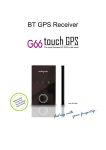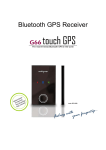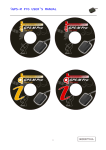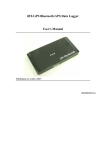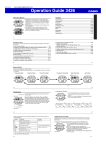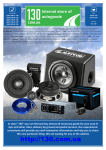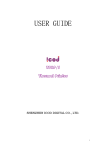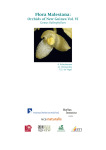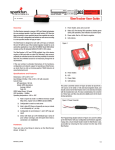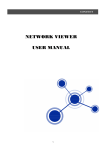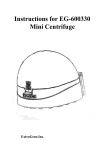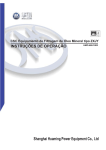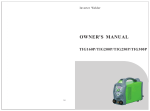Download Driving Recorder
Transcript
Driving Recorder Continuous Loop Recording Model :UER-03(single camera) UER-04(dual camera) User Manual Version: 0.3 1 Index Important User Instructions…………………………………………………….. 03 01 Product Description……………………………………………………….. 06 02 Feature…………………………………………………………………….... 06 03 Hardware Specification……………………………………………………. 07 04 Product Overview………………………………………………………….. 09 05. Device Setup……………………………………………………………….. 12 06. Application…………………………………………………………………. 17 6.01. Setup………………………………………………………………….. 17 6.02. Language Selection…………………………………………………... 19 6.03. Open File……………..……………………………………………….. 20 6.04. Event Selection………………………………………….……………. 25 6.05. Calendar…………………………………………………...………….. 25 6.06. Video………………………………………………………….………. 26 6.07. Map………………………………………………………………….... 27 6.08. G Sensor…………………………………………..........................… 27 6.09. Speed/Location/Direction……………………………….…………….. 27 6.10. Personal Information…………..……………………………………… 28 6.11. Video Navigation……………………………………….……………... 28 6.12. Volume Control……………………………………………………...... 29 6.13. Timeline.…………………………….………………………………… 29 6.14. Function Button……………………………………………………...... 29 6.15. Backup File……………………………………………………………. 30 6.16. Print File ………………………………………………………………. 31 6.17. Configuration………………………………………………………….. 33 07. Content List………………………………………………………………… 36 08. Appendix…………………………………………………………………… 37 8.01. Greenwich Mean Time………………………………………………… 37 8.02. Troubleshooting……………………………………………………….. 40 8.03. Troubleshooting……………………………………………………….. 41 2 • Important User Instructions 1. Thank you for purchasing GPS Driving Recorder! 2. “GPS Driving Recorder” is an in-car electronic device which is designed to integrate data storage and video recording while driving. It faithfully saves driving records as data and video that can trace back the original driving route, time and incidents. It provides evidence of incident scene or critical evidence to incident cause. 3. However, our company will not be responsible for failure in recording video or damage to video file. If any of the above incidents occurs, the following are possible causes: 4. 5. 6. 7. 8. 9. The product is not turned on. Flash drive is not properly installed. The product has been seriously damaged. Flash drive is removed during recording. Proper installation procedures are not followed. To assure proper use of the product and your safety, prior to using the product, please read the following description thoroughly and comply with all the instructions and be aware of the meaning of warning messages. • Danger 1. The product can only be installed in a close space in vehicle. 2. Properly keep the product and its accessories in a place that children cannot reach to prevent product damage or choking hazard. 3. Please do not use power source that is not DC12V or DV24V to prevent fire or electric shock hazard. 4. Please keep the product away from fire. 5. Please make sure the product is properly installed prior to use. To prevent detachment of the product due to wire movement, please make sure all wires are properly installed. 6. A designated power cable is provided to connect to car cigarette lighter. Using unapproved power cable may cause product damage or fire hazard. 3 • Warning 1. Disconnect power immediately if odor or smoke occurs during the use of the product. 2. The product can be only repaired by licensed and trained technician. Please do not disassemble or repair the product. 3. Please do not open the product case, change the equipment, replace parts and use non-original parts (including flash drive, AV cable… etc.) as this will void the warranty! 4. The product has warranty label. If the label is damaged, the warranty will be lost! 5. Please do not expose the product directly to sun light, high temperature, rain or humid and contamination environment. 6. Please be careful not to spill any liquid on the product or leave the product in any liquid. 7. Please do not use volatile solvent for cleaning. 8. Please do not adjust the product while driving. 9. When the product is plugged in, please do not touch the product with wet hands. 10. If any of following situations occurs, please immediately remove the power plug and send the product back to the original retail store for repair: – Power cable or power plug is damaged. – Liquid gets inside the product. – The product is dropped or the product case is damaged. – The product cannot be started normally or fault occurs after startup. 4 • Attention 1. The best performance occurs when the product is in horizontal position. Please check the product frequently and keep it in horizontal mode. 2. The meaning of indicator lights is detailed in the manual. Please follow the instructions regarding indicator lights to operate the product. 3. If the cigarette lighter jack in your car is powered continuously even with the car engine off, always disconnect the power cable from the cigarette lighter jack before leaving your car, to avoid exhausting the car battery. 4. Please make a backup copy to save the file of important driving record. 5. Disconnect power before removing flash drive and wait until all lights are off to remove the flash drive. 6. Any serious impact may cause loss of recording. 7. If the product comes with GPS function, please be aware of the following instructions: 8. A general commercial GPS system may have average positioning error over 15 meters. It only provides rough positioning data. 9. GPS reception performance is affected by weather or environment. When GPS receiver is started, it usually takes a while to lock in satellite and transmit data. 10. The tinted windshields may affect recording image quality and GPS reception performance. It is recommended to use GPS external antenna on car top to improve signal reception. 5 01. Product Description UER-03 UER-04 provides Video recording integrated with GPS features. It combines GPS and Digital Video (2-channel) functions into a system. The GPS is recording a point every one second and the camera provides VGA (640 x 480) resolution. When you use this device while you are driving a car, it provides GPS position with video recording files. According the Customize application, the video file that you record will show the route on the Google Map as well as the live video for inside and outside of vehicle 02. Feature 1. Dual camera, Front/Back, VGA(640x480) with 300,000 pixels 2. MPEG-4 A/V encode @ VGA 30 FPS (each channel) 3. 2 USB Drives for storing video files 4. The file can be stored until the last second before electrical interruption 5. Backup battery: 10~15 seconds record for dual camera 6. miniUSB port for setup function & video download 7. G-Sensor (0.1~4.0G) & Voice record function 8. Alarm: under 10% memory space & no USB device inserted 9. Video OUT : NTSC / PAL 10. System boot up: Under 45 seconds 11. Record button (Can be set by configuration) 12. Multiple selection of recording camera (Can be set by configuration) 13. Resolution (640x480 VGA / 320x240 QVGA) & Frame Rate setup (1~30/sec) 14. Events Secured (Prevent the overwrite problem and must be released by application) 15. Password for securing setup function 16. Can display two video files, map, GPS, G-sensor and personal information at same time on application 17. Backup, Format, and Print function 18. Video recording with time-seamless 19. IR LED for the environment of low illumination 6 03. Hardware Specification CMOS Sensor Module specification Items Spec Array Element 640x480 (VGA) Sensor Size 1/4” View Angle Front camera: 90; Image Transfer Rate(Max) VGA -30 fps. Scan Mode back camera: 120 Progressive Electronic Exposure Up to 510:1 (for selected fps) Pixel Size 6 μm x 6 μm Fixed Pattern Noise <0.03% of VPEAK-TO-PEAK Image Area 3.984 mm×2.952 mm 7 GPS specification Category Parameter General GPS Chipset SiRF Star III Frequency L1, 1575.42MHz Channels 12 CH for tracking Antenna GPS Patch Antenna Datum WGS-84 Cold Start 50 sec , typical* Warm Start 33 sec , typical* Hot Start 1 sec , average Reacquisition < 1 sec GPS output NMEA-0183 ( V3.01) GGA , GSA , GSV , RMC ( default) Acquisition Protocol Description GLL, VTG (Optional). Sensitivity -158dBm * It is measured under open sky accordingly. Power Source Power Source DC voltage 5.0 volt Power Consumption System power consumption is 3A @ 5volt 8 04. Product Overview 01 Video Out 07 Back camera for Inside view of the car 13 Hole for Stand 02 MiniUSB (PC Connection) 08 Illumination (Night View) 14 Front Camera for outside view of the car 03 Screw 09 Light Sensor 15 Manual record button 04 Cap for the glare 10 GPS Indicator 16 Buzzer 05 DC Jack (5V/2A) 11 Record Indicator 17 USB port cover 06 The jack for External Antenna 12 Microphone 9 Dual Camera USB Port of CONFIG 1. Used for Configuration setting and firmware updated. 2. The four golden fingers of MicroPD need to face on the word, CONFIG, for connection. Single Camera GPS & Record Indicator 1. GPS: Green/get single, Red/no single 2. Record: Blue/recording 10 Microphone Cap Record the sound or voice. Cap for reducing the glare. Video Out & miniUSB 1. Video Out Connect with monitor for live view. Record button & Buzzer 1. Record button Must setup the configuration to turn on the function of manual record. 2. miniUSB Connect with PC for file review. 2. Buzzer System, event, low memory alarm. 11 05. Device Setup 1. Counterclockwise rotate the screw to open the bottom cover. 2. Plug the flash drive into any slot (golden finger face the device). Note: if you want to setup the device, you need to plug the flash drive into the slot which has the mark of “CONFIG”. 12 3. Clockwise rotate the screw to close the bottom cover. 4. Attach the mounting frame to the main device by following direction. 13 5. Place the suction cup and mounting frame on the windshield glass and push the locking lever down to firm the mounting frame. 6. Turn the spinning axle of mounting frame to adjust the angle of the product. The product needs to be paralleled with the road. 14 7. Connect the power cable with the product by plugging the DC port. 8. Start the car engine and connect the power cable to the car cigarette lighter. After the buzzer has three beeps and GPS and record indicator light up, the system will start recording. 15 9. Use the wire clamp to firm the cable for avoiding the danger when driving Note: To get the best recording vision, we suggest to attach the product at the location as close to the rearview mirror as possible. Please do not replace or remove the flash drive when the device is operating. 16 06. Application 6.01. Setup 1. When insert the CD-ROM in your computer. The system will automatically run the setup of application. Or, you can double click “Setup.exe” in the CD-ROM to run the application. 2. Click “Next” to go to next step. 3. Select the path that you want to install the application. And then, click “Next” to go to next step. 17 4. The system will start installing the application. 5. After the complete the setup, you will see an icon called “DVR Player”. Double click the icon to run the application. 18 6.02. Language Selection Select your language for application used. 19 6.03. Open File Click the button to open the file 20 Select the path of the file DISK Camera FILE To read the file from MicroPD, you must plug it in your computer To read the file from device, you must connect it with your computer To read the file from hard drive, you must copy the file to your computer 6.03.01. Open File by “DISK” 1. Make sure MicroPD is connected with PC. 2. Select the Capital that represents your MicroPD. Then, press “Apply”. 6.03.02. Open File by “Camera” 1. Make sure DVT is connected with PC by miniUSB. 2. Select the Capital that represents your DVR. Then, press “Apply”. 21 6.03.03. Open File by “FILE” 1. Click “Browse” to find the backup file in your PC. 2. Select the backup file in your PC. Then, Press “Open”. 22 3. Click “Apply” 6.03.04. File format 23 If you want to use new MicroPD for recording file, you must plug it in your computer and press the button to format it. Note: For security issue, you must use this button to format the MicroPD. Main Page Function 24 6.04. Event Selection The event list is based on the system power. When user turns on the power, the system will automatically create a new section of video file as the list The list also shows what kind of event it is. (e.g. “over speed”, “G sensor”) 1. Click “+” to extrude the tree of event list 2. Click “–” to shrink the tree of event list 3. Mark “G” represent G Sensor event 4. Mark “S” represent Over Speed event 25 6.05. Calendar 1. When user opens the video file as page 9, the calendar will automatically show the date of video file. ( Red square represents the recording date, Green square represents the current playing file. ) 2. User can directly click the date on the calendar to playback the video if there is the event on it. 6.06. Video 1. When user selects the section of the video file as step 2, the top two frames will show the video of front and back scene with the date on the top-right corner. 2. Click the icon on top-right corner or double click the video for full screen function. 26 6.07. Map 1. When user select the section of the video file as step 2, the top-right frame will show the location information on the map. 2. Click the icon on the top-right corner for full screen function. 27 6.08. G Sensor 1. The G Sensor will show the value of acceleration of X, Y, and Z axis when user select the section of the video file as step. 2. The information is to review the crash of the direction when car accident. 6.09. Speed / Location / Direction 1. Shows the information of speed, longitude, latitude, and direction. 2. Click the Red area for changing the unit. 28 3. Click “Speed” area to show and hide speed information. 6.10. Personal Information Shows the company name, driver name, car license, version of application, version of firmware, current time zone, and memory space of “Event”. 6.11. Video Navigation 1 2 3 4 5 6 7 1 Go to previous section of video file 2 Reverse the video frame(0.5~0.0625multiple) 3 Play the video frame 4 Pause the video frame 5 Stop the video and go to the first frame 6 Fast forward the video frame(2~32multiple) 7 Go to next section of video file 29 6.12. Volume Control 1. Video volume can be changed by using this function. 2. Click the icon of the speaker to mute the volume of video. 6.13. Timeline The green and blue blocks are the recording area with time of hour and minute. User can click the timeline to go to different events. Green Block Blue Block Normal situation Over speed or G sensor event 6.14. Function Button 1 Open File (Page 19 ) 2 Backup File (Page 30 ) 3 Print File (Page 31 ) 4 Configuration (Page 34 ) 30 6.15. Backup File 1. Select the file that you want to backup. Or, Click “All” to select all files for backup. 2. Click the Backup button to select the place that you want to store the video file. 3. Enter the file name. Then, press “Open” to save the file. 31 6.16. Print File 1. Click “Pause” when playing the video. 2. Use these two buttons to adjust the frame that you want to print out. 3. Click Print button on the main page as above image. 4. Select the item you want to print. 32 5. 6. 7. Click the Print Preview to show the format of the report. Click the Print button to print it out. Or, you can click the Save button to backup the report. 33 6.17. Configuration 6.17.01. Video Mode Manual Record Auto Record You need to press the button on the device when you want to record The device would automatically record the video when you power on the device Manual Record Button Off: The button on the device cannot be pressed On: The button on the device can be pressed for manual record Don’t Cover Auto Cover Non-Event Do not over write the recording file Automatically over write the recording file which is not the event when the memory is full Event Protect Time To protect the event that you don’t want the device to over write it 34 6.17.02. Sound Mode Off Do not record the sound On Record the sound 6.17.03. Video Resolution Front Scene On: Turn on the record function for outside view Off: Turn off the record function for outside view Back Scene On: Turn on the record function for inside view Off: Turn off the record function for inside view 320x240 (QVGA) 640x480 (VGA) Frame Small size of recording file Maximum size of recoding file Setup the frame per second 6.17.04. Speed Limit Speed Off Turn off the alarm of speed limit Limit Speed On Turn on the alarm of speed limit The Value for Limit Speed Set the speed value of speed limit KM/hr The speed unit of metric system Mile/hr The speed unit of imperial system 6.17.05. Time Zone Change the time zone information to show the correct time when you are in the different country or time zones. 6.17.06. G Sensor 35 Small Car Default value of G sensor for small car Big Car Default value of G sensor for Big car X Axis Manually setup the value of X axis of G sensor Y Axis Manually setup the value of Y axis of G sensor Z Axis Manually setup the value of Z axis of G sensor 6.17.07. Alert Setting Over Speed G Sensor Turn on the alarm when over speed Turn on the alarm when G sensor event 6.17.08. Car Information Company Car Number Driver Enter the name of the company Enter the car number Enter the name of the driver 6.17.09. Password The function of Password is to secure the setup items that only administrator can change the value of System Setup. The default password is 123456 Old Password Enter old password New Password Enter new password Confirm Password Re-enter new password 07. Content List 36 1. DVR x1 2. Power Cable x1 3. Mounting Frame x1 4. 5. 6. 7. 8. 9. Flash Drive x1 Video Cable x1 Wire Clamp Packet x1 User Manual x1 CD-ROM x1 Warranty Card x1 08. Appendix 37 8.01. Greenwich Mean Time Time Zone Place (GTM+2:00) Athens, Bucharest, Istanbul (GTM+2:00) Windhoek (GTM+2:00) Helsinkj, Kyiv, Riga, Sofia, Tallinn, Vilnius (GTM+3:00) Baghdad (GTM+3:00) Nairobi (GTM+3:00) Kuwait, Riyadh (GTM+3:00) Moscow, St. Petersburg, Volgograd (GTM+3:30) Tehran (GTM+4:00) Baku (GTM+4:00) Abu Dhabi, Muscat (GTM+4:00) Caucasus Standard Time (GTM+4:00) Tbilisi (GTM+4:00) Yerevan (GTM+4:00) Port Louis (GTM+4:30) Kabul (GTM+5:00) Ekaterinburg (GTM+5:00) Islamabad, Karachi (GTM+5:00) Tashkent (GTM+5:30) Chennai, Kolkata, Mumbai, New Delhi (GTM+5:30) Sri Jayawardenepura (GTM+5:45) Kathmandu (GTM+6:00) Astana (GTM+6:00) Novosibirsk (GTM+6:00) Dhaka (GTM+6:30) Yangon (Rangoon) (GTM+7:00) Krasnoyarsk (GTM+7:00) Bangkok, Hanoi, Jakarta (GTM+8:00) Beijing, Chongqing, Hong Kong, Urumqi (GTM+8:00) Taipei (GTM+8:00) Irkutsk (GTM+8:00) Kuala Lumpur, Singapore (GTM+8:00) Perth (GTM+8:00) Ulaanbaatar (GTM+9:00) Osaka, Sapporo, Tokyo (GTM+9:00) YaKutsk (GTM+9:00) Seoul 38 (GTM+9:30) Adelaide (GTM+9:30) Darwin (GTM+10:00) Brisbane (GTM+10:00) Canberra, Melbourne, Sydney (GTM+10:00) Vladivostok (GTM+10:00) Hobart (GTM+10:00) Guam, Port Moresby (GTM+11:00) Magadan, Solomon Is., New Caledonia (GTM+12:00) Petropavlovsk-Kamchatsky (GTM+12:00) Coordinated Universal Time+12 (GTM+12:00) Fiji (GTM+12:00) Auckland, Wellington (GTM+13:00) Nuku'alofa (GTM+2:00) Cairo (GTM+2:00) Athens, Bucharest, Istanbul (GTM+2:00) Windhoek (GTM+2:00) Helsinkj, Kyiv, Riga, Sofia, Tallinn, Vilnius (GTM+3:00) Baghdad (GTM+3:00) Nairobi (GTM+3:00) Kuwait, Riyadh (GTM+3:00) Moscow, St. Petersburg, Volgograd (GTM+3:30) Tehran (GTM+4:00) Baku (GTM+4:00) Abu Dhabi, Muscat (GTM+4:00) Caucasus Standard Time (GTM+4:00) Tbilisi (GTM+4:00) Yerevan (GTM+4:00) Port Louis (GTM+4:30) Kabul (GTM+5:00) Ekaterinburg (GTM+5:00) Islamabad, Karachi (GTM+5:00) Tashkent (GTM+5:30) Chennai, Kolkata, Mumbai, New Delhi (GTM+5:30) Sri Jayawardenepura (GTM+5:45) Kathmandu (GTM+6:00) Astana (GTM+6:00) Novosibirsk (GTM+6:00) Dhaka 39 (GTM+6:30) Yangon (Rangoon) (GTM+7:00) Krasnoyarsk (GTM+7:00) Bangkok, Hanoi, Jakarta (GTM+8:00) Beijing, Chongqing, Hong Kong, Urumqi (GTM+8:00) Taipei (GTM+8:00) Irkutsk (GTM+8:00) Kuala Lumpur, Singapore (GTM+8:00) Perth (GTM+8:00) Ulaanbaatar (GTM+9:00) Osaka, Sapporo, Tokyo (GTM+9:00) YaKutsk (GTM+9:00) Seoul (GTM+9:30) Adelaide (GTM+9:30) Darwin (GTM+10:00) Brisbane (GTM+10:00) Canberra, Melbourne, Sydney (GTM+10:00) Vladivostok (GTM+10:00) Hobart (GTM+10:00) Guam, Port Moresby (GTM+11:00) Magadan, Solomon Is., New Caledonia (GTM+12:00) Petropavlovsk-Kamchatsky (GTM+12:00) Coordinated Universal Time+12 (GTM+12:00) Fiji (GTM+12:00) Auckland, Wellington (GTM+13:00) Nuku'alofa 40 8.02. Troubleshooting Q1. How to proceed If indicator lights are not on after starting car? A:Please first unplug. Wait until lights are off, plug the power card and start the device. If the same problem occurs again, it means the system may not function properly. Please send the product back to the store for repair. Q2. How to proceed if attachment clip does not adhere to windshield? A:Make sure the windshield surface is smooth and clean without oils and dust (use volatile cleaner for cleaning). Q3. Can the recorded video be viewed on satellite navigation system? A:No, the recorded video cannot be viewed on satellite navigation system. Q4. How to proceed if video picture is blurred? A:Make sure lens is clean and use non-woven to wipe clean if necessary. If video picture is still blurred, please return it to the original store for repair. Q5. How to proceed if other flash drive is not compatible with the device? A:The included flash drive has been thoroughly tested and will not have compatibility issue with the device. Other flash drive due to quality inconsistency may not be compatible with the device. Please use the flash drive with well-known brands for Driving Recorder to prevent video loss or deterioration problem. Add list table at this place!! Q6. How to proceed if the original flash drive faults? A:If the included flash drive faults, it can be replaced free of charge within warranty period. If the warranty is expired, please purchase the original flash drive for Driving Recorder. Q7. Can the flash drive be replaced when the device is running? A:Replacing or removing flash drive must be performed when the device is shut off and all lights are off. 41 8.03. Troubleshooting Q1. How long video recording length does the product can take? A:See the table below Dual Camera + GPS Single Camera + GPS 4 GB flash drive 120 minutes 240 minutes 8 GB flash drive 240 minutes 480 minutes 16 GB flash drive 480 minutes 960 minutes Note: The recording length would be influenced by the different environments. The recording length on the above table is for reference only. 42