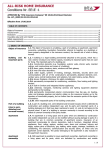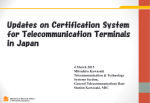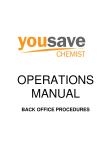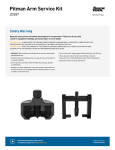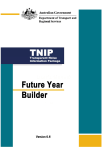Download WASTE DECLARATION FACILITY - IPOS
Transcript
PORT OF DUNDEE LIMITED Via e-mail 24th March 2015 No 7 of 2015 NOTICE TO MARINERS FIRTH OF TAY WASTE DECLARATION FACILITY - IPOS Please be advised that from the 16th February 2015 all waste declarations for Forth Ports Facilities including the Port of Dundee will be required to be entered directly into the Forth Ports IPOS system. Attached to this Notice is the IPOS User Manual with easy to follow instructions on the use of the facility. IPOS can be accessed as detailed in the attached manual. Should you experience any technical issues please contact the Forth Ports I.T Team on 01324 668444. I would like to remind all Master / Agents this process is Mandatory and failure to comply could lead to the MCA taking direct action against the vessel and/or vessels shipping agent. Shaun Ward Harbour Master Port of Dundee Port of Dundee Notices in force: 11/2013; 12/2014; 16/2014; 17/2014; 1/2015; 5/2015; 6/2015; 7/2015 Forth Ports Limited User Manual EU Waste Recording CMC Limited User Manual EU Waste Recording Forth and Tay Navigation Service, Scottish Ports Module: Marine CONFIDENTIAL Date: 23rd January 2015 Page 1 Revision: 1 Forth Ports Limited User Manual EU Waste Recording CMC Limited MARINE Forth Ports Limited Port Office Central Dock Road GRANGEMOUTH FK3 8UE Module: Marine CONFIDENTIAL Date: 23rd January 2015 Page 2 Revision: 1 Forth Ports Limited User Manual EU Waste Recording CMC Limited This document has been prepared by members of the IPOS team, which is a part of the MIS Department in Forth Ports Limited. The information contained in this document relates to the business processes and requirements of Forth Ports Limited and its subsidiary companies and is confidential. No part of this document may be reproduced, stored in a retrieval system or transmitted in any form or by any means, electronic, mechanical, photocopying, recording or otherwise, without the prior written consent of Forth Ports Limited. Any queries should be directed to: Mr David Thomson Group IT Projects Manager Forth Ports Limited Port Office Central Dock Road Grangemouth FK3 8UE Module: Marine CONFIDENTIAL Date: 23rd January 2015 Page 3 Revision: 1 Forth Ports Limited User Manual EU Waste Recording CMC Limited Contents Introduction....................................................................................................................................... 5 Introduction to IPOS......................................................................................................................... 5 Logging into IPOS............................................................................................................................ 6 System Navigation - Waste Recording............................................................................................. 9 Overview of Waste Recording – Pre Arrival..................................................................................... 10 Overview of Waste Recording – Pre Sailing.................................................................................... 12 Reports............................................................................................................................................. 14 Waste Exception Report................................................................................................................... 14 Waste Arrival Departure Report....................................................................................................... 16 Changing IPOS Password................................................................................................................ 19 Module: Marine CONFIDENTIAL Date: 23rd January 2015 Page 4 Revision: 1 Forth Ports Limited User Manual EU Waste Recording CMC Limited Introduction Forth Ports Limited has an approved Port Waste Management Plan as required by the Port Waste Reception Facilities Regulations 2003. Under provisions of the plan, returns are required to be made to the regulatory authorities by the port itemising the quantities of waste landed by visiting ships and carried onwards to other ports. Previously ships, via their agents, were required to submit waste reports before each arrival and departure with the required information for the returns. These reports were sent to Forth Ports and the information was entered into IPOS. The IPOS waste application enables the different categories of ship waste to be closely monitored and ships not complying with the reporting regulations to be identified. th From 12 January 2015 the above process will be altered so that agents will enter the necessary information directly into Forth Ports IT system, IPOS. Waste reports should only be entered for those ports and terminals detailed in the individual Port Waste Management Plans published on the Forth Ports Website. Those Terminals/Berths that operate their own Waste Management Plans should continue to received your information in their required format As outlined in the Forth Ports Limited Notice to Mariners 02 of 2015, this process is mandatory and failure to comply could lead to the Marine Coastguard Agency taking direct action against the vessel’s shipping agent. Introduction to IPOS IPOS (Integrated Port Operating System) is one of Forth Ports main IT systems. It is designed to support the operational, invoicing and reporting requirements of the Port. IPOS contains a number of modules, one of which is the Marine module which contains the Waste Recording functionality. The Waste Recording screen is used to record the volumes of waste for vessels on arrival and upon departure. IPOS uses standard Windows functionality with functionality accessed either by pointing and clicking with a mouse or via a keyboard using shortcut keys. It allows for multi windows and multi sessions. Reports produced from IPOS are in the PDF format with the associated features. IPOS allows for remote customer access. Agents will be set as external users with a special security profile that restricts access to only cargo and transactions associated with that customer identifier. Module: Marine CONFIDENTIAL Date: 23rd January 2015 Page 5 Revision: 1 Forth Ports Limited User Manual EU Waste Recording CMC Limited Logging into IPOS You can access IPOS via the web page below: http://www.forthports.co.uk/ports/ access to IPOS is available from any of the pages relating to the Scottish Ports Click on the icon below: The main IPOS screen will open, and the login window will be displayed: - Module: Marine CONFIDENTIAL Date: 23rd January 2015 Page 6 Revision: 1 Forth Ports Limited User Manual EU Waste Recording CMC Limited Enter you User Name and your Password. You must access the terminal that the vessel is calling at in order to record the Waste Declaration for the vessel. In the Terminal Code field press F9 or the button to access the lookup table Select the required terminal from the list of options and press Click on the to confirm button or press the Enter / Return button. The IPOS login page will be displayed: - Module: Marine CONFIDENTIAL Date: 23rd January 2015 Page 7 Revision: 1 Forth Ports Limited User Manual EU Waste Recording CMC Limited After logging in for the first time, the password should be changed. See the section ‘Changing IPOS Password’ for more instructions on this process When the password has been changed, use the dropdown menus to navigate to the Waste Recording screens. Module: Marine CONFIDENTIAL Date: 23rd January 2015 Page 8 Revision: 1 Forth Ports Limited User Manual EU Waste Recording CMC Limited System Navigation - Waste Recording To navigate to the Waste Recording screens from the main IPOS screen you should do the following: Click on: > Documentation > Vessel Documentation > Waste Recording – Pre Arrival; (Keyboard shortcut Alt+D+V+W) or > Waste Recording – Pre Sailing. (Keyboard shortcut Alt+D+V+T) Select: > Documentation > Vessel Documentation > Waste Recording – Pre Arrival Module: Marine CONFIDENTIAL Date: 23rd January 2015 Page 9 Revision: 1 Forth Ports Limited User Manual EU Waste Recording CMC Limited Overview of Waste Recording – Pre Arrival On clicking on Waste Recording – Pre Arrival you will see the screen below: 8 1 6 3 2 7 4 5 You will need to enter the following information: 1. In the VCN field, press the button or press F9 to access a lookup table. Vessels displayed in the lookup table will be restricted to those linked to the Agent. If the voyage is not available in the lookup table, contact Forth and Tay Navigation Service to check that vessel has been allocated to the correct agent. If the vessel is exempt for waste recording the system will display the warning message below. The waste exemption flag is set by the Forth and Tay Navigation Service. Module: Marine CONFIDENTIAL Date: 23rd January 2015 Page 10 Revision: 1 Forth Ports Limited User Manual EU Waste Recording CMC Limited 2. Enter the UNLOCODE of the last port where ship generated waste was delivered. Press the F9 key or the button to access the lookup table and select the port from the list. Alternatively, enter the UNLOCODE directly if known. 3. Enter the date when the ship generated waste was delivered to the port. Note: If no date is entered this does not merit an incomplete data classification (step 6). 4. In the Waste to be Delivered fields, enter the volumes of waste to be delivered during the vessels call at the terminal. Complete all boxes. Waste to be delivered is a compulsory column and has to be filled in. Where no waste is being delivered at the terminal, record a zero value (0). 5. If this is the vessel’s first visit to a Forth Ports terminal then the Maximum dedicated storage Capacity will need to be populated. After the first call, all data will be held in the IPOS database and will not need to be recorded again, even if the vessel calls at a different terminal. 6. Choose the category that applies to the vessel from the following options: 1) No data supplied 2) Incomplete data supplied 3) Complete data supplied 7. Mark the Pre Arrival Waste Closure – the date and user name is automatically completed. Any voyage which does not have closure marked will appear on an exception report. If an amendment arrives the closure may be unmarked for updating. 8. Click on Save. Module: Marine CONFIDENTIAL Date: 23rd January 2015 Page 11 Revision: 1 Forth Ports Limited User Manual EU Waste Recording CMC Limited Overview of Waste Recording – Pre Sailing On clicking on Waste Recording – Pre Sailing you will see the screen below: 6 1 5 2 2 4 3 1. In the VCN field, press the button or press F9 to access a lookup table. Vessels displayed in the lookup table will be restricted to those linked to the Agent. If the voyage is not available in the lookup table, contact Forth and Tay Navigation Service to check that vessel has been allocated to the correct agent. 2. The details recorded in the Waste Recording - Pre-Arrival screen will be displayed 3. In the Waste Delivered and Amount of Waste Retained on Board columns, record the corresponding details. The Waste Delivered fields are pre-populated with the values recorded at the earlier stage, and can be modified as required. 4. The classification can be modified if required. Choose the category that applies to the vessel from the following options: 1) No data supplied 2) Incomplete data supplied 3) Complete data supplied 5. Mark the Pre Sailing Waste Closure – the date and user name fields are automatically completed. If further information needs to be added the closure may be unmarked for Module: Marine CONFIDENTIAL Date: 23rd January 2015 Page 12 Revision: 1 Forth Ports Limited User Manual EU Waste Recording CMC Limited updating. Any voyage, which does not have closure marked will appear on an exception report. 6. Click on Save. Module: Marine CONFIDENTIAL Date: 23rd January 2015 Page 13 Revision: 1 Forth Ports Limited User Manual EU Waste Recording CMC Limited Reports Agents will have access to the Waste Exception report and the Waste Arrival Departure Report. Waste Exception Report The Waste Exception Report can be used to identify vessels where: Waste Reports have not been submitted Waste Reports have been submitted but are not yet complete The voyages displayed on the reports will be restricted to those that are associated with the user ID. To navigate to the Waste Exception report from the main IPOS screen you should do the following: Click on: > Reports > Marine Reports > Waste Exception Report Select > Reports > Marine Reports > Waste Exception Report Module: Marine CONFIDENTIAL Date: 23rd January 2015 Page 14 Revision: 1 Forth Ports Limited User Manual EU Waste Recording CMC Limited The Waste Exception Report generation screen will open 1 3 2 1. In the From Arrival Date and To Arrival Date fields, enter the date range for the report 2. The Terminal Name selection will default to the current terminal 3. Click on the button in the top right hand corner of the screen: The completed report will open in a PDF format. The screenshot below demonstrates the report format: - Module: Marine CONFIDENTIAL Date: 23rd January 2015 Page 15 Revision: 1 Forth Ports Limited User Manual EU Waste Recording CMC Limited Waste Arrival Departure Report The Waste Arrival Departure Report summarises all reports in the given date range and indicates the status of each voyage report, showing: Whether arrival and departure declarations have been made The status of each declaration The voyages displayed on the reports will be restricted to those that are associated with the user ID. To produce the Waste Exception report, from the main IPOS screen you should do the following: Click on: > Reports > Marine Reports > Waste Arrival Departure Report Select > Reports > Marine Reports > Waste Arrival Departure Report Module: Marine CONFIDENTIAL Date: 23rd January 2015 Page 16 Revision: 1 Forth Ports Limited User Manual EU Waste Recording CMC Limited The Waste Arrival Departure Report generation screen will open 5 1 2 4 3 1. In the From Date and To Date fields, enter the date range for the report 2. The report output can be filtered to only show voyages at specific Pre-Arrival and Pre-Sailing status. Use the radio buttons to specify the report output as required 3. The Terminal Name selection will default to the current terminal 4. There is no requirement to filter by Asset Area 5. Click on the button in the top right hand corner of the screen: The completed report will open in a PDF format. The screenshot below demonstrates the report format. Note that only vessels that have arrived at the terminal will be displayed on this report. Pending voyages will not be displayed. Module: Marine CONFIDENTIAL Date: 23rd January 2015 Page 17 Revision: 1 Forth Ports Limited Module: Marine CONFIDENTIAL User Manual EU Waste Recording Date: 23rd January 2015 CMC Limited Page 18 Revision: 1 Forth Ports Limited User Manual EU Waste Recording CMC Limited Changing IPOS Password This is done by clicking on the screen; button in the top left hand corner of the The Change Password window below will be displayed: In the Old Password field, enter the current password. In the New Password and Re-enter New Password fields, enter the new password Click on the confirmed Click on the Module: Marine CONFIDENTIAL button or press the Enter / Return key. The password change will be button or press the Enter / Return button. Date: 23rd January 2015 Page 19 Revision: 1

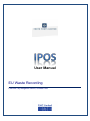
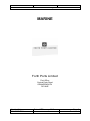






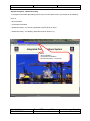


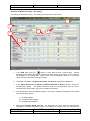
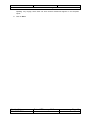




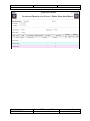
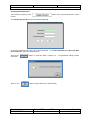
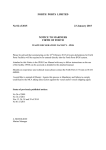
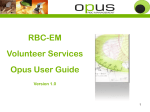
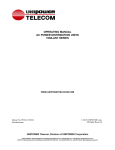
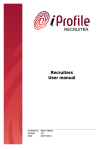
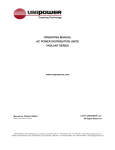
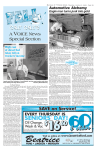
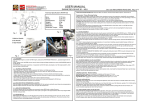
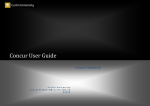
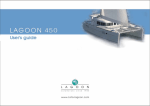
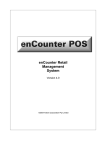
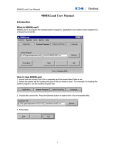
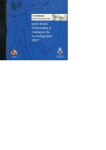
![Village Hall User Guide [prototype: 6th March, 2008] Welcome to](http://vs1.manualzilla.com/store/data/006893154_1-ed1bdbd64c2d646fd5348e7f1385fe89-150x150.png)