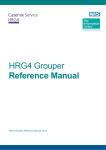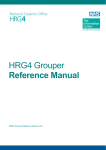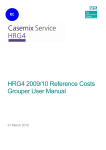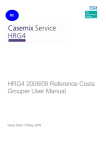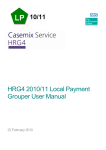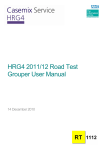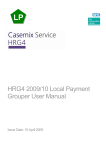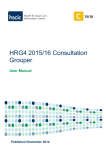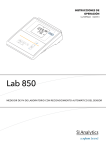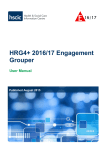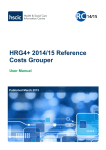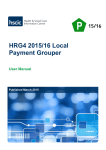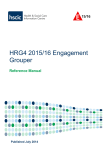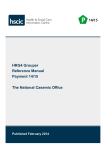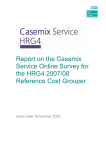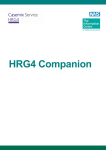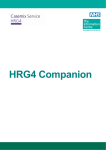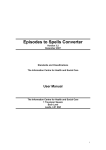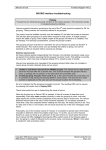Download Reference Manual.
Transcript
HRG4 Grouper Reference Manual The NHS Information Centre is England‟s central, authoritative source of health and social care information The Casemix Service designs and refines classifications that are used by the NHS in England to describe healthcare activity The NHS Information Centre www.ic.nhs.uk 0845 300 6016 [email protected] The Casemix Service www.ic.nhs.uk/casemix Glossary of Terms www.ic.nhs.uk/jargon-buster Department of Health - Payment by Results www.dh.gov.uk/pbr NHS Connecting for Health www.cfh.nhs.uk Contents 1 Quick Start 4 1.1 Download and Install the Grouper 4 1.2 Grouping Walkthrough Using Sample Data 4 1.3 Grouping Your Own Data 7 2 File Preparation 8 2.1 Input Data 8 2.2 Data Validation 9 2.3 Input File Definition Tables 3 Using the Grouper 10 24 3.1 Input Data File 24 3.2 Record Definition File (RDF) 24 3.3 The Main Screen 28 3.4 Process File 30 3.5 Reports 31 3.6 Database Selection Screen 33 3.7 Single Spell Grouping 34 3.8 Log Display Area 35 3.9 Grouper Priority 35 3.10 Displaying Files 36 3.11 Picture 38 3.12 Extract 39 3.13 Using Command Line 40 4 Field Usage in Grouping 42 5 Output Files 44 5.1 Admitted Patient Care 45 5.2 Non-Admitted Consultations 49 5.3 Emergency Medicine 51 5.4 Renal Dialysis (National Renal Dataset) 52 5.5 Adult Critical Care 53 5.6 Neonatal Critical Care 54 5.7 Paediatric Critical Care 55 5.8 Undefined Groups and Error Reporting 56 HRG4 Grouper Reference Manual v2.1.doc 1 Quick Start This Quick Start section is intended to provide a brief overview of how to download, install and start grouping using the HRG4 Grouper application. It is designed to provide enough information to quickly start grouping relatively small amounts of data. For a more detailed understanding, it is advised that the full reference manual is read before using the grouper application. 1.1 Download and Install the Grouper 1) Visit the downloads section of the Casemix Service website www.ic.nhs.uk/casemix/downloads 2) Click on either Payment or Costing 3) Click on the link for the grouper application 4) Click on the grouper application link in the Download section at the bottom of the screen 5) Save the Zip file to an appropriate location on your computer 6) Open the Zip file and extract the grouper application 7) Double-click the grouper application file and follow the installation setup wizard 1.2 Grouping Walkthrough Using Sample Data The following walkthrough describes the process of grouping a sample input data file which can be downloaded from the Casemix website. 1) Download the sample input data file from the casemix website: www.ic.nhs.uk/hrg4groupermanual 2) Open the grouper application. 3) Select Admitted Patient Care HRG4 in the Database: drop-down list: 4) Click the „Browse…‟ button next to „Record Definition File‟. 5) In the „Open‟ form, browse for the Sample RDF „HRG4_sample_APC.rdf‟. The default location for Sample RDFs is within C:\Program Files\NHS IC\ Copyright © 2011, The Health and Social Care Information Centre. All Rights Reserved. 4 HRG4 Grouper Reference Manual v2.1.doc 6) Open HRG4_sample_APC.rdf 7) From the Tools menu select Process File… 8) Click the Browse button (folder icon) to the right of the „Input File‟ field. 9) In the „Open‟ form, browse to and select the downloaded Sample Input Data File. 10) Click Open 11) Tick the Input data has headings check box. 12) Click the browse button (folder icon) next to the Output File field. 13) In the Save As form, browse to the folder containing the input file and type „output‟ in the File name box. 14) Click Save. Copyright © 2011, The Health and Social Care Information Centre. All Rights Reserved. 5 HRG4 Grouper Reference Manual v2.1.doc The path and filename of the output file will be displayed in the „Output File‟ area (above) 15) Tick the Add headings to output data checkbox. 16) Click Process (This initiates HRG grouping). A progress bar shows the file being sorted followed by the percentage complete. The application will return to the main screen on completion. The Log Display Area (below) shows the status of the grouping session, including the number of records grouped 17) Open Windows Explorer and browse to the folder specified for the output file. 18) Open output_FCE.csv in Microsoft Excel. The file is a copy of the input data file with HRGs and other related columns appended. 19) Scroll to the far-right of the file to see the columns that the grouper has appended. Copyright © 2011, The Health and Social Care Information Centre. All Rights Reserved. 6 HRG4 Grouper Reference Manual v2.1.doc 1.3 Grouping Your Own Data Successful grouping is dependent on the compatibility of the Input Data File, the selected Database and Record Definition File (RDF). Users can either prepare an Input Data File which matches an existing Sample RDF (supplied as part of the grouper installation), or use the Record Definition File Wizard in the grouper application to create a Custom RDF that matches the Input Data File. Method 1: Create Input Data File to match Sample RDF 1) Open the grouper application 2) Select File > Open RDF… and browse the grouper installation folder for the appropriate Sample RDF. For an Admitted Patient Care (APC) data file, select „HRG4_sample_APC.rdf‟. 3) Ensure that the field positions in the input data file match those specified in the selected RDF. If the field positions in the input data file do not match exactly the data will be grouped incorrectly. Descriptions of the field names are provided in Section 2.3: Input File Definition Tables of the HRG4 Grouper Reference Manual. 4) When a compatible Input Data File has been prepared it can be grouped by following the „Grouping Walkthrough Using Sample Data‟ and substituting the Sample Input Data File for the prepared Input Data File. Method 2: Create Custom RDF to match Input Data File 1) Select File > New RDF to open the Record Definition File Wizard 2) Select Database for the type of data you are using (e.g. Admitted Patient Care (APC)) 3) Select method of creating the RDF: a. ‘Create fields manually’ displays a grid in which the corresponding numerical field position values can be assigned to the required fields. b. ‘Create from a sample file’ creates an RDF using the required Input Data File. When selecting this option the first row of the selected input data file is displayed in the preview window, with temporary field names („Field 1‟ etc.) immediately above it. 4) Fields can be assigned by dragging the field name from the list to the appropriate field in the preview area. a. All entries in the Mandatory Fields list must be assigned to fields in the Input Data File. b. Multiple fields can be selected by holding SHIFT and/or CTRL and dragging the selected fields into to the preview area. c. To remove an assigned field, select it in the Assigned Fields list and press „Delete‟. The field will be moved to the bottom of the Mandatory Fields list. 5) When all fields have been assigned, click „OK‟. The RDF will be opened in RDF Editor for checking/amendment. 6) Save RDF in desired location 7) When a valid RDF has been created, data can be grouped by following the „Grouping Walkthrough Using Sample Data‟ and substituting the Sample RDF for the Custom RDF. Copyright © 2011, The Health and Social Care Information Centre. All Rights Reserved. 7 HRG4 Grouper Reference Manual v2.1.doc 2 File Preparation Data must be prepared in accordance with the following Input File Definition tables to ensure that correct HRGs are derived and to avoid the grouper returning errors. Good preparation of Input data and an understanding of the issues associated with different types of data can save time and ensure successful grouping runs. 2.1 Input Data The grouper application can only process input data files containing a single activity type due to the differences in data items required by each input file type to assign HRGs. Files with a combination of activity types cannot be processed. The grouper includes HRG definitions for the following types of activity: Admitted Patient Care Non-Admitted Consultations Emergency Medicine Adult Critical Care Neonatal Critical Care Paediatric Critical Care Renal Dialysis (National Renal Dataset) File Format Input data must be in CSV format (comma-separated text) using the standard American Standard Code for Information Interchange (ASCII) character set, excluding the non-printing ASCII characters. The input file must not include qualifiers, such as quotes, surrounding the fields. Using Excel for File Preparation If some of the records end with empty fields then a file structure issue can arise when saving a text file using Microsoft Excel (For more information please refer to Microsoft Article ID 77295 “Column delimiters are missing in an Excel spreadsheet that is saved as text”). To prevent this issue arising, ensure that the final (rightmost) column of data is populated for every record in the file with „dummy data‟ such as “x”. Field Order The input data field listings in this document are not intended to imply a field order for the input data; the field order of the input data is specified in the RDF. Where one of the sample RDFs supplied with the grouper installation is used, the input data field order must match the order in the sample RDF. Chemotherapy and Radiotherapy Data required for the derivation of HRGs for Chemotherapy and Radiotherapy treatments may not be captured in the local Patient Administration System (PAS). Where these types of data are collected in specialist departmental systems only, local arrangements will be required to ensure that the data can be incorporated into admitted care or outpatient datasets for HRG grouping. Users must ensure that input data files contain appropriate records as specified by Department of Health Payment by Results guidance. Copyright © 2011, The Health and Social Care Information Centre. All Rights Reserved. 8 HRG4 Grouper Reference Manual v2.1.doc 2.2 Data Validation Three stages of validation are applied to the data during a processing run to ensure the data are valid and within expected value ranges. They are: Field values within a record Cross-validation of related records (e.g. consultant episodes within a spell) Grouping logic An HRG code of UZ01Z, Data Invalid for Grouping is returned in the output record if data validation is failed. If there are errors in the input data these will be reported in the _quality.csv output file. There may be more than one reason why an HRG cannot be assigned and each row in the _quality.csv file may contain several error messages, all of which need to be addressed to allow the record to be grouped. Completeness of Records It is the responsibility of the user to ensure that each record contains all fields listed in the RDF as the grouper cannot detect whether specific fields are missing from an input data file. All records within an input file must contain the same number of fields. Where fields are not populated (e.g. where there are fewer procedure codes than available fields), the commas that delimit the fields must still exist in the file to represent the empty fields. Validation of Clinical Codes (Procedure and Diagnosis codes) „Points‟ must be removed from clinical codes because clinical code validation rejects any clinical code containing a point. For example, „F15.2‟ would rejected by the grouper whereas „F152‟ would be valid. To remove points from clinical codes, either: Use the grouper‟s „Extract‟ feature to remove them during processing (See Section 3) Remove the point from each code in the input data prior to processing Approaches and Sites Within the HRG definitions there are situations where the assignment of an HRG based on an OPCS-4 code depends on the presence of other OPCS-4 codes, indicating approach or site. Such codes should always appear immediately after the procedure to which they relate unless national clinical coding guidance specifically states otherwise. The grouper does not apply a single site code or approach code to a group of procedures. Episode Number 1 2 3 Procedure 1 J104 J106 J106 Procedure 2 Z393 J104 Z393 Procedure 3 J118 Z393 J104 Procedure 4 Z393 In the second episode above, the site recorded as Z393 “Portal vein” is taken to refer only to the J104 angioplasty procedure and is not applied to the J106 thrombolysis procedure. If both procedures are performed on the portal vein then the record must be recorded as shown in the third episode. Copyright © 2011, The Health and Social Care Information Centre. All Rights Reserved. 9 HRG4 Grouper Reference Manual v2.1.doc 2.3 Input File Definition Tables The following input file definition tables contain a „Validation/Notes‟ column. In many cases the validation column refers to „valid national code‟. Lists of national codes are available from the NHS Data Dictionary. 2.3.1 Admitted Patient Care The grouper automatically sorts APC data prior to processing so that records with the same Provider Code and Provider Spell Number are placed in Episode Number order, improving spell-level processing speed. The NHS Data Dictionary states that "A known EPISODE NUMBER can be between 01 to 87". Spells containing more than 87 episodes are not recognised by the grouper. The Admitted Patient Care input file definition table below displays the fields required by the grouper. The field order of the input data file is defined by the RDF being used for the grouping session. There is no significance to the order in which the fields are listed below. Field Name PROCODET Description Provider Code Format Validation/Notes an8 The provider Organisation Data Services (ODS) code is recommended Maximum length 8 characters. Any characters in excess of 8 are ignored in sorting and may result in incorrect grouping A value must be supplied Local Spell Identifier Maximum length 24 characters Any characters in excess of 24 ignored in sorting, possibly causing incorrect grouping A value must be supplied PROVSPNO Hospital Provider Spell Number an24 EPIORDER Episode Number n2 Range: 1 - 87 Must be distinct within Provider Spell STARTAGE StartAge n3 Start Date of Episode - Person Birth Date (integer whole years) Range: 0 - 130 The increase between episodes relative to episode duration is validated SEX Sex n1 Valid national Person Gender Code Value must be same for all FCE in Spell CLASSPAT Patient Classification n1 Valid national code ADMISORC Source Of Admission (Hospital Provider Spell) n2 Valid national code Value must be the same for all episodes within Provider Spell ADMIMETH Admission Method (Hospital Provider Spell) n2 Valid national code Value must be the same for all episodes within Provider Spell DISDEST Discharge Destination (Hospital Provider Spell) n2 Valid national code DISMETH Discharge Method (Hospital Provider Spell) n1 Valid national code Copyright © 2011, The Health and Social Care Information Centre. All Rights Reserved. 10 HRG4 Grouper Reference Manual v2.1.doc Field Name Description EPIDUR Episode Duration n5 Range: 0-99999 Whole days MAINSPEF Main Specialty Code n3 Valid national code NEOCARE Neonatal Level of Care n1 Valid national code or blank. 8 [Not applicable] may be used, or blank, if not relevant. TRETSPEF Treatment Function Code n3 Valid national code an5 Valid ICD-10 code (excluding decimal point character and any dagger/asterisk suffix). Decimal points are not accepted. Any dagger/asterisk suffix must be removed. For example, use A170 rather than A17.0† or A17.0D an5 As above or blank. Not all fields are present by default; the number of fields may be specified by the user in the Record Definition File. an4 Valid OPCS-4 codes (excluding decimal point character) or blank. Decimal points are not accepted. For example, use F343 rather than F34.3. Not all fields are present by default; the number of fields may be specified by the user via the Record Definition File. n5 Range: 0-99999 or blank. Non-numeric characters are treated as zero Blank or zero where the user has already removed Critical Care days from the data or where there are no Critical Care days. n5 Range: 0-99999 or blank. Non-numeric characters treated as zero. Used in the output as the per diem multiplier for rehabilitation HRGs and deducted from episode duration prior to HRG derivation. n5 Range: 0-99999 or blank. Non-numeric characters treated as zero. Used in the output as the per diem multiplier for Specialist Palliative Care HRGs and deducted from episode duration prior to HRG derivation. DIAG_01 Primary Diagnosis (ICD-10) DIAG_02 - DIAG_99 Additional diagnoses OPER_01 - OPER_99 CRITICALCAREDAYS REHABILITATIONDAYS SPCDAYS Procedure Codes (OPCS-4) Critical Care Days Rehabilitation Days Specialist Palliative Care Days Format Validation/Notes Each row of data in the grouper input file represents an episode. All records with identical values for the Provider Code and Hospital Provider Spell Number are considered to be part of the same spell. Spell-level processing is carried out on all episode records within the spell. Provider Code (PROCODET) Provider Code identifies the provider organisation for each record is and this is used in data sorting. It is strongly recommended that the organisation‟s Organisation Data Services (ODS) code is used. Correct use of this field is particularly important where a data file contains records from more than one provider. The maximum length of the Provider Code field is eight Copyright © 2011, The Health and Social Care Information Centre. All Rights Reserved. 11 HRG4 Grouper Reference Manual v2.1.doc characters. Any extra characters will be ignored in sorting and this is likely to result in incorrect HRGs being allocated. Hospital Provider Spell Number and Episode Number (PROVSPNO, EPIORDER) The grouper assigns HRGs at episode and spell level. All records are episode level. The link between episodes in the same spell is made by matching Provider Code and Hospital Provider Spell Number. Where source data systems do not provide Hospital Provider Spell Number and Episode Number (or equivalents) then a proxy will be required in these fields within the submitted file. For Episode Number a simple incremental count may be used. A proxy Spell Number can be created by either of the following methods: Concatenate local patient identifier, Admission Date and Admission Time to create a proxy spell number. Admission Time is suggested in order to identify separate spells starting on the same date. Where unique episode identifiers are assigned then use the first episode identifier within the spell as the Spell Number. The maximum length of Hospital Provider Spell Number is 24 characters. Any extra characters will be ignored in sorting and are likely to result in incorrect HRG allocation. StartAge (STARTAGE) This is the patient age in whole years at the start of the episode. It should be an integer value of whole years rounded down. For babies and children under one year of age, the age value should be zero (HES baby age codes are not accepted). Sex (SEX) The grouper accepts the values 0, 1, 2, 9 as valid (NHS Data Dictionary Person Gender Code). However, where Sex is a determinant of the HRG, the value must be either 1 or 2 (male or female) for the correct HRG to be assigned. Patient Classification, Source of Admission, Admission Method (CLASSPAT, ADMISORC, ADMIMETH) Patient Classification, Source of Admission and Admission Method must be consistent between all episodes within a Hospital Provider Spell as per the NHS Data Model. Discharge Destination and Discharge Method (DISDEST, DISMETH) Derivation of some HRGs is influenced by Discharge Destination and Discharge Method. Some hospital computer systems use default values (typically the values that represent „Not Applicable‟) for Discharge Destination and/or Discharge Method within multi-episode spells. When grouping multi-episode spells, the grouper uses Discharge Destination and Discharge Method from the final episode in the spell. To ensure correct grouping of multi-episode spells, the final episode of the spell must contain the actual discharge details for the spell. In episode grouping, the grouper uses Discharge Destination and Discharge Method from the episode being grouped. To ensure correct grouping of episodes, all episodes within multiepisode spells must contain the actual discharge details for the spell. Neonatal Level of Care (NEOCARE) Neonatal Level of Care is used by the grouper to allocate the HRG for Neonatal Critical Care Retrieval (XA06Z). When a patient is not neonatal, a value of 8 (Not applicable) may be supplied or the field may be left blank. Copyright © 2011, The Health and Social Care Information Centre. All Rights Reserved. 12 HRG4 Grouper Reference Manual v2.1.doc Clinical Codes Interventions and procedures must be coded as OPCS-4 codes. Diagnoses must be recorded as ICD-10 codes. The grouper does not accept decimal points in clinical codes. For example, F343 is considered valid but F34.3 is not. Diagnosis: the ICD-10 Dagger and Asterisk System ICD-10 uses Dagger and Asterisk codes to capture information about both an underlying generalised disease and a manifestation in a particular organ or site. Hospital computer systems have various ways of representing Dagger and Asterisk and may append the characters „D‟, „A‟, „+‟ and „*‟ to the ICD-10 code. The grouper does not accept diagnosis codes containing these appended characters and will create a validation error if any are encountered. Any characters used to represent Daggers and Asterisks should be removed from diagnosis codes prior to grouping. The grouper‟s internal logic will identify these codes for the purposes of HRG grouping. Episode Duration (EPIDUR) Episode Duration is the number of days in the episode. It must be derived prior to the record being submitted to the Grouper in line with the following calculation: Episode End Date - Episode Start Date (in days). Reducing Episode Duration The Department of Health Payment by Results guidance may require episode and Hospital Provider Spell duration to be reduced by the number of days allocated to certain unbundled HRGs. An example being unbundled HRGs that are generated on a per diem basis such as those for Rehabilitation. For more information, please refer to the DH Payment by Results guidance (www.dh.gov.uk). The grouper facilitates the subtraction of days for Critical Care, Rehabilitation and Specialist Palliative Care from Consultant Episode and Hospital Provider Spell durations. Exclusion of Critical Care Activity The information below relates specifically to calculating the critical care days to be subtracted from episode duration for HRG grouping. It is not intended to inform the calculation of the number of critical care days for other purposes. The reason for excluding critical care days from admitted patient care data is to avoid duplicating activity in the two data types. Inpatient and critical care takes place concurrently within critical care periods from a data perspective. For patients having critical care period(s), the inpatient and critical care data are eligible for HRGs but the duration of the inpatient HRGs must be reduced because the unbundled critical care HRGs account for some or all of the days in hospital. This principle applies to adult, paediatric and neonatal critical care activity. Before making adjustments, users should ensure that subtracting critical care days from the Consultant Episode and Hospital Provider Spell Duration is in line with current Payment by Results guidance. It is possible for either the Critical Care Start Date or the Critical Care Discharge Date to be different from the Episode Start Date or the Episode End Date. This means that care must be taken in calculating how many days within an episode and spell have been spent in critical care. Critical care days are calculated on bed days, so each day that a patient is in critical care is included in the calculation of the duration of the critical care period. This means that, unlike episode duration, a critical care period duration of zero days is not possible. Copyright © 2011, The Health and Social Care Information Centre. All Rights Reserved. 13 HRG4 Grouper Reference Manual v2.1.doc The critical care days to be excluded from the episode duration are those that occur: On or after the episode start date On or before the episode end date Care should be taken to avoid counting days twice when calculating the critical care days to subtract from episode duration for HRG grouping. Where a critical care period ends and another starts on the same day, that day should be subtracted only once. In hospital computer systems, critical care period records may be allocated to specific admitted patient care episode records for data storage purposes. The exclusion of critical care days for grouping is not related to the way in which critical care period records are stored but is determined by the dates that the patient is in critical care and the start and end dates of the concurrent episodes. For reference costs, the minimum episode duration for an ordinary admission is one day. This means that, for ordinary admissions (Patient Classification=1) in reference costs, where the removal of critical care days results in a value of zero or a negative number then the result should be rounded up to a duration of one day. Example Calculations Example 1: A single day in critical care at the start of a single episode The patient is in critical care during the first day but leaves critical care before the end of the day. The stay in hospital extends over two nights. 02/06 03/06 04/06 Episode 1 CC period 1 CC day count 1 The episode starts on 2nd June and finishes on 4th June so the episode duration is two days The total number of critical care days is one The adjusted episode duration is therefore one day (2-1=1) Example 2: No break in critical care In the example illustrated below, the inpatient episode starts on 2nd June and finishes on 11th June and thus the episode duration is nine days. There are three consecutive critical care periods. The total number of days spent in critical care is eight. The adjusted episode duration is therefore one day (9-8=1). 02/06 03/06 04/06 05/06 06/06 07/06 08/06 09/06 10/06 11/06 Episode CC period 1 CC period 2 CC period 3 CC day count 1 2 3 4 5 Copyright © 2011, The Health and Social Care Information Centre. All Rights Reserved. 6 7 8 14 HRG4 Grouper Reference Manual v2.1.doc Example 3: Breaks in critical care Although the hours spent in critical care are fewer in this example than in the example above, the total number of critical care days is the same (eight). This results in the adjusted episode duration being one day, as above. 02/06 03/06 04/06 05/06 06/06 07/06 08/06 09/06 10/06 11/06 Episode CC period 1 CC period 2 CC period 3 CC day count 1 2 3 4 5 6 7 8 Example 4: A single critical care period spans more than one episode In this case a decision must be made regarding the apportionment of the critical care days that occur at the junction of two episodes (critical care days three and five); these days must be apportioned to one or other of those episodes but not both. To avoid double-counting it is important to ensure that any critical care day is not apportioned to more than one episode. Note that in situations where a critical care day occurs on the end date of one episode and on the start date of another episode, the Secondary Uses Service (SUS) attributes the critical care day to the later episode. 02/06 03/06 04/06 05/06 06/06 07/06 08/06 09/06 10/06 11/06 Episode 1 Episode 2 Episode 3 CC period 1 CC day count 1 2 3 4 5 6 7 8 In this example, the allocation of critical care days to episodes could be done using either of the two approaches below: 1. Critical care day three allocated to episode two and critical care day five allocated to episode three: Episode one adjusted duration: one day (3-2=1) Episode two adjusted duration: zero days (2-2=0) [1 for reference costs] Episode three adjusted duration: zero days (4-4=0) [1 for reference costs] The adjusted spell duration is one day (1+0+0=1) [3 for reference costs (1+1+1=3)]. The above is consistent with the approach taken by SUS. 2. Critical care day three allocated to episode one and critical care day five allocated to episode two: Episode one adjusted duration: zero days (3-3=0) [1 for reference costs] Episode two adjusted duration: zero days (2-2=0) [1 for reference costs] Episode three adjusted duration: one day (4-3=1) The adjusted spell duration would therefore be one day (0+0+1=1) [3 for reference costs (1+1+1=3)]. Copyright © 2011, The Health and Social Care Information Centre. All Rights Reserved. 15 HRG4 Grouper Reference Manual v2.1.doc It is important to note that where there is a choice of episode to which critical care days may be apportioned (i.e. at episode junctions), the same approach should be adopted consistently within spells. Critical care days at the beginning/end of episodes should be apportioned either to the beginning or end of episodes but not a mixture of both. This means that critical care days three and five should not both be allocated to episode three in this example. Due to the different methods by which episode duration and critical care duration are calculated, deducting critical care days from episode duration could lead to a negative figure in some situations. Where this is the case in payment groupers, the adjusted episode duration should be recorded as zero days. Where this is the case for reference costs groupers, for the purposes of reference costs only, the adjusted episode duration should be recorded as one day. Automatic Adjustment for Critical Care Days The grouper application provides a facility to remove critical care days as part of the grouping process. To use this facility the input field CRITICALCAREDAYS for each Consultant Episode record should be populated with the number of critical care days that are to be removed from that Consultant Episode‟s duration. If critical care days have already been removed from the data or there are no critical care days to be removed, the input field CRITICALCAREDAYS should either be left blank or populated with zeroes. The output field CalcEpidur contains the adjusted value. In Reference Costs grouper the output field ReportingEPIDUR (blank for payment groupers) contains the adjusted value; this field has a minimum value of one day for ordinary admissions (Patient Classification=1). Rehabilitation and Specialist Palliative Care Activity The grouper input file includes the fields REHABILITATIONDAYS and SPCDAYS. These should be populated with the number of discrete rehabilitation days and specialist palliative care days, respectively, for each episode that contains appropriate activity. These fields are used in two ways by the grouper: To provide the per-diem multipliers in the unbundled HRG output for Rehab and SPC. For automatic exclusion of days to avoid double-counting of activity. The fields may be set to zero or left blank for records where there are no applicable days. Rehabilitation Days The input field REHABILITATIONDAYS should be populated with days where discrete rehabilitation has taken place. For the purposes of HRG derivation, in accordance with national clinical coding guidance (OPCS-4 codes U50-U54), discrete rehabilitation refers to a patient being either admitted specifically to a rehabilitation unit or transferred to a rehabilitation specialty. This does NOT refer to rehabilitation when it is part and parcel of a normal treatment plan; as such activity cannot be captured using primary classifications. In the unlikely event that data indicate discrete rehabilitation and critical care have taken place at the same time, the rehabilitation days should be reduced to account for critical care days. Copyright © 2011, The Health and Social Care Information Centre. All Rights Reserved. 16 HRG4 Grouper Reference Manual v2.1.doc Specialist Palliative Care Days If the following conditions are met by a consultant episode record then an adjustment for Specialist Palliative Care should be made in the input field SPCDAYS: Treatment Function Code is 315 AND Main Specialty Code is any of: o 315 (Palliative Medicine) o 950 (Nursing Episode) o 960 (Allied Health Professional Episode). These conditions mirror the criteria that the grouper uses to identify entire episodes of specialist palliative care. Unbundled specialist palliative care HRGs are also derived for episodes outside of treatment function code 315 where the ICD-10 code Z51.5 is present. There should be no adjustment to episode duration in these cases because the HRGs derived in these cases are for specialist palliative care support rather than specialist palliative care. Patients are not under the care of a specialist palliative medicine consultant but receiving input from a specialist palliative care specialist support service. The number of days to enter in the SPCDAYS field depends on whether or not the Specialist Palliative Care consultant episode includes critical care: Where there is no critical care then SPCDAYS should be populated with the number of days of the entire episode duration. This will cause the grouper to generate one Specialist Palliative Care HRG for each day of the consultant episode and adjust the value of the output field CalcEpidur to zero. Where there is critical care during the Specialist Palliative Care episode, the number of days used to populate SPCDAYS must be the episode duration minus the number of critical care days. This is on the basis that, from an HRG viewpoint, the patient is primarily receiving either Specialist Palliative Care or critical care. CRITICALCAREDAYS should be populated with the critical care days as described above. Per-Diem Unbundled HRG Multipliers Rehabilitation and Specialist Palliative Care unbundled HRGs are produced on a per-diem basis, i.e. one unbundled HRG per day. Where there are multiple Rehabilitation or Specialist Palliative Care HRGs, instead of repeating the HRG, the unbundled HRG in the FCE output file is in the format: The HRG, followed by an asterisk, followed by the number of days. For example, VC18Z*20 indicates VC18Z for 20 days. The number of days for the multiplier is taken from the REHABILITATIONDAYS or SPCDAYS column as appropriate. Copyright © 2011, The Health and Social Care Information Centre. All Rights Reserved. 17 HRG4 Grouper Reference Manual v2.1.doc 2.3.2 Non-Admitted Consultations Non-admitted Consultations are outpatient attendances or attendances by patients for nursing care on a ward (ward attenders). Since April 1st 2005 the Outpatient Attendance CDS has contained both of these types of data. The Non-Admitted Consultations input file definition table below shows the fields required by the grouper. The field order of the input data file is defined by the RDF being used for the grouping session. There is no significance to the order in which the fields are listed below. Field Description STARTAGE Age n3 Range: 0 - 130 Appointment Date - Person Birth Date (integer whole years) SEX Sex n1 Valid national Person Gender Code MAINSPEF Main Specialty Code n3 Valid national code TRETSPEF Treatment Function Code n3 Valid national code FIRSTATT First Attendance n1 Valid national code an4 Valid OPCS-4 codes or blank. Decimal points are not accepted. Not all procedure fields are present by default: Number of fields may be specified user in RDF. OPER_01 - OPER_99 Procedure Codes (OPCS-4) Format Validation/Notes Each row in the input data file represents a single attendance. Diagnosis Codes Diagnostic coding is excluded from the HRG4 algorithm for non-admitted care and ignored by the grouper. StartAge This is the patient‟s age in whole years at the time of the attendance. Sex The grouper accepts the values 0, 1, 2, 9 (NHS Data Dictionary Person Gender Code) as valid values for Sex. Where Sex is a determinant of the HRG however, the value must be either 1 or 2 (indicating male or female respectively) to ensure that the correct HRG is assigned. Procedure Codes The grouper requires any interventions and procedures to be recorded as OPCS-4 codes. Where no significant OPCS-4 codes are recorded the grouper logic will assign an HRG based on the value in the First Attendance field. The grouper does not accept decimal points in clinical codes. For example, F343 is considered valid but F34.3 is not. The Record Definition File „Extract‟ facility can be used to remove decimal points from clinical codes during file processing. Please refer to Section 3: Using the Grouper for more information on the „Extract‟ facility. Copyright © 2011, The Health and Social Care Information Centre. All Rights Reserved. 18 HRG4 Grouper Reference Manual v2.1.doc 2.3.3 Emergency Medicine The Emergency Medicine input file definition table shows fields required by the. The field order of the input data file is defined by the RDF being used for the grouping session. There is no significance to the order in which the fields are listed below. Field Description AGE* Patient age INV_01 - INV_99 TREAT_01 - TREAT_99 Accident and Emergency Investigation Codes Accident and Emergency Treatment Codes Format n3 Validation/Notes Range: 0 - 130 (Date of attendance minus date of birth) Integer in whole years an2 Valid national codes or blank. “Investigation” part of code only. “Local sub-analysis” part of code not accepted. Include leading zero if part of national code. Not all fields are present by default. Number of investigation codes specified by user in RDF. an3 Valid national codes or blank. “Condition” and “sub-analysis” parts of code only. “Local use” parts of code not accepted. Include leading zero if part of national code. Not all fields are present by default. Number of investigation codes specified by user in RDF. *AGE is validated but is not used in HRG derivation. A record containing only Accident and Emergency Investigation Code 24, „None‟ (indicating no investigation has taken place) will group to VB11Z, No investigation with no significant treatment. Although any of the investigation and treatment fields may be left blank, a record where ALL fields are blank will group to UZ01Z, Data Invalid for Grouping. The field order of the input data must be as defined in the RDF used for the grouping session. Investigation Codes The investigation fields in the A&E CDS can contain up to six alpha-numeric characters. Only the two leading characters are the national code, the last four positions are locally assigned values. These fields must be truncated to the two leftmost characters in the input data file. Leading zeroes must be included where required (e.g. „01‟ is valid but „1‟ is not). Treatment Codes Within the Accident and Emergency Attendance CDS, treatment fields can contain up to six alpha-numeric characters. The code structure is: Condition n2 Sub-Analysis n1 Local Use up to an3 Depending on the code, either the leftmost two characters or the leftmost three characters indicate the national code, with the remainder of the field containing locally assigned values. These fields must be truncated to the national code as appropriate in the input data file. Leading zeroes must be included where required (e.g. „01‟ is valid but „1‟ is not). Accident and Emergency treatment codes are defined in the NHS Data Dictionary. Patient Age Age of patient in whole years at the start date of the session. Copyright © 2011, The Health and Social Care Information Centre. All Rights Reserved. 19 HRG4 Grouper Reference Manual v2.1.doc 2.3.4 Renal Dialysis (National Renal Dataset) Renal Dialysis HRGs are generated using fields from the National Renal Dataset. The input file definition table below shows the fields required by the grouper. The field order of the input data file is defined by the RDF being used for the grouping session. There is no significance to the order in which the fields are listed below. Field Description RENALMOD Renal Treatment Modality n2 Valid national code. Numbers less than 10 must include a leading zero. RENALSITE Treatment Supervision Code n2 Valid national code. Numbers less than 10 must include a leading zero. RENALACCESS Type of dialysis access n2 Valid national code or blank. Numbers less than 10 must include a leading zero. HBV Hepatitis B Surface Antigen Status a3 Valid national code or blank. Must be UPPER CASE. Accepted values are NEG, POS and UNK. HCV Hepatitis C Antibody Status a3 Valid national code or blank. Must be UPPER CASE. Accepted values are NEG, POS and UNK. HIV HIV blood test a3 Valid national code or blank. Must be UPPER CASE. Accepted values are NEG, POS and UNK. AGE Patient age n3 Range: 0 - 130 (Date of attendance minus date of birth) Integer in whole years Format Validation/Notes Each row of data in the input data file represents either one haemodialysis session or one day of peritoneal dialysis. Patient Age Age of patient in whole years at the start date of the session. Copyright © 2011, The Health and Social Care Information Centre. All Rights Reserved. 20 HRG4 Grouper Reference Manual v2.1.doc 2.3.5 Adult Critical Care The Adult Critical Care input file definition table below shows the fields required by the grouper. The field order of the input data file is defined by the RDF being used for the grouping session. There is no significance to the order in which the fields are listed below. Field Description Format Validation/Notes CCUF Critical Care Unit Function Code an2 A national code valid for adults. Must be two characters. Include any leading zero. BCSD Basic Cardiovascular Support Days n5 Range: 0 - 99999 ACSD Advanced Cardiovascular Support Days n5 Range: 0 - 99999 BRSD Basic Respiratory Support Days n5 Range: 0 - 99999 ARSD Advanced Respiratory Support Days n5 Range: 0 - 99999 RSD Renal Support Days n5 Range: 0 - 99999 NSD Neurological Support Days n5 Range: 0 - 99999 DSD Dermatological Support Days n5 Range: 0 - 99999 LSD Liver Support Days n5 Range: 0 - 99999 CCL2D Critical Care Level 2 Days n5 Range: 0 - 99999 CCL3D Critical Care Level 3 Days n5 Range: 0 - 99999 CC_Start_Date* Critical Care Start Date n8 CCYYMMDD (14 March 2009 = 20090314) CC_Discharge_Date* Critical Care Discharge Date n8 CCYYMMDD (14 March 2009 = 20090314) *Critical Care Start Date and Critical Care Discharge Date fields are used to calculate critical care days in the grouper output file. They are not used in HRG derivation. Each row of data in the grouper input file represents one critical care period. CDS field „ORGAN SUPPORT MAXIMUM‟ is not required because it is not used in HRG derivation. Copyright © 2011, The Health and Social Care Information Centre. All Rights Reserved. 21 HRG4 Grouper Reference Manual v2.1.doc 2.3.6 Paediatric Critical Care Paediatric Critical Care data is automatically sorted prior to grouping so that records with the same provider code and local identifier are placed in activity date order. The input file definition table below shows the fields required by the grouper. The field order of the input data file is defined by the RDF being used for the grouping session. There is no significance to the order in which the fields are listed below. Field Description Format Validation/Notes an8 The provider‟s Organisation Data Services (ODS) code is recommended. Any characters in excess of eight will be ignored in sorting, possibly causing incorrect grouping. A value must be supplied. CCLocalID Critical Care Period local identifier. Identifies the records that belong within a Critical Care Period. Each Critical Care Period must have a different identifier. The identifier is repeated for daily records that belong in the same Critical Care Period. an8 Should be the same for every daily record within a Critical Care Period i.e. not a unique record identifier. Any characters in excess of eight will be ignored in sorting, possibly causing incorrect grouping. A value must be supplied. CCDate Activity Date (Critical Care). Date to which the daily activity data relates. n8 CCYYMMDD (14 March 2009 = 20090314) DISDATE Discharge Date (Hospital Provider Spell). n8 CCYYMMDD (14 March 2009 = 20090314) DISMETH Discharge Method (Hospital Provider Spell). n1 Valid national code. CCUF Critical Care Unit Function code. an2 Valid national code. The code must be two characters; any leading zero must be included. CCAC_01 CCAC_20 Critical Care Activity Codes. an2 Valid national codes or blank an4 Valid OPCS-4 codes (excluding decimal point character) or blank. Not all fields are present by default; the number of fields may be specified by the user in the Record Definition File. The PCC MDS specifies two procedure codes only. an5 Valid ICD-10 codes (excluding decimal point character and any dagger/asterisk suffix) or blank. Not all fields are present by default; the number of fields may be specified by the user in the Record Definition File. PROCODET Provider Code. OPER_01 OPER_20 DIAG_01 - DIAG_99 High Cost Drugs (OPCS-4) Codes. Diagnosis Codes (ICD-10). Each row of data in the grouper input file represents one Paediatric Critical Care day. Copyright © 2011, The Health and Social Care Information Centre. All Rights Reserved. 22 HRG4 Grouper Reference Manual v2.1.doc 2.3.7 Neonatal Critical Care Neonatal Critical Care data is automatically sorted prior to grouping so that records with the same Provider Code and local identifier are placed in activity date order. The field order of the input data file is defined by the RDF being used for the grouping session. There is no significance to the order in which the fields are listed below. Field PROCODET Description Provider Code Format Validation/Notes an8 The provider‟s Organisation Data Services (ODS) code is recommended. Any characters in excess of eight will be ignored in sorting, possibly causing incorrect grouping. A value must be supplied. CCLocalID A unique local activity identifier used to identify a Critical Care Period an8 Should be the same for every daily record within a Critical Care Period i.e. not a unique record identifier. Any characters in excess of eight will be ignored in sorting, possibly causing incorrect grouping. A value must be supplied CCDate Activity Date (Critical Care). Date to which the daily activity data relates n8 CCYYMMDD (14 March 2009 = 20090314) DISDATE Discharge Date (Hospital Provider Spell) n8 CCYYMMDD (14 March 2009 = 20090314) CCUF Critical Care Unit Function code an2 Valid national code. AGE_DAYS Patient age in days n3 A value must be supplied. Age at date of activity. DISMETH Discharge Method (Hospital Provider Spell) n1 Valid national code GestLen Gestation Length (at delivery) measured in whole weeks n2 Range: 10-49 The number of completed weeks of the gestation period. PERWT Person Weight. CCAC_01 - 20 Critical Care Activity Codes. n3.n3 an2 Kilograms, to 3 decimal places. Must be greater than zero kg and less than 10 kg. Leading zeroes are accepted (for compatibility with NHS Data Dictionary format). Valid national codes or blank Each row of data in the grouper input file represents one Neonatal Critical Care day Copyright © 2011, The Health and Social Care Information Centre. All Rights Reserved. 23 HRG4 Grouper Reference Manual v2.1.doc 3 Using the Grouper A grouping run requires two files, an Input Data File and a Record Definition File. 3.1 Input Data File The input data file contains the data for grouping (e.g. Admitted Patient Care episodes). It is essential that an input data file is in the appropriate format and includes all fields required for grouping. Please refer to Section 2: File Preparation for further information. 3.2 Record Definition File (RDF) The Record Definition File is a text file that provides the grouper with structural information about the positions of fields in the input file for all the mandatory fields of the relevant activity type. The set of mandatory fields in an RDF is different for each data type and so users must ensure that an appropriate RDF is selected on each grouping run. Selecting a Record Definition File The grouper provides a wizard to create Custom RDFs and an editor to view and modify existing RDFs. Custom RDF, created by the user; matches the field positions of the input data file. Sample RDF, provided with the grouper installation. Sample RDFs are located in the grouper installation folder (typically within C:\Program Files\NHS IC\). Sample RDF Name Data Type HRG4_sample_APC.rdf Admitted Patient Care HRG4_sample_NAC.rdf Non-Admitted Consultations HRG4_sample_EM.rdf Emergency Medicine HRG4_sample_NRD.rdf Renal Dialysis (National Renal Dataset) HRG4_sample_ACC.rdf Adult Critical Care HRG4_sample_PCC.rdf Paediatric Critical Care HRG4_sample_NCC.rdf Neonatal Critical Care The field positions specified in the RDF must match the input data file exactly. For example, if an RDF specifies that EPIORDER is field number „3‟ then EPIORDER must be the third field in each of the input data file data rows. For the purposes of grouping it is not necessary for the RDF to specify the position of every field in the input file. Only the positions of the mandatory fields need to be specified. Please refer to Section 2: File Preparation for a list of mandatory fields for each data type. For certain data items, the RDF can specify the number of repeated fields that exist in the input file. For example, in Admitted Patient Care, the number of procedure codes listed in the RDF is 12 by default. Where user data contains more than 12 procedure codes, additional procedure code fields can be included in the RDF. The number of fields cannot be decreased, only increased beyond the default value. The RDF wizard provides the facility to increase these fields if required. Copyright © 2011, The Health and Social Care Information Centre. All Rights Reserved. 24 HRG4 Grouper Reference Manual v2.1.doc If an input data file contains fields not specified in the RDF, the grouper will „ignore‟ them during processing and pass them through to the output file. The RDF Editor provides functionality to insert fields into an RDF, although this is not needed for grouping. Additional input fields should only be inserted when using the internal file viewer to view output files, as the Display File… viewer only displays fields specified in the RDF. Using Record Definition File Wizard to Create a Custom RDF Select ‘New RDF’ from the ‘File’ menu Select required Database (the type of data file with which the RDF will be used) Select Data Definition Method (The method by which the RDF will be created. Data Definition Method: Create fields manually Allows the use of a grid to define field positions and attributes. Selecting this option and clicking the „Next‟ button opens the RDF editor grid where the fields can be manually defined. Create from a sample file (Default) Allows interactive creation of an RDF using a sample data file. Select and click „Next‟ to use this option. Users will be prompted to browse for and open the required input data file. The first row of the selected input data file is displayed in the preview window, located towards the lower part of the form. Temporary field names („Field 1‟ etc.) are immediately above it. The preview window assigns field positions automatically based on the comma positions in the sample input data file. Depending on the data type, the number of repeating occurrences of certain fields can be edited to accommodate the user‟s particular data recording conventions. Copyright © 2011, The Health and Social Care Information Centre. All Rights Reserved. 25 HRG4 Grouper Reference Manual v2.1.doc All entries in the Mandatory Fields list must be assigned to fields in the sample file. Fields are assigned by using the mouse to drag the field name from the list to the appropriate field in the preview area. Fields appear in the Assigned Fields list as they are used. Multiple fields can be selected by holding down SHIFT and/or CTRL. The selected fields can then be dragged to the preview area. To remove an assigned field, select it in the Assigned Fields list and press the Delete key. The field will be moved to the bottom of the Mandatory Fields list. When all fields have been assigned, click „OK‟ to proceed. The RDF will be opened in the RDF editor (see next section), allowing checking and any required amendments. Record Definition File Editor File > Open RDF and select the required file from the prompt box. The editor allows the modification of field positions and field attributes in an RDF. Field Name Field abbreviation. This is for internal use and cannot be modified. Field Title Field description which can be edited to display a locally-defined field name. Field No Field position in the input file. Picture Specifies whether specific character positions in the field are used or ignored during processing. See the „Picture‟ section later in this document. Extract Allows the user to specify that specific characters (in any position) in the field are ignored during processing. See the „Extract‟ section later in this document. The „Insert‟ toolbar button inserts a new field in the RDF. This feature is provided so that non-mandatory fields can be shown using the „Display File‟ feature. For the purposes of grouping, it is not necessary for the RDF to specify the positions of all fields in the input file. Only mandatory fields need to be specified. The „Delete‟ toolbar button removes a non-mandatory field from the RDF. Mandatory fields cannot be deleted. Copyright © 2011, The Health and Social Care Information Centre. All Rights Reserved. 26 HRG4 Grouper Reference Manual v2.1.doc When the RDF is saved the user will be informed if any validation checks failed, such as conflicting field positions. Any issues must be resolved before the file can be saved. Copyright © 2011, The Health and Social Care Information Centre. All Rights Reserved. 27 HRG4 Grouper Reference Manual v2.1.doc 3.3 The Main Screen Main Menu Menu File Edit Tools Help Menu Item Function New RDF Opens the RDF Wizard Open RDF... Opens RDF for editing/review within tabbed display area Save Saves an open RDF (currently being edited) Save As... Saves an RDF with the option to rename or change location Exit Closes the application. Insert Field Inserts new line in an RDF currently being edited Delete Field Deletes currently selected field in an RDF currently being edited Process File... Opens the Process File form. Single Spell... Opens the Single Spell Grouping form Display File... Opens a selected file within the tabbed display area Run Reports... Opens the Run Reports form (Reference Costs groupers only) Select Database... Opens the Database Selection form. Latest User Manual Opens a link to the latest user manual on the casemix website About... Displays application version and contact information. Menu Item Function New RDF Opens the RDF Wizard. Open RDF... Opens RDF for editing/review within tabbed display area. Save Saves an open RDF currently being edited. Insert Field Inserts new line in an RDF currently being edited Delete Field Deletes currently selected field in an RDF currently being edited Process File... Opens the Process File form. Run Reports... Opens the Run Reports form (Reference Costs groupers only) Display File... Opens a selected file within the tabbed display area. Single Spell... Opens the Single Spell Grouping form Toolbar Icon Text boxes on the main screen are sized according to the width of the grouper window Copyright © 2011, The Health and Social Care Information Centre. All Rights Reserved. 28 HRG4 Grouper Reference Manual v2.1.doc Tabbed Display Area Shows screens that can be viewed when more than one of the following is open by selecting the tabs at the bottom of the window: Database Selection, Record Definition File Editor, File Display Current Database The current database is shown on the main screen of the application: The user must ensure that the Database selected matches the data type of the Record Definition File and the type of data to be grouped. Failure to ensure that the data type of the RDF and the database match will lead to grouping errors. The Record Definition File box indicates the currently selected Record Definition File. When the file is within the grouper‟s installation folder, the full path is not shown. For files in folders outside of the grouper‟s installation folder, the full file path is displayed. When the Record Definition File box list is dropped-down it shows Record Definition Files that have been used recently. Click the browse button to locate an RDF in another folder. Log display area This area displays messages about the grouping session. Copyright © 2011, The Health and Social Care Information Centre. All Rights Reserved. 29 HRG4 Grouper Reference Manual v2.1.doc 3.4 Process File Tools > Process File… Input File Click the browse button (folder icon) next to the input file field to select the input data file. If 'Input files' are selected in the 'Files of type' list, only CSV and TXT files will be listed in the „Open’ form. If the input file has a different extension, this value must be changed to „All Files‟. Input data has headings Check this box if the input data file includes field names in the first row. Output File Defines the folder where the output files (containing grouped data) will be saved. Specifies a file name prefix that all the output files from this session will share. For example, if the user enters c:\temp\output.csv then all the output files will be saved to the folder c:\temp\ and all output file names will be prefixed with „output’. The grouper then adds a standard file name suffix for each output file. Select the location and naming prefix for the output files by clicking the folder icon next to the output file field. Please refer to Section 5: Output Files for a list of standard output file name suffixes. Add headings to output data Check this box if the grouper should add field names for grouper-generated fields in the first row of the output files. Reports The Reference Costs grouper is the only grouper that is capable of producing reports. The „Reports‟ list is not available for other groupers. Select the reports required to be produced as part of the grouping session. Process Button When all selections have been made, clicking the „Process‟ button initiates grouping of the input file. When grouping is complete, the progress bar and the Process File form close and the application returns to the Main Screen. Copyright © 2011, The Health and Social Care Information Centre. All Rights Reserved. 30 HRG4 Grouper Reference Manual v2.1.doc 3.5 Reports Only the Reference Costs grouper can produce reports. Reporting buttons and screens are visible in all grouper applications but are not functional. The reports are created specifically to support the NHS Reference Costs process and are not intended for any other purpose. Reports are produced as XML spreadsheets which can be opened in Microsoft Excel 2002 or later. The number of rows in an Excel worksheet is limited depending on the Excel version. If the number of rows exceeds those permitted on the worksheet, an error message such as „Problems During Load‟ may be displayed. Admitted Patient Care Truncation Where the report title includes the word „truncated‟ this means that any episodes having a duration that exceeds the reference costs trimpoint use the trimpoint as the episode duration i.e. they are truncated at the trimpoint. The excess bed days report shows the total days where trimpoints have been exceeded. Automatic Adjustments in Admitted Patient Care reports During report generation, one day is automatically added to the episode duration of zero-length ordinary admission episodes (Patient Classification = 1). This is in line with NHS Reference Costs guidance. This does not apply to daycases. Episode Reports Report Title Command Line Output File FCE Daycases by TFC and HRG4 APCFCEReport001.rgf _APCFCEReport001.xml FCE Daycases Diagnosis/Procedure by TFC and HRG4 APCFCEReport002.rgf _APCFCEReport002.xml FCE Truncated Elective Inpatient Bed Days by TFC and HRG4 APCFCEReport003.rgf _APCFCEReport003.xml FCE Truncated Elective Inpatient Bed Days Diagnosis/Procedure by TFC and HRG4 APCFCEReport004.rgf _APCFCEReport004.xml FCE Truncated Non-Elective Inpatient Bed Days by TFC and HRG4 APCFCEReport005.rgf _APCFCEReport005.xml FCE Truncated Non-Elective Inpatient Bed Days Procedure/Diagnosis by TFC and HRG4 APCFCEReport006.rgf _APCFCEReport006.xml FCE Excess Inpatient Bed Days by TFC and HRG4 APCFCEReport007.rgf _APCFCEReport007.xml Unbundled HRG4 - Admitted Patient Care APCFCEReport008.rgf _APCFCEReport008.xml Truncated Non-elective long-stay APCFCEReport009.rgf _APCFCEReport009.xml Truncated Non-elective long-stay emergency APCFCEReport010.rgf _APCFCEReport010.xml Truncated Non-elective long-stay non-emergency APCFCEReport011.rgf _APCFCEReport011.xml Non-elective short-stay APCFCEReport012.rgf _APCFCEReport012.xml Non-elective short-stay emergency APCFCEReport013rgf _APCFCEReport013.xml Non-elective short-stay non-emergency APCFCEReport014.rgf _APCFCEReport014.xml Copyright © 2011, The Health and Social Care Information Centre. All Rights Reserved. 31 HRG4 Grouper Reference Manual v2.1.doc Spell Reports Report Title Command line Output file name Spell Daycases by HRG4 APCSpellReport001.rgf _APCSpellReport001.xml Spell Daycases Diagnosis/Procedure by HRG4 APCSpellReport002.rgf _APCSpellReport002.xml Spell Truncated Elective Inpatient Bed Days by HRG4 APCSpellReport003.rgf _APCSpellReport003.xml Spell Truncated Elective Inpatient Bed Days Diagnosis/Procedure by HRG4 APCSpellReport004.rgf _APCSpellReport004.xml Spell Truncated Non-Elective Inpatient Bed Days by HRG4 APCSpellReport005.rgf _APCSpellReport005.xml Spell Truncated Non-Elective Inpatient Bed Days Diagnosis/Procedure by HRG4 APCSpellReport006.rgf _APCSpellReport006.xml Spell Excess Inpatient Bed Days by HRG4 APCSpellReport007.rgf _APCSpellReport007.xml Non-elective long-stay APCSpellReport009.rgf _APCSpellReport009.xml Non-elective long-stay emergency APCSpellReport010.rgf _APCSpellReport010.xml Non-elective long-stay non-emergency APCSpellReport011.rgf _APCSpellReport011.xml Non-elective short-stay APCSpellReport012.rgf _APCSpellReport012.xml Non-elective short-stay emergency APCSpellReport013.rgf _APCSpellReport013.xml Non-elective short-stay non-emergency APCSpellReport014.rgf _APCSpellReport014.xml Command line Output file name Non-Admitted Consultations (Excluding Chapter WF) by TFC and HRG4 NACReport001.rgf _NACReport001.xml Non-Admitted Consultations (Chapter WF Only) by TFC and HRG4 NACReport002.rgf _NACReport002.xml Unbundled HRG4 - Non-Admitted Consultations NACReport003.rgf _NACReport003.xml Command line Output file name ACCReport001.rgf _ACCReport001.xml Command line Output file name EMReport001.rgf _EMReport001.xml Note: there is no report 008 for Spells Non-Admitted Consultations Report Title Adult Critical Care Report Title Adult Critical Care by HRG4 Emergency Medicine Report Title Emergency and Urgent Care by HRG4 (A&E) Copyright © 2011, The Health and Social Care Information Centre. All Rights Reserved. 32 HRG4 Grouper Reference Manual v2.1.doc Report Production (Reference Costs Grouper Only) Tools > Process File… Reference Costs groupers have the option of producing reports either during processing or as a separate operation. To produce reports during processing, select the required reports in the Process File form using the check boxes next to the report names. To produce reports based on a data file that has already been grouped select „Run Reports‟ from the „Tools‟ menu. This opens the Run Reports form which allows selection of the grouped input data file and the RDF used to group it. Select the required reports from the list by clicking the checkboxes and click the „Process‟ button. It is essential that the file selected in the „Filename‟ box is a previously processed non-relational episode output file (the output file that has the name ending in „_FCE.csv‟). The use of other output files will result in reports that are either blank or contain incorrect figures. Reporting from a previously grouped file should only be done if the grouped file was produced using the same version of the Reference Costs grouper as that being used for reporting. 3.6 Database Selection Screen Tools > Select Database… The Database Selection screen provides an alternative way of selecting the current database and a method for exporting database tables. The Table drop-down box displays a list of data files that make up the currently selected database. Selecting one will show a brief description in the Description window. Click „Select‟ to confirm use of the selected database for grouping. Click „Export‟ to export the selected table. Users will be prompted to supply filename and location. Copyright © 2011, The Health and Social Care Information Centre. All Rights Reserved. 33 HRG4 Grouper Reference Manual v2.1.doc 3.7 Single Spell Grouping Tools > Single Spell… Single spell grouping enables grouping of individual, manually entered records. This can be useful if exploring how certain combinations of clinical codes lead to different HRGs being derived. A database and a matching RDF must be selected in the grouper‟s main screen. The Single Spell Grouping window: Upper section displays Input Middle section displays Output (HRGs etc.) Lower section displays Errors. The Upper input section is populated with default values for the mandatory fields of the currently selected database.Data can be added or edited in the Value column. The Enter key must be used to confirm adding or editing a value otherwise the grouper will ignore the new value. The Description column displays the code description when a valid code has been entered. Clicking on the Click to add record header bar will open an adjacent set of columns in which values for additional episodes can be entered to be grouped as part of the same spell. This is appropriate only when grouping Admitted Patient Care records where the spell HRG of a multi-episode spell may differ from the HRGs of the constituent records or for neonatal critical care where codes in one record can affect the HRG of a later record. Click Group to process the information entered and display the HRG and other derived information in the output section. Please note that the order of clinical codes can affect the HRG derived. Where input data fails the grouper‟s validation, the HRG UZ01Z (Data Invalid for Grouping) is derived. The field(s) that failed validation are displayed in the lower section of the window. Copyright © 2011, The Health and Social Care Information Centre. All Rights Reserved. 34 HRG4 Grouper Reference Manual v2.1.doc 3.8 Log Display Area Any problems encountered during grouping are reported in the log display area located at the bottom of the grouper‟s main screen and should be checked after every grouping session. Any records that fail grouping due to data validation will be indicated in the „ungrouped‟ count. For Admitted Patient Care data, the number „ungrouped‟ in the log may not agree to the number of records in the _quality.csv output file. This is because the log shows the number of consultant episodes that failed validation but the quality file includes valid episodes that form part of spells containing episodes that failed validation i.e. some of the episodes in the _quality.csv output file are valid episodes that have been grouped. All comments displayed in the log display area are also added to the hrg.log text file in the grouper installation folder. The log display area is cleared when the grouper is closed. 3.9 Grouper Priority The grouping process can use a large amount of processor time. On some computers this can make other applications slow or unresponsive during grouping. To reduce impact on other applications, priority can be set using the radio buttons while the progress bar is displayed. Normal Gives the grouper the same priority as other applications, other applications may be slowed down while the grouper is running. Lower Reduces processor usage and gives priority to other applications. Idle Minimises the grouper‟s use of processing resources. The grouper will only process data when no other applications require processing resources. „Priority‟ can be changed for the current grouping run only, each time a file is processed „Priority‟ will automatically be set to „Normal‟. Copyright © 2011, The Health and Social Care Information Centre. All Rights Reserved. 35 HRG4 Grouper Reference Manual v2.1.doc 3.10 Displaying Files Output files are in CSV (comma-separated) format and can be opened in a number of applications. Displaying Files in Microsoft Excel Usually, comma-separated files are associated with Excel which means that double-clicking a .csv file opens it in Excel. On computer systems where .csv files do not by default open in Excel, select „Open…‟ from Excel‟s „File‟ menu. When the „Open‟ dialog appears, select „Text Files‟ from the „Files of type‟ drop-down box; .csv files will be displayed in the file list. There is a limit to the number of rows in an Excel worksheet, the limit varies depending on the version of Excel. When opening a file where the number of rows exceeds the available number of worksheet rows, Excel will display an error message such as „Problems During Load‟. The Internal File Viewer The grouper provides a file viewer which can be used to view grouper output files. To access the file viewer, select Display File from the Tools menu. This opens an „open‟ form. To display output files in the „open‟ form‟s file list ensure that the „Files of type‟ drop-down list is set to “*.inp,*.out,*.csv,*.txt” When a file is opened, the fields displayed are restricted to those defined in the RDF that is currently active. This means that in order to use „Display File‟ to view the columns that grouping appends during file processing, an RDF must be created that includes those fields. Copyright © 2011, The Health and Social Care Information Centre. All Rights Reserved. 36 HRG4 Grouper Reference Manual v2.1.doc The field names and any „Picture‟ and „Extract‟ values from the RDF are applied. Double-clicking on a record within the display opens it in the Single Spell Grouping screen. The space beneath each field name allows the user to enter filter criteria to limit the records displayed, based on one or more starting characters. Pressing the Enter key activates the filter. The screenshot below shows the display file feature with an active filter: Multiple criteria can be added by entering values in more than one column. To remove a filter criterion, delete it and press the Enter key. Copyright © 2011, The Health and Social Care Information Centre. All Rights Reserved. 37 HRG4 Grouper Reference Manual v2.1.doc 3.11 Picture Picture is a feature within the RDF that can be used to specify the inclusion or exclusion of specific character positions from input fields. It allows the user to provide filtering instructions for each field by describing a character template. During processing the application will apply this template to the field by selectively ignoring characters in specific positions within a field. An “A” character indicates a character position to be included in grouping and a full-stop indicates a character position to be ignored in grouping. This „picture‟ is then imposed on the field before grouping, meaning that the modified version of the field contents is processed by the grouper. To use Picture, enter a character template in the „Picture‟ column of the Record Definition File using the RDF editor. Characters should not be separated by spaces Quotation marks should not be used Can be used with alpha and numeric fields Where the number of characters in the field exceeds the number of characters specified in Picture, the application will implement the Picture on the left-most portion of the field. For this reason, care should be taken when using Picture with variable length fields as this may lead to unpredictable results. Picture is applied prior to data validation. Picture applies to file processing only; it does not affect single-spell grouping. Example 1 AAA.AA Characters 1, 2, 3, 5 and 6 are used. Character 4 is ignored Example 2 .A.AAA Characters 2, 4, 5 and 6 are used. Characters 1 and 3 are ignored Example 3 .A. Character 2 is used. Characters 1 and 3 are ignored Example 4 AA Characters 1 and 2 are used (Note that full stops are not required if consecutive characters from the beginning of the field are the only characters required). Copyright © 2011, The Health and Social Care Information Centre. All Rights Reserved. 38 HRG4 Grouper Reference Manual v2.1.doc 3.12 Extract Extract is a feature of the Record Definition File (RDF) that can be used to make the grouper ignore specific characters in input fields, irrespective of character position. Entering one or more characters in the „Extract‟ column of the RDF using the RDF editor will instruct the grouper that any occurrence of any of these characters in that field should be ignored in grouping. (Note: Commas can not be excluded because the input data files are comma-separated). The application does not consider a series of characters as a string of characters to be ignored as a single entity. Each character entered is ignored wherever it appears in the input field. The characters specified will be ignored wherever they appear in the input data field There is no relation between the position of a character in the extract field and the input field All occurrences of the characters are affected Extract is applied prior to data validation Extract applies to file processing only. it does not affect single-spell grouping Extract Field Examples The examples below are shown in quotation marks (“) to help identify the examples. Quotation marks should not be entered when using the Extract function (Unless a user wishes to „ignore‟ quotation marks). Example 1 Entering an Extract character of “.” informs the application that all occurrences of a decimal place or full-stop should be ignored when processing that field. This is a convenient way to remove decimal points from a field in the input file. An input field containing the character string “abc…d” will be interpreted by the application as “abcd”. Example 2 Entering the characters “+$” in this field informs the application that any occurrences of both the “+” character and the “$” character are to be ignored by the application when processing that field. An input field containing the character string “46+$$++” will be interpreted by the application as “46”. Copyright © 2011, The Health and Social Care Information Centre. All Rights Reserved. 39 HRG4 Grouper Reference Manual v2.1.doc 3.13 Using Command Line „Command line‟ refers to the character-based command shell user interface within Microsoft Windows. The grouper can process a file using the command line and parameters shown below. Mandatory parameters are enclosed within <angle brackets>; optional parameters are enclosed within [square brackets]. All parameters consist of a hyphen followed by a lower-case letter. The command line takes the following form: HRGGrouper -i<Input File> -o<Output File> -d<Record Definition File> -l<Grouping Logic> [-h] [-t] [-p] [-r<report filename>] Command line parameters: -i The path and filename of the input file. -o The path and filename of the output file. -d The path and filename of the record definition file. -l The grouping logic (see „Grouping Logic Parameter‟ below). -h Optional. Where present, indicates that the input file has a header row (field names). Omit this parameter where the first row in the file is a data row. -t Optional. Where present, stops generation of field names in top row of output file. If this parameter is omitted then each of the output files will contain a header row. -p Optional. Where present, sets the priority of the grouping process. The available values are 1, 2 and 3.1=‟Normal‟ (grouper priority equal to that of other applications), 2=‟Lower‟ (grouper yields to other applications), 3=‟Idle‟ (grouper only processes data when other applications don‟t require processor time). If this parameter is omitted, the priority is set to 1 („Normal‟). -r Valid in Reference Costs Grouper only. Optional. Where present, specifies one of the built-in reports (see list in reports section below). The -r flag can be repeated to specify the production of more than one report. The report names are the filenames of .rgf files supplied as part of the grouper installation. See the Reports section of this document for further information about the available reports. If this parameter is omitted, reports are not produced. -? Optional. Where present, directs the grouper to list the available command line parameters to the hrg.log file in the grouper program folder. This parameter cannot be combined with other parameters. Where there are spaces in paths or filenames for parameter values, the parameter value must be enclosed within double-quote characters. Grouping Logic Parameter This parameter informs the grouper of the type of input data (e.g. Admitted Patient Care) to be processed. The parameter is the name one of the .tre files included with the grouper installation. Valid grouping logic parameters can be identified by using Windows Explorer to view the all the .tre files in the grouper application installation folder (typically a sub-folder of C:\Program Files\NHS IC\). Displaying the contents of the folder using the „Details‟ view (available from the „View‟ menu) and sorting the file list by „Type‟ will place all of the files of type „TRE File‟ together. The filenames of the .tre files consist of a prefix indicating the data type to which the file relates followed by an underscore character followed by an abbreviation indicating the grouper to which the file belongs (plus the .tre extension). Copyright © 2011, The Health and Social Care Information Centre. All Rights Reserved. 40 HRG4 Grouper Reference Manual v2.1.doc The data type to which a .tre file relates can be identified by the filename prefix; these are tabulated below Prefix apc_ nap_ em_ nrd_ acc_ ncc_ pcc_ Data Type Admitted Patient Care Non-Admitted Consultations Emergency Medicine Renal Dialysis (National Renal Dataset) Adult Critical Care Neonatal Critical Care Paediatric Critical Care Note: for the Local Payment grouper, the main part of the filename ends in the lower-case equivalent of LP as an abbreviation for „Local Payment‟; the penultimate character being the twelfth letter in the alphabet, not the numerical digit representing „one‟. The path to the .tre file must not be included in the -l parameter; the parameter should be the filename only (inclusion of the .tre extension is optional). The path is not required because the .tre file must be in the grouper‟s installation folder. Working Directory Before running the grouper from the command line, the working directory should be set to the directory of the appropriate grouper executable (HRGGrouper.exe). Use full path names for the input file, the output file and the record definition file where they are located in other directories. Grouping Messages Messages generated by the application while running in command-line mode (e.g. the number of records processed) are written to the hrg.log file in the grouper‟s installation folder. Command Error Messages Errors in the command line, such as specifying a non-existent input file, cause an entry to be created in the hrg.log file. In addition, a non-zero exit code is returned. This means that a batch file or command file can check whether a command has passed validation by checking the value of %errorlevel%. Using the Command Line in a Batch File The following shows how a command line instruction to run the grouper can be incorporated into a batch file. This example is for a reference costs grouper and thus the command line includes the -r parameter. Grouper-specific text for the installation folder and the grouping logic parameter are represented by placeholder text surrounded by hash (#) symbols. @echo off C: cd "Program Files\NHS IC\#grouperFolderName#" HRGGrouper -i "C:\HRG Data\apc100.CSV" -o "C:\HRG Data\output.csv" -d "HRG4_sample_APC.rdf" -l #groupingLogic.tre# -h -p 3 -r APCFCEReport001.rgf -r APCFCEReport002.rgf IF %ERRORLEVEL% NEQ 0 echo Error in command, please check hrg.log pause Copyright © 2011, The Health and Social Care Information Centre. All Rights Reserved. 41 HRG4 Grouper Reference Manual v2.1.doc 4 Field Usage in Grouping The following tables provide brief descriptions about how fields are used by the grouper Admitted Patient Care PROCODET PROVSPNO EPIORDER STARTAGE SEX CLASSPAT ADMISORC ADMIMETH DISDEST DISMETH EPIDUR MAINSPEF NEOCARE TRETSPEF DIAG_01 DIAG_02 DIAG_02 - NN OPER_01 - N CRITICALCAREDAYS REHABILITATIONDAYS SPCDAYS Spell identification and sorting Spell identification and sorting Sorting: sort order is used to help determine dominant procedure/diagnosis in spell grouping Age splits etc. Additional checks within the grouping logic for some conditions Reference cost reports Unbundled Paediatric and Neonatal transportation Unbundled Paediatric and Neonatal transportation In Subchapter DZ in COPD HRG Unbundled Specialist Palliative Care Subchapter LB: Identifies live donor for kidney donation HRGs Subchapter PB Identifies stillbirths Unbundled Specialist Palliative Care Paediatric Critical Care Length of stay splits Unbundling: Specialist Palliative Care Unbundling: Paediatric and Neonatal transportation Unbundling: Specialist Palliative Care and Paediatric and Neonatal Transportation Drives diagnosis-based grouping and multiple trauma Drives diagnosis-based grouping for Dagger/Asterisk codes Determination of Complexity and Comorbidity splits All procedures are used in unbundling, multiple trauma procedures and procedure based grouping Modifies episode duration used in grouping Modifies episode duration used in grouping. Used as a multiplier in unbundled rehabilitation HRG output Modifies the episode duration used in grouping. Used as a multiplier in unbundled Specialist Palliative Care HRG output Non-Admitted Consultations STARTAGE SEX MAINSPEF TRETSPEF FIRSTATT OPER_01 - NN Used extensively in grouping - age splits etc Used as additional validation within grouping logic for some conditions Used in unbundling - Specialist Palliative Care Used in unbundling - Specialist Palliative Care Used to establish default HRG where procedure-based grouping does not All procedures are used in unbundling and procedure based grouping Emergency Medicine INV_01 - NN Treat_01 - NN All investigation codes are used in grouping All treatment codes are used in grouping Copyright © 2011, The Health and Social Care Information Centre. All Rights Reserved. 42 HRG4 Grouper Reference Manual v2.1.doc Renal Dialysis (National Renal Dataset) RENALMOD Primary driver for grouping used to identify the type of dialysis RENALSITE Secondary grouping driver for most of the HRGs; identifies treatment location (e.g. hospital) RENALACCESS HBV HCV HIV AGE Sub-divides HRGs based on type of dialysis access These fields drive fine-tuning of HRG derivation Used as an HRG modifier Adult Critical Care CCUF All others Validation only Used in grouping logic Neonatal Critical Care CCLocalID CCDate DisDate CCUF Age_Days Dis_Meth GestLen PerWt CCAC_01 - NN OPER_01 - NN Local use in record identification and sorting Local use in record identification and sorting Used in conjunction with DisMeth Used in validation and some HRG escalation logic Low values can acts as an HRG escalator Death can act as an HRG escalator Low values can acts as an HRG escalator Low values can acts as an HRG escalator The main driver for HRG grouping of each day's record Not used Paediatric Critical Care CCLocalID CCDate DisMeth CCUF CCAC_01 - NN OPER_01 - NN DIAG_01 - NN Local use in record identification and sorting Local use in record identification and sorting Death can act as an HRG escalator Other than validation, not used The main driver for HRG grouping of each day's record Identifies use of certain drugs Identifies burns and isolation Copyright © 2011, The Health and Social Care Information Centre. All Rights Reserved. 43 HRG4 Grouper Reference Manual v2.1.doc 5 Output Files Throughout this section, [name] will be used to indicate a filename supplied by the user during processing. The remainder of the file name is a standard suffix appended by the grouper. A single input file produces a number of output files although, depending on the requirements of the user, not all output files may be used. In most cases an output field appears in more than one file thus enabling users to select the files that best suit their needs. Output files are produced as comma-separated text which can be opened using Microsoft Excel. In some cases, large files may exceed the maximum number of rows allowed to be displayed, resulting in an error message such as “File not loaded completely”. Output files can be opened with a variety of applications, including Windows Notepad. Relational Output Files Relational output files are provided to support users wishing to import output data to a relational database. These files, identified by “_rel” in the filename, should be used as a collection rather than in isolation. Each file contains row number references which enable the files to be linked. Repeated items such as unbundled HRGs, specialised service codes and error messages are represented as additional rows rather than columns. A relational quality output file is produced in addition to a non-relational quality file for all data types. Specific relational output files are produced for APC and NAC data. ‘RowNo’ Field „RowNo‟ can be used to link relational output files within a database. For example, for APC, the output file [name]_ub_rel.csv displays the unbundled HRGs for each output row. The field „RowNo‟ contains the row number of the matching output record in the file [name]_FCE.csv. Depending on the role of a file in relation to another file, „RowNo‟ may not contain consecutive values i.e. there may be values missing. This is by design. For example, the „RowNo‟ values in file [name]_flag_rel.csv will contain non-consecutive values where the input data contains multi-episode spells. Certain non-relational files include the „RowNo‟ of other output data files to facilitate record linking. This applies to [name]_spell.csv and [name]_quality.csv. If these files are imported into a relational database, the „RowNo‟ fields can be used as the basis from which to derive keys to allow the relationship between these records to be represented. ‘Iteration’ Field „Iteration‟ appears in the [name]_quality_rel.csv and [name]_ub_rel.csv relational output files, it is used to distinguish between occurrences of quality messages or unbundled HRGs, respectively, that belong to the same episode. „Iteration‟ contains the ordinal number of each occurrence of the type of item. There is no significance to the numerical values of „Iteration‟ as the values are assigned in order, numbered „1‟, „2‟, „3‟ etc. „Iteration‟ may be thought of as the relative column number of the row referred to by „RowNo‟. Where input row results in more than one data quality message, there will be a separate row for each data quality message in [name]_ub_rel.csv, distinguished by a different number in „Iteration‟. Where an input row generates more than one unbundled HRG there will be a separate row in [name]_ub_rel.csv, each distinguished by a different number in „Iteration‟. An APC input file containing two data quality issues on row five would be displayed as follows: [name]_FCE.csv in row five there are two data quality messages. [name]_quality_rel.csv contains two rows related to the above: In the first row, „RowNo‟ = 5 and „Iteration‟ = 1. In the second row, „RowNo‟ = 5 and „Iteration‟ = 2. Copyright © 2011, The Health and Social Care Information Centre. All Rights Reserved. 44 HRG4 Grouper Reference Manual v2.1.doc 5.1 Admitted Patient Care There are eleven output files. File Name/Field Name Description [name].csv [name]_sort.csv A list of other output files; this file is for validation only. A copy of the input data after it has been sorted into Provider Code, Spell Number and Episode Number order prior to grouping. All of the input data, including any non-mandatory fields. The row number of the record after sorting. Contains both episode and spell output fields. The spell fields are repeated for each episode in the spell; care must be taken to avoid double-counting when using spell fields. All of the input data, including any non-mandatory fields The row number of the record after sorting The episode HRG The grouping method used for the spell. P=Procedure driven, D=Diagnosis driven, M=Multiple trauma, G= Global exception The dominant procedure used for procedure-based grouping Programme Budgeting Code for the episode The calculated episode duration. This is the input Episode duration minus the number of days in the input field CRITICALCAREDAYS, REHABILITATIONDAYS and SPCDAYS. This field is populated by Reference Costs groupers only. The episode duration used when generating reports. The value in this field is the same as CalcEpidur except in the case of ordinary admissions (Patient Classification=1) where CalcEpidur is zero. In these cases the value is incremented from the CalcEpidur value of zero days to one day. This reflects the fact that the reports produced by the Reference Costs groupers are tailored specifically for Reference Costs requirements. This field is populated by Reference Costs groupers only. The trimpoint for the episode HRG. This field is populated by Reference Costs groupers only. The number of days by which the episode duration exceeds the trimpoint. Used in Reference Costs groupers when generating reports from grouped data The spell HRG The grouping method used for the spell. P=Procedure driven, D=Diagnosis driven, M=Multiple trauma, G= Global exception The dominant procedure for the spell The primary diagnosis used when spell grouping The first secondary diagnosis used when spell grouping The number of episodes in the spell The spell duration used for grouping. This is the total of the CalcEpidur fields for the episodes in the spell. This field is populated by Reference Costs groupers only. The spell duration used when generating reports. This is the total of the ReportingEPIDUR fields for the episodes in the spell. This field is populated by Reference Costs groupers only. The trimpoint for the spell HRG. This field is populated by Reference Costs groupers only. Number of days by which the spell duration exceeds the trimpoint. <input data> RowNo [name]_FCE.csv <input data> RowNo FCE_HRG GroupingMethodFlag DominantProcedure FCE_PBC CalcEpidur ReportingEPIDUR FCETrimpoint FCEExcessBeddays SpellReportFlag SpellHRG SpellGroupingMethodFlag SpellDominantProcedure SpellPDiag SpellSDiag SpellEpisodeCount SpellLOS ReportingSpellLOS SpellTrimpoint SpellExcessBeddays Copyright © 2011, The Health and Social Care Information Centre. All Rights Reserved. 45 HRG4 Grouper Reference Manual v2.1.doc File Name/Field Name Description SpellCCDays The number of critical care days in the spell SpellPBC Programme Budgeting Code for the spell UnbundledHRGs PROCODET Variable number of fields containing unbundled HRGs (episode level) Unbundled HRGs appended to the end of each record. There may be zero, one or more unbundled HRGs per record. No significance to the order in which unbundled HRGs are output. For Specialist Palliative Care and Rehabilitation, unbundled HRGs, where there is more than one daily HRG, field consists of an HRG, followed by an asterisk, followed by number of days, rather than HRG repeated for every day; e.g. VC18Z*20 indicates VC18Z for 20 days. Contains one row per spell. Includes candidate Specialised Service Codes (SSCs), Best Practice Tariff (BPT) codes and other flags generated for the spell. Matches the RowNo field of the first episode record for the spell in the [name]_FCE.csv file. The organisation code from the input file PROVSPNO The hospital provider spell number from the input file SpellHRG The spell HRG SpellGroupingMethodFlag SpellDominantProcedure The grouping method used for the spell. “P”=Procedure driven, “D”=Diagnosis driven, “M”=Multiple trauma, “G”= Global exception The dominant procedure for the spell SpellPDiag The primary diagnosis used for spell grouping SpellSDiag The first secondary diagnosis used for spell grouping SpellEpisodeCount The number of episodes in the spell SpellLOS The spell duration used for grouping ReportingSpellLOS SpellCCDays This field is populated by Reference Costs groupers only. The spell duration used when generating reports. This field is populated by Reference Costs groupers only. The trimpoint for the spell HRG. This field is populated by Reference Costs groupers only. The number of days by which the spell duration exceeds the trimpoint The number of critical care days in the spell SpellPBC Programme Budgeting Code for the spell SpellSSC_Ct Number of distinct SSCs produced for the spell SpellSSC1-SpellSSC7 Candidate Specialised Service Codes for the spell. Grouper does not check eligibility - please refer to Department of Health guidance for organisational eligibility. Populated by payment groupers only. SpellBP_Ct Number of distinct BPTs produced for the spell SpellBP1 to SpellBP7 Candidate Best Practice Tariff codes for the spell. Grouper does not check eligibility - please refer to Department of Health guidance for organisational eligibility. Populated by payment groupers only. SpellFlag_Ct Number of distinct other flags produced for the spell SpellFlag1 to SpellFlag7 Candidate other flags for the spell. Grouper does not check eligibility - please refer to Department of Health guidance for organisational eligibility. Populated by payment groupers only. UnbundledHRGs All unbundled HRGs produced for episodes in the spell. No significance to the order in which unbundled HRGs are output [name]_spell.csv RowNo SpellTrimpoint SpellExcessBeddays Copyright © 2011, The Health and Social Care Information Centre. All Rights Reserved. 46 HRG4 Grouper Reference Manual v2.1.doc File Name/Field Name Description [name]_quality.csv Contains a row for each episode that contains an error. Where one or more episodes within a multi-episode spell contain errors, all the episodes from the spell, including those that do not contain errors, are included in the quality file. Thus there are records in the quality file that do not include error messages. <input data> All of the input data for the FCE, including any non-mandatory fields, are reproduced in the output. RowNo Matches RowNo field of the related record in the [name]_FCE.csv file Error Message A variable number of fields, each consisting of Code Type, Code and Error Message, separated by pipe ( | ) symbols. [name]_FCE_rel.csv Episode-level output in relational form RowNo Matches the RowNo field of the related record in the [name]_FCE.csv file FCE_HRG The episode HRG. GroupingMethodFlag The grouping method used for the spell. “P”=Procedure driven, “D”=Diagnosis driven, “M”=Multiple trauma, “G”= Global exception DominantProcedure The dominant procedure used for procedure-based grouping FCE_PBC Programme Budgeting Code for the episode CalcEpidur The calculated episode duration. This is the input Episode duration minus the number of days in the input fields CRITICALCAREDAYS, REHABILITATIONDAYS and SPCDAYS. ReportingEPIDUR This field is populated by Reference Costs groupers only. The episode duration used when generating reports. The value in this field is same as CalcEpidur except in the case of ordinary admissions (Patient Classification=1) where CalcEpidur is zero. In these cases the value is incremented from the CalcEpidur value of zero days to one day, reflecting that reports produced by reference costs groupers are tailored specifically for reference cost requirement. FCETrimpoint This field is populated by Reference Costs groupers only. The trimpoint for the episode HRG. FCEExcessBeddays This field is populated by Reference Costs groupers only. The number of days by which the episode duration exceeds the trimpoint. SpellReportFlag Used in Reference Costs groupers when generating reports from grouped data. [name]_spell_rel.csv Contains Spell-level output in relational form; one row per spell RowNo Matches RowNo field of related record in the [name]_FCE.csv file. PROCODET The organisation code from the input file PROVSPNO The hospital provider spell number from the input file SpellHRG The spell HRG SpellGroupingMethodFlag The grouping method used for the spell. P=Procedure driven, D=Diagnosis driven, M=Multiple trauma, G= Global exception SpellDominantProcedure The Dominant procedure for the spell SpellPDiag The primary diagnosis used when spell grouping SpellSDiag The first secondary diagnosis used when spell grouping SpellEpisodeCount The number of episodes in the spell SpellLOS The spell duration used for grouping ReportingSpellLOS This field is populated by Reference Costs groupers only. The spell duration used when generating reports. Copyright © 2011, The Health and Social Care Information Centre. All Rights Reserved. 47 HRG4 Grouper Reference Manual v2.1.doc File Name/Field Name Description SpellTrimpoint This field is populated by Reference Costs groupers only. The trimpoint for the spell HRG. SpellExcessBeddays This field is populated by Reference Costs groupers only. Number of days by which the spell duration exceeds the trimpoint. SpellCCDays The number of critical care days in the spell. SpellPBC Programme Budgeting Code for the spell. [name]_quality_rel.csv Relational format includes row for each episode that contains an error RowNo Matches the RowNo field of the related record in the [name]_quality.csv and [name]_FCE.csv files. Iteration The ordinal number of the quality message Code Type The type of code that has failed validation Code The value of the code that has failed validation. Blank where the code is missing from the input data. Error Message Description of the error [name]_flag_rel.csv This file is populated by payment groupers only. Includes all distinct Specialised Service Codes (SSCs), Best Practice Tariff (BPT) codes and other flags generated for the spell. Where a spell does not generate SSCs, BPT codes or Flags this file will contain no records for that spell. RowNo Matches the RowNo field of the related record in the [name]_FCE.csv and [name]_spell.csv files. PROCODET The organisation code from the input file PROVSPNO The hospital provider spell number from the input file Iteration The ordinal number of the SSC, BPT or other flag SpellFlag Includes all distinct Specialised Service Codes (SSCs), Best Practice Tariff (BPT) codes and other flags generated for the spell. Grouper does not check eligibility - please refer to Department of Health guidance for organisational eligibility. [name]_ub_rel.csv The unbundled HRGs. There are no entries for episodes that do not have any unbundled HRGs. RowNo Matches RowNo field of related record in the [name]_FCE.csv file Iteration The ordinal number of the unbundled HRG UnbundledHRGs The unbundled HRGs. No significance to the order in which unbundled HRGs are output. [name]_summary.csv A single-row file containing details about the grouping session Grouper Version Version of the grouper that produced the output files Database Version Grouper‟s internal HRG database version FCE Count Number of episodes submitted Spell Count Number of spells submitted FCE Error Count Number of episodes having errors Spell Error Count Number of spells having errors Run Start Date/Time Date and time that the grouping session started Run End Date/Time Date and time that the grouping session finished Input Filename Path and filename of the input file Output Filename Path and filename selected by the user RDF path and name Path and filename of the Record Definition File used for grouping Copyright © 2011, The Health and Social Care Information Centre. All Rights Reserved. 48 HRG4 Grouper Reference Manual v2.1.doc 5.2 Non-Admitted Consultations There are seven output files File Name/Field Name [name].csv Description A list of other output files used for validation only [name]_attend.csv The main grouped output file <input data> All of the input data, including any non-mandatory fields RowNo. The row number of the record NAC_HRG The attendance HRG GroupingMethodFlag Grouping method used for spell P=Procedure driven, G= Global exception DominantProcedure The dominant procedure used for procedure-based grouping AttendSSC_Ct Number of distinct SSCs produced for the attendance AttendSSC1-AttendSSC5 Candidate Specialised Service Codes for attendance. Grouper does not check eligibility - please refer to Department of Health guidance for organisational eligibility. Populated by payment groupers only. AttendBP_Ct Number of distinct BPTs produced for the attendance AttendBP1-AttendBP5 Candidate Best Practice Tariff codes for attendance. Grouper does not check eligibility - please refer to Department of Health guidance for organisational eligibility. Populated by payment groupers only. AttendFlag_Ct Number of distinct other flags produced for the attendance AttendFlag1-AttendFlag5 Candidate other flags for the attendance. Grouper does not check eligibility - please refer to Department of Health guidance for organisational eligibility. Populated by payment groupers only. UnbundledHRGs A variable number of fields containing unbundled HRGs (at episode level) appended to the end of each record. No significance to the output order. [name]_quality.csv Contains one row for each attendance that contains errors <input data> All of the input data, including any non-mandatory fields RowNo Matches RowNo field of the related record in the [name]_attend.csv file Error Message A variable number of fields, consisting of Code Type, Code and Error Message, separated by „pipe‟ ( | ) symbols. [name]_attend_rel.csv Output in relational form <input data> All of the input data, including any non-mandatory fields RowNo Matches RowNo field of the related record in the [name]_attend.csv file NAC_HRG The attendance HRG GroupingMethodFlag Grouping method used for spell P=Procedure driven, G= Global exception DominantProcedure The dominant procedure used for procedure-based grouping [name]_quality_rel.csv All error messages in relational form. None for attendances without errors RowNo Matches RowNo field of related record in the [name]_quality.csv and [name]_attend.csv files Iteration The ordinal number of the quality message Code Type The type of code that has failed validation Code The code that failed validation. Blank if code missing from input data Error Message Description of the error Copyright © 2011, The Health and Social Care Information Centre. All Rights Reserved. 49 HRG4 Grouper Reference Manual v2.1.doc File Name/Field Name [name]_flag_rel.csv Description This file is populated by payment groupers only. Includes all distinct Specialised Service Codes (SSCs), Best Practice Tariff (BPT) codes and other flags generated for the attendance. Where an attendance does not generate SSCs, BPT codes or Flags this file will contain no records for that attendance. RowNo Matches RowNo field of the related record in the [name]_attend.csv file Iteration The ordinal number of the SSC, BPT or other flag AttendFlag Includes all distinct Specialised Service Codes (SSCs), Best Practice Tariff (BPT) codes and other flags generated for the attendance. Grouper does not check eligibility - please refer to Department of Health guidance for organisational eligibility. Unbundled HRGs. No entries for attendances without unbundled HRGs. Matches RowNo field of the related record in the [name]_attend.csv file The ordinal number of the unbundled HRG Unbundled HRG. No significance to the output order A single-row file containing details about the grouping session The version of the grouper that produced the output files The grouper‟s internal HRG database version The number of records submitted The number of records having errors The date and time that the grouping session started The date and time that the grouping session finished The path and filename of the input file The path and filename selected by the user The path and filename of the Record Definition File used for grouping [name]_ub_rel.csv RowNo Iteration UnbundledHRG [name]_summary.csv Grouper Version Database Version Attendance Count Attendance Error Count Run Start Date/Time Run End Date/Time Input Filename Output Filename RDF path and name Copyright © 2011, The Health and Social Care Information Centre. All Rights Reserved. 50 HRG4 Grouper Reference Manual v2.1.doc 5.3 Emergency Medicine There are five output files. File Name/Field Name Description [name].csv A list of other output files. This file is for validation only [name]_attend.csv The main grouped output file <input data> All of the input data including any non-mandatory fields RowNo The row number of the record EM_HRG The attendance HRG [name]_quality.csv Contains a row for each input record that has errors <input data> All of the input data including any non-mandatory fields RowNo Matches the RowNo field of the related record in the [name]_attend.csv file Error Message A variable number of fields, consisting of Code Type, Code and Error Message, separated by „pipe‟ ( | ) symbols. [name]_quality_rel.csv All of the error messages in relational form. There are no entries for records that do not contain errors. RowNo Matches the RowNo field of the related record in the [name]_quality.csv and [name]_attend.csv files Iteration The ordinal number of the quality message Code Type The type of code that has failed validation Code The value of the code that has failed validation. Blank where the code is missing from the input data Error Message Description of the error [name]_summary.csv A single-row file containing details about the grouping session Grouper Version Version of the grouper that produced the output files Database Version Grouper‟s internal HRG database version Attendance Count Number of records submitted Attendance Error Count Number of records having errors Run Start Date/Time Date and time that the grouping session started Run End Date/Time Date and time that the grouping session finished. Input Filename Path and filename of the input file Output Filename Path and filename selected by the user RDF path and name Path and filename of the RDF used for grouping Copyright © 2011, The Health and Social Care Information Centre. All Rights Reserved. 51 HRG4 Grouper Reference Manual v2.1.doc 5.4 Renal Dialysis (National Renal Dataset) There are five output files File Name/Field Name Description [name].csv A list of other output files, used for validation only [name]_renal.csv The main grouped output file <input data> All of the input data, including any non-mandatory fields RowNo The row number of the record NRD_HRG The HRG for the dialysis record [name]_quality.csv Contains one row for each record that contains errors <input data> All of the input data for the record, including any non-mandatory fields RowNo Matches RowNo field of the related record in the [name]_renal.csv file Error Message A variable number of fields, each consisting of Code Type, Code and Error Message, separated by pipe ( | ) symbols [name]_quality_rel.csv All of the error messages in relational form There are no entries for records that do not contain errors RowNo Matches the RowNo field of the related record in the [name]_quality.csv and [name]_renal.csv files Iteration The ordinal number of the quality message Code Type The type of code that has failed validation Code Code that failed validation (Blank if code missing from input data) Error Message Description of the error [name]_summary.csv A single-row file containing details about the grouping session Grouper Version Version of the grouper that produced the output files Database Version Grouper‟s internal HRG database version NRD Record Count Number of records submitted NRD Record Error Count Number of records having errors Run Start Date/Time Date and time that the grouping session started Run End Date/Time Date and time that the grouping session finished Input Filename Path and filename of the input file Output Filename Path and filename selected by the user RDF path and name Path and filename of the RDF used for grouping Copyright © 2011, The Health and Social Care Information Centre. All Rights Reserved. 52 HRG4 Grouper Reference Manual v2.1.doc 5.5 Adult Critical Care There are five output files. File Name/Field Name Description [name].csv A list of other output files, used for validation only [name]_acc.csv The main grouped output file <input data> All of the input data, including any non-mandatory fields RowNo The row number of the record ACC_HRG The unbundled HRG for the ACC period. All ACC HRGs are unbundled. Calc_CC_Days The number of CC days calculated as: CC Discharge Date - CC Start Date + 1 This will be set to -1 if there are problems with the dates CC_Warning_Flag Flag to indicate result of validation of CC Start Date and CC Discharge Date. Date validation failure does not prevent HRG derivation. „Blank‟ indicates valid date. „F‟ indicates date validation failure; applied if any of the following are true: • Calc_CC_Days = -1. This indicates that: » CC Discharge Date is Before CC Start Date » CC Start Date or CC Discharge Date: - Is blank - Is not a valid date - Does not match the required format • CCL2 Days + CCL3 Days > Calc_CC_Days • ARSD + BRSD > Calc_CC_Days • ARSD + BRSD > CCL2 Days + CCL3 Days [name]_quality.csv Contains one row for each record that contains errors. <input data> All of the input data for the record, including any non-mandatory fields. RowNo Matches the RowNo field of the related record in the [name]_acc.csv file. Error Message Variable number of fields, consisting of Code Type, Code and Error Message, separated by pipe ( | ) symbols. [name]_quality_rel.csv All error messages in relational form. No entries for records without errors. RowNo Matches the RowNo field of the related record in the [name]_quality.csv and [name]_acc.csv files Iteration The ordinal number of the quality message Code Type The type of code that has failed validation Code Code that failed validation (blank if code missing from input data) Error Message Description of the error [name]_summary.csv A single-row file containing details about the grouping session. Grouper Version Version of the grouper that produced the output files. Database Version Grouper‟s internal HRG database version. ACC Period Count Number of records submitted Periods Error Count Number of records having errors Run Start Date/Time Date and time that the grouping session started Run End Date/Time Date and time that the grouping session finished Input Filename Path and filename of the input file Output Filename Path and filename selected by the user RDF path and name Path and filename of the RDF used for grouping Copyright © 2011, The Health and Social Care Information Centre. All Rights Reserved. 53 HRG4 Grouper Reference Manual v2.1.doc 5.6 Neonatal Critical Care There are six output files. File Name/Field Name Description [name].csv A list of other output files; this file is for validation only [name]_sort.csv A copy of the input data after it has been sorted <input data> All input data, including any non-mandatory fields RowNo Row number of the record after sorting [name]_ncc.csv The main grouped output file <input data> All input data, including any non-mandatory fields RowNo Row number of the record after sorting NCC_HRG Unbundled HRG for the NCC day (All NCC HRGs are unbundled) [name]_quality.csv Contains one row for each record that has errors <input data> All of the input data, including any non-mandatory fields RowNo Matches RowNo field of related record in the [name]_ncc.csv file Error Message A variable number of fields, each consisting of Code Type, Code and Error Message, separated by pipe ( | ) symbols [name]_quality_rel.csv All of the error messages in relational form RowNo Matches the RowNo field of the related record in the [name]_quality.csv and [name]_ncc.csv files Iteration Ordinal number of the quality message Code Type Type of code that has failed validation Code Code that failed validation (blank if code missing from input data) Error Message Description of the error [name]_summary.csv A single-row file containing details about the grouping session Grouper Version Version of the grouper that produced the output files Database Version Grouper‟s internal HRG database version NCC Record Count Number of records submitted NCC Record Error Count Number of records having errors Run Start Date/Time Date and time that the grouping session started Run End Date/Time Date and time that the grouping session finished Input Filename Path and filename of the input file Output Filename Path and filename selected by the user RDF path and name Path and filename of the RDF used for grouping Copyright © 2011, The Health and Social Care Information Centre. All Rights Reserved. 54 HRG4 Grouper Reference Manual v2.1.doc 5.7 Paediatric Critical Care There are six output files. File Name/Field Name Description [name].csv A list of other output files; this file is for validation only [name]_sort.csv A copy of the input data after it has been sorted. <input data> All input data including any non-mandatory fields RowNo Row number of the record after sorting [name]_pcc.csv The main grouped output file. <input data> All input data including any non-mandatory fields RowNo Row number of the record after sorting PCC_HRG Unbundled HRG for the PCC day. All PCC HRGs are unbundled [name]_quality.csv Contains one row for each record that has errors <input data> All input data including any non-mandatory fields RowNo Matches RowNo field of related record in the [name]_pcc.csv file Error Message A variable number of fields, each consisting of Code Type, Code and Error Message, separated by pipe ( | ) symbols [name]_quality_rel.csv All of the error messages in relational form RowNo Matches RowNo field of related record in the [name]_quality.csv and [name]_pcc.csv files Iteration Ordinal number of the quality message Code Type Type of code that has failed validation Code Code that failed validation (blank if code missing from input data) Error Message Description of the error [name]_summary.csv A single-row file containing details about the grouping session Grouper Version Version of the grouper that produced the output files Database Version Grouper‟s internal HRG database version PCC Record Count Number of records submitted PCC Record Error Count Number of records having errors Run Start Date/Time Date and time that the grouping session started Run End Date/Time Date and time that the grouping session finished Input Filename Path and filename of the input file Output Filename Path and filename selected by the user RDF path and name Path and filename of the RDF used for grouping Copyright © 2011, The Health and Social Care Information Centre. All Rights Reserved. 55 HRG4 Grouper Reference Manual v2.1.doc 5.8 Undefined Groups and Error Reporting As part of the grouping process, the grouper carries out validation checks on many of the mandatory input fields. Where one or more fields fail validation, the grouper derives the HRG UZ01Z (Data Invalid for Grouping). For single-episode spells, where the episode fails validation, the error HRG is derived at both episode and spell level. For multi-episode spells that contain a mixture of episodes that pass validation and episodes that fail validation, the error HRG is derived for each episode that fails validation and for every episode in the spell at spell level. Details of all errors encountered are reported in a grouper output file called the quality file. The listings in Section 5: Output Files includes a description of the quality file for each of the data types processed by the grouper. Section 2: File Preparation provides further information regarding the field validation by the grouper. Error Message Format Error messages in the quality file are displayed in three sections separated by a pipe character. Where an error is due to the absence of a code the „code‟ section of the error message is blank. Code Type|Code|Error Description „Code Type‟ identifies the field or field type „Code‟ is the unrecognised value (where a value exists) „Error Description‟ explains the nature of the error e.g. ICD|P102|UZ03 - Diagnosis Conflicts with Age in DIAG_01 Error Types 1) Field Validation Errors are generated where field values are missing or are outside of the accepted range of values. Example error messages of this type are: ICD||Primary diagnosis is blank ICD|XX68|Code not recognised in DIAG_01 OPCS|C992|Code not recognised in OPER_02 2) Spell Validation Errors are generated as a result of cross checks across records in a spell. For example, where consistency checks for sex code or age are failed: SEX||Not the same in all episodes in the spell AGE||Falls in FCEs in this Spell 3) Clinical Coding Errors occur due to the use of clinical codes that do not exist in the coding system, violate clinical coding convention or are not useful resource indicators for HRG grouping. Clinical coding errors produce error messages that contain error category codes. Error Categories Error Categories are used mainly for clinical coding errors. Details of clinical coding validation can be found in the chapter summary for Subchapter UZ, Undefined Groups. Critical care grouping error descriptions also include error category codes. Copyright © 2011, The Health and Social Care Information Centre. All Rights Reserved. 56 HRG4 Grouper Reference Manual v2.1.doc UZ01, Invalid Primary Diagnosis indicates an invalid primary diagnosis Diagnosis code is present but should not be used in a primary position according to clinical coding conventions ICD|Z509|UZ01 - Invalid Primary Diagnosis in DIAG_01 (Z509: Care involving use of rehabilitation procedure, unspecified) UZ02, Poorly Coded Primary Diagnosis indicates a poorly coded primary diagnosis Diagnosis code is valid as a primary diagnosis but is too vague to determine the resource use. ICD|T140|UZ02 - Poorly Coded Primary Diagnosis in DIAG_01 (T140: Superficial injury of unspecified body region) UZ03, Diagnosis Conflicts with Age A paediatric primary diagnosis has been recorded for an adult patient (age 19 years and over). ICD|P704|UZ03 - Diagnosis Conflicts with Age in DIAG_01 (P704: Other neonatal hypoglycaemia) UZ04, Diagnosis Conflicts with Anatomical Site Indicates an invalid combination of primary diagnosis and anatomical site. This only applies to specific musculoskeletal codes entered at 5th digit level. ICD|M6607|UZ04 - Diagnosis Conflicts with Anatomical Site in DIAG_01 (M6607: Rupture of popliteal cyst-Ankle/foot) UZ05, Invalid Dominant Procedure Indicates invalid dominant procedure (e.g. an anatomical site) and includes the entire Y (methods of operations) and Z (anatomical sites) codes and also a number of codes in the main body system chapters. OPCS|Y841|UZ05 - Invalid Dominant Procedure in OPER_02 OPCS|W450|UZ05 - Invalid Dominant Procedure in OPER_02 (Y841: Gas and air analgesia in labour) (W540: Conversion from previous prosthetic replacement of articulation of bone NEC) UZ06, Poorly Coded Procedure Indicates a dominant or unbundled procedure that is too vague and unspecific to determine resource use from an HRG design perspective. OPCS|A579|UZ06 - Poorly Coded Procedure in OPER_02 OPCS|U019|UZ06 - Poorly Coded Procedure in OPER_01 (A579: Unspecified operations on spinal nerve root) (U019: Unspecified diagnostic imaging of whole body) UZ11, Not a Neonatal Period of Care This is a general purpose grouping error for Neonatal Critical Care, generated when the input record does not meet any of the criteria in the neonatal critical care grouping algorithm. UZ12, Not a Paediatric Period of Care This is a general purpose grouping error for Paediatric Critical Care, generated when the input record does not meet any of the criteria in the paediatric critical care grouping algorithm. UZ13, ACC Grouping Error This is a general purpose grouping error for Adult Critical Care, generated when the input record does not meet any of the criteria in the adult critical care grouping algorithm. UZ21, CCAC Inappropriate in NCC Generated when the input record is deemed inappropriate for the Neonatal Critical Care HRG algorithm UZ22, CCAC Inappropriate in PCC Generated when the input record is deemed inappropriate for the Paediatric Critical Care HRG algorithm Notes If an error is found in a record, the grouper continues the validation process in order to group all errors together In Admitted Patient Care data, primary diagnosis is always validated. All clinical codes are validated against the grouper‟s internal database of codes Copyright © 2011, The Health and Social Care Information Centre. All Rights Reserved. 57 HRG4 Grouper Reference Manual v2.1.doc The HRG4 Documentation Suite The HRG4 Documentation Suite is a comprehensive resource of supporting materials, designed to assist users in understanding the design concepts, logic and practical use of the HRG4 Grouper. Below is a list of the various HRG4 documents which are available to download from the Casemix Service website www.ic.nhs.uk/casemix HRG4 Companion is a starting point and general reference for new and existing users, providing an introduction to HRGs, groupers, HRG4 design concepts and grouping logic and useful links to further information. Casemix Design Framework defines the rules and criteria followed when designing Casemix classification systems. HRG4 Grouper Reference Manual provides full instructions on how to prepare and group data using the HRG4 Grouper software application. HRG4 Summary of Changes provides an overview of the main changes between the current HRG4 grouper design and its predecessor. HRG4 Roots workbook identifies new HRGs, deleted HRGs and changes to existing HRG Labels between designs using colour-coding. HRG4 Chapter Summaries provide an overview of the scope, composition and grouping logic of individual subchapters along with illustrative worked examples. They also include updates on the changes within subchapters. HRG4 Code to Group workbook provides details on all mappings between primary classification codes and HRGs. Also detailed within the workbook are the logic conditions required to generate the HRGs. HRG4 Code to Group User Manual serves as an introduction to using the Code to Group workbook to perform manual grouping. It also details some basic design concepts and provides worked examples of a variety of different grouping scenarios. HRG4 Chapter Listings provide details, listed by HRG, of the codes that can map to those groups, along with details of flags, lists and complications and comorbidities Copyright © 2011, The Health and Social Care Information Centre. All Rights Reserved. 58