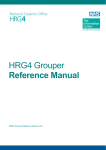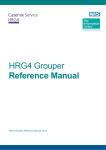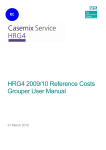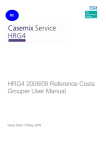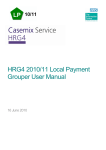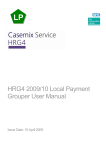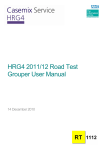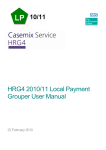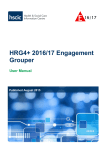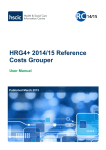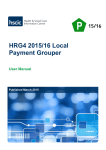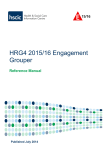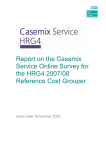Download HRG4 2010/11 Reference Cost Grouper User Manual v1.1
Transcript
HRG4 Grouper User Manual HRG4 2010/11 Reference Costs Grouper 31 March 2011 The Casemix Service HRG4 2010/11 Reference Costs Grouper User Manual Changes and corrections are made to this document from time to time. The document production date is shown on the front cover. Please check the Casemix website for the most upto-date version at: www.ic.nhs.uk/hrg4groupermanual. This link is also available from the grouper ‘Help’ menu as ‘Latest User Manual’. Table of Contents Copyright Information................................................................................................................... 3 Contact Information...................................................................................................................... 3 About This Manual ....................................................................................................................... 3 Section One: Grouping Essentials ...............................................................................................4 Installing the Grouper .......................................................................................................... 4 File Grouping ....................................................................................................................... 4 File Grouping Walk-Through................................................................................................ 4 Grouping Your Own Data .................................................................................................. 13 Section Two: Reference............................................................................................................. 14 Input Data Files ................................................................................................................. 14 Record Definition Files....................................................................................................... 14 Record Definition File Wizard ............................................................................................ 15 Record Definition File Editor .............................................................................................. 18 Subtraction of Days from Admitted Patient Care Duration................................................. 19 Reports .............................................................................................................................. 20 Single Spell Grouping ........................................................................................................ 24 Running the Grouper from the Command Line.................................................................. 26 The Grouper Main Screen ................................................................................................. 28 Process File....................................................................................................................... 30 Log Display Area ...............................................................................................................32 Grouper Priority ................................................................................................................. 33 Displaying Files ................................................................................................................. 35 Picture ............................................................................................................................... 39 Extract ............................................................................................................................... 41 Database Selection Screen ............................................................................................... 43 Current Database .............................................................................................................. 44 Appendices ................................................................................................................................ 45 Appendix A: Output Files ................................................................................................... 45 Appendix B: U Groups and Error Reporting....................................................................... 61 Appendix C: Sample Record Definition File....................................................................... 65 HRG4 2010/11 Reference Cost Grouper User Manual v1.1 Author: The Casemix Service Page 2 of 65 Date: 31 Mar 2011 Copyright © 2011, The NHS Information Centre, The Casemix Service. All rights reserved. The Casemix Service Copyright Information The HRG4 grouper software and associated materials are the Copyright © of the NHS Information Centre. Contact Information If you have any queries about using the grouper application or about Healthcare Resource Groups, please direct them to NHS Information Centre’s Contact Centre: Telephone: 0845 300 6016 (Monday - Friday, 9am - 5pm) Email: [email protected] Supporting documentation for HRG4 is available from our website at www.ic.nhs.uk/casemix. About This Manual The first section of this manual is a quick introduction to using the HRG4 2010/11 Reference Costs Grouper; this section is sufficient get you started using the application. The second section is reference material that describes aspects of the grouper application in more detail. HRG4 2010/11 Reference Cost Grouper User Manual v1.1 Author: The Casemix Service Page 3 of 65 Date: 31 Mar 2011 Copyright © 2011, The NHS Information Centre, The Casemix Service. All rights reserved. The Casemix Service Section One: Grouping Essentials Installing the Grouper If you don’t feel confident to carry out the grouper installation process or you do not have permission to install applications on your employer’s computer then you should contact your IT department about installation. To install the grouper, download the HRG4 2010/11 Reference Costs Grouper installation file from the Casemix website to a suitable location on a local or network drive. The grouper installer is downloaded as a compressed file (.zip). Once downloaded, extract the file from the .zip file (one way is to right-click the .zip file and select ‘Explore’ from the resulting pop-up menu). Double-click the extracted executable file; this starts the grouper installer program. Follow the on-screen instructions. File Grouping File grouping is the process of adding HRGs and related fields to a data file. This is done by: • Selecting an input data file (e.g. a month’s Admitted Patient Care data). • Selecting a Record Definition File (this tells the grouper about the input data file). • Using the grouper application to append HRGs and related fields to a copy of the input data file. File Grouping Walk-Through This walk-through takes you through process of grouping a sample data file, downloaded from the Casemix website. 1) Create a folder into which the sample data file will be downloaded (e.g. C:\hrg_data\). 2) Download the sample Admitted Patient Care data file from www.ic.nhs.uk/hrg4groupermanual. This link is also available from the grouper ‘Help’ menu as ‘Latest User Manual’. HRG4 2010/11 Reference Cost Grouper User Manual v1.1 Author: The Casemix Service Page 4 of 65 Date: 31 Mar 2011 Copyright © 2011, The NHS Information Centre, The Casemix Service. All rights reserved. The Casemix Service 3) Start the grouper. On the main screen ensure that the Database for Admitted Patient Care is selected in the ‘Database’ drop-down list: 4) Click the ‘Browse…’ button next to the ‘Record Definition File’ box. HRG4 2010/11 Reference Cost Grouper User Manual v1.1 Author: The Casemix Service Page 5 of 65 Date: 31 Mar 2011 Copyright © 2011, The NHS Information Centre, The Casemix Service. All rights reserved. The Casemix Service 5) In the ‘Open’ form, browse for the sample Record Definition File (RDF) called ‘HRG4_sample_APC.rdf’. By default, the sample RDFs are located in a sub-folder of ‘C:\Program Files\NHS IC\’ (they are copied to the grouper application’s folder during application installation but the exact location of this folder varies because it can be changed by the person carrying out the installation). Select the file ‘HRG4_sample_APC.rdf’ and click the ‘Open’ button. HRG4 2010/11 Reference Cost Grouper User Manual v1.1 Author: The Casemix Service Page 6 of 65 Date: 31 Mar 2011 Copyright © 2011, The NHS Information Centre, The Casemix Service. All rights reserved. The Casemix Service The filename of the selected RDF will now be displayed in the ‘Record Definition File’ box. 6) From the ‘Tools’ menu select ‘Process File…’, this opens the Process File form. Click the browse button (folder icon) next to the ‘Input File’ field. HRG4 2010/11 Reference Cost Grouper User Manual v1.1 Author: The Casemix Service Page 7 of 65 Date: 31 Mar 2011 Copyright © 2011, The NHS Information Centre, The Casemix Service. All rights reserved. The Casemix Service 7) In the ‘Open’ form, select the input data file (the sample data file downloaded from the Casemix web site). Click the ‘Open’ button. The ‘Input File’ box on the Process File form will now display the path and filename for the input data file. HRG4 2010/11 Reference Cost Grouper User Manual v1.1 Author: The Casemix Service Page 8 of 65 Date: 31 Mar 2011 Copyright © 2011, The NHS Information Centre, The Casemix Service. All rights reserved. The Casemix Service 8) Ensure that the ‘Input data has headings’ check box is checked. 9) Click the browse button (folder icon) next to the ‘Output File’ field. HRG4 2010/11 Reference Cost Grouper User Manual v1.1 Author: The Casemix Service Page 9 of 65 Date: 31 Mar 2011 Copyright © 2011, The NHS Information Centre, The Casemix Service. All rights reserved. The Casemix Service In the ‘Save As’ form, select the same folder that contains the input file (created at the start of this process) and type ‘output’ in the ‘File name’ box. Click the ‘Save’ button. The ‘Output File’ box in the Process File form will now display the path and filename for the output file. HRG4 2010/11 Reference Cost Grouper User Manual v1.1 Author: The Casemix Service Page 10 of 65 Date: 31 Mar 2011 Copyright © 2011, The NHS Information Centre, The Casemix Service. All rights reserved. The Casemix Service 10) Ensure that the ‘Add headings to output data’ checkbox is checked. 11) Click the ‘Process’ button; this initiates HRG grouping. A progress bar shows the file being sorted. The sample file contains very few records so the sorting phase is brief. Following the sorting phase the progress bar indicates the proportion of the file grouped so far. HRG4 2010/11 Reference Cost Grouper User Manual v1.1 Author: The Casemix Service Page 11 of 65 Date: 31 Mar 2011 Copyright © 2011, The NHS Information Centre, The Casemix Service. All rights reserved. The Casemix Service 12) When grouping is complete, the progress bar and the Process File form will close and the application returns to its main screen. The log display area shows the status of the grouping session, including the number of records grouped (the counts may differ from those shown). 13) Open Windows Explorer (or ‘My Computer’) and browse to the folder created at the beginning of this process. Double-click the file named ‘output_fce.csv’, the file should open in Excel (if not, see ‘Displaying Files’ in the reference section of this document). The file is a copy of the input data file with HRGs and other related columns appended; scroll to the far-right of the file to see the columns that the grouper has appended. HRG4 2010/11 Reference Cost Grouper User Manual v1.1 Author: The Casemix Service Page 12 of 65 Date: 31 Mar 2011 Copyright © 2011, The NHS Information Centre, The Casemix Service. All rights reserved. The Casemix Service Grouping Your Own Data The walk-through above should help you feel comfortable with the grouping process. In order to group your own data correctly it is essential that your input data file and your Record Definition File (RDF) are compatible. To achieve this you can either: • Create a data file that matches one of the sample RDFs provided with the grouper installation. There is one sample file for each type of data that the grouper can group (e.g. Admitted Patient Care data). or • Use the tools provided within the grouper to create an RDF that matches the format of your data file. The reference section of this document includes an explanation of how to do this. Many users find the easier option is the first one i.e. to create a data file to match a supplied sample RDF. If you create a data file to match one of the sample RDFs, you need to look at the sample RDF for the type of data that you want to group in order to understand the fields that are required in a data file, and their ordering. This can be done from within the grouper application; select ‘Open RDF…’ from the ‘File’ menu and browse within the application’s installation folder for the required file. For example, if you are preparing an Admitted Patient Care data file, browse for the file ‘HRG4_sample_APC.rdf’. The fields in the RDF are referred to by abbreviated names. The fields are described in detail in the Guide to File Preparation document which is available from the downloads section of the Casemix website. To group data correctly it is essential that the order of the fields in your input data file matches the order of the fields in the RDF that you are using. The grouper application relies entirely on the RDF to interpret the contents of the input data file. Important: if the field positions in your input data file do not match exactly those specified in your RDF then you are likely to group the data incorrectly i.e. produce incorrect HRGs. Once you have an input data file of your own data and a matching RDF, you can simply substitute these in the walk-through above to group your own data. HRG4 2010/11 Reference Cost Grouper User Manual v1.1 Author: The Casemix Service Page 13 of 65 Date: 31 Mar 2011 Copyright © 2011, The NHS Information Centre, The Casemix Service. All rights reserved. The Casemix Service Section Two: Reference Input Data Files It is important that an input data file is in the appropriate format and includes all the fields that are essential for grouping. The Guide to File Preparation document (available from the downloads section of the Casemix website) describes the input data file formats in detail. Record Definition Files The grouping process requires two files: • An input file containing the data for grouping (e.g. a file of admitted patient care episodes). • A Record Definition File. A Record Definition File (RDF) is a text file that the grouper uses to identify the field position (column number) of each of the mandatory fields in an input file. The entries in an RDF act as pointers so that the grouper knows the location of each mandatory field in an input file. Each time the grouper is run, the user must ensure that an appropriate RDF is selected. The mandatory field set in the RDF is different for each type of data that the grouper can process, thus a different RDF is required for each data type. RDFs can be created and edited from within the grouper application. The grouper provides a wizard to assist in the creation of RDFs and an editor to view and modify existing RDFs. These facilities are described later in this document. Once created, custom RDFs can be used repeatedly. The grouper installation includes a number of sample RDFs; these can be found in the grouper application installation folder (typically within C:\Program Files\NHS IC\). The files are: File Name Data Type HRG4_sample_APC.rdf Admitted Patient Care. HRG4_sample_NAC.rdf Non-Admitted Consultations. HRG4_sample_EM.rdf Emergency Medicine. HRG4_sample_NRD.rdf Renal Dialysis (National Renal Dataset). HRG4_sample_ACC.rdf Adult Critical Care. HRG4_sample_PCC.rdf Paediatric Critical Care. HRG4_sample_NCC.rdf Neonatal Critical Care. Appendix C shows a listing of one of the sample record definition files. When grouping a data file, there are two possible sources for the RDF: • A custom (user-created) RDF that matches the field order of the input data file. • One of the sample RDFs provided with the grouper installation. In order to use a sample RDF for grouping, the user’s input data file must match exactly the field order in the appropriate sample RDF. HRG4 2010/11 Reference Cost Grouper User Manual v1.1 Author: The Casemix Service Page 14 of 65 Date: 31 Mar 2011 Copyright © 2011, The NHS Information Centre, The Casemix Service. All rights reserved. The Casemix Service For grouping, it is not necessary for the RDF to specify the position of every field in the input file; only the positions of the mandatory fields need to be specified. For a list of mandatory fields for each data type see the Guide to File Preparation document which is available from the downloads section of the Casemix website. For certain data items, the RDF can specify the number of repeated fields that exist in the input file. For example, in Admitted Patient Care, the number of procedure codes listed in the RDF is 12 by default. Where user’s data contains more than 12 procedure codes, additional procedure code fields can be included in the RDF. The number of fields cannot be decreased, only increased beyond the default value. The RDF wizard provides the facility to increase these fields where appropriate. Where the input file contains fields that are not specified in the RDF, the grouper ignores these fields during processing and passes them to the output file. The Record Definition File Editor provides the facility to insert fields into the RDF; doing so is not necessary for grouping. The only reason to specify additional input fields in the RDF is where the grouper’s internal file viewer will be used to view the output files; the internal file viewer displays only those fields that are specified in the RDF. Record Definition File Wizard The Record Definition File Wizard helps the user to create an RDF. It is accessed via the ‘New RDF’ item on the ‘File’ menu. Using the Record Definition File Wizard: Step One The first step in the wizard has two components: • Selecting the database; the type of data file with which the RDF will be used (e.g. Admitted Patient Care). • Selecting of the method of creating the RDF: either manually or by using a sample file as a template. HRG4 2010/11 Reference Cost Grouper User Manual v1.1 Author: The Casemix Service Page 15 of 65 Date: 31 Mar 2011 Copyright © 2011, The NHS Information Centre, The Casemix Service. All rights reserved. The Casemix Service The ‘Create fields manually’ option allows the user to use a grid to define field positions and attributes. Selecting this option and clicking the ‘Next’ button jumps straight to the RDF editor grid (see section ‘Record Definition File Editor’). The ‘Create from a sample file’ option allows the user to create an RDF interactively using a sample data file. Selecting this option and clicking ‘Next’ will prompt the user to select the sample data file on which the RDF is to be based (see step two below). Using the Record Definition File Wizard: Step Two Where ‘Create from a sample file’ is selected in the form described in Step One, the user is prompted to browse for an input data file, after which the form shown below is displayed: The first row of the selected input data file is displayed in the lower part of the form (the preview area), temporary field names (‘Field 1’ etc.) are shown immediately above it. The preview area automatically assigns field positions based on the comma positions in the sample input data file. Depending on the data type, the number of repeating occurrences of certain fields (e.g. ‘Number of diagnosis codes’) can be edited to accommodate the user’s particular data recording conventions. The Guide to File Preparation document indicates where this is appropriate for each data type. HRG4 2010/11 Reference Cost Grouper User Manual v1.1 Author: The Casemix Service Page 16 of 65 Date: 31 Mar 2011 Copyright © 2011, The NHS Information Centre, The Casemix Service. All rights reserved. The Casemix Service All entries in the Mandatory Fields list must be assigned to fields in the sample file. Fields are assigned by using the mouse to drag the field name from the list to the appropriate field in the preview area. Fields appear in the Assigned Fields list as they are used. The screenshot below shows the process partially completed (some fields assigned): Drag Multiple fields can be selected using the SHIFT and CTRL keys in combination with mouse clicks. The selected collection of fields can then be dragged to the preview area. To remove an assigned field, select it in the Assigned Fields list and press the Delete key. The field will be returned to the Mandatory Fields list at the bottom (which may not be its original position). When all fields have been assigned, click ‘OK’ to proceed. The RDF will be opened in the RDF editor (see next section), allowing checking and any required amendments. HRG4 2010/11 Reference Cost Grouper User Manual v1.1 Author: The Casemix Service Page 17 of 65 Date: 31 Mar 2011 Copyright © 2011, The NHS Information Centre, The Casemix Service. All rights reserved. The Casemix Service Record Definition File Editor Selecting ‘Open RDF’ from the ‘File’ menu prompts the user to select a record definition file and opens it for editing. The record definition file editor enables the modification of field positions and field attributes in a record definition file. Field Name Field abbreviation. This is for internal use and cannot be modified. Field Title Field description - can be edited by the user to show a locally-defined name for the field. Field No The field position in the input file. Picture Specifies whether specific character positions in the field are used or ignored during processing. See the ‘Picture’ section later in this document. Extract Allows the user to specify that specific characters (in any position) in the field are ignored during processing. See the ‘Extract’ section later in this document. The ‘Insert’ toolbar button inserts a new field in the RDF. This feature is provided so that non-mandatory fields in files can be shown using the grouper’s ‘Display File’ feature. For grouping, it is not necessary for the RDF to specify the positions of all the fields in the input file; only the mandatory fields need to be specified. The ‘Delete’ toolbar button removes a field from the RDF. Mandatory fields cannot be deleted. When the RDF is saved the user will be informed if any validation checks (such as conflicting field positions) have been failed. Any such issues must be resolved before the file can be saved. HRG4 2010/11 Reference Cost Grouper User Manual v1.1 Author: The Casemix Service Page 18 of 65 Date: 31 Mar 2011 Copyright © 2011, The NHS Information Centre, The Casemix Service. All rights reserved. The Casemix Service Subtraction of Days from Admitted Patient Care Duration The Grouper facilitates the subtraction of days for Critical Care, Rehabilitation and Specialist Palliative Care from finished Consultant Episode and Hospital Provider Spell durations. Where the user populates the appropriate input data fields with numbers representing the relevant days of activity, these will be used by the grouper to calculate modified output fields. Although these input fields are mandatory (i.e. the columns must exist in the input data file) they may be left blank or populated with zeros where appropriate. For further guidance on using this facility, please see the Guide to File Preparation document which is available from the Casemix website. HRG4 2010/11 Reference Cost Grouper User Manual v1.1 Author: The Casemix Service Page 19 of 65 Date: 31 Mar 2011 Copyright © 2011, The NHS Information Centre, The Casemix Service. All rights reserved. The Casemix Service Reports The reports are created specifically to support the NHS Reference Costs process; they are not intended for any other purpose. The reports are produced as xml spreadsheets; these can be opened using Microsoft Excel version 2002 or later. There is a limit to the number of rows in an Excel worksheet, the limit varies depending on the version of Excel. When opening a file where the number of rows exceeds the available number of worksheet rows, Excel will display an error message such as ‘Problems During Load’. Admitted Patient Care Truncation Where the report title includes the word ‘truncated’ this means that any episodes having a duration that exceeds the reference costs trimpoint use the trimpoint as the episode duration i.e. they are truncated at the trimpoint. The excess bed days report shows the total days where trimpoints have been exceeded. Automatic Adjustments in Admitted Patient Care reports During report generation, one day is automatically added to the episode duration of zero-length ordinary admission episodes (Patient Classification = 1). This is in line with NHS Reference Costs guidance. This does not apply to daycases. FCE Reports Report Title Command line Output file name extension FCE Daycases by TFC and HRG4 APCFCEReport001.rgf _APCFCEReport001.xml FCE Daycases Diagnosis/Procedure by TFC and HRG4 APCFCEReport002.rgf _APCFCEReport002.xml FCE Truncated Elective Inpatient Bed Days by TFC and HRG4 APCFCEReport003.rgf _APCFCEReport003.xml FCE Truncated Elective Inpatient Bed Days Diagnosis/Procedure by TFC and HRG4 APCFCEReport004.rgf _APCFCEReport004.xml FCE Truncated Non-Elective Inpatient Bed Days by TFC and HRG4 APCFCEReport005.rgf _APCFCEReport005.xml FCE Truncated Non-Elective Inpatient Bed Days Procedure/Diagnosis by TFC and HRG4 APCFCEReport006.rgf _APCFCEReport006.xml FCE Excess Inpatient Bed Days by TFC and HRG4 APCFCEReport007.rgf _APCFCEReport007.xml HRG4 2010/11 Reference Cost Grouper User Manual v1.1 Author: The Casemix Service Page 20 of 65 Date: 31 Mar 2011 Copyright © 2011, The NHS Information Centre, The Casemix Service. All rights reserved. The Casemix Service Report Title Command line Output file name extension Unbundled HRG4 - Admitted Patient Care APCFCEReport008.rgf _APCFCEReport008.xml Truncated Non-elective longstay APCFCEReport009.rgf _APCFCEReport009.xml Truncated Non-elective longstay emergency APCFCEReport010.rgf _APCFCEReport010.xml Truncated Non-elective longstay non-emergency APCFCEReport011.rgf _APCFCEReport011.xml Non-elective short-stay APCFCEReport012.rgf _APCFCEReport012.xml Non-elective short-stay emergency APCFCEReport013rgf _APCFCEReport013.xml Non-elective short-stay nonemergency APCFCEReport014.rgf _APCFCEReport014.xml Report Title Command line Output file name extension Spell Daycases by HRG4 APCSpellReport001.rgf _APCSpellReport001.xml Spell Daycases Diagnosis/Procedure by HRG4 APCSpellReport002.rgf _APCSpellReport002.xml Spell Truncated Elective Inpatient Bed Days by HRG4 APCSpellReport003.rgf _APCSpellReport003.xml Spell Truncated Elective Inpatient Bed Days Diagnosis/Procedure by HRG4 APCSpellReport004.rgf _APCSpellReport004.xml Spell Truncated Non-Elective Inpatient Bed Days by HRG4 APCSpellReport005.rgf _APCSpellReport005.xml Spell Truncated Non-Elective Inpatient Bed Days Diagnosis/Procedure by HRG4 APCSpellReport006.rgf _APCSpellReport006.xml Spell Excess Inpatient Bed Days by HRG4 APCSpellReport007.rgf _APCSpellReport007.xml Spell Reports Note: there is no report 008 for Spells Non-elective long-stay APCSpellReport009.rgf _APCSpellReport009.xml Non-elective long-stay emergency APCSpellReport010.rgf _APCSpellReport010.xml Non-elective long-stay nonemergency APCSpellReport011.rgf _APCSpellReport011.xml Non-elective short-stay APCSpellReport012.rgf _APCSpellReport012.xml Non-elective short-stay emergency APCSpellReport013.rgf _APCSpellReport013.xml Non-elective short-stay nonemergency APCSpellReport014.rgf _APCSpellReport014.xml HRG4 2010/11 Reference Cost Grouper User Manual v1.1 Author: The Casemix Service Page 21 of 65 Date: 31 Mar 2011 Copyright © 2011, The NHS Information Centre, The Casemix Service. All rights reserved. The Casemix Service Non-Admitted Consultations Report Title Command line Output file name extension Non-Admitted Consultations (Excluding Chapter WF) by TFC and HRG4 NACReport001.rgf _NACReport001.xml Non-Admitted Consultations (Chapter WF Only) by TFC and HRG4 NACReport002.rgf _NACReport002.xml Unbundled HRG4 - NonAdmitted Consultations NACReport003.rgf _NACReport003.xml Report Title Command line Output file name extension Adult Critical Care by HRG4 ACCReport001.rgf _ACCReport001.xml Command line EMReport001.rgf Output file name extension _EMReport001.xml Adult Critical Care Emergency Medicine Report Title Emergency and Urgent Care by HRG4 (A&E) HRG4 2010/11 Reference Cost Grouper User Manual v1.1 Author: The Casemix Service Page 22 of 65 Date: 31 Mar 2011 Copyright © 2011, The NHS Information Centre, The Casemix Service. All rights reserved. The Casemix Service Report Production The user has the option of producing reports either during processing a file or as a separate operation. To produce reports during file processing, select the required reports in the Process File form. This is done using the check boxes next to the report names. To produce reports based on a data file that has already been grouped, select ‘Run Reports’ from the ‘Tools’ menu. This opens the Run Reports form (shown below) which allows selection of the grouped data file and the record definition file that was used to group it. Select the required reports from the list by clicking the checkboxes and click the ‘Process’ button It is crucial that the file selected in the ‘Filename’ box is a previously processed non-relational FCE output file (the output file that has the name ending in ‘_FCE.csv’). The use of other output files will result in reports that are either blank or contain incorrect figures. Note that reporting from a previously grouped file should only be done if the grouped file was produced using the same version of the HRG4 Reference Costs Grouper as that which is being used for reporting. HRG4 2010/11 Reference Cost Grouper User Manual v1.1 Author: The Casemix Service Page 23 of 65 Date: 31 Mar 2011 Copyright © 2011, The NHS Information Centre, The Casemix Service. All rights reserved. The Casemix Service Single Spell Grouping Single spell grouping facilitates grouping of individual records using data manually entered by the user. This can be useful when exploring how certain combinations of clinical codes lead to the derivation of HRGs. A database and a matching record definition file must be selected in the grouper’s main screen in order to use single spell grouping. Selecting ‘Single Spell…’ from the ‘Tools’ menu displays the Single Spell Grouping form shown below: The upper area is for data input, the central area is used to display the output (HRGs etc.) and the lower area is used to display any error messages. When the form is first displayed, the data input area is populated with default values for the currently selected database’s mandatory fields. The user can add or edit data in the ‘Value’ column; the Enter key must be pressed after adding or editing a value otherwise the grouper will ignore the new value. Where the item has a related text description, this is displayed in the ‘Description’ column when a valid code has been entered. HRG4 2010/11 Reference Cost Grouper User Manual v1.1 Author: The Casemix Service Page 24 of 65 Date: 31 Mar 2011 Copyright © 2011, The NHS Information Centre, The Casemix Service. All rights reserved. The Casemix Service Clicking the ‘Click to add episode’ header bar will open an adjacent set of columns allowing values for additional episodes to be entered and grouped as part of the same spell. This is appropriate only when grouping Admitted Patient Care records, where the spell HRG of a multi-episode spell may differ from the HRGs of the constituent records. Clicking the ‘Group’ button will process the values entered and will display the HRG and other derived information in the output area. Users should be aware that the order of clinical codes can affect the HRG derived. Where input data fails the grouper’s validation, the HRG UZ01Z (Data Invalid for Grouping) is derived, the field(s) that failed validation being displayed in the lower area of the window. HRG4 2010/11 Reference Cost Grouper User Manual v1.1 Author: The Casemix Service Page 25 of 65 Date: 31 Mar 2011 Copyright © 2011, The NHS Information Centre, The Casemix Service. All rights reserved. The Casemix Service Running the Grouper from the Command Line ‘Command line’ refers to the character-based command shell user interface provided with Microsoft Windows. The Grouper can process a file using the command line and parameters shown below. Mandatory parameters are enclosed within <angle brackets>; optional parameters are enclosed within [square brackets]. The command line takes the form: HRGGrouper -i<Input File> -o<Output File> -d<Record Definition File> -l<Grouping Logic> [-h] [-t] [-p] [-r<report filename>] The command line parameters (all consist of a hyphen followed by a lower-case letter) are: -i The path and filename of the input file. -o The path and filename of the output file. -d The path and filename of the record definition file. -l The grouping logic (see below for accepted values). -h Optional. Where present, indicates that the input file has a header row (field names). Omit this parameter where the first row in the file is a data row. -t Optional. Where present, turns off the generation of output file header rows (field names). If this parameter is omitted then each of the output files will contain a header row. -p Optional. Where present, sets the priority of the grouping process. The available values are 1, 2 and 3.1=’Normal’ (grouper priority equal to that of other applications), 2=’Lower’ (grouper yields to other applications), 3=’Idle’ (grouper only processes data when other applications don’t require processor time). If this parameter is omitted, the priority is set to 1 (‘Normal’). -r Optional. Where present, specifies one of the built-in reports (see list in reports section below). The -r flag can be repeated to specify the production of more than one report. The report names are the filenames of .rgf files supplied as part of the Grouper installation. If this parameter is omitted, reports are not produced. -? Optional. Where present, directs the grouper to list the available command line parameters to the hrg.log file in the grouper program folder. This parameter cannot be combined with other parameters. Where there are spaces in paths or filenames for parameter values, the parameter value must be enclosed within double-quotes. The available Grouping Logic parameters are: apc_v44rc Admitted Patient Care nap_v44rc Non-Admitted Consultations em_v44rc Emergency Medicine nrd_v44rc Renal Dialysis (National Renal Dataset) acc_v44rc Adult Critical Care ncc_v44rc Neonatal Critical Care HRG4 2010/11 Reference Cost Grouper User Manual v1.1 Author: The Casemix Service Page 26 of 65 Date: 31 Mar 2011 Copyright © 2011, The NHS Information Centre, The Casemix Service. All rights reserved. The Casemix Service pcc_v44rc Paediatric Critical Care Although the Grouping Logic parameters listed above are the names of ‘.tre’ files in the grouper installation folder, the path to the file must not be included in the -l parameter; the parameter should be used only as listed above. Before running the grouper from the command line, the working directory should be set to the directory of the appropriate grouper executable (HRGGrouper.exe). Use full path names for the input file, the output file and the record definition file where they are located in other directories. Messages generated by the application while running in command-line mode (e.g. the number of records processed) are written to the hrg.log file in the grouper’s installation folder. Errors in the command line, such as specifying a non-existent input file, cause an entry to be created in the hrg.log file. In addition, a non-zero exit code is returned. This means that a batch file or command file can check whether a command has passed validation by checking the value of %errorlevel%. A sample batch file, using the grouper’s command line interface, is shown below: @echo off C: cd "Program Files\NHS IC\HRG4 2010_11 RC Grouper" HRGGrouper -i "P:\HRG Data\HRG4\100 episodes\apc100.CSV" -o "P:\HRG Data\HRG4\100 episodes\out.csv" -d "HRG4_sample_APC.rdf" -l apc_v44rc -h -p 3 -r APCFCEReport001.rgf -r APCFCEReport002.rgf IF %ERRORLEVEL% NEQ 0 echo Error in command, please check hrg.log pause HRG4 2010/11 Reference Cost Grouper User Manual v1.1 Author: The Casemix Service Page 27 of 65 Date: 31 Mar 2011 Copyright © 2011, The NHS Information Centre, The Casemix Service. All rights reserved. The Casemix Service The Grouper Main Screen The Main Screen consists of a main menu, a toolbar, a tabbed display and a log display area. The text boxes on the Main Screen are sized according to the grouper window’s width; making the grouper window wider elongates the text boxes. Main Menu Menu File Menu Item Function New RDF Open RDF... Opens the RDF Wizard. Opens a selected RDF for editing or review within the tabbed display area. Saves a currently open RDF (only available when an RDF is being edited). Saves a currently open RDF with the option to rename or change location (only available when an RDF is being edited). Closes the application. Save Save As... Exit Edit Insert Field Delete Field Inserts a new line in an RDF for user-defined fields (only available when an RDF is being edited). Deletes the currently selected user-defined field in an RDF (only available when an RDF is being edited). Tools Process File... Single Spell... Display File... Run Reports... Select Database... Opens the Process File form. Opens the Single Spell Grouping form. Opens a selected file within the tabbed display area. Opens the Run Reports form. Opens the Database Selection form. Latest User Manual Opens a web page where the latest user manual can be opened or downloaded. Opens the About screen to display application version and contact information. Help About... HRG4 2010/11 Reference Cost Grouper User Manual v1.1 Author: The Casemix Service Page 28 of 65 Date: 31 Mar 2011 Copyright © 2011, The NHS Information Centre, The Casemix Service. All rights reserved. The Casemix Service Toolbar Icon Equivalent menu item New RDF Function Opens the RDF Wizard. Open RDF... Process File... Opens a selected RDF for editing or review within the tabbed display area. Saves a currently open RDF (only available when an RDF is being edited). Inserts a new line in an RDF for user-defined fields (only available when an RDF is being edited). Deletes the currently selected user-defined field in an RDF (only available when an RDF is being edited). Opens the Process File form. Run Reports... Opens the Run Reports box. Display File... Opens a selected file within the tabbed display area. Single Spell... Opens the Single Spell Grouping form. Save Insert Field Delete Field Tabbed Display Area This area shows screens that can be viewed by selecting the tabs at the bottom of the window when more than one of the following is open: • Database Selection • Record Definition File Editor • File Display Log display area This area displays messages about the grouping session. HRG4 2010/11 Reference Cost Grouper User Manual v1.1 Author: The Casemix Service Page 29 of 65 Date: 31 Mar 2011 Copyright © 2011, The NHS Information Centre, The Casemix Service. All rights reserved. The Casemix Service Process File Selecting ‘Process File…’ from the ‘Tools’ menu opens the Process File form which includes the following: Input File Select the input data file using the browse button (folder icon) next to the input file field, this displays an ‘Open’ form. In the ‘Open’ form, with the default setting of 'Input files' selected in the 'Files of type' list, only files with '.csv' and '.txt' extensions are listed. Change this value to ‘All Files’ if the input file name has a different extension. Input data has headings Check this box should if the input data file includes field names in the first row. Output File This box has two functions: • To define the folder where the output files (containing grouped data) will be saved. • To specify a file name prefix that all the output files from this session will share. For example, if the user enters c:\temp\output.csv then all the output files will be saved to the folder c:\temp\ and all the output file names will be prefixed with ‘output’. The grouper adds to this a standard file name suffix for each output file. See Appendix A for a list of standard output file name suffixes. Select the location and naming prefix for the output files using the browse button (folder icon) next to the output file field. Add headings to output data Check this box if the grouper should add field names for grouper-generated fields in the first row of the output files. Reports Select the reports required; these will be produced as part of the grouping session. See the Reports section within this document for further information. HRG4 2010/11 Reference Cost Grouper User Manual v1.1 Author: The Casemix Service Page 30 of 65 Date: 31 Mar 2011 Copyright © 2011, The NHS Information Centre, The Casemix Service. All rights reserved. The Casemix Service Process Button When all selections have been made, clicking the ‘Process’ button initiates grouping of the input file. A progress bar is displayed. The grouping process priority can be modified at this stage, see section ‘Grouper Priority’ below for details. When grouping is complete, the progress bar and the Process File form close and the application returns to the Main Screen. It is very important that the user examines the entries in the log display area after grouping. Where problems are encountered during grouping they are reported in the log display area (see below). HRG4 2010/11 Reference Cost Grouper User Manual v1.1 Author: The Casemix Service Page 31 of 65 Date: 31 Mar 2011 Copyright © 2011, The NHS Information Centre, The Casemix Service. All rights reserved. The Casemix Service Log Display Area The log display area is located at the bottom of the grouper’s main screen: The log display area should be checked after every grouping session as it indicates whether problems were encountered during grouping. Where records fail grouping (due to data validation) this will be indicated by the ‘ungrouped’ count. For Admitted Patient Care data, the number ‘ungrouped’ in the log may not agree to the number of records in the _quality.csv output file. This is because the log shows the number of consultant episodes that failed validation but the quality file includes valid episodes that form part of spells containing episodes that failed validation i.e. some of the episodes in the _quality.csv output file are valid episodes that have been grouped. All comments displayed in the log display area are also added to the hrg.log text file in the grouper installation folder. The log display area is cleared when the grouper is closed. HRG4 2010/11 Reference Cost Grouper User Manual v1.1 Author: The Casemix Service Page 32 of 65 Date: 31 Mar 2011 Copyright © 2011, The NHS Information Centre, The Casemix Service. All rights reserved. The Casemix Service Grouper Priority The grouping process uses a lot of processor time; on some computers this can make other applications slow and unresponsive during grouping. To reduce the impact of the grouping process on other applications, while the progress bar is displayed, the grouper’s priority can be set using the ‘Priority’ radio buttons. The progress bar is not shown when the grouping run is initiated from the command line. There are three settings for priority: • ‘Normal’ - This gives the grouper the same priority as other applications, other applications may be slowed down while the grouper is running. • ‘Lower’ - reduces the grouper’s use of processor time, giving priority to other applications. • ‘Idle’ - minimises the grouper’s use of processing resources, the grouper will only process data when no other applications require processing resources. ‘Priority’ can be changed for the current grouping run only, each time a file is processed ‘Priority’ will automatically be set to ‘Normal’. The ‘Priority’ options on the progress bar provide a shortcut to the thread priority settings in the Windows Task Manager. In Windows Task Manager, the same effect can be achieved by setting the grouping process (HRGGrouper.exe) priority to ‘Normal’, ‘BelowNormal’ or ‘Low’, see screenshot below: HRG4 2010/11 Reference Cost Grouper User Manual v1.1 Author: The Casemix Service Page 33 of 65 Date: 31 Mar 2011 Copyright © 2011, The NHS Information Centre, The Casemix Service. All rights reserved. The Casemix Service Where the grouper is run from the command line, the progress bar is not displayed thus there is no access to the ‘Priority’ radio buttons. To set the priority for a grouping process run from the command line, use the Windows Task Manager as described above. Warning: the grouping process priority should not be set higher than ‘Normal’ in Windows Task Manager. Setting the grouping process priority above ‘Normal’ might prevent Windows system services from running and could destabilise the system. HRG4 2010/11 Reference Cost Grouper User Manual v1.1 Author: The Casemix Service Page 34 of 65 Date: 31 Mar 2011 Copyright © 2011, The NHS Information Centre, The Casemix Service. All rights reserved. The Casemix Service Displaying Files Grouper output files are comma-separated (.csv) text files and thus can be opened using a variety of applications. Displaying Files in Microsoft Excel Usually, comma-separated files are associated with Excel which means that double-clicking a .csv file opens it in Excel. On computer systems where .csv files do not by default open in Excel, select ‘Open…’ from Excel’s ‘File’ menu. When the ‘Open’ dialog appears, select ‘Text Files’ from the ‘Files of type’ drop-down box; .csv files will be displayed in the file list. There is a limit to the number of rows in an Excel worksheet, the limit varies depending on the version of Excel. When opening a file where the number of rows exceeds the available number of worksheet rows, Excel will display an error message such as ‘Problems During Load’. HRG4 2010/11 Reference Cost Grouper User Manual v1.1 Author: The Casemix Service Page 35 of 65 Date: 31 Mar 2011 Copyright © 2011, The NHS Information Centre, The Casemix Service. All rights reserved. The Casemix Service Using the Grouper’s Internal File Viewer The application provides a file viewer which can be used to view grouper output files. To access the file viewer, select ‘Display File’ item on the ‘Tools’ menu. This opens an ‘open’ form. To display output files in the ‘open’ form’s file list ensure that the ‘Files of type’ drop-down list is set to “*.inp,*.out,*.csv,*.txt” When a file is opened, the fields displayed are restricted to those defined in the currently active Record Definition File (RDF). This means that in order to use ‘Display File’ to view the columns that grouping appends during file processing, an RDF must be created that includes those fields. HRG4 2010/11 Reference Cost Grouper User Manual v1.1 Author: The Casemix Service Page 36 of 65 Date: 31 Mar 2011 Copyright © 2011, The NHS Information Centre, The Casemix Service. All rights reserved. The Casemix Service The field names and any Picture and Extract values (see separate sections in this document) from the RDF are applied. Double-clicking on a record within the display opens it in the Single Spell Grouping screen. HRG4 2010/11 Reference Cost Grouper User Manual v1.1 Author: The Casemix Service Page 37 of 65 Date: 31 Mar 2011 Copyright © 2011, The NHS Information Centre, The Casemix Service. All rights reserved. The Casemix Service The space beneath each field name allows the user to enter filter criteria to limit the records displayed, based on one or more starting characters. Pressing the Enter key activates the filter. The screenshot below shows the display file feature with an active filter: Multiple criteria can be added by entering values in more than one column. To remove a filter criterion, delete it and press the Enter key. HRG4 2010/11 Reference Cost Grouper User Manual v1.1 Author: The Casemix Service Page 38 of 65 Date: 31 Mar 2011 Copyright © 2011, The NHS Information Centre, The Casemix Service. All rights reserved. The Casemix Service Picture Picture is a feature of the record definition file that can be used to specify the inclusion and exclusion of specific character positions from input fields. Picture allows the user to provide filtering instructions for each field by describing a character template. During file processing the application will apply this template to the field by selectively ignoring characters in specific positions within a data field. An “A” character indicates a character position to be included in grouping and a full-stop indicates a character position to be ignored in grouping. The picture will be imposed on the data field prior to grouping i.e. the grouping algorithm is provided with the modified version of the field contents. To use Picture, enter a character template in the ‘Picture’ column of the Record Definition File (RDF) using the grouper’s built-in RDF editor (accessed via the ‘File’, ‘Open RDF…’ menu item). Notes: • The characters in Picture should not be separated by spaces. • Quote-marks should not be included. • Picture can be used with alpha and numeric fields. • Where the number of characters in the field exceeds the number of characters specified in Picture, the application will implement the Picture on the left-most portion of the field. HRG4 2010/11 Reference Cost Grouper User Manual v1.1 Author: The Casemix Service Page 39 of 65 Date: 31 Mar 2011 Copyright © 2011, The NHS Information Centre, The Casemix Service. All rights reserved. The Casemix Service For this reason, care should be taken when using Picture with variable length fields as this may lead to unpredictable results. • Picture is applied prior to data validation. • Picture applies to file processing only; it does not affect single-spell grouping. Picture Field Examples In the examples below, the characters are shown surrounded by double-quotes for clarity. The data entered in the Picture column should not include double-quotes Example 1 Entering a Picture of “AAA.AA” instructs the Grouper that the first three and the fifth and sixth characters of the field should be used. The fourth character is ignored. Example 2 Entering a Picture of “.A.AAA” instructs the Grouper that the second character and characters four, five and six should be used; the first and third characters should be ignored. Example 3 Entering a Picture of “.A.” indicates that the Grouper should use the second character only and ignore the first and third characters. Example 4 Entering a Picture of “AA” indicates that the application should use only the first two characters in the field. Note that full stops are not required if consecutive characters from the beginning of the field are the only characters required. HRG4 2010/11 Reference Cost Grouper User Manual v1.1 Author: The Casemix Service Page 40 of 65 Date: 31 Mar 2011 Copyright © 2011, The NHS Information Centre, The Casemix Service. All rights reserved. The Casemix Service Extract Extract is a feature of the record definition file that can be used to make the grouper ignore specific characters in input fields, irrespective of character position. To use Extract, enter one or more characters to be ignored in the ‘Extract’ column of the Record Definition File (RDF) using the grouper’s built-in RDF editor (accessed via the ‘File’, ‘Open RDF…’ menu item). Because the grouper input files are comma-separated, it is not possible to extract the comma character using this facility. More than one character can be entered in the Extract column. This informs the application that any occurrence of any of these characters in that field should be ignored in grouping. The application does not consider a series of characters as a string of characters to be ignored as a unit; each character entered is ignored wherever it appears in the input field. Notes: • The characters specified will be ignored wherever they appear in the input data field. • There is no relationship between the position of the character in the extract field and the position of the characters in the input field. • All occurrences of the characters are affected. • Extract is applied prior to data validation. • Extract applies to file processing only; it does not affect single-spell grouping. HRG4 2010/11 Reference Cost Grouper User Manual v1.1 Author: The Casemix Service Page 41 of 65 Date: 31 Mar 2011 Copyright © 2011, The NHS Information Centre, The Casemix Service. All rights reserved. The Casemix Service Extract Field Examples In the examples below, the characters are shown surrounded by double-quotes for clarity. The data entered in the Extract column should not include double-quotes unless it is intended that double-quotes are ignored in grouping. Example 1 Entering an Extract character of “.” informs the application that all occurrences of the full-stop should be ignored when processing that field. This is a convenient way to remove decimal points from a field in the input file. An input field containing the character string “abc…d” will be interpreted by the application as “abcd”. Example 2 Entering the characters “+$” in this field informs the application that any occurrences of both the “+” character and the “$” character are to be ignored by the application when processing that field. An input field containing the character string “46+$$++” will be interpreted by the application as “46”. HRG4 2010/11 Reference Cost Grouper User Manual v1.1 Author: The Casemix Service Page 42 of 65 Date: 31 Mar 2011 Copyright © 2011, The NHS Information Centre, The Casemix Service. All rights reserved. The Casemix Service Database Selection Screen The database selection form provides both an alternative way of selecting the current database and a method for exporting database tables. From the ‘Tools’ menu, choose ‘Select Database…’ to open the form shown below: The Table drop-down box displays a list of data files that make up the currently chosen database. Selecting one will show a brief description of it in the accompanying area. Clicking ‘Select’ will set the Grouper to use the selected database. Clicking the ‘Export’ button will export the selected table, the user being prompted for a filename and location. HRG4 2010/11 Reference Cost Grouper User Manual v1.1 Author: The Casemix Service Page 43 of 65 Date: 31 Mar 2011 Copyright © 2011, The NHS Information Centre, The Casemix Service. All rights reserved. The Casemix Service Current Database The current database is shown on the main window of the application (see screenshot below). The user must ensure that the Database selected matches the data type of the Record Definition File and the type of data to be grouped. Failure to ensure that the data type of the RDF and the database match will lead to grouping errors. The Record Definition File box indicates the currently selected Record Definition File. When the file is within the grouper’s installation folder, the full path is not shown. For files in folders outside of the grouper’s installation folder, the full file path is displayed. When the Record Definition File box list is dropped-down it shows Record Definition Files that have been used recently. The ‘Browse’ button allows the user to locate Record Definition Files in the file system. HRG4 2010/11 Reference Cost Grouper User Manual v1.1 Author: The Casemix Service Page 44 of 65 Date: 31 Mar 2011 Copyright © 2011, The NHS Information Centre, The Casemix Service. All rights reserved. The Casemix Service Appendices Appendix A: Output Files The output files aim to meet the needs of those familiar with relational data as well as those who require non-relational files. Relational outputs include “_rel” as a part of the output filename. A single input file produces a number of output files. User requirements determine which files are used; some users may not require certain output files. In most cases an output field appears in more than one file. Output files are produced as comma-separated text. These files may be opened with Microsoft Excel but very large files may exceed the maximum number of rows for Excel. In these cases an error message such as “File not loaded completely” will be displayed when attempting to open the file. The output files may be opened with a variety of applications, including Windows Notepad. Use of ‘RowNo’ and ‘Iteration’ Fields The ‘RowNo’ field provides a unique identifier for FCE records. This allows records in different output files to be linked. For example, for Admitted Patient Care, in the case of unbundled HRGs, the file [name]_ub_rel.csv shows the unbundled HRGs for each output row. The field ‘RowNo’ contains the ‘RowNo’ of the matching output record in the file [name]_FCE.csv. If these files are imported to a relational database, the ‘RowNo’ fields can be used as the basis from which to derive keys to allow the relationship between these records to be represented. Note that, depending on the files role in a relationship with other file ‘RowNo’ may not contain consecutive values i.e. there may be values missing; this is by design. Where there is more than one related record, for example where there are more than one unbundled HRGs for an FCE, the field ‘Iteration’ is used to differentiate between the multiple related records. Examples of where ‘Iteration’ is used are: • an input row may generate more than one unbundled HRG • an input row may result in more than one data quality message There is no significance to the numerical values of ‘Iteration’, the numbers are assigned in order according to the order of the input data (the sorted input data in the case of files that are sorted prior to grouping). Output File Field Lists In the tables that follow, the file name supplied by the user during processing is referred to as [name]; the remainder of the file name is a standard suffix that is appended by the grouper. HRG4 2010/11 Reference Cost Grouper User Manual v1.1 Author: The Casemix Service Page 45 of 65 Date: 31 Mar 2011 Copyright © 2011, The NHS Information Centre, The Casemix Service. All rights reserved. The Casemix Service Admitted Patient Care There are eleven output files. File Name/Field Name Comment [name].csv A list of other output files; this file is for validation only. [name]_sort.csv A copy of the input data after it has been sorted into Provider Code, Spell Number and Episode Number order prior to grouping. <input data> All of the input data, including any non-mandatory fields. RowNo See the section “Use of ‘RowNo’ and ‘Iteration’ Fields” above. [name]_FCE.csv Contains both FCE and spell output fields. The spell fields are repeated for each episode in the spell; care must be taken to avoid double-counting when using spell fields. <input data> All of the input data, including any non-mandatory fields. RowNo See the section “Use of ‘RowNo’ and ‘Iteration’ Fields” above. FCE_HRG The episode HRG. GroupingMethodFlag The grouping method used for the episode. “P”=Procedure-driven, “D”=Diagnosis-driven, “M”=Multiple trauma. DominantProcedure The dominant procedure used for procedure-based grouping. FCE_PBC Programme Budgeting Code. CalcEpidur The calculated episode duration. This is the input Episode duration minus the number of days in the input fields CRITICALCAREDAYS, REHABILITATIONDAYS and SPCDAYS. ReportingEpidur The episode duration used when generating reports. The value in this field is the same as CalcEpidur except in the case of ordinary admissions (Patient Classification=1) where CalcEpidur is zero. In these cases the value is incremented from the CalcEpidur value of zero days to one day. This reflects the fact that the reports produced by the Reference Costs groupers are tailored specifically for Reference Costs requirements. FCETrimpoint The trimpoint for the episode HRG. FCEExcessBeddays The number of days by which the episode duration exceeds the trimpoint. SpellReportFlag Used in Reference Costs groupers when generating reports from grouped data. SpellHRG The spell HRG. HRG4 2010/11 Reference Cost Grouper User Manual v1.1 Author: The Casemix Service Page 46 of 65 Date: 31 Mar 2011 Copyright © 2011, The NHS Information Centre, The Casemix Service. All rights reserved. The Casemix Service File Name/Field Name Comment SpellGroupingMethodFlag The grouping method used for the spell. “P”=Procedure-driven, “D”=Diagnosis-driven, “M”=Multiple trauma. SpellDominantProcedure The dominant procedure for the spell. SpellPDiag The primary diagnosis used when spell grouping. SpellSDiag The first secondary diagnosis used when spell grouping. SpellEpisodeCount The number of episodes in the spell. SpellLoS The spell duration used for grouping. This is the total of the CalcEpidur fields for the episodes in the spell. ReportingSpellLoS The spell duration used when generating reports. This is the total of the ReportingEpidur fields for the episodes in the spell. SpellTrimpoint The trimpoint for the spell HRG. SpellExcessBeddays The number of days by which the spell duration exceeds the trimpoint. SpellCCDays The number of critical care days in the spell. SpellPBC Programme Budgeting Code for the spell. UnbundledHRGs A variable number of fields containing unbundled HRGs (at episode level). Unbundled HRGs are appended to the end of each record; there may be zero, one or more unbundled HRGs per record. There is no significance to the order in which unbundled HRGs are output. For Specialist Palliative Care and Rehabilitation unbundled HRGs, where there is more than one daily HRG, the field consists of an HRG, followed by an asterisk, followed by the number of days, rather than the HRG repeated for every day. E.g. VC18Z*20 indicates VC18Z for 20 days. [name]_spell.csv Contains one row per spell. Includes all of the Specialised Service Codes (SSCs) generated for the spell. RowNo See the section “Use of ‘RowNo’ and ‘Iteration’ Fields” above. Procodet The organisation code from the input file. ProvSpNo The hospital provider spell number from the input file. SpellHRG The spell HRG. SpellGroupingMethodFlag The grouping method used for the spell. “P”=Procedure-driven, “D”=Diagnosis-driven, “M”=Multiple trauma. SpellDominantProcedure The dominant procedure for the spell. HRG4 2010/11 Reference Cost Grouper User Manual v1.1 Author: The Casemix Service Page 47 of 65 Date: 31 Mar 2011 Copyright © 2011, The NHS Information Centre, The Casemix Service. All rights reserved. The Casemix Service File Name/Field Name Comment SpellPDiag The primary diagnosis used for spell grouping. SpellSDiag The first secondary diagnosis used for spell grouping. SpellEpisodeCount The number of episodes in the spell. SpellLoS The spell duration used for grouping. ReportingSpellLoS The spell duration used when generating reports. SpellTrimpoint The trimpoint for the spell HRG. SpellExcessBeddays The number of days by which the spell duration exceeds the trimpoint. SpellCCDays The number of critical care days in the spell. SpellPBC Programme Budgeting Code for the spell. SpellSSC1-SpellSSC10 These fields are populated by payment groupers only. UnbundledHRGs All unbundled HRGs produced for episodes in the spell. There is no significance to the order in which unbundled HRGs are output. [name]_quality.csv Contains a row for each episode that contains an error. Where one or more episodes within a multi-episode spell contain errors, all the episodes from the spell, including those that do not contain errors, are included in the quality file. Thus there are records in the quality file that do not include error messages. <input data> All of the input data for the FCE, including any nonmandatory fields, are reproduced in the output. RowNo See the section “Use of ‘RowNo’ and ‘Iteration’ Fields” above. Error Message A variable number of fields, each consisting of Code Type, Code and Error Message, separated by pipe ( | ) symbols. [name]_FCE_rel.csv Contains the FCE-level output in relational form. RowNo See the section “Use of ‘RowNo’ and ‘Iteration’ Fields” above. FCE_HRG The episode HRG. GroupingMethodFlag The grouping method used for the episode. “P”=Procedure-driven, “D”=Diagnosis-driven, “M”=Multiple trauma. DominantProcedure The dominant procedure used for procedure-based grouping. FCE_PBC Programme Budgeting Code. CalcEpidur The calculated episode duration. This is the input Episode duration minus the number of days in the input fields CRITICALCAREDAYS, REHABILITATIONDAYS and SPCDAYS. HRG4 2010/11 Reference Cost Grouper User Manual v1.1 Author: The Casemix Service Page 48 of 65 Date: 31 Mar 2011 Copyright © 2011, The NHS Information Centre, The Casemix Service. All rights reserved. The Casemix Service File Name/Field Name Comment ReportingEpidur The episode duration used when generating reports. The value in this field is the same as CalcEpidur except in the case of ordinary admissions (Patient Classification=1) where CalcEpidur is zero. In these cases the value is incremented from the CalcEpidur value of zero days to one day. This reflects the fact that the reports produced by Reference Costs groupers are tailored specifically for reference cost requirements. FCETrimpoint The trimpoint for the episode HRG. FCEExcessBeddays The number of days by which the episode duration exceeds the trimpoint. SpellReportFlag Used in Reference Costs groupers when generating reports from grouped data. [name]_spell_rel.csv Contains the Spell-level output in relational form. There is one row per spell. RowNo See the section “Use of ‘RowNo’ and ‘Iteration’ Fields” above. Procodet The organisation code from the input file. ProvSpNo The hospital provider spell number from the input file. SpellHRG The spell HRG. SpellGroupingMethodFlag The grouping method used for the spell. “P”=Procedure-driven, “D”=Diagnosis-driven, “M”=Multiple trauma. SpellDominantProcedure The Dominant procedure for the spell. SpellPDiag The primary diagnosis used when spell grouping. SpellSDiag The first secondary diagnosis used when spell grouping. SpellEpisodeCount The number of episodes in the spell. SpellLoS The spell duration used for grouping. ReportingSpellLoS The spell duration used when generating reports. SpellTrimpoint The trimpoint for the spell HRG. SpellExcessBeddays The number of days by which the spell duration exceeds the trimpoint. SpellCCDays The number of critical care days in the spell. SpellPBC Programme Budgeting Code for the spell. [name]_quality_rel.csv Includes a row for each episode that contains an error, in relational form. RowNo See the section “Use of ‘RowNo’ and ‘Iteration’ Fields” above. Iteration See the section “Use of ‘RowNo’ and ‘Iteration’ Fields” above. Code Type The type of code that has failed validation. HRG4 2010/11 Reference Cost Grouper User Manual v1.1 Author: The Casemix Service Page 49 of 65 Date: 31 Mar 2011 Copyright © 2011, The NHS Information Centre, The Casemix Service. All rights reserved. The Casemix Service File Name/Field Name Comment Code The value of the code that has failed validation. Blank where the code is missing from the input data. Error Message Description of the error. [name]_ssc_rel.csv This file is populated by payment groupers only. RowNo See the section “Use of ‘RowNo’ and ‘Iteration’ Fields” above. Procodet The organisation code from the input file. ProvSpNo The hospital provider spell number from the input file. Iteration See the section “Use of ‘RowNo’ and ‘Iteration’ Fields” above. SpellSSC The SSC derived for the spell. [name]_ub_rel.csv The unbundled HRGs. There are no entries for episodes that do not have any unbundled HRGs. RowNo See the section “Use of ‘RowNo’ and ‘Iteration’ Fields” above. Iteration See the section “Use of ‘RowNo’ and ‘Iteration’ Fields” above. UnbundledHRGs The unbundled HRGs. There is no significance to the order in which unbundled HRGs are output. [name]_summary.csv A single-row file containing details about the grouping session. Grouper Version The version of the grouper that produced the output files. Database Version The grouper’s internal HRG database version. FCE Count The number of episodes submitted. Spell Count The number of spells submitted. FCE Error Count The number of episodes having errors. Spell Error Count The number of spells having errors. Run Start Date/Time The date and time that the grouping session started. Run End Date/Time The date and time that the grouping session finished. Input Filename The path and filename of the input file. Output Filename The path and filename selected by the user. RDF path and name The path and filename of the Record Definition File used for grouping. HRG4 2010/11 Reference Cost Grouper User Manual v1.1 Author: The Casemix Service Page 50 of 65 Date: 31 Mar 2011 Copyright © 2011, The NHS Information Centre, The Casemix Service. All rights reserved. The Casemix Service Non-Admitted Consultations There are seven output files. File Name/Field Name Comment [name].csv A list of other output files; this file is for validation only. [name]_attend.csv <input data> All of the input data, including any non-mandatory fields. RowNo. See the section “Use of ‘RowNo’ and ‘Iteration’ Fields” above. NAC_HRG The attendance HRG. GroupingMethodFlag The grouping method used for the attendance. DominantProcedure The dominant procedure used for procedure-based grouping. UnbundledHRGs A variable number of fields containing unbundled HRGs (at episode level). Unbundled HRGs are appended to the end of each record; there may be zero, one or more unbundled HRGs per record. There is no significance to the order in which unbundled HRGs are output. [name]_quality.csv Contains one row for each attendance that contains errors. <input data> All of the input data, including any non-mandatory fields. RowNo See the section “Use of ‘RowNo’ and ‘Iteration’ Fields” above. Error Message A variable number of fields, each consisting of Code Type, Code and Error Message, separated by pipe ( | ) symbols. [name]_attend_rel.csv <input data> All of the input data, including any non-mandatory fields. RowNo See the section “Use of ‘RowNo’ and ‘Iteration’ Fields” above. NAC_HRG The attendance HRG. GroupingMethodFlag The grouping method used for the attendance. DominantProcedure The dominant procedure used for procedure-based grouping. [name]_quality_rel.csv All of the error messages in relational form. There are no entries for attendances that do not contain errors. RowNo See the section “Use of ‘RowNo’ and ‘Iteration’ Fields” above. Iteration See the section “Use of ‘RowNo’ and ‘Iteration’ Fields” above. HRG4 2010/11 Reference Cost Grouper User Manual v1.1 Author: The Casemix Service Page 51 of 65 Date: 31 Mar 2011 Copyright © 2011, The NHS Information Centre, The Casemix Service. All rights reserved. The Casemix Service File Name/Field Name Comment Code Type The type of code that has failed validation. Code The value of the code that has failed validation. Blank where the code is missing from the input data. Error Message Description of the error. [name]_ub_rel.csv The unbundled HRGs. There are no entries for attendances that do not have unbundled HRGs. RowNo See the section “Use of ‘RowNo’ and ‘Iteration’ Fields” above. Iteration See the section “Use of ‘RowNo’ and ‘Iteration’ Fields” above. UnbundledHRG The unbundled HRG. There is no significance to the order in which unbundled HRGs are output. [name]_summary.csv A single-row file containing details about the grouping session. Grouper Version The version of the grouper that produced the output files. Database Version The grouper’s internal HRG database version. Attendance Count The number of records submitted. Attendance Error Count The number of records having errors. Run Start Date/Time The date and time that the grouping session started. Run End Date/Time The date and time that the grouping session finished. Input Filename The path and filename of the input file. Output Filename The path and filename selected by the user. RDF path and name The path and filename of the Record Definition File used for grouping. HRG4 2010/11 Reference Cost Grouper User Manual v1.1 Author: The Casemix Service Page 52 of 65 Date: 31 Mar 2011 Copyright © 2011, The NHS Information Centre, The Casemix Service. All rights reserved. The Casemix Service Emergency Medicine There are five output files. File Name/Field Name Comment [name].csv A list of other output files; this file is for validation only. [name]_attend.csv <input data> All of the input data, including any non-mandatory fields. RowNo See the section “Use of ‘RowNo’ and ‘Iteration’ Fields” above. EM_HRG The attendance HRG. [name]_quality.csv Contains a row for each input record that has errors. <input data> All of the input data, including any non-mandatory fields. RowNo See the section “Use of ‘RowNo’ and ‘Iteration’ Fields” above. Error Message A variable number of fields, each consisting of Code Type, Code and Error Message, separated by pipe ( | ) symbols. [name]_quality_rel.csv All of the error messages in relational form. There are no entries for records that do not contain errors. RowNo See the section “Use of ‘RowNo’ and ‘Iteration’ Fields” above. Iteration See the section “Use of ‘RowNo’ and ‘Iteration’ Fields” above. Code Type The type of code that has failed validation. Code The value of the code that has failed validation. Blank where the code is missing from the input data. Error Message Description of the error. [name]_summary.csv A single-row file containing details about the grouping session. Grouper Version The version of the grouper that produced the output files. Database Version The grouper’s internal HRG database version. Attendance Count The number of records submitted. Attendance Error Count The number of records having errors. Run Start Date/Time The date and time that the grouping session started. Run End Date/Time The date and time that the grouping session finished. Input Filename The path and filename of the input file. Output Filename The path and filename selected by the user. RDF path and name The path and filename of the Record Definition File used for grouping. HRG4 2010/11 Reference Cost Grouper User Manual v1.1 Author: The Casemix Service Page 53 of 65 Date: 31 Mar 2011 Copyright © 2011, The NHS Information Centre, The Casemix Service. All rights reserved. The Casemix Service Renal Dialysis (National Renal Dataset) There are five output files. File Name/Field Name Comment [name].csv A list of other output files; this file is for validation only. [name]_renal.csv <input data> All of the input data, including any non-mandatory fields. RowNo See the section “Use of ‘RowNo’ and ‘Iteration’ Fields” above. NRD_HRG The HRG for the dialysis record. [name]_quality.csv Contains one row for each record that contains errors. <input data> All of the input data for the record, including any nonmandatory fields. RowNo See the section “Use of ‘RowNo’ and ‘Iteration’ Fields” above. Error Message A variable number of fields, each consisting of Code Type, Code and Error Message, separated by pipe ( | ) symbols. [name]_quality_rel.csv All of the error messages in relational form. There are no entries for records that do not contain errors. RowNo See the section “Use of ‘RowNo’ and ‘Iteration’ Fields” above. Iteration See the section “Use of ‘RowNo’ and ‘Iteration’ Fields” above. Code Type The type of code that has failed validation. Code The value of the code that has failed validation. Blank where the code is missing from the input data. Error Message Description of the error. [name]_summary.csv A single-row file containing details about the grouping session. Grouper Version The version of the grouper that produced the output files. Database Version The grouper’s internal HRG database version. NRD Record Count The number of records submitted. NRD Record Error Count The number of records having errors. Run Start Date/Time The date and time that the grouping session started. Run End Date/Time The date and time that the grouping session finished. Input Filename The path and filename of the input file. Output Filename The path and filename selected by the user. RDF path and name The path and filename of the Record Definition File used for grouping. HRG4 2010/11 Reference Cost Grouper User Manual v1.1 Author: The Casemix Service Page 54 of 65 Date: 31 Mar 2011 Copyright © 2011, The NHS Information Centre, The Casemix Service. All rights reserved. The Casemix Service Adult Critical Care There are five output files. File Name/Field Name Comment [name].csv A list of other output files; this file is for validation only. [name]_acc.csv <input data> All of the input data, including any non-mandatory fields. RowNo See the section “Use of ‘RowNo’ and ‘Iteration’ Fields” above. ACC_HRG The unbundled HRG for the ACC period. All ACC HRGs are unbundled. Calc_CC_Days The number of CC days calculated as: CC Discharge Date - CC Start Date + 1. This will be set to -1 if there are problems with the dates. CC_Warning_Flag A flag to indicate the result of the validation of CC Start Date and CC Discharge Date. Possible values are F or Blank. A value of F indicates a failure of date validation. Where the field is blank this indicates that the date fields are considered valid. This field is for warning purposes only; failure of date validation does not prevent the derivation of an HRG. The flag is set to F if any of the following are true: • Calc_CC_Days = -1. This indicates that: » CC Discharge Date is Before CC Start Date » CC Start Date or CC Discharge Date: - Is blank - Is not a valid date - Doesn’t match the required format • CCL2 Days + CCL3 Days > Calc_CC_Days • ARSD + BRSD > Calc_CC_Days • ARSD + BRSD > CCL2 Days + CCL3 Days [name]_quality.csv Contains one row for each record that contains errors. <input data> All of the input data for the record, including any nonmandatory fields. RowNo See the section “Use of ‘RowNo’ and ‘Iteration’ Fields” above. Error Message A variable number of fields, each consisting of Code Type, Code and Error Message, separated by pipe ( | ) symbols. [name]_quality_rel.csv All of the error messages in relational form. There are no entries for records that do not contain errors. HRG4 2010/11 Reference Cost Grouper User Manual v1.1 Author: The Casemix Service Page 55 of 65 Date: 31 Mar 2011 Copyright © 2011, The NHS Information Centre, The Casemix Service. All rights reserved. The Casemix Service File Name/Field Name Comment RowNo See the section “Use of ‘RowNo’ and ‘Iteration’ Fields” above. Iteration See the section “Use of ‘RowNo’ and ‘Iteration’ Fields” above. Code Type The type of code that has failed validation. Code The value of the code that has failed validation. Blank where the code is missing from the input data. Error Message Description of the error. [name]_summary.csv A single-row file containing details about the grouping session. Grouper Version The version of the grouper that produced the output files. Database Version The grouper’s internal HRG database version. ACC Period Count The number of records submitted. Periods Error Count The number of records having errors. Run Start Date/Time The date and time that the grouping session started. Run End Date/Time The date and time that the grouping session finished. Input Filename The path and filename of the input file. Output Filename The path and filename selected by the user. RDF path and name The path and filename of the Record Definition File used for grouping. HRG4 2010/11 Reference Cost Grouper User Manual v1.1 Author: The Casemix Service Page 56 of 65 Date: 31 Mar 2011 Copyright © 2011, The NHS Information Centre, The Casemix Service. All rights reserved. The Casemix Service Neonatal Critical Care There are six output files. File Name/Field Name Comment [name].csv A list of other output files; this file is for validation only. [name]_sort.csv A copy of the input data after it has been sorted. <input data> All of the input data, including any non-mandatory fields. RowNo See the section “Use of ‘RowNo’ and ‘Iteration’ Fields” above. [name]_ncc.csv The main grouped output file. <input data> All of the input data, including any non-mandatory fields. RowNo See the section “Use of ‘RowNo’ and ‘Iteration’ Fields” above. NCC_HRG The unbundled HRG for the NCC day. All NCC HRGs are unbundled. [name]_quality.csv Contains one row for each record that has errors. <input data> All of the input data, including any non-mandatory fields. RowNo See the section “Use of ‘RowNo’ and ‘Iteration’ Fields” above. Error Message A variable number of fields, each consisting of Code Type, Code and Error Message, separated by pipe ( | ) symbols. [name]_quality_rel.csv All of the error messages in relational form. RowNo See the section “Use of ‘RowNo’ and ‘Iteration’ Fields” above. Iteration See the section “Use of ‘RowNo’ and ‘Iteration’ Fields” above. Code Type The type of code that has failed validation. Code The value of the code that has failed validation. Blank where the code is missing from the input data. Error Message Description of the error. [name]_summary.csv A single-row file containing details about the grouping session. Grouper Version The version of the grouper that produced the output files. Database Version The grouper’s internal HRG database version. NCC Record Count The number of records submitted. NCC Record Error Count The number of records having errors. Run Start Date/Time The date and time that the grouping session started. Run End Date/Time The date and time that the grouping session finished. Input Filename The path and filename of the input file. Output Filename The path and filename selected by the user. HRG4 2010/11 Reference Cost Grouper User Manual v1.1 Author: The Casemix Service Page 57 of 65 Date: 31 Mar 2011 Copyright © 2011, The NHS Information Centre, The Casemix Service. All rights reserved. The Casemix Service File Name/Field Name RDF path and name Comment The path and filename of the Record Definition File used for grouping. HRG4 2010/11 Reference Cost Grouper User Manual v1.1 Author: The Casemix Service Page 58 of 65 Date: 31 Mar 2011 Copyright © 2011, The NHS Information Centre, The Casemix Service. All rights reserved. The Casemix Service Paediatric Critical Care There are six output files. File Name/Field Name Comment [name].csv A list of other output files; this file is for validation only. [name]_sort.csv A copy of the input data after it has been sorted. <input data> All of the input data, including any non-mandatory fields. RowNo See the section “Use of ‘RowNo’ and ‘Iteration’ Fields” above. [name]_pcc.csv The main grouped output file. <input data> All of the input data, including any non-mandatory fields. RowNo See the section “Use of ‘RowNo’ and ‘Iteration’ Fields” above. PCC_HRG The unbundled HRG for the PCC day. All PCC HRGs are unbundled. [name]_quality.csv Contains one row for each record that has errors. <input data> All of the input data for the record, including any nonmandatory fields. RowNo See the section “Use of ‘RowNo’ and ‘Iteration’ Fields” above. Error Message A variable number of fields, each consisting of Code Type, Code and Error Message, separated by pipe ( | ) symbols. [name]_quality_rel.csv All of the error messages in relational form. RowNo See the section “Use of ‘RowNo’ and ‘Iteration’ Fields” above. Iteration See the section “Use of ‘RowNo’ and ‘Iteration’ Fields” above. Code Type The type of code that has failed validation. Code The value of the code that has failed validation. Blank where the code is missing from the input data. Error Message Description of the error. [name]_summary.csv A single-row file containing details about the grouping session. Grouper Version The version of the grouper that produced the output files. Database Version The grouper’s internal HRG database version. PCC Record Count The number of records submitted. PCC Record Error Count The number of records having errors. Run Start Date/Time The date and time that the grouping session started. Run End Date/Time The date and time that the grouping session finished. Input Filename The path and filename of the input file. HRG4 2010/11 Reference Cost Grouper User Manual v1.1 Author: The Casemix Service Page 59 of 65 Date: 31 Mar 2011 Copyright © 2011, The NHS Information Centre, The Casemix Service. All rights reserved. The Casemix Service File Name/Field Name Comment Output Filename The path and filename selected by the user. RDF path and name The path and filename of the Record Definition File used for grouping. HRG4 2010/11 Reference Cost Grouper User Manual v1.1 Author: The Casemix Service Page 60 of 65 Date: 31 Mar 2011 Copyright © 2011, The NHS Information Centre, The Casemix Service. All rights reserved. The Casemix Service Appendix B: U Groups and Error Reporting Background As part of the grouping process, the grouper carries out validation checks on many of the mandatory input fields. Where one or more fields fail validation, the grouper derives the HRG UZ01Z (Data Invalid for Grouping). For single-episode spells, where the episode fails validation, the error HRG is derived at both episode and spell level. For multi-episode spells that contain a mixture of episodes that pass validation and episodes that fail validation, the error HRG is derived for each episode that fails validation and for every episode in the spell at spell level. Details of all errors encountered are reported in a grouper output file called the quality file. The output file listings in Appendix A include a description of the quality file for each of the data types processed by the grouper. The Guide to File Preparation document describes the grouper’s field validation. Details of clinical coding validation can be found in the chapter summary documentation for chapter UZ (Undefined Groups) which can be downloaded from the Casemix website at www.ic.nhs.uk/services/the-casemix-service/using-this-service/reference/downloads. Error Message Format The error messages in the quality file are in three sections, the sections being separated by a pipe ( | ) character. The format is as follows: Code Type|Code|Error Description ‘Code Type’ identifies the field or field type, code is the unrecognised value (where a value exists) and ‘Error Description’ explains the nature of the error. For example: ICD|P102|UZ03 - Diagnosis Conflicts with Age in DIAG_01 Where the error relates to the absence of a code, for example a missing primary diagnosis, the central ‘code’ section of the error message is blank. Error Types There are three types of errors. Field Validation Errors These are generated where field values are missing or outside the accepted range of values. Example error messages of this type are: HRG4 2010/11 Reference Cost Grouper User Manual v1.1 Author: The Casemix Service Page 61 of 65 Date: 31 Mar 2011 Copyright © 2011, The NHS Information Centre, The Casemix Service. All rights reserved. The Casemix Service ICD||Primary diagnosis is blank ICD|XX68|Code not recognised in DIAG_01 OPCS|C992|Code not recognised in OPER_02 Spell Validation Errors These result from cross checks across records in a spell. For example where consistency checks for sex code or age are failed: SEX||Not the same in all episodes in the spell AGE||Falls in FCEs in this Spell Please note that the NHS Data Dictionary states that "A known EPISODE NUMBER can be between 01 to 87"; the Grouper does not recognise spells containing more than 87 episodes. Clinical Coding Errors Most of these result from the use of clinical codes that do not exist in the coding system, violate clinical coding convention or are not useful resource indicators for HRG grouping. Clinical coding errors produce error messages that contain error category codes; these are described in the following section. Error Categories The error categories are used mainly for clinical coding errors. Critical Care grouping error descriptions also include error category codes. UZ01: Invalid Primary Diagnosis ‘UZ01’ indicates an invalid primary diagnosis. This means that the diagnosis code is present, but it should not be used in a primary position according to the clinical coding conventions.. For example: ICD|Z509|UZ01 - Invalid Primary Diagnosis in DIAG_01 (Z509: Care involving use of rehabilitation procedure, unspecified) UZ02: Poorly Coded Primary Diagnosis ‘UZ02’ indicates a poorly coded primary diagnosis. The diagnosis code is valid as a primary diagnosis but is too vague to determine the resource use. For example: ICD|T140|UZ02 - Poorly Coded Primary Diagnosis in DIAG_01 (T140: Superficial injury of unspecified body region) HRG4 2010/11 Reference Cost Grouper User Manual v1.1 Author: The Casemix Service Page 62 of 65 Date: 31 Mar 2011 Copyright © 2011, The NHS Information Centre, The Casemix Service. All rights reserved. The Casemix Service UZ03: Diagnosis Conflicts with Age ‘UZ03’ indicates that a paediatric primary diagnosis has been recorded for an adult patient (age 19 years and over). For example: ICD|P704|UZ03 - Diagnosis Conflicts with Age in DIAG_01 (P704: Other neonatal hypoglycaemia) UZ04: Diagnosis Conflicts with Anatomical Site ‘UZ04’ indicates an invalid combination of primary diagnosis and anatomical site. This only applies to specific musculoskeletal codes entered at 5th digit level. For example: ICD|M6607|UZ04 - Diagnosis Conflicts with Anatomical Site in DIAG_01 (M6607: Rupture of popliteal cyst-Ankle/foot) UZ05: Invalid Dominant Procedure ‘UZ05’ indicates an invalid dominant procedure, e.g. an anatomical site, and includes the entire Y (methods of operations) and Z (anatomical sites) codes and also a number of codes in the main body system chapters. For example: OPCS|Y841|UZ05 - Invalid Dominant Procedure in OPER_02 OPCS|W450|UZ05 - Invalid Dominant Procedure in OPER_02 (Y841: Gas and air analgesia in labour W540: Conversion from previous prosthetic replacement of articulation of bone NEC) UZ06: Poorly Coded Procedure ‘UZ06’ indicates a dominant or unbundled procedure that is too vague and unspecific to determine resource use from an HRG design perspective. For example: OPCS|A579|UZ06 - Poorly Coded Procedure in OPER_02 OPCS|U019|UZ06 - Poorly Coded Procedure in OPER_01 (A579: Unspecified operations on spinal nerve root U019: Unspecified diagnostic imaging of whole body) HRG4 2010/11 Reference Cost Grouper User Manual v1.1 Author: The Casemix Service Page 63 of 65 Date: 31 Mar 2011 Copyright © 2011, The NHS Information Centre, The Casemix Service. All rights reserved. The Casemix Service UZ11: Not a Neonatal Period of Care This is a general purpose grouping error for Neonatal Critical Care and is generated when the input record does not meet any of the criteria in the neonatal critical care grouping algorithm. UZ12: Not a Paediatric Period of Care This is a general purpose grouping error for Paediatric Critical Care and is generated when the input record does not meet any of the criteria in the paediatric critical care grouping algorithm. UZ13: ACC Grouping Error This is a general purpose grouping error for Adult Critical Care and is generated when the input record does not meet any of the criteria in the adult critical care grouping algorithm. Notes • When one error is found in a record, the grouper doesn’t stop the validation process. The grouping software aims to identify all errors and output them together. • In Admitted Patient Care data, primary diagnosis is always validated. • All clinical codes are validated against the grouper’s internal database of codes. HRG4 2010/11 Reference Cost Grouper User Manual v1.1 Author: The Casemix Service Page 64 of 65 Date: 31 Mar 2011 Copyright © 2011, The NHS Information Centre, The Casemix Service. All rights reserved. The Casemix Service Appendix C: Sample Record Definition File The screenshot below shows the Admitted Patient Care sample Record Definition File (“HRG4_sample_APC.rdf”) that is provided with the grouper installation, viewed from within the grouper application (using ‘Open RDF…’ from the ‘File’ menu): HRG4 2010/11 Reference Cost Grouper User Manual v1.1 Author: The Casemix Service Page 65 of 65 Date: 31 Mar 2011 Copyright © 2011, The NHS Information Centre, The Casemix Service. All rights reserved.