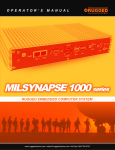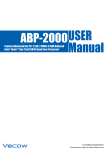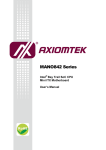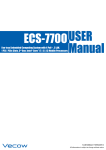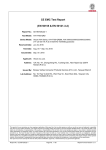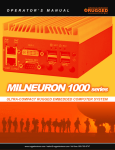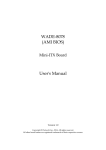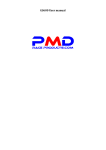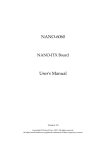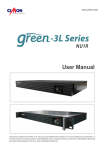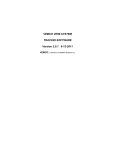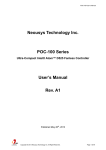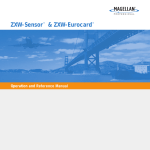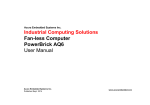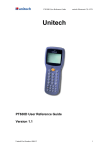Download USER Manual USER Manual MTC-2021
Transcript
MTC-2021 USER Manual 21.5” Fanless Multi-Touch Computer 1.0.0 Edition 20150324 Record of Revision Version Date Page Description 0.9 03/06/2015 All Preliminary Release 1.0 03/24/2015 All Offical Release Remark ii Declaimer This manual is released by Vecow Co., Ltd. for reference purpose only. All product offerings and specifications are subject to change without prior notice. It does not represent commitment of Vecow Co., Ltd. Vecow shall not be liable for direct, indirect, special, incidental, or consequential damages arising out of the use of the product or documentation, nor for any infringements upon the rights of third parties, which may result from such use. Declaration of Conformity FCC This equipment has been tested and found to comply with the limits for a Class A digital device, pursuant to part 15 of the FCC Rules. These limits are designed to provide reasonable protection against harmful interference when the equipment is operated in a commercial environment. This equipment generates, uses, and can radiate radio frequency energy and, if not installed and used in accordance with the instruction manual, may cause harmful interference to radio communications. Operation of this equipment in a residential area is likely to cause harmful interference in which case the user will be required to correct the interference at his own expense. CE The product (s) described in this manual complies with all applicable European Union (CE) directives if it has a CE marking. For computer systems to remain CE compliant, only CE-compliant parts may be used. Maintaining CE compliance also requires proper cable and cabling techniques. Copyright and Trademarks This document contains proprietary information protected by copyright. No part of this publication may be reproduced in any form or by any means, electric, photocopying, recording or otherwise, without prior written authorization by Vecow Co., Ltd. The rights of all the brand names, product names and trademarks belong to their respective owners. iii Order Information Part Number Description MTC-2021 21.5” Fanless Multi-Touch Computer with Intel® Bay Trail Quad-Core E3845 Processor Order Accessories Part Number Description DDR3L8G Certified DDR3L 8G RAM DDR3L4G Certified DDR3L 4G RAM PWA-60WP3B 60W, 24V/2.5A 100V AC to 240V AC Power Adapter for 3 Pin 5.0mm Terminal Block Panel-Mount Panel mount Kit VESA-Mount VESA Table Stand WiFi Module Mini PCIe WiFi Module with Antenna 3G Module Mini PCIe 3G/GPS Module with Antenna 4G Module Mini PCIe 4G/GPS Module with Antenna iv Table of Contents CHAPTER 1 GENERAL INTRODUCTION 1 1.1 Overview 1 1.2 Features 1 1.3 Product Specification 1.4 Mechanical Dimension 2 4 CHAPTER 2 GETTING TO KNOW YOUR MTC-2021 2.1 Packing List 2.2 I/O Functions 2.2.1 2.2.2 2.2.3 2.2.4 2.2.5 2.2.6 2.2.7 2.2.8 2.2.9 2.2.10 2.2.11 2.2.12 2.2.13 2.2.14 2.2.15 External I/O Connectors Reset Tact Switch Power Button PWR & HDD LED Indicators VGA Connector HDMI Connector Dual USB 2.0 10/100/1000 Mbps LAN Port Audio Connector 8-bit GPIO Serial Port COM 1/ COM 2 Serial Port COM 3/ COM 4 Isolated Serial Port COM 5/ COM 6 DC-in 9V to 28V Terminal Block USB 3.0 Ports 2.3 Mainboard Expansion Connector 2.3.1 2.3.2 2.3.3 2.3.4 2.3.5 2.3.6 Panel Miscellaneous Pin Header CN24, CN25, J2 LVDS CN21 SATA II Connector, J1 SATA Power Connector CN23 mSATA Connector CN20, CN22 Mini PCIe Connector Battery 2.4 Jumper Setting 2.4.1 2.4.2 2.4.3 JP1(A) CMOS Clear Jumper Setting JP1(B) ME Clear Jumper Setting JP2 LVDS Panel Power Selection 5 5 6 6 6 7 7 8 9 9 10 11 11 12 13 14 15 15 16 17 18 20 22 24 26 27 28 28 29 v CHAPTER 3 HARDWARE INSTALLATION 30 3.1 How to Open Your MTC-2021 Chassis 30 3.2 Install DDR3L SO-DIMM Modules 32 3.3 Install SSD/ HDD 3.4 Install Mini PCIe Module 33 35 3.5 Install WiFi Module and Antenna 36 3.6 Mount Your MTC-2021 40 CHAPTER 4 BIOS AND DRIVER SETTING 4.1 BIOS Settings 4.2 Main Menu 4.3 Advanced Function 4.3.1 4.3.2 4.3.3 4.3.4 4.3.5 4.3.6 4.3.7 4.3.8 4.3.9 4.3.10 ACPI Setting Serial Port 1 Configuration Serial Port 2 Configuration Serial Port 3 Configuration Serial Port 4 Configuration Serial Port 5 Configuration Serial Port 6 Configuration PPM Configuration CPU Configuration IDE Configuration 4.4 Chipset Function 4.4.1 4.4.2 Display Configuration Power Loss Configuration 4.5 Boot Function 4.6 Save & Exit APPENDIX A 42 42 43 44 44 45 46 47 48 49 50 51 52 53 54 54 54 55 55 GPIO AND WDT 56 A.1 Super I/O Definition A.2 GPIO and WDT Setup 56 57 vi 1 GENERAL INTRODUCTION 1.1 Overview MTC-2021 is an ultra-compact 21.5” 1920x1080 Full HD fanless 10-Point MultiTouch Panel Computer for industrial grade applications. With ultra-low power consumption quad core Intel® Atom™ E3845 CPU engine, single DDR3L SODIMM supports up to 8GB memory, VGA/ HDMI display output, built-in dual GbE LAN, 1 USB 3.0, 2 USB 2.0, 6 COM, 8 GPIO, 9V to 28V DC-in, MTC-2021 fits in slim mechanical design, just so thin in 4.3 cm only. Advanced glove-working 10-Point Projected Capacitive Touch Technology, 7H Hardness LCD Panel, 21.5” 16:9 1920x1080 Full HD LCD Panel with LED Backlight management, optional supports IP65 Front Panel Protection, MTC2021 integrates advanced multi-touch features, excellent graphics performance and outstanding reliability. With excellent performance, ultra-slim size and trusted reliability, MTC-2021 is your great choice for Intelligent Manufacturing System, Environmental Monitoring, Point-of-Information, Point-of-Sales, Self-service Kiosk, Transportation, Internet of Things (IoT) or any HMI applications. 1.2 Features • • • • • • • • • • • • • Intel® Atom™ Quad Core E3845 1.91GHz Processor Fanless, Ultra-compact, 4.3 cm Slim Design 7H Hardness Anti-scratch Surface Touch Screen Works with Gloves 10-point Touch Screen (Projected Capacitive) 21.5” 16:9 Full HD (1920x1080) LCD Panel with LED Backlight 9V to 28V DC Power Input 2 GbE LAN, 1 USB 3.0, 2 USB 2.0, 8 GPIO 6 COM Ports Including 2 Isolated RS-232/ 422/ 485 Mounting Methods: Panel/ VESA IP65 Front Panel Protection (Optional) Supports 3G/ 4G/ GPS/ GPRS/ WiFi/ Bluetooth (Optional) Sunlight Readability Requirements (Optional) GENERAL INTRODUCTION 1 1.3 Product Specification 1.3.1 Specifications of Vecow MTC-2021 Display Panel Type a-Si TFT-LCD Size 21.5" (16:9) Resolution 1920 x 1080 (Full HD) Display Color 16.7 M (RGB 8 bits) Backlight LED 2 Brightness (cd/m ) 250 (Optional up to 1200) Viewing Angles 89/ 89/ 89/ 89 (L/ R/ U/ D) Contrast Ratio 3000:1 Touch Screen Type 10-point Projected Capacitive Transparency ≥ 85% Surface Hardness 7H Control Interface USB System Processor Intel® Atom™ Quad Core E3845 1.91GHz Processor Chipset Intel® SoC Memory 1 DDR3L 1333 SO-DIMM, up to 8GB Video VGA/ HDMI Output Audio 1 Mic-in, 1 Line-out Software Support Windows 8, Windows 7, WES7, Linux Storage SATA 1 SATA II (3Gbps) mSATA 1 mSATA (Mini PCIe Type) I/O Ports Serial 6 COM (2 RS-232, 4 RS-232/ 422/ 485) 2 Isolated RS-232/ 422/ 485 with 5kV DC Ethernet 2 Gigabit LAN by Intel® WG82574L USB 1 USB 3.0, 2 USB 2.0 GPIO 8 GPIO Mini PCIe 1 Mini PCIe Socket (PCIe + USB + SIM Card Socket) 1 Mini PCIe Socket (PCIe + USB) 1 mSATA Socket ©Vecow MTC-2021 User Manual GENERAL INTRODUCTION 2 Others Watchdog Timer Reset : 1 to 255 sec./min. per step GPS Onboard GPS Module (Optional) Power Power Input 3-pin Terminal Block; DC-in 9V to 28V Adapter AC to DC, 60W (Optional) Mechanical Dimensions (WxHxD) 537.6mm x 329.06mm x 42.6mm (21.2" x 13" x 1.7") Weight 5.8 kg (12.8 lb) Mounting VESA Mount (75mm x 75mm, 100mm x 100mm) Panel Mount Environment Operating Temperature 0°C to 50°C (32°F to 122°F) Storage Temperature -20°C to 60°C (-4°F to 140°F) Humidity 5% to 90%, non-condensing Vibration IEC 60068-2-64 Non-operation : 1.5 Grms , 10Hz to 200Hz, 30 mins 3 Axis Shock IEC 60068-2-27 20G, Half-sine, 11ms Ingress Protection Front IP65 Water and Dust Proof (Optional) EMC CE, FCC GENERAL INTRODUCTION 3 1.4 Mechanical Dimension 1.4.1 MCT-2021 Front View 42,60 (1,7) 537,60 (21,2) 329,0 (13.0) Unit: mm (inch) 1.4.2 MTC-2021 Rear View 42,60 (1,7) 537,60 (21,2) 329,0 (13,0) Unit: mm (inch) ©Vecow MTC-2021 User Manual GENERAL INTRODUCTION 4 2 GETTING TO KNOW YOUR MTC-2021 2.1 Packing List Item Description Qty 1 MTC-2021, 21.5” Fanless Multi-Touch Computer (According to the configuration you order, the MTC-2021 may contain SSD/HDD and DDR3L SO-DIMM. Please verify these items if necessary.) 2 Accessory box, which contains ● Vecow Drivers & Utilities DVD ● 3-pin pluggable terminal block ● FH M3x4 screws for HDD ● BH M2.5x6 screws for Mini PCIe GETTING TO KNOW YOUR MTC-2021 1 1 1 4 6 5 2.2 I/O Functions 2.2.1 External I/O Connectors HDMI 2.2.2 Reset Tact Switch It is a hardware reset switch. Use this switch to reset the system without turning off the power. Momentarily pressing the switch will reset the MTC-2021. ©Vecow MTC-2021 User Manual GETTING TO KNOW YOUR MTC-2021 6 2.2.3 Power Button The power button is a non-latched switch with dual color LED (Blue/ Orange) for status monitoring : S0, S3 and S5. LED indications of system status are listed as follow : Status LED Displayed System Situation S0 Blue System working S3, S5 Orange Suspend to RAM, System off with standby power To turn on the MTC-2021, press the power button and the blue LED is lighted up. To turn off the MTC-2021, you can either issue a shutdown command in OS, or just simply press the power button. In case of system halts, you can press and hold the power button for 4 seconds to compulsorily shut down the system. Please note that a 4 seconds interval is kept by the system between two on/ off operations (i.e. once turning off the system, you shall wait for 4 seconds to initiate another power-on operation). 2.2.4 PWR & HDD LED Indicators Yellow - HDD LED: A hard disk LED. If the LED is on, it indicates that the system’s storage is functional. If it is off, it indicates that the system’s storage is not functional. If it is flashing, it indicates data access activities. Green - Power LED: If the LED is solid green, it indicates that the system is powered on. GETTING TO KNOW YOUR MTC-2021 7 2.2.5 VGA Connector The MTC-2021 comes with a DB15 female connector to connect a VGA monitor. To ensure that the monitor image remains clear, be sure to tighten the monitor cable after connecting it to the MTC-2021. The VGA output mode supports up to 2560x1600 resolution. The pin assignments of the VGA connector are shown below. Pin No. Definition Pin No. Definition 1 Red Color Signal 11 NC 2 Green Color Signal 12 DDC-DATA 3 Blue Color Signal 13 H-Sync. 4 NC 14 V-Sync. 5 Ground 15 DDC-CLK 6 VGA Detect 7 Ground 8 Ground 9 VCC 10 Ground ©Vecow MTC-2021 User Manual 5 1 10 6 15 11 GETTING TO KNOW YOUR MTC-2021 8 2.2.6 HDMI Connector The HDMI output mode supports up to 2560x1600 resolution The HDMI mode is automatically selected according to the display device connected. 2.2.7 Dual USB 2.0 The MTC-2021 comes with 2 USB 2.0 hosts. The USB interface supports Plug and Play, which enables you to connect or disconnect a device whenever you want, without turning off the system. The hosts can be used for an external flash disk or hard drive for storing large amounts of data. You can also use these USB hosts to connect to a keyboard or a mouse. The following diagram shows the pinouts for USB 1 and USB 2 ports. Pin No. USB 1 USB 2 1 +5V +5V 2 USB 1- USB 2- 3 USB 1+ USB 2+ 4 GND GND 1 2 3 GETTING TO KNOW YOUR MTC-2021 4 9 2.2.8 10/100/1000 Mbps LAN Port There are two 10/100/1000 Mbps Ethernet LAN ports equipped with 8-pin RJ45 connector. LAN 1 and LAN 2 are powered by Intel 82574L chipset. Using suitable RJ-45 cable, you can connect MTC-2021 system to a computer, or to any other piece of equipment that has an Ethernet connection, for example, a hub or a switch. Moreover, both of them have Wake-on-LAN and Pre-boot Execution Environment capabilities. The following diagram shows the pinouts for LAN 1 and LAN 2. Pin No. 10 / 100 Mbps 1000 Mbps 1 E_TX+ MDI0_P 2 E_TX- MDI0_N 3 E_RX+ MDI1_P 4 ---- MDI2_P 5 ----- MDI2_N 6 E_RX- MDI1_N 7 ----- MDI3_P 8 ------ MDI3_N The Ethernet ports use standard RJ-45 jack connectors with LED indicators to show Active/ Link status and Speed status. The LED indicators on the right bottom corners glow a solid green color when the cable is properly connected to a 100 Mbps Ethernet network. The LED indicator on the left bottom corner will flash on and off when Ethernet packets are being transmitted or received. The LED indicators on the right bottom corners glow a solid orange color when the cable is properly connected to a 1000 Mbps Ethernet network. The LED indicator on the left bottom corner will flash on and off when Ethernet packets are being transmitted or received. 10 Mbps 100 Mbps 1000 Mbps Right Bottom Led Off Solid Green Solid Orange Left Bottom Led Flash Yellow Flash Yellow Flash Yellow ©Vecow MTC-2021 User Manual 1 8 GETTING TO KNOW YOUR MTC-2021 10 2.2.9 Audio Connector The MTC-2021 offers stereo audio connector of Mic-in and Line-out. The audio chip controller is by Realtek ALC892 which is compliant with the Intel Azalia standard. To utilize the audio function in Windows, you need to install corresponding drivers for Realtek ALC892 code. 2.2.10 8-bit GPIO The MTC-2021 offers an 8-bit GPIO connector. Each bit internal pull up a weak resistor to +V3.3_SB. Each bit can be configured for GPI or GPO. You can find the setting in BIOS. Pin No. Definition Mapping to SIO GPIO Function 1 GPIO 0 SIO_GPI70 2 GPIO 1 SIO_GPI71 3 GPIO 2 SIO_GPI72 4 GPIO 3 SIO_GPI73 5 GND GND 6 GPIO 4 SIO_GPI74 7 GPIO 5 SIO_GPI75 8 GPIO 6 SIO_GPI76 9 GPIO 7 SIO_GPI76 1 5 6 9 GETTING TO KNOW YOUR MTC-2021 11 2.2.11 Serial Port COM 1/ COM 2 COM 1 and COM 2 are RS-232 only and provide up to 115,200 bps baud rate. The pin assignments are shown in the table as follow. Serial Port 1,2 ©Vecow MTC-2021 User Manual Pin No. RS-232 1 DCD 2 RXD 3 TXD 4 DTR 5 GND 6 DSR 7 RTS 8 CTS 9 RI GETTING TO KNOW YOUR MTC-2021 12 2.2.12 Serial Port COM 3/ COM 4 3 4 COM 3 and COM 4 can be configured for RS-232, RS-422, or RS-485 with auto flow control communication. Serial Port 2 default setting is RS-232, if you want to use RS-422 or RS-485, you can find the setting in BIOS. BIOS Setting Function RS-232 RS-422 (5-wire) COM 3 / COM 4 RS-422 (9-wire) RS-485 RS-485 w/z auto-flow control The pin assignments are listed in the table as follow : Serial Port 3,4 Pin No. RS-232 RS-422 (5-wire) RS-422 (9-wire) RS-485 (3-wire) 1 DCD TXD- TXD- DATA- 2 RXD TXD+ TXD+ DATA+ 3 TXD RXD+ RXD+ ----------- 4 DTR RXD- RXD- ----------- 5 GND GND GND GND 6 DSR ----------- RTS- ----------- 7 RTS ----------- RTS+ ----------- 8 CTS ----------- CTS+ ----------- 9 RI ----------- CTS- ----------- GETTING TO KNOW YOUR MTC-2021 13 2.2.13 Isolated Serial Port COM 5/ COM 6 COM 5 and COM 6 can be configured for RS-232, RS-422, or RS-485 with auto flow control communication. Serial Port 2 default setting is RS-232, if you want to use RS-422 or RS-485, you can find the setting in BIOS. BIOS Setting Function RS-232 RS-422 (5-wire) COM 5 / COM 6 RS-422 (9-wire) RS-485 RS-485 w/z auto-flow control The pin assignments are listed in the table as follow : Serial Port Pin No. RS-232 RS-422 (5-wire) RS-422 (9-wire) RS-485 (3-wire) 1 DCD TXD- TXD- DATA- 2 RXD TXD+ TXD+ DATA+ 3 TXD RXD+ RXD+ ----------- 4 DTR RXD- RXD- ----------- 5 GND GND GND GND 6 DSR ----------- RTS- ----------- 7 RTS ----------- RTS+ ----------- 8 CTS ----------- CTS+ ----------- 9 RI ----------- CTS- ----------- 5,6 ©Vecow MTC-2021 User Manual GETTING TO KNOW YOUR MTC-2021 14 2.2.14 DC-in 9V to 28V Terminal Block The MTC-2021 offers 9V to 28V DC power input. If the power is supplied properly, the Power LED will light up a solid green. 2.2.15 USB 3.0 Ports The MTC-2021 comes with 1 USB 3.0 hosts. These USB 3.0 ports allow data transfers up to 5 Gbps. The controller supports SuperSpeed (SS), High-Speed (HS), Full-Speed (FS) and Low-Speed (LS) traffic on the bus. GETTING TO KNOW YOUR MTC-2021 15 2.3 Mainboard Expansion Connector The figure below is the top view of the MTC-2021 mainboard. It shows the location of all connectors. The figure below is the bottom view of the MTC-2021 mainboard. ©Vecow MTC-2021 User Manual GETTING TO KNOW YOUR MTC-2021 16 2.3.1 Panel Miscellaneous Pin Header These pin headers can be used as a backup for the following functions: hard drive LED indicator, reset button, power LED indicator, and Power-on/ Power-off button. The following table shows the pinouts for Miscellaneous port. J1 Miscellaneous Pin Header Group HDD LED RESET BUTTON POWER LED POWER BUTTON POWER Pin No. Description 2 HD_LED+ 4 HD_LED- 6 FP_RST_BTN_N 8 GND 1 PWR_LED+ 3 PWR_LED_N 5 FP_PWR_BTN_N 7 GND 9 +V5 10 +V5_SB GETTING TO KNOW YOUR MTC-2021 17 2.3.2 CN24, CN25, J2 LVDS The MTC-2021 supports dual-channel 24-bit LVDS Panel up to 1920x1200 pixels panel resolution. Definition Pin No. CN24 Channel A CN25 Channel B 1 LDDC_CLK LDDC_CLK 2 LDDC_DATA LDDC_DATA 3 PANEL_VDD (+3.3V or +5V by JP2 jumper) PANEL_VDD (+3.3V or +5V by JP2 jumper) 4 LA_ DATA0_P LB_ DATA0_P 5 LA_ DATA3_P LB_ DATA3_P 6 LA_ DATA0_N LB_ DATA0_N 7 LA_ DATA3_N LB_ DATA3_N 8 PANEL_VDD (+3.3V or +5V by JP2 jumper) PANEL_VDD (+3.3V or +5V by JP2 jumper) 9 GND GND 10 LA_ DATA1_P LB_ DATA1_P 11 LA_ CLKP LB_ CLKP 12 LA_ DATA1_N LB_ DATA1_N 13 LA_ CLKN LB_ CLKN ©Vecow MTC-2021 User Manual GETTING TO KNOW YOUR MTC-2021 18 14 GND GND 15 GND GND 16 PANEL_BACKLIGHT (+12V) PANEL_BACKLIGHT (+12V) 17 LA_ DATA2_P LB_ DATA2_P 18 PANEL_BACKLIGHT (+12V) PANEL_BACKLIGHT (+12V) 19 LA_ DATA2_N LB_ DATA2_N 20 GND GND The LCD inverter is connected to J2 via a JST 7-pin, 2.5mm connector to provide +5V/ +12V power to the LCD display. Pin No. Definition 1 +5V 2 +12V 3 +12V 4 LBKLT_CTL 5 GND 6 GND 7 LBKLT_EN GETTING TO KNOW YOUR MTC-2021 19 2.3.3 CN21 SATA II Connector, J1 SATA Power Connector The MTC-2021 features two high performance SATA II interfaces that ease cabling to hard drives or SSD with thin and short cables while application need larger storage capacity. Pin No. Definition 1 GND 2 TXP 3 TXN 4 GND 5 RXN 6 RXP 7 GND ©Vecow MTC-2021 User Manual GETTING TO KNOW YOUR MTC-2021 20 The MTC-2021 also equips one SATA power connector. It supply 5V (1A max.) and 12V (1A max) current to the hard drive or SSD. CN21 SATA HDD Power Connector Pin No. Definition 1 +12V 2 GND 3 GND 4 +5V GETTING TO KNOW YOUR MTC-2021 21 2.3.4 CN23 mSATA Connector Both mSATA and Mini PCIe share the same form-factor and similar electrical pinout assignments on their connectors. There was no clear mechanism to distinguish if a mSATA drive or a Mini PCIe device is plugged into the socket until recently that SATA I/O issued an ECN change (ECN #045) to re-define Pin 43 on mSATA connector as “no connect” instead of “return current path” (or GND). When an mSATA drive is inserted, its pin 43 is “no connect”, and the respective pin on the socket is being pulled-up to logic 1. When a Mini PCIe device is inserted, its pin 43 forces the respective pin on the socket to ground, or logic 0. ©Vecow MTC-2021 User Manual GETTING TO KNOW YOUR MTC-2021 22 CN23 mSATA Connector Pin Out Pin No. Signal Name Pin No. Signal Name 51 NC 52 +3.3Vaux 49 NC 50 GND 47 NC 48 +1.5V 45 NC 46 NC 43 GND 44 NC 41 +3.3Vaux 42 NC 39 +3.3Vaux 40 GND 37 GND 38 NC 35 GND 36 NC 33 SATA_TXp 34 GND 31 SATA_TXn 32 NC 29 GND 30 NC 27 GND 28 +1.5V 25 SATA_RXp 26 GND 23 SATA_RXn 24 +3.3Vaux 21 GND 22 NC 19 NC 20 NC 17 NC 18 GND Mechanical Key 15 GND 16 NC 13 NC 14 NC 11 NC 12 NC 9 GND 10 NC 7 NC 8 NC 5 NC 6 1.5V 3 NC 4 GND 1 NC 2 3.3Vaux GETTING TO KNOW YOUR MTC-2021 23 2.3.5 CN20, CN22 Mini PCIe Connector ©Vecow MTC-2021 User Manual GETTING TO KNOW YOUR MTC-2021 24 CN20/22 Mini PCIe Connector Pin Out Pin No. Signal Name Pin No. Signal Name 51 NC 52 +3.3Vaux 49 NC 50 GND 47 NC 48 +1.5V 45 NC 46 NC 43 GND 44 NC 41 +3.3Vaux 42 NC 39 +3.3Vaux 40 GND 37 GND 38 USB_D+ 35 GND 36 USB_D- 33 PETp0 34 GND 31 PETn0 32 SMB_DATA 29 GND 30 SMB_CLK 27 GND 28 +1.5V 25 PERp0 26 GND 23 PERn0 24 +3.3Vaux 21 GND 22 PERST# 19 NC 20 NC 17 NC 18 GND Mechanical Key 15 GND 16 UIM_VPP 13 REFCLK+ 14 UIM_RST 11 REFCLK- 12 UIM_CLK 9 GND 10 UIM_DATA 7 CLKREQ# 8 UIM_PWR 5 NC 6 1.5V 3 NC 4 GND 1 WAKE# 2 3.3Vaux GETTING TO KNOW YOUR MTC-2021 25 2.3.6 Battery The real-time clock of MTC-2021 is powered by a lithium battery. It is Equipped with Panasonic BR2032 190mAh lithium battery. It is recommended that you not replace the lithium battery on your own. If the battery needs to be changed, please contact the Vecow RMA service team. ©Vecow MTC-2021 User Manual GETTING TO KNOW YOUR MTC-2021 26 2.4 Jumper Setting The figure below is the top view of the MTC-2021 mainboard. It shows the location of all jumpers. You may configure your card to match the needs of your application by setting jumpers. A jumper is a metal bridge used to close an electric circuit. It consists of two metal pins and a small metal clip (often protected by a plastic cover) that slides over the pins to connect them. To “close” a jumper, you connect the pins with the clip. To “open” a jumper, you remove the clip. Sometimes a jumper will have three pins, labeled Pin 1, Pin 2 and Pin 3. In this case you would connect either Pin 1 and Pin 2, or Pin 2 and Pin 3. GETTING TO KNOW YOUR MTC-2021 27 2.4.1 JP1(A) CMOS Clear Jumper Setting Pin Setting Description Pin Setting Description 1-3 Normal (Default) 3-5 Clear CMOS 2.4.2 JP1(B) ME Clear Jumper Setting Pin Setting Description Pin Setting Description 2-4 Normal (Default) 4-6 Clear ME ©Vecow MTC-2021 User Manual GETTING TO KNOW YOUR MTC-2021 28 2.4.3 JP2 LVDS Panel Power Selection Pin Setting Description Pin Setting Description 1-2 +3.3V (Default) 2-3 +5V JP2 provides LVDS voltage selection function, when closing Pin 1, Pin 2 is for 3.3V LVDS power input; when closing Pin 2, Pin 3 is for 5V LVDS power input. GETTING TO KNOW YOUR MTC-2021 29 3 HARDWARE INSTALLATION 3.1 How to Open Your MTC-2021 Chassis Step 1. Remove 13 pcs FH M3x4 screws from back panel. 537,60 (21,2) 329,0 (13,0) ©Vecow MTC-2021 User Manual HARDWARE INSTALLATION 30 Step 2. Remove 4 pcs #4-40 screws from GPIO and VGA. Step 3. Open and lift the back panel about 30° and then push the back panel in the way as the image as follow. 30° Push HARDWARE INSTALLATION 31 3.2 Install DDR3L SO-DIMM Modules Step 1. Install RAM module into RAM socket. Step 2. Make sure RAM socket and RAM module are locked well in both sides. ©Vecow MTC-2021 User Manual HARDWARE INSTALLATION 32 3.3 Install SSD/ HDD Step 1. Make sure the screw holes on SSD/ HDD cover match the ones on SSD/ HDD. Step 2. Fasten 4 pcs FH M3x4 screws for SSD/ HDD cover and SSD/ HDD. HARDWARE INSTALLATION 33 Step 3. Plug-in SATA cable to SSD/ HDD. Step 4. Fasten 2 pcs KH M3x4 screws. ©Vecow MTC-2021 User Manual HARDWARE INSTALLATION 34 3.4 Install Mini PCIe Module Step 1. Insert Mini PCIe module into Mini PCIe socket. Step 2. Fasten 2 pcs BH M2.5x6 screws. HARDWARE INSTALLATION 35 3.5 Install WiFi Module and Antenna Step 1. Make sure the screw holes on half-length Mini PCIe card match the ones on the bracket. Step 2. Fasten 2 pcs M2 screws for the half-length Mini PCIe card and the bracket. ©Vecow MTC-2021 User Manual HARDWARE INSTALLATION 36 Step 3. Insert the half-length Mini PCIe module into Mini PCIe socket. Step 4. Fasten 2 pcs BH M2.5x6 screws. HARDWARE INSTALLATION 37 Step 5. Make sure the parts of antenna cable. It includes 1 tooth washer, 1 hexagon nut and 1 spring washer. Step 6. Remove the plastic cup on rear cover of MTC-2021 and plug-in the antenna through the hole. Ensure the tooth washer and spring washer in the inner side. ©Vecow MTC-2021 User Manual HARDWARE INSTALLATION 38 Step 7. Fasten the hexagon nut. Step 8. Plug antenna pigtail to Mini PCIe card. HARDWARE INSTALLATION 39 3.6 Mount Your MTC-2021 537,60 (21,2) 329,0 (13,0) Step 1. Make sure your M5x20 screws and screw tongues for Panel mount. Step 2. Make sure the screw tongues match MTC-2021 back panel. ©Vecow MTC-2021 User Manual HARDWARE INSTALLATION 40 Step 3. Fasten the M5x20 screw. HARDWARE INSTALLATION 41 4 BIOS AND DRIVER SETTING 4.1 BIOS Settings 4.1.1 BIOS Setup With onboard Serial Peripheral Interface (SPI) Flash, MTC-2021 supports UEFI BIOS. The SPI Flash contains BIOS Setup program, POST, PCI autoconfiguration utility, LAN, EEPROM information, and Serial port support. The BIOS setup program is accessed by pressing the <Del> key after the PowerOn Self-Test (POST) memory test begins and before the operating system boot begins. The menu bar is shown below. Figure 4-1-1: BIOS Menu Bar ©Vecow MTC-2021 User Manual BIOS AND DRIVER SETTING 42 4.2 Main Menu 4.2.1 BIOS Main Menu Figure 4-2-1: BIOS Menu Bar System Time/ Date : Press “TAB” key to switch sub-items of value .Then press “ +” key or “-“ key number key for modify value. In this page, you could make sure you CPU type and DRAM type that you are install into this system. BIOS AND DRIVER SETTING 43 4.3 Advanced Function 4.3.1 ACPI Setting Figure 4-3-1: ACPI Setting setup screen Enable ACPI Auto Configuration: This system support ACPI function as auto process. You should Enable / Disable that depend as your O.S. Enable Hibernation: It is able to use Hibernate function if O.S support. But some Operation system maybe not effective with this function. ACPI Sleep state: Select sleep state while SUSPEND button pressed. ©Vecow MTC-2021 User Manual BIOS AND DRIVER SETTING 44 4.3.2 Serial Port 1 Configuration Advanced → IT8786E Super IO Configuration → Serial Port 1 Configuration Figure 4-3-2 : Serial Port 1 Setup screen Serial Port : Enable or Disable Serial port. Device Setting : Current IO addresses and interrupts resource of Serial Port. Change Settings : Select another device setting. Here have 6 options : Auto IO=3F8h; IRQ=4; IO=3F8h; IRQ=3,4,5,6,7,8,9,10,11,12; IO=2F8h; IRQ=3,4,5,6,7,8,9,10,11,12; IO=3E8h; IRQ=3,4,5,6,7,8,9,10,11,12; IO=2E8h; IRQ=3,4,5,6,7,8,9,10,11,12; BIOS AND DRIVER SETTING 45 4.3.3 Serial Port 2 Configuration Advanced → IT8786E Super IO Configuration → Serial Port 2 Configuration Figure 4-3-3 : Serial Port 2 Setup screen Serial Port : Enable or Disable Serial port. Device Setting: Current IO addresses and interrupts resource of Serial Port. Change Settings : Select another device setting. Here have 6 options : Auto IO=3F8h; IRQ=4; IO=3F8h; IRQ=3,4,5,6,7,8,9,10,11,12; IO=2F8h; IRQ=3,4,5,6,7,8,9,10,11,12; IO=3E8h; IRQ=3,4,5,6,7,8,9,10,11,12; IO=2E8h; IRQ=3,4,5,6,7,8,9,10,11,12; ©Vecow MTC-2021 User Manual BIOS AND DRIVER SETTING 46 4.3.4 Serial Port 3 Configuration Advanced → IT8786E Super IO Configuration → Serial Port 3 Configuration Figure 4-3-4 : Serial Port 3 Setup screen Serial Port : Enable or Disable Serial port. Device Setting: Current IO addresses and interrupts resource of Serial Port. Change Settings : Select another device setting. Here have 6 options : Auto IO=3F8h; IRQ=4; IO=3F8h; IRQ=3,4,5,6,7,8,9,10,11,12; IO=2F8h; IRQ=3,4,5,6,7,8,9,10,11,12; IO=3E8h; IRQ=3,4,5,6,7,8,9,10,11,12; IO=2E8h; IRQ=3,4,5,6,7,8,9,10,11,12; Interface Modes : Select UART transfer and receive protocol Here have 3 options : RS-232 Mode RS-422 Mode RS-485 Mode BIOS AND DRIVER SETTING 47 4.3.5 Serial Port 4 Configuration Advanced → IT8786E Super IO Configuration → Serial Port 4 Configuration Figure 4-3-5 : Serial Port 4 Setup screen Serial Port : Enable or Disable Serial port. Device Setting : Current IO addresses and interrupts resource of Serial Port. Change Settings : Select another device setting. Here have 6 options : Auto IO=3F8h; IRQ=4; IO=3F8h; IRQ=3,4,5,6,7,8,9,10,11,12; IO=2F8h; IRQ=3,4,5,6,7,8,9,10,11,12; IO=3E8h; IRQ=3,4,5,6,7,8,9,10,11,12; IO=2E8h; IRQ=3,4,5,6,7,8,9,10,11,12; Interface Modes : Select UART transfer and receive protocol Here have 3 options : RS-232 Mode RS-422 Mode RS-485 Mode ©Vecow MTC-2021 User Manual BIOS AND DRIVER SETTING 48 4.3.6 Serial Port 5 Configuration Advanced → IT8786E Super IO Configuration → Serial Port 5 Configuration Figure 4-3-6 : Serial Port 5 Setup screen Serial Port : Enable or Disable Serial port. Device Setting: Current IO addresses and interrupts resource of Serial Port. Change Settings : Select another device setting. Here have 6 options : Auto IO=3F8h; IRQ=4; IO=3F8h; IRQ=3,4,5,6,7,8,9,10,11,12; IO=2F8h; IRQ=3,4,5,6,7,8,9,10,11,12; IO=3E8h; IRQ=3,4,5,6,7,8,9,10,11,12; IO=2E8h; IRQ=3,4,5,6,7,8,9,10,11,12; Interface Modes : Select UART transfer and receive protocol Here have 3 options : RS-232 Mode RS-422 Mode RS-485 Mode BIOS AND DRIVER SETTING 49 4.3.7 Serial Port 6 Configuration Advanced → IT8786E Super IO Configuration → Serial Port 6 Configuration Figure 4-3-7 : Serial Port 6 Setup screen Serial Port : Enable or Disable Serial port. Device Setting : Current IO addresses and interrupts resource of Serial Port. Change Settings : Select another device setting. Here have 6 options : Auto IO=3F8h; IRQ=4; IO=3F8h; IRQ=3,4,5,6,7,8,9,10,11,12; IO=2F8h; IRQ=3,4,5,6,7,8,9,10,11,12; IO=3E8h; IRQ=3,4,5,6,7,8,9,10,11,12; IO=2E8h; IRQ=3,4,5,6,7,8,9,10,11,12; Interface Modes : Select UART transfer and receive protocol Here have 3 options : RS-232 Mode RS-422 Mode RS-485 Mode ©Vecow MTC-2021 User Manual BIOS AND DRIVER SETTING 50 4.3.8 PPM Configuration Figure 4-3-8 : Trusted Computing setup screen EIST : Enables or Disables Intel Speed function , once you enabled it , you could use the Intel Turbo Boost software to monitor you CPU performance. Please refer to CPU check list. BIOS AND DRIVER SETTING 51 4.3.9 CPU Configuration Advanced → CPU Configuration → Socket 0 CPU Information Figure 4-3-9 : Trusted Computing setup screen Intel Virtualization Technology : This for for Virtualization Application or platform usage, when enabled, a VMM can utilize the additional hardware capabilities provided by Vanderpool Technology. ©Vecow MTC-2021 User Manual BIOS AND DRIVER SETTING 52 4.3.10 IDE Configuration Figure 4-3-10 : SATA Configuration setup screen Serial-ATA (SATA) : Enables or Disables integrate SATA controller for Storage device use. SATA Mode Selection : Determines how the SATA transfer mode for operate. Here have three option for choice [IDE] / [AHCI] . Serial Port 0~1 : This system offers two SATA port for connection SATA device. BIOS AND DRIVER SETTING 53 4.4 Chipset Function 4.4.1 Display Configuration Chipset → North Bridge → Intel IGD Configuration → Primary Display Figure 4-4-1 : Network Setup screen Primary Display : Select which Display module you would like to you on current system. [PCI] : System display function will be change to internal PCI or PCIe bus. [IGD] : Use Internal Intel HD Graphics unit for unique display output. 4.4.2 Power Loss Configuration Chipset → South Bridge Figure 4-4-2 : Power Loss Setup screen Restore AC Power Loss : [Power Off] : When plug-in the power source, system will keep on SB mode. [Power On] : When plug-in the power source, system will auto booting . [Last State] : When plug-in the power source, system will keep on last power status. ©Vecow MTC-2021 User Manual BIOS AND DRIVER SETTING 54 4.5 Boot Function 4.5.1 Change Boot Configuration Figure 4-5-1 : Boot Setup screen Boot option: When you press “Enter”, you can select which device you would like to boot. 4.6 Save & Exit 4.6.1 Reload Default BIOS Value Figure 4-6-1 : Boot Setup screen Restore Default : Use the function to restore all BIOS setting, but not include administrator password and system RTC value. Save as Use Default : Uses can use this function to match the target system. Restore as Use Default : Restore all BIOS setting to User Default. BIOS AND DRIVER SETTING 55 A APPENDIX : GPIO AND WDT A.1 Super I/O Definition Pin No. SIO GPIO function 1 SIO_GPIO77 2 SIO_GPIO76 3 SIO_GPIO75 4 SIO_GPIO74 5 SIO_GPIO73 6 SIO_GPIO72 7 SIO_GPIO71 8 SIO_GPIO70 9 GND The GPIO& WDT are using internal Super IO function. However, you must entry super I/O configuration mode to set it. The output port is set as GPIO 1 on CN13, reg. index = 0x60 The input port is set as GPIO 4 on CN12, reg. index = 0x62. Super I/O special address port = 0x2E Super I/O special data port = 0x2F GPIO Logical device is 0x07 ©Vecow MTC-2021 User Manual Appendix A 56 A.2 GPIO and WDT Setup A.2.1 Entry MB PnP mode //write twice 0x87 value. outportb (Super I/O special address port, 0x87); outportb (Super I/O special address port, 0x01); outportb (Super I/O special address port, 0x55); outportb (Super I/O special address port, 0x55); A.2.2 Located on Logical Device 7 //write 0x07 on Reg [0x07] , this setup must follow Step A. that can be workable. outportb (Super I/O special address port, 0x07); outportb (Super I/O special data port, 0x07); A.2.3 Access the Super I/O register Base control for write Super I/O register outportb (Super I/O special address port, Register Index.); outportb (Super I/O special data port, update_value); Base control for read Super I/O register outportb (Super I/O special address port, Register Index.); inportb (Super I/O special data port); //It will return a BYTE value. Appendix A 57 A.2.4 Start to Access the MTC-2021 GPIO port Please refer to source code for set_data () and get_data () function. Write data to GPO (output) port set_data (Register Index, update_value); example : unsigned char data = 0x82; set_data (0xE5, data); //Set bit 7 & bit 1 of GPO output port as High level, another bit is Low Read data to GPI (input) port get_data (Register Index) //It will return a BYTE value. example : unsigned char data get_data (0xF1, data); //Get GPI (input) port status on input_data variable. A.2.5 WDT ON/ OFF and Timer-Counter setting Refer to GPIO setting of Step A and B, located Logical 0x08 for WDT function. Reg [0x72] is WatchDog ON/OFF control. WatchDog On : set_data (0x30, 0x01); WatchDog Off : set_data (0x30, 0x00); Reg [0x73] is WatchDog timer – For WDT Timer out value WatchDog counter start : set_data (0xF0, 0x02); WatchDog counter start : set_data (0xF0, 0x00); Reg [0x72] is WatchDog time-out value, “Reading” this register returns the current value in the Watch Dog Counter, not the Watch Dog Timer Time-out value.. WatchDog time-out value : set_data( 0xF1 , ); * If more help is needed, please contact Vecow Technical Support ©Vecow MTC-2021 User Manual Appendix A 58 For further support information, please visit www.vecow.com This document is released for reference purpose only. All product offerings and specifications are subject to change without prior notice. No part of this publication may be reproduced in any form or by any means, electric, photocopying, recording or otherwise, without prior authorization of the publisher. The rights of all the brand names, product names and trademarks belong to their respective owners. © Vecow Co., Ltd. 2015. All rights reserved.