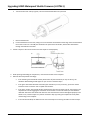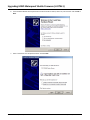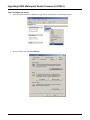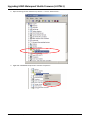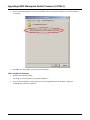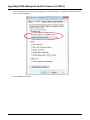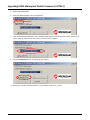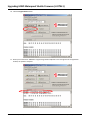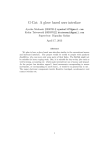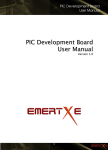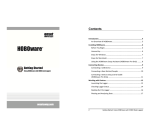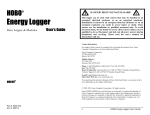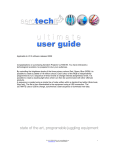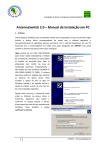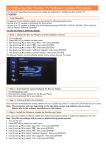Download Upgrading HOBO Waterproof Shuttle Firmware (U-DTW-1)
Transcript
Upgrading HOBO Waterproof Shuttle Firmware (U‐DTW‐1) The firmware update procedure has four tasks. First, open the self‐ extracting zip file that contains the firmware and other necessary files. Second, install the required USB driver. Third, configure the USB device, and last, load the firmware onto the shuttle. Task 1: Open the Self‐Extracting Zip File 1. Double click U‐DTW‐1 Firmware Updater v3_2_0.exe. 2. Unzip to folder c:\ Task 2: Install the Driver 1. Disconnect the shuttle from the computer. 2. Remove the shuttle’s batteries and return the circuit board to the shuttle’s case, but do not close the case. a. Work over a clean surface to provide a safe platform for the disassembly. b. Unscrew the center cap on the shuttle. If the cap is too tight to loosen by hand, insert a screwdriver through the lanyard hole and rotate counterclockwise until the cap is loosened. c. Use the center cap to help you carefully pull the rubber loop free of the large cap. The large cap cannot be removed while the rubber loop is in place. d. Turn the large cap counter‐clockwise slightly and then pull it off. © 2011 Onset Computer Corporation 1 1‐800‐LOGGERS (564‐4377) • 508‐759‐9500 Upgrading HOBO Waterproof Shuttle Firmware (U‐DTW‐1) e. Turn the shuttle over and tap it gently. The circuit board should slide into your hand. f. Remove the batteries. g. Put the board back into the case, taking care not to bend the communication LEDs. Align the circuit board with the runners in the case. The USB port should face the open end of the shuttle, and the LEDs should show through the window on the label. 3. Attach a coupler to the case and ensure that the coupler is seated properly. 4. While pressing and holding the coupler lever, reconnect the shuttle to the computer. 5. Observe LEDs and proceed accordingly: • If the shuttle’s green LED blinks and the yellow LED is off (the red LED may or may not be on), the Hardware Wizard dialog should appear on your screen. Proceed to Step 6. • If the green and amber LEDs blink alternately (the red LED may or may not be on), you do not need to install the driver. Proceed to Task 4: Update the Firmware. • If the green, amber, and red LEDs all blink simultaneously five times and then stay off, the magnet in the coupler lever was not engaging the reed switch on the shuttle’s circuit board when you connected the USB cable. Disconnect the shuttle and make sure the circuit board is inserted and aligned properly in the shuttle’s case, and the coupler is in position. Go back to Step 4, pressing the coupler lever firmly while reconnecting to the computer. • If none of the LEDs blink, the batteries were not removed prior to inserting the cable. Go back to Step 2. © 2011 Onset Computer Corporation 2 1‐800‐LOGGERS (564‐4377) • 508‐759‐9500 Upgrading HOBO Waterproof Shuttle Firmware (U‐DTW‐1) 6. If the Hardware Wizard asks for permission to look for the driver online, select “No, not this time” and click OK or Next. 7. Select "Install from a list of specific location" and click Next. © 2011 Onset Computer Corporation 3 1‐800‐LOGGERS (564‐4377) • 508‐759‐9500 Upgrading HOBO Waterproof Shuttle Firmware (U‐DTW‐1) 8. Select "Include this location in the search" and click Browse. 9. Navigate to the following folder: C:\U‐DTW‐1 Firmware Updater v3_2_0\USB Driver and click OK and then Next to return to the Hardware Wizard. 10. Ignore this warning by clicking Continue Anyway. 11. Accept any other prompts that ask permission to continue. 12. Windows may ask you to find the driver a second time. Repeat Step 9 if necessary. The Hardware Wizard will indicate when it has installed the new driver. When the driver is installed, the shuttle’s green and amber LEDs should begin flashing alternately (the red LED may or may not be on). © 2011 Onset Computer Corporation 4 1‐800‐LOGGERS (564‐4377) • 508‐759‐9500 Upgrading HOBO Waterproof Shuttle Firmware (U‐DTW‐1) Task 3: Configure the Device 1. Open the System Properties in Windows by right‐clicking “My Computer” and selecting Properties. 2. On the Hardware Tab, click Device Manager. © 2011 Onset Computer Corporation 5 1‐800‐LOGGERS (564‐4377) • 508‐759‐9500 Upgrading HOBO Waterproof Shuttle Firmware (U‐DTW‐1) 3. Open the settings for the new device by click the “+” next to “Other Devices.” 4. Right‐click “PIC18f4550 Family Device” and select “Properties.” © 2011 Onset Computer Corporation 6 1‐800‐LOGGERS (564‐4377) • 508‐759‐9500 Upgrading HOBO Waterproof Shuttle Firmware (U‐DTW‐1) 5. On the “Power Management” tab, clear the checkbox in front of “Allow the computer to turn off this device to save power.” 6. Click OK to save the changes and close the Device Manager. Task 4: Update the Firmware 1. Navigate to the following folder: C:\U‐DTW‐1 Firmware Updater v3_2_0\Loader Application 2. If you are using Windows XP, skip to Step 5. If you are using Windows Vista or Windows 7, right‐click “PDFSUSB.EXE” and select “Properties.” © 2011 Onset Computer Corporation 7 1‐800‐LOGGERS (564‐4377) • 508‐759‐9500 Upgrading HOBO Waterproof Shuttle Firmware (U‐DTW‐1) 3. On the “Compatibility” tab, check “Run this program in compatibility mode for:” and select “Windows XP (Service Pack 2)” from the dropdown. 4. Close PDFSUSB.EXE Properties. © 2011 Onset Computer Corporation 8 1‐800‐LOGGERS (564‐4377) • 508‐759‐9500 Upgrading HOBO Waterproof Shuttle Firmware (U‐DTW‐1) 5. Double‐click PDFSUSB.EXE. 6. Select the “Bootload Mode” tab in the application. 7. In the Select PICDEM FS USB Board, select “PICDEM FS USB 0 (Boot)” from the pull‐down menu. If there are no options showing, make sure that the shuttle is connected to the computer. 8. Click the Load HEX File button. This brings up a file chooser. 9. Navigate to: U‐DTW‐1 Firmware Updater v3_2_0\U‐DTW‐1 Firmware v3_2_0.hex © 2011 Onset Computer Corporation 9 1‐800‐LOGGERS (564‐4377) • 508‐759‐9500 Upgrading HOBO Waterproof Shuttle Firmware (U‐DTW‐1) 10. Click the Program Device button. 11. When you see the words "MESSAGE ‐ Programming FLASH Completed" in the message area of the application window, the update is complete. © 2011 Onset Computer Corporation 10 1‐800‐LOGGERS (564‐4377) • 508‐759‐9500 Upgrading HOBO Waterproof Shuttle Firmware (U‐DTW‐1) 12. To verify proper shuttle operation, disconnect and reconnect the shuttle to the computer. (Do not press the coupler lever.) All three LEDs should flash. 13. Disconnect the shuttle from the computer and reinstall the batteries as directed in the shuttle’s user manual. 14. Relaunch the shuttle. © 2011 Onset Computer Corporation 11 1‐800‐LOGGERS (564‐4377) • 508‐759‐9500