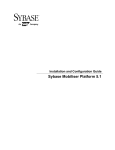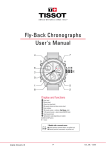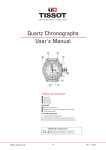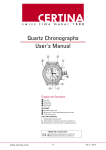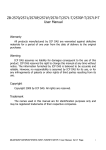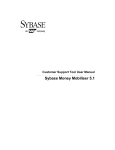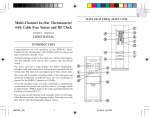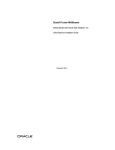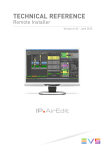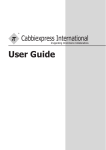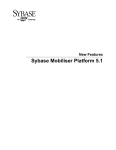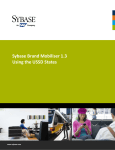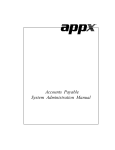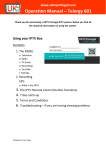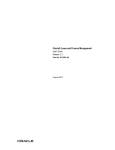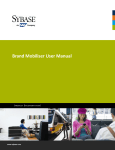Download Operations Dashboard User Manual
Transcript
Operations Dashboard User Manual Sybase Money Mobiliser 5.1 DOCUMENT ID: DC01963-01-0510-01 LAST REVISED: February 2013 Copyright © 2013 by Sybase, Inc. All rights reserved. This publication pertains to Sybase software and to any subsequent release until otherwise indicated in new editions or technical notes. Information in this document is subject to change without notice. The software described herein is furnished under a license agreement, and it may be used or copied only in accordance with the terms of that agreement. Upgrades are provided only at regularly scheduled software release dates. No part of this publication may be reproduced, transmitted, or translated in any form or by any means, electronic, mechanical, manual, optical, or otherwise, without the prior written permission of Sybase, Inc. Sybase trademarks can be viewed at the Sybase trademarks page at http://www.sybase.com/detail?id=1011207. Sybase and the marks listed are trademarks of Sybase, Inc. ® indicates registration in the United States of America. SAP and other SAP products and services mentioned herein as well as their respective logos are trademarks or registered trademarks of SAP AG in Germany and in several other countries all over the world. Java and all Java-based marks are trademarks or registered trademarks of Oracle and/or its affiliates in the U.S. and other countries. Unicode and the Unicode Logo are registered trademarks of Unicode, Inc. All other company and product names mentioned may be trademarks of the respective companies with which they are associated. Use, duplication, or disclosure by the government is subject to the restrictions set forth in subparagraph (c)(1)(ii) of DFARS 52.227-7013 for the DOD and as set forth in FAR 52.227-19(a)-(d) for civilian agencies. Sybase, Inc., One Sybase Drive, Dublin, CA 94568. Contents Sybase Money Mobiliser .......................................................1 Operations Dashboard ..........................................................3 Preferences ............................................................................5 Applications ....................................................................5 Nodes and System Preferences .....................................6 Jobs ........................................................................................9 Servers ..................................................................................11 Server List .....................................................................11 Information ....................................................................11 Requests .......................................................................12 Data ..............................................................................14 Channels .......................................................................14 Events ...........................................................................15 Event Queues ......................................................17 Scheduled Events ................................................17 Event Handlers ....................................................18 Tasks .............................................................................19 Task Details .........................................................20 Task Handlers ......................................................21 Trackers ................................................................................23 Cron Expression Reference ................................................25 Index ..................................................................................29 Operations Dashboard User Manual iii Contents iv Sybase Money Mobiliser Sybase Money Mobiliser Sybase Money Mobiliser Sybase® Money Mobiliser is a state-of-the-art mCommerce solution that gives consumers the ability to bank, make payments, and transfer money through a mobile device. Money Mobiliser acts as an intermediary between a consumer and a member bank or third party vendors running Money Mobiliser. Note: The current user interface is available in English language only. Operations Dashboard User Manual 1 Sybase Money Mobiliser 2 Sybase Money Mobiliser Operations Dashboard Operations Dashboard The Operations Dashboard provides system administrators a high-level operational view into Money Mobiliser. The dashboard aggregates the information to give you an overview on the application status, which aids in the operational support of the system. You can track individual statistics from your servers for monitoring the performance and general operational efficiency. Note: The portal feature descriptions and illustrations pertain to the out-of-the-box version of Money Mobiliser. Operations Dashboard User Manual 3 Operations Dashboard 4 Sybase Money Mobiliser Preferences Preferences Preferences are the standard mechanism for application configuration in Money Mobiliser. Use the Preferences option to manage operation-level configuration data such as timeouts, retries when communicating with other systems, and thread pool sizes. The standard Money Mobiliser installation comes with two applications: businesslayer and presentationlayer. You can add applications and preference nodes. Additionally, you can import the node information from an XML file, which contains the application name, path of the node, and preference keys and values. When you import the data it is added to the path of the node indicated in the XML file. Applications Preferences can be defined for multiple applications, each with a unique name and access rights. The application must have a unique name and may optionally have a description. You can define read or write privileges or both for the application. If read or write privileges are not defined, any user invoking Money Mobiliser services can retrieve or set preference values. You can also edit or remove applications. Operations Dashboard User Manual 5 Preferences Nodes and System Preferences Preference nodes store system preferences and configuration data. Each system preference contains a key-value pair associated with a preference path. You can add a preference node, which requires the application name and full node path. If the application does not exist, you must add the application before adding a preference node. You can remove preference nodes, but you cannot edit them. Additionally, you can export the node information to XML, which contains the application name, path of the node, and preference keys and values. 6 Sybase Money Mobiliser Preferences Operations Dashboard User Manual 7 Preferences 8 Sybase Money Mobiliser Jobs Jobs The Jobs option lets you schedule background jobs to run at certain times using cron expressions. For example, you can schedule a job to run at midnight to transfer commissions to the individual partners. You can also schedule a job to run every five minutes to generate new invoices. The cron job execution task retrieves jobs regularly from a database table according to the job handler name. The task makes sure that each job does not run in parallel multiple times, cancels jobs that are not responding, and synchronizes job execution across Java virtual machines (JVMs). Field Description Handler Defines which cron job task handles the job. The handler corresponds to a defined value in the database. The default handler is MOBILISER. You can enter multiple handlers separated by commas (MOBILISER, MOBILISER1, and so on). Seviced By Indicates the filter for the job implementation: Class or Bean. Implementation Defines the service filter to find the proper implementation in the service registry. • • If the service filter is set to Class, then use the full class name. If the service filter is set to Bean, then use the job bean name. Operations Dashboard User Manual 9 Jobs Field Description Schedule Defines the job schedule in cron expression format. For example, 0 0/5 * ? * * * is a cron expression that is triggered every 5 minutes. The default expression is 0 0/1 * * * ?, which is triggered to run every minute. Parameters Defines the parameters that the job handler requires for job processing. Parameters can be any string that depends on the expected result of the job. Job Name Defines the description of the job. Active Determines if the job is active or inactive. Max Delay Gives the maximum number of minutes a job is executed after the scheduled time. If max delay time is exceeded, the job is not started. Max Duration Gives the maximum duration in minutes. After this time the job is handled as failed. If max duration time is exceeded, such as running longer than indicated, the job is canceled and marked as failed. See also • Cron Expression Reference on page 25 10 Sybase Money Mobiliser Servers Servers The Servers option displays a list of available Money Mobiliser servers. You can select a server that is online to view information, requests, data, channels, events, or tasks. Server List The Server List displays the online and offline servers in the Money Mobiliser environment. You can select a server that is online to view its information or ping its host. When you select a server, its hostname and port display in the left pane. If a server is offline, the visual indicator in the status column shows an orange circle with an exclamation mark. You cannot select or ping a server that is offline. You can add other servers that are in the Money Mobiliser environment to the list. To add a server, click Add a Server and provide the host name or IP address, and the port number. In addition to adding servers to the list, you can remove servers. Information The Information option summarizes the basic system environment information for the selected server, such as number of processors and operating system. You can also view the Operations Dashboard User Manual 11 Servers total and free physical memory, committed virtual memory, and swap space, as well as the time server has been available and class paths. Requests The Requests option displays all requests made to the Money Mobiliser server, for example, transaction requests. You can drill down into the statistics of each request. The statistics show 12 Sybase Money Mobiliser Servers the total number of requests made, the success or failure count, and the average response time. Operations Dashboard User Manual 13 Servers Data The Data option displays the data access statistics and information for the server, such as the number of sessions opened or closed, transactions from the database, maximum and minimum request duration, and query execution rate. Channels The Channels option displays the number of messages received, sent, and failed to send. The list shows the last 100 messages that the Money Mobiliser messaging services generated. You can select a message to view the details, such as date and time stamp. You can also refresh the list to show the most recently sent or received messages. 14 Sybase Money Mobiliser Servers Events The Events option displays statistics generated by the Money Mobiliser event system. The event summary displays the total number of events that the event handlers have generated and processed. An event handler is a procedure that is called when a corresponding event occurs. For an event to be processed by a handler, there has to be an event handler registered for the event name and an available thread from the process pool as determined by the event handler. A single event handler instance is associated with a single event name only. Operations Dashboard User Manual 15 Servers 16 Sybase Money Mobiliser Servers See also • Event Queues on page 17 • Scheduled Events on page 17 • Event Handlers on page 18 Event Queues Event queues display a list of physical and virtual queues, and an instantaneous count of events for the queues. Table 1. Event Queues Queue Description Physical Displays the number of events that are present in the physical queue at that instance in time. If the queue is empty, no events are pending for processing. Virtual Indicates how many events are in the physical queues for each event name at that instance in time. One virtual queue per event name. If no virtual queues are shown, then no events have been created. See also • Events on page 15 Scheduled Events Scheduled Events display the internal scheduler system view of all events that are scheduled for triggering. An empty list indicates no known scheduled events. Table 2. Scheduled Events Field Label Description Scheduled Event Id The internal identification of the scheduled event. Time Zone An optional time zone in which the cron expression is run. Cron Expression An expression conforming to UNIX cron standards for specifying repeats. End Time The time beyond which no more triggers will fire, or empty if never set. Start Time The time the first trigger fired. Next Fire Time The expected time of the next trigger fire. Last Fire Time The last time the trigger fired. Operations Dashboard User Manual 17 Servers Field Label Description Trigger A trigger is a set of criteria that, when met, starts the execution of an event. Simple – One-off: Triggers the event once. Cron – Repeating: Triggers the event at repeated intervals. See also • Events on page 15 Event Handlers Event handlers display a list of existing handlers registered with the event system. Table 3. Event Handlers Field Label Description Status Current status of the event. Listening: Active and waiting to be notified when an event occurs. Catchup: Regenerated events are still processing. 18 Event Name Event name against which the handler is registered. Current Active Thread Threads running at this point in time. Current Idle Thread Threads allocated to this handler's pool, but not active at this time. Max Active Thread Maximum size of event handler thread pool. Max Idle Thread Maximum number of idle but not active threads in the pool. Total Number of Runs Number of times the task handler was invoked – might be different from Total Events Processed because a handler run does not cause an event to be processed if the handler cannot get a processing status lock on the event or if the event is expired. Last Run At Date and time of last run. Total Events Processed Number of times the handler process method was called. Average Process Time (ms) Average amount of time spent in the handler’s process method. Total Events Success Number of events that returned true from its handler process. Total Events Fail Number of events that returned false or through an exception from the handler process. Sybase Money Mobiliser Servers Field Label Description Last Fail At Date and time of last indicated failed processing event. Events Marked Expired Number of events whose expire time has been reached before processing. Events Marked Catch Up Number of events still processing regenerated events. See also • Events on page 15 Tasks The Tasks option displays statistics generated by the Money Mobiliser event system for tasks as well as the task handlers, which are called by the tasks. Tasks are internal date and time actions scheduled for execution at known repeated intervals. An empty list indicates no known scheduled events. A task is not directly related to an event because a task is not stored in the event system and does not require the regeneration of historical events for a task handler. However, the event system initiates and controls the processing of task actions. Operations Dashboard User Manual 19 Servers See also • Task Details on page 20 • Task Handlers on page 21 Task Details Task Details display task information and statistics such as task start time, next and last fire time, and trigger. Table 4. Task Details Field Label Description Scheduled Event Id The internal identification of the scheduled event. Time Zone 20 An optional time zone in which the cron expression should be run. Sybase Money Mobiliser Servers Field Label Description Cron Expression An expression conforming to UNIX cron standards for specifying repeats. End Time The time beyond which no more triggers will fire, or empty if never set. Start Time The time the first trigger fired. Next Fire Time The expected time of the next trigger fire. Last Fire Time The last time the trigger fired. Trigger A trigger is a set of criteria that, when met, starts the execution of an event. Simple – One-off: Triggers the event once. Cron – Repeating: Triggers the event at repeated intervals. See also • Tasks on page 19 Task Handlers Task Handlers display a list of existing task handlers, which are called by the tasks. A task handler coordinates the activities of a task. Table 5. Task Handlers Field Label Description Status Current status of the event. Listening: Active and waiting to be notified when an event occurs. Catchup: Regenerated events are still processing. Event Name Event name against which the handler is registered. Current Active Thread Threads running at this point in time. Current Idle Thread Threads allocated to this handlers pool, but not active at this time. Max Active Thread Maximum size of event handler thread pool. Max Idle Thread Maximum number of idle but not active threads in the pool. Total Number of Runs Number of times the task handler was invoked – maybe different from Total Events Processed because a handler run does not cause an event to be processed if the handler cannot get a processing status lock on the event or if the event is expired. Last Run At Date and time of last run. Operations Dashboard User Manual 21 Servers Field Label Description Total Events Processed Number of times the handler process method was called. Average Process Time (ms) Average amount of time spent in the handler’s process method. Total Events Success Number of events that returned true from its handler process. Total Events Fail Number of events that returned false or through an exception from the handler process. Last Fail At Date and time of last indicated failed processing event. Events Marked Expired Number of events whose expire time has been reached before processing. Events Marked Catch Up Number of events still processing regenerated events. See also • Tasks on page 19 22 Sybase Money Mobiliser Trackers Trackers The Trackers option lets you visually monitor certain statistics of a Money Mobiliser system through a series of different chart types such line, bar, and gauge. For example, memory usage is presented as a bar chart, and pre-authorization of a transaction request is presented as a gauge chart. You can monitor and track information such as statistics or status changes from a particular server information point. You can view trackers either on a summary page with easy navigation on the All Trackers page or individually on the View Tracker page. Note: Trackers can be added via XML configuration by the dashboard developer. Operations Dashboard User Manual 23 Trackers 24 Sybase Money Mobiliser Cron Expression Reference Cron Expression Reference A cron expression is a string comprised of six or seven fields separated by white space. Fields can contain any of the allowed values, along with various combinations of the allowed special characters for that field. Cron expressions can be as simple as * * * * ? * or as complex as 0/5 14,18,3-39,52 * ? JAN,MAR,SEP MON-FRI 2002-2010. Fields can contain any of the allowed values alone with various combinations of the allowed special characters for that field. Table 6. Cron Expresson Format Field Name Allowed Value Allowed Special Characters Seconds 0-59 ,-*/ Minutes 0-59 ,-*/ Hours 0-23 ,-*/ Day-of-Month 1-31 ,-*?/LW Month 1-12 or JAN-DEC , - * / Day-of-Week 1-7 or SUN-SAT ,-*?/L# Year (Optional) empty, 1970-2199 , - * / Table 7. Special Characters Character Description * Asterisks indicate that the cron expression matches for all values of the field. For example, "*" in the minute field means every minute. ? Question marks are used to specify 'no specific value' and is allowed for the day-ofmonth and day-of-week fields. It is used instead of the asterisk (*) for leaving either day-of-month or day-of-week blank. - Hyphens are used to define ranges. For example, "10-12" in the hour field means the hours of 10, 11, and 12. , Commas are used to separate items of a list. For example, "MON,WED,FRI" in the day-of-week field means the days Monday, Wednesday, and Friday. / Forward slash are used to indicate increments. For example. "0/15" in the seconds field means the seconds 0, 15, 30, and 45. Additionally, "1/3" in the day-of-month field means every 3 days starting on the first day of the month. Operations Dashboard User Manual 25 Cron Expression Reference Character Description L Short-hand for "last" and is allowed for the day-of-month and day-of-week fields. The "L" character has a different meaning in each of the two fields. For example, "L" in the day-of-month field means the last day of the month. If used in the day-of-week field, it means 7 or SAT. However, if used in the day-of-week field after another value, it means the last xxx day of the month. For example, "6L" in the day-of-week field means the last Friday of the month. W Short-hand for "weekday" and is allowed for the day-of-month field. The "W" character is used to specify the weekday nearest the given day. For example, "15W" in the day-of-month field means the nearest weekday to the 15th of the month. Therefore, if the 15th is a Saturday, the job runs on Friday the 14th. The "L" and "W" characters can be combined in the day-of-month field. For example, "LW" means the last weekday of the month. # Hash marks specify constructs. For example, "6#3' in the day-of-week field means the third Friday of the month. Table 8. Cron Expression Examples 26 Expression Description 0 0 12 * * ? Triggered to run at 12:00 p.m. (noon) every day 0 15 10 ? * * Triggered to run at 10:15 a.m. every day 0 15 10 * * ? Triggered to run at 10:15 a.m. every day 0 15 10 * * ? * Triggered to run at 10:15 a.m. every day 0 15 10 * * ? 2005 Triggered to run at 10:15 a.m. every day during the year 2005 0 * 14 * * ? Triggered to run every minute starting at 2:00 p.m. and ending at 2:59 p.m., every day 0 0/5 14 * * ? Triggered to run every 5 minutes starting at 2:00 p.m. and ending at 2:55 p.m., every day 0 0/5 14,18 * * ? Triggered to run every 5 minutes starting at 2:00 p.m. and ending at 2:55 p.m., AND fire every 5 minutes starting at 6:00 p.m. and ending at 6:55 p.m., every day 0 0-5 14 * * ? Triggered to run every minute starting at 2:00 p.m. and ending at 2:05 p.m., every day 0 10,44 14 ? 3 WED Triggered to run at 2:10 p.m. and at 2:44 p.m. every Wednesday in the month of March Sybase Money Mobiliser Cron Expression Reference Expression Description 0 15 10 ? * MON-FRI Triggered to run at 10:15 a.m. every Monday, Tuesday, Wednesday, Thursday and Friday 0 15 10 15 * ? Triggered to run at 10:15 a.m. on the 15th day of every month 0 15 10 L * ? Triggered to run at 10:15 a.m. on the last day of every month 0 15 10 L-2 * ? Triggered to run at 10:15 a.m. on the 2nd-to-last last day of every month 0 15 10 ? * 6L Triggered to run at 10:15 a.m. on the last Friday of every month 0 15 10 ? * 6L 2002-2005 Triggered to run at 10:15 a.m. on every last Friday of every month during the years 2002, 2003, 2004 and 2005 0 15 10 ? * 6#3 Triggered to run at 10:15 a.m. on the third Friday of every month 0 0 12 1/5 * ? Triggered to run at 12:00 p.m. (noon) every 5 days every month, starting on the first day of the month 0 11 11 11 11 ? Triggered to run every November 11 at 11:11 a.m. See also • Jobs on page 9 Operations Dashboard User Manual 27 Cron Expression Reference 28 Sybase Money Mobiliser Index Index import 5 A applications 5 C channels 14 cron expression 9 examples 25 format 25 special characters 25 D P physical memory 11 physical queue 17 preference nodes export 6 import 5 preferences 5 application 5 nodes 6 data 14 R E requests 12 event handlers 15, 18 event queues physical queue 17 vitural queue 17 events event handlers 15 handlers 18 physical queue 17 queues 17 scheduled 17 virtual queue 17 S scheduled events 17 server list 11 servers 11 channels 14 data 14 information 11 requests 12 server list 11 swap space 11 system preferences 6 I information physical memory 11 swap space 11 virtual memory 11 J jobs T task details 20 task handlers 21 tasks 19 details 20 handlers 21 trackers 23 cron expression 9 N nodes export 6 Operations Dashboard User Manual V virtual memory 11 virtual queue 17 29 Index 30 Sybase Money Mobiliser