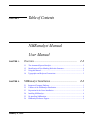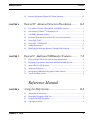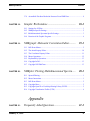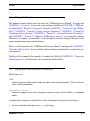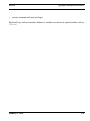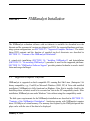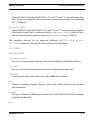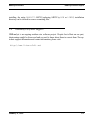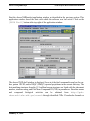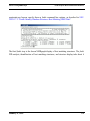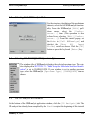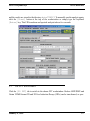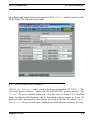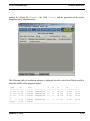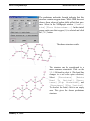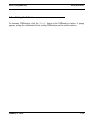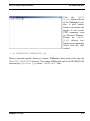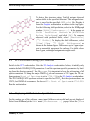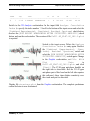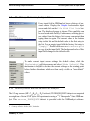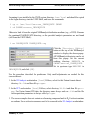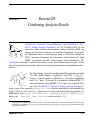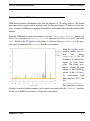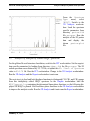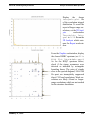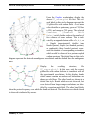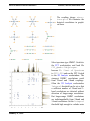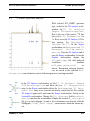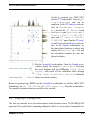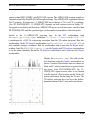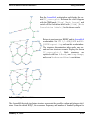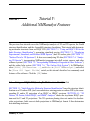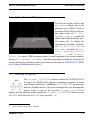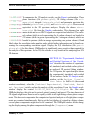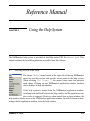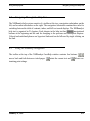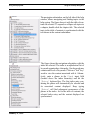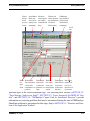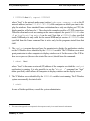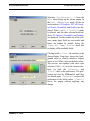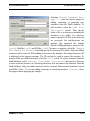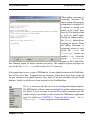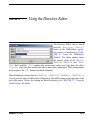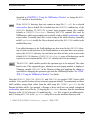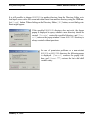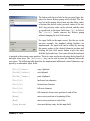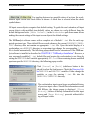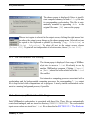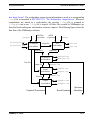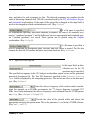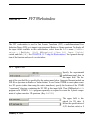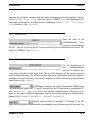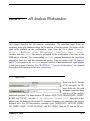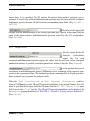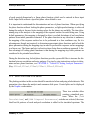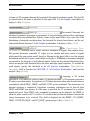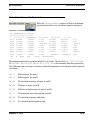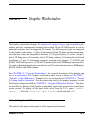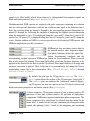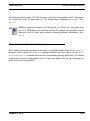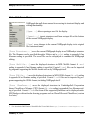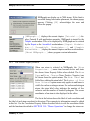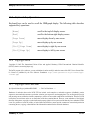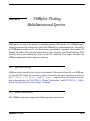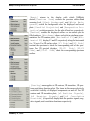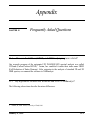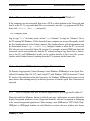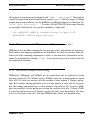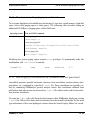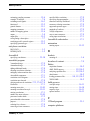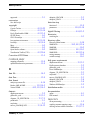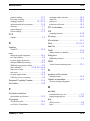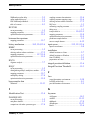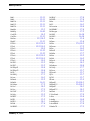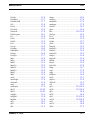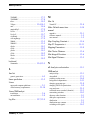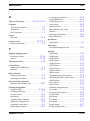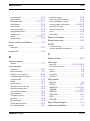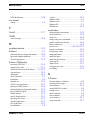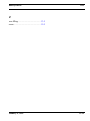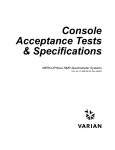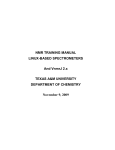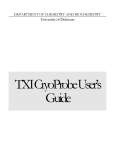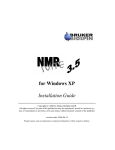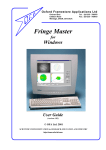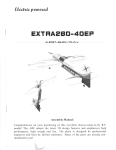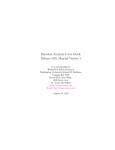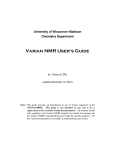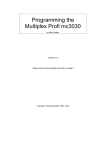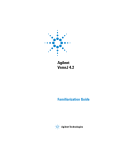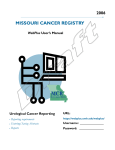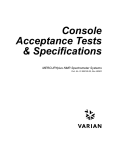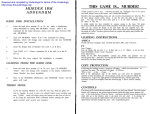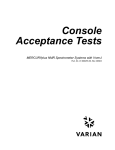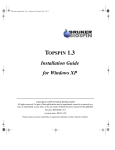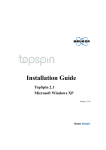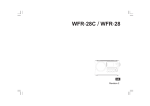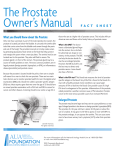Download PDF Manual - ScienceSoft`s NMR Software Site
Transcript
NMRanalyst Manual Automated Analysis of 1D Through 3D NMR Spectra, Structure Dereplication, and Structure Elucidation Version 3.6 Patents U.S. 5,218,299 and 5,572,125 British 0 577 770 German 692 31 690.6-08 Copyright NMRanalyst Software This copyright notice applies to all parts of the software and documentation except for the (1) Enscript and (2) GNU Ghostscript programs, the (3) Java Runtime, (4) JavaHelp, (5) GL2PS, (6) Mesa, (7) Visualization Toolkit (VTK), and (8) Freely Distributable LIBM libraries, and the (9) PC UNIX toolset. See the corresponding manual chapters for specific copyright information for the third party software. Copyright (C) 2010 by ScienceSoft, LLC - All Rights Reserved. It is illegal to copy, modify, or otherwise distribute this software without the prior, specific, written consent of ScienceSoft, LLC: Reinhard Dunkel, Ph.D. ScienceSoft, LLC 9934 Pinehurst Dr. Sandy, UT 84092 http://www.ScienceSoft.net, [email protected] Phone and FAX: (801) 816-0163 SCIENCESOFT, LLC AND ITS AGENTS DISCLAIM ANY AND ALL WARRANTIES WITH REGARD TO THE SOFTWARE AND DOCUMENTATION, WHETHER EXPRESSED OR IMPLIED, AND INCLUDING ANY WARRANTIES OF MERCHANTABILITY OR FITNESS FOR PARTICULAR PURPOSE. IN NO EVENT SHALL SCIENCESOFT, LLC OR ANY OF ITS AGENTS BE LIABLE FOR ANY DAMAGES, WHETHER GENERAL, SPECIAL, INDIRECT OR CONSEQUENTIAL DAMAGES RESULTING FROM LOSS OF USE, DATA OR PROFITS, WHETHER IN ANY ACTION UNDER CONTRACT, NEGLIGENCE OR OTHER TORTIOUS ACTION, ARISING OUT OF OR IN CONNECTION WITH THE USE OR PERFORMANCE OF THIS SOFTWARE. Trademarks AssembleIt, FindIt, NMRanalyst, NMRgraph, NMRplot, and VerifyIt are trademarks of ScienceSoft, LLC. ChemDraw and ChemOffice are trademarks of CambridgeSoft Corporation. InChI is a registered trademark of the International Union of Pure and Applied Chemistry (IUPAC). Intel and Pentium are registered trademarks of Intel Corporation. Linux is a registered trademark of Linus Torvalds. MDL is a registered trademark of MDL Information Systems, Inc. Microsoft Windows Vista, Microsoft Windows XP, and Microsoft Windows 2000 are trademarks of Microsoft Corporation. OpenGL is a trademark of Silicon Graphics, Inc. PostScript is a registered trademark, Acrobat and PDF trademarks of Adobe Systems, Inc. Red Hat is a registered trademark of Red Hat, Inc. Java and JavaHelp are trademarks of Sun Microsystems, Inc. UNIX is a registered trademark, licensed exclusively by X/Open Company, Ltd. VNMR, VnmrJ, VXR, UNITY, and UNITYplus are trademarks of Varian, Inc. XWIN-NMR and CryoProbe are trademarks of Bruker BioSpin Corporation. Other brand or product names are the trademarks or registered trademarks of their respective holders. Table of Contents CHAPTER 0 NMRanalyst Manual User Manual CHAPTER 1: CHAPTER 2: January 11, 2010 Overview ................................................................ 1-1 1.1 The Automated Spectral Analysis ........................................................................... 2 1.2 Identification of Best Matching Molecular Structures ............................................ 4 1.3 Using this Manual.................................................................................................... 5 1.4 Typographic and Keyboard Conventions ................................................................ 5 NMRanalyst Installation ........................................ 2-1 2.1 Supported Computer Platforms ............................................................................... 1 2.2 Contents of the NMRanalyst Distribution............................................................... 2 2.3 Preparation for the Linux Installation...................................................................... 5 2.4 Installing NMRanalyst............................................................................................. 6 2.5 De-installing NMRanalyst....................................................................................... 8 2.6 NMRanalyst Software Support................................................................................ 9 3 NMRanalyst Manual CHAPTER 3: Contents Tutorial I: Using NMRanalyst ............................... 3.1 CHAPTER 4: 3-1 findit Script for Molecular Structure Identification................................................. 2 3.2 Selecting Full NMRanalyst Mode ........................................................................... 6 3.3 Selecting 2D INADEQUATE Spectrum Type ........................................................ 6 3.4 The 1D Analysis Workwindow ............................................................................... 6 3.5 The FFT Workwindow ............................................................................................ 7 3.6 The nD Analysis Workwindow ............................................................................... 8 3.7 The Report Workwindow ........................................................................................ 9 3.8 Determined Prednisone Structure.......................................................................... 12 3.9 Exiting the Software .............................................................................................. 14 Tutorial II: Setting Analysis Parameters ............... 4-1 4.1 The UNIX Shell Window ........................................................................................ 1 4.2 1D Analysis Workwindow Settings for Prednisone ................................................ 3 4.3 VerifyIt: Molecular Structure Verification and Shift Assignments ......................... 6 4.4 FFT Workwindow Settings for Prednisone ............................................................. 7 4.5 Displaying All Workwindow Input Fields .............................................................. 7 4.6 Determining Phase Functions.................................................................................. 8 4.7 Prednisone Spectrum With 1D Carbon & Correlation Locations ......................... 10 4.8 Experimental, Simulated, and Residual Spectrum of One Correlation ................. 10 4.9 The History Mechanism for Input Values ............................................................. 12 4.10 Directory Editor and the Sucrose FID Analysis .................................................... 12 4.11 Analysis of the Sucrose VNMR Created Spectrum .............................................. 14 CHAPTER 5: January 11, 2010 Tutorial III: Combining Analysis Results .............. 5-1 5.1 Analysis of 1D Spectra............................................................................................ 2 5.2 Analysis of Multiplicity Edited HSQC Spectrum ................................................... 3 5.3 Analysis of Gradient HMBC Spectrum................................................................... 5 5.4 AssembleIt: HSQC & HMBC Derived Gibberellic Acid Structure ........................ 7 5.5 Structure Identification Without 1D Carbon Spectrum ........................................... 9 4 NMRanalyst Manual Contents 5.6 CHAPTER 6: CHAPTER 7: Structure Elucidation Without 1D Carbon Spectrum ............................................ 10 Tutorial IV: Advanced Structure Elucidation......... 6-1 6.1 1D Carbon, 1D Proton, Edited HSQC, and HMBC Analyses................................. 2 6.2 Generation of a Generic 15N Resonance List.......................................................... 5 6.3 15 6.4 Strychnine Structures Derived From Previous Analysis Results ............................ 7 6.5 Using DQF-COSY................................................................................................... 8 6.6 Using DQ 1,1-ADEQUATE .................................................................................... 9 6.7 Adding Heteroatoms.............................................................................................. 11 6.8 Identifying the Molecular Structure Through Shift Prediction ............................. 12 N HMBC Spectrum Analysis............................................................................... 6 Tutorial V: Additional NMRanalyst Features ........ 7-1 7.1 Using an HSQC FID for the findit Structure Identification .................................... 1 7.2 Displaying Experimental, Simulated, and Residual NMR Spectra......................... 3 7.3 Surface Plot of a 2D Spectrum ................................................................................ 5 7.4 Analyzing 3D Spectra.............................................................................................. 5 7.5 Incorporating NMRanalyst Programs in Other Software........................................ 8 7.6 The On-line Help System ........................................................................................ 9 Reference Manual CHAPTER 8: January 11, 2010 Using the Help System .......................................... 8-1 8.1 Starting the On-Line Help ....................................................................................... 1 8.2 Navigating Through the Help Text.......................................................................... 2 8.3 Using the JavaHelp Navigation ............................................................................... 2 8.4 Copyright JavaHelp ................................................................................................. 4 5 NMRanalyst Manual CHAPTER 9: Contents Using the NMRanalyst Window ............................. 9.1 9-1 Starting NMRanalyst ............................................................................................... 1 9.2 Error Message “analyst: not found” ........................................................................ 3 9.3 Error: Incorrectly Set DISPLAY Variable ............................................................... 4 9.4 NMRanalyst Cannot Find Its Installation Directory ............................................... 6 9.5 Structure and Function of the Application Window................................................ 6 9.6 The Workwindow Tabs............................................................................................ 7 9.7 The Speed Button Panel .......................................................................................... 8 9.8 The Application Window Menus .......................................................................... 11 9.9 The Print Popup..................................................................................................... 17 9.10 Copyright Enscript Program.................................................................................. 18 9.11 Copyright GNU Ghostscript Program ................................................................... 18 9.12 Copyright Java Runtime Environment .................................................................. 18 9.13 Copyright PC Cygwin UNIX Toolset.................................................................... 22 CHAPTER 10: Using the Directory Editor .................................. 10-1 10.1 NMRDIR, NMRUSER, NMRDATA, and NMRSPEC Shell Variables.................. 2 CHAPTER 11: Using the Filebox Popup ..................................... 11-1 11.1 Interactive Item Specification.................................................................................. 1 CHAPTER 12: Using the Workwindows....................................... 12-1 12.1 The Workwindow Input Screen............................................................................... 3 12.2 The Workwindow Output Screen ............................................................................ 7 12.3 The Workwindow File Locking............................................................................... 8 12.4 Summary of Workwindow File Usage .................................................................... 8 CHAPTER 13: January 11, 2010 1D Analysis Workwindow .................................... 13-1 6 NMRanalyst Manual Contents 13.1 Input File ................................................................................................................. 1 13.2 Output Files ............................................................................................................. 3 13.3 Spectral Description ................................................................................................ 4 13.4 Analysis Parameters ................................................................................................ 5 13.5 General 1D Resonance Analysis ............................................................................. 8 13.6 Copyright Freely Distributable LIBM..................................................................... 9 CHAPTER 14: FFT Workwindow................................................. 14-1 14.1 Input Files................................................................................................................ 1 14.2 Output File............................................................................................................... 3 14.3 Spectral Description ................................................................................................ 3 CHAPTER 15: nD Analysis Workwindow .................................... 15-1 15.1 Input Files................................................................................................................ 1 15.2 Output Files ............................................................................................................. 2 15.3 Analysis Parameters ................................................................................................ 3 15.4 Select Plot Data to be Saved.................................................................................. 12 15.5 Automatically Running Report After nD Analysis ............................................... 13 CHAPTER 16: Report Workwindow............................................. 16-1 16.1 Input File ................................................................................................................. 2 16.2 Output Files ............................................................................................................. 2 16.3 Select Items to Be Reported .................................................................................... 4 16.4 Generate NOE Build-up Curves............................................................................ 10 CHAPTER 17: AssembleIt Workwindow ...................................... 17-1 17.1 Combine NMR Analysis Results............................................................................. 2 17.2 FindIt: Identify Database Structures Best Matching NMR Data............................. 6 17.3 VerifyIt: Rate Specified Structure by Agreement With NMR Data ........................ 7 January 11, 2010 7 NMRanalyst Manual Contents 17.4 AssembleIt: Elucidate Molecular Structure From NMR Data ................................ 8 CHAPTER 18: Graphic Workwindow .......................................... 18-1 18.1 Settings for All Plots ............................................................................................... 1 18.2 NMRplot Specific Settings...................................................................................... 2 18.3 Multidimensional Spectrum Specific Settings ........................................................ 3 18.4 Function of the Graphic Programs .......................................................................... 6 CHAPTER 19: NMRgraph: Molecular Correlation Editor.......... 19-1 19.1 Pull-Down Menus.................................................................................................... 2 19.2 The Atom Property Editor ..................................................................................... 10 19.3 The Correlation Property Editor............................................................................ 11 19.4 Mouse Operations.................................................................................................. 12 19.5 Keyboard Key Operations ..................................................................................... 13 19.6 Copyright InChI..................................................................................................... 13 19.7 Copyright NIH PubChem ...................................................................................... 13 CHAPTER 20: NMRplot: Plotting Multidimensional Spectra ..... 20-1 20.1 Spectral Phasing ...................................................................................................... 1 20.2 Mouse Interactions .................................................................................................. 1 20.3 Pull-Down Menus.................................................................................................... 2 20.4 Copyright Mesa ....................................................................................................... 5 20.5 Copyright OpenGL to PostScript Printing Library GL2PS..................................... 5 20.6 Copyright Visualization Toolkit (VTK) .................................................................. 6 Appendix CHAPTER 21: January 11, 2010 Frequently Asked Questions................................. 21-1 8 NMRanalyst Manual Contents 21.1 How are the CCBond, FRED, and NMRanalyst programs related? ....................... 1 21.2 Any differences between MS Windows and LINUX NMRanalyst?....................... 1 21.3 How can I access Linux files from a PC running MS Windows? ........................... 4 21.4 Can I run NMRanalyst on an Apple Macintosh? .................................................... 4 21.5 How to display new MS Windows applications as foreground windows? ............. 4 21.6 Any UNIX editor available from the Windows UNIX Shell?................................. 5 21.7 How to copy and paste text in Windows NMRanalyst? .......................................... 5 21.8 What should I do about the Windows XP NMRanalyst security alert? .................. 6 21.9 How can I get NMRanalyst printing to work? ........................................................ 6 21.10 How can I capture NMRgraph and NMRplot displays? ......................................... 7 21.11 Why can’t I switch NMRanalyst to a different spectrum type? .............................. 8 21.12 Why are the NMRplot colors wrong? ..................................................................... 8 21.13 How to fix incorrect NMRplot or NMRgraph rendering?....................................... 9 21.14 How to increase the paging space on Linux? ........................................................ 10 21.15 How to specify correlations for the AssembleIt structure generation? ................. 10 CHAPTER 22: January 11, 2010 Index..................................................................... 22-1 9 User Manual CHAPTER 1 Overview NMRanalyst automates the analysis of one to three dimensional NMR spectra. It reduces experimental multidimensional NMR data to a list of detected spin systems, eliminating the tedious manual interpretation of raw NMR data. NMRanalyst’s AssembleIt workwindow contains the FindIt, VerifyIt, and AssembleIt components. The FindIt component identifies the best matching structures for analysis results. It contains over 15.9 million common molecular structures and further ones can be added. The VerifyIt component rates a specified structure by its agreement with NMR results. It can compare the rating with all the FindIt structures for further confirmation of the specified structure. The AssembleIt component performs the structure elucidation. It combines the analysis results of several spectra and derives the most likely molecular skeletons from this often incomplete and ambiguous information. The NMRplot program displays experimental, simulated, and residual spectra as contour, surface, and isosurface plots. The NMRgraph program displays and allows editing molecular structures. It predicts proton and carbon chemical shifts. It completes determined molecular skeletons by adding likely bond multiplicities and NMR unobserved heteroatoms. The NMRanalyst spectral analysis software is based on a mathematical spin system model. NMRanalyst analyzes all acquired phase components simultaneously for maximum sensitivity. This provides maximum sensitivity for various types of multidimensional spectra. This approach contrasts with other computerized analysis strategies, such as peak picking, which January 11, 2010 1-1 Overview The Automated Spectral Analysis ignore valuable spectral information. By using this novel mathematical approach, NMRanalyst often excels compared to even an experienced spectroscopist in the sensitivity, reliability, accuracy, and speed of the data analysis. The software supports the analysis of the following and equivalent spectrum types: • Adequate sensitivity DoublE-QUAnTum spEctroscopy (ADEQUATE), • Double-Quantum Filtered COrrelation SpectroscopY (DQF-COSY), • HETeronuclear CORrelation (HETCOR), • Heteronuclear Multi-Bond Connectivity (HMBC), • Heteronuclear Single Quantum Coherence (HSQC, HMQC), • Incredible Natural Abundance DoublE-QUAntum Transfer Experiment (INADEQUATE), • Nuclear Overhauser Effect SpectroscopY (NOESY), • Rotating frame Overhauser Effect SpectroscopY (ROESY), • TOtal Correlation SpectroscopY (TOCSY), and • 3D spectra. 1.1 The Automated Spectral Analysis The first application of NMRanalyst was for 2D INADEQUATE spectra. The schematic explains this application for a >CHCH2-CH3 molecular fragment. Its 1D proton decoupled 13C spectrum is shown at the back of the schematic. In the 2D specF1 trum, a pair of bonded carbons (e.g., CHCH2) gives rise to a pair of anti-phase doublets, centered at the chemical shifts of the two carbons (vA and vB), and split approximately by the carbon-carbon coupling constant (J). Each of these AB spec- January 11, 2010 1-2 Overview The Automated Spectral Analysis tral patterns is displaced along the F1 axis by the sum of the two relevant chemical shifts, vA+vB. This spin system results in a bond pattern for each pair of bonded carbons symmetrically disposed about the diagonal as shown. Because the double-quantum frequency (in F1 direction) is the sum of the chemical shifts of the two coupled carbons, an initial analysis of a proton decoupled 1D carbon spectrum can be used to identify the regions of the 2D INADEQUATE spectrum which may contain correlation signals. For each pair of resonances identified in the 1D spectrum, two small regions of the spectrum are defined by the small rectangles shown in the figure above. In case of a bond between the two carbons under consideration, the characteristic pattern is contained within this “fitting area”. Here, the AB and BC fitting areas contain the required patterns, but the AC fitting area does not, consistent with the bonding of the three-carbon fragment shown. The objective of NMRanalyst is to examine the fitting area appropriate for each pair of carbon resonances and to determine whether or not it contains a correlation (bond) signal. This analysis strategy extends to other spectrum types by using the appropriate spin-system model. Shown in this schematic is the DQF-COSY spin system. The spectrum contains an active coupling of two protons. Each correlation (coupling) signal is composed of 16 anti-phase transitions. The spectral diagonal is normally overly crowded and NMRanalyst only examines the off-diagonal transitions in the two shown fitting areas. What can be improved by using this automated spectral analysis? 1. A major limitation of NMR is its lack of sensitivity. A phase sensitive 2D dataset is acquired with four phase components and each phase sensitive 3D dataset with eight. Half of the phase components are acquired sequentially and hence their noise content is uncorrelated. NMRanalyst evaluates all phase components simultaneously by nonlinear regression analysis, making full use of the acquired data. January 11, 2010 1-3 Overview Identification of Best Matching Molecular 2. The visual spectrum analysis can be described as “pattern recognition”. What sticks out of the noise level and looks like an expected signal? Can this signal be assigned to other signals in the same or other spectra or is it perhaps a spectral artifact? NMRanalyst looks for the whole spin system, potentially consisting of several transitions. NMRanalyst starts with 1D resonance information and only searches the areas in the multidimensional spectrum which could contain spin systems. The automated analysis is more selective than the visual pattern recognition. It is also more sensitive as it can reliably detect signals even for signal-to-noise challenged spectra where resonances are not visible. 3. The molecular structure determination using NMR remains labor intensive. Why not automate the steps which don’t require the creative capabilities of a spectroscopist? "Spectroscopist-In-A-Box" is our goal for NMRanalyst. Things remain to be improved, but NMRanalyst already effectively supports using NMR as a structure elucidation tool. 1.2 Identification of Best Matching Molecular Structures The most powerful NMR structure elucidation is based on 2D INADEQUATE spectra, but they are insensitive. The next best approach are indirect detection methods involving DQFCOSY, HSQC or HMQC, and HMBC spectra. Both approaches are covered in this manual. PubChem (http://pubchem.ncbi.nlm.nih.gov) has published over 15.9 million distinct small molecular structures. Identifying the best matching structures from this collection for available NMR data is faster and can be more reliably automated than a full structure elucidation. FindIt, VerifyIt, and the derived findit script are described in the manual and we have recently published the approach.1 1. Reinhard Dunkel, Xinzi Wu, Identification of organic molecules from a structure database using proton and carbon NMR analysis results, Journal of Magnetic Resonance 188 (2007) 97-110. January 11, 2010 1-4 Overview 1.3 Using this Manual Using this Manual This manual consists of three parts. Part one is the “NMRanalyst User Manual”. It begins with CHAPTER 1: "Overview". It proceeds to the software installation (CHAPTER 2: "NMRanalyst Installation"). Then five “recipe style” tutorials (CHAPTER 3: "Tutorial I: Using NMRanalyst", CHAPTER 4: "Tutorial II: Setting Analysis Parameters", CHAPTER 5: "Tutorial III: Combining Analysis Results", CHAPTER 6: "Tutorial IV: Advanced Structure Elucidation", and CHAPTER 7: "Tutorial V: Additional NMRanalyst Features") cover using this software effectively. It is highly recommended to work through the tutorials using the software before analyzing and interpreting research datasets. Part two of this manual is the “NMRanalyst Reference Manual” (starting with CHAPTER 8: "Using the Help System"). It covers all the software features and should be consulted for specific questions. Part three of this manual is the appendix. It contains the FAQ list (CHAPTER 21: "Frequently Asked Questions"). To find answers, also consult the detailed index. 1.4 Typographic and Keyboard Conventions Words typeset in: Color indicate hypertext links (which might not show in the printed manual). Click on them to locate related information. Typewriter style indicates computer terms such as program input and output, shell variables, or command names. Command line examples are prefixed by a letter indicating the required user privileges: # execute command with super user (root) privileges, January 11, 2010 1-5 Overview Typographic and Keyboard Conventions % execute command with user privileges. Keyboard keys and user interface buttons or switches are shown in square brackets such as [Enter]. January 11, 2010 1-6 CHAPTER 2 NMRanalyst Installation The NMRanalyst evaluation software with test datasets is available for download over the Internet and the commercial versions are shipped on DVD. For supported hardware and operating system configurations, see SECTION 2.1: "Supported Computer Platforms". The installation DVD contents and the function of supplied top-level directories are described in SECTION 2.2: "Contents of the NMRanalyst Distribution". A wizard-style installation (SECTION 2.4: "Installing NMRanalyst") and deinstallation (SECTION 2.5: "De-installing NMRanalyst") procedure is used for the supported platforms. SECTION 2.6: "NMRanalyst Software Support" provides pointers for harder to resolve installation and usage challenges. 2.1 Supported Computer Platforms NMRanalyst is supported on Intel compatible PCs running Red Hat Linux (Enterprise 5 & binary compatibles, e.g., CentOS) or Microsoft Windows (2000, XP, & Vista with modified installation). NMRanalyst is fully functional on Windows Vista. But its installer (built by the InstallAnywhere software) needs to be executed on Vista in the XP compatibility mode. After installation, NMRanalyst runs under Windows Vista without using the compatibility mode. The disk space requirements for the NMRanalyst installation are described in SECTION 2.2: "Contents of the NMRanalyst Distribution". Analyzing spectra with NMRanalyst requires about 120 MBytes of virtual memory. The memory size required by the NMRplot spectral displays scales with the size of the data to be displayed. January 11, 2010 2-1 NMRanalyst Installation 2.2 Contents of the NMRanalyst Distribution Contents of the NMRanalyst Distribution NMRanalyst contains a database of over 15.9 million unique chemical structures. It is shipped on one DVD. The DVD contains a self-extracting installation program for Linux or for MS Windows and the structure database. It also contains additional NMR datasets and most of their analyses are described in the tutorials. After the software installation, consider copying the example datasets to the installation directory to allow other users easy access to them. The NMRanalyst distribution consists of the following top-level directories and files: ANALYST_LINUX.bin Self extracting installer of the Red Hat Linux Enterprise NMRanalyst software. Its data subdirectory contains NMR FIDs for the prednisone structure elucidation for test and practise purposes. (980 MBytes) ANALYST_WIN.exe Self extracting installer of the Microsoft Windows NMRanalyst software. It contains a UNIX shell with UNIX user commands. Its data subdirectory contains NMR FIDs for the prednisone structure elucidation for test and practise purposes. (970 MBytes) Manual.pdf The NMRanalyst manual is contained in the JavaHelp online documentation. This PDF version is optimized for printing. It can be displayed and printed by the Adobe Acrobat reader (free download from http://www.adobe.com/products/acrobat/readstep.html). (3 MBytes) struct00, struct01,... struct25 These 26 struct?? files contain the FindIt structure database. The NMRanalyst installer copies these files into the proper location during the installation. (2.32 GBytes in total) dihydrotestosterone Ca. 200 micro-gram AP 600 MHz proton, gHSQC, gHMBC, and gDQF-COSY datasets for practising the dihydrotestosterone structure elucidation using Bruker format data. (28 MBytes) gibberellic_acid January 11, 2010 2-2 NMRanalyst Installation Contents of the NMRanalyst Distribution Varian 500 MHz 1D proton and carbon, multiplicity edited gHSQC, and gHMBC gibberellic acid datasets. CHAPTER 5: "Tutorial III: Combining Analysis Results" describes the carbon skeleton determination from this heteronuclear data. (6 MBytes) gibberellic_acid_no1D13C Varian 500 MHz 1D proton, multiplicity edited gHSQC, and gHMBC gibberellic acid datasets. CHAPTER 5: "Tutorial III: Combining Analysis Results" describes the carbon skeleton determination from this heteronuclear data without using a 1D carbon spectrum. (6 MBytes) oligomer_3D_SPECTRUM The analysis of this 500 MHz Varian 3D HNCO dataset is described in CHAPTER 7: "Tutorial V: Additional NMRanalyst Features". For larger 3D datasets see the following human ubiquitin datasets. (3 MBytes) prednisone Varian INOVA 500 3.6 mg/ml proton (34 s), carbon (4 h 51 m), gHMBC (1 h 37 m), and gHSQC (48 m 2 s) prednisone in DMSO-d6 for practising the structure elucidation. (8 MBytes) strychnine Varian 500 MHz 1D proton and carbon, multiplicity edited 13C-gHSQC, 13C-gHMBC, 15N-gHMBC, gradient DQF-COSY, and DQ 1,1-ADEQUATE spectra for the strychnine alkaloid. CHAPTER 6: "Tutorial IV: Advanced Structure Elucidation" describes its structure elucidation. (19 MBytes) sucrose_INADEQUATE Varian UNITYplus 500 MHz 1D carbon and 2D INADEQUATE sucrose datasets. The VNMR created spectrum as well as the FIDs are provided for practising the automated analysis of VNMR pre-processed spectra as described in CHAPTER 4: "Tutorial II: Setting Analysis Parameters". (5 MBytes) ubiquitin_HNCACB January 11, 2010 2-3 NMRanalyst Installation Contents of the NMRanalyst Distribution Varian 600 MHz 3D gradient HNCACB of 0.2 mM 15N and 13C enriched human ubiquitin. The data was acquired with two transients per increment resulting in a challenging S/N. (17 MBytes) ubiquitin_HNCO Varian 600 MHz 3D gradient HNCO of 0.2 mM 15N and 13C enriched human ubiquitin. These analysis results can be combined with the ubiquitin_HNCACB results to determine protein backbone assignments using the protein2log script. (9 MBytes) The installation directory for the supported platforms, ANALYST.LINUX or ANALYST.WIN, contains the following files and directories after installation: COPYRIGHT RELEASE_NOTES UninstallerData Directory with program and supporting files for uninstalling the NMRanalyst software. UserData Directory with default input parameter files for the supported spectrum types. VERSION Current version and possibly patch level of the NMRanalyst software. bin Directory containing programs, libraries, shell scripts, FindIt structures, and chemical shift information. cygwin Directory in Windows NMRanalyst to emulate the UNIX Shell and the UNIX commands available from this shell. data January 11, 2010 2-4 NMRanalyst Installation Preparation for the Linux Installation Small dataset (1D carbon and 2D INADEQUATE of prednisone) discussed in the tutorials. enscript Program enscript and supporting files for converting text to PostScript. gs Ghostscript program and supporting files for printing PostScript files on non-PostScript printers. help NMRanalyst Manual in JavaHelp format for online display. jre Sun Java Runtime Environment (JRE), Standard Edition, Version 5.0. 2.3 Preparation for the Linux Installation The Linux system-wide NMRanalyst installation requires root privileges. An individual user can install the NMRanalyst software for private use without root privileges. 1. For a system-wide installation, obtain super user privileges now by typing: % su root's Password: and by supplying the password. Normally, the user command prompt (%) changes to “#” for the root account. 2. Insert the NMRanalyst installation DVD in a local drive and the shown DVD logo appears on the desktop. Right-click on this logo and select [Mount]. Should no auto-mount occur, use the root account to create the mount point and mount the DVD: January 11, 2010 2-5 NMRanalyst Installation Installing NMRanalyst # mkdir /media/NMRanalyst # /bin/mount /dev/hdc /media/NMRanalyst mount: block device /dev/hdc is write-protected, mounting read-only To permanently enable user mounting of this DVD drive, update the /etc/fstab file. Replace owner by users in the mount line and the mounting line should be similar to: /dev/cdrom 2.4 /mnt/cdrom udf,iso9660 noauto,users,exec,kudzu,ro 0 0 Installing NMRanalyst The installation consists of a simple series of installation windows allowing modification of default installation parameters. With default settings, it takes about ten minutes to install NMRanalyst. To install NMRanalyst on Windows, log in as Administrator or use an account with system privileges. Microsoft Windows does not allow overwriting files which are in use. Stop running user programs, or reboot the PC. Insert the NMRanalyst DVD, double-click the desktop icon, and double-click the CD/DVD file system icon . If installing under Windows Vista, right click the NMRanalyst installer (the file ANALYST_WIN.exe) and choose Properties. Click the Compatibility tab. Select the check box Run this program in compatibility mode for and select Windows XP (Service Pack 2). Also select the check box Run this program as an administrator and click the [OK] button. Now Double-click the NMRanalyst installer. To install NMRanalyst on Linux, follow the SECTION 2.3: "Preparation for the Linux Installation" preparation steps. Start the installation program by executing: # sh MOUNT_POINT/ANALYST_LINUX.bin where MOUNT_POINT is the DVD mount directory, likely /media/NMRanalyst. Some Linux shells might fail to run this installer, so specify sh in this command line to execute it. January 11, 2010 2-6 NMRanalyst Installation Installing NMRanalyst After starting the NMRanalyst installer, follow the on-screen instructions. Under Linux, a user cannot eject a DVD if its mount directory is currently being accessed. So change to a directory other than the DVD mount directory (e.g., cd /tmp) before trying to eject the DVD. On Microsoft Windows, the default installation directory for the software is ANALYST.WIN located on the drive containing the operating system. When specifying a different directory, leave “ANALYST.WIN” as the installation directory name, use a backslash (“\”) rather than a Linux slash (“/”) to separate directories in the path name, and avoid pathnames containing special characters (such as a plus sign, comma, semicolon, equal sign, or square bracket) which can cause problems for a Linux shell. Changing to a different device character works fine, as long as the new device exists and has sufficient disk space. On Linux, the recommended location for a system-wide installation is /usr/local. The recommended location for a single user installation is the user's $HOME directory. Other preferred locations are /opt, /export/home, /usr, and /home. The installation program also creates a logical link from the chosen installation directory to the directory specified in the Choose Link Folder window during the installation. To start the installed software on Microsoft Windows, from the menu, click , click , and then click the item. If a different location is specified in the Choose Shortcut Folder window during the installation, start NMRanalyst from the chosen location. Alternatively, double clicking the analyst.exe file inside the installation directory also starts NMRanalyst. See CHAPTER 3: "Tutorial I: Using NMRanalyst" for a description of the use of the software. The Windows NMRanalyst includes a UNIX shell started from the [UNIX Shell] button in the NMRanalyst application window. It contains the standard UNIX file utilities including ftp, zcat, tar, zip, unzip, etc. to help copying datasets. See SECTION 4.1: "The UNIX Shell Window" for details. On Linux, start the installed NMRanalyst from a shell window by typing: % analyst January 11, 2010 2-7 NMRanalyst Installation De-installing NMRanalyst If no logical links were created during the installation, start the program directly from the installation directory: ANALYST.LINUX/bin/analyst. Except for a small dataset inside the ANALYST.WIN and ANALYST.LINUX directories, which is used for the tutorials and installation testing, additional datasets are only loaded when explicitly copied. 2.5 De-installing NMRanalyst The de-installation procedure described here permanently removes NMRanalyst from a user’s computer. After the de-installation, NMRanalyst can be installed again. An older version of NMRanalyst should first be de-installed before the newer version is installed. To un-install, exit from NMRanalyst. On Microsoft Windows, from the menu, click , click , and then click the item. (Under Windows Vista, the de-installation needs to be run in the XP compatibility mode. Before running the deinstaller, right click on the item and choose Properties. Click the Compatibility tab. Select the check box Run this program in compatibility mode for and select Windows XP (Service Pack 2). Also select the check box Run this program as an administrator and click the [OK] button.) On Windows 2000 and XP, if no shortcut is created during the installation, start the Control Panel and double-click on the icon. The NMRanalyst installation creates the “NMRanalyst for Windows” entry in the Add/Remove list. Select this item, click the [Change/Remove] button, and follow the displayed instructions. To un-install NMRanalyst on Linux, type from a shell window: % uninstall_analyst If no logical links were created during the installation, execute this command directly from the installation directory: ANALYST.Linux/UninstallerData/uninstall_analyst. User created files and files shared with other applications may not get un-installed. After un- January 11, 2010 2-8 NMRanalyst Installation NMRanalyst Software Support installing, the entire ANALYST.ARCH (replacing ARCH by WIN or LINUX) installation directory can be deleted to remove remaining files. 2.6 NMRanalyst Software Support NMRanalyst is an ongoing medium size software project. Despite best efforts on our part, shortcomings might be discovered and we need to know about them to correct them! For upto-date support information and contact information, please visit: http://www.ScienceSoft.net January 11, 2010 2-9 CHAPTER 3 Tutorial I: Using NMRanalyst Five tutorials are provided covering FindIt/VerifyIt and the full NMRanalyst features. This tutorial covers determining likely structures with the findit script and through an NMRanalyst structure elucidation. Input values are provided. CHAPTER 4: "Tutorial II: Setting Analysis Parameters" practises setting analysis parameters for new data sets. CHAPTER 5: "Tutorial III: Combining Analysis Results" introduces the molecular carbon skeleton determination from sensitive indirect detection spectra. CHAPTER 6: "Tutorial IV: Advanced Structure Elucidation" adds placing nitrogen atoms in molecular skeletons and using DQF-COSY and 1,1ADEQUATE spectra. CHAPTER 7: "Tutorial V: Additional NMRanalyst Features" describes the analysis of 3D spectra and further software features. The NMR data for the prednisone1 compound used in the first two tutorials were provided by Stephen H. Grode, Ph.D. (MF: C21H26O5, 14.9 mg in DMSO-d6, Dual CryoProbe, Shigemi tube, Bruker 500 MHz DRX-500 spectrometer). The related files are in the directory ANALYST.ARCH/data, where “ARCH” is LINUX on Linux and WIN on MS Windows. On MS Windows, “data” is NMRanalyst’s default working directory when the software is started. To start NMRanalyst on Windows (assuming a default installation), click on the menu button at the left bottom of the desktop, click , click , and choose . 1. Corticosteroid to reduce swelling. It is used for many conditions such as skin diseases, breathing problems, artritis, certain cancers, and for hormone replacement. January 11, 2010 3-1 Tutorial I: Using NMRanalyst findit Script for Molecular Structure Identifica- On Linux, create a copy of the “data” directory contained in the software installation directory. The location of the installation directory is determined during the software installation. Recommended locations are $HOME, /home/$USER, /usr/local, /opt, /export/home, /usr, and /home. If the installation directory cannot be found, see CHAPTER 9: "Using the NMRanalyst Window". Make a copy of the data directory located inside the installation directory (here assumed to be /usr/local/ANALYST.LINUX) to one's working directory, join this directory, and start the software: % cp -r /usr/local/ANALYST.LINUX/data $HOME % cd $HOME/data % analyst 3.1 findit Script for Molecular Structure Identification A major application of NMR is the determination of an unknown molecular structure. The NMRanalyst findit script, described here, automates the identification of best matching structures based on molecular formula, 1D proton FID, 1D carbon FID, or HSQC (HMQC) 1D spectral projections. Ideally, the best identified structure among the over 14.5 million considered structures is the correct one. As a nearly infinite number of small molecules could be synthesized, even this huge number of known molecular structures does not guarantee to contain the correct structure. Instead of the correct structure, similar molecular structures may be reported. Only the full structure elucidation identifies an unknown. But the findit identification of similar structures is automated and can be applied routinely. The full structure elucidation requires more NMR data and can be too resource intensive for routine applications. January 11, 2010 3-2 Tutorial I: Using NMRanalyst findit Script for Molecular Structure Identifica- Start the shown NMRanalyst application window as described in the previous section. This application window shows the state with which the software was last exited. Click on the [UNIX Shell] button at the top right of the application window. The shown UNIX shell window is displayed. Issue in it the findit command to analyze the carbon, proton 1D FID, and/or HSQC (HMQC) spectral projections in the current directory. The best matching structures from the 15.9 million known structures are listed with the placement number, structure rating, and PubChem Compound ID (CID) in parentheses. Structure names and compound biological activities can be obtained from http://pubchem.ncbi.nlm.nih.gov/search through identified CIDs. If molecular formula or January 11, 2010 3-3 Tutorial I: Using NMRanalyst findit Script for Molecular Structure Identifica- constraints are known, specify them as findit command line options, as described in SECTION 17.2: "FindIt: Identify Database Structures Best Matching NMR Data". The final findit step is the shown NMRgraph display of best matching structures. The findit FID analysis, identification of best matching structures, and structure display take about 6 January 11, 2010 3-4 Tutorial I: Using NMRanalyst findit Script for Molecular Structure Identifica- minutes (on a 3.06 GHz PC). Close the NMRgraph display by selecting [Exit] from the [File] pull-down menu. January 11, 2010 3-5 Tutorial I: Using NMRanalyst 3.2 Selecting Full NMRanalyst Mode Selecting Full NMRanalyst Mode For the structure elucidation of the prednisone datasets, select the full NMRanalyst functionality. From the NMRanalyst [Edit] pulldown menu, select the [Preferences...] item. (This operation is also referred to as selecting [Edit] [Preferences...].) From the started popup, set the Mode: to [Full NMRanalyst] and deselect the [Show All Input Fields] switch as shown. Click the [OK] button or press the keyboard [Enter] key. 3.3 Selecting 2D INADEQUATE Spectrum Type The window title of NMRanalyst displays the selected spectrum type. The window displayed in SECTION 3.1: "findit Script for Molecular Structure Identification" is set to INADEQUATE. If your window is set to another spectrum type, select the NMRanalyst [Spectrum Type] [INADEQUATE] item as shown. 3.4 The 1D Analysis Workwindow At the bottom of the NMRanalyst application window, click the [1D Analysis] tab. The 1D analysis has already been completed by the findit script at the beginning of this tutorial January 11, 2010 3-6 Tutorial I: Using NMRanalyst The FFT Workwindow and the results are stored in the directory data/FINDIT. To manually run the analysis again, click the [Start] button at the top of the workwindow or simply type the keyboard [Enter] key. This FID transform and spectral analysis takes a few seconds. 3.5 The FFT Workwindow Click the [2D FFT] tab to switch to the shown FFT workwindow. Bruker AMX/DMX and Varian VNMR format 2D and 3D Free Induction Decays (FIDs) can be transformed, or spec- January 11, 2010 3-7 Tutorial I: Using NMRanalyst The nD Analysis Workwindow tra in Bruker and Varian format can be imported. Click [Start] and the transform of this 2D INADEQUATE FID takes only seconds. 3.6 The nD Analysis Workwindow Click the [2D Analysis] tab to switch to the shown workwindow. SECTION 1.1: "The Automated Spectral Analysis" explains this 2D INADEQUATE spectrum analysis. Click [Start]. For every examined fitting area, a one-line report is displayed. For identified bonds, the chemical shift frequencies and the determined coupling constant are shown. All numerical values determined by this analysis are saved in the text file named inadequate.corr. For every bond region examined, the initial parameter estimates, the deter- January 11, 2010 3-8 Tutorial I: Using NMRanalyst The Report Workwindow mined parameter values, and the corresponding error (marginal standard deviation) values are saved. 3.7 The Report Workwindow Generating a report is the final step of the numerical analysis of a multidimensional NMR spectrum. Information from the previous workwindows are summarized and presented as a list of identified correlations (here: carbon-carbon bonds). Display the shown Report work- January 11, 2010 3-9 Tutorial I: Using NMRanalyst The Report Workwindow window by clicking the [Report] tab. Click [Start] and the generation of this report completes nearly instantaneously. The following table of correlation patterns is displayed (use the vertical scroll-bar to scroll to about the middle of the program output): Index P(I) Prob. C1 C2 Fa Fb J -----------------------------------------------------------------------------# 180 10.402 1.0000000 CORRELATION 13 19 48.754 22.829 33.16 # 191 10.364 1.0000000 CORRELATION 15 17 35.560 33.137 34.82 # 176 9.134 1.0000000 CORRELATION 13 15 48.756 35.560 36.22 ... # 7 2.747 0.9999912 CORRELATION 1 8 211.416 87.402 46.29 CUTOFF 2.500 0.9998921 ------------------------------------------------------------------------------ January 11, 2010 3-10 Tutorial I: Using NMRanalyst The Report Workwindow The identified bonds with determined integrals above the user-specified threshold (CUTOFF) are listed. The table shows from left to right: the correlation index number, the determined integral precision P(I),2 the statistical confidence the bond assignment carries, the location of the bonded carbons in the line list, and the resonance frequencies and the coupling constant determined for this bond pattern. It is more intuitive to inspect correlation information using the displayed correlation table. Since 2D INADEQUATE spectra are homonuclear, each correlation appears twice. This table assigns identified 2D correlations (bond signals) to the previously determined 1D resonance frequencies (SECTION 3.4: "The 1D Analysis Workwindow"): CORRELATION to RESONANCE 1 RESONANCE 2 RESONANCE 3 RESONANCE 4... =================================================================================== Shift | Shift J Index | Shift J Index | Shift J Index | Shift J Index | [ppm] | [ppm] [Hz] / | [ppm] [Hz] / | [ppm] [Hz] / | [ppm] [Hz] / | ----------------------------------------------------------------------------------211.41|87.40 46.29 7|66.08 40.71 8| | | 210.19|58.81 37.95 28|49.78 37.80 30| | | 185.03|127.0 50.81 42|123.7 53.58 43| | | 167.18|123.7 63.86 60|41.91 36.15 67|31.52 38.67 71| | 155.05|127.0 62.66 75|41.91 40.53 83| | | 126.99|185.0 50.81 42|155.0 62.66 75| | | 123.74|185.0 53.58 43|167.2 63.86 60| | | 87.396|211.4 46.29 7|50.45 37.17 122|33.56 37.41 127| | 66.077|211.4 40.71 8| | | | 58.812|210.2 37.95 28|41.91 33.74 148|35.56 28.82 149| | 50.448|87.40 37.17 122|49.78 30.27 156|48.75 31.89 157|15.49 36.34 165| 49.777|210.2 37.80 30|50.45 30.27 156| | | 48.749|50.45 31.89 157|35.56 36.22 176|22.82 33.16 180| | 41.913|167.2 36.15 67|155.0 40.53 83|58.81 33.74 148|18.73 32.83 188| 35.555|58.81 28.82 149|48.75 36.22 176|33.13 34.82 191| | 33.562|87.40 37.41 127|22.82 32.76 198| | | 33.130|35.56 34.82 191|31.52 31.41 201| | | 31.518|167.2 38.67 71|33.13 31.41 201| | | 22.824|48.75 33.16 180|33.56 32.76 198| | | 18.730|41.91 32.83 188| | | | 15.494|50.45 36.34 165| | | | ---------------------------------------------------------------------------------- 2. The integral precision is the number of marginal standard deviations that the determined integral value of the bond lies above zero. January 11, 2010 3-11 Tutorial I: Using NMRanalyst Determined Prednisone Structure For example, the first line: 211.41|87.40 46.29 7|66.08 40.71 8| | | specifies that the carbon atom resonating in the 1D spectrum at 211.41 ppm is bonded to the carbons resonating at: 1. 87.40 ppm with J = 46.29 Hz (index #7), and 2. 66.08 ppm with J = 40.71 Hz (index #8). 3.8 Determined Prednisone Structure The correlation table can be displayed graphically. Select the [Graphic] tab, specify in the File With Plot Data input field the Report workwindow generated structure.plot, and click [Start] to obtain the shown structure display. A carbon atom is labeled by the 1D carbon resonance frequency in ppm. A bond is represented by a line between both bonded atoms and labeled by the determined coupling constant in Hz. Comparison with the prednisone structure at the beginning of this tutorial shows that all the prednisone carbon-carbon bonds are identified. January 11, 2010 3-12 Tutorial I: Using NMRanalyst Determined Prednisone Structure The prednisone molecular formula indicates that this structure contains oxygen atoms. While NMR does not observe them, observed carbon shifts reflect their presence. Select in the NMRgraph window [Prediction] [Place Heteroatoms...]. In the started popup, make sure that oxygen (O) is selected and click the [OK] button. The shown structure results. The structure can be repositioned to a more common orientation: Click on the 50.8 Hz bond to select it. (The bond line changes to a red color upon selection.) Select [Structures] [Rotate Bond To Vertical], [Structures] [Flip Horizontal], and [Structures] [Flip Vertical]. To deselect the bond, click in an empty area. This gives the shown prednisone structure. January 11, 2010 3-13 Tutorial I: Using NMRanalyst 3.9 Exiting the Software Exiting the Software To terminate NMRanalyst, click the [Exit] button in the NMRanalyst window. A popup appears, asking for confirmation before exiting NMRanalyst and its started windows. January 11, 2010 3-14 CHAPTER 4 Tutorial II: Setting Analysis Parameters In CHAPTER 3: "Tutorial I: Using NMRanalyst", input parameters for the analysis of the prednisone dataset are provided. For new datasets, NMRanalyst contains default settings for the supported spectrum types. A load function is provided to add Bruker and Varian FID and spectra specific parameters to these generic settings. So the number of parameters which may need optimization is limited. The procedure to optimize them is described in this tutorial. 4.1 The UNIX Shell Window If an NMRanalyst application is still running, exit it to remove it with its started plot applications. Now start NMRanalyst and change to the supplied data directory as described in the previous tutorial (CHAPTER 3: "Tutorial I: Using NMRanalyst"). For the analysis of a new dataset, no customized input value files are available. Select from the Spectrum Type menu [1,1-ADEQUATE]. January 11, 2010 4-1 Tutorial II: Setting Analysis Parameters The UNIX Shell Window Click the [UNIX Shell] button at the top of the NMRanalyst window. A shell window similar to the shown one appears. It can execute UNIX commands, even on Microsoft Windows. Rename the INADEQUATE directory containing current parameter values from this shell window: % mv INADEQUATE INADEQUATE.org When no spectrum specific directory is present, NMRanalyst loads generic files from the $NMRUSER/INADEQUATE directory. Now change NMRanalyst back to the INADEQUATE spectrum type: Spectrum Type menu [INADEQUATE] item. January 11, 2010 4-2 Tutorial II: Setting Analysis Parameters 4.2 1D Analysis Workwindow Settings for Pred- 1D Analysis Workwindow Settings for Prednisone Click the [1D Analysis] tab in the NMRanalyst window. As no customized settings are available, NMRanalyst provides default settings. Unknown spectrum related fields such as Observe Frequency, Spectral Width, and Start of Spectrum remain empty. Click the [Load] button at the top of the application window. In the displayed Filebox popup, double click in the Folders list on the left the directory named 5, and double click in the Files list on the right file acqus containing the spectral parameters. This load process is also described as “load from directory 5 file acqus” or simply “load 5/acqus”. The spectrum specific parameters are loaded by this procedure. Click [Start]. This operation is also described as running the workwindow. Twenty-eight 1D resonances are reported. The 1D Analysis workwindow saves the resulting phase corrected experimental and simulated spectra in file carbon.plot. Switch to the Graphic workwindow (click the NMRanalyst window [Graphic] tab). Set the File With Plot Data input field to carbon.plot by either typing the new name, or January 11, 2010 4-3 Tutorial II: Setting Analysis Parameters 1D Analysis Workwindow Settings for Pred- by clicking on the folder button at the right side and choosing this file from the started Filebox. Run the workwindow to display the shown overlaid spectra. In the displayed plot, the experimental spectrum is drawn in yellow first and then the simulated spectrum is drawn on top in black. No resonance of significance should remain in yellow, as this would imply it was not properly identified by the automated analysis. Small differences between detected and simulated resonances result from magnet inhomogeneity (imperfect shimming) and spectral noise. Here the spectral baseline is sufficiently flat and all resonances are identified. January 11, 2010 4-4 Tutorial II: Setting Analysis Parameters 1D Analysis Workwindow Settings for Pred- The seven DMSO-d6 solvent resonances in this spectrum are around 40 ppm: Place the cursor at the top left edge of the area of interest in this spectral plot, drag the cursor with pressed left mouse button and a yellow “rubber-band” indicates the currently selected region. Release the mouse button and the selected area redraws enlarged. If the area is still too large, zoom in again. If the area is not correct, select [Reset] from the [View] pulldown menu at the top of this window to undo all zooming or select [Previous Zoom] to undo the last one. The shown enlarged spectral area shows the DMSO-d6 solvent center resonance around 40.3, while it should be at 39.5 ppm. Display the 1D Analysis workwindow. Click the [Output Screen] button to display the analysis results again. At the bottom of the output screen, NMRanalyst identifies the DMSO-d6 solvent resonances and the spectral referencing is -109.960 Hz off from the expected referencing: DMSO Resonances: 16 17 18 19 20 21 22 Start of Spectrum -109.960 = 1753.281 Hz To load the determined resonance descriptions with reference correction in the 1D Analysis input screen, load from directory INADEQUATE the file 1d_analysis.log (click [Load] and select INADEQUATE/1d_analysis.lo g). Scroll to the bottom of the 1D Analysis input screen in which the numerical description of January 11, 2010 4-5 Tutorial II: Setting Analysis Parameters VerifyIt: Molecular Structure Verification and the determined 29 carbon resonances is loaded. The removal of the seven solvent resonances is already requested by selected Remove check buttons for each solvent resonance, as shown. Rerun the 1D spectral analysis. Display the resulting carbon.plot file from the Graphic workwindow as before. Confirm the seven DMSO-d6 resonances are removed except for minor residuals which are identical to the ones observed before removing these resonances. 4.3 VerifyIt: Molecular Structure Verification and Shift Assignments SECTION 3.1: "findit Script for Molecular Structure Identification" covers FindIt, the determination of best matching structures for NMR data. Often the likely structure of a molecule is known and only needs to be validated by NMR. Perhaps the molecule was synthesized by well established reactions and only its identity needs to be confirmed. Each NMRanalyst supplied sample dataset directory contains the Molfile of the examined molecular structure. From the Graphic workwindow, display the shown 4900.mol prednisone structure. (Bonded hydrogen atoms are implied and not explicitly displayed.) Click the [AssembleIt] tab. Select the [VerifyIt: RATE SPECIFIED STRUCTURE BY AGREEMENT WITH NMR DATA] switch. Set its Proposed Structure to 4900.mol and Assigned Carbon Shifts to 4900.plot. Run the workwindow. VerifyIt shows a detailed comparison of the detected 1D carbon results with the expected molecular structure. The overall prednisone rating is 0.993954 on a scale of 1.0 for perfect agreement and 0.0 for no agreement. Compared to over 15.9 million FindIt structures of small organic molecules, this specified structure obtains the top position for the observed NMR data. January 11, 2010 4-6 Tutorial II: Setting Analysis Parameters FFT Workwindow Settings for Prednisone To derive this structure rating, VerifyIt assigns observed carbon shifts to the specified structure. This assigned structure is saved in the specified 4900.plot file. Display it from the Graphic workwindow as shown in the top figure. For the following shift prediction, select in the NMRgraph window [Edit][Preferences...]. In the popup set Shift Prediction Method: to [HOSE-Code Before Rule-Based] and click [OK]. To compare observed with predicted shifts, select [Prediction] [13C Shifts]. To display the shift differences, select [View] [Show 13C Shift Differences] as shown in the bottom figure. Differences up to 5 ppm represent a reasonable agreement for carbons. For shifts closer than 5 ppm, exchanged assignments might result. 4.4 FFT Workwindow Settings for Prednisone Switch to the FFT workwindow. Like the 1D Analysis workwindow before, it initially only contains default INADEQUATE parameters. Load the spectrum specific parameters by loading from the directory named 7 the file acqus. It is important to keep the referencing of all spectra consistent. To bring the major DMSO-d6 solvent resonance to 39.5 ppm, the 1D carbon spectrum Start of Spectrum is set to 1754.059 in the 1D Analysis workwindow. The 2D INADEQUATE spectrum solvent is specified as CDCl3. But the spectrum shows no CDCl3, but DMSO-d6 resonances. So also set F2: Start of Spectrum to 1754.059. Run the workwindow. 4.5 Displaying All Workwindow Input Fields For the routine use of the software, many input fields are not needed and are not displayed. Select from NMRanalyst the Edit menu [Preferences...] popup. Select the [Show January 11, 2010 4-7 Tutorial II: Setting Analysis Parameters Determining Phase Functions All Input Fields] switch and click [OK]. Now all settings of the software are displayed. Only the completed 1D Analysis and FFT workwindows require additional acquisition specific information to be loaded. Switch to the 2D Analysis workwindow. At the bottom of its input screen the [RUN REPORT WORKWINDOW AFTER SUCCESSFUL ANALYSIS] switch is shown. This switch is selected by default, whether it is displayed or not. Run the workwindow. As soon as the spectral analysis completes, NMRanalyst switches to the Report workwindow and runs it to summarize the analysis results. With the 2D analysis default settings, all but one prednisone carbon-carbon bond are detected. The 49.78 to 50.45 ppm carbon bond is highly second order and is not detected well by the used pulse sequence. The following refinement will detect this bond. 4.6 Determining Phase Functions For the visual NMR data analysis, phase sensitive spectra are phase corrected. This improves the resolution of the displayed spectrum by removing dispersive signal components. Absorption resonances have a higher amplitude and are easier to distinguish visually from noise. NMRanalyst does not phase correct data for the numerical analysis, as it analyzes all phase components, two for 1D, four for 2D, and eight for 3D phase sensitive spectra. Phasing merely redistributes information between the analyzed phase components and frequency dependent phasing distorts line shapes. But NMRanalyst automatically determines phase functions. They are used to display experimental data phase corrected. They are also used so that NMRanalyst does not have to redetermine the phase of every spin system in each dimension. This improves analysis speed and sensitivity. January 11, 2010 4-8 Tutorial II: Setting Analysis Parameters Determining Phase Functions NMRanalyst determines the phase of every 2D INADEQUATE correlation for both spectral dimensions. Determined phases can be plotted against their spectral frequencies. Interpolation of these phases yields the F1 and F2 phase functions. NMRanalyst determined them during the last Report workwindow run. Switch to the Graphic workwindow input screen, click on the File With Plot Data folder button on the right, double click on the file phases.plot, and click [Start] to display the shown plot. Phases are given on the vertical axis in radians (to convert them to degrees, multiply them by 180/π) and the marginal standard deviation in phase and frequency is shown as one tilted error bar through each phase value. This phasing works so well, we patented it.1 For comparing determined phase functions, remember that a phase value only influences the appearance of the NMR spectrum through the sine and cosine of its value. So a phase function shifted by 2π is identical to the unshifted one. For higher dimensional spectra, simultaneously shifting the phase in two orthogonal dimensions by π does not alter the spectral phasing either. To use these phase functions for the correction of spectral plots, load in the Graphic workwindow from directory INADEQUATE the file report.log. Also load these functions in the 2D Analysis workwindow to improve the spectral analysis. Now in the 2D Analysis input screen both linear phase functions are set and the Mapping: and Detec1. U.S. Patents 5,218,299 and 5,572,125, British Patent 0 577 770, German Patent 692 31 690.6-08. January 11, 2010 4-9 Tutorial II: Setting Analysis Parameters Prednisone Spectrum With 1D Carbon & Corre- tion: [F1 Phase] and [F2 Phase] switches are deselected as shown. Run the 2D Analysis which auto-runs the Report workwindow. 4.7 Prednisone Spectrum With 1D Carbon & Correlation Locations Switch to the Graphic workwindow input screen. In the File With Plot Data input field specify inadequate.spec, the spectrum created by the FFT workwindow. Run the workwindow to display the shown spectrum plot. It shows the phased experimental prednisone 2D INADEQUATE spectrum with the 1D carbon spectrum. The location of NMRanalyst identified correlations are indicated by rectangular bounding boxes. The spectral F1 sweep width (vertical axis) was acquired with equal width as the F2 axis. Had this spectrum been acquired with a larger F1 spectral range, the green bounding boxes of aliased resonances would have been detected outside the shown spectrum. The unaliased correlations are indicated by black bounding boxes. 4.8 Experimental, Simulated, and Residual Spectrum of One Correlation Detailed plots are only created when requested. To identify the weakest detected prednisone correlation, switch to the Report workwindow and click [Output Screen]. Scroll up to the Correlation Detection Probabilities table. The weakest bond is at the bottom of this table: January 11, 2010 4-10 Tutorial II: Setting Analysis Parameters Experimental, Simulated, and Residual Spec- Index P(I) Prob. C1 C2 Fa Fb J -----------------------------------------------------------------------------# 7 2.747 0.9999912 CORRELATION 1 8 211.416 87.402 46.29 Switch to the 2D Analysis workwindow. In the input field Analyze Correlation Index #s specify the index number 7. Scroll to the bottom of the input screen and select the [Combined Experimental, Simulated, Residual Spectrum] check button, deselect the [RUN REPORT WORKWINDOW AFTER SUCCESSFUL ANALYSIS] check button, and run the workwindow. The creation of file Fa211.42_Fb87.40_J46.3.plot is reported. Switch to the input screen. Delete the Analyze Correlation Index #s entry again. Deselect the [Combined Experimental, Simulated, Residual Spectrum] switch and select the [RUN REPORT WORKWINDOW AFTER SUCCESSFUL ANALYSIS] switch again. Change to the Graphic workwindow, set File With Plot Data to Fa211.42_Fb87.40_J46.3.plot, and click [Start]. The 87.40 ppm anti-phase doublet on the right side is observable. But the 211.42 ppm anti-phase part of this bond on the left side requires this software’s three times higher sensitivity over the visual analysis for detection. Display file structure.plot from the Graphic workwindow. The complete prednisone carbon skeleton is now determined. January 11, 2010 4-11 Tutorial II: Setting Analysis Parameters 4.9 The History Mechanism for Input Values The History Mechanism for Input Values Every input field in NMRanalyst keeps a history of previous entries. Display the Graphic workwindow input screen and click on the File With Plot Data button. The displayed popup is shown. This capability can be used as an undo facility. Furthermore, selecting previous values from the history list is more convenient than typing them in again. The current value is the bottom entry in this list and the default value is the first entry in the list. For an empty input field the history list entry is “(empty)”. Double click now on structure.plot to copy it in the input field. The background color of this input field changes to the default color. To make current input screen settings the default values, click the [Workwindow] pull-down menu and select [Make Default]. This mechanism is helpful to declare the current settings as the starting point before further alterations which are then easily visible as “non-default” values. 4.10 Directory Editor and the Sucrose FID Analysis The 8.2 mg sucrose (MF: C12H22O11, D2O solvent) 2D INADEQUATE dataset was acquired overnight on a Varian UNITYplus 500 spectrometer using a 13C Nanoprobe.2 Start NMRanalyst. This sucrose_INADEQUATE dataset is provided with the NMRanalyst software. 2. Courtesy of Paul A. Keifer, Ph.D., Varian Inc. January 11, 2010 4-12 Tutorial II: Setting Analysis Parameters Directory Editor and the Sucrose FID Analysis Assuming it was installed in the UNIX system directory /usr/local and should be copied to the login directory, start the UNIX Shell, and issue the commands: % cp -r /usr/local/sucrose_INADEQUATE $HOME % cd $HOME/sucrose_INADEQUATE Otherwise load it from the original NMRanalyst distribution medium (e.g., a DVD). Rename the contained INADEQUATE directory, so the provided analysis parameters are not found (still from the UNIX Shell): % mv INADEQUATE INADEQUATE.org INADEQUATE, and click [OK]. Click the [Directory Editor] button at the top of the NMRanalyst window to display the shown popup. All NMRanalyst directories can be set from this popup. Set the current working directory NMRDATA to $HOME/sucrose_INADEQUATE. Set its spectrum type NMRSPEC to Use the procedure described for prednisone. Only small adjustments are needed for this sucrose dataset: 1. In the 1D Analysis workwindow [Load] Filebox, select for this Varian format dataset directory 1d.fid and then file procpar. 2. In the FFT workwindow [Load] Filebox, select directory 2d.fid and then file procpar. For Varian format FID data, the directory name always ends on .fid and the file with acquisition parameters is always called procpar. 3. The sucrose sample does not contain a referencing compound and its D2O solvent contains no carbons. So no solvent resonances need to be removed in the 1D Analysis workwindow. January 11, 2010 4-13 Tutorial II: Setting Analysis Parameters Analysis of the Sucrose VNMR Created Spec- The determined sucrose carbon skeleton is shown. A 2D INADEQUATE spectrum does not detect carbon-oxygen bonds and two carbon fragments result. To reproduce stated shifts and coupling constants, make sure the report.log file is loaded in the 2D Analysis workwindow, to set and lock the F1 and F2 phase functions. 4.11 Analysis of the Sucrose VNMR Created Spectrum Besides transforming FIDs, NMRanalyst can import and analyze phase sensitive spectra created by Varian (e.g., VNMR) and Bruker (e.g., XWIN-NMR) software. Incentives to analyze externally created spectra include: • The data was acquired on a spectrometer of an unsupported vendor or is in an unsupported format. As long as the Varian or Bruker software can transform this data, NMRanalyst can analyze the resulting spectrum. • The pulse sequence used requires an unsupported FID transform order, digital filtering, or weighting functions. From the previous section, the sucrose NMRanalyst parameters are configured to analyze FIDs. The Varian VNMR software stores transformed spectra with all its phase components in file ~vnmr1/vnmrsys/exp?/datdir/data (the question mark represents a number between 1 and 9). The data files are provided in the sucrose_INADEQUATE subdirectories 1d.fid and 2d.fid. Change the 1D Analysis workwindow 1D FID, Spectrum, or Line List field to 1d.fid/data and click [Start]. Change the FFT workwindow 2D FID or Spectrum field to 2d.fid/data and click [Start]. Run the 2D Analysis workwindow which auto-runs the Report workwindow. From the Graphic workwindow display the carbon skeleton. It is the same as the one from the previous section except for minor coupling constant deviations. January 11, 2010 4-14 Tutorial II: Setting Analysis Parameters Analysis of the Sucrose VNMR Created Spec- As in SECTION 4.3: "VerifyIt: Molecular Structure Verification and Shift Assignments", create the shown carbon assignments for the 1115.mol sucrose structure. VerifyIt only assigns the 1D carbon spectrum results to this structure. It agrees with the 2D INADEQUATE detected carbon-carbon skeleton. January 11, 2010 4-15 Tutorial III: Combining Analysis Results CHAPTER 5 CHAPTER 3: "Tutorial I: Using NMRanalyst" and CHAPTER 4: "Tutorial II: Setting Analysis Parameters" use 2D INADEQUATE for the molecular carbon skeleton determination. Indirect detection NMR can C C C improve the detection sensitivity over an order of magnitude. The graphical illustration shows a carbon-proton bond is observable through an HSQC spectrum. Combining this information with 2-bond and 3-bond HMBC correlations provides carbon-carbon bond information. The AssembleIt workwindow combines the analysis results from different spectrum types. It then derives the most likely molecular skeleton(s) from this often incomplete and ambiguous information. 3-bond (HMBC) 2-bond (HMBC) (HSQC) 1-bond H Dr. Péter Sándor (Varian Deutschland GmbH) graciously provided 500 MHz NMR datasets of gibberellic acid (MF: C19H22O6).1 Using a 7 mg/ml sample in DMSO-d6, a 1D carbon (acquisition time: 3 h 37 min), 1D proton (14 s), multiplicity edited gHSQC (31 min), and absolute value gHMBC (2 h 31 min) were acquired. Similar to the CHAPTER 4: "Tutorial II: Setting Analysis Parameters", create a copy of the supplied gibberellic_acid dataset containing the experimental data (FIDs). Delete its HMBC and HSQC subdirectories to start with default analysis parameters. In NMRanalyst, start [Edit] [Preferences...], set Mode: to [Full NMRanalyst], deselect the [Show All Input Fields] switch, and click [OK]. 1. The plant growth regulator gibberellic acid (GA) is a potent plant hormone. Its natural occurrence controls the plant development. In gardening, GA is used for seed germination, growth promoter, early flowering, and increasing the yield of greenhouse tomatoes. January 11, 2010 5-1 Tutorial III: Combining Analysis Results 5.1 Analysis of 1D Spectra Analysis of 1D Spectra NMR-based structure elucidations start with the analysis of 1D survey spectra. The proton spectrum is fast to acquire and is regularly used. Carbon and nitrogen 1D spectra are less sensitive to acquire. NMRanalyst supports deriving their shifts indirectly as described later in this chapter. From the NMRanalyst application window, click the [Directory Editor] button. Set NMRDATA to the copied gibberellic_acid directory, set NMRSPEC to HMBC, and click [OK]. Switch to the 1D Analysis workwindow. Load from directory carbon.fid the spectrum specific parameter file procpar. Run the workwindow. From the Graphic workwindow display the created and shown carbon.plot file. All resonances are detected as shown by their black color. The strong resonances around 40 ppm belong to the DMSO-d6 solvent. In the 1D Analysis workwindow, load from directory HMBC the file 1d_analysis.log. This procedure loads the reference corrected carbon resonances in the input screen and selects the [Remove] switches for the seven DMSO-d6 resonances. Rerun the workwindow. January 11, 2010 5-2 Tutorial III: Combining Analysis Results Analysis of Multiplicity Edited HSQC Spectrum From the Spectrum Type menu, select [HSQC]. Switch to the 1D Analysis workwindow. Load the spectrum specific parameters from directory proton.fid file procpar. Run the analysis of the 1D proton data and display the shown proton.plot file. 5.2 Analysis of Multiplicity Edited HSQC Spectrum For the gibberellic acid structure elucidation, switch to the FFT workwindow. Set the acquisition specific parameters by loading from directory ghsqc.fid the file procpar. The 1D carbon spectrum was referenced by -93.722 Hz, so update this F1: Start of Spectrum value to 954.79 Hz. Run the FFT workwindow. Change to the 2D Analysis workwindow. Run the 2D Analysis and the Report workwindow is auto-run. The next step is to load and lock the phase functions to distinguish CH, CH2, and CH3 groups from this multiplicity edited HSQC spectrum. In the Graphic workwindow load the HSQC/report.log containing the determined linear phase functions, so the following displayed 2D HSQC is phased. Also load these phase functions in the 2D Analysis workwindow to improve the analysis results. Run the 2D Analysis and it auto-runs the Report workwindow. January 11, 2010 5-3 Tutorial III: Combining Analysis Results Analysis of Multiplicity Edited HSQC Spectrum In the Graphic workwindow, set File With Plot Data to hsqc.spec and display this spectrum by starting this workwindow. Typically 2D INADEQUATE (described in CHAPTER 4: "Tutorial II: Setting Analysis Parameters") and 1,1-ADEQUATE spectra (described in CHAPTER 6: "Tutorial IV: Advanced Structure Elucidation") have too low a signal-to-noise ratio to create meaningful spectral projections. But for the other spectrum types, 1D projections of a 2D spectrum are shown by default. Were all the correlations detected? The undetected resonance around 40 ppm in F1 and 2.5 ppm in F2 arises from partly undeuterated DMSO-d6 solvent and should not be detected. The F1 43 ppm and F2 5.1 ppm resonance is too far off-diagonal and should not have been detected. The Report workwindow output screen suggests how to adjust the integral threshold to avoid such problems: HSQC Resonances of Wrong Sign ----------------------------# 721 C 18 H 42 F1= 16.579 F2= 1.827 => Recommended Threshold: Integral = 11.676 I,max=-353.832 I= 11.675 Positive HSQC Resonances too Far From Strongest One for Same Carbon ------------------------------------------------------------------# 259 C 9 H 21 F1= 68.513 F2= 3.535 Fi,max= 3.858 I= 44.059 # 784 C 19 H 56 F1= 14.569 F2= 0.986 Fi,max= 1.061 I= 56.504 => Recommended Threshold: Integral = 56.505 HSQC Resonance Much Weaker Than Strongest One for Same Carbon ------------------------------------------------------------# 596 C 16 H 15 F1= 42.711 F2= 5.115 I,max= 371.826 I= # 718 C 18 H 39 F1= 16.532 F2= 1.860 I,max= 353.832 I= => Recommended Threshold: Integral = 56.505 January 11, 2010 11.223 13.844 5-4 Tutorial III: Combining Analysis Results Analysis of Gradient HMBC Spectrum Set the 2D Analysis Thresholds: Integral field to 56.505 as suggested. Rerun the 2D Analysis which auto-runs the Report workwindow. Display the shown structure.plot file of HSQC derived molecular structural results. The multiplicity editing of the HSQC inverts CH2 relative to CH3 and CH resonances. Identified CH carbons are shown in green, CH2 ones in blue, and CH3 ones and proton resonance frequencies in orange. 5.3 Analysis of Gradient HMBC Spectrum Switch to the HMBC spectrum type and display the FFT workwindow. Load from directory ghmbc_12Hz.fid the procpar file. The 1D carbon spectrum was referenced by -93.722 Hz, so update this F1: Start of Spectrum to 879.678 Hz. Run the FFT workwindow. Switch to the 2D Analysis workwindow. Run the 2D Analysis which auto-runs the Report workwindow. For this “absolute-value” HMBC, only two of four 2D phase components were acquired. Proton-proton couplings during the HMBC pulse sequence cause F2 phases to scatter over the 2π phase range and no linear phase function can be derived. For HMBC, don’t set phase functions so NMRanalyst determines individual F1 and F2 phases for every correlation. January 11, 2010 5-5 Tutorial III: Combining Analysis Results Analysis of Gradient HMBC Spectrum Display the shown integrals.plot file of the correlation integral distribution. To avoid the report of longer-range correlations, set the 2D Analysis workwindow Thresholds: Integral to 0.26. Rerun the 2D Analysis which autoruns the Report workwindow. From the Graphic workwindow, display the shown HMBC spectrum (set File With Plot Data to hmbc.spec). As for the HSQC spectrum before, check if the strong resonances were detected as indicated by rectangular bounding boxes. The pairs of signals close to the spectral diagonal, 100 to 200 Hz apart, are incompletely suppressed direct C-H bond correlations. Weak correlations are likely 4-bond or longerrange correlations which are not needed for the structure elucidation. January 11, 2010 5-6 Tutorial III: Combining Analysis Results 5.4 AssembleIt: HSQC & HMBC Derived Gibberellic AssembleIt: HSQC & HMBC Derived Gibberellic Acid Structure Hetero nuclear 2D NMR spectra can be acquired of samples an order of magnitude smaller than for the direct carbon skeleton determination through 2D INADEQUATE. AssembleIt is our approach to solving the resulting puzzle of deriving the molecular carbon skeleton. The detected hetero nuclear information can be incomplete or ambiguous. NMRanalyst allows up to a specified number of experimental correlations to be 4-bond or even to be incorrect assignments and the best possible structures can still be derived. Display the AssembleIt workwindow. It first combines results from analyzed spectrum types. Specified non-existing input files in the COMBINE NMR ANALYSIS RESULTS section cause a warning and are ignored. From the row of switches, select Consider: [Chemical Shift Rules] to identify likely double bonds and the location of carbonyl groups. Also select [Ambiguities] to consider correlations with assignment ambiguities. (Resulting carbon-carbon correlations are stored in the file specified in the Output: Atom-Atom Correlations field, which is set to CC_corrs.plot by default. The input field is displayed when the [Edit] [Preferences...] [Show All Input Fields] switch is selected). AssembleIt derives the most likely molecular skeleton(s) from the above derived correlations. It generates up to the number of requested most likely structures. Most important for building structures are 2-bond HMBC correlations. Some are not detected. For the gibberellic acid structure generation, select the AssembleIt: ELUCIDATE MOLECULAR STRUCTURE FROM NMR DATA section. Set its Evaluate: Unobserved Bonds to 7 to have AssembleIt derive up to this number of unobserved bonds from other detected correlations. Run the AssembleIt workwindow. The exhaustive structure generation takes under 1 minute (on a 3.06 GHz PC) and one structure results. January 11, 2010 5-7 Tutorial III: Combining Analysis Results AssembleIt: HSQC & HMBC Derived Gibberellic From the Graphic workwindow display the shown CC_corrs.plot file first. The colored labels in this circle diagram represent the 19 gibberellic acid carbon shifts. A red atom color identifies a quaternary, green a CH, blue a CH2, and orange a CH3 group. The selected Consider: [Chemical Shift Rules] switch further reduces the number of free valences of some carbons. This is indicated by an appended atom suffix of s, d, t, or q. Singlet (unprotonated), doublet (one bonded proton), triplet (two bonded protons), or quadruplet (three bonded protons) represents the number of corresponding resonances which would be observed in a proton-coupled carbon spectrum. The dotted lines in this circle diagram represent the derived unambiguous correlations and the dashed lines the ambiguous ones. Display the resulting structure, file CC_corrs.plot.1. In this case, only the correct gibberellic acid carbon skeleton is consistent with all the experimental correlations. In this display, bonds which cannot contain an unobserved heteroatom are shown as solid lines. The other bonds are shown in a dotted line style. Bonds which are not observed, but were derived from longer-range correlations, are identified by a question mark label. The other bond labels show the proton frequency over which the bond was derived. The direction over which a bond is observed is indicated by arrows. January 11, 2010 5-8 Tutorial III: Combining Analysis Results 5.5 Structure Identification Without 1D Carbon Structure Identification Without 1D Carbon Spectrum Acquiring a 1D carbon spectrum for the gibberellic acid structure identification or elucidation sounds harmless. But its 3 h 37 min acquisition time exceeds the remaining 1D proton, multiplicity edited HSQC, and HMBC acquisition times combined. This section describes generating a carbon resonance list from the HSQC and HMBC spectra. From the current gibberellic_acid directory, remove the carbon FID and related information. Start the UNIX Shell and issue the command: % rm -r carbon.* With selected HMBC spectrum type, display the 1D Analysis workwindow. Set Input File Format: to [Generate Generic List] to generate an initial carbon resonance list. Copy the FFT workwindow F1 settings into the corresponding 1D Analysis input fields: Observe Frequency of 125.704 MHz, Spectral Width of 22522.523 Hz, Start of Spectrum of 879.678 Hz,2 and Number of Points of 1024. Click [Start]. The resulting 254 carbon resonance frequencies are 88.0646 Hz apart covering the whole HMBC F1 carbon range. They are saved in the specified file carbon.out. Now analyze the HSQC spectrum with carbon.out: Switch to the HSQC spectrum type. Its 1D Analysis and FFT workwindows are unaffected. Switch to the 2D Analysis workwindow. The F1 1D Analysis Output File uses the carbon.out generated list. To cover its resonance spacing, set Map F1 Frequencies ± to 45 Hz (half the resonance spacing). Increase Thresholds: Integral to 70, as the extensive mapping creates slightly larger values than before. Select the [F1 Phase] and [F2 Phase] switches in the Mapping and Detection sections. Remove both phase functions (F1 Phase = and F2 Phase = fields) as they were determined with the help of the 1D carbon spectrum. In the Report workwindow, specify the Redetermined F1 Resonance List as carbon_hsqc.out. Run the 2D Analysis workwindow and it auto-runs the Report workwindow. Twelve carbon resonances are stored in carbon_hsqc.out. 2. The carbon dimension was referenced based on the 1D spectrum. So strictly, the original referencing should be used. But either approach works. January 11, 2010 5-9 Tutorial III: Combining Analysis Results Structure Elucidation Without 1D Carbon Spec- Switch to the HMBC spectrum type and its 2D Analysis workwindow. The F1 1D Analysis Output File is set to the generic carbon.out. Set Map F1 Frequencies ± to 45 Hz to cover the resonance spacing in this generic list. Set Thresholds: Integral to 1.1 and Agreement to 30. In the Report workwindow set Redetermined F1 Resonance List to carbon_hmbc.out. Run the 2D Analysis workwindow and it auto-runs the Report workwindow. This exhaustive HMBC analysis takes about 15 minutes (on a 3.06 GHz PC), but is much faster than acquiring a carbon spectrum. Fourteen identified carbon resonances are stored in carbon_hmbc.out. Now the combined carbon line list can be generated. From the UNIX Shell window execute: % merge2list carbon_hsqc.out carbon_hmbc.out 0.12 > ncarbon.out This merges the both line lists, keeping HSQC determined carbon resonances and adding the HMBC ones over 0.12 ppm apart from other resonances. The resulting 19 resonances are saved in the file ncarbon.out. Select the HSQC spectrum type and switch to the AssembleIt workwindow. Select the [FindIt: IDENTIFY DATABASE STRUCTURES BEST MATCHING NMR DATA] switch. In the [COMBINE NMR ANALYSIS RESULTS] section, set Carbon to the generated ncarbon.out list. Start this workwindow. The best matching structure identified has the PubChem CID of 6466 and is gibberellic acid. 5.6 Structure Elucidation Without 1D Carbon Spectrum With the previously generated ncarbon.out, the gibberellic acid structure elucidation can be completed without using the acquisition time intensive 1D carbon spectrum. Repeat the HSQC and HMBC spectrum analysis using ncarbon.out: Select the HSQC spectrum type and its 2D Analysis workwindow. Set F1 1D Analysis Output File to ncarbon.out. Delete the Map F1 Frequencies ± entry. In the Report workwindow, delete the Redetermined F1 Resonance List entry. Run the 2D Analysis workwindow again and it runs the Report workwindow. Load the determined phase functions in the Graphic and 2D Analysis workwindows. Run the 2D Analysis workwindow and the Report workwindow is auto-run. January 11, 2010 5-10 Tutorial III: Combining Analysis Results Structure Elucidation Without 1D Carbon Spec- Switch to the HMBC spectrum type and its 2D Analysis workwindow. Set F1 1D Analysis Output File to ncarbon.out, Thresholds: Integral to 0.26, and delete the Map F1 Frequencies ± and Thresholds: Agreement entries. In the Report workwindow, remove the Redetermined F1 Resonance List entry. Run the 2D Analysis and it runs the Report workwindow. In the AssembleIt workwindow, set the input field Carbon to ncarbon.out. Set in the AssembleIt section the Evaluate: Unobserved Bonds to 7, 4-Bond HMBC Correlations to 1, and start this workwindow. One potential gibberellic acid structure is generated in 5 minutes (on a 3.06 GHz PC) and it is the correct one. Extracting carbon list information from the 2D spectra requires more user interaction than analyzing a 1D carbon spectrum. But it is faster than acquiring a 1D carbon spectrum. It potentially allows using smaller sample quantities or shorter total acquisition times. As described in SECTION 2.2: "Contents of the NMRanalyst Distribution", the NMRanalyst distribution contains the ca. 200 micro-gram dihydrotestosterone FIDs. For under one milligram of compound, the acquisition of a 1D carbon spectrum is practically impossible. But its structure elucidation succeeds with the techniques of this chapter. See http://www.sciencesoft.net/dihydrotestosterone/index.html for details. A limitation is the required separation among carbons to be distinguished. Deriving quaternary carbons is done from HMBC. Due to the possible F1 skew of HMBC resonances, carbons need to be separated 0.12 ppm (this is also the default value) from other carbons for reliable distinction. Protonated carbons can be determined from the phase sensitive HSQC. Here the HSQC F1 resolution is important. Carbons down to a fifth of this resolution are distinguishable by the software, which means down to thirteen Hz for the gibberellic acid HSQC. Incompletely resolved multiplets in F2, or closely spaced carbons with bonded protons at the same F2 frequency further limit this distinction. For analyzing your own datasets, work at least through CHAPTER 6: "Tutorial IV: Advanced Structure Elucidation". As described in this section and CHAPTER 6: "Tutorial IV: Advanced Structure Elucidation", the 4-Bonds HMBC Correlation and Long-Range HMBC Correlation fields might need to be specified. Also, the AssembleIt workwindow Weak threshold should be specified to accelerate the structure generation. The FindIt structure identification reliably finds similar structures. Full AssembleIt structure elucidations are more likely to encounter unexpected challenges making them less reliably than FindIt applications. January 11, 2010 5-11 CHAPTER 6 Tutorial IV: Advanced Structure Elucidation The previous tutorials: CHAPTER 3: "Tutorial I: Using NMRanalyst", CHAPTER 4: "Tutorial II: Setting Analysis Parameters", and CHAPTER 5: "Tutorial III: Combining Analysis Results" cover the basic NMRanalyst spectral analysis. This tutorial covers generating a generic line list for nitrogen resonances (SECTION 6.2: "Generation of a Generic 15N Resonance List"), positioning nitrogen atoms in determined molecular carbon skeletons (SECTION 6.3: "15N HMBC Spectrum Analysis"), using additional spectra to reduce the number of possible molecular skeletons (SECTION 6.5: "Using DQF-COSY" and SECTION 6.6: "Using DQ 1,1-ADEQUATE"), and placing unobserved heteroatoms in determined structures (SECTION 6.7: "Adding Heteroatoms"). Dr. Péter Sándor (Varian Deutschland GmbH) graciously provided 500 MHz datasets of 20 mg strychnine1 (MF: C21H22N2O2) acquired in CDCl3 using a 3 mm tube. The provided 1D proton (acquisition time: 1.1 min), 1D carbon (39.4 min), multiplicity edited 13C gHSQC (39 min), 13C gHMBC (1 h 17 min), 15N gHMBC (3 h 12 min), gDQF-COSY (1 h 36 min), and DQ 1,1-ADEQUATE (19 h 21 min) spectra are used in this tutorial. Copy the supplied strychnine dataset containing the experimental data. Delete its ADEQUATE, DQF-COSY, HMBC, HSQC, and N15_HMBC subdirectories. This removes the provided NMRanalyst parameter settings for this compound. In NMRanalyst, start [Edit] [PreferStrychnine 1. Strychnine is an alkaloid extract obtained from the dried ripe seeds of Strychnos nux vomica, a small tree of the East Indies. In the past, strychnine has been used as an antiseptic, stomach tonic, circulatory stimulant, central nervous system stimulant, and medication for the relief of constipation. Strychnine is still in limited use today as a bird, mammal, and insect control agent. January 11, 2010 6-1 Tutorial IV: Advanced Structure Elucidation 1D Carbon, 1D Proton, Edited HSQC, and ences...], set Mode: to [Full NMRanalyst] and deselect the [Show All Input Fields] switch. 6.1 1D Carbon, 1D Proton, Edited HSQC, and HMBC Analyses The analysis of these spectrum types is covered by previous tutorials. Switch NMRanalyst to the copied strychnine directory. Select the HMBC spectrum type. Change to the 1D Analysis workwindow. Load from directory carbon.fid the file procpar and run the 1D Analysis workwindow. Load HMBC/1d_analysis. log to add the table of obtained reference corrected numerical signal descriptions with CDCl3 solvent resonances marked for removal. Rerun the workwindow. Display the shown carbon spectrum (file carbon.plot). January 11, 2010 6-2 Tutorial IV: Advanced Structure Elucidation 1D Carbon, 1D Proton, Edited HSQC, and Switch to the HSQC spectrum type and select the 1D Analysis workwindow for the 1D proton spectrum analysis. Load file proton.fid/procpar. Run the analysis. Display the created and shown proton.plot spectrum. Switch to the FFT workwindow. Load C13_ghsqc.fid/procpar. Set F1: Start of Spectrum to 2533.119 (taking into account the 6.052 Hz correction from the 1D carbon spectral analysis), and run the workwindow. Switch to the 2D Analysis workwindow. After optimization, as described in the previous tutorial, the final 2D Analysis parameters are: Thresholds: Integral of 66.917, [F1 Phase] and [F2 Phase] switches in Mapping and Detection deselected, F1 Phase = -1.32221 + -0.0020997 * ppm, and F2 Phase = 0.38455 + 0.0548430 * ppm. Run the 2D Analysis and it runs the Report workwindow. In the Graphic workwindow, specify the same phase functions as above and display the shown hsqc.spec file. January 11, 2010 6-3 Tutorial IV: Advanced Structure Elucidation 1D Carbon, 1D Proton, Edited HSQC, and The resulting shown structure.plot file illustrates the detected correlations in graphical form. Select spectrum type HMBC. Switch to the FFT workwindow, and load file C13_ghmbc.fid/procpar. Increase F1: Start of Spectrum to 2313.039 and run the FFT. Switch to the 2D Analysis workwindow. The strongest HMBC correlations result from 2-bond and 3-bond couplings. Often the 2D Analysis workwindow Integral threshold can be set so that a sufficient number of 2-bond and 3bond correlations are detected without detection of longer-range correlations. But longer-range HMBC correlations are indistinguishable from 2-bond and 3-bond correlations. Set the Integral threshold high enough to exclude noise January 11, 2010 6-4 Tutorial IV: Advanced Structure Elucidation Generation of a Generic 15N Resonance List and spectral distortions from detection. Set this field now to 1.5, run the 2D Analysis workwindow, and it auto-runs the Report workwindow. From the Graphic workwindow, display the shown hmbc.spec. 6.2 Generation of a Generic 15N Resonance List A quality 1D proton spectrum can be acquired in seconds. But for nuclei such as carbon or nitrogen, acquiring the 1D spectrum tends to be slower than acquiring HSQC and HMBC spectra. For strychnine, the 15N HMBC spectrum was acquired without a corresponding 1D nitrogen spectrum. Similar to SECTION 5.5: "Structure Identification Without 1D Carbon Spectrum", a generic line list needs to be generated by NMRanalyst to describe the nitrogen frequencies. Select spectrum type N15_HMBC and switch to its FFT workwindow. Load file N15_ghmbc.fid/procpar. Run the 15N HMBC spectrum transform. To generate the generic resonance list for this nitrogen dimension, switch to the 1D Analysis workwindow. Set the Input File Format menu to [Generate Generic List] which hides input sections that do not apply. Set Use Relaxation Time [s] to 0.015. Copy the four values from the FFT workwindow F1 dimension to the 1D Analysis workwindow fields of the same name: Observe Frequency is 50.655 MHz, Spectral Width is 9117.154 Hz, Start of Spectrum is -261.032 Hz, and Number of Points is 320. Run the 1D Analysis workwindow and the generic 15N line list consisting of 78 resonances is generated. January 11, 2010 6-5 Tutorial IV: Advanced Structure Elucidation 6.3 15 N HMBC Spectrum Analysis 15 N HMBC Spectrum Analysis With selected N15_HMBC spectrum type, switch to the 2D Analysis workwindow. Set F1 1D Analysis Output File to nitrogen.out. Due to the use of the generic 15N line list, set Map F1 Frequencies ± to 58 Hz to cover the 1D Analysis 115 Hz line spacing. Set Thresholds: Integral to 1.5. In the Report workwindow, set Redetermined F1 Resonance List to nnitrogen.out. Run the 2D Analysis and it runs the Report workwindow. From the Graphic workwindow, display the n15_hmbc.spec file with analyzed correlation locations (n15_hmbc_areas.plot) as shown. Determined nitrogen frequencies are saved in the specified nnitrogen.out, so an exhaustive search of the nitrogen axis is no longer needed. In the 2D Analysis workwindow, set the F1 1D Analysis Output File to nnitrogen.out and delete the Map F1 Frequencies ± entry. In the Report workwindow delete the Redetermined F1 Resonance List entry to not overwrite the newly created line list. Now run the 2D Analysis again and it auto-runs the Report workwindow. Switch to the AssembleIt workwindow. Change the 1D: Nitrogen field to nnitrogen.out and start the workwindow. Display the created NC_corrs.plot file. It is a circle diagram. As only a few correlations were derived, click the NMRgraph [View] [Redo Layout] menu item to obtain the shown layout. January 11, 2010 6-6 Tutorial IV: Advanced Structure Elucidation 6.4 Strychnine Structures Derived From Previous Strychnine Structures Derived From Previous Analysis Results From the previous analysis results, the possible strychnine structures can be derived. Return to spectrum type HMBC (not N15_HMBC) and select the AssembleIt workwindow. Select the COMBINE NMR ANALYSIS RESULTS section. Set 1D: Nitrogen to nnitrogen.out. Delete the 1,1-ADEQUATE, DQF-COSY, and INADEQUATE field entries. For faster structure generation, the HMBC Weak field should be specified. To see how to choose this value, deselect the AssembleIt: ELUCIDATE MOLECULAR STRUCTURE FROM NMR DATA section in this input screen and start the workwindow. The middle of the output screen shows the detected 127 HMBC correlations: HMBC 'HMBC/report.log': 499.87 MHz F1Diff=0.155026 F2Diff=0.016914 F1-Range=+/-9.74 F2-Range=+/-6.50 1: # 225 C1= 3 H2= 35 F1= 140.032 F2= 4.092 I= 20.120 2: # 889 C1= 10 H2= 34 F1= 77.391 F2= 4.090 I= 16.070 ... 127: # 770 C1= 9 H2= 10 F1= 116.005 F2= 7.198 I= 1.507 The strongest HMBC correlation has an integral of 20.120 and the weakest one an integral of 1.507. A consistent way to acquire HMBC spectra and experience in analyzing such spectra will yield insights on how to set this Weak threshold. Set the AssembleIt workwindow HMBC Weak field to 2.2, declaring the bottom one-sixth of these correlations to potentially contain longer-range correlations. A similar Weak threshold could be set for N15_HMBC. As only two nitrogens were detected, the obtainable speed improvement is limited and considering all of these correlations to be potential longer-range correlations is fine. Now select the AssembleIt: ELUCIDATE MOLECULAR STRUCTURE FROM NMR DATA section. Typically about 20% of expected 2-bond HMBC correlations are not observed due to unfavorable 2JC,H coupling constants. Set Evaluate: Unobserved Bonds to 10 for AssembleIt to try to derive up to this number of unobserved bonds from longer-range correlations. For aromatic systems, 3-bond correlations are typically stronger than 2-bond ones. Set the Evaluate: option menu to [Bonds Over sp2-?-?-sp2] to more likely recover such bonds. Finally, set 4-Bond HMBC Correlations to 4 and Long Range HMBC Correlations to 1 to have AssembleIt consider up to this number of longer-range correlations below the Weak threshold. Start the workwindow and in about 8 minutes (on a January 11, 2010 6-7 Tutorial IV: Advanced Structure Elucidation Using DQF-COSY 3.06 GHz PC) AssembleIt reports 6 structures consistent with the specified strychnine data. They are saved in the file CC_corrs.plot.1. Without the AssembleIt exhaustive listing of all possible structures, the first found structure might be regarded as the correct one. But display the CC_corrs.plot.1 file of possible strychnine structures. All structures have the correct number of carbons and nitrogens, correct atom valences, and explain the observed HSQC and HMBC correlations within the specified limits. One of these structures is likely the correct carbon and nitrogen skeleton of strychnine. But further information is helpful to identify which one is the correct one. 6.5 Using DQF-COSY The HMBC 2-bond (2JC,H), 3-bond (3JC,H), and longer-range (nJC,H) correlation ambiguity cannot be resolved experimentally. A valuable source of unambiguous correlation information is an additional DQF-COSY spectrum. HMBC can detect a bond if one of its bonded carbons is protonated. For DQF-COSY bond detection, both carbons need to be protonated. But then their vicinal coupling identifies their carbon-carbon bond. January 11, 2010 6-8 Tutorial IV: Advanced Structure Elucidation Using DQ 1,1-ADEQUATE Switch to spectrum type DQF-COSY and its FFT workwindow. Load gdqfcosy.fid/procpar and run its transform. In the 2D Analysis workwindow, set Thresholds: Integral to 1, deselect the [F1 Phase] switch for Mapping and Detection, set F1 Phase = 1.56517 + -0.0017787 * ppm, and F2 Phase = 0.06599 + 0.0905206 * ppm. Run the 2D Analysis and it auto-runs the Report workwindow. In the Graphic workwindow, set the same phase functions as above, and display the dqf-cosy.spec file and the correlation locations are also displayed as shown. Run the AssembleIt workwindow. From the Graphic workwindow display the created CC_corrs.plot. Reformat the circle diagram with the NMRgraph [View] [Redo Layout] and switch off the correlation labels through [View] [Hide Correlation Labels] to obtain the shown correlations display. Return to spectrum type HMBC and the AssembleIt workwindow to add this DQF-COSY information. Set 2D: DQF-COSY to DQF-COSY/report.log. Run this workwindow. Two possible strychnine structures result in a few seconds. 6.6 Using DQ 1,1-ADEQUATE The first two tutorials cover the carbon-carbon bond detection from a 2D INADEQUATE spectrum. This would resolve remaining ambiguities. But it is over an order of magnitude less January 11, 2010 6-9 Tutorial IV: Advanced Structure Elucidation Using DQ 1,1-ADEQUATE sensitive than HSQC, HMBC, and DQF-COSY spectra. The ADEQUATE acronym stands for Adequate sensitivity DoublE-QUAnTum spEctroscopy. The ADEQUATE experiment detects H-C-C moieties. It is known as 1,1-ADEQUATE due to the use of 1JH,C and 1JC,C couplings. Like 2D INADEQUATE, 1,1-ADEQUATE depends on both carbons involved being 13C. Using proton excitation and detection, ADEQUATE can be several times more sensitive than 2D INADEQUATE and this spectrum type can be acquired on an indirect detection probe. Switch to the 1,1-ADEQUATE spectrum type. In the FFT workwindow load adequate_dq.fid/procpar and adjust F1: Start of Spectrum to 14597.577 (considering the +6.052 Hz referencing correction from the 1D carbon spectrum). Run this workwindow. In the 2D Analysis workwindow, set Thresholds: Integral to 1200, to only consider stronger resonances. Run the workwindow and it auto-runs the Report workwindow. Load file ADEQUATE/report.log in the Graphic and 2D Analysis workwindows to set the phase functions. Rerun the 2D Analysis workwindow and it auto-runs the Report workwindow. Display the adequate.spec file with correlation locations using the Graphic workwindow, as shown. Unaliased correlation areas are shown as black and F1 aliased correlations as green bounding boxes. Like 2D INADEQUATE, the 1,1ADEQUATE signal-to-noise ratio is too limited to make spectral 1D projections useful. So the 1D proton spectrum is shown along the F2 axis. The 1D carbon spectrum does not have the doublequantum format of the F1 axis and is not shown. January 11, 2010 6-10 Tutorial IV: Advanced Structure Elucidation Adding Heteroatoms Run the AssembleIt workwindow and display the created CC_corrs.plot. Reformat the circle diagram with the NMRgraph [View] [Redo Layout] and switch off the correlation labels with [View] [Hide Correlation Labels] for the shown results. Return to spectrum type HMBC and its AssembleIt workwindow. Set 2D: 1,1-ADEQUATE to ADEQUATE/report.log and run this workwindow. The structure determination takes under one second and two structures remain. Display the shown CC_corrs.plot.1. Both structures are reported with four 4-Bond, one Long-Range, and seven Unobserved-Bond correlations. 6.7 Adding Heteroatoms The AssembleIt derived strychnine structure represents the possible carbon and nitrogen skeletons. From the edited HSQC, the resonance frequency and number of bonded hydrogen for January 11, 2010 6-11 Tutorial IV: Advanced Structure Elucidation Identifying the Molecular Structure Through each carbon are known, though they are not displayed. But it is known which carbons have remaining unexplained free valences. Free valences result from bonds to heteroatoms and higher bond multiplicities, which are not detected by the used NMR spectra. Based on the obtained molecular carbon chemical shift assignments, further predictions about bonded heteroatoms and higher bond orders can be derived from their expected effect on observed carbon chemical shifts. To add heteroatoms to the previously displayed structures, select in NMRgraph [Prediction] [Place Heteroatoms...]. In the started popup, confirm O (oxygen) is selected as heteroatom to consider and click [OK]. Oxygen atoms are placed in the structure to minimize the difference between observed and predicted carbon chemical shifts. The resulting structures are sorted by shift agreements. Select [Prediction][13C Shift Agreements...]. The average differences between the predicted and observed carbon shifts are 0.160 and 7.992 ppm for the two structures. So the shown top structure is the most likely one and it agrees with the complete strychnine structure shown at the beginning of this tutorial. 6.8 Identifying the Molecular Structure Through Shift Prediction Using only HMBC and HSQC derived ambiguous carbon-carbon correlations tends to become compute intensive for larger molecules where numerous candidate structures result. The chemical shift represents the chemical environment of each atom. So placing heteroatoms and sorting structures according to agreement of the carbon shifts with prediction can identify the most likely structure. In SECTION 6.4: "Strychnine Structures Derived From Previous Analysis Results", six possible structures result from HMBC and HSQC correlations. Placing heteroatoms and sorting these structures in carbon shift agreement order identifies the correct strychnine structure. In SECTION 6.5: "Using DQF-COSY", adding DQF-COSY information January 11, 2010 6-12 Tutorial IV: Advanced Structure Elucidation Identifying the Molecular Structure Through decreases the possible strychnine skeletons to two. Adding oxygen atoms and sorting the structures in carbon shift agreement order also identifies the correct strychnine skeleton. So 1,1-ADEQUATE information often is not needed for the structure elucidation of smaller molecules. January 11, 2010 6-13 CHAPTER 7 Tutorial V: Additional NMRanalyst Features The previous four tutorials cover the NMRanalyst analysis of 1D and 2D spectra, the FindIt structure identification, and the AssembleIt structure elucidation. This tutorial adds determining molecular structures from an HSQC FID (SECTION 7.1: "Using an HSQC FID for the findit Structure Identification"), generating simulated spectra (SECTION 7.2: "Displaying Experimental, Simulated, and Residual NMR Spectra") and 2D surface plots (SECTION 7.3: "Surface Plot of a 2D Spectrum"). It also covers analyzing 3D data (SECTION 7.4: "Analyzing 3D Spectra"), incorporating NMRanalyst programs into shell scripts, macros, and other software systems (SECTION 7.5: "Incorporating NMRanalyst Programs in Other Software"), and the online help system (SECTION 7.6: "The On-line Help System"). In NMRanalyst, select [Edit] [Preferences...], set Mode: to [Full NMRanalyst], and select the [Show All Input Fields] switch, as this tutorial describes less commonly used features of the software. Click the [OK] button. 7.1 Using an HSQC FID for the findit Structure Identification SECTION 3.1: "findit Script for Molecular Structure Identification" bases the structure identification on a 1D carbon FID. findit can substitute a missing proton or carbon FID by the corresponding F1 and/or F2 projection of an HSQC or HMQC spectrum. SECTION 6.1: "1D Carbon, 1D Proton, Edited HSQC, and HMBC Analyses" shows the strychnine HSQC spectrum and its F1 and F2 projections. The 2D spectrum phasing does not matter for absolutevalue projections. findit converts both projections to NMRanalyst format. It then determines best matching structures. January 11, 2010 7-1 Tutorial V: Additional NMRanalyst Features Using an HSQC FID for the findit Structure Copy the strychnine directory from the Tutorial IV to a temporary location. Delete its proton and carbon FIDs to keep findit from using them. From the NMRanalyst UNIX Shell window, execute the following commands to run findit: % % % % cp -r E:/strychnine C:/tmp cd C:/tmp/strychnine rm -r proton.fid carbon.fid findit ########################################################################## # "findit [Formula_Constraints]" (C) 2010 ScienceSoft LLC # # Best matching of 14.5 million molecular structures for 1D H&C FIDs, # # uncompressed JCAMP .dx files, proton & carbon line lists, HSQC, or # # "Formula_Constraints". Use NMRanalyst to inspect intermediate steps. # ########################################################################## C:/tmp/strychnine Varian HSQC: C13_ghsqc.fid/procpar Transforming HSQC projection(s). Determining most likely FindIt structures... 1: 0.964780 ( 5304) 2: 0.942377 ( 273117) 3: 0.929914 (16348068) 4: 0.929087 (16373846) 5: 0.926625 (10645330) 6: 0.925683 (17556896) 7: 0.924923 (21657150) 8: 0.923669 (16301457) 9: 0.922883 (11489638) 10: 0.922523 (17408781) The top structure (PubChem CID 5304) is the correct strychnine structure. Replacing the proton and carbon spectra by HSQC projections leads to some compromises. Integrals of a proton spectrum identify likely -CH3 and -OCH3 groups. For the proton projection, only the signal heights are known, but not their line shapes and derived integrals. With regard to the carbon projection, only carbons with attached protons are detected by HSQC. So findit sets in the AssembleIt workwindow the F1 projection in the 1D: DEPT rather than in the 1D: Carbon input field. HMQC spectra give worse F1 line shapes than HSQC projections. But the HSQC or HMQC spectra remain faster to acquire than a 1D carbon spectrum. Overall, proton and carbon 1D FIDs are preferable for structure identification over 2D spectrum projections. January 11, 2010 7-2 Tutorial V: Additional NMRanalyst Features 7.2 Displaying Experimental, Simulated, and Resid- Displaying Experimental, Simulated, and Residual NMR Spectra For spectral analyses, the Fourier transformed spectrum is created. Phase functions are determined and locked when feasible. The Report workwindow saves the location of identified correlations. Combining this information in a phased experimental spectrum with detected correlation locations and 1D spectral projections is the default way to visualize these results. SECTION 4.7: "Prednisone Spectrum With 1D Carbon & Correlation Locations" gives an example. For the detailed visual inspection of a correlation area, the experimental, simulated, and residual spectral areas can be created and displayed as described in SECTION 4.8: "Experimental, Simulated, and Residual Spectrum of One Correlation". This section describes creating such plots for the complete spectrum. Switch NMRanalyst to the strychnine directory created in the previous tutorial. To create a simulated HSQC spectrum, switch to the HSQC spectrum type and the Report workwindow output screen. In the middle of the report program output is: Correlation Summary: 103 106 108 215 304 306 308 395-396 477 479 597 602 698-701 703 708 807 904-905 1002 1004 1021-1022 1200 1206-1207 1209 1326 1329 1413 1416 1487-1490 1498 1500 1582 1692 1697 1703-1704 Select the three lines of identified correlation index numbers. Click the right mouse button and select [Copy Selection]. Switch to the 2D Analysis workwindow. Click the Analyze Correlation Index #s field to select it and delete any previous entry. Click the right mouse button and choose [Paste]. Scroll to the bottom of the input screen, and select the [Add Correlations] switch. Deselect the [RUN REPORT WORKWINDOW AFTER SUCCESSFUL ANALYSIS] switch. Run the workwindow. Every best-fit correlation area is added to the simulated spectrum. January 11, 2010 7-3 Tutorial V: Additional NMRanalyst Features Displaying Experimental, Simulated, and Resid- The shown three spectra display from top to bottom the experimental, simulated, and residual spectra. To create the upper one, delete in the Graphic workwindow the Add Corr. Locations, Add F1 1D Spectrum, and Add F2 1D Spectrum entries. Set File With Plot Data to hsqc.spec, Relative Size: Y to 0.33, Contour-Lines: Max to 0.03, and start the workwindow. To create the simulated spectrum, change File With Plot Data to hsqc.spec.sim and run the workwindow. The residual spectrum is the difference between the experimental and simulated spectra. In the Graphic workwindow set File With Plot Data to hsqc.spec, Subtract Spectrum to hsqc.spec.sim, and run the workwindow. To adjust the size of a plot in these windows, press the right mouse button in a plot window and move it up (increase) or down (decrease). January 11, 2010 7-4 Tutorial V: Additional NMRanalyst Features 7.3 Surface Plot of a 2D Spectrum Surface Plot of a 2D Spectrum As in the last section, switch to the strychnine dataset and set the spectrum type to HSQC. Scroll to the bottom of the Graphic workwindow input screen, set 2D Plot Type to [Surface] to render the surface rather than the default spectral contour plot. To display the experimental strychnine spectrum, set File With Plot Data to hsqc.spec and delete the Subtract Spectrum, Relative Size: Y, and ContourLines: Max entries. NMR resonances tend to be small compared to the screen resolution. Increase Plot Window: Size to 600. Start the workwindow to obtain the shown plot. It can be interactively positioned, rotated, and zoomed as described in CHAPTER 20: "NMRplot: Plotting Multidimensional Spectra". 7.4 Analyzing 3D Spectra The oligomer_3D_SPECTRUM dataset contains the 3D HNCO FID of 0.5 mg of the AGAGAAAG oligomer (containing a sequence of amino acids Alanin and Glycin)1. NMRanalyst’s 3D_SPECTRUM spectrum type analyzes all phase sensitive 3D spectra as though they were heteronuclear spectra. Create a copy of the provided oligomer_3D_SPECTRUM dataset. Start the Directory Editor, specify the oligomer_3D_SPECTRUM directory in the NMRDATA field, delete the NMRSPEC entry, and click [OK]. 1. Courtesy of Paul A. Keifer, Ph.D., Varian Inc. January 11, 2010 7-5 Tutorial V: Additional NMRanalyst Features Analyzing 3D Spectra The 1D line lists for the 3D analysis are normally generated generically as described in SECTION 5.5: "Structure Identification Without 1D Carbon Spectrum" and SECTION 6.2: "Generation of a Generic 15N Resonance List". Other generation methods described for 2D spectra can be used as well. For this heteronuclear 3D dataset, the three line lists (files: C_lines, N_lines, H_lines) are provided. Select the FFT workwindow and load HNCO.fid/procpar. A 3D Varian procpar file does not indicate which decoupler frequency belongs to which spectral dimension. So follow NMRanalyst’s mapping convention for the data acquisition as implemented in shell script varian2txt, or modify this shell script to fit your 3D acquisition preferences. When the Transform Order: menu lists the pulse sequence used, such as [Varian hnco] in this case, select the corresponding item to request a native FFT. If the used pulse sequence is not listed, select the [Coefficient File] item and the 40 transform coefficients are read from the file specified in the 3D FFT Coefficient File field. The coef coefficient file for the current dataset is supplied and VNMR can create coefficient files for standard Varian pulse sequences. Choose one of these two native transforms now and perform it by clicking [Start]. To analyze the 3D HNCO spectrum, click the [3D Analysis] tab and click [Start]. The analysis of this 3D spectrum takes about one minute: Display of Correlation Information ================================== # 1 H 1 C 1 N 1 No correlation detected: dI1 # 2 H 1 C 1 N 2 CORRELATION: F1= 163.393 F2= 105.190 # 3 H 1 C 1 N 3 CORRELATION: F1= 163.391 F2= 105.190 ... # 140 H 5 C 4 N 7 No correlation detected: dI1 January 11, 2010 F3= F3= 8.174 8.174 7-6 Tutorial V: Additional NMRanalyst Features Analyzing 3D Spectra To summarize the 3D analysis results, run the Report workwindow. Three phase functions (file phases.plot), 3D fitting volumes (file volumes.plot), integral (integrals.plot) and parameter precision distributions (precisions.plot), and a structure.plot file are saved equivalent to the 2D spectrum analyses. Display the shown structure.plot file from the Graphic workwindow. This oligomer has eight amino acids and seven HNCO signals are expected and observed. The carbonyl carbons (shifts in red representing the 4 carbon valences) are bonded to 15N atoms (shifts in green representing the 3 nitrogen valences) which are bonded to protons (shifts in orange representing one proton valence). Bond labels show the correlation index number under which further information can be found concerning the corresponding correlation signal. Display the P(I) distribution (file precisions.plot) for this dataset. NMRanalyst is significantly more sensitive than required for the analysis of this spectrum. As for 2D, the software is very beneficial for analyzing low S/N 3D datasets. SECTION 4.8: "Experimental, Simulated, and Residual Spectrum of One Correlation" describes the creation of experimental, simulated, and residual surface plots of an analyzed 2D spectral fitting window. For 3D spectra, the equivalent plot shows the experimental, simulated, and residual 3D iso-surfaces. In the 3D Analysis workwindow, set the Analyze Correlation Index #s field to 49 (the second weakest correlation), select the [Combined Experimental, Simulated, Residual Spectrum] switch, and run the analysis of this correlation. From the Graphic workwindow display the created Fa162.92_Fb90.91_Fc7.89.plot file. Like other NMRplot displays, this plot can be resized, rotated, zoomed, and moved. The sinc character of 3D signals might cause them to not be equally visible in all eight fitting volume phase components. This does not compromise the computerized spectral analysis as all eight phase components are examined simultaneously. But to get the best display of a signal in a fitting volume, several phase components might need to be examined. The NMRplot window allows changing the display among the phase components through the [Component] menu. January 11, 2010 7-7 Tutorial V: Additional NMRanalyst Features Incorporating NMRanalyst Programs in Other HNCO and HNCACB datasets of human ubiquitin are provided (SECTION 2.2: "Contents of the NMRanalyst Distribution") for practising the 3D analysis of a larger protein. See http://www.sciencesoft.net/3DAnalysis.html for further instructions. 7.5 Incorporating NMRanalyst Programs in Other Software NMR software typically includes a peak-picking program for the simplistic computerized spectral analysis. NMRanalyst’s programs were written to be included in other software systems as “super-peak-picker”. The NMRanalyst user interface is an example of how to integrate the analysis code into software packages. The names of the computing programs are: 1d_analysis, fft, analyze, report, assembleit, and graphic (the programs have a .exe postfix in the MS Windows version). The computing programs read input from the corresponding *.txt file (1d_analysis.txt, fft.txt, analyze.txt, report.txt, assembleit.txt and graphic.txt) and write output and error messages to the screen. The *.txt files are normal text files and contain one key-value pair each line. The key is the name of a variable to be set. Supported variable names are described in the corresponding workwindow reference chapter. The workwindow input screen provides a convenient way to edit the key-value pairs in a *.txt file, but any text editor can be used as well. Click on the [UNIX Shell] button in the NMRanalyst window to start a UNIX shell window. Change the current directory to a desired analysis directory, such as the data directory used in CHAPTER 3: "Tutorial I: Using NMRanalyst". For spectrum type INADEQUATE, simply issue the command: % 1d_analysis INADEQUATE The output from the analysis of the 1D spectrum, which normally appears in the workwindow output screen, is now written to the shell from which it was started. The computing processes of NMRanalyst can be run from any program or script which can issue operating system commands. January 11, 2010 7-8 Tutorial V: Additional NMRanalyst Features The On-line Help System Please note that NMRanalyst programs are protected by the software contract. Even if incorporated in other software, they fall under the same distribution restrictions as the original NMRanalyst software. 7.6 The On-line Help System The five tutorials contain the information to follow discussed examples. Further questions can be answered through the “NMRanalyst Manual” contained in the online help. CHAPTER 8: "Using the Help System" provides detailed information on how to use the help system. In the NMRanalyst window select [Manual...] from the [Help] pull-down menu, and the shown help window appears. The navigation section at the left side allows easy navigation among help topics. The [Help] menu at the top of the NMRanalyst window provides access to frequently used help topics. January 11, 2010 7-9 Reference Manual Using the Help System CHAPTER 8 The NMRanalyst help system is provided in JavaHelp and as PDF file Manual.pdf. This chapter explains the JavaHelp application accessible from the software. 8.1 Starting the On-Line Help The shown [Help] menu located at the right side of the top NMRanalyst menu bar provides various task specific access points to the help system. When selecting [On Item...], the mouse cursor turns into question mark shape. Clicking on any NMRanalyst application window interface object displays its help information. If the help system is started from the NMRanalyst application window, switching back and forth between the help window and the application window works as expected. However, when started from a popup window, the help window blocks access to the NMRanalyst application window. In order to return to interacting with the application window, close the help window. January 11, 2010 8-1 Using the Help System 8.2 Navigating Through the Help Text Navigating Through the Help Text The NMRanalyst help system consists of a toolbar at the top, a navigation subwindow on the left, and a content subwindow on the right. The navigation subwindow contains three tabs for switching between the table of contents, index, and full text search displays. The NMRanalyst help text is organized in 21 chapters. Each chapter in the help text has navigational buttons at the beginning and the end for changing to the previous and subsequent chapters. Colored and underlined phrases are hypertext links and can be followed by single-clicking on the link. 8.3 Using the JavaHelp Navigation The toolbar at the top of the NMRanalyst JavaHelp window contains four buttons: moves back and forth between visited pages. tomizing print settings. January 11, 2010 prints the current text and allows cus- 8-2 Using the Help System Using the JavaHelp Navigation The navigation subwindow, on the left side of the help window, allows navigating and finding topics in the help system. The figure shows it with the table of contents tab selected. To expand or collapse sub-topics in a chapter, double-click the chapter title. The selected topic in the table of contents is synchronized with the text shown in the content subwindow. The figure shows the navigation subwindow with the index tab selected. The index is an alphabetical list of keywords organized as a hierarchy. One keyword may contain sub-levels of keywords. Click on a “leaf” keyword to view the content associated with it. Alternatively, enter a phrase in the Find: input field (located above the index hierarchy) and hit the [Enter] keyboard key. The first index entry containing the phrase will automatically be selected and its associated content displayed. Keep typing [Enter] will find subsequent occurrences of the phrase in the index. As for the table of contents, the selected index entry and the content displayed are synchronized. January 11, 2010 8-3 Using the Help System Copyright JavaHelp The NMRanalyst online help system supports full text search. To use this search facility, display the search tab as shown. Type the phrase to be searched in the Find: input field and hit [Enter]. The titles of topics of which content contains the phrase are listed and ranked according to how well they match the search criterion. The topic with the highest number of occurrences of the searched phrase is displayed at the top and is selected. Its associated content is displayed with each occurrence of the phrase highlighted. To view another topic in the search result list, singleclick on its title. If no occurrences of the phrase can be found, no result list is displayed. 8.4 Copyright JavaHelp Sun Microsystems, Inc. Binary Code License Agreement READ THE TERMS OF THIS AGREEMENT AND ANY PROVIDED SUPPLEMENTAL LICENSE TERMS (COLLECTIVELY "AGREEMENT") CAREFULLY BEFORE OPENING THE SOFTWARE MEDIA PACKAGE. BY OPENING THE SOFTWARE MEDIA PACKAGE, YOU AGREE TO THE TERMS OF THIS AGREEMENT. IF YOU ARE ACCESSING THE SOFTWARE ELECTRONICALLY, INDICATE YOUR ACCEPTANCE OF THESE TERMS BY SELECTING THE "ACCEPT" BUTTON AT THE END OF THIS AGREEMENT. IF YOU DO NOT AGREE TO ALL THESE TERMS, PROMPTLY RETURN THE UNUSED SOFTWARE TO YOUR PLACE OF PURCHASE FOR A REFUND OR, IF THE SOFTWARE IS ACCESSED ELECTRONICALLY, SELECT THE "DECLINE" BUTTON AT THE END OF THIS AGREEMENT. 1. LICENSE TO USE. Sun grants you a non-exclusive and non-transferable license for the internal use only of the accompanying software and documentation and any error corrections provided by Sun (collectively "Software"), by the number of users and the class of computer hardware for which the corresponding fee has been paid. 2. RESTRICTIONS. Software is confidential and copyrighted. Title to Software and all associated intellectual property rights is retained by Sun and/or its licensors. Except as specifically authorized in any Supplemental License Terms, you may not make copies of Software, other than a single copy of Software for archival purposes. Unless enforcement is prohibited by applicable law, you may not modify, decompile, or reverse engineer Software. You acknowledge that Software is not designed, licensed or intended for use in the design, construction, operation or maintenance of any nuclear facility. Sun disclaims any express or implied warranty of fitness for such uses. No right, title or interest in or to any trademark, service mark, logo or trade name of Sun or its licensors is granted under this Agreement. January 11, 2010 8-4 Using the Help System Copyright JavaHelp 3. LIMITED WARRANTY. Sun warrants to you that for a period of ninety (90) days from the date of purchase, as evidenced by a copy of the receipt, the media on which Software is furnished (if any) will be free of defects in materials and workmanship under normal use. Except for the foregoing, Software is provided "AS IS". Your exclusive remedy and Sun's entire liability under this limited warranty will be at Sun's option to replace Software media or refund the fee paid for Software. 4. DISCLAIMER OF WARRANTY. UNLESS SPECIFIED IN THIS AGREEMENT, ALL EXPRESS OR IMPLIED CONDITIONS, REPRESENTATIONS AND WARRANTIES, INCLUDING ANY IMPLIED WARRANTY OF MERCHANTABILITY, FITNESS FOR A PARTICULAR PURPOSE OR NON-INFRINGEMENT ARE DISCLAIMED, EXCEPT TO THE EXTENT THAT THESE DISCLAIMERS ARE HELD TO BE LEGALLY INVALID. 5. LIMITATION OF LIABILITY. TO THE EXTENT NOT PROHIBITED BY LAW, IN NO EVENT WILL SUN OR ITS LICENSORS BE LIABLE FOR ANY LOST REVENUE, PROFIT OR DATA, OR FOR SPECIAL, INDIRECT, CONSEQUENTIAL, INCIDENTAL OR PUNITIVE DAMAGES, HOWEVER CAUSED REGARDLESS OF THE THEORY OF LIABILITY, ARISING OUT OF OR RELATED TO THE USE OF OR INABILITY TO USE SOFTWARE, EVEN IF SUN HAS BEEN ADVISED OF THE POSSIBILITY OF SUCH DAMAGES. In no event will Sun's liability to you, whether in contract, tort (including negligence), or otherwise, exceed the amount paid by you for Software under this Agreement. The foregoing limitations will apply even if the above stated warranty fails of its essential purpose. 6. Termination. This Agreement is effective until terminated. You may terminate this Agreement at any time by destroying all copies of Software. This Agreement will terminate immediately without notice from Sun if you fail to comply with any provision of this Agreement. Upon Termination, you must destroy all copies of Software. 7. Export Regulations. All Software and technical data delivered under this Agreement are subject to US export control laws and may be subject to export or import regulations in other countries. You agree to comply strictly with all such laws and regulations and acknowledge that you have the responsibility to obtain such licenses to export, re-export, or import as may be required after delivery to you. 8. U.S. Government Restricted Rights. If Software is being acquired by or on behalf of the U.S. Government or by a U.S. Government prime contractor or subcontractor (at any tier), then the Government's rights in Software and accompanying documentation will be only as set forth in this Agreement; this is in accordance with 48 CFR 227.7201 through 227.7202-4 (for Department of Defense (DOD) acquisitions) and with 48 CFR 2.101 and 12.212 (for non-DOD acquisitions). 9. Governing Law. Any action related to this Agreement will be governed by California law and controlling U.S. federal law. No choice of law rules of any jurisdiction will apply. 10. Severability. If any provision of this Agreement is held to be unenforceable, this Agreement will remain in effect with the provision omitted, unless omission would frustrate the intent of the parties, in which case this Agreement will immediately terminate. 11. Integration. This Agreement is the entire agreement between you and Sun relating to its subject matter. It supersedes all prior or contemporaneous oral or written communications, proposals, representations and warranties and prevails over any conflicting or additional terms of any quote, order, acknowledgment, or other communication between the parties relating to its subject matter during the term of this Agreement. No modification of this Agreement will be binding, unless in writing and signed by an authorized representative of each party. January 11, 2010 8-5 Using the Help System Copyright JavaHelp JAVAHELP(TM) VERSION 2.0 SUPPLEMENTAL LICENSE TERMS These supplemental license terms ("Supplemental Terms") add to or modify the terms of the Binary Code License Agreement (collectively, the "Agreement"). Capitalized terms not defined in these Supplemental Terms shall have the same meanings ascribed to them in the Agreement. These Supplemental Terms shall supersede any inconsistent or conflicting terms in the Agreement, or in any license contained within the Software. 1. Software Internal Use and Development License Grant. Subject to the terms and conditions of this Agreement, including, but not limited to Section 4 (Java(TM) Technology Restrictions) of these Supplemental Terms, Sun grants you a non-exclusive, non-transferable, limited license to reproduce internally and use internally the binary form of the Software complete and unmodified for the sole purpose of designing, developing and testing your Java applets and applications intended to run on the Java platform ("Programs"). 2. License to Distribute Software. In addition to the license granted in Section 1 (Software Internal Use and Development License Grant) of these Supplemental Terms, subject to the terms and conditions of this Agreement, including but not limited to Section 4 (Java Technology Restrictions), Sun grants you a non-exclusive, non-transferable, limited license to reproduce and distribute the Software in binary form only, provided that you (i) distribute the Software complete and unmodified and only bundled as part of your Programs, (ii) do not distribute additional software intended to replace any component(s) of the Software, (iii) do not remove or alter any proprietary legends or notices contained in the Software, (iv) only distribute the Software subject to a license agreement that protects Sun's interests consistent with the terms contained in this Agreement, and (v) agree to defend and indemnify Sun and its licensors from and against any damages, costs, liabilities, settlement amounts and/or expenses (including attorneys' fees) incurred in connection with any claim, lawsuit or action by any third party that arises or results from the use or distribution of any and all Programs and/or Software. 3. License to Distribute Redistributables. In addition to the license granted in Section 1 (Software Internal Use and Development License Grant) of these Supplemental Terms, subject to the terms and conditions of this Agreement, including but not limited to Section 3 (Java Technology Restrictions) of these Supplemental Terms, Sun grants you a non-exclusive, non-transferable, limited license to reproduce and distribute those files specifically identified as redistributable in the Software "README" file ("Redistributables") provided that: (i) you distribute the Redistributables complete and unmodified (unless otherwise specified in the applicable README file), and only bundled as part of your Programs, (ii) you do not distribute additional software intended to supersede any component(s) of the Redistributables, (iii) you do not remove or alter any proprietary legends or notices contained in or on the Redistributables, (iv) you only distribute the Redistributables pursuant to a license agreement that protects Sun's interests consistent with the terms contained in the Agreement, and (v) you agree to defend and indemnify Sun and its licensors from and against any damages, costs, liabilities, settlement amounts and/or expenses (including attorneys' fees) incurred in connection with any claim, lawsuit or action by any third party that arises or results from the use or distribution of any and all Programs and/or Software. 4. Java Technology Restrictions. You may not modify the Java Platform Interface ("JPI", identified as classes contained within the "java" package or any subpackages of the "java" package), by creating additional classes within the JPI or otherwise causing the addition to or modification of the classes in the JPI. In the event that you create an additional class and associated API(s) which (i) extends the functionality of the Java platform, and (ii) is exposed to third party software developers for the purpose of developing additional software which invokes such additional API, you must promptly publish broadly an accurate specification for such API for free use by all developers. You may not create, or authorize your licensees to create, additional classes, interfaces, or subpackages that are in any way identified as "java", "javax", "sun" or similar convention as specified by Sun in any naming convention designation. January 11, 2010 8-6 Using the Help System Copyright JavaHelp 5. Java Runtime Availability. Refer to the appropriate version of the Java Runtime Environment binary code license (currently located at http://www.java.sun.com/jdk/index.html) for the availability of runtime code which may be distributed with Java applets and applications. 6. Trademarks and Logos. You acknowledge and agree as between you and Sun that Sun owns the SUN, SOLARIS, JAVA, JINI, FORTE, and iPLANET trademarks and all SUN, SOLARIS, JAVA, JINI, FORTE, and iPLANET-related trademarks, service marks, logos and other brand designations ("Sun Marks"), and you agree to comply with the Sun Trademark and Logo Usage Requirements currently located at http://www.sun.com/policies/trademarks. Any use you make of the Sun Marks inures to Sun's benefit. 7. Source Code. Software may contain source code that is provided solely for reference purposes pursuant to the terms of this Agreement. Source code may not be redistributed unless expressly provided for in this Agreement. Some source code may contain alternative license terms that apply only to that source code file. 8. Termination for Infringement. Either party may terminate this Agreement immediately should any Software become, or in either party's opinion be likely to become, the subject of a claim of infringement of any intellectual property right. For inquiries please contact: Sun Microsystems, Inc. 4150 Network Circle, Santa Clara, California 95054. (LFI#135834/Form ID#011801) January 11, 2010 8-7 CHAPTER 9 Using the NMRanalyst Window The shown NMRanalyst window provides the user interface for the automated analysis of multidimensional NMR spectra. Its function is to display and control the subwindows of the software: the Help system, the Directory Editor, the UNIX shell window, the graphic windows, and the workwindows managing all computations. 9.1 Starting NMRanalyst To start NMRanalyst on MS Windows, from the menu click , click , and then click . On Linux, start NMRanalyst from a shell window using: % analyst Starting NMRanalyst 3.6 from /usr/local/ANALYST.LINUX... The above command starts NMRanalyst as a background process to free the terminal for further input. Optionally, a spectrum type can be specified as a command line parameter. For example, analyst HMBC starts NMRanalyst with HMBC (instead of the default last used January 11, 2010 9-1 Using the NMRanalyst Window History buttons (recall previous values) Starting NMRanalyst Speed Button Panel (fast access to frequently used commands) Pull-down menu (application window commands and help) Window title (shows spectrum type and function of selected Workwindow) NMRanalyst logo (animated when selected Workwindow computing) Scroll bars Parameter input fields Workwindow Tabs (each shows a clock while computation is in progress) Workwindow input screen (contains all parameter settings) Workwindow output screen (contains program output) Folder button (starts Filebox for selection of directories and files) Sash button (adjusts relative size of input and output screens) spectrum type) as the selected spectrum type. The following three sections (SECTION 9.2: "Error Message “analyst: not found”", SECTION 9.3: "Error: Incorrectly Set DISPLAY Variable", and SECTION 9.4: "NMRanalyst Cannot Find Its Installation Directory") provide information on correcting problems that may be encountered during the start of NMRanalyst. Should no problems be encountered at this stage, skip to SECTION 9.5: "Structure and Function of the Application Window". January 11, 2010 9-2 Using the NMRanalyst Window 9.2 Error Message “analyst: not found” Error Message “analyst: not found” This error message indicates your shell cannot locate the analyst program. This is caused by an incorrectly set PATH variable or incorrectly installed software. Try to find program analyst in default locations for system wide installation: /usr/local/bin, /bin, /usr/bin, and for local installations: $HOME/bin and other users bin directory. On MS Windows, also search the various top level directories of disk drives. If the analyst program cannot be found in program directories, try to locate the NMRanalyst installation directory called ANALYST.WIN or ANALYST.LINUX, depending on platform. Default installation locations are /usr/local, $HOME, /opt, /export/home, /usr, /home, and the top level directories of PC drives. If the installation directory can be found, start analyst from its bin subdirectory. If the installation directory cannot be found either, then determine if the analyst program is accessible anywhere on the computer using the Bourne and Korn shell command: % find / -type f -name analyst -print 2> /dev/null If this step fails, NMRanalyst is not installed or not accessible from the current user account. In either case, consult your system administrator. If the analyst program can be found, the problem with locating the analyst program is caused by an incompletely set PATH variable. A UNIX shell only automatically searches for a program in the directories which are listed in the shell's PATH variable. The current value of the PATH variable (with directories separated by colons) can be displayed by: % echo $PATH Add the directory in which you found the analyst program, say /usr/local/bin, to the PATH variable for the Bourne and Korn shells with: % PATH=$PATH:/usr/local/bin; export PATH To avoid having to retype these settings after every login, the above PATH extension command should be added to the user's .profile file for the Bourne and Korn shells. January 11, 2010 9-3 Using the NMRanalyst Window 9.3 Error: Incorrectly Set DISPLAY Variable Error: Incorrectly Set DISPLAY Variable On Linux, the NMRanalyst application needs to establish a display connection to the X Window display server. The Windows version simply uses the local display in case of connection problems. All NMRanalyst versions show a message indicating a DISPLAY error if no connection to the screen can be established. The following list provides reasons and corrective actions: 1. The most common problem is an unset or incorrectly set DISPLAY shell variable. The DISPLAY variable identifies the display server, the display number, the type of network connection, and optionally the screen number to be used. Whenever program analyst detects problems with opening the display connection, the following message is displayed: % analyst Starting NMRanalyst 3.6 from /usr/local/ANALYST.LINUX... Exception in thread "main" java.lang.InternalError: Can’t connect to X11 window server using ’localhosti:0.0’ as the value of the DISPLAY variable. On a properly configured network, a specified computer name gets automatically translated into the corresponding network (IP) address. Should this name resolution fail, either specify the network (IP) address or have the system administrator add the mapping between the name of your display computer and its IP address in the file /etc/hosts. Program analyst assumes by default a TCP/IP connection1 with both the display and the screen number of zero. The DISPLAY variable can also be set manually. To display the current value of the DISPLAY variable, use: % echo $DISPLAY on the client side (where the analyst program should be run). This shell variable setting can be changed for the Bourne and Korn shells with: 1. TCP/IP stands for Transfer Control Protocol / Internet Protocol. January 11, 2010 9-4 Using the NMRanalyst Window Error: Incorrectly Set DISPLAY Variable % DISPLAY=host:0; export DISPLAY where “host” is the network node name (such as hydrogen.company.com) or the IP network address (such as 123.456.789.01) of the computer on which you want to display the windows. Since standard Linux workstations have only one display per CPU, the display number will always be 0. The colon in the example specifies a TCP/IP connection. When the client and server are running on the same computer, the special DISPLAY value :0 or localhost:0 or unix:0 can be used. Note that a DISPLAY value specified inside NMRanalyst is only valid for the current NMRanalyst session. A DISPLAY value specified from the Linux command line is active only for the programs started from that shell. 2. The analyst program does not have the permission to display the application window on the X Window server identified by the DISPLAY variable. The X Window server must grant permission to other computers to display windows on it. So the owner of the X Window server process (the user who started the server) should issue the command: % xhost +host where “host” is the name or network (IP) address of the computer on which the analyst application is running. It is also possible to use the “xhost +” command (no “host” name specified), which allows all computers to display windows on the display server.2 3. The X Window server identified by the DISPLAY variable is not running. The X Window system can normally be started with: % xinit In case of further problems, consult the system administrator. 2. This convenient approach can compromise the computer security in an unsafe network environment. January 11, 2010 9-5 Using the NMRanalyst Window 9.4 NMRanalyst Cannot Find Its Installation Direc- NMRanalyst Cannot Find Its Installation Directory NMRanalyst only loads the currently needed programs and help files in computer memory. When further information is needed, it is loaded from the installation directory at run-time. Upon startup, NMRanalyst tries to locate the installation directory by inspecting the NMRDIR shell variable, and by searching standard installation locations for the installation directory. If these attempts fail, the Directory Editor rather than the NMRanalyst application window is shown with a popup explaining the problem encountered. Set the correct installation directory in the Directory Editor, possibly using the Filebox popup, and click the Directory Editor [OK] button to start the NMRanalyst application window. See CHAPTER 10: "Using the Directory Editor" for details on using the Directory Editor. 9.5 Structure and Function of the Application Window The application window provides access to all NMRanalyst functions. The window consists of the following parts: The window title displays the currently selected spectrum type and workwindow, and a short explanation of the function of the selected workwindow. At the top right corner of the application window is the NMRanalyst logo. When the currently selected workwindow is computing, the logo is animated. At the top of the application window is a row of pull-down menus providing access to all application window functions. The menus can alternatively be accessed through the keyboard keys. The [F10] key makes the pull-down menus accessible from the keyboard and the [File] menu button is highlighted. The other menus can be accessed with the [Left] or [Right] cursor key. The [Down] or [Up] cursor key selects items in the currently opened menu. January 11, 2010 9-6 Using the NMRanalyst Window The Workwindow Tabs At the bottom of the application window is a row of workwindow tabs. The analysis of multidimensional NMR spectra is controlled by workwindows, displayed in the application window. Each workwindow provides the user interface for one analysis step. See CHAPTER 12: "Using the Workwindows" for details. The desired workwindow can be selected by clicking on the corresponding tab. Each workwindow tab has a keyboard mnemonic, that is, typing [Alt] (or [Ctrl]) and the underlined character (e.g. [T] for the FFT workwindow) simultaneously is equivalent to clicking the tab. Only one workwindow can be displayed at a time, but NMRanalyst allows all workwindows to perform computations simultaneously. 9.6 The Workwindow Tabs The workwindows provide access to the analysis software and appear as a stack of “folders” in the application window. Clicking on a folder tab displays the corresponding workwindow. SECTION 9.5: "Structure and Function of the Application Window" shows the row of folder tabs for the analysis of 2D spectra. For the analysis of 3D spectra, the tabs appear as shown in SECTION 9.1: "Starting NMRanalyst". The position of the tabs and associated workwindows (from left to right) corresponds to the order in which a typical analysis is performed. When a workwindow is selected, the corresponding tab is displayed in front of the others. When the computation of the workwindow is started, the tab displays a clock icon to the left of the workwindow name (e.g., ). The clock icon disappears as soon as the computation is completed. Right clicking on a workwindow tab shows the popup menu , which allows repositioning the stack of workwindow tabs toward the top of the application window. After the workwindow tabs are moved to the top, right clicking on a tab again brings up the popup menu , which allows moving the workwindow tabs back to the bottom of the application window. January 11, 2010 9-7 Using the NMRanalyst Window 9.7 The Speed Button Panel The Speed Button Panel The pull-down menus described in SECTION 9.8: "The Application Window Menus" provide access to all NMRanalyst functions. The upper section of the application window contains speed buttons for convenient access to frequently used functions. The underlined letter in a button label indicates the keyboard mnemonic, that is, typing [Alt] (or [Ctrl]) and the underlined letter simultaneously is equivalent to clicking the button. This button toggles the workwindow display area between the Input Screen and the Output Screen by moving the separating sash. Starting a computation with the [Start] button toggles the display area to the output screen. Clicking this button starts a Filebox popup for loading a *.txt, *.log, *.plot, Varian procpar, or Bruker acqu* file. The *.txt files are the native parameter files of NMRanalyst. The other file formats are converted to *.txt format by this load procedure by calling (in this order) the varian2txt, bruker2txt, log2txt, and plot2txt shell scripts. The varian2txt script extracts for the 1D Analysis and FFT workwindows the relevant information from Varian VNMR parameter files (named procpar). The bruker2txt script extracts for the 1D Analysis and FFT workwindows the relevant information from Bruker parameter files. The log2txt script provides a mechanism to transfer output from one workwindow to another workwindow input screen. The script supports the transfer of linear phase functions from the Report workwindow output screen to the nD Analysis or the Graphic workwindow input screen and the transfer of signal description from the 1D Analysis workwindow output screen to the signal table in its input screen. The plot2txt script extracts linear phase function parameters from a phase function plot file. This information is used by the nD Analysis and Graphic January 11, 2010 9-8 Using the NMRanalyst Window The Speed Button Panel workwindows. If none of the scripts generate information appropriate for the current workwindow, the following popup shows. [Cancel] aborts the loading process. All the format conversions are provided as shell scripts for easy customization. The conversion scripts can be called interactively from the Linux command line, for example: % varian2txt 1d.fid/procpar > 1d_analysis.txt This button shows the deactivated (dimmed) [Pause] label if no computation is in progress. When a computation is started, this button shows the activated [Pause] label. Clicking this button suspends (pauses) the computation, and the button label changes to [Resume]. Clicking this button again continues the computation from the point where it was suspended and changes the button label to [Pause]. A suspended computation can be terminated using the [Stop] button. To start a workwindow computation requires write permissions on the spectrum specific subdirectory under the NMRDATA directory and the corresponding *.log file and its backup file *.log.bck. NMRanalyst obtains write permissions on the directory and files when possible. The following popup window appears if NMRanalyst cannot obtain write access to the spectrum specific subdirectory: [Cancel] removes the popup window. Directory permissions can only be changed by the directory owner or a user with system privileges. To manually add write permissions to a directory (e.g., $NMRDATA/INADEQUATE), type the following command from the NMRanalyst UNIX Shell window: % chmod u+w $NMRDATA/INADEQUATE January 11, 2010 9-9 Using the NMRanalyst Window The Speed Button Panel In case that the *.log file and its backup file *.log.bck have no write permissions and NMRanalyst fails to obtain write access on these files, the following popup window is shown: [Cancel] removes this popup window. Change the file permissions and try again. When [Start] is clicked and no permission problems exist, the workwindow input screen changes to the output screen to show the output of the computation. The computation can be terminated using the [Stop] button. This [Start] / [Stop] button is set as the default button so that typing the [Enter] key is equivalent to clicking the button. This button starts a popup from which the directories used by the NMRanalyst software can be changed. See CHAPTER 10: "Using the Directory Editor" for details. Clicking the [UNIX Shell] button opens a UNIX shell window for command line input. Clicking this button exits from NMRanalyst. If no computations are in progress, the shown popup is displayed. [Exit] terminates NMRanalyst, [Cancel] returns to the NMRanalyst application window. January 11, 2010 9-10 Using the NMRanalyst Window The Application Window Menus The shown popup is displayed if any workwindow is computing. [Terminate] aborts the computations and exits from NMRanalyst. [Cancel] causes the exit request to be ignored. [Background] causes the computations to continue in the background while NMRanalyst exits. Backgrounding allows exiting from the application workwindow and on Linux even logging out without interfering with ongoing computations. A background process competes with interactive users for computer cycles. Hence, a slider is provided to set the priority of the background process created through the [Background] button. The left side of the slider corresponds to the lowest possible priority (Slow) that the background process can be given. At this lowest priority, the background process should not interfere with the interactive use of the computer. The right side of the slider corresponds to the highest priority (Fast) a user can give background processes. 9.8 The Application Window Menus Functions available through the speed buttons and the workwindow tabs are also available as menus. They are located at the top of the application window. The NMRanalyst functions are available through pull-down menus: File, Edit, SpectrumType, Workwindow, Process, Tools, and Help. [Load...] reads a file into the selected workwindow input screen. [Print...] starts the Print popup described in SECTION 9.9: "The Print Popup". [Exit...] exits from the software. The [Load...] and January 11, 2010 9-11 Using the NMRanalyst Window The Application Window Menus [Exit...] items can also be found as speed buttons in the application window. The [Load...] item has an accelerator, that is, typing [Ctrl][L] is identical to opening the File menu and selecting the [Load...] menu item. Similarly, typing [Ctrl][I] is equivalent to selecting the [Exit...] menu item. An underlined letter in a menu item indicates the keyboard mnemonic: When a menu is opened, typing the underlined letter is equivalent to selecting the corresponding menu item. [Cut] cuts and [Copy] copies the selected text to the CLIPBOARD. The CLIPBOARD content is accessible to other applications. [Paste] copies the CLIPBOARD content to the text field with the input focus. To search text in the output screen, click [Find in Output Screen] from the Edit menu. The shown popup is then displayed. Enter the text to be searched in the Find Text input field. Select the [Match Case] check box for case-sensitive search. Click the [Find] button to start searching from the top of the output screen. The first match, if any, is then highlighted. To continue searching for the next match, select [Find Next] from the Edit menu (or hit the F3 short-cut key). [Cancel] closes the popup without searching. January 11, 2010 9-12 Using the NMRanalyst Window The Application Window Menus Selecting [Preferences...] from the Edit menu brings up the shown popup. In the Full NMRanalyst mode, all the six workwindows (1D Analysis, FFT, nD Analysis, Report, AssembleIt, and Graphic) are displayed. If the FindIt & VerifyIt mode is selected, only the three relevant workwindows, 1D Analysis, AssembleIt, and Graphic, are displayed. For the routine use of the software, many input fields are not needed and hence are hidden by default. Select the [Show All Input Fields] check box to display all the available fields. Clicking on the [Color] tab switches to the shown display. From here, choose the background color to identify interface widgets (such as text fields) with non-default values. The preview area updates with each color selection. Click [OK] to set the current selections (in both the [General] and [Color] tabs) as the preferences. The preferences are used by NMRanalyst until they are altered again. [Defaults] restores the preferences to the initial values. [Cancel] closes the popup without applying any change. January 11, 2010 9-13 Using the NMRanalyst Window The Application Window Menus The [Spectrum Type] menu displays the 2D spectrum types for which specialized analysis settings are available. Other 2D spectrum types can likely be analyzed by one of the provided ones. All phase sensitive 3D spectra can be analyzed with the provided heteronuclear 3D spectrum type by selecting the [3D_SPECTRUM] menu item. [Make Default] erases all history information of the selected workwindow input screen. Hence, the current values of all input screen items in the selected workwindow become the default values, and all input fields and buttons return to their default (background) color. [Clear History] deletes the old analysis parameter values which accumulate whenever workwindow input screen values are changed. [Restore To Default] resets the current values of all input screen items to their default values without erasing any history information. The remaining items correspond to the functions described in SECTION 9.6: "The Workwindow Tabs" and in SECTION 9.7: "The Speed Button Panel". For a full description of each workwindow, see CHAPTER 3: "Tutorial I: Using NMRanalyst" and CHAPTER 7: "Tutorial V: Additional NMRanalyst Features". From the Process menu, [Start] runs the current workwindow. The [Pause] item is dimmed if no computation is in progress. As soon as a computation is started, this item is activated. See SECTION 9.7: "The Speed Button Panel" for the description of its functions. The [Directory Editor...] and [UNIX Shell...] menu items start the Directory Editor and the UNIX shell window respectively. The functions are identical to those described in SECTION 9.7: "The Speed Button Panel". January 11, 2010 9-14 Using the NMRanalyst Window The Application Window Menus Selecting [FindIt Database Manager...] starts the shown popup for adding, extracting, or removing user structures from the FindIt database. To add structures, select the [Add User Structures] switch. Then specify either a file or a directory containing the structures to be added. If a directory name is specified, all files in the directory are processed, but sub-directories are ignored. The supported file formats include NMRgraph native structure files (.plot), Molfiles (.mol), and SDfiles (.sdf). To remove a structure, select the [Remove User-Added Structure] switch and specify the structure ID to delete. Only user-added structures can be removed. When adding a structure to the database, the assigned structure ID is displayed in the progress message. The ID can later be used to remove the structure. To remove all the user-added structures, select the [All] switch. To extract structures from the FindIt database, select [Extract User-Added Structures] and specify a directory to store extracted structures in. Extracting structures does not remove the structures from the FindIt database. Only user-added structures can be extracted. Each extracted structure is saved in a SDfile. Click [OK] to start adding, removing, or extracting structures. [Cancel] closes the popup without applying any changes. January 11, 2010 9-15 Using the NMRanalyst Window The Application Window Menus When adding (removing, or extracting) structures, the shown popup with progress information is displayed. If a structure is already contained in the FindIt database, its ID is displayed and it won’t be added again. During the adding process, the [Abort] button allows stopping the process. When the adding (removing, or extracting) process is completed, the [Done] and [Continue] buttons are enabled. [Done] closes the popup. [Continue] brings up the FindIt Database Manager popup for further structure processing. The complete progress messages are saved in the file findit.log in the current NMRDATA directory. After upgrading to a new version of NMRanalyst, the user-added structures in the FindIt database will be out-of-date. To upgrade the user structures, follow these steps: First, extract all the user structures to an empty directory. Next, delete all the user structures from the FindIt database. Finally, re-add the saved user structures to the FindIt database. The Help menu provides fast access to several important manual chapters. The NMRanalyst software reuses an existing Help window whenever possible. Hence, it is not necessary to quit the Help window manually since this window may be reused and is removed when the NMRanalyst application exits. For details see CHAPTER 8: "Using the Help System". [About NMRanalyst...] shows program version information. January 11, 2010 9-16 Using the NMRanalyst Window 9.9 The Print Popup The Print Popup The shown popup is started from the [Print...] item in the File menu. It can be used to print a specified file or to adjust the current printer settings. It provides the printer drivers: PostScript, bj10e, bj200, bjc600, bjc800, cdeskjet, cdj550, cdjcolor, cdjmono, deskjet, djet500, epson (Windows only), epsonc (Windows only), laserjet, lbp8 (Windows only), ljet3, ljet4, ljetplus, pjxl300, r4081 (Windows only), stcolor (Windows only), and uniprint. NMRanalyst creates print and plot output in PostScript format. Program gs (Ghostscript) is used for conversion to other printer formats. See http://www.cs.wisc.edu/~ghost/doc/printer.htm for further information on the functionality and printer compatibility of gs supplied printer drivers. Since a user may not know the correct printer driver, Other Printer in the To: pull-down menu is selected by default, which invokes the Windows native dialog or Linux kprinter dialog for printing. Specify in the To: text field the printer to use. By default, the first available value from the last used entry (stored in file .analyst), the LPDEST shell variable, the PRINTER shell variable, or the system default printer is shown. Under Windows, if a specified printer name does not work, specify the printer’s port name in this field instead. See SECTION 21.9: "How can I get NMRanalyst printing to work?" for further printer setting information. The Pages/Sheet menu allows printing multiple text pages on a single sheet of paper. Button [Print] saves the printer settings and prints the specified file, [Apply Settings] only saves the current printer settings, [Cancel] removes the dialog without printing. January 11, 2010 9-17 Using the NMRanalyst Window Copyright Enscript Program 9.10 Copyright Enscript Program Copyright (c) 1995 Markku Rossi. Author: Markku Rossi <[email protected]> This file is part of GNU enscript. This program is free software; you can redistribute it and/or modify it under the terms of the GNU General Public License as published by the Free Software Foundation; either version 2, or (at your option) any later version. This program is distributed in the hope that it will be useful, but WITHOUT ANY WARRANTY; without even the implied warranty of MERCHANTABILITY or FITNESS FOR A PARTICULAR PURPOSE. See the GNU General Public License for more details. You should have received a copy of the GNU General Public License along with this program; see the file COPYING. If not, write to the Free Software Foundation, 59 Temple Place - Suite 330, Boston, MA 02111-1307, USA. (The file COPYING can be found in directory $NMRDIR/enscript/ and the enscript source code can be downloaded from http://people.ssh.fi/mtr/genscript/ or can be ordered from ScienceSoft, LLC for the cost of distribution. Enscript is not an integral part of NMRanalyst, nor does ScienceSoft, LLC support it. It is provided AS IS in the hope that its conversion of text into formatted PostScript will be found helpful.) 9.11 Copyright GNU Ghostscript Program GNU Ghostscript is distributed under the GNU General Public License (GPL), which allows free use, and free copying and redistribution under certain conditions (including, in some cases, commercial distribution). See file $NMRDIR/enscript/COPYING or http://www.gnu.org/copyleft/gpl.html for details. (The source code can be downloaded from http://www.gnu.org or can be ordered from ScienceSoft, LLC for the cost of distribution. The GNU Ghostscript software is not an integral part of NMRanalyst, nor does ScienceSoft support it. It is provided AS IS in the hope that its PostScript to Printer Control Language (PCL) document conversion will be found helpful.) 9.12 Copyright Java Runtime Environment Sun Microsystems, Inc. Binary Code License Agreement for the JAVA 2 PLATFORM STANDARD EDITION RUNTIME ENVIRONMENT 5.0 January 11, 2010 9-18 Using the NMRanalyst Window Copyright Java Runtime Environment 1. DEFINITIONS. "Software" means the identified above in binary form, any other machine readable materials (including, but not limited to, libraries, source files, header files, and data files), any updates or error corrections provided by Sun, and any user manuals, programming guides and other documentation provided to you by Sun under this Agreement. "General Purpose Desktop Computers and Servers" means computers, including desktop, laptop and tablet computers, or servers, used for general computing functions under end user control (such as but not specifically limited to email, general purpose Internet browsing, and office suite productivity tools). The use of Software in systems and solutions that provide dedicated functionality (other than as mentioned above) or designed for use in embedded or function-specific software applications, for example but not limited to: Software embedded in or bundled with industrial control systems, wireless mobile telephones, wireless handheld devices, kiosks, TV/STB, Blu -ray Disc devices, telematics and network control switching equipment, printers and storage management systems, and other related systems is excluded from this definition and not licensed under this Agreement. "Programs" means Java technology applets and applications intended to run on the Java 2 Platform Standard Edition (J2SE) platform on Java-enabled General Purpose Desktop Computers and Servers. 2. LICENSE TO USE. Subject to the terms and conditions of this Agreement, including, but not limited to the Java Technology Restrictions of the Supplemental License Terms, Sun grants you a non-exclusive, non-transferable, limited license without license fees to reproduce and use internally Software complete and unmodified for the sole purpose of running Programs. Additional licenses for developers and/or publishers are granted in the Supplemental License Terms. 3. RESTRICTIONS. Software is confidential and copyrighted. Title to Software and all associated intellectual property rights is retained by Sun and/or its licensors. Unless enforcement is prohibited by applicable law, you may not modify, decompile, or reverse engineer Software. You acknowledge that Licensed Software is not designed or intended for use in the design, construction, operation or maintenance of any nuclear facility. Sun Microsystems, Inc. disclaims any express or implied warranty of fitness for such uses. No right, title or interest in or to any trademark, service mark, logo or trade name of Sun or its licensors is granted under this Agreement. Additional restrictions for developers and/or publishers licenses are set forth in the Supplemental License Terms. 4. LIMITED WARRANTY. Sun warrants to you that for a period of ninety (90) days from the date of purchase, as evidenced by a copy of the receipt, the media on which Software is furnished (if any) will be free of defects in materials and workmanship under normal use. Except for the foregoing, Software is provided "AS IS". Your exclusive remedy and Sun's entire liability under this limited warranty will be at Sun's option to replace Software media or refund the fee paid for Software. Any implied warranties on the Software are limited to 90 days. Some states do not allow limitations on duration of an implied warranty, so the above may not apply to you. This limited warranty gives you specific legal rights. You may have others, which vary from state to state. 5. DISCLAIMER OF WARRANTY. UNLESS SPECIFIED IN THIS AGREEMENT, ALL EXPRESS OR IMPLIED CONDITIONS, REPRESENTATIONS AND WARRANTIES, INCLUDING ANY IMPLIED WARRANTY OF MERCHANTABILITY, FITNESS FOR A PARTICULAR PURPOSE OR NON-INFRINGEMENT ARE DISCLAIMED, EXCEPT TO THE EXTENT THAT THESE DISCLAIMERS ARE HELD TO BE LEGALLY INVALID. 6. LIMITATION OF LIABILITY. TO THE EXTENT NOT PROHIBITED BY LAW, IN NO EVENT WILL SUN OR ITS LICENSORS BE LIABLE FOR ANY LOST REVENUE, PROFIT OR DATA, OR FOR SPECIAL, INDIRECT, CONSEQUENTIAL, INCIDENTAL OR PUNITIVE DAMAGES, HOWEVER CAUSED REGARDLESS OF THE THEORY OF LIABILITY, ARISING OUT OF OR RELATED TO THE USE OF OR INABILITY TO USE SOFTWARE, EVEN IF SUN HAS BEEN ADVISED OF THE POSSIBILITY OF SUCH DAMAGES. In no event will Sun's liability to you, whether in contract, tort (including negligence), or otherwise, exceed the amount paid by you for Software under this Agreement. The January 11, 2010 9-19 Using the NMRanalyst Window Copyright Java Runtime Environment foregoing limitations will apply even if the above stated warranty fails of its essential purpose. Some states do not allow the exclusion of incidental or consequential damages, so some of the terms above may not be applicable to you. 7. TERMINATION. This Agreement is effective until terminated. You may terminate this Agreement at any time by destroying all copies of Software. This Agreement will terminate immediately without notice from Sun if you fail to comply with any provision of this Agreement. Either party may terminate this Agreement immediately should any Software become, or in either party's opinion be likely to become, the subject of a claim of infringement of any intellectual property right. Upon Termination, you must destroy all copies of Software. 8. EXPORT REGULATIONS. All Software and technical data delivered under this Agreement are subject to US export control laws and may be subject to export or import regulations in other countries. You agree to comply strictly with all such laws and regulations and acknowledge that you have the responsibility to obtain such licenses to export, re-export, or import as may be required after delivery to you. 9. TRADEMARKS AND LOGOS. You acknowledge and agree as between you and Sun that Sun owns the SUN, SOLARIS, JAVA, JINI, FORTE, and iPLANET trademarks and all SUN, SOLARIS, JAVA, JINI, FORTE, and iPLANET-related trademarks, service marks, logos and other brand designations ("Sun Marks"), and you agree to comply with the Sun Trademark and Logo Usage Requirements currently located at http://www.sun.com/policies/trademarks. Any use you make of the Sun Marks inures to Sun's benefit. 10. U.S. GOVERNMENT RESTRICTED RIGHTS. If Software is being acquired by or on behalf of the U.S. Government or by a U.S. Government prime contractor or subcontractor (at any tier), then the Government's rights in Software and accompanying documentation will be only as set forth in this Agreement; this is in accordance with 48 CFR 227.7201 through 227.7202-4 (for Department of Defense (DOD) acquisitions) and with 48 CFR 2.101 and 12.212 (for non-DOD acquisitions). 11. GOVERNING LAW. Any action related to this Agreement will be governed by California law and controlling U.S. federal law. No choice of law rules of any jurisdiction will apply. 12. SEVERABILITY. If any provision of this Agreement is held to be unenforceable, this Agreement will remain in effect with the provision omitted, unless omission would frustrate the intent of the parties, in which case this Agreement will immediately terminate. 13. INTEGRATION. This Agreement is the entire agreement between you and Sun relating to its subject matter. It supersedes all prior or contemporaneous oral or written communications, proposals, representations and warranties and prevails over any conflicting or additional terms of any quote, order, acknowledgment, or other communication between the parties relating to its subject matter during the term of this Agreement. No modification of this Agreement will be binding, unless in writing and signed by an authorized representative of each party. SUPPLEMENTAL LICENSE TERMS These Supplemental License Terms add to or modify the terms of the Binary Code License Agreement. Capitalized terms not defined in these Supplemental Terms shall have the same meanings ascribed to them in the Binary Code License Agreement. These Supplemental Terms shall supersede any inconsistent or conflicting terms in the Binary Code License Agreement, or in any license contained within the Software. January 11, 2010 9-20 Using the NMRanalyst Window Copyright Java Runtime Environment A. Software Internal Use and Development License Grant. Subject to the terms and conditions of this Agreement and restrictions and exceptions set forth in the Software "README" file incorporated herein by reference, including, but not limited to the Java Technology Restrictions of these Supplemental Terms, Sun grants you a non-exclusive, non-transferable, limited license without fees to reproduce internally and use internally the Software complete and unmodified for the purpose of designing, developing, and testing your Programs. B. License to Distribute Software. Subject to the terms and conditions of this Agreement and restrictions and exceptions set forth in the Software README file, including, but not limited to the Java Technology Restrictions of these Supplemental Terms, Sun grants you a non-exclusive, non-transferable, limited license without fees to reproduce and distribute the Software, provided that (i) you distribute the Software complete and unmodified and only bundled as part of, and for the sole purpose of running, your Programs, (ii) the Programs add significant and primary functionality to the Software, (iii) you do not distribute additional software intended to replace any component(s) of the Software, (iv) you do not remove or alter any proprietary legends or notices contained in the Software, (v) you only distribute the Software subject to a license agreement that protects Sun's interests consistent with the terms contained in this Agreement, and (vi) you agree to defend and indemnify Sun and its licensors from and against any damages, costs, liabilities, settlement amounts and/or expenses (including attorneys' fees) incurred in connection with any claim, lawsuit or action by any third party that arises or results from the use or distribution of any and all Programs and/or Software. C. Java Technology Restrictions. You may not create, modify, or change the behavior of, or authorize your licensees to create, modify, or change the behavior of, classes, interfaces, or subpackages that are in any way identified as "java", "javax", "sun" or similar convention as specified by Sun in any naming convention designation. D. Source Code. Software may contain source code that, unless expressly licensed for other purposes, is provided solely for reference purposes pursuant to the terms of this Agreement. Source code may not be redistributed unless expressly provided for in this Agreement. E. Third Party Code. Additional copyright notices and license terms applicable to portions of the Software are set forth in the THIRDPARTYLICENSEREADME.txt file. In addition to any terms and conditions of any third party opensource/freeware license identified in the THIRDPARTYLICENSEREADME.txt file, the disclaimer of warranty and limitation of liability provisions in paragraphs 5 and 6 of the Binary Code License Agreement shall apply to all Software in this distribution. F. Termination for Infringement. Either party may terminate this Agreement immediately should any Software become, or in either party's opinion be likely to become, the subject of a claim of infringement of any intellectual property right. G. Installation and Auto-Update. The Software's installation and auto-update processes transmit a limited amount of data to Sun (or its service provider) about those specific processes to help Sun understand and optimize them. Sun does not associate the data with personally identifiable information. You can find more information about the data Sun collects at http://java.com/data/. For inquiries please contact: Sun Microsystems, Inc., 4150 Network Circle, Santa Clara, (LFI#143333/Form ID#011801) January 11, 2010 California 95054, U.S.A. 9-21 Using the NMRanalyst Window Copyright PC Cygwin UNIX Toolset 9.13 Copyright PC Cygwin UNIX Toolset Most of the provided UNIX tools are covered by the GNU General Public License (GPL), though some are public domain, and others have a Berkeley-style copyright. See http://cygwin.com for the source code, a verbatim copy of the GPL license, and the available documentation about this tool set. The Cygwin software is not an integral part of NMRanalyst, nor does ScienceSoft support it. It is provided AS IS in the hope that its UNIX-like commands will be found helpful. January 11, 2010 9-22 CHAPTER 10 Using the Directory Editor The Directory Editor can be started from the [Directory Editor] button in the NMRanalyst application window as described in CHAPTER 9: "Using the NMRanalyst Window". The editor window shows the current values of the NMRDIR, NMRUSER, NMRDATA, and NMRSPEC shell variables. [OK] commits the current input values and exits from the editor. [Cancel] exits from this window and leaves input values unchanged. While computations are in progress, the [OK] button is disabled (dimmed). When clicking on a history button ([NMRDIR], [NMRUSER], [NMRDATA], [NMRSPEC]), a list of previous shell variable entries is displayed. The folder buttons at the right side of the text fields open a Filebox for locating the desired directory. See CHAPTER 11: "Using the Filebox Popup" for details. January 11, 2010 10-1 Using the Directory Editor NMRDIR, NMRUSER, NMRDATA, and NMR- 10.1 NMRDIR, NMRUSER, NMRDATA, and NMRSPEC Shell Variables The [NMRDIR], [NMRUSER], [NMRDATA], and [NMRSPEC] buttons in the Directory Editor show a history list of the corresponding shell variables. Up to 50 previous entries for each shell variable are saved in the $HOME/.analyst setup file. For example, the shown history list is started by the [NMRDATA] button and allows setting the NMRDATA shell variable. These shell variables have the following functions: Specifies the NMRanalyst installation directory. If the NMRDIR variable is not set before NMRanalyst is started, the variable is set automatically given that the installation directory is in a default location. See CHAPTER 2: "NMRanalyst Installation" and CHAPTER 9: "Using the NMRanalyst Window" for details. Being able to change NMRDIR allows one to switch between different installation directories. However, the components of different NMRanalyst versions might not be compatible. So switching between installation directories of different software versions is not encouraged. Identifies the NMRanalyst working directory. If it is unset upon program startup, NMRDATA defaults on Linux to the current directory and on MS Windows to $NMRDIR/data. All user-specified files without pathname are saved in and loaded from this directory. All NMRanalyst interface files (*.txt, *.log, and *.log.bck) are written in the NMRSPEC subdirectory of the NMRDATA directory (e.g., $NMRDATA/INADEQUATE/report.log). To switch between analysis directories, change the NMRDATA variable from the Directory Editor. To change the analysis spectrum type, change the NMRanalyst Spectrum Type menu as January 11, 2010 10-2 Using the Directory Editor NMRDIR, NMRUSER, NMRDATA, and NMR- described in CHAPTER 9: "Using the NMRanalyst Window" or change the NMRSPEC variable as desired below. If the NMRDATA directory does not contain an input file (*.txt) for a selected workwindow, then a default file is loaded from the NMRSPEC subdirectory of the NMRUSER directory. If NMRUSER is unset upon program startup, this variable defaults to $NMRDIR/UserData. Directory NMRUSER contains files used by NMRanalyst, which a user might want to modify, such as default workwindow input screen values. To modify these files, create a copy of the whole directory (normally called UserData), modify the files as desired, and set the NMRUSER variable to the modified directory. User added structures to the FindIt database are also stored in the NMRUSER directory. In order to add structures to the FindIt database, a user must have write permission to the NMRUSER directory. In case that a user does not have write access to the default NMRUSER directory ($NMRDIR/UserData), a copy of the directory can be copied to a new location and the NMRUSER variable can be set accordingly. The NMRSPEC shell variable specifies the spectrum type to be analyzed. The value must be one of the supported types; otherwise an error popup window is displayed. Changing variable NMRSPEC in the Directory Editor and applying the change is equivalent to changing the spectrum type from the NMRanalyst menu. See CHAPTER 9: "Using the NMRanalyst Window" for details. Note that NMRDIR, NMRUSER, NMRDATA, and NMRSPEC are regular UNIX (Linux) shell variables. User specified values always overwrite program defaults. To permanently set these shell variables, assign them values from the shell setup file $HOME/.profile for the Bourne and Korn shells. For example, a Bourne or Korn shell user can install customized workwindow input screen files by: (1) copying the UserData directory from the installation directory to the $HOME directory, (2) modifying the *.txt files in one of its subdirectories, and (3) setting NMRUSER in the .profile setup file to use the modified directory with: % NMRUSER=$HOME/UserData; export NMRUSER January 11, 2010 10-3 Using the Directory Editor NMRDIR, NMRUSER, NMRDATA, and NMR- It is still possible to change NMRUSER to another directory from the Directory Editor or to load input screen value files on an individual basis from another directory using the NMRanalyst [Load] button. When clicking on the Directory Editor [OK] button, several dialog windows might appear: If the specified NMRDATA directory does not exist, the shown popup is displayed to query whether a new directory should be created. [Create] creates the specified directory, and [Cancel] removes the popup window. A new NMRSPEC directory is always created without questions. In case of permission problems or a non-existent NMRDIR or NMRUSER directory, the following popup is displayed. [Cancel] removes the popup window, and [Reset ???] restores the last valid shell variable entry. January 11, 2010 10-4 CHAPTER 11 Using the Filebox Popup When NMRanalyst requires a directory name or a filename, the file-selection popup is displayed. This popup is referred to as the Filebox and the window title indicates which item to specify. A requested item can be typed in the lower Enter file name input field. Alternatively, the Enter file name item can be assembled interactively by selecting items from the Folders and Files lists. The [OK] button exits the Filebox and returns the specified Enter file name entry to the calling application. The [Update] button updates the Folders and Files lists according to the specified Enter path or folder name string. The [Cancel] button quits the Filebox. 11.1 Interactive Item Specification Selecting a directory or an existing file from a list is less error-prone than directly typing its name in the Enter file name input field. The string in the Enter path or folder name input field contains a directory. The Filebox provides a list of subdirectories of the directory specified in the Enter path or folder name field. Every directory contains a pointer to the parent directory represented in the list by two dots (..). It allows traversing January 11, 2010 11-1 Using the Filebox Popup Interactive Item Specification the directory tree upwards. To change all displayed lists to the parent directory of the currently displayed directory, position the Folders list (using the vertical scroll bar) until the parent link (..) shows, double-click it using the left mouse button. To traverse the directory tree in the downward direction, double-click the subdirectory name from the Folders list. If the specification of a file name is requested, locate the directory containing the file. Sideby-side with the Folders list is a Files list containing the files currently in the directory specified in the Enter path or folder name input field. Select a file name by clicking on the name once. Then click [OK] to return the selected path/file name to the calling application. To specify a non-existing file name, select the directory where the file should reside as described above, and then type the new file name in the Enter file name input field. The Enter path or folder name input field can be edited like the Enter file name input field. This allows changing the directory and file names displayed in the lists. Clicking on the [Update] button at the bottom of the window updates the lists according to the specified string. January 11, 2010 11-2 CHAPTER 12 Using the Workwindows The NMRanalyst analysis of multidimensional spectra can be divided into four separate computing tasks: the analysis of one or more 1D spectra, the Fast Fourier Transform (FFT) of the multidimensional FID or import of a Fourier transformed spectrum, the spin system identification in the multidimensional spectrum, and the summary of obtained analysis results. Two further tasks are supported. AssembleIt provides the identification of best matching from millions of candidate structures (dereplication), verification of a specified structure, and combination of analysis results from several spectra and derivation of possible molecular skeletons. The other task is the graphic display of spectral plots and molecular structures. For all the tasks, the user can (1) specify input values for the task, (2) start and control the progress (pause/continue, background/foreground, and stop the task), and (3) examine the program output. The workwindow provides the input/output functionality using a consistent user interface. The NMRanalyst application provides the process control features for all the workwindows. A workwindow can be displayed by clicking on the [1D Analysis], [2D FFT], [2D Analysis],1 [Report], [AssembleIt], and [Graphic] tabs in the NMRanalyst window. Each workwindow controls a separate program which can be run independently of other programs and even independently of the user interface. 1. Button labels change depending on the dimensionality of the selected spectrum type (e.g., [2D Analysis], [3D Analysis]). January 11, 2010 12-1 Using the Workwindows The figure shows the NMRanalyst window with displayed nD Analysis workwindow. The workwindow area consists of an input screen at the top and an output screen at the bottom of the window. When the area of the workwindow input and output screens exceeds the workwindow display area, the horizontal and vertical scroll-bars can be used to scroll to the area of interest. Between the input and output screens is a sash (a separator line with a small rectangular button at the right side). To change the relative visible area of the input and output screens, drag2 the sash vertically as desired. When entering input values in the workwindow, the sash is normally at the bottom of the window, so only the input screen is visible. When computations are in progress, the sash is at the top of the window and the output screen is displayed. Besides using the sash, the [Input Screen]/[Output Screen] button at the top of 2. Press the first (left) mouse button over the sash and move the mouse with the button pressed. January 11, 2010 12-2 Using the Workwindows The Workwindow Input Screen the NMRanalyst window or the corresponding menu item can be used to switch between the two screens. See CHAPTER 9: "Using the NMRanalyst Window" for details. 12.1 The Workwindow Input Screen The input screen allows the user to modify the input values for the computing task supported by the workwindow. The input values in the input screen are initially loaded from a corresponding “input value file”. The workwindow updates this file as soon as the user changes input screen values. The following are the input value files corresponding to the six workwindows of the NMRanalyst application: 1D Analysis workwindow 1d_analysis.txt FFT workwindow fft.txt nD Analysis workwindow analyze.txt Report workwindow report.txt AssembleIt workwindow assembleit.txt Graphic workwindow graphic.txt An input value file contains the input screen values as a set of key-value pairs. The “.txt” file name ending stems from the fact that these are plain text files. The following examples explain the kinds of interface objects used in the input screens: The above example contains three related interface objects (widgets). The button on the left describes the function of the input line and shows a History popup (described below) when clicked. The text field in the middle is used to enter one piece of information such as a number or file name (described below). The folder button at the right side of the example starts a Filebox allowing the interactive location of directories and files as described in CHAPTER 11: "Using the Filebox Popup". January 11, 2010 12-3 Using the Workwindows The Workwindow Input Screen The button with the text label in the previous figure displays the shown History popup when clicked. The history list in this popup shows from top (the oldest value) to bottom (the newest value) previous values of the text field. Any previous value can be selected, and the value is copied back to the input field when [OK] is clicked. The [Cancel] button removes the History popup without changing the text field content. For input fields in the input screen, like the one in the previous example, the standard editing facilities are implemented. An input field can be edited by moving the mouse pointer to the desired character position and clicking the first (left) mouse button to give the input field the keyboard focus. Text entered from the keyboard is inserted at the current cursor position. The text cursor can be moved using the keyboard left and right arrow keys. The [Backspace] key can be used to erase the character before the text cursor. The following table describes the implemented additional control characters supported by workwindow input fields: [Ctrl][Insert] copy clipboard [Shift][Delete] cut clipboard [Shift][Insert] paste clipboard [Ctrl][b] backward one character [Ctrl][f] forward one character [Ctrl][d] kill next character [Ctrl][k] kill characters from cursor position to end of line [Home] move cursor position to beginning of line [End] move cursor position to end of line [Down Arrow] show next history entry for the input field January 11, 2010 12-4 Using the Workwindows [Up Arrow] The Workwindow Input Screen show previous history entry for the input field Regions of text can be selected and used in the subsequent operations. Clicking on a word twice with the first (left) mouse button selects the word, clicking on text three times selects all text in the input field, and pressing the first (left) mouse button and moving the mouse with the button pressed (dragging) selects the corresponding text area. A selected area can be removed using the [Delete] key. The selected area can be copied to another input field, possibly in another workwindow, by first selecting the [Copy] item from the Edit pulldown menu, then clicking on the final destination with the first (left) mouse button, and finally selecting the [Paste] item from the Edit pull-down menu. All workwindow input screen text fields are limited to one line of text, and entered newline characters are ignored. All text input fields are scrollable horizontally and can hold at least 200 input characters independent of their displayed length. Clicking the right mouse button above an input field with selected text brings up the shown popup menu. [Cut] removes the selected text and pastes it to the clipboard. [Copy] copies the selected text to the clipboard. [Paste] adds any text on the clipboard to this input field. [History...] brings up the history popup for this input field. Most input fields request a numerical input value, and ignore entered characters which cannot be part of a valid number. If the final entry is not a valid number, the shown popup appears. [Restore] resets the input field to the last valid entry. Some input fields expect a file name entry. These input fields have a folder button at the right side. When typing the [Space] key, NMRanalyst auto-completes the file name as long as the file name can be uniquely determined. Otherwise, a white space is inserted in the input field. The workwindow input screen utilizes an option menu for choosing one item out of a fixed list of items. For example, the frequency unit can be chosen by clicking on the shown option button. When this button is clicked with the first (left) mouse button, the menu with the unit choices is displayed and the desired item can be selected. January 11, 2010 12-5 Using the Workwindows The Workwindow Input Screen For toggling between two possible states of an item, the workwindow input screen uses check boxes as shown. A check box is selected when the check symbol shows. All input screen objects recognize their default setting. To guide the user's attention, all input screen objects with modified (non-default) values are shown in a color different from the default background color. [Make Default] in the Workwindow pull-down menu allows making the current settings of the input screen objects the default settings. The NMRanalyst software comes with a complete set of default *.txt files for each supported spectrum type. These default files are used whenever the current $NMRDATA/$NMRSPEC directory does not contain an appropriate *.txt file. Upon the initial display of a workwindow, or a NMRDATA directory or a spectrum type change, the corresponding *.txt file is loaded automatically. The following popup should not be encountered if the NMRanalyst software is installed as described in CHAPTER 2: "NMRanalyst Installation". However, a user can supply modified *.txt default files and require the workwindow to use them by setting the NMRUSER shell variable appropriately. If *.txt files are missing from a modified spectrum specific NMRUSER directory, the following popup results: Click [Cancel] or [Exit] (whichever button is displayed) to abort the load process. Check the Directory Editor NMRUSER and NMRSPEC variables. Either change the variables or copy the missing *.txt file into the $NMRUSER/$NMRSPEC directory. The workwindow input screen keeps an unlimited history of previous input values. Should this information exceed 200 KBytes, the shown popup is displayed. [Clear History] deletes all history information for this input screen, and [Keep History] proceeds without deleting old input values. January 11, 2010 12-6 Using the Workwindows The Workwindow Output Screen If a NMRanalyst computing program is not available, this popup is shown. [OK] returns to NMRanalyst. See CHAPTER 2: "NMRanalyst Installation" for corrective actions. 12.2 The Workwindow Output Screen The workwindow output screen is used to display the output of the running computation. During computation, the text displayed in the output screen is also written to a *.log file named according to the following table: 1D Analysis workwindow 1d_analysis.log FFT workwindow fft.log nD Analysis workwindow analyze.log Report workwindow report.log AssembleIt workwindow assembleit.log Graphic workwindow graphic.log Whenever a workwindow is selected, the corresponding *.log file from the previous analysis (if any) is automatically loaded into the output screen. When the computation of a workwindow is started, a previous *.log file is saved by appending .bck (“backup”) to the old file name before writing the new *.log file. Changing between workwindows or exiting and restarting NMRanalyst does not alter the content of any workwindow input or output screen. January 11, 2010 12-7 Using the Workwindows The Workwindow File Locking The shown popup is displayed if there is insufficient computer memory to load a *.log file into its corresponding workwindow. This file is automatically renamed by appending .bck to the original file name. [OK] removes the popup. When a text region is selected in the output screen, clicking the right mouse button above the output screen brings up the shown popup menu. Selected text can be copied to the clipboard or printed by choosing [Copy Selection] or [Print Selection]. To select all text in the output screen, choose [Select All]. To print all text independent of selection state, choose [Print All]. 12.3 The Workwindow File Locking The shown popup is displayed if one copy of NMRanalyst tries to access a *.txt file already in use by another NMRanalyst program. Clicking [Cancel] or [Exit] aborts the action which led to this *.txt file conflict. For interactive computing processes associated with a workwindow and for backgrounded computing processes, the corresponding *.log output file is kept locked while computations are in progress. A newly started workwindow reconnects to a running background process, if possible. 12.4 Summary of Workwindow File Usage Each NMRanalyst workwindow is associated with three files. These files are automatically created and managed, and are stored in directory $NMRDIR/$NMRSPEC. The workwindow input screen values are stored in a *.txt file as described in SECTION 12.1: "The WorkwinJanuary 11, 2010 12-8 Using the Workwindows Summary of Workwindow File Usage dow Input Screen". The workwindow output screen information is saved in a corresponding *.log file as described in SECTION 12.2: "The Workwindow Output Screen". Whenever computations are started in a workwindow, the previous *.log file is renamed to *.log.bck and a new *.log file is created. All other files created by NMRanalyst are described in the subsequent workwindow reference chapters. The following figure shows the data flow of the NMRanalyst software: procpar 1d_analysis.txt 1d_analysis.log 1D FID(s) or spectrum 1D Analysis workwindow nD FID or spectrum FFT workwindow Output file Output file(s) Output file Report workwindow Plot files Graphic workwindow Graphical Presentation January 11, 2010 fft.txt fft.log Output file nD Analysis workwindow Plot files procpar analyze.txt analyze.log report.log report.txt report.log report.log graphic.txt graphic.log Result Summary Spectrum Simulation 12-9 CHAPTER 13 1D Analysis Workwindow This chapter describes the details of the 1D Analysis workwindow. All its input fields are explained along with their default settings for the analysis of carbon spectra. (To display all the input fields, select from the Edit menu [Preferences...]. Select the [Full NMRanalyst] and the [Show All Input Fields] switches and click [OK].) Depending on the selected spectrum type, different default settings are provided. For a general description of function and use of a workwindow, see CHAPTER 12: "Using the Workwindows". The 1D Analysis workwindow provides the user interface to the 1d_analysis program. Its primary use is to read a 1D FID or Bruker or Varian software transformed spectrum and to analyze it. Its output is used as input for the multidimensional spectral analysis and the FindIt, VerifyIt, and AssembleIt generation of molecular structures. When no acquired 1D spectral data is available, similar information can be generated. A line list of shifts can be converted to NMRanalyst format. A two-dimensional spectrum can be projected on its axes and peak picked. Three-dimensional projections need to be generated by the Varian VNMR or other software to create line lists to be imported into NMRanalyst. This workwindow can also generate generic 1D resonance lists. This generic information allows the complete analysis of multidimensional spectra without requiring experimental 1D spectra. 13.1 Input File [Generate Generic List]: January 11, 2010 13-1 1D Analysis Workwindow Input File [Varian], [Bruker AMX & DMX], [JCAMP-DX], [Import Line List]: When neither a 1D FID, spectrum, or line list is available, set the Input File Format: option menu (described below) to [Generate Generic List]. The first input field shown above is displayed. Specify the desired distance between resonances in agreement with the mapping information for the analysis of the multidimensional spectrum. If no value is specified, the default value of 4 points is used. When this workwindow is run, the generic 1D line list with the specified line spacing is created. When experimental 1D information is available, specify the name of the file in the 1D FID, Spectrum, or Line List input field for conversion to NMRanalyst format. Varian VNMR format data files can also be specified in this input field allowing to use VNMR preprocessing (linear prediction, digital filtering, weighting functions, etc.) before the NMRanalyst data analysis. (Key:1 SigDist, SigDistU, FnFID) The 1d_analysis program can read experimental data in [Varian], [Bruker AMX & DMX], and [JCAMPDX] format. This option menu sets the expected data format. Besides FIDs, the [Varian] and [Bruker AMX & DMX] settings allow reading preprocessed spectra in Bruker (called 1r and 1i) and Varian VNMR (called data) files. The Bruker and Varian software can import spectra from different spectrometer vendors and provide data manipulation capabilities (e.g., linear prediction, weighting, filtering). By analyzing preprocessed phase sensitive spectrum files, these facilities can be used before the NMRanalyst data analysis. For Bruker AMX & DMX input files, use the [Load] button in the 1. The NMRanalyst computing processes expect a list of key-value pairs as input. For users of the NMRanalyst graphical interface, the names of the parameters (keys) are irrelevant. However, when working from a command line or integrating NMRanalyst programs in other software, the key names allow setting analysis parameters. For every workwindow interface widget, the corresponding key name is given in parenthesis. January 11, 2010 13-2 1D Analysis Workwindow Output Files NMRanalyst window and specify the ?/fid or ?/pdata/?/1r file in the acquired data directory. This calls the bruker2txt script to assemble spectral information from the Bruker acquisition, and if present processing, parameters. The [JCAMP-DX FID] item specifies an uncompressed JCAMP-DX FID. The jcamp2txt script is used for its parameter and FID conversions. All FID data is included in the specified file. Regular compressions are ineffective for FID data. So it is assumed to be specified uncompressed. The [Import Line List] item allows converting a table of resonances into NMRanalyst format. The simplest format for the line list is one shift number per line. It is interpreted as a shift in ppm. This format is used to enter carbon resonances. A second column can be specified to indicate the integrals. This format is frequently used for proton information. When several resonances are included in one integral, divide its value through the number of contained resonances for each resonance. Only methyl (or methoxy) group resonances need to be specified by the ratios 3 H, 1.5:1.5 H, 0.75:1.5:0.75 H, or multiples thereof for reliable group recognition. Only the relative size of integrals matters, not their absolute values. The [Generate Generic List] item allows generating a generic 1D resonance list when no experimental data is available. (Key: DatFmt) When [Import Line List] or [Generate Generic List] is selected, this input field is displayed and allows specifying the effective relaxation time to be used for all resonances. When not specified, a one Hz linewidth (0.3183 s relaxation time) is assumed. (Key: SetT2) 13.2 Output Files This input field allows specifying the name of the generated output file containing the numerical description of identified 1D resonances. Information about all detected resonances in the spectrum is stored in this file: chemical shift, integral, transverse relaxation January 11, 2010 13-3 1D Analysis Workwindow Spectral Description time, and phase for each resonance per line. The detected resonances are numbered in the order of decreasing chemical shift. This file is read and used by the FFT, nD Analysis, Report, and AssembleIt workwindows. If the name of the output file is changed in this input field, it needs to be changed in related workwindows as well. (Key: FnOut) If a file name is specified, the experimental spectrum, individual simulated resonances, the sum of all simulated resonances (“simulated spectrum”), and the difference between experimental and simulated spectra (“residual spectrum”) are stored. These spectra can be plotted using the Graphic workwindow. (Key: FnSpcA) If a file name is specified, a plot file containing the determined phase, baseline, and error values is created. The file also contains the derived 1D baseline and phase correction functions. (Key: FnParm) 13.3 Spectral Description In this input field, an identification text for the 1D spectrum can be specified. The specified text appears in the 1D Analysis workwindow output screen and the generated numerical description file. The first 200 characters specified in this Identification Text field are displayed by the computing processes. The text has no effect on the data analysis. (Key: TxSpec) Enter the observe frequency of the nucleus under consideration. For example, on a 500 MHz spectrometer, the 13C observe frequency is around 125.7 MHz. On a Varian instrument, the observe frequency can be obtained from the VNMR parameter sfrq. (Key: HzPpmF1, HzPpmF1U) Provide the value of the spectral width, and choose the appropriate unit using the option menu. This is the parameter sw in Varian's VNMR software. (Key: swF1, swF1U) January 11, 2010 13-4 1D Analysis Workwindow Analysis Parameters Specify the frequency of the right-most (low frequency) limit of the acquired 1D spectrum. If a Varian instrument was used to acquire the data, this value can be obtained by subtracting the parameter rfl from the parameter rfp. (Key: spF1, spF1U) Specify the positive number of phase sensitive points (up to 65536) to be Fourier transformed. If no value is specified, all acquired FID points are used. If a value is specified, the FID is truncated or zero-filled as requested. (Key: nPts) 13.4 Analysis Parameters The “peak picking” step identifies resonances in the 1D spectrum worth further examination. Only resonances above the specified threshold times the noise level (average distance between adjacent spectral points) are selected for further investigation. The higher the value entered in this input field, the smaller the number of identified resonances. When this threshold is set to a negative value, the single resonance analysis is performed using its absolute value. The normally subsequent resonance cluster optimization is then not performed. (Key: HLimit) This parameter specifies how much resonance splitting can occur, before each additional splitting is considered a separate resonance. The default value for proton spectra is one and for other spectrum types 1.7 Hertz, or the digital resolution, whichever is higher. (Key: WidthL, WidthLU) Most NMR baseline distortions result from intensity distortions of the first few FID points. Rather than backward linear prediction, 1d_analysis corrects for distorted FID points in the frequency domain (Dunkel, R. United States Patent 5,218,299). Specify in this input field the number of FID points of which intensities need to be corrected. Proton spectra typically require one and carbon spectra correction of three FID points. Bruker spectra might show “super smilies” at both spectral edges. They result from digital filtering imperfections. Specifying 99 (or any value above 10) selects a model-free baseline correc- January 11, 2010 13-5 1D Analysis Workwindow Analysis Parameters tion. The mentioned values are used by default, when no other value is specified. (Key: BaseN) This value specifies the frequency range included around a resonance for determining its numerical description. Two neighboring resonances are considered to overlap, if their specified ranges overlap. In this case, both resonances are assigned to the same cluster of overlapping resonances, and the parameter values of all cluster resonances are optimized simultaneously to account for the effects of their mutual overlap. All resonances in a spectrum mutually overlap. Fortunately, effects of resonance overlap decrease rapidly with resonance distance and become negligible. Set this input field to several times the expected width at half-height of the widest resonance of interest. (Key: mSigHz, mSigHzU) The Min Integral Precision is defined as the integral value of a detected resonance divided by its error value (marginal standard deviation). Noise patterns will typically yield integral precisions around one (i.e., the integral error value is as high as the detected resonance integral). When this input field value is increased, the weaker resonances (which are poorly defined by the data) are removed first. This input parameter should be specified as follows: set the value to 3, and inspect the simulated and residual spectra. If weaker resonances are not detected, decrease this value. If the program reports “too many” resonances, such as impurities or other undesired spectral features, slightly raise the specified value. Note that only those resonances that have been initially identified in the peak picking step are passed through the filter. If a resonance of interest is not identified initially, then the peakpicking analysis parameters (Peak Picking: Threshold, Min Signal Distance, and Min Cluster Distance) need to be adjusted accordingly. (Key: PInt) In most 1D spectra, all resonances can be phased to positive absorption using a linear phase function. If that is the case, this option menu should be set to [Positive]. This setting allows negative resonances during the spectral simulation to be eliminated and the phases of three or more resonances in a cluster to be fitted by a linear phase function. Some spectra contain both positive and negative resonances. For example, a DEPT-135 spectrum shows CH and CH3 carbon resonances in positive and CH2 ones in January 11, 2010 13-6 1D Analysis Workwindow Analysis Parameters negative absorption. Such a spectrum can be analyzed by selecting the [Pos. & Neg.] (Positive and Negative resonances) setting in this option menu. Non-Lorentzian resonances can often be fitted as an overlap of Lorentzian component lines with different phase values as selected by the [Random Phase] option. The [Pos. & Neg.] and [Random Phase] settings yield identical results for clusters of one or two resonances. But for three or more resonances per cluster, the [Random Phase] setting continues to determine one phase parameter for each resonance in the cluster, while the [Pos. & Neg.] setting determines a linear phase function for all resonances in the cluster. For the [Pos. & Neg.] and [Random Phase] options, it is not clear which resonances are supposed to be positive and which ones are supposed to be negative. So the 1d_analysis program phases the spectrum so that the majority of resonances are in positive absorption. The numerical results of the 1D and multidimensional spectral analysis are not affected by this ambiguity, but the y-axis of plotted 1D data might be shown reversed from the desired result. (Key: PseSht) These two input fields allow limiting the analysis of the 1D spectrum to the specified spectral range. Normally, both input fields are left blank and the first input field defaults to the sum of the Start of Spectrum and Spectral Width input values and the second field to the Start of Spectrum value, corresponding to the analysis of the whole spectrum. Notice, that the low field resonance (corresponding to the higher frequency value) should be entered in the left input field. If the 1D and 2D spectra of a dataset were acquired with different spectral widths, use these input fields to limit the analysis of the 1D spectrum (and hence the 2D spectrum) to the common spectral range. Another reason for specifying the 1D spectral range is to focus on a particularly challenging spectral area for the optimization of analysis parameters. (Key: FqFrom, FqFromU, FqTo, FqToU) January 11, 2010 13-7 1D Analysis Workwindow General 1D Resonance Analysis 13.5 General 1D Resonance Analysis The input fields allow specification and optionally locking of initial parameter values for up to 300 resonances. Resonances with selected [Remove] switch are subtracted from the experimental dataset before the data analysis. This mechanism allows removing solvent and impurities from the spectrum. The 1d_analysis program optimizes the remaining specified resonances. This switch allows displaying and activating or hiding and deactivating the table of initial parameter estimates. If selected, the specified initial values are used instead of the values generated by the peak-picking algorithm. For the routine analysis of 1D spectra, this button should be deselected. (Key: LFit) In this table, every line of input fields describes one spectral resonance. Lines with an empty Frequency [ppm] field are ignored. If a frequency value is specified in the Frequency [ppm] field, the corresponding resonance is analyzed starting with the initial values provided in the other input fields of this line. The Integral field defaults to 1, the Relaxation [s] field to 0.31830988 (corresponding to a one Hz linewidth at half-height), and the Phase [rad] field to 0. Each specified resonance can be removed from the spectrum by selecting the corresponding [Remove] switch. (Key: LFreq1, LI1, Relax1, Pse1, LI1L through LFreq300, LI300, Relax300, Pse300, LI300L) To clear all entries in this 1D resonance table, click the [Clear Table] button at the bottom of the workwindow. The [Undo Clear Table] button is then enabled and can be used to restore the values in the table. Initially, only 25 lines are displayed in the table. To add more lines, click the [Add Lines to Table] button. This table can contain up to 300 lines. January 11, 2010 13-8 1D Analysis Workwindow Copyright Freely Distributable LIBM 13.6 Copyright Freely Distributable LIBM Copyright (C) 2004 by Sun Microsystems, Inc. All rights reserved. Permission to use, copy, modify, and distribute this software is freely granted, provided that this notice is preserved. January 11, 2010 13-9 CHAPTER 14 FFT Workwindow The FFT workwindow is used to Fast Fourier Transform (FFT) a multidimensional Free Induction Decay (FID) or to import a pre-processed Bruker or Varian spectrum. To display all the input fields available in this workwindow, select from the Edit menu [Preferences...]. Set Mode: [Full NMRanalyst], [Show All Input Fields] switch, and click [OK]. See CHAPTER 12: "Using the Workwindows" for a general description of the function and use of a workwindow. 14.1 Input Files Specify the experimental multidimensional data in this input field. The format of the specified file is specified by the option menu below. Supported formats include an FID file or spectrum in Bruker or Varian format. To use Varian VNMR to create phase sensitive 3D spectra (rather than using the native transform), specify the location of the VNMR “experiment” directory containing the 3D FID in this input field. Then NMRanalyst’s fft program calls VNMR’s ft3d program repeatedly as required to create the 8 phase components of a phase sensitive 3D spectrum. (Key: FnFID1) The upper field is displayed for 2D data. It allows the specification of 4 (F1 absolute value) or 8 January 11, 2010 14-1 FFT Workwindow Input Files (F1 phase sensitive) FFT transform coefficients. If no coefficients are provided, default ones are used and program fft tries to guess whether the 2D FID contains F1 phase sensitive data. For 3D spectra, the second field is displayed when the Transform Order: option menu below is set to [Coefficient File]. The specified file should contain the transform coefficients in VNMR “coef” file format. For 3D data, the first four lines in the file should contain eight coefficients each and specify how the F2 interferograms are formed. The fifth row contains the eight coefficients specifying how the F1 interferogram is formed. See the VNMR documentation for details. (Key: Coefs2D or FnCoef) NMRanalyst’s input data formats are Varian VNMR FIDs and spectra (data file format) and Bruker AMX and DMX FIDs or spectra (for 2D named 2rr, 2ri, 2ir, 2ii and for 3D named 3rrr, 3rri, 3rir, 3rii, 3irr, 3iri, 3iir, 3iii). For Bruker AMX & DMX input files, use the [Load] button in the NMRanalyst window and select a ?/ser or ?/pdata/?/2rr (or equivalent) file located in the acquired data directory. This procedure calls the bruker2txt script to assemble the needed spectral information from the Bruker acquisition (and if present processing) parameter files. After calling bruker2txt, do not alter the input file name as it determines if this file is assumed to contain a Bruker FID or preprocessed spectrum. Bruker FIDs can contain any combination of TPPI, States, States-TPPI, and other acquisition formats for each spectral dimension. Please report if data from a standard pulse sequence is not correctly handled so NMRanalyst can be extended accordingly. In case of problems using a Bruker FID, try to transform the data using Bruker’s software (e.g., XWIN-NMR) and analyze the resulting spectrum with NMRanalyst instead. To analyze spectra taken on NMR spectrometers of other vendors, import the data into the Varian VNMR or Bruker software to Fourier transform the data and then analyze the resulting phase sensitive spectrum with NMRanalyst. (Key: DatFmt) This option menu only shows for 3D FIDs and applies to NMRanalyst’s native FFT (but not to VNMR’s ft3d program). The directly acquired dimension (F3 in 3D) is transformed first. The linear combination of phase components for the F2 and F1 interferograms is determined through the selected pulse sequence. The fastest transform results from January 11, 2010 14-2 FFT Workwindow Output File choosing the used pulse sequence from this menu. If no appropriate pulse sequence is listed, use the [Coefficient File] item and specify VNMR’s coef file containing the 40 transform coefficients for 3D phase sensitive transforms in the 3D FFT Coefficient File field above. (Key: OrderFT) 14.2 Output File Enter the name of the multidimensional spectrum to be created through the FFT. This file is read by the nD Analysis and the Report workwindows and can be displayed by NMRplot. (Key: FnSpec) 14.3 Spectral Description For the identification of the multidimensional spectrum, an arbitrary text string can be specified in this input field. The first 200 characters of the entered string are stored with the spectrum. The software neither requires an identification string nor assigns a meaning to the specified string. The string is displayed in further analysis steps for spectrum identification. (Key: TxSpec) NMRanalyst analyzes up to three dimensional NMR spectra. Two-dimensional spectra have F1 and F2 spectral axes and 3D spectra have an additional F3 axis. An Observe Frequency field is provided for each dimension. If the observe frequency is the same for different dimensions, some of these fields might not be needed and are dimmed. (Key: HzPpmF1, HzPpmF1U, ..., HzPpmF3, HzPpmF3U) Specify in the provided F1 through F2 (F1 through F3 for 3D) input fields the spectral width along the corresponding spectral dimension with unit used. For January 11, 2010 14-3 FFT Workwindow Spectral Description a 2D INADEQUATE spectrum, the F1 spectral width cannot be smaller than the F2 spectral width. Otherwise, signal assignment ambiguities would result through multiple aliasing of signals. Keeping both spectral widths the same allows the most effective use of spectrometer time. For a heteronuclear 2D spectrum acquired on a Varian spectrometer, the F1 Spectral Width input field should be set according to the sw1, and the F2 input field according to the sw VNMR parameter. (Key: swF1, swF1U, ..., swF3, swF3U) Specify in the provided F1 through F2 (F1 through F3 for 3D) input fields the low frequency limit of the corresponding spectral axis, and set the unit used. The 1D and the multidimensional spectra should be acquired under the same experimental conditions (e.g., same sweep width and transmitter offset). If that is the case, the Start of Spectrum values of both spectra are identical. For a heteronuclear 2D spectrum acquired on a Varian spectrometer, the corresponding Start of Spectrum values can be calculated as: F1: rfp1 - rfl1 F2: rfp - rfl If the sweep width (sw) or the transmitter offset (tof) is different between the 1D and multidimensional spectral axes, then the reference peak position has to be calculated as: rflnD = rfl1D + (swnD - sw1D)/2 - tofnD - tof1D Not every spectrometer can reproduce the exact acquisition parameters. Despite this correction, additional frequency mapping might be necessary during the nD Analysis workwindow run. If the 2D spectrum contains a visible signal such as a solvent line, the 2D data can also be referenced using the spectrometer software before the FFT and nD Analysis workwindows are run. (Key: spF1, spF1U, ..., spF3, spF3U) The F1 through F3 Number of Points input fields allow specification of the points to be used in each spectral dimension. Typically, these input fields are left blank, indicating that all acquired points in the FID should be used for the data analysis. By specifying the number of points in these input fields, the data in the corresponding dimension can be truncated or zero-filled. The maximum number of points for complex data January 11, 2010 14-4 FFT Workwindow Spectral Description in each dimension is 216 = 65536. A specified value represents the number of points used by the Fourier transform without zero filling to the next power of two. (Key: npF1, ..., npF3) January 11, 2010 14-5 CHAPTER 15 nD Analysis Workwindow This chapter describes the nD Analysis workwindow. The individual input fields are explained, along with standard settings for the analysis of routine spectra. (To display all the input fields available in this workwindow, select from the Edit menu [Preferences...]. Set Mode: [Full NMRanalyst], [Show All Input Fields] switches, and click [OK].) The analysis performed by this workwindow is the heart of the NMRanalyst software. The corresponding analyze program determines the correlation information from two- and three-dimensional spectra. Using the output of the 1D Analysis and FFT workwindows, the analyze program searches all multidimensional signal regions to find spin systems of interest. See CHAPTER 12: "Using the Workwindows" for a general description of the function and use of a workwindow. 15.1 Input Files Specify in the F1 through F2 (F1 through F3 for 3D) input fields the file with resonance positions along each axis of the multidimensional spectrum. For homo nuclear 2D spectra (DQF-COSY, INADEQUATE, NOESY, ROESY, and TOCSY), only the F2 1D Analysis Output File input field is displayed, since the indirectly determined F1 resonance frequencies are identical to the directly acquired ones. For 2D heteronuclear spectrum types (ADEQUATE, HETCOR, HMBC, N15_HMBC, HSQC, COUPLED_HSQC, and N15_HSQC), both the F1 and the F2 reso- ... January 11, 2010 15-1 nD Analysis Workwindow Output Files nances have to be specified. For 3D spectra, the general heteronuclear spectrum type is assumed. If several axes of the multidimensional spectrum show the same possible resonance frequencies, specify the same 1D line list in the corresponding input fields. (Key: Fn1DF1,..., Fn1DF3) The label of the input field changes with the dimensionality of the selected spectrum type. Specify in this input field the name of the phase-sensitive multidimensional spectrum created by the FFT workwindow. (Key: FnCube) 15.2 Output Files Specify a name for the nD Analysis workwindow output file. For each examined multidimensional spectral region, the initial, best-fit, and error values (marginal standard deviations) of possible correlation patterns are written to this file. (Key: FnBond) For the optimal detection of correlations in multidimensional spectra, NMRanalyst fits a simulation of the expected spinsystem to the experimental data. The simulated spectrum containing all best-fit spin systems is hence a natural way to present the analysis results. When the [Add Correlations] or [Add Diagonal Resonances] switch is selected, NMRanalyst writes 2D and 3D spectral simulations in its internal format. If no file name is specified in this input field, the file name from the 2D FFT Output File input field is used with a “.sim” postfix. The 2D and 3D spectral simulations can be displayed by the nmrplot program described in CHAPTER 4: "Tutorial II: Setting Analysis Parameters". (Key: FnSim) January 11, 2010 15-2 nD Analysis Workwindow Analysis Parameters 15.3 Analysis Parameters Specify which correlation areas the analyze program should examine. Up to 999,999 correlation areas can be examined. For a given number of 1D resonances, n, the maximum number of correlation areas in 2D homonuclear spectra is: n(n-1)/2. The number of possible multidimensional heteronuclear correlations is the product of resonances in all specified 1D input files. Leave this input field empty to have all correlation areas examined. Specific correlation areas can be examined by listing in this input field a sequence of correlation numbers and/or ranges of correlation numbers separated by spaces, commas, tabs, colons, semicolons, or any combination thereof. A range of correlation numbers is specified by the first and last number of the range separated by a dash. For example, the input 2 10-50 3 specifies that correlation numbers 2 and 3 as well as 10 through 50 should be examined. (Key: BondNo) NMRanalyst fits a spin system model to the data. By default, only the Threshold: Precision (for DQF-COSY, HMBC, and N15_HMBC called Agreements) value (described below) is used to keep noise patterns from being misinterpreted as correlations. This Thresholds: Integral allows specifying the minimal integral a simulated spin system has to reach before being identified as a correlation. To determine this threshold, analyze the dataset and display the determined integral distribution (see the Report workwindow Integral Distribution field description). Choose a value above the main integral distribution as described below. HMBC and DQF-COSY resonances result from couplings which can be below the acquired digital F2 resolution. The spin system resonances overlap and largely cancel each other due to their opposite signs (anti-phase). For these spectrum types, the absolute value integral of resonances is tested against this Integral threshold. (Key: IntLimit) ... or ... A detected pattern is reported as a correlation based on this threshold value. For DQF-COSY, HMBC, and N15_HMBC spectrum types, this is the agreement in percent between simulated and experimental spectra. For other spectrum types, it is the determined absolute value integral divided by its uncertainty (marJanuary 11, 2010 15-3 nD Analysis Workwindow Analysis Parameters ginal standard deviation). The higher this value, the more likely the pattern is a genuine correlation signal. By default, NMRanalyst chooses this value such that reported correlation signals have at least a 99.9% probability of being genuine correlations. This input field allows overwriting this default threshold. The Report workwindow provides a detection probability for each reported correlation. After the initial analysis of the spectrum, display the precisions.plot or agreements.plot. The used threshold is shown in the distribution plot as a vertical red line. Adjust its position to lie outside the Gaussian distribution of noise values. (Key: PInt) This switch is displayed for the ADEQUATE, HETCOR, HMBC, N15_HMBC, HSQC, COUPLED_HSQC, and N15_HSQC spectrum types. Normally 2D spectra are acquired covering the full range of the corresponding atom. The ADEQUATE F1 range has to cover two carbon chemical shift ranges. This requires a considerable spectral resolution and the acquired F1 range is often chosen smaller allowing resonances outside the acquired range to alias back into the acquired range. Other spectrum types have similar F1 challenges. Select this switch to have NMRanalyst consider multiple F1 aliasing. Acquire aliased spectra such that aliased and non-aliased resonances do not fall at the same F1 frequencies. Otherwise, ambiguities in the correlation assignment may result. (Key: LAlias) This switch is displayed for the INADEQUATE spectrum type. Overlapping correlation signals in multidimensional spectra can lead to ambiguous signal interpretations. Multiple Minima in the goodness-of-fit criterion for a single fitting area indicate that multiple correlations were found in this fitting area. This information is required to identify all ambiguities in the identified signal assignments. For 2D INADEQUATE spectra, this switch is selected by default. The resonance frequency of a carbon atom in the 1D carbon spectrum and in the 2D INADEQUATE spectrum differs by up to 0.027 ppm due to isotope shifts caused by the neighboring 13C nucleus. In high resolution 2D INADEQUATE data (F2 resolution < 1 Hz), if the 1D carbon spectrum contains resonances less than 0.03 ppm apart, several bond patterns might be found in one fitting area. If there are no two carbon resonances 0.03 ppm or less apart, or if plotting is requested and should be limited to the strongest identified pattern in a fitting area, this button can be deselected to simplify the program output. (Key: MulMin) January 11, 2010 15-4 nD Analysis Workwindow Analysis Parameters To find a resonance along one axis in a multidimensional spectrum, the corresponding 1D resonance frequency is used as initial estimate. The 1D and nD resonance frequencies might differ somewhat. A search area in the multidimensional spectrum around the 1D resonance frequency can be specified. The number of starting points to use for the search inside this specified mapping range can be specified as well (see below). The program analyze knows the spectral resolution along each spectral axis as well as the approximate linewidth from the corresponding 1D resonance. So the automatically chosen number of mapping points is normally appropriate. When using generic line lists, the mapping range has to cover half the chosen distance between generated signals. For 2D INADEQUATE spectra, the default mapping range is the 0.027 ppm maximum isotope shift1 times the Observe Frequency value specified in the FFT workwindow. For a 500 MHz spectrometer, the default mapping range for 2D INADEQUATE spectra is ±0.027ppm*125.697Hz/ppm = ±3.395 Hz. The actual value used by the program analyze is shown at the start of the program in the output line: Mapping Density: F-Range=+/-3.39 F-#Pts=1 J-Range=+/-10.00 J-#Pts=2 The default 2D INADEQUATE frequency range is sufficient only for accurate acquisition and referencing of the 1D and 2D spectra and in the absence of significant signal overlap in the 2D spectrum. For homonuclear and heteronuclear correlation spectra, the default mapping range is ±10 Hz. A referencing difference between the 1D and the multidimensional spectra can be compensated for by analyzing the multidimensional spectrum with the Map F? Frequencies ± values greater than their default values. The referencing of the multidimensional spectral axes can then be corrected by the average determined frequency shift. However, an increased input value slows the analysis significantly, and increases the number of ambiguous signal assignments. Keeping the acquisition conditions of the 1D and the multidimensional spectra identical and acquiring the 2D spectrum with sufficient resolution to limit signal overlap problems is preferable. (Key: RangeF1, ..., RangeF3, RangeF1U, ..., RangeF3U) 1. Hansen, P.E. “Isotope Effects on Nuclear Shielding”, in Annual Reports on NMR Spectroscopy; Webb, G.A., Ed.; Academic Press: New York, 1983; Vol. 15, pp 105-234. January 11, 2010 15-5 nD Analysis Workwindow Analysis Parameters Depending on the selected spectrum type, up to three spectral dimensions (F1 through F3) can be mapped. The specified frequency ranges are mapped using the number of mapping points specified in these F1 through F3 input fields. The density of mapping points is dF=Range/#points, where “Range” is twice the value specified in the previous input field and “#points” is the value specified in this input field. The smallest mapping point value is Pmin = Pmid - Range/2 + dF/2, and the largest mapping point value is Pmax = Pmid + Range/2 - dF/2, where “Pmid” is the estimated parameter value. The mapping points are optimally positioned in the mapping range. NMRanalyst currently supports a maximum of 20 specified mapping points. (Key: MapF1, ..., MapF3) This field is only shown for INADEQUATE, HMBC, N15_HMBC, COUPLED_HSQC, and DQF-COSY spectral analyses supporting the determination of scalar coupling constants. The coupling constant of a two-spin system is difficult to estimate from prior knowledge. See the description of the Estimated Coupling Constant input field below. The mapped coupling constant range should be chosen to cover all possible deviations from the initial estimates. A 2D INADEQUATE experiment can reliably detect coupling constants ±10 Hz around the set coupling constant (JCC) used in the pulse sequence. The default mapping range depends on the estimated coupling constant. For an estimated coupling constant under 50 Hz, the mapping range is ±10 Hz. For a coupling constant above 50 Hz, the default mapping range is ±15 Hz. For a DQF-COSY spectrum, the default value is ± the Estimated Coupling Constant value (described below) minus two Hz. For COUPLED_HSQC, the default value is ±30 Hz (Key: RangeJ, RangeJU) Only the INADEQUATE, HMBC, N15_HMBC, COUPLED_HSQC, and DQF-COSY spectral analyses support the determination of scalar coupling constants and display this input field. Specify in this input field how many mapping points should be used to examine the Map Coupling Constant ± range. A maximum number of 100 mapping points are accepted by NMRanalyst. For a detailed discussion of this input field, see the description for the # F2 Mapping Points input field. (Key: MapJ) Only the INADEQUATE, HMBC, N15_HMBC, COUPLED_HSQC, and DQF-COSY spectral analyses support the determination of scalar coupling constants and display this input field. For the regression analysis of INADEQUATE January 11, 2010 15-6 nD Analysis Workwindow Analysis Parameters spectral regions, a one-bond carbon-carbon coupling constant (1JCC) needs to be estimated. The default estimate for 1JCC is chosen on the basis of possible hybridization of the carbons involved as follows: sp3-sp3, 35 Hz, sp3-sp2, 45 Hz; sp2-sp2, 60 Hz.2 The INADEQUATE pulse sequence contains a coupling constant parameter (often called JCC) for which the data acquisition provides the optimal detection. This JCC value -- or any other value assumed to give a good initial 1JCC estimate -- can be specified in this input field. By default, the regression analysis of DQF-COSY spectral regions uses a proton-proton coupling constant of 7 Hz (vicinal coupling for unfixed conformation), and for the analysis of HMBC and N15_HMBC spectra a long-range CH coupling constant of 8 Hz (typical HMBC pulse sequence optimization). Mapping of the coupling constant can be used to overcome inaccuracies in the specified or the default initial coupling constants. For COUPLED_HSQC, a 1JCH value of 150 Hz is assumed. Alkyne protons have a 240-250 Hz coupling constant and are not detected by this value. Increase this value to 245 Hz for their detection. (Key: UsrJcc, UsrJccU) This input field is displayed for the ADEQUATE, HMBC, N15HMBC, HSQC, COUPLED_HSQC, and N15_HSQC spectrum types. These spectra can contain ridges in F1 or sinc wiggles for underdigitized signals. This threshold for ridge volume vs. correlation volume is used to avoid the misinterpretation of such ridges as correlations. The default value for HMBC and N15_HMBC is 5.5, for COUPLED_HSQC and N15_HSQC 5, and for other spectrum types 10. To increase the effectiveness of this ridge suppression, increase the specified Map F1 Frequencies ± mapping range. (Key: Ridge) DQF-COSY: ADEQUATE, HETCOR, HMBC, N15_HMBC, HSQC, N15_HSQC: 2. Wray, V. Prog. Nucl. Magn. Reson. Spectrosc. 1979, 13, 177. January 11, 2010 15-7 nD Analysis Workwindow Analysis Parameters COUPLED_HSQC: INADEQUATE: NOESY, ROESY, TOCSY: 3D_SPECTRUM: These switches indicate which parameter values are to be optimized during the Mapping stage for the selected spectrum type. In addition to the selected switches, the chemical shifts in F1 through F3 are mapped if appropriate, and for DQF-COSY, HMBC, N15_HMBC, COUPLED_HSQC, and INADEQUATE spectra the coupling constant is mapped as well. The [2 Integrals] and [4 Integrals] switches are mutually exclusive. When the Detection: [F1 Relaxation] switch (described below) is selected, the resonance frequency in F1 direction is also optimized to overcome possible inaccuracies in the relaxation time caused by this resonance frequency. For the initial analysis of a dataset, the phase switches should be selected until the phase functions are determined. Once phase functions are determined, these switches can be deselected so that the response surface can be mapped rapidly in a linear fashion. The [F? Phase] and [F? Relaxation] switches select the optimization of non-linear parameters which are time consuming to optimize. (Key: Map1, ..., Map8. Not accessible from interface: MapF1A, MapF2A, MapF1F) DQF-COSY: January 11, 2010 15-8 nD Analysis Workwindow Analysis Parameters ADEQUATE, HETCOR, HMBC, N15_HMBC: HSQC, N15_HSQC: COUPLED_HSQC: INADEQUATE: NOESY, ROESY, TOCSY: 3D_SPECTRUM: The mapping step described above is optimized to rapidly identify possible correlation signals. The detection step described here further optimizes the spin system descriptions. These final parameter values are reported in the analyze program output and are used for spectral simulations. The switches indicate which combination of parameter values is optimized during the Detection stage for the selected spectrum type. Every spin system identified during the Mapping stage is further refined based on the selected Detection parameters, before deciding if the found pattern is a valid correlation signal. In addition to the selected switches, the chemical shifts in F1 through F3 are always refined if appropriate, and for DQF-COSY, HMBC, N15_HMBC, COUPLED_HSQC, and INADEQUATE spectra the coupling constant is refined as well. January 11, 2010 15-9 nD Analysis Workwindow Analysis Parameters The [2 Couplings] switch for DQF-COSY spectra determines an independent F1 and F2 coupling constant. The DQF-COSY active coupling spin system is symmetrical and can be described by a single coupling constant. But when an overlapping passive coupling is present, a single coupling constant could be determined as large as the sum of the active and the passive coupling. Selecting the [2 Couplings] switch safeguards against this misinterpretation. The HSQC, COUPLED_HSQC, and 3D_SPECTRUM spectral types can encode further spin system information by creating signals in positive and negative absorption. Select the [± Integral] switch if positive and negative integrals are expected in the spectral absorption mode. When phases are locked, spin systems with negative integrals are only recognized as correlations, if this switch is selected. The analyze program optimizes the selected Detection parameters and decides whether or not a valid correlation signal was found according to the adjusted values. When a valid correlation signal is detected, a summary line for this fitting area is shown like: # 5 C 2 C 15 CORRELATION: Fa= 2.166 Fb= .814 J= 7.02 If no potential correlation signal can be found in the fitting area, the summary line looks as follows: # 71 C 9 C 15 No correlation detected: No pattern found When more than one potential correlation signal results from the optimization of the selected Detection parameters, each of these signal patterns is examined further. In case no detected correlations result from the potential patterns, the signal pattern leading to the smallest sum-of-square residuals is listed in the summary line with an explanation why this pattern is not a valid correlation signal. The most frequently encountered reason for rejection of a possible correlation signal is an insufficient parameter precision. If only the overall integral of a spin system is determined (no [? Integrals] switch selected), the corresponding correlation area summary line may read: # 3 C 6 C 13 January 11, 2010 No correlation detected: dI1 15-10 nD Analysis Workwindow Analysis Parameters When the phase functions are locked (as indicated by unselected phase switches in the Detection section), patterns can be rejected based on an inappropriate sign of the determined integral parameters. Note that the anti-phase character of DQF-COSY and 2D INADEQUATE spectral spin systems has already been incorporated in the analysis model, and hence all determined integral parameters should be positive. When the phase functions are not locked, a sign difference between I1 and I2 and between I3 and I4 can also be used to reject a pattern. Whenever a negative sign of an integral value is encountered, the summary line of the fitting area shows the I_neg indicator as in: # 89 C 6 C 14 No correlation detected: I_neg dI1 dI2 dI3 To assign for example a 2D correlation signal to a pair of 1D resonances, the range given in the Map F2 Frequencies ± input field described above is used to decide whether or not the pattern under consideration can result from the two 1D resonances corresponding to the current fitting area. The indicators Fa and Fb are used in summary lines to indicate that an identified pattern does not meet this requirement: # 65 C 6 C 9 No correlation detected: Fa Fb Finally, when the optimization of a relaxation time is requested in the Detection section, a determined negative time rejects the corresponding pattern. This condition is shown in the summary line by the T2_neg indicator as in: # 52 C 14 C 17 No correlation detected: T2_neg Initial parameter values should be optimized only if the corresponding values are clearly determined by the data. (Key: Bnd1, ..., Bnd8. Not accessible from interface: BndF1A, BndF2A, BndF1F) If the phase switches in the Detection section are selected, the analyze program determines phase values for each identified correlation pattern. The report program, which is controlled by the Report workwindow, can interpolate the determined phase values January 11, 2010 15-11 nD Analysis Workwindow Select Plot Data to be Saved of each spectral dimension by a linear phase function, which can be entered in these input fields. Input fields without a specified phase value default to zero. It is important to understand the determination and use of phase functions. When specifying the phase function without locking the phase parameters, a slight speed advantage is achieved during the analysis, because better starting values for the phases are available. The time determining step in the analysis is the mapping of the response surface for each fitting area. Using default parameters, this mapping is designed to detect even bad deviations of real correlation patterns from initial parameter estimates. If the phase function in any direction is unknown, the mapping of the response surface has to be performed in a slow nonlinear way. So it is advantageous, though not required, to determine approximate phase functions and to lock the phase parameters during the mapping step in order to perform the response surface mappings in a linear way. The linear analysis is about ten times faster than a nonlinear approach. A further advantage of locking phase functions is that during the mapping step fewer patterns are considered to be potential correlations. During the detection step, locked phase functions provide a powerful filter to increase the distinction between correlation and noise patterns. For step-by-step instructions on how to determine and use phase functions, see CHAPTER 4: "Tutorial II: Setting Analysis Parameters". (Key: F1Pse0, F1Pse1, F2Pse0, F2Pse1, F3Pse0, F3Pse1) 15.4 Select Plot Data to be Saved The plotting switches in this section should be unselected when analyzing whole datasets. Plot generation slows down the analysis and consumes disk space. Created plots can be displayed by the Graphic workwindow. These two switches allow creating a simulated spectrum. When the [Add Correlations] and [Add Diagonal Resonances] switches are selected, the simulated best-fit patterns of each analyzed correlation is added to the simulated spectrum. The January 11, 2010 15-12 nD Analysis Workwindow Automatically Running Report After nD Analy- [Add Diagonal Resonances] switch can be selected to add such signals to the simulated spectrum. (Key: Add2PF, DiagPF) This switch allows saving the analyzed spectral region. For 2D fitting areas a surface (“carpet”) plot and for 3D spectra an isosurface plot are created. This type of plots provides the greatest detail available on each correlation. The plot contains the phase corrected experimental, simulated, and residual spectral data for one spectral region. All phase components of the hypercomplex data are saved and the desired phase component can be selected when displaying the data. (Key: CorrPlot) 15.5 Automatically Running Report After nD Analysis Selecting this [RUN REPORT WORKWINDOW AFTER SUCCESSFUL ANALYSIS] automatically starts the Report workwindow after the nD Analysis workwindow runs to completion. This auto-run functionality is a feature of the NMRanalyst user interface and hence does not apply to a backgrounded analyze computing program. (Key: ARunReport) January 11, 2010 15-13 CHAPTER 16 Report Workwindow This chapter describes the Report workwindow summarizing the automated two- and threedimensional spectral analysis results. Its input fields and resulting program output are explained. (To display all the input fields available in this workwindow, select from the Edit menu [Preferences...]. Set Mode: [Full NMRanalyst], [Show All Input Fields] switches, and click [OK].) See CHAPTER 12: "Using the Workwindows" for a general description of the function and use of a workwindow. Program report, controlled by the Report workwindow, assembles the information obtained from the 1D Analysis, FFT, and nD Analysis workwindows for the selected multidimensional spectrum type. The analyze program, controlled by the nD Analysis workwindow, examines one fitting area at a time and does not attempt to assemble the analysis results from different fitting areas. The program report summarizes this information and provides warning messages in case of ambiguous signal assignments, a phase mismatch of a reported correlation with the overall phase functions, or overlapping correlation areas. The AssembleIt workwindow can combine the Report workwindow results from different spectrum types. Its FindIt component identifies the best matching molecular structures for the observed NMR data. Its AssembleIt component derives the most likely skeletons from this often incomplete and inconsistent correlation information, see CHAPTER 17: "AssembleIt Workwindow" for details. January 11, 2010 16-1 Report Workwindow Input File 16.1 Input File The label of the input field reflects the dimensionality of the selected spectrum type. Enter in this input field the file name specified in the nD Analysis workwindow Determined ?D Correlations field. The file contains the numerical description of identified patterns in the analyzed multidimensional spectrum. (Key: Fn2D) 16.2 Output Files The function of the Report workwindow is to summarize the determined molecular structural information. The graph of determined correlations is saved when a file name is provided in this input field. The graph can be displayed using the Graphic workwindow. See CHAPTER 18: "Graphic Workwindow". For 2D INADEQUATE spectra, the resulting graph shows the determined carbon skeleton. For heteronuclear spectra, the displayed fragments consist of one carbon atom with correlated proton frequencies. For NOESY, ROESY, and TOCSY spectra, each displayed fragment contains a proton surrounded by correlated proton frequencies. The AssembleIt workwindow allows combining the information from different spectrum types and deriving the possible carbon skeleton(s) from it. (Key: FnSklt) Specify a name for the plot file of determined phase values and phase functions. This plot shows the precision with which the report program determines the spectral Phase Functions. The plot file is created when a file name is specified in this field. Use the Graphic workwindow to display it. (Key: FnPse) The Report workwindow produces a connectivity table and warnings. This output file contains a plot of areas of 2D or January 11, 2010 16-2 Report Workwindow Output Files volumes of 3D spectrum showing the location of determined correlation signals. The plot file is created when a file name is specified in this input field. Use the Graphic workwindow to display it. (Key: FnArea) The normal (Gaussian) distribution of parameter precisions or agreements of non-correlation patterns allows calculating correlation detection probabilities. Specify a name in this input field to save a plot file of the distribution of analyzed correlation areas, the threshold for detected correlations, and the calculated distribution function. Use the Graphic workwindow to display it. (Key: FnIP) The Precision Distribution, described above, allows effective distinction of signals from random noise. But spectral distortions, especially T1 ridges, are not random and often consist of signals which match the spin system model. Specify a filename in this input field to save the integral distribution and use the Graphic workwindow to display it. NMRanalyst determined integrals correspond to the integrals of well-phased signals. Based on this integral distribution plot, choose an integral value threshold above the noise and ridge signal responses. To exclude the weak signals, specify this threshold in the nD Analysis workwindow Thresholds: Integral field as described in CHAPTER 15: "nD Analysis Workwindow" and rerun the analysis. (Key: FnInt) Acquiring a 1D carbon spectrum is 5700 times less sensitive than a 1D proton spectrum. A 1D nitrogen spectrum is 50 times worse than carbon. Acquisition of a 1D carbon spectrum often takes as much time as a multiplicity edited HSQC, HMBC, and DQF-COSY spectra combined. The acquisition of a nitrogen spectrum is impractical. Equivalent resonance information can be derived from HSQC and HMBC type spectra. If a file name is specified, the F1 resonance list is redetermined and saved. From HSQC, only protonated resonances can be obtained. An HMBC is often not phase sensitive in F1. So use as F1 resolution no less than the distance between the closest heteroatoms to be resolved. This field is displayed for the HMBC, N15_HMBC, HSQC, COUPLED_HSQC, and N15_HSQC spectrum types. (Key: FnResF1) January 11, 2010 16-3 Report Workwindow Select Items to Be Reported 16.3 Select Items to Be Reported When the [Everything] option is selected, all information determined for every correlation signal is displayed: All CORRELATION Information =========================== # 6 C 12 C 13 CORRELATION: Fa= 30.038 Fb= 22.013 J= 31.97 Ia1,2 65.8241 555.824 -1.000 65.8241 555.824 67.77 Ib1,2 65.8241 585.838 -1.000 65.8241 585.838 65.30 Fa,Fb 30.0482 30.0382 .2637E-02 22.0183 22.0129 .2362E-0 Pa,Pb -2.21128 -1.98546 .1980 -2.24784 -2.08620 .1836 Ta,Tb .200000 .200000 -1.000 .221400 .221400 -1.000 Ts,J .233319 .233319 -1.000 35.0000 31.9676 .2669 Fd,Pd 52.0665 52.0511 -1.000 -.149412 -.197273 .8358E-0 Tr,Td .100000 .100000 -1.000 .109368E-01 .109368E-01 -1.000 iter 8 Agree .1416 ChiSq .101814574E-01 The information about a correlation labeled #6 is shown. The first line (#6 C12 C13 CORRELATION: Fa=30.038 Fb=22.013 J=31.97) is the summary line discussed below. The following lines, from top to bottom, contain the parameters for both spins of the reported correlation: Ia1,2 Both integrals for spin A Ib1,2 Both integrals for spin B Fa,Fb F2 transition frequency of spins A and B Pa,Pb F2 phase of spins A and B Ta,Tb Effective relaxation time of spins A and B Ts,J F2 acquisition time and coupling constant Fd,Pd F1 transition frequency and phase Tr,Td F1 relaxation and acquisition time January 11, 2010 16-4 Report Workwindow Select Items to Be Reported The six columns of numbers in this table specify, from left to right, the initial estimate, the final value, and the error value for the first parameter, and the initial, final, and error value for the second parameter. A negative error value indicates that the corresponding initial parameter estimate was not optimized during the regression analysis. EXAMPLE: In the above parameter list, the estimated coupling constant (J) for this bond in a 2D INADEQUATE spectrum is 35.0000 Hz, and the best-fit determined coupling constant is 31.9676 Hz with a marginal standard deviation (uncertainty) of ±0.2669 Hz. The last line in the above parameter list gives some statistical information about the reported pattern. Of particular interest is the agreement value (Agree). It specifies which fraction of the signal power in the experimental correlation area can be explained by the reported pattern. A perfect fit (no noise) would give an agreement value of one. The reported agreement value of 0.1416 (14%) indicates a strong correlation signal given the detection limit of NMRanalyst. When the [Summary Lines] option is selected from the Report About Correlations option menu, the following type of list is generated: CORRELATION Summary Lines ========================= # 6 C 12 C 13 CORRELATION: # 16 C 3 C 13 CORRELATION: # 19 C 2 C 3 CORRELATION: # 31 C 3 C 4 CORRELATION: # 32 C 4 C 14 CORRELATION: # 34 C 4 C 15 CORRELATION: Fa= Fa= Fa= Fa= Fa= Fa= 30.038 48.792 54.845 48.794 45.383 45.384 Fb= Fb= Fb= Fb= Fb= Fb= 22.013 22.016 48.790 45.381 19.644 19.374 J= J= J= J= J= J= 31.97 33.62 32.66 29.13 37.37 36.93 Each line describes one identified correlation signal and lists the correlation number, the number of each of the correlated 1D resonances,1 both chemical shifts, and for DQF-COSY, HMBC, N15_HMBC, COUPLED_HSQC, and INADEQUATE spectra the coupling constant. For other spectrum types, the average integral instead of the coupling constant is listed. 1. The numbers are (if not modified by the user) the position of the 1D resonances in the (decreasing frequency sorted) 1D spectral line list(s). January 11, 2010 16-5 Report Workwindow Select Items to Be Reported For the [Nothing] menu item, neither the summary lines nor the numerical values for detected correlations are reported. (Key: RBond) The items of this option menu correspond to the Report About Correlations option menu above. Non-Correlations typically are not of interest. So, the [Nothing] option is selected by default. However, if an expected correlation is not reported, the corresponding summary line can be inspected to see why program analyze did not identify this pattern as a correlation: Non-CORRELATION Summary Lines ============================= # 1 C 7 C 9 No correlation # 2 C 6 C 10 No correlation # 3 C 8 C 9 No correlation # 4 C 7 C 8 No correlation # 5 C 5 C 11 No correlation # 7 C 3 C 14 No correlation detected: detected: detected: detected: detected: detected: No pattern found. dI4 Fa dI4 Fa dI1 dI4 dI1 dI4 Fa Fb dI1 dI4 The best-fit pattern found for fitting area #1 was not identified as a correlation because at least one of the determined resonance frequencies lies outside the fitting area. The best-fit pattern found in fitting region #5 was not reported as a correlation because the determined parameter precisions for the A doublet (dI1) and the B doublet (dI4) are not sufficiently high and both determined transition frequencies are significantly different from the 1D resonance frequencies (Fa, Fb). For a more detailed description, see the explanation of the Detection switches in CHAPTER 15: "nD Analysis Workwindow". The determined numerical values for all non-correlations can be displayed by selecting the [Everything] option. (Key: RNBond) The Report workwindow shows a table assigning all multidimensional spectral resonances to the 1D resonances for each spectral direction. For heteronuclear spectra, one table is displayed listing the correlations to the F1 resonances, one listing the correlations to the F2 resonances, etc. For each correlation, the respective chemical shift, coupling constant (or average detected integral), and correlation index number are given: CORRELATION to RESONANCE 1 RESONANCE 2 RESONANCE 3 ... =============================================================... January 11, 2010 16-6 Report Workwindow Select Items to Be Reported Shift | Shift J Index | Shift J Index | Shift J Index |... [ppm] | [ppm] [Hz] / | [ppm] [Hz] / | [ppm] [Hz] / |... -------------------------------------------------------------... 56.86| 45.39 31.8 36| 30.05 28.6 52| 9.32 40.9 44| This 2D INADEQUATE Connectivity Table fragment specifies that the 1D carbon resonance at 56.86 ppm is correlated to three carbons resonating in the 1D spectrum at 45.39, 30.05, and 9.32 ppm. The table also shows the corresponding coupling constants (31.8, 28.6, and 40.9 Hz) and the correlation index numbers (#36, #52, and #44). The index numbers allow locating further information about the correlations as described for the Report About Correlations option menu. Two-dimensional spectra can give rise to ambiguous correlation signal assignments. Ambiguities are reported by the report program in the Connectivity Table when the [Ambiguous Signal Assignment] switch is selected. All ambiguous interpretations are listed with additional messages: CORRELATION to RESONANCE 1 RESONANCE 2 RESONANCE 3 ... =============================================================... Shift | Shift J Index | Shift J Index | Shift J Index |... [ppm] | [ppm] [Hz] / | [ppm] [Hz] / | [ppm] [Hz] / |... -------------------------------------------------------------... 16.77| 50.48 35.5 105| | | Ambiguity index# 105 and index#(s) 288 16.79| 50.48 35.5 288| | | Ambiguity index# 288 and index#(s) 105 An ambiguity is reported when the same correlation signal is found while examining two overlapping fitting areas. In the 2D INADEQUATE table shown, both ambiguous regions involve the resonance at 50.48 ppm, which is correlated (bonded) to either the carbon resonating at 16.77 ppm (#105) or that at 16.79 ppm (#288). The three Hz F1 shift difference between the two resonances (500 MHz spectrometer) is smaller than possible isotope shifts between 1D and 2D carbon resonances, causing both assignments to be indistinguishable. When an ambiguity is encountered, information from other sources is needed to uniquely assign the involved correlations (carbon-carbon bonds). This ambiguity might be a disappointing discovery to the spectroscopist. However, one of the major strengths of NMRanalyst is to reliably detect and report such ambiguities. January 11, 2010 16-7 Report Workwindow Select Items to Be Reported The [Redetermine 1D Chemical Shifts] switch is mutually exclusive with this [Ambiguous Signal Assignment] switch, because it removes all but the most probable assignment from a collection of mutually ambiguous assignments. Selecting the [Ambiguous Signal Assignment] switch displays ambiguous correlations in a different linestyle in the NMRgraph correlation editor. See CHAPTER 19: "NMRgraph: Molecular Correlation Editor" for details. (Key: LAmbig) When the [Improper Phase] switch is selected, those correlations with phase values inconsistent2 with the determined phase functions are identified in the Connectivity Table: CORRELATION to RESONANCE 1 RESONANCE 2 RESONANCE 3 ... =============================================================... Shift | Shift J Index | Shift J Index | Shift J Index |... [ppm] | [ppm] [Hz] / | [ppm] [Hz] / | [ppm] [Hz] / |... -------------------------------------------------------------... 135.50|132.63 60.7 31|128.54 65.4 12| | Phase mismatch index#(s) 31 12 An individual phase value determined from a 1D spectrum can be shifted by 2π (360 degrees) and two phase values from a single transition determined from a multidimensional spectrum can be shifted by π (180 degrees) in two orthogonal directions without changing their appearance. For example, for 2D INADEQUATE spectra, the bond signal model has three phase values (one F1 and two F2 phases). A phase mismatch occurs when one phase is shifted an odd and the other phases an even number of times, or the other way around. The shifted phases and determined phase functions are saved in a plot file as described earlier in the Output Files section, and the plot can be inspected using the Graphic workwindow. Even if the [Correlation Table(s) With Warnings on:] switch is not selected, selecting the [Improper Phase] switch displays such correlations in a different linestyle in the NMRgraph correlation editor. See CHAPTER 19: "NMRgraph: Molecular Correlation Editor" for details. (Key: LPseMm) 2. NMRanalyst uses an improved version of the algorithm given in Dunkel, R. U.S. Patent 5,218,299 for resolving the 2 π ambiguities in 1D and π ambiguities in determined multidimensional phase values. January 11, 2010 16-8 Report Workwindow Select Items to Be Reported When two correlation patterns identified in different fitting areas are not identical (which would indicate an ambiguity) but both fitting areas partly overlap, the report program issues an overlap warning if the [Fitting Area Overlap] switch is selected: Overlap windows # 105 - # 288 with transitions (A,A) (B,B) NMRanalyst was designed to distinguish expected spin systems from noise. Overlapping correlation signals can neither be described as isolated signals nor as random noise, and a severe overlap of two or more correlation patterns can possibly lead to a false positive correlation test. The best approach is to acquire the spectrum with sufficient resolution to avoid such problems. If this is not feasible, the overlap warnings allow quickly identifying the spectral regions that could cause misinterpretations of the data. Selecting the [Fitting Area Overlap] switch displays such overlapping correlations in a different linestyle in the NMRgraph correlation editor. See CHAPTER 19: "NMRgraph: Molecular Correlation Editor" for details. (Key: LOvrlp) Without selection of this switch, multidimensional resonances are assigned to 1D resonances and the 1D resonance values are shown in the displayed correlation tables and related structure plots. If this switch is selected, new lists of 1D resonances are determined from the multidimensional data. Then the correlation tables and structure plots show resonance frequencies directly determined from the multidimensional spectrum. Selecting this switch removes ambiguous assignments from the correlation tables except for the most likely interpretation. It is recommended to not select this switch if the 1D information was determined from an actual spectrum and to select it if generic 1D information or spectral projections were used for the analysis. For carbon and nitrogen HSQC and HMBC spectra this switch is not shown. Chemical shifts are redetermined if a Redetermined F1 Resonance List value is specified. (Key: LSimpl) January 11, 2010 16-9 Report Workwindow Generate NOE Build-up Curves 16.4 Generate NOE Build-up Curves The panel for the generation of NOE build-up curves is displayed for NOESY and ROESY spectrum types. The shown switch selects the generation of NOE buildup curves. NMRanalyst specializes on the automated analysis of experimental multidimensional NMR spectra. This NOE build-up curve extension provides a simple but powerful way to combine information from a series of NMR spectra. The derived build-up curve slopes are more reliable for the determination of the 3D structure of molecules than the individual signal volumes. (Key: BuildUp) Up to five NOE spectra acquired with different mixing times can be incorporated in the build-up curves. The mixing times entered in these input ... fields should be specified in milli-seconds, and the software accepts values between zero and 60,000 ms (one minute). The spectrum file name (input fields described below) and the corresponding mixing time need to be specified in the same line of the table. The order in which the spectra are listed in the table does not matter. (Key: MixT1, ..., MixT5) The build-up curve generation starts with the analysis results of the corresponding compo... nent spectra. It is recommended to carefully analyze the spectrum of the highest mixing time since this spectrum will have the highest signal-to-noise (S/N) ratio. Only the identified correlations need then be analyzed in the spectra acquired with shorter mixing times. Finally, all nD Analysis workwindow output files of the component spectra should be entered in these input fields and the corresponding mixing times should be entered in the Mixing Times [ms] fields described above. (Key: FnNOE1, ..., FnNOE5) Use this input field to specify a name for the created plot file. If no name is specified, build-up$$.plot is used. The two dollar signs in the default name expand to a unique process-ID at run-time. The build-up curve plot is created when the Report workwindow is run with the [GENERATE NOE BUILD-UP CURVES] switch selected and the Mixing Time [ms] and 2D Analysis Output File For NOE Spectrum input fields contain valid entries. The numerical January 11, 2010 16-10 Report Workwindow Generate NOE Build-up Curves analysis results are displayed from the Report workwindow output screen and the created plot can be displayed by the Graphic workwindow. (Key: FnBuild) NMRanalyst provides the user interface for this build-up curve generation. The report program calls the corr2plot shell script for the actual curve generation. Script corr2plot eliminates curves with negative slope (likely diagonal signals). When three or more mixing time spectra are given, it eliminates those build-up curves containing only one determined volume (possibly a spectral artifact). Each build-up curve shows all determined volumes with error values and the best linear interpolation of these weighted points. The corr2plot script is a simple text file in Bourne shell syntax. It can be customized as desired. January 11, 2010 16-11 CHAPTER 17 AssembleIt Workwindow The AssembleIt workwindow combines NMRanalyst results from various spectral analyses and derives the likely molecular structure. A full structure elucidation may require many NMR spectra to be acquired. The FindIt task of the AssembleIt workwindow compares available spectra of an unknown sample with a database of known molecular structures. This matching is based on the molecular formula, weight range, proton, protonated carbon (e.g., DEPT-135 or HSQC), carbon spectrum results, or any combination thereof. The supplied database consists of over 14.5 million small organic molecular structures from the NIH PubChem collection. The best matching structures reported by FindIt can be displayed by the Graphic workwindow. Often the likely structure of a compound is known. Perhaps the compound was synthesized using well established reactions. The VerifyIt task compares a specified structure with the NMR data. The expected structure can be specified in the NMRgraph native plot or Molfile format. See CHAPTER 19: "NMRgraph: Molecular Correlation Editor" for a graphical way to enter the structure. VerifyIt explains the consistency between the proposed structure and the NMR data, from which an overall agreement rating is derived. The third task of this workwindow is AssembleIt. It supports the molecular skeleton elucidation from a combination of direct carbon-carbon correlations (2D INADEQUATE), heteronuclear correlations (ADEQUATE or HMBC), and proton-proton correlations (DQF-COSY). Such experimental correlations pose challenges, for example, expected correlations may not be observed. Among the observed correlations, some may correspond to long-range (> 3 bond) correlations, and some may result from incorrect assignments. AssembleIt can still derive the carbon skeleton or molecular fragments despite these challenges. January 11, 2010 17-1 AssembleIt Workwindow Combine NMR Analysis Results The AssembleIt workwindow input fields are described in this chapter. See CHAPTER 12: "Using the Workwindows" for a general description of a workwindow. 17.1 Combine NMR Analysis Results The molecular skeleton determination consists of two steps. This first one reads NMRanalyst analysis results. For running the subsequent AssembleIt task, it derives possible atom-atom correlations from ADEQUATE, DQF-COSY, HMBC, N15_HMBC, and/or INADEQUATE results. Results from an HSQC spectrum plus those from at least one of the previous spectrum types need to be specified. This panel is only active when this switch is selected. (Key: Task1) A structure determination typically starts with the determination of proton and carbon chemical shifts. All multidimensional resonances are then assigned to these “1D” resonances. Specify the 1D Analysis workwindow output file for the proton spectrum or the HSQC/report.log file in this input field. (Key: FnProton) Specify the 1D Analysis workwindow output file for the carbon spectrum. This can also be a generated generic line list or a carbon resonance list derived from F1 frequencies of heteronuclear spectra. (Key: FnCarbon) Specify the 1D Analysis workwindow output file for a nitrogen spectrum. Given the NMR challenges for direct 15N observation, this entry will likely be a 15N HMBC derived or generic line list. (Key: FnNitrogen) This input field is displayed if the FindIt or VerifyIt instead of the AssembleIt task is selected. Specify a DEPT spectrum in this field. (Key: FnDEPT) To include ADEQUATE information in the molecular skeleton determination, specify the location of its Report workwindow report.log file. In contrast to HMBC, ADEQUATE only shows direct bonds January 11, 2010 17-2 AssembleIt Workwindow Combine NMR Analysis Results without longer-range correlations. AssembleIt supports ADEQUATE spectra with singlequantum (SQ) or double-quantum (DQ) frequencies in F1. SQ ADEQUATE spectra have the same assignment challenges as HMBC when several carbons in the HSQC spectrum have indistinguishable proton chemical shifts. These challenges can be avoided by using DQ ADEQUATE. (Key: FnADEQ) To include DQF-COSY correlations in the carbon skeleton determination, specify the location of its Report workwindow report.log file. A bond is only observable by DQF-COSY if its carbons are protonated. The proton frequencies of a DQF-COSY correlation are mapped to the directly bonded carbons. Geminal proton-proton couplings are reliably identified since both proton resonances are bonded to the same carbon. Vicinal proton-proton couplings are the desired ones. Protonproton couplings over more than three bonds are undesired. Their coupling constants are generally below 3 Hz. NMRanalyst marks such correlations as potential long-range correlations and does not save them as atom-atom correlation for the molecular structure generation. (Key: FnCOSY) To include HMBC correlations in the carbon skeleton determination, specify the location of its Report workwindow report.log file. To observe a carbon-carbon bond using HMBC data, at least one of the bonded carbons has to be protonated. AssembleIt can recover unobserved bonds, if 3-bond HMBC correlations involving the unobserved bond are observed. HMBC correlations correspond to 2-bond, 3-bond, and longer-range proton-carbon couplings. Longer-range couplings are compute intensive to consider during the structure elucidation. HMBC correlations stronger than the specified Weak threshold are assumed to be either 2bond or 3-bond correlations. HMBC correlations at or below the Weak threshold can involve any number of bonds. (Key: FnHMBC, ThHMBC) To place nitrogens in derived molecular skeletons, 15N HMBC and/or HSQC spectra can be used. Specify the location of the 15N-HMBC Report workwindow report.log file in this field. To observe a nitrogencarbon bond using this data, the bonded carbon has to be protonated. But AssembleIt can recover unobserved bonds, if 3-bond HMBC correlations involving the unobserved bond are January 11, 2010 17-3 AssembleIt Workwindow Combine NMR Analysis Results observed. See the input field above for the use of the Weak threshold. (Key: FnNHMBC, ThNHMBC) Information about direct carbonproton bond information is required for running the AssembleIt task. Inverse-detected heteronuclear correlation experiments like HSQC and HMQC are supported. Multiplicity editing of these spectra is recommended. The detected phase difference between methyls and methines vs. methylene groups is used to set the number of free valences for each carbon. (Key: FnHSQC) To include 2D INADEQUATE correlations in the carbon skeleton determination, specify the location of its Report workwindow report.log file. Its correlations are a direct way to determine carbon-carbon bond information. In contrast to indirect detection spectra, no protonation of involved carbons is necessary. But its sensitivity is over an order of magnitude less than that for indirect detection spectra. (Key: FnINAD) Experimentally, only proton, carbon, and nitrogen correlation information is detectable by NMR for the AssembleIt molecular skeleton determination. Bond multiplicities and the location of unobserved bonded heteroatoms (e.g., oxygen, sulphur, halogens except fluorine) are unobservable. Two rules are provided to automatically reduce the number of free carbon valences for these cases: If a carbon chemical shift lies between 100 and 168.5 ppm, its free valence count is reduced by one. If the carbon shift is 168.5 or above, it corresponds to either a C=O or C=S group, and its free valences are reduced by two. These carbon shift rules can be disabled by deselecting this Consider: [Chemical Shift Rules] switch. The number of free valences can also be manually edited as described in CHAPTER 19: "NMRgraph: Molecular Correlation Editor". (Key: LShiftRules) Protons in HMBC spectra show long-range couplings to carbons independently of the type of atom they are bonded to. By default, only the correlations of protons bonded to carbon, and for 15N-HMBC spectra bonded to nitrogen, are reported. Select this switch if correlations of protons bonded to heteroatoms (e.g., oxygen) should be reported and saved in the atom-atom correlations file. (Key: LHeteroH) January 11, 2010 17-4 AssembleIt Workwindow Combine NMR Analysis Results HMBC spectra often contain incompletely suppressed direct carbon-proton bonds. Selecting this switch will remove correlations which could result from such unsuppressed direct bonds. By default, this switch is unselected as valid HMBC correlations might be eliminated through it as well. (Key: LBondsCH) If this switch is unselected, AssembleIt only reports correlations having a unique assignment. HSQC correlations may map one proton frequency to more than one carbon (or nitrogen) atom. When this switch is selected, such correlations are listed with an “ambiguous” comment and are saved using a dashed line style. Such correlations are used in the AssembleIt structure elucidation. The HMBC and N15_HMBC analysis result input fields above have a Weak threshold input field. Correlations below these thresholds are treated as ambiguous. So these Weak input fields are deactivated when this switch is deselected. (Key: LAmbiguities) Information about carbon and nitrogen correlations derived from the spectrum types above is saved in the specified plot file. These correlations include direct bond information, longer-range correlations resulting typically from DQF-COSY and HMBC, and occasionally incorrect information resulting from misinterpretation of spectral features or incorrect assignments. These correlations are displayed by NMRgraph as “correlation circle diagram”. See CHAPTER 18: "Graphic Workwindow" for details. The displayed correlations can be edited, see CHAPTER 19: "NMRgraph: Molecular Correlation Editor". Atoms are labeled by their chemical shift in ppm. INADEQUATE derived bonds are shown as solid lines between atom labels with the determined carbon-carbon coupling constant in Hertz as bond label. ADEQUATE derived correlations are shown as solid arrows. Their direction corresponds to the direction in which they were detected and the correlation label gives one involved proton frequency in ppm. DQF-COSY, HMBC, and N15_HMBC derived correlations are ambiguous and are shown as dotted arrows with a label indicating one of the involved proton frequencies in ppm. Correlations with ambiguous assignment or of a strength below a specified Weak threshold are shown as dashed lines. (Key: FnCorr) January 11, 2010 17-5 AssembleIt Workwindow FindIt: Identify Database Structures Best 17.2 FindIt: Identify Database Structures Best Matching NMR Data When this switch is selected, this workwindow section is displayed. The FindIt task compares experimentally observed carbon and/or proton chemical shifts with predicted ones for known structures in its database. A database with over 14.5 million structures from the National Institutes of Health (NIH) PubChem collection is shipped with NMRanalyst. Select [FindIt Database Manager...] from the NMRanalyst Tools menu to add further structures (see SECTION 9.8: "The Application Window Menus" for details). (Key: LFindIt) Specify the molecular formula constraint to be considered when matching the database structures. Atoms can be specified in any order and multiple entries of the same atom type are combined. A number or number range can be specified following each element. If no number is specified, one such element is assumed. If only “,” is specified, zero to a hundred such atoms are considered. The range “3,5” would mean three to five preceding elements are considered. If an element should not be present, specify the element with the number zero. If no constraint is specified, all database structures are considered (the default setting). Specify a trailing “*”, if further unspecified atom types can appear in matching structures. So “N0*” (N, letter zero, star) means any molecule without nitrogen matches. “C,H,O,” means molecules containing only any number of carbon, hydrogen, and oxygen match. (Key: mFormula) When the molecular formula is unknown, the weight of the unknown might be known from a mass spectrum. Specify the minimum weight in Dalton (g/mol) in the left field and the maximum weight in the right field. By default, these input fields are empty and all database structures are considered. (Key: minWeight, maxWeight) Specify the name of the output file for saving database structures best matching the NMR data. (Key: FnFind) Specify the maximum number of best matching structures to be saved in the output file. By default, the top 10 best matches are saved. Up to 1000 structure matches can be requested. (Key: numMatch) January 11, 2010 17-6 AssembleIt Workwindow VerifyIt: Rate Specified Structure by Agreement 17.3 VerifyIt: Rate Specified Structure by Agreement With NMR Data The VerifyIt task rates the consistency between a proposed structure and MNR data by comparing the predicted and observed proton and/or carbon chemical shifts. High consistency generates a high rating, with 1.0 being the perfect matching and 0.0 being no consistency. VerifyIt can also assign observed shifts to the proposed structure. This workwindow section is shown when this switch is selected. (Key: LVerifyIt) Specify the expected structure in this field. The structure file can be in the NMRgraph plot file format or in Molfile format. (Key: FnVerify) VerifyIt determines the most likely assignment of observed proton shifts for the proposed structure. When a name is specified in this input field, the specified structure with assigned proton shifts is saved in NMRgraph plot file format. (Key: FnHShifts) VerifyIt determines the most likely assignment of observed carbon shifts for the proposed structure. When a name is specified in this input field, the specified structure with assigned carbon, or protonated carbon only (DEPT), shifts is saved in NMRgraph plot file format. (Key: FnShifts) If this switch is selected, after VerifyIt determines the rating of the expected structure, it rates all the structures in the FindIt database against the observed carbon and/or proton shifts. It then reports the rating position of the expected structure among all the FindIt database structures. (Key: LFindItPos) This switch is similar to the above [FindIt Position] switch except that only the FindIt database structures with the same molecular formula as the expected structure are rated. (Key: LFindItPosMF) January 11, 2010 17-7 AssembleIt Workwindow AssembleIt: Elucidate Molecular Structure 17.4 AssembleIt: Elucidate Molecular Structure From NMR Data Atom-atom correlations derived from spectral analysis results can be edited as described in CHAPTER 19: "NMRgraph: Molecular Correlation Editor". The function of this AssembleIt task is to derive the most likely molecular skeleton(s) from specified carbon, nitrogen, and heteroatom bonded proton correlations. The challenge is that the specified atom-atom correlations do not necessarily correspond to direct bonds. Longer range or incorrect correlation assignments are expected as described below. This workwindow section is displayed when this switch is selected. (Key: LAssembleIt) The result of combined spectral analyses is a structure file containing a circle diagram of known atom-atom correlations. This file can be displayed and edited from the Graphic workwindow to enter further information. For example, carbon atoms belonging to solvent or impurity resonances can be removed. If a carbon chemical shift indicates the presence of bonded heteroatoms or unsaturation in the molecule, the number of free valences of the affected carbons can be reduced. Additional known correlations can be added. Specify in this field the structure file with the final set of atom-atom correlations for the structure determination. (Key: FnPlot) A molecular fragment consists of the atoms connected directly or indirectly by specified correlations. Only one fragment is evaluated at a time and the Fragment # is 1 by default corresponding to the largest fragment. The maximum allowed Fragment # is 50. (Key: numFrag) The 2D INADEQUATE spectrum type can detect carbon-carbon bonds even between unprotonated carbons. But from heteronuclear NMR alone, a bond between two unprotonated carbons is not directly detectable. Specify the maximum number of unobserved bonds to be added during the structure generation in this field. Up to 50 unobserved bonds can be considered. AssembleIt can derive the presence of such bonds from observed 3-bond heteronuclear HMBC correlations involving the unobserved bond. (Key: addBonds) Bonds not directly observed can be derived by combining connectivity information over several HMBC correlations. Two HMBC correlations are combined by default to derive additional unobserved bonds. Conjugated systems typically have 3-bond January 11, 2010 17-8 AssembleIt Workwindow AssembleIt: Elucidate Molecular Structure HMBC couplings stronger than 2-bond ones. Often only 3-bond correlations are detected. Select [Bonds Over sp2-?-?-sp2] to consider bonds between sp2 carbons over 3 correlations. Select [Bonds Over sp2-?-?-any] to allow bonds involving at least one sp2 carbon and [Bonds Over Any 3 HMBC Correlations] for bonds between any carbons over 3 correlations. (Key: L3CorrBond) Indistinguishable chemical shifts, 4-bond or longer-range HMBC correlations, and incompletely suppressed spectral resonances can lead to incorrectly derived atom-atom correlations. Specify the maximum number of 4-bond and longer-range correlations to consider in these input fields. Up to 50 4-bond and 50 longerrange correlations can be evaluated by AssembleIt. If more 4-bond correlations are detected than specified, the excess number is considered as long-range violations. AssembleIt reports molecular structures up to the specified numbers of 4-bond and long-range correlations. (Key: vio4Bond, vioLongRange) In molecular skeletons, true sp2 carbons appear paired as both carbons contribute an electron to the double bond. The heuristic used is that CH2, CH, and C carbons with a shift between 100 and 168.5 ppm are assumed to be sp2. As this is not always true, the pairing of assumed sp2 carbons can be switched off. (Key: unpairedSp2) By default, AssembleIt does not report structures containing 3Membered Rings and 4-Membered Rings. Due to the ambiguity of long-range heteronuclear data, small ring systems are in agreement with even linear chains of carbon atoms. When such features are expected in the molecule, select the corresponding switches. More possible structures result, but reported structures are sorted in decreasing rating. So only if the specified correlations support such structures will they obtain a high ranking. (Key: ring3, ring4) The best structure found so far is saved in temporary files during the generation process. When the generation is paused or completes, the temporary structure files are replaced by the Best Structures number of most likely structures. Up to 1000 best structures can be requested. (Key: numStruct) January 11, 2010 17-9 CHAPTER 18 Graphic Workwindow The Graphic workwindow displays 1D Analysis, nD Analysis, Report, and AssembleIt workwindow plot files, experimental, simulated, and residual 2D and 3D NMR spectra, as well as molecular structures saved in supported file formats. The following plot types are supported by the Graphic workwindow: (1) plots of determined 1D and 2D phase and baseline parameters with error values and interpolation functions, (2) 1D spectral plots, (3) surface (“carpet”) plot of 2D fitting areas, (4) isosurface plot of 3D fitting volumes, (5) location plot of detected correlations, (6) plot of determined parameter precisions and integrals, (7) NOESY and ROESY NOE build-up curves, (8) 2D and 3D spectral plots from NMRanalyst spectrum files, (9) graph of determined molecular correlations, and (10) molecular structures in NMRanalyst plot file, Molfile, and SDfile formats. See CHAPTER 12: "Using the Workwindows" for a general description of the function and use of a workwindow. The Graphic workwindow input screen is shown in CHAPTER 3: "Tutorial I: Using NMRanalyst". Examples of its use are described in CHAPTER 4: "Tutorial II: Setting Analysis Parameters". For the printer setup used by the graphic programs, see the Print Popup settings described in CHAPTER 9: "Using the NMRanalyst Window". This chapter describes the function of all Graphic workwindow input fields grouped into several input screen sections. To display all the input fields, select from the Edit menu [Preferences...]. Select the [Show All Input Fields] switch and click [OK]. 18.1 Settings for All Plots The entries in this input section apply to all the supported plot formats. January 11, 2010 18-1 Graphic Workwindow NMRplot Specific Settings The only entry required for plotting pre-calculated data or 2D and 3D NMR spectra is the file name of the plot data (possibly with a path name). Program graphic determines from the format of the specified file the graphics program to use for rendering the data. If a Report workwindow molecular correlations output file, a Molfile, or a SDfile is specified, the NMRgraph application is called. If a non-existing file is specified, the NMRgraph application is started with an empty window and a warning message. For the other NMRanalyst plots, the NMRplot application is invoked. (Key: FnPlot) All plots have a default title derived from the kind of plot requested or from the file name of the plot data. This input field can be used to overwrite the default title. (Key: pTitle) 18.2 NMRplot Specific Settings The following input fields affect all the plots displayed by the NMRplot application. The default axis titles can be overwritten from these input fields. (Key: xTitle, yTitle, zTitle) A plot window size depending on plot types is supplied by default. This size can be overwritten by this entry. The relative scaling of the plot axes inside the plot window is determined by the Relative Size: input fields described below. (Key: size) The size of plot labels and of the axial numbering is chosen relative to the plot size determined by the Size field above. The default Text Size value is 1. (Key: tSize) January 11, 2010 18-2 Graphic Workwindow Multidimensional Spectrum Specific Settings The AA in this label stands for anti-aliasing. Displayed text and NMR spectra are approximated by the used screen resolution. NMRplot has no inherent plot resolution limits and increasing the plot resolution sufficiently resolves rendering problems. But given a fixed screen resolution for displaying plots, anti-aliasing can be used to increase the rendering quality. Using anti-aliasing, the requested number of frames is rendered using a displacement of less than one pixel and all frames are averaged and displayed. By default, a value of 2 is used for some anti-alias rendering improvement. For maximum rendering speed, this value can be set to 0 or 1 and displayed plots are only accurate up to the size of one screen pixel. A maximum of 20 anti-aliasing frames can be specified. (Key: AAFrames) If no values are specified in these input fields, a X-Y (or X-Y-Z for 3D plots and 2D surface plots) ratio optimal to the plot displayed will be used. If a value is specified in at least one of the input fields, the input fields without a specified value default to 1. Two-dimensional plots (except for 2D surface plots) ignore any value specified in the Relative Size: Z field. For surface plots of 2D spectra, a specified Z value scales the displayed intensity values. Several interesting effects can be obtained by changing these aspect ratios. For example, a 3D spectrum can be projected onto the 2D F1-F3 plane by setting Y to 0. To display slices through 3D spectra, specify a small range in the F? Frequency: Min and Max fields (described below) and set the corresponding slice relative size to a small or zero value. (Key: xScale, yScale, zScale) Several types of plots (e.g., phase function plots, 1D parameter plots, 1D spectrum plots, and build-up curves) have a legend area at the right side of the plot window. By default, the legend area is displayed. Select this switch to hide the legend area. (Key: LHideLegend) 18.3 Multidimensional Spectrum Specific Settings Using the File With Plot Data input field described in Section 18.1: "Settings for All Plots", an experimental or simulated spectrum can be specified for plotting. The spectrum specified in this field is subtracted from the File With Plot Data spec- January 11, 2010 18-3 Graphic Workwindow Multidimensional Spectrum Specific Settings trum before plotting. A residual spectrum can be plotted as the difference between the experimental and simulated spectra, as long as both spectra have the same file format and the same number of spectral points. (Key: FnSubtract) Locations of detected correlations can be added to 2D contour and 3D isosurface spectral plots. Specify the name of the file containing correlation locations in this input field. (Key: FnLocation) A 1D spectrum can be added to either the F1 or F2 dimension of a 2D contour plot. Specify the name of the file containing the 1D spectrum in these input fields. Since these input fields only apply to 2D contour plots, they are hidden when the currently selected spectrum type is 3D_SPECTRUM. (Key: Fn1DSpcF1, Fn1DSpcF2) The 2D contour and 3D isosurface plots use the specified Contour-Lines (or Iso-Surface) values as intensity contour (or surface) values. When not specified, a Max input field value is supplied based on the standard deviation of spectral intensity values. The Min input field defaults to the negative Max input field value. For 2D surface plots, specified values define clipping planes cutting off signals exceeding the specified intensity range. The #Steps input field is only used for 2D contour plots. Its value specifies the number of contour lines to be drawn (possible values are -1000 to 1000). The default value of 2 requests one negative and one positive contour line. If a value of -1, 0, or 1 is specified, the default value is used. If the Min value is negative and the Max value positive, contour lines are drawn outside this specified intensity range to avoid the noise level around zero intensity. If both threshold values are either negative or positive, the contour lines are drawn between the two thresholds. The 2D contour lines are color coded for easy distinction. For positive contours, orange represents the lowest intensity and yellow the highest intensity with a linear color interpolation between these values. For negative contours, blue represents the lowest absolute intensity and cyan the highest absolute intensity. Linear color interpolation is used for intensities between these values. When #Steps contains a negative number, only one negative contour line is drawn and the remaining lines are used for positive contours. This causes positive January 11, 2010 18-4 Graphic Workwindow Multidimensional Spectrum Specific Settings signals to be filled solidly which allows them to be distinguished from negative signals on black-and-white printouts. (Key: minV, maxV, nSteps) Multidimensional NMR spectra are acquired with pulse sequences containing an evolution time for each spectral dimension (with the last evolution time equal to the detection time). Since the evolution times are named t1 through tn, the corresponding spectral dimensions are named F1 through Fn. Following the tradition of displaying the highest spectral dimension along the horizontal (x) axis, F2 is displayed along the x-axis and F1 along the y-axis for 2D spectra. For 3D spectra, F3 is displayed along the x-axis, F2 along the y-axis, and F1 along the z-axis. Another tradition in NMR is to reverse spectral axes for displaying NMR spectra, and NMRplot application uses this convention. NMRanalyst does not phase correct data for the spectral analysis since frequency-dependent phase functions distort the signal lineshapes. Experimental, simulated, and the corresponding residual spectra in NMRanalyst format are saved unphased. Phase corrected data is only created for plotting. These input fields allow specifying the phase functions to be applied to the data before the data is plotted. By default, these input fields are left empty and no phase correction is applied. These fields can be set automatically by loading the Report workwindow output file in this workwindow. (Key: F1Pse0, F1Pse1, F1Pse2 through F3Pse0, F3Pse1, F3Pse2) By default, the plot type for 2D spectra is Contour. The [Surface] option shows the surface of the 2D spectrum (“carpet plot”). The Surface plots are similar to the “whitewash” mode of displaying 2D spectra, but now the spectra are true 3D objects shown with depth perception (perspective) and can be rotated. (Key: plotType) A phase-insensitive 2D spectrum consists of two, a phase-sensitive 2D spectrum of four, and a phase-sensitive 3D spectrum of eight phase components. NMRanalyst spectra contain these phase components. The phase component to be plotted can be selected from this menu. In the menu label, R stands for the real part containing the absorption mode signals after phasing. Label I stands for the imaginary part containing January 11, 2010 18-5 Graphic Workwindow Function of the Graphic Programs the dispersion mode signals. The first character of the label corresponds to the F1 dimension, the second one to the F2 dimension, etc. The default phase component is RR,RRR. (Key: phase) NMRplot application supports axis labeling in ppm, Hertz (Hz), and point numbers (NP). NMRanalyst spectrum files contain the spectral referencing and can be displayed in all the three units without requiring additional information. (Key: unit) 18.4 Function of the Graphic Programs The Graphic workwindow provides an interface for specifying initial values for the graphic program. When started, the graphic program translates the input values into the nmrgraph or nmrplot command and starts the corresponding plotting application. All plotting applications are run as background processes. It may take minutes for the plot rendering program to show the requested plot. January 11, 2010 18-6 CHAPTER 19 NMRgraph: Molecular Correlation Editor NMRanalyst creates a numerical description of spin systems identified in multidimensional NMR spectra. An intuitive presentation of this information is the NMRgraph plot of identified molecular correlations. For example, the 2D INADEQUATE analysis results are displayed by NMRgraph as the identified molecular carbon skeleton. The AssembleIt module combines structural information from several spectrum types. Resulting structural information is displayed by NMRgraph. Molecular structures in Molfile or SDfile format can be displayed. Carbon and proton chemical shifts can be predicted and used to sort molecular structures by the agreement between observed and predicted shifts. NMRgraph is a structure editor and its interactive features are described in this chapter. Carbon atoms are represented by their chemical shifts in parts per million (ppm). Heteroatoms show the element symbol potentially followed by the chemical shift. Correlations between atoms are represented as lines or arrows. The correlation labels show for DQF-COSY, HMBC, and INADEQUATE spectra the determined coupling constant in Hertz. For 3D spectra, the correlation label shows the chemical shift in the third dimension, and for all the other spectrum types the correlation label shows the signal integral of the detected spin system. NMRgraph not only displays determined structures or atom correlations, but also allows modifying displayed structures. The AssembleIt workwindow allows specifying additional chemical knowledge for intermediate structures using the editing capabilities of NMRgraph. See CHAPTER 17: "AssembleIt Workwindow" for details. January 11, 2010 19-1 NMRgraph: Molecular Correlation Editor Pull-Down Menus 19.1 Pull-Down Menus NMRgraph has pull-down menus for accessing its structural display and editing functionality. [Open...] allows opening a new file for display. [Insert...] inserts structures read from an input file at the bottom of the current NMRgraph display. [Save] saves changes to the current NMRgraph display in its original file format and name. [Save Structure...] saves the current NMRgraph display in an NMRanalyst structure file. The filename can be specified through a Filebox and a .plot ending is appended if no filename ending is specified. The saved file can be redisplayed to continue the NMRgraph editing. [Save Molfile...] saves the displayed structures in MDL Molfile format. A .mol ending is appended if no filename ending is specified. Created *.mol files can be imported by programs supporting the Molfile format such as by NMRgraph itself. [Save SDfile...] saves the displayed structures in MDL SDfile format. A .sdf ending is appended if no filename ending is specified. Created *.sdf files can be imported by programs supporting the SDfile format, including NMRgraph itself. [Save ChemDraw...] saves the displayed structures in CambridgeSoft Corporation binary ChemDraw eXchange (CDX) format. A .cdx ending is appended if no filename ending is specified. Created *.cdx files from all the supported platforms can be displayed under MS Windows with molecular drawing programs such as ChemOffice and ChemDraw (version 4 or later).1 1. Free download of MS Windows ChemOffice Net Viewer 2004 from http://chemstore.cambridgesoft.com. January 11, 2010 19-2 NMRgraph: Molecular Correlation Editor Pull-Down Menus [Save PostScript...] saves PostScript output of the currently displayed graph for printing or inclusion into other documents. A .ps ending is appended if no filename ending is specified. All the displayed molecular structures are scaled to fit on one page. The created PostScript file cannot be read back into NMRgraph for further modification. If further modifications are desired, use [Save Structure...] above. [Print] prints the NMRgraph display in PostScript format. The graph is queued to the printer specified in the NMRanalyst Print Settings popup. See SECTION 21.9: "How can I get NMRanalyst printing to work?" for a description on how to print this PostScript file on a non-PostScript printer. [Exit] exits from NMRgraph. NMRgraph windows started from NMRanalyst are exited when NMRanalyst exits. The Edit menu items allow editing displayed structures. The [Undo Change] reverses the last performed modification of the displayed structures. Then [Redo Change] is displayed to reverse the Undo Change modification. [Clear] clears the current display. A shortcut is to use the keyboard [Shift] + [Delete] key combination. sponding atom types. [Remove Atom Labels] resets all the atom labels to the corre- [Remove Protons] deletes all the protons and their bonds from the NMRgraph display. [Select All] selects all the displayed structures. See SECTION 19.4: "Mouse Operations" for possible manipulations of selected structures. [Delete Selection] is activated when at least one atom or correlation is selected. It deletes the selected items. When deleting an atom, its correlations (bonds) are also removed. A shortcut is to use the keyboard [Delete] key. January 11, 2010 19-3 NMRgraph: Molecular Correlation Editor Pull-Down Menus [Invert Selection] is activated when at least one atom or correlation is selected. It deselects all the selected items and selects all the previously unselected items. For example, to delete all the displayed structures except one, select the structure of interest. Select [Invert Selection] and then [Delete Selection]. [Atom Properties...] is active when a single atom is selected. It starts the Atom Property Editor. Double clicking on an atom with left mouse button also starts its property editor. See SECTION 19.2: "The Atom Property Editor" for details. [Correlation Properties...] becomes active when a single correlation (bond) is selected. It starts the Correlation Property Editor (described in SECTION 19.3: "The Correlation Property Editor"). Double clicking on a bond also starts its property editor. Selecting [Preferences...] starts the shown popup. Selected atom and bond label sizes affect display and print sizes. Carbon and proton shift prediction can be based on rules2 or on up to six sphere HOSE codes.3 The order of applying these two methods can be selected. Clicking [OK] saves the current settings and the settings are effective for the current and future NMRgraph applications. [Cancel] closes the popup without applying changes. 2. Fürst, A.; Pretsch, E.; Robien, W. Comprehensive parameter set for the prediction of the 13C-NMR chemical shifts of sp3-hybridized carbon atoms in organic compounds, Anal. Chim. Acta 1990, 233, 213-222. Pretsch, E.; Fürst, A.; Robien, W. Parameter set for the prediction of the 13C-NMR chemical shifts of sp2- and sp-hybridized carbon atoms in organic compounds, Anal. Chim. Acta 1991, 248, 415-428. Schaller, R. B.; Arnold, C.; Pretsch, E. New parameters for predicting 1H NMR chemical shifts of protons attached to carbon atoms, Anal. Chim. Acta 1995, 312, 95-105. Matter, U. E.; Pascual, C.; Pretsch, E.; Pross, A.; Simon, W.; Sternhell, S. Estimation of the chemical shifts of olefinic protons using additive increments-II the compilation of additive increments for 43 functional groups, Tetrahedron 1969, 25, 691-697. Beeby, J.; Sternhell, S.; Hoffmann-Ostenhof, T.; Pretsch, E.; Simon, W. Estimation of the chemical shifts of aromatic protons using additive increments, Anal. Chem. 1973, 45, 1571-1573. Pretsch, E.; Bühlmann, P.; Affolter, C. Structure Determination of Organic Compounds Tables of Spectral Data, 3rd ed., Springer, Berlin, 2000. January 11, 2010 19-4 NMRgraph: Molecular Correlation Editor Pull-Down Menus The View menu contains items to alter the display of all structures. NMRgraph’s structure layout4 is applied at the start of NMRgraph when the input file does not contain atom coordinates or when selecting the [Redo Layout] menu item. Molecular structures are displayed by the layout algorithm from left to right and top to bottom. Reapplying the layout algorithm to the currently displayed structures is particularly useful after adding or removing structures, atoms, or correlations. Selecting a percentage from the [Zoom] submenu enlarges or reduces the distance between atoms in the displayed structures accordingly. The size of the displayed atom and correlation labels remain unchanged. (The label size can be changed through [Preferences...] as described above.) Excessive zooming out can lead to overlap of displayed items. Switching the correlation labels off with the [Hide Correlation Labels] menu item can reduce the overlap. Selecting [Restore] from this submenu resets the display to the initial zoom level.5 [Hide Atom Labels / Show Atom Labels] toggles the display of atom labels on or off. [Hide Correlation Labels / Show Correlation Labels] toggles the display of correlation labels on or off. For DQF-COSY, HMBC, and INADEQUATE, a correlation label shows the determined coupling constant in Hertz. For 3D spectra the correlation label shows the resonance frequency in the third dimension. For all the other spectrum types, a label shows the determined spin system integral. 3. 4. 5. Bremser, W. Expectation ranges of 13C NMR chemical shifts, Magn. Reson. Chem. 1985, 23, 271-275. Steinbeck, C.; Krause, S.; Kuhn, S. NMRShiftDB - constructing a free chemical information system with open-source components, J. Chem. Inf. Comput. Sci. 2003, 43, 1733-1739. NMRgraph’s layout algorithm is derived from: Bley, K.; Brandt, J.; Dengler, A.; Frank, R.; Ugi, I. J. Chem. Research (S) 1991, 261 & J. Chem. Research (M) 1991, 2601-2689. Item positions are stored in screen pixels. When distances among atoms approach the screen resolution, rounding errors might become noticeable when zooming in or out. January 11, 2010 19-5 NMRgraph: Molecular Correlation Editor Pull-Down Menus [Hide Solid Correlations / Show Solid Correlations], [Hide Dotted Correlations / Show Dotted Correlations], [Hide Dashed Correlations / Show Dashed Correlations], and [Hide Dot Dashed Correlations / Show Dot Dashed Correlations] toggle the display of correlations with different line styles on or off. The meanings of the different correlation line styles are described in SECTION 19.3: "The Correlation Property Editor". [Hide Predicted 1H Shifts / Show Predicted 1H Shifts] is enabled after proton shift prediction is requested from the Prediction menu. It toggles the display of predicted proton shifts on or off. [Hide 1H Shift Differences / Show 1H Shift Differences] is enabled after proton shift prediction is requested from the Prediction menu. It toggles the display of differences between observed and predicted proton shifts on or off. When this menu item is selected, a carbon atom label is treated as the observed shift for the proton(s) attached to the carbon. [Hide Predicted 13C Shifts / Show Predicted 13C Shifts] is enabled after carbon shift prediction is requested from the Prediction menu. It toggles the display of predicted carbon shifts on or off. [Hide 13C Shift Differences / Show 13C Shift Differences] is enabled after carbon shift prediction is requested from the Prediction menu. It toggles the display of differences between observed and predicted carbon shifts on or off. When this menu item is selected, a carbon atom label is taken as the observed carbon shift. January 11, 2010 19-6 NMRgraph: Molecular Correlation Editor Pull-Down Menus The Structures menu contains items that apply to connected structures. [Cut] copies the structures with selected atoms and/or correlations, or all the displayed structures in case that no atoms and correlations are selected, to the clipboard and removes the structures from the display. [Copy] is similar to [Cut] except that it does not remove the structures copied. [Paste] adds the structures on the clipboard to the display. These menu items can be used to transfer structures from one NMRgraph application to another. If no atoms and correlations are selected, [Flip Horizontal] flips all displayed structures horizontally. If any atom or correlation is selected, only the structures containing at least one selected atom or correlation are flipped horizontally. [Flip Vertical] is similar, except that it flips structures vertically. [Rotate 90º] rotates structures clockwise by 90 degrees. When only one correlation is selected, [Rotate Bond to Horizontal] and [Rotate Bond to Vertical] are enabled. They rotate the structure with the selected correlation so that at the end of the rotation the selected correlation is horizontal or vertical. NMRgraph’s layout algorithm attempts to obtain a natural two-dimensional representation of the molecular structure. But not every structure can be represented without crossing bonds or overlapping atoms. To optimize layout speed, NMRgraph does not explore all possible arrangements. It starts with one atom and positions additional atoms around it. To explore further layouts, select one atom in the structure and the [Layout Structure From Selected Atom] item becomes active. Click it and the structure is rearranged using the selected start atom. [Sort by 1H Shift Agreement] and [Sort by 13C Shift Agreement] sort the structures by the average difference between predicted and observed proton or carbon shifts, respectively. The structures are repositioned from left to right and then from top to bottom. The structure with best agreement is positioned at the top left corner of the display area. January 11, 2010 19-7 NMRgraph: Molecular Correlation Editor Pull-Down Menus If no atoms and correlations are selected, [Molecular Formula and Weight...] displays in a popup the molecular formula and weight for each structure. If any atom or correlation is selected, molecular formula and weight are displayed only for the structures containing at least one selected atom or correlation. [International Chemical Identifier...] displays in a popup the InChI (IUPAC International Chemical Identifier) for each structure if no atoms and correlations are selected, or only for the structures containing at least one selected atom or correlation if any atom or correlation is currently selected. [1H Shifts] predicts shifts for protons connected to carbon atoms in the currently displayed structures. The predicted proton shifts are shown in square brackets beside each carbon atom label. [1H Shift Agreements...] displays in a popup the average difference between observed and predicted proton shifts for each structure. It takes a carbon atom label as the observed shift for the proton(s) attached to the carbon. [1H Shift Details...] shows in a popup detailed derivation of predicted proton chemical shifts. If any atoms or bonds are selected in displayed structures, choosing this menu item brings up the shown popup. A user can choose whether to display proton shift prediction details for all structures, or only structures with selected atoms or bonds. Shift prediction details can be lengthy. If numerous structures are currently displayed, it may be more convenient to select a few interesting structures and only display their shift prediction details. [13C Shifts] predicts carbon shifts for displayed structures. The predicted carbon shifts are shown in parentheses beside each carbon atom label. [13C Shift Agreements...] displays in a popup the average difference between observed and predicted carbon shifts for each structure. It treats a carbon atom label as the observed carbon shift. [13C Shift Details...] displays detailed derivation of predicted carbon chemical shifts in a popup. Similar to [1H Shift Details...], if any atoms or bonds are selected in displayed January 11, 2010 19-8 NMRgraph: Molecular Correlation Editor Pull-Down Menus structures, a user can choose whether to display carbon shift prediction details for all structures, or only structures with selected atoms or bonds. [1H Shift Agreements...], [1H Shift Details...], [13C Shift Agreements...] and [13C Shift Details...] display shift prediction related text information in a popup. Selected text in this popup can be copied to the clipboard or printed by clicking the right mouse button over the text and choosing [Copy Selection] or [Print Selection]. To select all text in this popup, choose [Select All]. To print all text independent of selection state, choose [Print All]. Selecting [Place Heteroatoms...] from the Prediction menu brings up the shown popup. Select possible heteroatom(s) to be placed into the displayed structure(s) to minimize the difference between predicted and observed carbon chemical shifts. For each selected heteroatom type, the maximum number of heteroatoms to be added can be specified. (Select the heteroatom to enable its input field.) If the [Add Likely C-C Double Bonds] switch is selected, a single bond between two sp2 carbons is changed to a double bond if each of the two carbons has at least one free valence. A single bond representing a 2D INADEQUATE correlation with a coupling constant between 55 and 150 Hz is also turned into a double bond. Select [Order Structures by 13C Shift Agreement] to sort structures by average difference between predicted and observed carbon shifts. If all heteroatoms are deselected in the popup, clicking [OK] clears previously added heteroatoms from the displayed structure(s). If the [Add Likely C-C Double Bonds] switch is deselected, clicking [OK] restores the original single bonds. [Cancel] closes the popup without applying changes. January 11, 2010 19-9 NMRgraph: Molecular Correlation Editor The Atom Property Editor NMRgraph can display up to 7000 atoms. If this limit is exceeded during heteroatom placement, the shown popup appears. Clicking [OK] acknowledges the error and closes the popup. [NMRgraph...] displays the current chapter. [Tutorial...] displays Tutorial II with application examples. NMRgraph is started by the Graphic workwindow. Files to be displayed by NMRgraph can be created by the Report or the AssembleIt workwindows. [Report Workwindow...], [AssembleIt Workwindow...], and [Graphic Workwindow...] display the manual chapters on these workwindows. [About NMRgraph...] shows program version information. 19.2 The Atom Property Editor When one atom is selected in NMRgraph, the [Atom Properties...] menu item becomes active and starts the shown Atom Property Editor when clicked. The Atom Type and Atom Charge (None, Positive, Negative) can be chosen from the option menus. The Atom Label text field allows editing the atom label. The Number of Free Atom Valences option menu only applies to and hence is visible for carbon or nitrogen atoms. For carbon and nitrogen atoms, the atom label color indicates the number of free valences and the number of bonded hydrogens. The screen coordinates of an atom is also displayed in the editor. The list at the bottom shows the label of each correlation and the label of each atom correlated to this atom. This connectivity information cannot be edited in this list. Use the Correlation Property Editor described below to edit the correlation labels and the functions described in SECTION 19.4: "Mouse Operations" to change the atom conJanuary 11, 2010 19-10 NMRgraph: Molecular Correlation Editor The Correlation Property Editor nectivities. [OK] in this editor applies the current settings, and [Cancel] discards all changes. 19.3 The Correlation Property Editor When one correlation is selected in NMRgraph, the [Correlation Properties...] menu item becomes active and starts the shown Correlation Property Editor when clicked. The Correlation Label text field at the top of the editor allows editing the label. Bond Type (Single, Double, Triple, Up, Down), Line Style (Solid, Dotted, Dashed, Dot Dashed), and Arrow (None, Left, Right, Both) for the correlation can be chosen from the option menus. The current correlation settings are previewed in the text field at the bottom. [OK] in this editor applies the current settings, and [Cancel] discards all changes. Correlations are drawn in four line styles: solid, dotted, dashed, and dot dashed. When correlations have directions, thy are shown as arrows. AssembleIt represents 2D INADEQUATE or DQF-COSY correlations as solid lines as they represent bonds. An ADEQUATE correlation is represented as a solid arrow as it represents a bond with an observed direction. A HSQC/HMBC derived correlation can be a bond or longer-range correlation and it has a direction. Without assignment ambiguity, the correlation is shown as a dotted, otherwise as a dashed line. For final molecular structures, the Report workwindow reports detected bonds as solid lines. Bonds for which an ambiguity, phase mismatch, or correlation overlap warning was issued are shown in a dotted line style. In AssembleIt derived carbon skeletons, the dotted linestyle is used to indicate that the shown correlation might not be a direct bond but could contain another atom (such as an oxygen forming an ether group). January 11, 2010 19-11 NMRgraph: Molecular Correlation Editor Mouse Operations 19.4 Mouse Operations Mouse operations are provided to select, move, and add atoms and correlations (bonds). Selections are done using the left mouse button. To select a single item and to deselect all the currently selected items (if any), click on the desired item. To select or deselect items from the current set of selected items, press the [Ctrl] keyboard key while clicking on the desired items. A group of items can be selected by sweeping out an area (dragging) with pressed left mouse button. To move a single atom, press the right mouse button (middle and right mouse buttons have the same function on a three-button mouse) over the item, drag the mouse with pressed mouse button to the desired location and then release the mouse button. Corresponding correlations follow the moved atom. To move groups of items, select the items first as described above, move one of the selected items, and the other selected items follow accordingly. To add an atom, hold down the [Ctrl] keyboard key and press the right mouse button over an empty screen area. The new atom is placed at the current cursor location. Double-click on the atom label with the left mouse button to start its Atom Property Editor. From the editor, the atom type, atom label, atom charge, and number of free valences (for carbon and nitrogen only) can be set. To add a correlation between two existing atoms, hold down the [Ctrl] keyboard key, press the right mouse button over one of the atoms, drag the mouse cursor to the other atom (a red dotted line appears), and release the mouse button and the [Ctrl] key. To set the correlation type, style, and label, double-click on it with the left mouse button and set its properties from the Correlation Property Editor. To move a correlation between atoms, right click the correlation at the side of the atom to be disconnected, drag the correlation with pushed right mouse button to the new atom (a red dotted line appears intermediately), and release the mouse button. The correlation is moved to the new atom. January 11, 2010 19-12 NMRgraph: Molecular Correlation Editor Keyboard Key Operations 19.5 Keyboard Key Operations Keyboard keys can be used to scroll the NMRgraph display. The following table describes supported key operations: [Home] scroll to the top-left display corner [End] scroll to the bottom-right display corner [Page Down] move display down by one screen [Page Up] move display up by one screen [Ctrl][Page Down] move display to right by one screen [Ctrl][Page Up] move display to left by one screen 19.6 Copyright InChI Copyright (C) 2005 The International Union of Pure and Applied Chemistry: IUPAC International Chemical Identifier (InChI) (contact: [email protected]). The InChI program is free software; you can redistribute it and/or modify it under the terms of the GNU Lesser General Public License as published by the Free Software Foundation: http://www.opensource.org/licenses/lgpllicense.php. 19.7 Copyright NIH PubChem ftp://ftp.ncbi.nlm.nih.gov/pubchem/README: -= Fair Use Disclaimer =-: Databases of molecular data on the NCBI FTP site include such examples as nucleotide sequences (GenBank), protein sequences, macromolecular structures, molecular variation, gene expression, and mapping data. They are designed to provide and encourage access within the scientific community to sources of current and comprehensive information. Therefore, NCBI itself places no restrictions on the use or distribution of the data contained therein. However, some submitters of the original data may claim patent, copyright, or other intellectual property rights in all or a portion of the data they have submitted. NCBI is not in a position to assess the validity of such claims and, therefore, cannot provide comment or unrestricted permission concerning the use, copying, or distribution of the information contained in the molecular databases. January 11, 2010 19-13 CHAPTER 20 NMRplot: Plotting Multidimensional Spectra NMRanalyst automates the analysis of multidimensional NMR spectra. The NMRplot application provides the link between the visual and NMRanalyst’s automated analysis. The quality of NMRanalyst results can be visualized using experimental, simulated, and residual 1D through 3D spectra. Derived information such as phase functions, correlation locations, NOE build-up curves, and detailed area plots can also be visualized. This chapter describes the NMRplot application with its interactive features. 20.1 Spectral Phasing NMRplot can be started by the Graphic workwindow. If the specified plot file is in NMRanalyst spectral file format, the spectrum is phase corrected by the phase functions specified in the F1 Phase =, F2 Phase =, and F3 Phase = input fields in the Graphic workwindow before plotting. See CHAPTER 16: "Report Workwindow" and SECTION 18.3: "Multidimensional Spectrum Specific Settings" for details. 20.2 Mouse Interactions The NMRplot application supports the following mouse interactions: January 11, 2010 20-1 NMRplot: Plotting Multidimensional Spectra Left mouse button Pull-Down Menus select (rubber-band) area in 2D plots to redisplay as enlarged spectral plot; rotate spectrum for 3D and 2D surface plots, Middle mouse button move spectrum, Right mouse button enlarge or reduce (zoom) spectrum, and [Ctrl] left button spin 3D spectrum and 2D surface plots. On a two-button mouse, the missing middle mouse button is emulated by holding the [Shift] keyboard key and pressing the left mouse button. Two-dimensional contour, 2D location plots of correlation signals, precision distribution, integral values, phase function, 1D parameter, 1D spectrum, and build-up curve plots support zooming and moving, but not rotating or spinning. For these 2D plots, pressing and dragging the left mouse button draws a rectangular box (rubber-band) over the displayed spectrum; upon release of the left mouse button, the spectral area inside the rubber-band is enlarged. To abort a rubber-band zooming, type the [Esc] keyboard key before releasing the left mouse button. The display of these 2D plots can be shifted to a different area. Press the middle mouse button over the displayed area and drag the mouse in the desired direction. The edge of the acquired spectrum is indicated by a red dashed line. Upon the completion of a rubber-band zoom or shift, the axis labels update. 20.3 Pull-Down Menus Pull-down menus are located at the top of the NMRplot window. Besides mouse interactions, the menus and menu items can be activated by typing the F10 keyboard key and navigated through the left, right, up, and down arrow keys. Not all menus and menu items apply to each plot type. So only applicable menus and menu items are shown for a displayed plot. Details of each menu and menu item are discussed below: [Save PostScript...] saves the displayed plot as a color PostScript file. It starts a Filebox popup for specifying the file name. The Ctrl+S displayed at the right hand side is the keyboard short-cut for this menu item. [Print] sends the color PostScript file of the displayed plot to the printer specified in the NMRanalyst Print Settings popup. [Exit] exits the displayed NMRplot application. January 11, 2010 20-2 NMRplot: Plotting Multidimensional Spectra Pull-Down Menus [Reset] returns to the display with which NMRplot started.[Previous Zoom] restores the previous rubber-band zooming level. [Black Background] and [White Background] switch the background color for displayed and saved plots. [Parallel Projection] and [Perspective Projection] switch perspective for the plot off and on, respectively. [Surface] renders the displayed surface or iso-surface plot as filled surfaces. [Wireframe] shows such plot in wireframe representation. For 2D contour plots, [Horizontal F1] and [Horizontal F2] display F1 and F2 respectively along the horizontal (i.e., X) axis. For 2D surface plots, [F1 Side] and [F2 Side] reorient the spectrum to show the corresponding side of the spectrum. For 3D spectral displays, [F3-F2 Side], [F3-F1 Side], and [F2-F1 Side] show the corresponding spectrum surface. [Overlay] menu applies to 2D contour, 3D isosurface, 1D spectrum, and phase function plots. The items in this menu selectively switch the visibility of displayed components on and off. For 2D contour and 3D isosurface plots, [nD Positive Signals], [nD Negative Signals], and [nD Correlation Locations] (if specified) display/hide the positive signals, negative signals, and correlation locations respectively. January 11, 2010 20-3 NMRplot: Plotting Multidimensional Spectra Pull-Down Menus For 1D spectrum plots, [1D Experimental Spectrum], [1D Simulated Spectrum] and [1D Residual Spectrum] plot the selected spectra. The residual spectrum is the difference between experimental and simulated spectra. [1D Component Resonances] plots the individual overlapping signals of which the sum is equal to the simulated spectrum. If a 1D spectrum is added to the F1 or F2 dimension of a 2D contour plot, [1D Experimental Spectrum], [1D Simulated Spectrum] and [1D Residual Spectrum] menu items are shown for displaying/hiding the selected 1D spectra. For phase function plots, F1, F2, and F3 (for 3D spectra only) phase components can be displayed or hidden by toggling [F1 Phases], [F2 Phases], and [F3 Phases] respectively. [Component] menu applies to 1D spectrum plots, 2D contour plots, 2D surface plots, surface plots of 2D fitting areas, and isosurface plots of 3D fitting volumes. For the 1D plots, the selected item determines whether the absorption or the dispersion mode of a 1D spectrum is displayed. For the 2D and 3D plots, the selected item determines the displayed phase component. A phase component is specified in the order F1 F2 F3, and R stands for real and I for imaginary. After phase correction, R contains the absorption mode and I the dispersion mode resonances. For 2D F1 phase-insensitive spectra, the [IR] and [II] items in this menu are deactivated. [Unit] menu applies to 2D contour, 2D surface, 3D isosurface, 2D and 3D correlation location, 1D spectrum, and 1D parameter plots. The selected item determines the unit displayed along the spectral axes. [Build-up Curves] menu is only shown for plots of build-up curves. [Previous Plot] and [Next Plot] menu items can be selected to scroll through all build-up curves. January 11, 2010 20-4 NMRplot: Plotting Multidimensional Spectra Copyright Mesa The [Help] menu [Nmrplot...] displays the current manual chapter. [Tutorial...] shows Tutorial II with application examples. The NMRplot application is started by the Graphic workwindow. Files displayed by NMRplot can be created by the 1D Analysis, nD Analysis, and Report workwindows. The menu items [1D Analysis Workwindow...], [nD Analysis Workwindow...], [Report Workwindow...], and [Graphic Workwindow...] display the manual chapters on the 1D Analysis, nD Analysis, Report, and Graphic workwindows, respectively. [About NMRplot...] shows program version information. 20.4 Copyright Mesa Copyright (C) 1999-2005 Brian Paul All Rights Reserved. Permission is hereby granted, free of charge, to any person obtaining a copy of this software and associated documentation files (the "Software"), to deal in the Software without restriction, including without limitation the rights to use, copy, modify, merge, publish, distribute, sublicense, and/or sell copies of the Software, and to permit persons to whom the Software is furnished to do so, subject to the following conditions: The above copyright notice and this permission notice shall be included in all copies or substantial portions of the Software. THE SOFTWARE IS PROVIDED "AS IS", WITHOUT WARRANTY OF ANY KIND, EXPRESS OR IMPLIED, INCLUDING BUT NOT LIMITED TO THE WARRANTIES OF MERCHANTABILITY, FITNESS FOR A PARTICULAR PURPOSE AND NONINFRINGEMENT. IN NO EVENT SHALL BRIAN PAUL BE LIABLE FOR ANY CLAIM, DAMAGES OR OTHER LIABILITY, WHETHER IN AN ACTION OF CONTRACT, TORT OR OTHERWISE, ARISING FROM, OUT OF OR IN CONNECTION WITH THE SOFTWARE OR THE USE OR OTHER DEALINGS IN THE SOFTWARE. 20.5 Copyright OpenGL to PostScript Printing Library GL2PS GL2PS, an OpenGL to PostScript Printing Library Copyright (C) 1999-2002 Christophe Geuzaine E-mail: [email protected] URL: http://www.geuz.org/gl2ps/ January 11, 2010 20-5 NMRplot: Plotting Multidimensional Spectra Copyright Visualization Toolkit (VTK) This library is free software; you can redistribute it and/or modify it under the terms of the GNU Library General Public License as published by the Free Software Foundation; either version 2 of the License, or (at your option) any later version. This library is distributed in the hope that it will be useful, but WITHOUT ANY WARRANTY; without even the implied warranty of MERCHANTABILITY or FITNESS FOR A PARTICULAR PURPOSE. See the GNU Library General Public License for more details. You should have received a copy of the GNU Library General Public License along with this library; if not, write to the Free Software Foundation, Inc., 675 Mass Ave, Cambridge, MA 02139, USA. (For a verbatim copy of the GNU LIBRARY GENERAL PUBLIC LICENSE, please see file $NMRDIR/enscript/LGPL. The source code can be downloaded from http://www.geuz.org/gl2ps/ and can be ordered from ScienceSoft, LLC for the cost of distribution.) 20.6 Copyright Visualization Toolkit (VTK) Copyright (c) 1993-1998 Ken Martin, Will Schroeder, Bill Lorensen. This software is copyrighted by Ken Martin, Will Schroeder and Bill Lorensen. The following terms apply to all files associated with the software unless explicitly disclaimed in individual files. This copyright specifically does not apply to the related textbook “The Visualization Toolkit” ISBN 013199837-4 published by Prentice Hall which is covered by its own copyright. The authors hereby grant permission to use, copy, and distribute this software and its documentation for any purpose, provided that existing copyright notices are retained in all copies and that this notice is included verbatim in any distributions. Additionally, the authors grant permission to modify this software and its documentation for any purpose, provided that such modifications are not distributed without the explicit consent of the authors and that existing copyright notices are retained in all copies. Some of the algorithms implemented by this software are patented, observe all applicable patent law. IN NO EVENT SHALL THE AUTHORS OR DISTRIBUTORS BE LIABLE TO ANY PARTY FOR DIRECT, INDIRECT, SPECIAL, INCIDENTAL, OR CONSEQUENTIAL DAMAGES ARISING OUT OF THE USE OF THIS SOFTWARE, ITS DOCUMENTATION, OR ANY DERIVATIVES THEREOF, EVEN IF THE AUTHORS HAVE BEEN ADVISED OF THE POSSIBILITY OF SUCH DAMAGE. THE AUTHORS AND DISTRIBUTORS SPECIFICALLY DISCLAIM ANY WARRANTIES, INCLUDING, BUT NOT LIMITED TO, THE IMPLIED WARRANTIES OF MERCHANTABILITY, FITNESS FOR A PARTICULAR PURPOSE, AND NON-INFRINGEMENT. THIS SOFTWARE IS PROVIDED ON AN “AS IS” BASIS, AND THE AUTHORS AND DISTRIBUTORS HAVE NO OBLIGATION TO PROVIDE MAINTENANCE, SUPPORT, UPDATES, ENHANCEMENTS, OR MODIFICATIONS. January 11, 2010 20-6 Appendix CHAPTER 21 21.1 Frequently Asked Questions How are the CCBond, FRED, and NMRanalyst programs related? Our research program of the automated 2D INADEQUATE spectral analysis was called CCBond (Carbon-Carbon BOND).1 Varian, Inc. marketed it under their trade name FRED (Full Reduction of Entire Datasets). After extension to the analysis of standard 2D and 3D NMR spectra, we renamed the software to NMRanalyst. 21.2 Any differences between MS Windows and LINUX NMRanalyst? The following subsections describe the minor differences. 1. Dunkel, R., Ph.D. Thesis, University of Utah, 1990. January 11, 2010 21-1 Frequently Asked Questions Any differences between MS Windows and 21.2.1 Backgrounded Computations Killed on Logout NMRanalyst allows backgrounding computations. On Linux, backgrounded computations run to completion even if the user logs out. Microsoft (MS) Windows kills user processes on logout. 21.2.2 Directory and File Names not Case Sensitive On Linux, file and directory names are case-sensitive. MS Windows file systems are case preserving, but not case sensitive. A new file called “Data” overwrites an existing file called “data” in the same directory. NMRanalyst default names are unique and work as expected on case-insensitive file systems. When choosing new names, make sure they differ by more than the capitalization. 21.2.3 Handling of File and Directory Access Permissions Linux provides read, write, and execute file permissions for the owner, group members, and other users. MS Windows uses different kinds of file systems with different access permissions. On NTFS,2 all files have an owner, group (which is not set by default), and access control list (ACL) permissions. Windows NMRanalyst maps the MS Windows file access permissions to the closest Linux settings. 21.2.4 No Special Characters Allowed in Path or File Names Microsoft Windows allows special characters in directory and file names which can cause problems for the UNIX Shell started from NMRanalyst. Avoid the use of special characters (such as a plus sign, comma, semicolon, equal sign, or square bracket) in file and directory names which cause problems when used unquoted in a UNIX shell. 2. NTFS is the native file system for Windows 2000, XP, and Vista. January 11, 2010 21-2 Frequently Asked Questions Any differences between MS Windows and 21.2.5 Microsoft Windows Drive Letters and UNC Path Names Linux systems organize files in a single tree-like file system of directories. Microsoft Windows typically has several file system trees distinguished by a letter of the alphabet, the socalled drive letter. Windows NMRanalyst specifies the drive letter (e.g., “C”) as part of the path name in the format “C:/some_pathname”. To change to a different drive letter from a NMRanalyst filebox, type the new drive letter in the Enter path or folder name input field, and click the [Update] button to update the Folders and Files lists. To access network filesystems, the MS Explorer can map network resources to drive letters. Another way is to use the uniform naming convention, UNC. UNC paths start with two slashes and consist of server name, share name, directory tree, and file name like in: //myComputer/home/ANALYST.WIN/VERSION While Linux uses slashes (“/”) to separate directories in path names, MS Windows uses backslashes (“\”). NMRanalyst accepts both notations and converts specified back-slashes in UNC paths into slashes. 21.2.6 Incorporation of a License Server in Windows NMRanalyst We offer a time-limited evaluation version of Windows NMRanalyst. A license server in this software causes the 1D analysis, nD analysis, AssembleIt, and NMRgraph programs to stop functioning when the $NMRDIR/license.dat file is not correctly installed (left figure) or when the evaluation time period has expired (right figure). The Windows NMRanalyst is also available for permanent installations not using this license server. January 11, 2010 21-3 Frequently Asked Questions 21.3 How can I access Linux files from a PC running How can I access Linux files from a PC running MS Windows? If the computers are not networked, then write a DVD or other medium on the Linux side and load it on the PC. To copy individual files over a network, start the ftp program on MS Windows with [Start] [Run...] and specify ftp computer_name Log in, type “bin” for binary mode, and use “get filename” to copy the “filename” file to the PC running MS Windows. If files from the Linux computer are accessed frequently, install the free Samba software on the Linux computer. The Samba software with documentation can be downloaded from http://samba.org. Configure Samba to allow the PC (or several PCs) direct access to specified Linux file systems. For example, acquired NMR data from the Linux side can be accessed directly from the PC without having to copy these files or directories to the PC and NMRanalyst results can be written directly to the Linux file system. Another useful Samba feature is printing from the PC to printers on the Linux side. 21.4 Can I run NMRanalyst on an Apple Macintosh? Dr. Dimitris Argyropoulos (Varian Germany) tested Windows NMRanalyst on an Apple PowerBook G4 running Mac OS 10.2.2 and Virtual PC with Windows 2000 Professional. Virtual PC involves the emulation of an Intel processor. So Windows NMRanalyst becomes several times slower than running natively on an Intel processor of similar speed. But it functions as expected. 21.5 How to display new MS Windows applications as foreground windows? Microsoft enabled a Windows feature by default years ago: Applications were not allowed to display foreground windows (or new foreground windows were not recognized as belonging to the current foreground application). When starting a new NMRanalyst UNIX Shell, Help, NMRplot, or NMRgraph window on such Windows versions, the new window was shown January 11, 2010 21-4 Frequently Asked Questions Any UNIX editor available from the Windows below other displayed windows. The application would then flash in the taskbar (3 times by default) indicating this window was denied the privilege to be displayed as a foreground window. Newer versions of Windows no longer interfere with the operation of NMRanalyst and its sub-windows. On MS Windows systems still showing this problem, download the TweakUI application from Microsoft’s web site: http://www.microsoft.com/windowsxp/downloads/powertoys/xppowertoys.mspx. Follow the instructions for installation. Start TweakUI from the Control Panel, select the [General] tab, and deselect the [Prevent apps from stealing focus] checkbox. 21.6 Any UNIX editor available from the Windows UNIX Shell? The Notepad (started with: [Start] [Programs] [Accessories] [Notepad]) and WordPad are the native MS Windows editors. The NMRanalyst UNIX Shell offers an enhanced vi editor for “UNIX style” editing. 21.7 How to copy and paste text in Windows NMRanalyst? To copy text, select the text with pressed left mouse button. NMRanalyst’s [Edit] [Copy] menu item copies the selected text into the CLIPBOARD. To paste the CLIPBOARD contents into a MS Windows program, an NMRanalyst input field, or the UNIX Shell, simultaneously press the keyboard [Shift] and [Insert] keys. In the UNIX Shell, holding [Shift] and clicking the left mouse button works as well. The only known limitation is that the UNIX Shell may hang when text containing UNIX line endings (e.g., multi-line Windows NMRanalyst output screen text) is pasted into it. January 11, 2010 21-5 Frequently Asked Questions 21.8 What should I do about the Windows XP What should I do about the Windows XP NMRanalyst security alert? Starting NMRanalyst under Windows XP may cause the shown security alert. A similar security alert may result from starting the FindIt Database Manager of the NMRanalyst application. NMRanalyst communicates with NMRgraph and NMRplot through sockets to handle printing plots, displaying help information, and aborting adding user structures to the FindIt database. No network connection is ever attempted. Click [Keep Blocking], NMRanalyst continues to function properly and this popup won’t show again. 21.9 How can I get NMRanalyst printing to work? On Red Hat Linux, from the desktop Main Menu, click [System Settings] and then [Printing] to display the name and state of known printers. On MS Windows, select the Start menu [Settings] item [Printers] item. The displayed Print Manager window shows an icon for each known printer. If none is displayed, see the Windows help system on how to add one. If several printers are accessible from the PC, first notice which printer is currently selected as default to reset this setting later. Now click on the icon of the desired printer with the right mouse button, select [Set as Default Printer]. Right click the selected printer icon again, select [Properties] item, and click [Print Test Page] button. If the selected printer does not correctly print the test page, follow the Windows help system suggestions. Start NMRanalyst (if not already running). Select [File] menu [Print...] item to start its Print Settings popup controlling all NMRanalyst print settings. Set the “To:” option menu to the appropriate print format. For a Windows printer, select a printer driver named closest to the printer name. If none of the listed printer drivers matches the desired printer, choose January 11, 2010 21-6 Frequently Asked Questions How can I capture NMRgraph and NMRplot dis- Other Printer from the option menu to invoke the Windows native dialog for printing. For Linux, try the PostScript Printer setting. Delete the input field entry on this line and click [Apply Settings]. Now display the Print Settings popup again and this field contains the default printer name. If on MS Windows it is LPT? or COM? (with a number instead of the question mark), it is a printer attached to the local PC. If on MS Windows it is a shared printer connected to another PC on the local network, or a Samba exported share from a Linux system, the printer name has the format //computer_name/printer_name. (NMRanalyst changes Windows backslashes to regular slashes.) Make sure this computer_name can be reached over the network and printer_name corresponds to a shared printer. On Linux, printer names from the Print Manager can be used directly whether they are locally or remotely attached. If the current workwindow output screen contains text, print it by clicking the [Print] button in the NMRanalyst Print Settings popup. Otherwise specify any text file in the Print File: field and print it. If the resulting page is printed but contains formatting instructions or graphic symbols, select a more appropriate printer driver. The printer settings are saved (in file .analyst) and are used for future NMRanalyst printing until explicitly changed. You may reset the PC default printer setting above if it was changed. In case of further printing problems, save PostScript files to disk and find a way to print them. 21.10 How can I capture NMRgraph and NMRplot displays? On MS Windows, display the desired plot and copy the whole screen contents onto the clipboard by pressing the [Print Screen] keyboard key. Then start a drawing program (such as [Start] [Programs] [Accessories] [Paint]), paste the clipboard content in the drawing area, crop the image as desired, and save the image into a file. On Linux, capture the screen image with the X Window dump utility and select the window to be captured by clicking on it: % xwd > /tmp/p.xwd January 11, 2010 21-7 Frequently Asked Questions Why can’t I switch NMRanalyst to a different The captured screen image can be displayed with “xwud < /tmp/p.xwd&”. This might be required for applications which cannot directly capture nmrplot OpenGL images. To obtain a higher than screen resolution, save the NMRplot or NMRgraph display in a PostScript file: [File] [Save PostScript...]. To create a 200 dpi 2800x2800 pixel image from the vector graphic PostScript file, use (type the command as a single line): % gs -dNOPAUSE -dBATCH -sOutputFile=myFile.jpeg -r200 -g2800x2800 -sDEVICE=jpeg myFile.ps 21.11 Why can’t I switch NMRanalyst to a different spectrum type? NMRanalyst does not allow changing the spectrum type while computations are in progress. Workwindows with ongoing computations are identified by the clock icon on their folder tab. Either wait for the remaining computations to finish, or join each active workwindow and terminate the computation by clicking [Stop]. A new spectrum type can be selected after the last computation terminates. 21.12 Why are the NMRplot colors wrong? NMRanalyst, NMRgraph, and NMRplot are Java applications and are displayed on Linux operating systems by its X Window system. NMRplot itself uses a small number of shared color cells. So it does not interfere with the operation of other running X Window applications. But if another running application reserves a large number of color cells for its private use, other running applications have to share whatever color cells are left. To resolve NMRplot color problems, exit the application reserving the available color cells. If Varian VNMR or VnmrJ are displayed on your X Window system, they likely cause this problem. Exit them to free over 80 private color cells. Then start NMRplot and it shows in its intended colors. January 11, 2010 21-8 Frequently Asked Questions How to fix incorrect NMRplot or NMRgraph ren- 21.13 How to fix incorrect NMRplot or NMRgraph rendering? Problems with the NMRanalyst graphic rendering are typically caused by the window system or graphic card configuration. On Microsoft Windows, the color of a displayed NMRplot image may change during mouse interactions or window resizing. A NMRplot display may not redraw correctly when overlapping with other display windows. Random dots may appear on a NMRgraph display. Should incorrect rendering of NMRplot or NMRgraph occur, decrease the number of bits of color information stored for each screen pixel and decrease the hardware optimization level. From the MS Windows Control Panel, double click the Display icon. Select the [Settings] tab and reduce the number of bits used for each screen pixel from the Colors option menu (e.g., from True Color (32 bit) to High Color (16 bit)). Click the [Advanced...] button, select the [Troubleshooting] tab, and drag the Hardware acceleration slider to None. Click [OK] to apply the settings. On Linux, black lines from the edges of moved atoms or correlation lines may remain on an NMRgraph display window. To remove such artifacts, click the right mouse button over an empty space on the desktop. From the displayed menu select [Refresh Desktop]. January 11, 2010 21-9 Frequently Asked Questions How to increase the paging space on Linux? 21.14 How to increase the paging space on Linux? To overcome limitations of available physical memory, Linux uses virtual memory (hard disk space, often called paging space or swap space). The following table describes adding an additional 100 MBytes of paging space on Red Hat Linux. Operating System Task and UNIX Command Red Hat Linux List all paging spaces: /sbin/swapon -s Create new paging file: /bin/dd if=/dev/zero of=/swapfile bs=1024 count=102400 /sbin/mkswap /swapfile Activate paging file: /sbin/swapon /swapfile Modifying the system paging spaces requires root privileges. To permanently make this modification, edit /etc/fstab to include: /swapfile swap swap defaults 0 0 21.15 How to specify correlations for the AssembleIt structure generation? AssembleIt generates possible molecular structures from correlations (carbon-carbon, nitrogen-carbon, etc.) contained in a specified *.plot file. These correlations are typically created by combining NMRanalyst spectral analysis results. But correlations obtained from publications and other means can be saved in a *.plot file which can be used for the molecular structure elucidation. To create the *.plot file with the molecular structure editor NMRgraph, display an existing *.plot file. Delete all its atoms and correlations. Enter the desired correlations. Set the atom type and number of free (non-hydrogen) valences from the Atom Property Editor. Set correla- January 11, 2010 21-10 Frequently Asked Questions How to specify correlations for the AssembleIt tion types from the Correlation Property Editor. For correlations which are known to be bonds (such as derived from INADEQUATE or 1,1-ADEQUATE), use the correlation settings: Bond Type: [Single], Line Style: [Solid], Arrow: [Both]. For ambiguous correlations, such as derived from HMBC or DQF-COSY, use: Bond Type: [Single], Line Style: [Dotted], Arrow: [Both]. Save these correlations in a file such as new.plot. In the AssembleIt workwindow, deselect [COMBINE NMR ANALYSIS RESULTS], select [AssembleIt: ELUCIDATE MOLECULAR STRUCTURE FROM NMR DATA], specify in the Input: Atom-Atom Corrections field the created new.plot file. (If the field is not visible, select [Edit] menu [Preferences...] item, set Mode: to [Full NMRanalyst], select the [Show All Input Fields] switch, and click the [OK] button.) Set the structure generation options, and run the workwindow. January 11, 2010 21-11 CHAPTER 22 Index Symbols # F2 Mapping Points........................................ 15-6 # J Mapping Points ........................................... 15-6 loading procpar file ................................................ 7-6 optimization detection parameters .................... 15-9 sensitive analysis .................................................... 7-7 spectral simulation............................................... 15-2 Numerics A 1D Analysis workwindow ............................ 13-1 1d_analysis program effect of signal splitting ...................................... 13-5 maximum number of points ............................... 13-5 nucleus observe frequency ................................. 13-4 overview ................................................................ 13-1 peak overlap criterion ......................................... 13-6 peak picking.......................................................... 13-5 positive/negative signals..................................... 13-6 spectral width ....................................................... 13-4 spectrum identification text................................ 13-4 start of spectrum................................................... 13-5 subtracting signals from data ............................. 13-8 supported data types ............................................ 13-2 zero filling ............................................................. 13-5 3D_SPECTRUM example application................................................ 7-5 for all 3D spectrum types ...................................... 7-5 ADEQUATE January 11, 2010 acronym meaning ................................................... 1-2 advantage of F1 DQ frequencies....................... 17-3 comparison with HMBC .................................... 17-3 deriving carbon-carbon correlation .................. 17-2 mapping parameters ............................................ 15-7 optimization detection parameters .................... 15-9 SQ or DQ frequencies in F1 .............................. 17-3 ambiguous signal assignment ..................... 15-4 analysis speed relation to phase functions .............................. 15-12 analyze program causes for correlation rejection ...................... 15-10 correlation summary line................................. 15-10 coupling constant mapping points .................... 15-6 detection parameter optimization................... 15-10 estimated coupling constant ............................... 15-6 estimated variation of 1D frequencies ............. 15-5 22-1 NMRanalyst Manual Index estimating coupling constants............................ 15-6 example 3D analysis .............................................. 7-6 excluding weak signals ....................................... 16-3 function of ............................................................. 12-2 general features .................................................... 15-1 mapping parameters ............................................ 15-8 number of mapping points ................................. 15-6 output ........................................................................ 3-8 output files ............................................................ 15-2 saving fitting volume plots .................................... 7-7 searching specific spectral regions ................... 15-3 specifying spectrum type .................................... 15-2 anti-phase correlation DQF-COSY ............................................................. 1-3 INADEQUATE ....................................................... 1-2 AssembleIt specifying correlations ..................................... assembleit program 21-10 3-membered rings ................................................ 17-9 4-membered rings ................................................ 17-9 adding additional bonds ...................................... 17-8 allowing correlation violations .......................... 17-9 ambiguity in heteronuclear data ........................ 17-9 AssembleIt component ....................................... 17-1 correlation circle diagram................................... 17-5 correlation not detected ...................................... 17-8 deriving unobserved correlation 17-3, 17-4, 17-8 FindIt task ............................................................. 17-1 meaning atom color .......................................... 19-10 meaning correlation line style ........................ 19-11 missing correlations............................................. 17-1 number free atom valences ............................. 19-10 proton and carbon shifts ..................................... 17-2 proton bonded to heteroatom ............................. 17-4 purpose .................................................................. 17-1 reducing free valences ........................................ 17-8 removing solvent resonances ............................. 17-8 January 11, 2010 17-9 17-8 17-9 17-9 17-2 17-9 17-1 17-9 17-1 AssembleIt workwindow............................... 17-1 automation running report .................................................... 15-13 specified false correlation .................................. specifying fragment number .............................. structures sorted by likelihood .......................... structures violating constraints .......................... supported spectrum types ................................... unpaired sp2 carbons........................................... VerifyIt component.............................................. ways to store structures ...................................... wrong input correlations..................................... B brackets meaning of ............................................................... 1-6 breaches of contract ............................................ 7-9 Bruker acquisition formats .............................................. 14-2 AMX, DMX support ............................... 13-2, 14-2 analyzing spectrum files ......................... 13-2, 14-2 data formats .......................................................... 14-2 loading parameter files .................. 9-8, 13-3, 14-2 XWIN-NMR......................................................... 14-2 build-up curve corr2plot script ................................................... 16-11 mixing times ...................................................... 16-10 negative slope ..................................................... 16-11 spectral artifact ................................................... 16-11 C CCBond program .............................................. 21-1 computer platforms 22-2 NMRanalyst Manual supported .................................................................. 2-1 conversion See: shell script copyright Cygwin Toolset ........................................... 0-2, 9-22 Enscript......................................................... 0-2, 9-18 Freely Distributable LIBM........................ 0-2, 13-9 GL2PS library ......................................................... 0-2 GNU Ghostscript .................................................... 0-2 Java runtime environment ......................... 0-2, 9-18 JavaHelp ......................................................... 0-2, 8-4 Mesa .......................................................................... 0-2 NMRanalyst ............................................................. 0-2 Open Source software ............................................ 0-2 Visualization Toolkit (VTK) ..................... 0-2, 20-6 Correction # FID Points ................................. 13-5 COUPLED_HSQC mapping parameters ............................................ 15-8 optimization detection parameters .................... 15-9 D data file ................................................................... 14-2 data flow ................................................................ 12-9 data format analysis spectrum file .......................................... 4-14 Bruker AMX & DMX............................. 13-2, 14-2 Varian VNMR .............................. 4-12, 13-2, 14-2 datasets dihydrotestosterone ................................................ 2-2 gibberellic_acid ............................................. 2-2, 2-3 oligomer_3D_SPECTRUM ........................ 2-3, 7-5 prednisone ................................................................ 2-3 strychnine ................................................................. 2-3 sucrose_INADEQUATE ........................... 2-3, 4-12 January 11, 2010 Index ubiquitin_HNCACB .............................................. 2-3 ubiquitin_HNCO .................................................... 2-4 detection step function of ............................................................. 15-9 parameters ............................................... 15-9, 15-10 digital filtering ........................................ 4-14, 13-2 directories searching for ............................................................ 9-3 directory editor Directory Editor button....................................... 9-10 NMRDATA ................................... 10-2, 10-3, 12-6 NMRDIR............................................................... 10-2 NMRSPEC................................................ 10-1, 10-3 NMRUSER ............................................... 10-2, 12-6 setting summary ................................................... 10-2 variable settings ................................................... 10-1 disk space requirements dihydrotestosterone ....................................... 2-2, 2-3 FindIt structure database ....................................... 2-2 gibberellic_acid ....................................................... 2-3 Linux NMRanalyst ................................................. 2-2 oligomer_3D_SPECTRUM .................................. 2-3 strychnine ................................................................. 2-3 sucrose_INADEQUATE ....................................... 2-3 ubiquitin_HNCACB .............................................. 2-4 ubiquitin_HNCO .................................................... 2-4 Windows NMRanalyst........................................... 2-2 distribution media ................................................ 2-2 documentation online ........................................................................ 8-1 PDF manual ............................................................. 8-1 DQF-COSY acronym meaning ................................................... 1-2 coupling constant mapping range ..................... 15-6 deriving carbon-carbon correlation ...... 17-2, 17-3 22-3 NMRanalyst Manual Index geminal coupling ................................................. 17-3 long-range coupling............................................. 17-3 mapping parameters ................................ 15-7, 15-8 optimization detection parameters .................... 15-8 schematic .................................................................. 1-3 spectral diagonal ..................................................... 1-3 vicinal coupling .................................................... 17-3 DVD contents ..................................................................... 2-2 E emulator Virtual PC.............................................................. 21-4 error ambiguous signal assignment ............................ 16-1 can’t open display ................................................... 9-4 incorrect display permission ................................. 9-5 multiple NMRanalyst running ........................... 12-8 NMRanalyst program not found .......................... 9-3 phase mismatch .......................... 15-10, 16-1, 16-8 signal area overlap ............................................... 16-1 start errors ................................................................ 9-9 too many signals found ....................................... 13-6 X Window server not running .............................. 9-5 Estimated Coupling Constant...................... 15-6 Exit button............................................................. 9-10 point number specification ................................. fft program 3D transform order .............................................. coef file for 3D transform................................... January 11, 2010 G goodness-of-fit criterion 15-4 Graphic workwindow...................................... 18-1 multiple minima ................................................... See also: plotting and graphics H F fast fourier transform 14-5 14-3 14-1 14-2 FFT workwindow.............................................. 14-4 FID weighting functions ............................................. 4-14 file usage ................................................................ 12-8 file-selection ........................................................ 11-1 Filter .............................................................. 11-1, 11-2 find files .................................................................... 9-3 FindIt ....................................................................... 17-6 adding structures to database ............................. 9-15 fitting area NMRanalyst analysis ............................................. 1-3 FRED Varian’s former marketing name ....................... 21-1 maximum number of points ............................... output file .............................................................. purpose of ............................................................. transform coefficients ......................................... hard disk 13-5 14-2 14-3 installation directory size ...................................... 2-2 paging/swapping space .................................... 21-10 help full text search ......................................................... 8-4 index ......................................................................... 8-3 22-4 NMRanalyst Manual Index NMRanalyst online help ........................................ 2-5 online manual directory ......................................... 2-5 PDF NMRanalyst Manual ..................................... 2-2 table of contents ...................................................... 8-3 coupling constant determination ....................... 15-6 coupling constant mapping range ..................... 15-6 deriving carbon-carbon correlation .................. 17-2 DQF axis .................................................................. 1-3 estimating coupling constants ........................... 15-7 fitting area ................................................................ 1-3 isotope shifts in ........................................ 15-4, 15-5 mapping parameters ............................................ 15-8 optimization detection parameters .................... 15-9 prednisone sample dataset..................................... 2-5 sucrose sample dataset ........................................ 4-12 HETCOR acronym meaning ................................................... 1-2 mapping parameters ............................................ 15-7 optimization detection parameters .................... 15-9 heteronuclear spectrum 15-7 10-2, 12-4, 12-6 mapping parameters ............................................ history mechanism .................... HMBC acronym meaning ................................................... 1-2 deriving carbon-carbon correlation .................. 17-2 mapping parameters ................................ 15-7, 15-8 optimization detection parameters .................... 15-9 HNCO oligomer analysis .................................................... 7-7 HSQC acronym meaning ................................................... 1-2 distinguishing methyl, methylene, methine .... 17-4 mapping parameters ............................................ 15-7 multiplicity editing .............................................. 17-4 optimization detection parameters .................... 15-9 hypercomplex data definition ............................................................ 15-13 input screen .................................. 12-2, 12-3, 12-6 Input Screen button ................................................ 9-8 installation default locations on Linux .................................... 2-7 default locations on Windows .............................. 2-7 from CD-ROM ........................................................ 2-5 preparation on Linux .............................................. 2-5 integral precision definition ......................... 13-6 Integral Precision Threshold........................ 15-3 J Java copyright runtime environment ......................... 9-18 JavaHelp online help .............................................. 8-1 provided runtime environment ............................. 2-5 I K Identification Text ............................................. 13-4 INADEQUATE acronym meaning ................................................... 1-2 anti-phase doublet ................................................... 1-2 comparison with other spectrum types............. 17-4 key name January 11, 2010 AAFrames ............................................................. 18-3 Add2PF .............................................................. 15-13 addBonds............................................................... 17-8 ARunReport....................................................... 15-13 BaseN .................................................................... 13-6 22-5 NMRanalyst Manual Bnd1 .................................................................... 15-11 Bnd8 .................................................................... 15-11 BndF1A .............................................................. 15-11 BndF1F ............................................................... 15-11 BndF2A .............................................................. 15-11 BondNo ................................................................. 15-3 BuildUp .............................................................. 16-10 Coefs2D ................................................................. 14-2 CorrPlot .............................................................. 15-13 DatFmt ....................................................... 13-3, 14-2 DiagPF ................................................................ 15-13 F1Pse0 .................................................... 15-12, 18-5 F1Pse1 .................................................... 15-12, 18-5 F1Pse2 ................................................................... 18-5 F2Pse0 ................................................................ 15-12 F2Pse1 ................................................................ 15-12 F3Pse0 .................................................... 15-12, 18-5 F3Pse1 .................................................... 15-12, 18-5 F3Pse2 ................................................................... 18-5 Fn1DF1 .................................................................. 15-2 Fn1DF3 .................................................................. 15-2 Fn1DSpcF1 ........................................................... 18-4 Fn1DSpcF2 ........................................................... 18-4 Fn2D ...................................................................... 16-2 FnADEQ ............................................................... 17-3 FnArea ................................................................... 16-3 FnBond .................................................................. 15-2 FnBuild ............................................................... 16-11 FnCarbon ............................................................... 17-2 FnCoef ................................................................... 14-2 FnCorr.................................................................... 17-5 FnCOSY ................................................................ 17-3 FnCube .................................................................. 15-2 FnDEPT ................................................................. 17-2 FnFID..................................................................... 13-2 FnFID1 .................................................................. 14-1 FnFind.................................................................... 17-6 FnHMBC ............................................................... 17-3 January 11, 2010 Index FnHSQC ................................................................ 17-4 FnINAD................................................................. 17-4 FnInt ....................................................................... 16-3 FnIP ........................................................................ 16-3 FnLocation ............................................................ 18-4 FnNHMBC ........................................................... 17-4 FnNitrogen ............................................................ 17-2 FnNOE1 ............................................................. 16-10 FnNOE5 ............................................................. 16-10 FnOut ..................................................................... 13-4 FnParm .................................................................. 13-4 FnPlot ........................................................ 17-8, 18-2 FnProton ................................................................ 17-2 FnPse ..................................................................... 16-2 FnResF1 ................................................................ 16-3 FnShifts ................................................................. 17-7 FnSim .................................................................... 15-2 FnSklt .................................................................... 16-2 FnSpcA .................................................................. 13-4 FnSpec ................................................................... 14-3 FnSubtract ............................................................. 18-4 FnVerify................................................................. 17-7 FqFrom .................................................................. 13-7 FqFromU ............................................................... 13-7 FqTo ....................................................................... 13-7 FqToU .................................................................... 13-7 HLimit ................................................................... 13-5 HzPpmF1 .................................................. 13-4, 14-3 HzPpmF1U ............................................... 13-4, 14-3 HzPpmF3 .............................................................. 14-3 HzPpmF3U ........................................................... 14-3 IntLimit ................................................................. 15-3 L3CorrBond.......................................................... 17-9 LAlias .................................................................... 15-4 LAmbig ................................................................. 16-8 LAmbiguities........................................................ 17-5 LAssembleIt ......................................................... 17-8 LBondsCH ............................................................ 17-5 22-6 NMRanalyst Manual LFindIt ................................................................... 17-6 LFindItPos ............................................................ 17-7 LFindItPosMF ...................................................... 17-7 LFit ......................................................................... 13-8 LFreq1 ................................................................... 13-8 LFreq100 ............................................................... 13-8 LHeteroH .............................................................. 17-4 LHideLegend ........................................................ 18-3 LI1 .......................................................................... 13-8 LI100...................................................................... 13-8 LI100L ................................................................... 13-8 LI1L ....................................................................... 13-8 LOvrlp ................................................................... 16-9 LPseMm ................................................................ 16-8 LShiftRules ........................................................... 17-4 LSimp1 .................................................................. 16-9 LVerifyIt ................................................................ 17-7 Map1 ...................................................................... 15-8 Map8 ...................................................................... 15-8 MapF1.................................................................... 15-6 MapF1A ................................................................ 15-8 MapF1F ................................................................. 15-8 MapF2A ................................................................ 15-8 MapF3.................................................................... 15-6 MapJ....................................................................... 15-6 maxV...................................................................... 18-5 maxWeight ............................................................ 17-6 mFormula .............................................................. 17-6 minV ...................................................................... 18-5 minWeight ............................................................. 17-6 MixT1 ................................................................. 16-10 MixT5 ................................................................. 16-10 mSigHz .................................................................. 13-6 mSigHzU ............................................................... 13-6 MulMin .................................................................. 15-4 npF1 ....................................................................... 14-5 npF3 ....................................................................... 14-5 nPts ......................................................................... 13-5 January 11, 2010 Index nSteps..................................................................... 18-5 numFrag ................................................................ 17-8 numMatch ............................................................. 17-6 numStruct .............................................................. 17-9 OrderFT ................................................................. 14-3 phase ...................................................................... 18-6 PInt ............................................................. 13-6, 15-4 plotType................................................................. 18-5 Pse1 ........................................................................ 13-8 Pse100 ................................................................... 13-8 PseSht .................................................................... 13-7 pTitle ...................................................................... 18-2 RangeF1 ................................................................ 15-5 RangeF1U ............................................................. 15-5 RangeF3 ................................................................ 15-5 RangeF3U ............................................................. 15-5 RangeJ ................................................................... 15-6 RangeJU ................................................................ 15-6 RBond .................................................................... 16-6 Relax1 .................................................................... 13-8 Relax100 ............................................................... 13-8 Ridge ...................................................................... 15-7 ring3 ....................................................................... 17-9 ring4 ....................................................................... 17-9 RNBond ................................................................ 16-6 SetT2 ...................................................................... 13-3 SigDist ................................................................... 13-2 SigDistU ................................................................ 13-2 size ......................................................................... 18-2 spF1 ............................................................ 13-5, 14-4 spF1U ........................................................ 13-5, 14-4 spF3 ........................................................................ 14-4 spF3U .................................................................... 14-4 swF1 ........................................................... 13-4, 14-4 swF1U ....................................................... 13-4, 14-4 swF3 ....................................................................... 14-4 swF3U ................................................................... 14-4 Task1 ...................................................................... 17-2 22-7 NMRanalyst Manual Index ThHMBC .............................................................. 17-3 ThNHMBC ........................................................... 17-4 tSize........................................................................ 18-2 TxSpec ....................................................... 13-4, 14-3 unit.......................................................................... 18-6 unpairedSp2 .......................................................... 17-9 UsrJcc .................................................................... 15-7 UsrJccU ................................................................. 15-7 vio4Bond ............................................................... 17-9 vioLongRange ...................................................... 17-9 WidthL ................................................................... 13-5 WidthLU................................................................ 13-5 xScale..................................................................... 18-3 xTitle ...................................................................... 18-2 yScale..................................................................... 18-3 yTitle ...................................................................... 18-2 zScale ..................................................................... 18-3 zTitle ...................................................................... 18-2 keyboard commands ................................................. 12-4, 12-5 L line list generic generation .................................................. 6-5 linear prediction ................................................. 13-2 Linux supported computer platforms .............................. 2-1 virtual memory requirements.......................... 21-10 Linux NMRanalyst installation ................................................................ 2-6 un-installation .......................................................... 2-8 log files ....................................................... 12-7, 12-9 January 11, 2010 M Mac Os 21-4 Make Default menu item ............................... 9-14 manual appendix ................................................................ 21-1 reference manual..................................................... 1-5 user manual .............................................................. 1-5 Map Coupling Constant ± ............................. 15-6 Map F2 Frequencies ± .................................. 15-11 Mapping Parameters ........................................ 15-8 Min Cluster Distance ....................................... 13-6 Min Integral Precision .................................... 13-6 Min Signal Distance ........................................ 13-5 Virtual PC ............................................................. N nD Analysis workwindow ............................ 15-1 NMRanalyst analysis steps ........................................................ 12-1 AssembleIt ............................................................ 17-1 avoiding overlap errors ....................................... 16-9 background computations .................................. 9-11 changing spectrum type ...................................... 21-8 changing UNIX file permissions ......................... 9-9 copy and paste ...................................................... 21-5 correlation areas searched (formula) ................ 15-3 customizing windows ......................................... 10-3 directory editor function ........................................ 9-1 disk space requirements......................................... 2-2 distribution ............................................................... 2-1 distribution tape contents ...................................... 2-2 excluding weak signals ....................................... 16-3 22-8 NMRanalyst Manual file locking by backgrounded process .............. 12-8 filebox description ............................................... 11-1 filebox use ............................................................. 11-1 input fields ............................................................... 4-1 installation directory............................................... 2-4 installation instructions .......................................... 9-3 manually terminating computations ................. 9-10 new name for FRED............................................ 21-1 NOE build-up curves ....................................... 16-10 phase functions for signal validation ............. 15-12 print popup ............................................................ 9-17 private use ................................................................ 2-5 purpose of software ................................................ 1-1 raw analysis output .............................................. 19-1 setting DISPLAY variable ..................................... 9-4 single-user installation ........................................... 2-5 software support ...................................................... 2-9 super-peak-picker ................................................... 7-8 supported computer platforms .............................. 2-1 supported spectrum types ...................................... 1-2 system-wide installation ........................................ 2-5 termination of session ......................................... 3-14 use in other programs ................................... 7-1, 7-8 nmrgraph program 3D fitting volume.................................................... 7-7 adding items....................................................... 19-12 as molecular correlation editor .......................... 19-1 Atom Property Editor ....................................... 19-10 Bond Property Editor ............................ 19-4, 19-11 carbon skeleton display ...................................... 16-2 ChemDraw eXchange output............................. 19-2 display of correlations ......................................... 19-1 keyboard key functions .................................... 19-13 MDL Molfile output ............................................ 19-2 MDL SDfile output ............................................. 19-2 meaning atom color .......................................... 19-10 meaning atom label ............................................. 19-1 January 11, 2010 Index meaning bond line style .................................... 19-11 molecular display................................................. 19-5 mouse functions ................................................ 19-12 moving items ..................................................... 19-12 number free atom valences ............................. 19-10 output summary ................................................... 3-12 PostScript output.................................................. 19-3 undo/redo changes ............................................... 19-3 use of...................................................................... 3-12 workwindow features .......................................... 19-2 nmrplot program axis units ............................................................... color problems...................................................... contour line colors ............................................... exit.......................................................................... implementation anti-aliasing ............................. interactive features .............................................. mouse interactions ............................................... no resolution limits .............................................. PC mouse operations........................................... plot panning .......................................................... plot rotation .......................................................... plot spinning ......................................................... plot zooming ......................................................... plotting 2D & 3D spectra ................................... projection 3D spectrum on 2D plane ............... pull-down menus ................................................. rubber-band zooming .......................................... slice display of 3D spectrum ............................. spectral phasing.................................................... 18-6 21-8 18-4 20-2 18-3 20-1 20-1 18-3 20-2 20-2 20-2 20-2 20-2 18-2 18-3 20-2 20-2 18-3 20-1 NOESY acronym meaning ................................................... 1-2 optimization detection parameters .................... 15-9 Number of Points .............................................. 14-4 22-9 NMRanalyst Manual O Observe Frequency ................... 13-4, 14-3, 15-5 oligomer AGAGAAAG sequence ........................................ 7-5 demo dataset ............................................................ 2-3 HNCO spectrum ..................................................... 7-5 output flow chart .............................................................. 12-9 output screen ............................................ 12-2, 12-7 Output Screen button ............................................. 9-8 P paging/swapping space 21-10 21-10 Pause menu item ................................................ 9-14 peak picking comparison to NMRanalyst .................................. 1-1 threshold ................................................................ 13-5 phase function 2D phase function plot ........................................... 4-9 correcting spectral data ....................................... 18-5 phase-sensitive spectrum distinction from absolute value ......................... 14-2 plotting and graphics 1D spectral plots ........................................... 4-3, 4-4 3D fitting volume plot............................................ 7-7 accuracy of plots .................................................. 18-3 anti-aliasing .......................................................... 18-3 available graphics summary............................... 18-1 displaying overlapped lines................................ 16-9 expansion for more detail ...................................... 4-5 general input parameters .................................... 18-1 increasing on Linux .......................................... purpose ............................................................... January 11, 2010 Index increasing plot resolution ................................... 18-2 integral distribution ............................................. 16-3 NOE build-up curve .......................................... 16-11 overlay plots ......................................................... 20-3 phase correction ................................................... 18-5 phase, baseline, error values .............................. 13-4 plot title ................................................................. 18-2 plotting phase functions...................................... 16-2 time requirements ................................................ 18-6 prednisone demo dataset ............................................................ 2-2 preference non-default background color ........................... 9-13 printing bj10e format ......................................................... 9-17 bj200 format ......................................................... 9-17 bjc600 format ....................................................... 9-17 bjc800 format ....................................................... 9-17 cdeskjet format ..................................................... 9-17 cdj550 format ....................................................... 9-17 cdjcolor format ..................................................... 9-17 cdjmono format .................................................... 9-17 deskjet format ....................................................... 9-17 determining Linux printer names ...................... 21-6 determining Windows printer names ............... 21-6 djet500 format ...................................................... 9-17 epson format ......................................................... 9-17 epsonc format ....................................................... 9-17 formatting with ghostscript ................................ 9-17 gs program ............................................................... 2-5 increasing plot resolution ................................... 18-2 laserjet format ...................................................... 9-17 lbp8 format ........................................................... 9-17 ljet3 format ........................................................... 9-17 ljet4 format ........................................................... 9-17 ljetplus format ...................................................... 9-17 locally attached printer ....................................... 21-7 22-10 NMRanalyst Manual network printer ..................................................... 21-7 pjxl300 format ...................................................... 9-17 PostScript format ..................................... 9-17, 21-7 Print Manager ....................................................... 21-6 r4081 format ......................................................... 9-17 resolving problems .............................................. 21-6 setting default printer .......................................... 21-6 stcolor format ....................................................... 9-17 text file ....................................................... 9-17, 21-7 uniprint format ..................................................... 9-17 private software installation ............................ 2-5 probe nano-probe ............................................................ 4-12 procpar file ............................................................ 12-9 R reference manual chapters ..................................................................... 1-5 report program ambiguities ............................................................ 16-7 analysis summary ................................................ 3-11 build-up curve generation................................ 16-10 correlation output description ............................ 16-4 correlation table ................................................... 3-11 fft data .................................................................... 16-2 general features .................................................... 16-1 molecular connectivity table .............................. 16-2 molecular structure plots .................................... 16-2 non-correlation features ...................................... 16-6 output summary ................................................... 16-5 overlapping signals .............................................. 16-9 parameters ............................................................. 16-4 phase mismatch .................................................... 16-8 plotting phase functions ...................................... 16-2 precision distribution........................................... 16-3 January 11, 2010 Index prednisone output ................................................ 3-10 redetermining 1D resonances ............................ 16-9 removing ambiguous signals ............................. 16-9 selecting reported information .............. 16-4, 16-7 specifying 2D input ............................................. 16-2 statistical information ......................................... 16-5 use of...................................................................... 3-10 workwindow ......................................................... 3-11 Report workwindow ........................................ 16-1 Resume menu item ........................................... 9-14 ROESY acronym meaning ................................................... 1-2 detection parameter optimization...................... 15-9 S Samba software .................................................. 21-4 shell script bruker2txt ......................................... 9-8, 13-3, 14-2 for format conversions ........................................... 9-9 log2txt ....................................................................... 9-8 plot2txt ..................................................................... 9-8 protein2log ............................................................... 2-4 varian2txt ................................................................. 9-8 shell variable DISPLAY ................................................................. 9-4 LPDEST ................................................................ 9-17 NMRDATA ............................................... 4-13, 10-1 NMRDIR............................................................... 10-1 NMRSPEC................................................ 4-13, 10-1 NMRUSER ........................................................... 10-1 PATH......................................................................... 9-3 PRINTER .............................................................. 9-17 Sign of Phased Signals ................................... 13-6 single-user installation ....................................... 2-5 22-11 NMRanalyst Manual software de-installation .......................................................... 2-8 installation ................................................................ 2-6 support ...................................................................... 2-9 version ...................................................................... 2-4 space requirements disk ............................................................................ 2-2 Spectral Width..................................................... 14-3 Start button............................................................... 9-9 Start of Spectrum ............................................... 14-4 Stop button ............................................................... 9-9 sucrose data acquisition .................................................... 4-12 demo dataset ............................................................ 2-3 super user becoming .................................................................. 2-5 supported computer platforms ....................... 2-1 system-wide installation ................................... 2-5 T TOCSY acronym meaning ................................................... 1-2 optimization detection parameters .................... 15-9 trademark Adobe Acrobat ........................................................ 0-2 AssembleIt ............................................................... 0-2 ChemDraw ............................................................... 0-2 ChemOffice.............................................................. 0-2 CryoProbe ................................................................ 0-2 InChI ......................................................................... 0-2 Intel ........................................................................... 0-2 Java............................................................................ 0-2 JavaHelp ................................................................... 0-2 January 11, 2010 Index Linux ......................................................................... 0-2 MDL ......................................................................... 0-2 Microsoft Windows 2000 ...................................... 0-2 Microsoft Windows Vista...................................... 0-2 Microsoft Windows XP ......................................... 0-2 NMRanalyst............................................................. 0-2 NMRgraph ............................................................... 0-2 NMRplot .................................................................. 0-2 OpenGL .................................................................... 0-2 Pentium .................................................................... 0-2 PostScript ................................................................. 0-2 Red Hat ..................................................................... 0-2 Sun ............................................................................ 0-2 UNITY ..................................................................... 0-2 UNITYplus .............................................................. 0-2 UNIX ........................................................................ 0-2 VNMR ...................................................................... 0-2 VXR .......................................................................... 0-2 XWIN-NMR............................................................ 0-2 Tutorial I copying sample data ............................................... 3-2 txt files ........................................................ 12-3, 12-9 U UNC PC uniform naming convention ........................ 21-3 UNIX changing file permissions...................................... 9-9 directory format ................................................... 11-1 find command ......................................................... 9-3 ftp command ......................................................... 21-4 shell on Windows ................................................... 2-2 su command ............................................................. 2-5 swap command.................................................. 21-10 swapon command ............................................. 21-10 22-12 NMRanalyst Manual UNIX Shell button ............................................... Index 9-10 user manual content ...................................................................... 1-5 V VerifyIt .................................................................... 17-7 VNMR color cell usage..................................................... 21-8 W weighting function ............................................ 13-2 Windows ................................................................... 2-1 problem displaying foreground window .......... 21-4 supported computer platforms .............................. 2-1 TweakUI application ........................................... 21-5 Windows NMRanalyst accessing UNIX files .......................................... 21-4 changing drive letter ............................................ 21-3 characters in directory & file names........ 2-7, 21-2 copy and paste ...................................................... 21-5 design goal ............................................................ 21-1 device characters ..................................................... 2-7 installation ................................................................ 2-6 Notepad use .......................................................... 21-5 NTFS access permissions ................................... 21-2 printing on UNIX printers .................................. 21-4 problem displaying foreground window .......... 21-5 process killed on logout ...................................... 21-2 Samba software .................................................... 21-4 specific characteristics ........................................ 21-1 specifying drive letter ......................................... 21-3 TweakUI application ........................................... 21-5 UNC path names .................................................. 21-3 un-installation .......................................................... 2-8 January 11, 2010 vi editor ................................................................. 21-5 Windows 2000 ........................................................ 2-1 Windows Vista ........................................................ 2-1 Windows XP ............................................................ 2-1 WordPad use ......................................................... 21-5 workwindow backgrounding computations............................. 9-11 check symbol use ................................................. 12-6 clock icon .............................................................. 21-8 editing using emacs commands......................... 12-4 graphic workwindow features ........................... 18-1 history window use ............................................. 12-4 input screen ...................................... 9-8, 12-3, 12-5 input screen defaults............................................ 12-6 loading input values ............................................ 12-3 nmrgraph features ................................................ 19-2 numerical input .................................................... 12-5 numerical unit selection...................................... 12-5 output log file ....................................................... 12-7 output screen ........................................................ 12-7 setting priority value ........................................... 9-11 text editing ............................................................ 12-5 X X Window allowing display of windows ................................ 9-5 capturing screen image ....................................... 21-7 color problems...................................................... 21-8 setting DISPLAY variable..................................... 9-4 starting server .......................................................... 9-5 xhost command ....................................................... 9-5 xinit command......................................................... 9-5 xwd command ...................................................... 21-7 xwud command .................................................... 21-7 22-13 NMRanalyst Manual Index Z zero filling ............................................................. 13-5 zoom......................................................................... 19-5 January 11, 2010 22-14