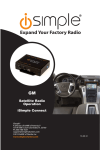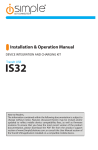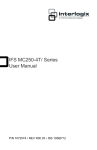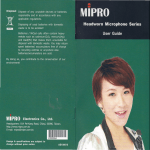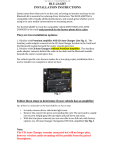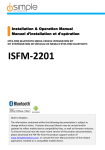Download Please click here for the ISFM2351 instruction manual
Transcript
GET CONNECTED Installation & Operation Manual HANDS-FREE BLUETOOTH MEDIA INTEGRATION KIT TranzIt BLU HF ISFM2351 Perfect for ANDROIDTM Note to Readers, The information contained within the following documentation is subject to change without notice. Features discussed herein may be revised and/or updated to reflect mobile device compatibility fixes, as well as firmware revisions. To ensure that you have the most recent version of the product documentation, please download the PDF file from the product support section of www.iSimpleSolutions.com, or consult the User Manual section of the TranzIt BLU HF application installed on a compatible mobile device. Table of Contents Pages 1. Introduction 2 2. Contents 2 3. Installation 2-4 I. Microphone 2 II. Control Button 2 III. Wiring 2 A) Vehicles without Aux input (Option A) 3 B) Vehicles with Aux input (Option B) 3 IV. Dipswitch Configuration 4 V. LED info 4 4. Phone Setup 4-5 I.Bluetooth Pairing 5 II.Smartphone Application 5 5. User Operation 5 Controlling your Smartphone via the TranzIt BLU HF 5 6. Troubleshooting I. Additional Dipswitch Configurations 6-8 8 7. Warranty Information 9 TranzIt BLU HF 1. Introduction Thank you for purchasing the iSimple ISFM2351 as your smartphone connection solution. TranzIt BLU HF uses a Bluetooth connection to route your calls through your vehicle for a great hands-free calling experience. Answer incoming calls or launch VR to access your smartphone’s functions at the press of a button, without handling your phone. Enjoy your favorite music without the hassle of wires cluttering up your vehicle. ISFM2351 streams your music to your car’s sound system wirelessly and provides easy playback control; including play and next track. 2. Contents a. Radio Input Module b. Microphone c. Control Button d. Wiring Harness 3. Installation I. Microphone TranzIt BLU HF has a small microphone which will be used for your hands-free calling. Mount this microphone where it will have clear line-of-sight of the driver, and is not otherwise obstructed. Typically the best microphone performance is achieved with the microphone mounted high in the vehicle by the headliner, or sun visor. The microphone includes a clip so it can be slipped onto the sun visor. II. Control Button A small control button is included with the ISFM2351 for controlling your smartphone’s most common functions. This button should be mounted somewhere within easy reach of the driver. This will button will be used to access features of the Smartphone, and control music playback without having to handle the smartphone. Please keep in mind, the controller is designed to be a safety feature for the driver, therefore it should be easily accessible providing quick control and minimal distraction. The control button has different functions based on the “mode” of the TranzIt BLU HF. The controls for these modes are listed under section 5 User Operation. III. Wiring (Choose Option A or B) The ISFM2351 is compatible with any vehicle with an auxiliary audio input. Simply use the connection method described below, under the section titled “option B.” For vehicles that do not have an aux input, the ISFM2351 is designed to connect to the back of your radio in-line with your vehicle’s antenna. The TranzIt BLU HF disconnects the incoming antenna when in use, to deliver the cleanest possible audio from your phone. This routes your phone’s calls and music to the FM station 98.1, or any radio station you choose, using the free TranzIt BLU HF application for your smartphone. For this type of installation, continue reading the following section, “Option A”. 2 TranzIt BLU HF Antenna Connectors (used for option A) 3.5mm Connector (used for option B) Red Wire 12V + Acc. Switched Power Black wire Chassis Ground Microphone Harness Visor Clip ISFM2351 Pink wire Pink wire Black wire Black wire Control Button Required connections for all applications: Make these connections, then make the connections described in Option A or Option B Power connections: 1) Red wire – Connect to 12V + ACC (switched power) 2) Black wire - Connect to chassis GND Control Button connections: 1) Pink wire - Connect control button Pink wire to ISFM2351 Pink wire 2) Black wire - Connect control button Black wire to either of the ISFM2351 Black wires Microphone: 1) Microphone - Plug into side of ISFM2351 module Option A - Connecting to a vehicle without an aux audio input Audio connections: 1) 3.5mm connector – Do Not Use for this install option. (insulate for best performance) 2) Antenna connectors – connect in-line with your antenna behind your radio. Tune the radio to 98.1 FM to enjoy your music Option B- Connecting to a vehicle equipped with a 3.5mm Auxiliary audio input. Audio connections: 1) Antenna connectors - Do Not Use for this install option. (insulate for best performance) 2) 3.5mm connector – Connect into your vehicle’s aux input jack Select your radio’s aux input source to enjoy your music 3 TranzIt BLU HF IV. Dipswitch Configuration Normal operation does not require any configuration of the dipswitches. All 4 dipswitches should be in the ON (down) position. Additional dipswitch configuration information is available at the end of the troubleshooting section of this manual. 1 2 3 4 V. LED Info ISFM2351 has three LEDs inside the module, which can be viewed through the hole on the rear of the metal housing. The Red, Green and Blue LEDs have several modes that provide feedback on the current mode of the interface. Blinking Red: The module is trying to reconnect with a device in the paired devices list. Blinking Green 3X: The module is actively paired to a mobile device, but the Module is disengaged. To play music through the module, press and hold the control button for 6 seconds to engage the ISFM2351. Alternating Red and Green: The module is in discoverable mode. Search Bluetooth devices from the phone, and select TranzIt BLU HF to pair. Continuous (solid) Green: The module is in learning mode. This is used to learn the value of the control button. The Green LED will be lit until the control button is pressed and held. After the learning process is successfully completed, all three LEDs will illuminate. Continuous (solid) Red, Green, and Blue: The module has learned the value of the Control Button. Fast (short) blinking Green: Module has been reset, using the reset dipswitch setting. All LEDs off: Module is actively paired and connected to a Bluetooth device, and receiving streaming audio. 4. Phone Setup I. Bluetooth Pairing 1) Press and hold the control button for 2 seconds to enter discoverable mode, to pair a new phone. Red and Green LEDS should be flashing on back of ISFM2351 module. 2) Access your smartphone’s Bluetooth menu and search for devices. 3) Select TranzIt BLU HF. 4 TranzIt BLU HF II. Smartphone Application TranzIt BLU HF has a smartphone application designed to provide access to additional settings and features. Download the App for free for your iPhone from the iTunes App Store, or for your Android smartphone in the Google Play market. The TranzIt BLU HF app will enable you to change the frequency used by the module to play back your streaming audio and phone calls through your vehicle. Additionally the App allows you to clear the list of paired devices from memory. This is useful at the point of installation. 5. User Operation The ISFM2351 will automatically reconnect with your paired phone when entering the vehicle. This ensures that your hands-free calls will be routed through the FM radio, or Aux input in your vehicle. In order to stream your music through the vehicle, you must first engage the ISFM2351 for music streaming. To do this, simply press and hold the control button for 6 seconds. A series of beeps will play through the FM frequency, or Aux source. Now begin playback on your smartphone, and the audio will play through the vehicle. If you would like to listen to the regular FM station, simply disengage the ISFM2351 by pressing and holding the control button for 6 seconds. Note, when “disengaged” the ISFM2351 is still connected to your Bluetooth device for hands free calling. Phone Calls Incoming call mode (phone ringing) 1) Single Press Answer 2) Press and hold (2 seconds) Reject call Call mode (during a hands-free call) 1) Single Press End call 2) Press and hold (2 seconds) Toggle Privacy / Hands-free mode Streaming Music 1) Single Press Next track 2) Press and Hold (2 seconds) Launch VR 3) Press and Hold (6 seconds) Disengage ISFM2351 (turn module off) Discoverable mode (to pair a new Bluetooth device) 1) Press and hold the control button for 2 seconds to enter discoverable mode, to pair a new phone Red and Green LEDS should be flashing on back of ISFM2351 module 5 TranzIt BLU HF 6. Troubleshooting Issue: No audio from the phone through the car. Resolution: Press and hold the Control button for 6 seconds to engage the ISFM2351 for music streaming. Check for secure connections to the radio, antennas, or 3.5mm. Check that the radio is on the correct FM station (install option A) Check that the radio is on the Aux source (install option B) Check that the phone is playing audio (using the Bluetooth setting) Check the volume of the phone Issue: TranzIt BLU HF does not show in my available Bluetooth devices list Resolution: Check that the ISFM2351 has been connected to Accessory 12V + switched power, (not constant power). Check that the Black wire is connected to chassis ground. Verify that the control button has been properly connected, according to section 3. Press and hold the control button for 2 seconds to enter pairing mode. Issue: I cannot pair my phone to the TranzIt BLU HF Resolution: Verify that no previously paired devices are within Bluetooth range. Turn off Bluetooth on any previously paired device, before trying to pair a new smartphone. Issue: I cannot hear any actual FM stations Resolution: Press and hold the Control Button for 6 seconds to disengage the ISFM2351 Issue: Audio playback from smartphone is distorted or low compared to other sources Resolution: Adjust the volume on the smartphone while playing music. Issue: Person on the other end cannot hear my voice during phone calls Resolution: Verify that the microphone is securely connected to the ISFM2351. Verify the location of the microphone is unobstructed. Issue: Control button does not function Resolution: Verify that both the Pink wires and Black wires are connected to the proper circuits. Reference section 3 for Installation information 6 TranzIt BLU HF Issue: Control button is connected correctly (section 3), but does not function Resolution: Once confirmed that the Pink wires are securely connected, and the black wires are securely connected, and the harness has been connected to accy power and ground in the vehicle, then continue with these steps to learn the control button value. If you can pair with the ISFM2351, download the free app, and follow these steps: ISFM2351 Control button learning using the smartphone application 1) Open the TranzIt BLU HF application on an iPhone or Android phone paired with the ISFM2351 2) Touch “Settings” 3) Touch “Enter Learning Mode” 4) Touch “ok” to the pop-up message a. A series of beeps will play through the FM station 98.1 or aux source 5) Press and hold the control button for 4 seconds or until 2 beeps are heard through 98.1FM (or aux source). 6) Cycle the vehicle ignition off a. This completes the button learning process. The control button should now be operational If you are unable to pair with the ISFM2351, follow these steps: ISFM2351 Control button learning without the smartphone application 1) Disconnect ISFM2351 module from wiring harness 2) Set dipswitches to “Learning Mode” (1, 3 ON (down)) 1 2 3 4 Learning Mode 3) Connect ISFM2351 module to wiring harness a. A series of beeps will play through the FM station 98.1 or aux source b. The Green LED should be solid on the back of the module, this indicates learning mode. 4) Press and hold the control button for 4 seconds, or until 2 beeps are heard through 98.1FM (or aux source). a. The Green LED will turn off 5) Confirm that control button has been learned, by checking the LEDS on back of the module. a. All 3 LED colors (Red, Blue, Green) will be illuminated once the button value is learned 6) Disconnect module from wiring harness 7) Return all dipswitches to the “Default Mode” (1,2,3,4 ON (down)) 1 2 3 4 Default 8) Connect ISFM2351 module to wiring harness a. This completes the button learning process. The control button should now be operational. 7 TranzIt BLU HF I. Additional Dipswitch Configurations If the need arises to reset the module, or learn the value of the control button, there are several dipswitch configurations that will be used: Learning Mode: 1, and 3 ON (down) Used to program the value of the control button. (this is not typically needed) Note, it may take around 10-15 seconds for the module to enter learning mode, after power is connected. The Green LED will be solid illuminated when the module is ready for the control button to be pressed. Once the control button value is learned, all three LEDs will illuminate (Red, Green, and Blue) 1 2 3 4 Learning Mode Factory Reset: 1, and 4 ON (down) When LED flashes on back of module, settings are reset (about 1 second after power connected) Quick Green LED flash indicates module has been factory reset NOTE: After a factory reset, you will need to enter learning mode, and learn the value of the control button, for normal operation. 1 2 3 4 Factory Reset “Made for iPod,” “Made for iPhone,” and “Made for iPad” mean that an electronic accessory has been designed to connect specifically to iPod, iPhone, or iPad, respectively, and has been certified by the developer to meet Apple performance standards. Apple is not responsible for the operation of this device or its compliance with safety and regulatory standards. Please note that the use of this accessory with iPod, iPhone, or iPad may affect wireless performance. iPad, iPhone, iPod, and iPod touch are trademarks of Apple Inc., registered in the U.S. and other countries. Lightning is a trademark of Apple Inc. The Bluetooth® word mark and logos are registered trademarks owned by Bluetooth SIG, Inc. and any use of such marks by AAMP of America™ is under license. Other trademarks 8 TranzIt BLU HF 7. Warranty Information One Year Limited Warranty The quality controls used in the manufacture of this product will ensure your satisfaction. This warranty applies only to the original purchaser of this product from an authorized iSimple® dealer. This warranty covers any supplied or manufactured parts of this product that, upon inspection by iSimple® authorized personnel, is found to have failed in normal use due to defects in material or workmanship. This warranty does not apply to installation expenses. Attempting to service or modify this unit, operating this unit under conditions other than the recommended voltage will render this WARRANTY VOID. Unless otherwise prescribed by law, iSimple® shall not be liable for any personal injury, property damage and or any incidental or consequential damages of any kind (including water damage) resulting from malfunctions, defects, misuse, improper installation or alteration of this product. All parts of this iSimple® product are guaranteed for a period of 1 year as follows: Within the first 12 months from date of purchase, subject to the conditions above, iSimple® will repair or replace the product at our discretion, if it is defective in material or workmanship providing it is returned to an Authorized iSimple®’ dealer, with PROOF OF PURCHASE from an authorized iSimple® dealer. Warning: This equipment may be reset by unintentional electrostatic discharge during operation. Exposure to direct sunlight or extreme heat may cause damage or malfunction. FCC Class B Radio Frequency Interference Statement This equipment has been tested and found to comply with the limits for a Class B digital device, pursuant to Part 15 of FCC rules. These limits are designed to provide reasonable protection against harmful interference in a residential installation. This equipment generates, uses, and can radiate radio frequency energy and, if not installed and used in accordance with the instructions, may cause harmful interference to radio communications. However, there is no guarantee that interference will not occur in a particular installation. If this equipment does cause harmful interference to radio or television reception, which can be determined by turning the equipment off and on, the user is encouraged to try to correct the interference by one or more of the following measures: 1. Re-orientate or relocate the receiving antenna. 2. Increase the separation between the equipment and receiver. 3. Connect the equipment into an outlet on a circuit different from that of which the receiver is connected. 4. Consult the dealer or an experienced radio / television technical for help. Notice: The changes or modifications not expressly approved by the party responsible compliance could void the user authority to operate the equipment. 9 For best performance, have it professionally installed. A division of AAMP of America™ 13190 56th Court Clearwater, Florida 33760 Ph. 866-788-4237 [email protected] ©2013 AAMP of Florida, Inc. www.iSimpleSolutions.com