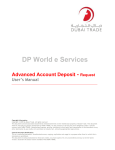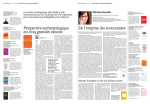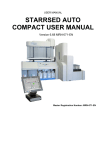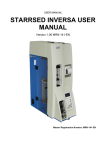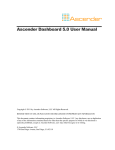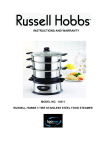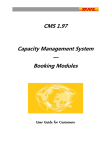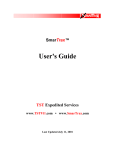Download User Manual Template
Transcript
DP World e Services Delivery Order - Request User’s Manual ____________________________________________________________________________ Copyright Information Copyright © 2009 by Dubai Trade. All rights reserved This document and all associated attachments mentioned therein are the intellectual property of Dubai Trade. This document shall be used only by persons authorized by DUBAI TRADE, for the purpose of carrying out their obligations under a specific contract with DUBAI TRADE. Unauthorized copying, printing, disclosure to third party and transmission of this document to any other destination by any media will constitute an unlawful act, attracting appropriate legal actions. Control Document Notification This is a controlled document. Unauthorized access, copying, replication and usage for a purpose other than for which this is intended are prohibited. This document is being maintained on electronic media. Any hard copies of it are uncontrolled and may not be the latest version. Ascertain the latest version available with DUBAI TRADE. Delivery Order Creation Dubai Trade ____________________________________________________________________________ Document Details Document Information DOCUMENT NAME Delivery Order - Request PROJECT NAME DP World e Services User Manuals BUSINESS UNIT DP world AUTHOR(S) DT Training Dept. LAST UPDATED DATE 18th Oct 2009 CURRENT VERSION 1.1 Revision History VERSION DATE 1.1 Feb 2010 AUTHOR DESIGNATION DESCRIPTION OF CHANGE Reviewed by DP World Approval History VERSION DATE NAME DESIGNATION 1.1 29 June 2010 Basil Al Kilani Training Manager Distribution VERSION LOCATION -2- COMMENTS Delivery Order Creation Dubai Trade ____________________________________________________________________________ Delivery Order - Request After uploading you Manifest File successfully and getting MRN you can start issuing Delivery Orders (DO) Against Bills of Lading (BOL) in the (Manifest Registration Number) MRN 1. Go to Request > Delivery Order. Then system displays the following form: 2. Enter your MRN (Required). 3. BOL Pattern (Optional): enter BOL number fully or partially. Note: this option is just to sort and specify search results. -3- Delivery Order Creation Dubai Trade ____________________________________________________________________________ 4. Consignee: Either: Select Consignee Type and enter Consignee Code for whom this DO will be generated. Or: Enter Consignee number fully or partially. 5. Then Click on Search. System redirects you to the DO creation page. -4- Delivery Order Creation Dubai Trade ____________________________________________________________________________ 1. Enter DO Validity Date; you can use the calendar button. 2. Select one BOL against which this DO will be created, using Add, and to remove BOL and select another one use Remove. Note: 1 BOL = 1 DO 3. Mention the Clearing Agent (if any) 4. Write you Remarks (if any). 5. Click on Create Request. System gives message; Delivery Order (DO number) has been successfully created. -5- Delivery Order Creation Dubai Trade ____________________________________________________________________________ You can click on Print Preview to view your DO and/or print it. Click on Search to create new DO. -6-