Download PRX-40/A - Logiphone
Transcript
PRX-40/A Proximity Reader Product Manual Synel Industries Ltd. Manual was issued on 3/6/05. Catalog no. 652745, Document no. PRX40A-222-02 Copyright © 2004-2005 Synel Industries Ltd. All rights reserved. This document has been prepared for controller firmware version 2.00 of the PRX40A proximity reader. Reproduction or use, without express permission of editorial or pictorial content, in any manner is prohibited. No patent liability is assumed with respect to the use of the information contained herein. While every precaution has been taken in the preparation of this manual, Synel Industries Ltd. assumes no responsibility for errors or omissions. Neither is any liability assumed for damages resulting from the use of the information contained here-in. SY is a trademark of Synel Industries Ltd. All trade names referenced herein are either trademarks or registered trademarks of their respective companies. Synel Industries Ltd. PRX-40/A 1. Introduction Introduction The PRX-40/A proximity reader access unit is one of the compact access control - unit series manufactured by Synel. The card must be placed at a distance of about 10 cm from the device. This reader can work as a stand-alone reader, or with a master controller connected to upto 16 reader units. It was developed as a compact, easy-to-use proximity terminal, granting access to secure areas. The PRX-40/A works with various unit settings, according to a predefined security level. This device is made of strong ABS plastic. Defining parameters in PRX-40/A is simple while maximum security is enabled by using the set-up 8 digit code (the default number is 12345678) greatly improving security. In stand alone mode PRX-40/A grants secure access for approximately 285 card holders, stored in an authorized list within the terminal. This list is created and edited on the unit’s compact keyboard, eliminating the need of connecting to a computer. When working in online mode (as of Master version 3.20), the PRX40A unit uploads employee data from Master to its own memory and relay on this data when allowing/rejecting an employee if the connection with Master is lost. PRX40A can manage unauthorized (black list) or authorized (white list) employee lists for access control purposes. 1.1 PRX-40/A Apparatus The proximity reader access unit may be mounted on a wall. The enclosures include a PC board assembly. Over and above operating as an access terminal, the PRX-40/A terminal has additional circuitry for storing card-holder data. Operating power for the unit is obtained from a wall adapter. Synel Industries Ltd. 1 Installation 2. Installation 2.1 General PRX-40/A The PRX-40/A proximity unit can be installed in any building. The back panel of the unit serves as an installation template. Mounting screws and anchors are also provided. Follow the guidelines below: • The installation location selected should be as far away as possible from electrical power source reference such as power equipment, computers, motors, pumps, etc. • If you are installing more than one Synel proximity reader, make sure the readers are installed at a distance of at least 50 cm from one another (a distance longer 5 times their reading limit). • Near metal objects reading range may decrease. • Use a linear power supplier and not a switching power supplier. A switching power supplier auto-generates an electro-magnetic field that shortens the reading range It is advisable to connect an independant power supplier to the reader. • Make sure that the reader is not in a metalic materials surroundings. When mounting on a gypsum wall, make sure that there is no rear metalic reinforcement. If the reader is mounted on a concrete wall the reader must be mounted up to 20 cm from the wall. • It is recommended that when swiping the badge it will face the reader. Thus, the badge will receive maximal energy. • Use a power adaptor dedicated to the proximity reader access unit. Make sure the adapter carries a safety recognition marking: UL, CSA or CE. 2.2 Mounting Option A 1. 2. 3. 6. 7. Remove screw covers and screws from top and bottom of the unit. Open the back of the unit. Drill both fastening holes at either end and one hole towards the center for the cable. Fasten the back of the unit to the wall. Connect the cable wires via middle hole or bottom hole option (see diagram). Close the unit. Replace the screw covers. 2 Synel Industries Ltd. 4. 5. PRX-40/A Installation Option B 1. 2. 3. 4. 5. 6. 7. Remove screw covers and screws from top and bottom of the unit. Hold the unit against the wall and mark the drilling location through the screw holes. If the cable wires use the middle hole option, remove the back panel and use it to mark the position of the cable hole (center of panel). Drill the cable hole in the wall. Drill the two fastening holes in the wall. Connect the cable wires via middle hole or bottom hole option (see diagram) as required. Fastened the unit to the wall with screws provided. Replace the screw covers. PRX-40 A. Open screw covers and screws. B. Remove Back Panel Location of screws for option “B” fastening. Option “B” C. Drill holes Center hole ti Option “A” PRX-40 Back P l Bottom hole option Synel Industries Ltd. 3 Installation 2.3 PRX-40/A Connect wires Connector J5/14 pin Wire No. Wire Function Present Color Code 1 Vin Power (Power Input) Red 2 Gnd Black 3 - TxRx RS-485 Grey 4 + TxRx RS-485 Purple 5 TxD RS -232 White 6 RxD RS -232 Dark Green 7 Alarm Brown 8 Relay common (C) Blue 9 Normally Closed (N.C) Yellow 10 Normally Open (N.O.) Orange 11 Bell (1) Pink 12 Bell (2) Light green 13 Sensor input: Dry contact Light Blue or AC/DC. Sensing regard Brown/White jumper JP23 settings 14 Connector J4 (9 pin) Keyboard connector ISP Connector J12 (6 pin) (programming the CPU slave) Connector J13 (14 pin) Option for external reader 4 Synel Industries Ltd. PRX-40/A Installation How to connect the PRX40A to the Master controller: Synel Industries Ltd. 5 Installation 2.4 PRX-40/A Jumpers Jumper JP2 (SMD) JP3 (SMD) JP4 (SMD) JP7 (SMD) JP10 (TH) Function JP2 closed and JP3 open = Linear decoding JP2 open and JP3 closed = Synel decoding Default Linear Cross point decoding (currently NA) Connect RS-485 termination resistor W.D. Reset for the master CPU- [1-2] Closed Programming of the master CPU - [2-3] Closed JP11(TH) PSEN (Programming) - must be closed when programming the master CPU. JP12 (SMD) Tamper switch enabled [1-2] closed Tamper switch disabled [2-3] closed JP20 (T.H) Closed- Stand alone Open- Online with Master JP21 (T.H) Contacts switching protection in DC- closed Contacts switching protection in AC- open JP22 (SMD) Connecting clock to slave CPU JP23 (T.H) Select sensor option: [1-2] and [3-4] Closed - dry contact [2-3] Closed - AC/DC JP24 (T.H) Reset for the slave/reader CPU- [2-3] closed Programming of the slave/reader CPU [1-2] Closed 6 Open [1-2] closed Open [2-3] closed Closed Closed [2-3] closed [1-2] and [3-4] closed [2-3] closed Synel Industries Ltd. PRX-40/A 3. Set-up mode Set-up mode PRX-40/A programming can be divided to three categories: 1. Access Cards configuration (authorized personnel) 2. General definitions 3. Indicator definitions All definitions of Management modes are listed in the table below. The codes in the table below can be used only after completing set-up mode as follows: Step 1: Press 3 times simultaneously on function keys 1 & 2 (each time will be followed by a short beep and an orange led will be lit). Step 2: Input Indicator signalling 1st 1&2 Short beep+2nd red led ON 2nd 1&2 Long beep+2nd red led ON 3rd 1&2 2 long beeps+2nd green led flashes Enter the 8 digit master code (the default number is 12345678). Then insert the relevant set-up code (see next page). Synel Industries Ltd. 7 Set-up mode 3.1 PRX-40/A Access cards configuration Parameter Sensor mode Set-up Function Code 30 0 Door open request 1 Door Sensor Sensor type 31 Sensor door active time (open) Toggle relay mode 32 Toggle relay timeout Card list type 34 Alarm mode 51 Alarm pulse activating time 52 0000-9999 Door opening time 10 000-255 Communication ID Operation mode 14 1-16 12 0 1 2 3 4 5 6 8 33 35 0 N.O 1 N.C 000-255 0- Disable 1 - Enable 00-99 1- Black list (Rejected) 0- White list (Accepted) 0 Latch (led is on) 1 Pulse (led is off) Comments Default Door open request N.C Define in seconds In minutes 15 sec. Define in seconds 00Disabled 0 Disable 1 = Led is off depending on pulse time (code 52) You must always 0 sec. key-in time in a four digit format: 10 sec. = 0010 In 1/10 seconds step 3 sec. (0 to 25.5 sec.) Defines terminal ID 01 Card only Global code only Card or code (card no.) Card and global code Card and pin code Card and finger ----------------------Code and finger (fin- Functions 5-6 only ger only) with PrintX There is a different code for each employee Synel Industries Ltd. PRX-40/A Set-up mode Parameter Set-up Function Code Duress code 50 0 Disable enable/disable 1 Enable Define duress code 53 0000-9999 Card reading/ check parameters 11 New master code Erase all cards Initialisation of memory Vocal ID indication 13 60 61 Reset alarm Control door New global code Insert card using card 4 0 15 20 Delete card from list using card 21 1,2- Offset (01-37) 3,4- Length (01-06) 5,6- Total Characters 00000000-99999999 Master Code 7 Comments Default Activating alarm and relay output Active in operation mode 1,2,3,4 01 16 00 8 digit code Type master code 8 digits Long buzzer for tens Short buzzer for uniques When the alarm is in latch 4 digit new code 1. Swipe card 2. Insert pin code (If Operation Mode is 4) Terminal reverts to 1. ---------------------------Fingerprint (OperationMode 5): 1. Swipe card (2 beeps confirm swipe). 2. Place finger Terminal reverts to 1. Card 9999 According to operation mode press 7&8 simultaneously in order to revert to normal mode (press Enter in terminals that consist of an Enter key). ----------------------Mode 5 only with PRintX * * Note: After swiping all cards, you should wait time-out or press 7&8 simultaneously (press Enter in terminals that consist of an Enter key) once. Then all data will be saved! Synel Industries Ltd. 9 Set-up mode Parameter Insert card using keyboard Delete card using keyboard Insert card by Index Delete card by index PRX-40/A Set-up Function Code 22 1. Key-in card 2. Insert pin code (In Operation Mode-12 press key no. 4) Terminal revert to 1. ----------------------------Fingerprint (In Operation Mode-12 press key no. 6): 1. Key-in code (depends on card length). 2. Place finger Terminal reverts to 1. 23 Card number 24 25 1. Card index 4 digits from 0000-0300 2 . Swipe card In Operation Mode-12 press key no. 4: 3. Insert pin code Card index - 4 digits Comments Default According to operation mode press 7&8 simultaneously in order to revert to normal mode. (press Enter in terminals that consist of an Enter key) ----------------------Mode 6 only with PRintX Highest possible index depends on card length (code 11) Time Out After every entry a LED is lit (while waiting for the next entry). After the LED goes out the unit exits the “Programming Mode” and resets (action must be repeated from the beginning). 3.1.1. Management of Access Cards (authorized personnel) Managing access Cards can be performed three ways: Using Keyboard - Keying-in the keyboard the card number Using Card - Swiping the card By Index - Enables deleting an employee without a card 10 Synel Industries Ltd. PRX-40/A Set-up mode Using Keyboard Build list: After entering set-up mode key-in code 22 (key-in card number to list) (Up to 13 characters in Linear decoding) and key-in all relevant cards. After each keyed-in card number 2 short beeps will indicate that the number was registered successfully. After keying-in all card numbers press 7&8 simultaneously (mandatory) (press Enter in terminals that consist of an Enter key) in order to revert to normal mode. Note: In operation mode 4 - card and pin code, the user must key-in the card number and then key-in the pin code for each card (4 digit code). Delete list: After entering set-up mode key-in code 23 (Delete card by keyboard) and key-in all irrelevant cards. After each keyed-in card number 2 short beeps will indicate that the number was deleted successfully. After keying-in all card numbers press 7&8 simultaneously (mandatory) (press Enter in terminals that consist of an Enter key) in order to revert to normal mode. Using Card Build list: After entering set-up mode key-in code 20 (Insert card to list by card) and swipe all relevant cards. After each swiped card 2 short beeps will indicate that the number was registered successfully. After swiping all cards press 7&8 simultaneously (mandatory) (press Enter in terminals that consist of an Enter key) in order to revert to normal mode. Note: In set-up code 12: operation mode no. 4 - card and pin code, the user must swipe the card and then key-in the code (a 4 digit code). Delete list: After entering set-up mode key-in code 21 (delete card by card) and swipe all irrelevant cards. After each swiped card 2 short beeps will indicate that the number was deleted successfully. After swiping all cards press 7&8 simultaneously (mandatory) (press Enter in terminals that consist of an Enter key) in order to revert to normal mode. Note: Whenever a task is completed successfully, a LED flashes and the buzzer beeps. By index Insert cards: Synel Industries Ltd. 11 Set-up mode PRX-40/A After entering set-up mode, key-in code 24 (Insert card by Index) and key-in a 4 digit index, swipe card. 2 short beeps will indicate that the number was registered successfully. After swiping all cards press 7&8 simultaneously (mandatory) (press Enter in terminals that consist of an Enter key) in order to revert to normal mode. Delete cards: After entering set-up mode key-in code 25 (delete card by index) and key-in a 4 digit index. 2 short beeps will indicate that the index was deleted successfully. After swiping all cards press 7&8 simultaneously (mandatory) (press Enter in terminals that consist of an Enter key) in order to revert to normal mode. Terminology Card Only - Control is performed by Card only. Global Code only - common global code (4 digit code – used by all cardholders). Card or code - Control is performed by Card or keying-in number of card (the length of the keyed-in number must be identical to the defined card length). Card and Global Code - Control is performed by Card and a common global code (four digit code – used by all card-holders). Card and PIN Code – Control is performed by Card and a personal four digit code. This mode is the most secure.(4 digit code – used by each card-holder). 3.2 General definitions Open Door Access can be given by using a Master Code. After entering “Programming Mode,” enter “0”. Open Door Time It is possible to adjust the “window” of accessability during which a door opens when accessed. To change the accessability time, after entering the “Programming Mode,” enter “10” and then four digits. For example if you enter 0015, the accessability time is 1.5 seconds. Set Global Code You can change a Global Code by way of “Instruction Code” – 15. After 12 Synel Industries Ltd. PRX-40/A Set-up mode entering “Programming Mode” enter “15” and afterward a four digit number that will be the new Global Code. Set New Master Code The Master Code can be change by way of “Instruction Code” – 13. After entering “Programming Mode” enter “13” followed by a eight digit number that will serve as a new master Code. Note: It is recommended to change master code when setting up. Erase All Warning:! Cards can not be restored after erased! After entering the “Programming Mode,” enter “6” and then eight digits Master code. 3.3 Indicators definitions After entering setup mode: Input Operation Mode Code 30 --> 0 = Door open request button As a result the door will open and the output = bypass 1 = Door sensor As a result the output = alarm will be activated (led/buzzer) Sensor type Code 31--> 0 = The sensor will function as Normally Open. 1 = The sensor will function as Normally Closed. Alarm mode Code 51--> 0 = Latch. The alram does not go off unless it is turned off manually. 1 = Pulse. The alram goes off after the defined time-out. Alarm pulse activating time Note: Relevant when alarm is in pulse mode. Code 52--> 0000-9999 seconds (always key-in time in 4 digits format) Sensor door activating time Code 32--> 000-255 time-out seconds. The alarm will be activated after the defined time-out. Synel Industries Ltd. 13 Set-up mode PRX-40/A Duress code enable/disable Code 50--> 0 = Disable 1 = Enable In operation modes card and global code or card and pin code enables activating the alarm and the door simultaneously. Define Duress code Code 53--> 0000-9999 Enables defining what will be the duress code Card parameters Refer to how the proximity track will be read: 2 digits 2 digits 2 digits Start position (01-37) Card number offset Length (01-06) Card number length Total characters Number of digits on card (when defining 00 doesn’t check card length- accepts all card lengths upto 6) Reset alarm In set-up mode, after keying-in code 51, key-in 4 to shut-off the alarm. 14 Synel Industries Ltd. PRX-40/A 4. Communication Communication Interfacing the host is performed via the Master unit. Communication between the master unit and the terminals is performed at 19200 bps. Downloading card numbers from Master to terminals As of Master version 3.20 there is an additional option “Send offline list to Access units”. All card numbers that are marked as (see Falcon | Personnel | Card Type | Active - Allowed offline) Active - Allowed offline will be sent from the Master to the terminals. When communication is stopped the Terminal will enable access for the cards as mentioned above. PRX40A supports this option as of version 2.04. 4.1 Communication cables characteristics Follow the listed guidelines when installing the communications cables: The cable should not be installed near EMI factors, such as: • Motors, generators, alternators, and transformers • Air conditioners, elevators • Radio/television transmitters, signal generators and internal communication networks • Cables: within 30 cm. (1 foot) of power lines of less than 5 KVA. • Cables should not be within 60 cm. (2 feet) of power lines in the 5-10 KVA range. Cables should not be within 1.5 meters (5 feet) of power lines of more than 10 KVA. The cables should not run parallel to power lines for more than 15 meters (49 feet). It is best to use a single cable for the communication line. If it is not possible to use a continues cable only one indoors connection is allowed, constructed in one of these options: 1. Using two connectors with appropriate shielding and cover. 2. Using a connection box. For aerial installation, use N.Y.Y. shielded cables. Synel Industries Ltd. 15 Communication 4.2 Technical Specifications 4.2.1. Man-machine Interface: • • • • • • Indicators for power Indicators for card presence/rejection Keyboard entry 10-digit keyboard Bell button Buzzer for confirmation of operations 4.2.2. • • • • PRX-40/A Mechanical features Dimensions: 13 x 4.3 x 2 cm Weight: 180g Operating temperature: -22 to +50_C Relative humidity: 95% 4.2.3. Electrical characteristics • Output relay rating: 24Vdc @ 2 A • Alarm sensor output TTL level mx @ 16 mA. , Alarm set at “High" • Sensor Input: 9 -18V @ 10mA (in Non dry contact mode) • Power supply: 9 to 15 Vdc, max @ 100 mA. Door open request button - the entry will enable opening the door. Door sensor - the sensor will indicate that the door was forcefully opened. 16 Synel Industries Ltd. Appendix A - Fingerprint Unit PRX40A Appendix A - Fingerprint Unit PRintX40AI/V is a biometric stand-alone controller, one of the series of Synel’s access control protocols. It is a unit that operates with either a fingerprint verification version - PRintX40AV or a fingerprint identification version - PRintX40AI further to user-card reading (by the proximity unit). The proximity and biometric units are adjacently installed at sensitive locations for granting access to secure areas. The PRintX40AI/V works with various unit settings, according to the security level required at the location of the unit. Defining parameters is simple while maximum security is enabled by using a password defined by the user. Access is available for upto 1000 card holders in the verification version, and upto 200 card holders in the identification version, stored in an authorized list. This list is created and edited using keyboard. 1. • • 2. • • • • • • Differences between PRintX40AI & PRintX40AV (PRintX40AI) Identification does not require a card/code. Upto 200 fingerprint templates are stored in the terminal’s memory. Whenever an employee places his finger on the sensor, the FP (fingerprint) unit polls all existing templates until there is a match and confirms/rejects. (PRintX40AV) Verification requires a card/code. The template is stored in reference to a card/code. Upto 1000 card/codes and templates are stored. When an employee swipes his card/keys-in his code, the unit checks if the card/code number exists, if it does it checks also the template assigned to that number. Technical Specifications Maximum Range: 10 cm (4 inches) Operating Frequency: 125 kHz RS-232 or RS-485 (ASCII); 9600 b/s Storage for 1000/200 templates False rejection rate: 0.01% False acceptance rate: 0.01% Synel Industries Ltd. 17 Appendix A - Fingerprint Unit 2.1 PRX40A Indicators A led is activated to indicate current status as follows: A flashing orange led indicates that the employee is requested to Flashing orange place his finger for sampling purposes, while Enrolment process Orange is on. Waiting for fingerprint validation, while performing verification. Green Successful operation. Red Operation failed. 2.2 • • • • • 2.3 • • • 2.4 • • • • 2.5 • • • 18 Man-machine Interface Indicator for: Power, card confirmation/rejection and keyboard entry, fingerprint (a tri-color led) 10-digit keyboard Bell button RF coupling of proximity card Buzzer for audio confirmation of operations Mechanical Features Dimensions: 137X115X28 mm Weight: 360gr Operating temperature: 0 to +60°C Electrical characteristics PRintX40AI_V Power supply: 12Vdc, @ 0.5A PRintX Power supply: 5Vdc @ 1A Output relay rating: 24 V @ 3 A Tamper sensor output TTL level max @ 16 mA Package PRintX-40I_V proximity reader PRintX biometric reader verification/identification PRintX/P power supply adaptor: 5 Volt/1 A stabilized wide range input 100-240 AC input Synel Industries Ltd. Appendix A - Fingerprint Unit PRX40A • • • RJ-11 Connection box with 5V power input RJ-45 Connection box Four 3.5x50mm Philips screws, four 3.5x19mm Philips screws and four for position B, four Brick/Plastic anchors • Mounting template • User manual Recommended: PRintX-40I_V Power supply adaptor:12 to 15 Vdc, max @ 880 mA 3. Installation Front panel Note: When working with PRintX40A/I (Identification), you can install the PRintX on the external side of the door and the PRX40 on the internal side of the door. Synel Industries Ltd. 19 Appendix A - Fingerprint Unit 3.1 20 PRX40A Wiring Synel Industries Ltd. Appendix A - Fingerprint Unit PRX40A 3.2 FPU operation - Instructions and regulations: • In view of our experience, we strongly recommend that each employee practices finger positioning on the sensor prior to actual enrollment! • Avoid using thumb and pinky fingers since they are typically awkward to position consistently on the sensor. • Place the higher joint of your finger on the ridge lock and lower your finger onto the sensor surface (make sure all other fingers are held straight to avoid creating an angle between the enrolled finger and the sensor surface - incorrect positioning). • Touch the sensor's plastic casing (black) in order to discharge static electricity. Keep your finger steady! • Press your finger gently onto the panel, avoid excessive pressure as it will blur the print. • Make sure your finger is touching the sensor’s drive ring. • It is recommended that quality be 50% and content 90% at least. • Make sure you use the enrolled finger for verification! • If your finger is extremely dry, touch your forehead or the side of your nose before placing it on the sensor. • Do not use a wet/moist finger for scanning. Note: For user’s convenience mount the terminal at a height of 1.4 meters (55.2”) (measured from the top end of the terminal to the floor) and at a distance of 15 cm (5.9”) from the right-side wall (closer to the sensor side). Note: If it is impossible to sample an employee’s fingerprint , you can disable finger verification and revert to card or code mode instead. 4. Maintenance You should always touch the conductive plastic before touching the PRintX sensor in order to safely discharge any static electricity on your skin or clothing. Do not: • Place the fingerprint sensor close to a heating source, such as a radiator or hot plate. • Spill any liquids on the sensor with the exception of isopropyl alcohol. • Subject the fingerprint sensor to heavy shocks or vibrations. • Allow the sensor to come in contact with metallic objects. Synel Industries Ltd. 21

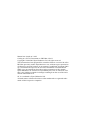
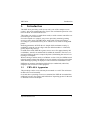
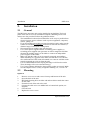
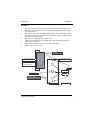
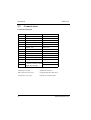
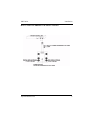


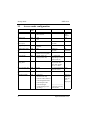
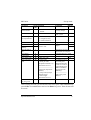

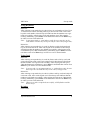
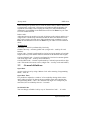
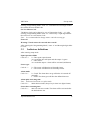

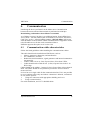
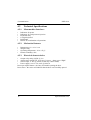
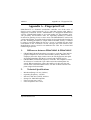
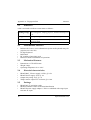

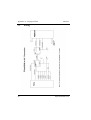
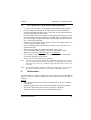


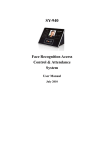
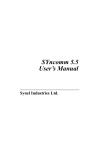

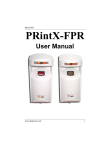
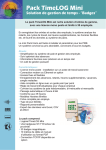
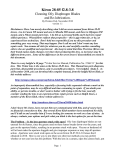

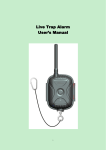
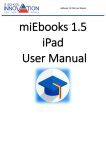

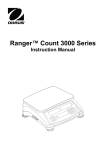
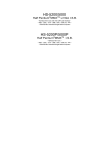
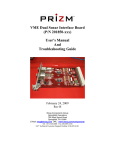
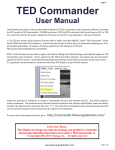
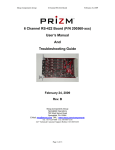
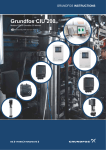
![BOS User`s Manual [v 1.00]](http://vs1.manualzilla.com/store/data/005878726_1-a93b95814f153b2994a972b38c1cdb16-150x150.png)