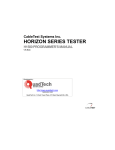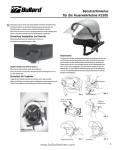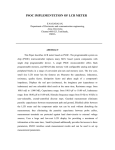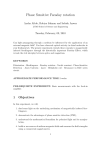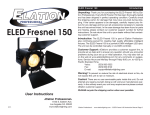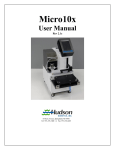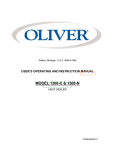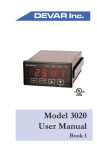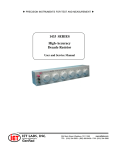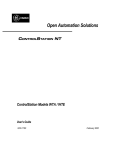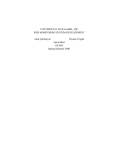Download HORIZON SERIES TESTER
Transcript
CableTest Systems Inc. HORIZON SERIES TESTER H1500 Operator’s Manual v 4.5.xx Distributed by: http://www.quadtech.com 1-800-253-1230 QuadTech Inc., 5 Clock Tower Place, 210 East, Maynard MA, USA © Copyright 2004 by CableTest Systems, Inc. Markham, Ontario, Canada All rights reserved. Printed in Canada Printed on 08/03/2004 Microsoft is a registered trademark of Microsoft Corporation. MS-DOS is a registered trademark of Microsoft Corporation. Windows is a trademark of Microsoft Corporation. Horizon, Horizon 1500, and H1500 are trademarks of CableTest Systems Inc. All other trademarks are the properties of their respective owners. Warranty. CABLETEST warrants that the shipped Product will be free from defects in material and workmanship in conformance with our specifications for a period of one year (1) from date of shipment by CABLETEST. This is the only warranty, which CABLETEST makes relating to the Product. CABLETEST make no other warranty, express or implied, and specifically no warranty of merchantability or fitness for a particular purpose. This warranty is limited to replacement or rebuilding of any Product and shall constitute the exclusive remedy for breach of warranty and CABLETEST shall not be responsible for any incidental or consequential damages. Products covered by this warranty must be returned prepaid and received within the warranty period. No allowances will be made for labour, material, time, damage or transportation claims, nor will Product be replaced or rebuilt if it was damaged from improper use. This warranty does not apply to loss or damage caused by accidents; riot; labour disputes; acts of God; inadequate power sources; power interruptions; use with hazardous or explosive chemicals and/or materials; unfit or inadequate environmental control, including site conditions and chemicals used individually or in combination; improper operation, maintenance, supervision, training, or use of safety precautions relating to the operation of the Product; or other causes beyond the control of CABLETEST. No allowances will be made for the cost of work done or repairs done by others. THE FOREGOING WARRANTY IS EXCLUSIVE AND IN LIEU OF ALL WARRANTIES OF EVERY KIND (EXPRESS, IMPLIED, OR STATUTORY) AND IS IN LIEU OF THE IMPLIED WARRANTIES OF MERCHANTABILITY AND OF FITNESS FOR A PARTICULAR PURPOSE. TABLE OF CONTENTS Introduction ...............................................................................................................1-1 1.1 Welcome ........................................................................................................1-3 1.2 Abbreviations and Symbols ...........................................................................1-3 1.3 Safety .............................................................................................................1-4 1.4 Built-In Safety.................................................................................................1-5 2 System Installation....................................................................................................2-1 2.1 Required Tools...............................................................................................2-4 2.2 Unpacking The Horizon 1500 Series Tester..................................................2-4 2.3 Environmental Requirements.........................................................................2-5 2.3.1 Physical Specifications...............................................................................2-5 2.3.2 Environmental Specifications .....................................................................2-5 2.4 Site Requirements .........................................................................................2-5 2.5 Horizon Lite (H1500-LV2) Installation ............................................................2-7 2.6 Connect Power Supply(ies) ...........................................................................2-8 2.7 Connecting Expansion Boxes: ......................................................................2-9 2.8 Connecting Accessories ................................................................................2-9 2.8.1 Horizon Ground Probe ...............................................................................2-9 2.8.2 Mouse and Printer ......................................................................................2-9 2.8.3 EPO and/or Palm Switches (Optional) .......................................................2-9 2.8.4 Digital Hand Held Probe (Optional) ..........................................................2-10 2.9 Powering On / Powering Off ........................................................................2-10 2.9.1 Power On..................................................................................................2-10 2.9.2 Power Off..................................................................................................2-10 3 Loading and Testing .................................................................................................3-1 3.1 Introduction ....................................................................................................3-3 3.2 Navigating the Horizon...................................................................................3-3 3.3 Loading a Saved Test Program .....................................................................3-3 3.4 Testing The Product.......................................................................................3-4 3.4.1 Starting the Test .........................................................................................3-4 3.4.2 High Voltage Testing ..................................................................................3-5 3.4.3 Viewing Results ..........................................................................................3-6 Trouble Shooting Glossary Index 1 HORIZON SERIES TESTER: OPERATOR’S MANUAL III 1 INTRODUCTION INTRODUCTION 1-2 HORIZON SERIES TESTER: OPERATOR’S MANUAL INTRODUCTION 1.1 WELCOME Thank You. Congratulations and thank you for purchasing your Horizon Series Tester. CableTest Systems Inc. is proud of its Horizon line of testers and warranty’s them for one (1) full year parts and labour (please see our complete Warranty at the beginning of this manual). Where to get more help: Check out our web site: Email our Support Team: Call Toll Free in the US and Canada: International: Fax: www.CableTest.com [email protected] 800.495.1998 905.475.2607 905.475.2609 1.2 ABBREVIATIONS AND SYMBOLS Important: Additional User Information Caution: Indicates how to avoid potential damage to parts/components or loss of data. Warning: Indicates how to avoid potential bodily harm. EPO EXP FER HCS HiPot HV LV MSR PUT TCL Emergency Power Off Expansion Faulty End Recognition High Current Source High Potential Test High Voltage Low Voltage Measurement Board Product Under Test Tool Command Language HORIZON SERIES TESTER: OPERATOR’S MANUAL 1-3 INTRODUCTION 1.3 SAFETY Warning! This product generates high potential as a test stimulus when programmed to do so. To avoid the risk of shock do not attempt to service the supply beyond the described steps in the User’s Manual. To avoid the risk of shock or personal injury, do not remove the product covers while the unit is operating or connected the AC mains. Use only a power cord rated greater than the input current rating of the external power supplies. Use only a cord in good condition. If liquid is spilled on the unit, shut it off immediately and disconnect it from the AC mains. Ensure the unit is properly grounded using a reliably grounded AC mains input at the external power supplies. Do not touch any exposed wiring on your product under test (PUT) while the High Voltage lamp is illuminated. For additional safety it is recommended to use an approved EPO (Emergency Power Off) switch during High Voltage testing. 1-4 HORIZON SERIES TESTER: OPERATOR’S MANUAL INTRODUCTION 1.4 BUILT-IN SAFETY The Horizon Series Tester has built-in safety systems: Interlock: EPO (Emergency Power Off) switch connected to the Horizon’s I/O can be used as emergency high voltage shut off. Software Safety: The H1500 will not perform a High Voltage test on a product that has failed either continuity or isolation. By default, the software pauses before running a High Voltage test. The operator is prompted to continue. The operator prompt before High Voltage tests can be disabled – enabling it allows an immediate High Voltage test to follow a passed Low Voltage test. CableTest Systems Inc. does not take responsibility for injury caused by the ‘Autohipot’ option. HORIZON SERIES TESTER: OPERATOR’S MANUAL 1-5 2 SYSTEM INSTALLATION SYSTEM INSTALLATION 2-2 HORIZON SERIES TESTER: OPERATOR’S MANUAL SYSTEM INSTALLATION Figure 2-1: Horizon Series Tester HORIZON SERIES TESTER: OPERATOR’S MANUAL 2-3 SYSTEM INSTALLATION 2.1 REQUIRED TOOLS No special tools or equipment are required to install the Horizon 1500 Series Tester. 2.2 UNPACKING THE HORIZON 1500 SERIES TESTER As you unpack your system, you will find one or more of the following items (please refer to your Packing Slip to ensure all ordered items are in the box(es)). Standard: H1500 Series Tester External 12V Power Supplies (min. 1, max. 3 – See Table 1 for details) Includes 1 local plug terminated cord set for each supply Ground Probe Documentation Operator/Programmer’s Manual Warranty Certificate Calibration Certificate Purchased Adapters (if you purchased Horizon Adapters they will be included with your shipment). Options: Safety devices such as palm switches, EPOs, safety shields, etc. Calibration Verification Tool Digital Hand Held Probe Expansion Boxes (for systems with more than 128 test points) Expansion Umbilical Cables TCL Scripting Guide Carefully inspect the shipping containers for mishandling or damage due to transit. If visible damage is found, CableTest suggests that the carrier's representative be present when opening the container. Carefully inspect all items as they are removed from the shipping containers and immediately report any lost or damaged parts to CableTest or an authorized CableTest representative. 2-4 HORIZON SERIES TESTER: OPERATOR’S MANUAL SYSTEM INSTALLATION 2.3 ENVIRONMENTAL REQUIREMENTS 2.3.1 PHYSICAL SPECIFICATIONS Dimensions: 17” (432mm) W x 9” (229mm) D x 5” (127mm) H Weight: Less than 15lbs (6.8kg) 2.3.2 ENVIRONMENTAL SPECIFICATIONS Ambient Temperature: Operating Non-Operating 0ºC - 55ºC 0ºC - 45ºC Temperature Gradient: Operating/Non-Operating 30ºC/hr max, without condensation Relative Humidity: Operating/Non-Operating 8% - 80% non-condensing Vibration: Operating Non-Operating 2.45 m/s2 (0.25G) 11.76 m/s2 (1.2G) Shock: Operating Non-Operating 29.4m/s2 (3G) 490 m/s2 (50G) Corrosion Gas: No Corrosion Gas 2.4 SITE REQUIREMENTS The installation site must provide a properly wired and grounded power outlet. Circuits connected to air conditioners and devices that generate significant transient HORIZON SERIES TESTER: OPERATOR’S MANUAL 2-5 SYSTEM INSTALLATION electrical noise should be avoided. Electrostatic discharge in the vicinity should be minimized by avoiding high resistant floor material and carpeting that does not have anti-static properties. The unit should be located away from areas that generate electromagnetic interference (for example, transformers, power distribution panels, and motors). The unit should not be installed where the atmosphere contains corrosive elements that may damage the unit. The Horizon should be installed on a flat sturdy surface at a comfortable height for operators to work at. It is not recommended to install the unit on any angle other than horizontal (with all four chassis rubber feet touching the surface) or on a 90 degree angle from that reference. 2-6 HORIZON SERIES TESTER: OPERATOR’S MANUAL SYSTEM INSTALLATION 2.5 HORIZON LITE (H1500-LV2) INSTALLATION This is for the “Horizon Lite”, H1500-LV2 model only. The installation of an H1500 LV2 requires the connection of an external VGA Monitor to the VGA port (Figure 2-1) of the H1500 and a Keyboard attached to the AT Keyboard port of the unit. Figure 2-2: Horizon 1500-LV2 final set-up HORIZON SERIES TESTER: OPERATOR’S MANUAL 2-7 SYSTEM INSTALLATION 2.6 CONNECT POWER SUPPLY(IES) Connect the external power supply as per the table below (see Figure 2-1 for location). Table 1: Power Supply Configuration Type of System (Model #) Power supplies needed and configuration H1500P-128/LV1, LV2 Horizon No Expansion Boxes Power Supply Input #1 H1500P-128/LV1, LV2 Horizon With Expansion Box(es) Power Supply Input #1 and #3 H1500P-128/HV1, HV2, HV3, HV4, HV5, HV6, SCSI-1, SCSI-2 Horizon No Expansion Boxes Power Supply Input #1 and #2 H1500P-128/HV1, HV2, HV3, HV4, HV5, HV6, SCSI-1, SCSI-2 Horizon With Expansion Box(es) Power Supply Input #1, #2, and #3 2-8 HORIZON SERIES TESTER: OPERATOR’S MANUAL SYSTEM INSTALLATION 2.7 CONNECTING EXPANSION BOXES: If your unit was shipped with expansion boxes, then it was preconfigured to use them. Before turning on the unit for the first time, connect all expansion boxes to the unit. Expansion boxes are numbered and it is important to connect them in a chronological order. Expansion boxes are connected either directly to the box previous (or main unit) or using a CableTest supplied umbilical cable. 2.8 CONNECTING ACCESSORIES 2.8.1 HORIZON GROUND PROBE If needed, connect the Horizon Ground Probe to the DB9 (I/O#2) connection on the left hand side plate (Figure 2-1). 2.8.2 MOUSE AND PRINTER If you wish to use a mouse with your Horizon, connect it to the DB9 COM Port (Mouse & Serial) located on the left hand side of the unit (Figure 2-1). If the Horizon was not preconfigured to use a mouse, the Autoexec.bat file on the unit will need to be modified to run the supplied generic Mouse.com driver application. The mouse pointer will only appear on an attached monitor. If you will be using a printer with your Horizon, connect the unit to the Parallel port located on the side of the unit (Figure 2-1). Only printers that support pure DOS commands (not DOS under Windows) will work on your Horizon. 2.8.3 EPO AND/OR PALM SWITCHES (OPTIONAL) EPO and Palm Switches are connected to the Mini-Din (Palm Switch & EPO) connection on the left hand side plate (Figure 2-1). HORIZON SERIES TESTER: OPERATOR’S MANUAL 2-9 SYSTEM INSTALLATION Systems shipped with an EPO are pre-configured to use it. You will not be able to perform High Voltage tests if it is not connected. 2.8.4 DIGITAL HAND HELD PROBE (OPTIONAL) If you have purchased a Digital Hand Held Probe for your Horizon, connect the unit to the supplied communication cable and DB9 connector. Connect the assembly to the DB9 COM Port (Mouse & Serial) located on the left hand side of the unit (Figure 2-1). 2.9 POWERING ON / POWERING OFF 2.9.1 POWER ON Once installation is complete. Turn on the Horizon using the Power Switch located at the rear of the unit (Figure 2-1). If you are using an H1500-LV2, do not forget to turn on the attached VGA Monitor prior to powering on the Horizon. Successful Power On and Initialization will display the Horizon Main Menu. Figure 2-3: Horizon Main Menu. 2.9.2 POWER OFF From the Main Menu of the Horizon (Figure 2-3), select Shut Down <Alt-D>. Once prompted it is safe to Shut Down, power off using the Power Switch located at the rear of the unit (Figure 2-1). 2-10 HORIZON SERIES TESTER: OPERATOR’S MANUAL 3 LOADING AND TESTING LOADING/TESTING 3-2 HORIZON SERIES TESTER: OPERATOR’S MANUAL LOADING/TESTING 3.1 INTRODUCTION Test programs that have been created using the Horizon 1500 can be loaded and run right from the Main Menu. 3.2 NAVIGATING THE HORIZON All models of the Horizon except the LV2 have an LCD and touch screen. Selecting buttons on the screen opens and selects each labelled option. For LV2 users and Horizon operators using a monitor and keyboard you can navigate using the underlined character displayed on the screen. Example: For ” ” select <Alt-T>. By default all affirmative buttons (Ok and Yes) can be selected by pressing <Enter ↵> and all Cancel or No buttons can be selected by pressing <Esc>. 3.3 LOADING A SAVED TEST PROGRAM On the Main Menu, select Test <Alt-T>. The Test Configuration dialog appears. The display shows the Directory and the Part Number of the last tested or learned product. If you do not see the correct information you will have to press Select <Alt-S> to select your cable. The Select Part Number dialog appears. Select the part number for your cable, using the arrow keys if necessary, and press Ok <Enter ↵>. The Test Configuration dialog reappears with your cable as the Currently Selected Cable. Only one product is available, since only one product has been learned. This selection process is only necessary if you want to test a cable other than that shown as the Currently Selected Cable. HORIZON SERIES TESTER: OPERATOR’S MANUAL 3-3 LOADING/TESTING The Horizon loads the selected product. Fast Load: To alleviate searching through long lists of files for your test program, simply touch the center of the screen and type the name of the file to load it quickly. You can also type in partial names to get a list of matching files. You can also use the Space Bar on a keyboard to use the Fast Load feature. 3.4 TESTING THE PRODUCT To start testing your cable, select Test Now <Alt-T or Enter ↵>. The Insert the Adapter(s) dialog appears. Insert the adapters required to test your cable. Note that the system will prompt you for any missing, mispositioned, or incorrect adapters by flashing an outline in the appropriate position and by flashing the part number. As soon as all of the proper adapters are mounted, the Connect Product to Start dialog appears. Mount your cable on the adapters. 3.4.1 STARTING THE TEST The default system setup starts the test as soon as 60% product is inserted. Alternately, the system may be setup to begin testing using the optional palm switches or if the product is open ended you may need to select Start Test to begin testing. 3-4 HORIZON SERIES TESTER: OPERATOR’S MANUAL LOADING/TESTING The relays are tested and cleaned. LV1 & LV2 systems are not equipped with relays. This step is bypassed. The system will indicate testing progress by displaying a horizontal bar graph that visually tracks the continuity and isolation tests as they are performed. This feature can be disabled, and may not appear. 3.4.2 HIGH VOLTAGE TESTING High voltage tests will only begin if the low voltage test prior has passed. 3.4.2.1 SAFETY If the test program you are using has a High Voltage test cycle (DC or AC), the system will pause prior to energizing and prompt the user to acknowledge the test. Select Yes (Alt-Y or Enter ↵) to continue or No (Alt-N or Esc.) to abort. Caution: This option can be disabled. Keep hands clear of the product under test and the Horizon during the entire test cycle. Alternately, if Palm Switches are being used with the Horizon, you may be required to depress one or both switches to begin the HV cycle If you are using an EPO with the Horizon, this can be used to immediately disable the High Voltage output. Likewise, touching the display during a High Voltage cycle will abort the test. 3.4.2.2 HIGH VOLTAGE INDICATORS While high Voltage is being applied to the PUT, the High Voltage lamp is illuminated HORIZON SERIES TESTER: OPERATOR’S MANUAL 3-5 LOADING/TESTING (Figure 2-1) and a progress bar is displayed. LV2 users, the ‘LAMP’ indicator is located on the attached monitor. The display shows the progress of High Voltage test. This feature can be disabled, and may not appear. Once the High Voltage indicator is off, it is safe to touch the PUT. 3.4.3 VIEWING RESULTS At the end of a test, the product has either PASSED, FAILED, or ABORTED. The indicator lamps on the Horizon (Figure 2-1) display passed or failed by illuminating green (passed) or red (failed). LV2 users, the ‘LAMP’ indicator is located on the attached monitor. To view the results, select Diagnose (Alt-D) at the end of the test. The Test Report window is displayed. Altering the results displayed in the Test Report windows during the test cycle can be done by touching the center of the display. There are five options available for diagnostic display. None: No results are displayed. Fail: Only failed results are displayed. Pass: Only pass results are displayed. Pass/Fail: For on-screen diagnostics this behaves the same as Fail. All: All results are displayed. LV2 users and operators using a keyboard with their Horizon can toggle between result options by using the Spacebar. 3-6 HORIZON SERIES TESTER: OPERATOR’S MANUAL LOADING/TESTING HORIZON SERIES TESTER: OPERATOR’S MANUAL 3-7 TROUBLE SHOOTING TROUBLESHOOTING 2 HORIZON SERIES TESTER: OPERATOR’S MANUAL TROUBLESHOOTING Problem High Voltage or High Current module error during startup. Possible Cause Noted module not detected during initialization. Possible Solution Replace unit. Adapters detected Capacitance Signature Adapter Switch Card Failure MSR Card Failure Perform System Capacitance Tare Replace Switch Cards Replace MSR Card System Will not Boot Up BIOS settings incorrect Interface Card Not Seated Properly General Hard Drive Failure Perform HDD Auto-detect Re-seat Interface Card Replace Hard Drive LCD Too Dark Contrast Set Low Back Light Failure Touch Screen Failure Increase Contrast Replace LCD Replace Touch Screen Power Supply #3 not present Ensure all required power supplies are present Service Switching Cards aren’t auto- Can’t Select Buttons on LCD Error Message: “Error initializing switching cards” General Switching Card Failure Lost Password Product always fails Hipot – Arcs Contact Horizon Service DC or AC Hipot Failure Service High Voltage Module(s) HORIZON SERIES TESTER: OPERATOR’S MANUAL 3 TROUBLESHOOTING 4 HORIZON SERIES TESTER: OPERATOR’S MANUAL GLOSSARY OF TERMS GLOSSARY 2 HORIZON SERIES TESTER: OPERATOR’S MANUAL GLOSSARY Build Aid Calibration Verification CapTare Conventions Digital Hand Held Probe EPO FER Flex Test Flying Leads Ground Probe Hipot testing Kelvin “four-wire” testing Netlist Palm Switch PUT Quickscan ResTare A special test parameter that allows the Horizon to aid in the building of a product. Assists in avoiding mis-wiring during product assembly. Verifying your Horizon is maintaining measurement within CableTest engineering specifications. Measurement of capacitance up to a specific location for increased measurement accuracy. The numbering / lettering of connector pins using a specific sequence. Digital Hand Held Probe - An optional product available for the Horizon. The DHHP currently works in conjunction with the Build Aid feature and with the Net List Editor. Emergency Power Off Faulty End Recognition – a unique feature of the Horizon that enables the operator to quickly and easily locate low voltage shorts anywhere along the length of a product. A special test parameter that allows the operator to manipulate the cable while the Horizon searches for opens, mis-wiring, and shorts. In many cases, faults only occur intermittently depending on the cable position. Any product that is terminated at one end with accessible contacts at another location. Included tool with the Horizon to use with the Build Aid feature of the Horizon. The application of high voltage (either DC or AC) to a product. Accurate, low resistance measurement of a conductor or resistor. The method uses four wires instead of two (simplex). Groups of test points, sorted by their connections. An optional safety feature available for the Horizon. Product Under Test The default setting for low voltage tests of a product. The scan performs a standard isolation and continuity test on your product. Measurement of resistance up to a specific location for increased measurement accuracy. HORIZON SERIES TESTER: OPERATOR’S MANUAL 3 INDEX INDEX HORIZON SERIES TESTER: OPERATOR’S MANUAL INDEX A Adapters ............................................ 3-4 C Calibration Verification Tool .............. 2-4 D Digital Hand Held Probe....... 2-4, 2-10, 3 E Electrostatic discharge ...................... 2-6 EPO.................1-5, 1-6, 2-9, 2-10, 3-5, 3 Expansion Boxes .............................. 2-9 LV2...............2-7, 2-8, 2-10, 3-3, 3-5, 3-6 M Monitor ..................................... 2-7, 2-10 Mouse ................................................2-9 P Palm Switches ........................... 2-9, 3-5 Power Supply............................. 2-4, 2-8 Power Switch ...................................2-10 Printer.................................................2-9 R Results ...............................................3-6 G S Ground Probe......................... 2-4, 2-9, 3 High Voltage....1-5, 1-6, 2-10, 3-5, 3-6, 3 Safety ........................... 1-5, 1-6, 2-4, 3-5 Service Warranty............................................ ii Where to get more help..................1-3 K T Keyboard ........................................... 2-7 TCL ....................................................2-4 Testing High Voltage Prompt ......................3-5 Results ...........................................3-6 Start Test ........................................3-4 Test Now ........................................3-4 Touchscreen ......................................3-3 H L LCD ............................................... 3-3, 3 Loading Fast Load....................................... 3-4 Select............................................. 3-3 Test................................................ 3-3 HORIZON SERIES TESTER: OPERATOR’S MANUAL