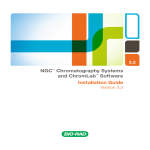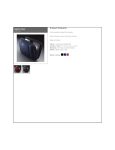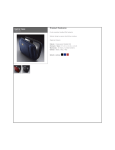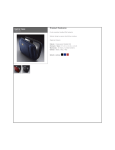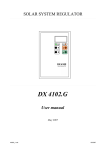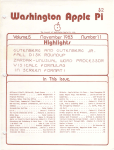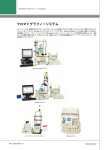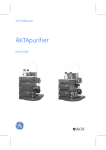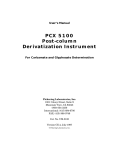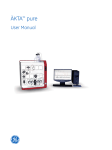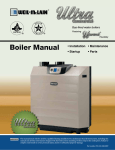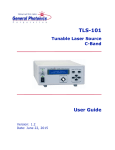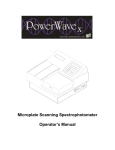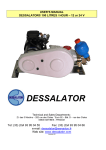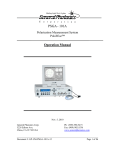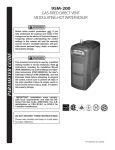Download NGC Instrument Guide - Bio-Rad
Transcript
3.3 NGC™ Chromatography Systems and ChromLab™ Software Instrument Guide Version 3.3 NGC™ Chromatography Systems and ChromLab™ Software Instrument Guide Version 3.3 Bio-Rad Technical Support Department The Bio-Rad Technical Support department in the U.S. is open Monday through Friday, 5:00 AM to 5:00 PM, Pacific time. Go to www.consult.bio-rad.com for worldwide technical support. Phone: 1-800-424-6723, option 2 Web: www.consult.bio-rad.com Email: [email protected] (U.S./Canada only) For technical assistance outside the U.S. and Canada, contact your local technical support office. Notice No part of this publication may be reproduced or transmitted in any form or by any means, electronic or mechanical, including photocopy, recording, or any information storage or retrieval system, without permission in writing from Bio-Rad. Bio-Rad reserves the right to modify its products and services at any time. This guide is subject to change without notice. Although prepared to ensure accuracy, Bio-Rad assumes no liability for errors or omissions, or for any damage resulting from the application or use of this information. PEEK is a trademark of Victrex plc. Tefzel is a trademark of E. I. du Pont de Nemours and Co. Capto, GSTPrep, GSTrap, HiLoad, HiPrep, HiScreen, HisPrep, HisTrap, HiTrap, MabSelect, MBPTrap, Mini Q, Mini S, Mono P, Mono Q, Mono S, RESOURCE, Sephacryl, Sepharose, SOURCE, StrepTrap, Superdex, Superose, and Xtra are trademarks of General Electric Company or one of its subsidiaries. Use of GE products with Bio-Rad's NGC System is not endorsed by GE. © 2015 by Bio-Rad Laboratories, Inc. All rights reserved. Table of Contents Chapter 1 Introduction . . . . . . . . . . . . . . . . . . . . . . . . . . . . . . . . . . . . . .11 The NGC Chromatography Systems . . . . . . . . . . . . . . . . . . . . . . . . . . . . . . . . . . 12 Main Features . . . . . . . . . . . . . . . . . . . . . . . . . . . . . . . . . . . . . . . . . . . . . . . . . . . . 13 Site Requirements. . . . . . . . . . . . . . . . . . . . . . . . . . . . . . . . . . . . . . . . . . . . . . . . . 14 Power Considerations. . . . . . . . . . . . . . . . . . . . . . . . . . . . . . . . . . . . . . . . . . . . 14 Environment . . . . . . . . . . . . . . . . . . . . . . . . . . . . . . . . . . . . . . . . . . . . . . . . . . . 15 Bench Space. . . . . . . . . . . . . . . . . . . . . . . . . . . . . . . . . . . . . . . . . . . . . . . . . . . 15 Safety Requirements. . . . . . . . . . . . . . . . . . . . . . . . . . . . . . . . . . . . . . . . . . . . . 16 Safety Alerts . . . . . . . . . . . . . . . . . . . . . . . . . . . . . . . . . . . . . . . . . . . . . . . . . 16 Safety Precautions . . . . . . . . . . . . . . . . . . . . . . . . . . . . . . . . . . . . . . . . . . . . 16 Finding Out More . . . . . . . . . . . . . . . . . . . . . . . . . . . . . . . . . . . . . . . . . . . . . . . . . 17 Chapter 2 The NGC Instrument. . . . . . . . . . . . . . . . . . . . . . . . . . . . . . .19 The NGC Instrument Illustrated . . . . . . . . . . . . . . . . . . . . . . . . . . . . . . . . . . . . . . 20 Front View . . . . . . . . . . . . . . . . . . . . . . . . . . . . . . . . . . . . . . . . . . . . . . . . . . . . . 22 Back View . . . . . . . . . . . . . . . . . . . . . . . . . . . . . . . . . . . . . . . . . . . . . . . . . . . . . 24 Right Side View . . . . . . . . . . . . . . . . . . . . . . . . . . . . . . . . . . . . . . . . . . . . . . . . . 25 Left Side View . . . . . . . . . . . . . . . . . . . . . . . . . . . . . . . . . . . . . . . . . . . . . . . . . . 26 Liquid Flow Path of the NGC Discover Pro System . . . . . . . . . . . . . . . . . . . . . 27 Pumps. . . . . . . . . . . . . . . . . . . . . . . . . . . . . . . . . . . . . . . . . . . . . . . . . . . . . . . . . . 28 System Pumps . . . . . . . . . . . . . . . . . . . . . . . . . . . . . . . . . . . . . . . . . . . . . . . . . 29 Detailed Attributes. . . . . . . . . . . . . . . . . . . . . . . . . . . . . . . . . . . . . . . . . . . . . 30 System Pump LEDs . . . . . . . . . . . . . . . . . . . . . . . . . . . . . . . . . . . . . . . . . . . 30 How the System Pumps Function. . . . . . . . . . . . . . . . . . . . . . . . . . . . . . . . . 30 Instrument Guide | iii Table of Contents Sample Pump . . . . . . . . . . . . . . . . . . . . . . . . . . . . . . . . . . . . . . . . . . . . . . . . . . 33 Detailed Attributes . . . . . . . . . . . . . . . . . . . . . . . . . . . . . . . . . . . . . . . . . . . . . 34 Sample Pump LEDs. . . . . . . . . . . . . . . . . . . . . . . . . . . . . . . . . . . . . . . . . . . . 34 How the Sample Pump Works . . . . . . . . . . . . . . . . . . . . . . . . . . . . . . . . . . . 34 Valves . . . . . . . . . . . . . . . . . . . . . . . . . . . . . . . . . . . . . . . . . . . . . . . . . . . . . . . . . . 36 Sample Inject Valve . . . . . . . . . . . . . . . . . . . . . . . . . . . . . . . . . . . . . . . . . . . . . . 37 Detailed Attributes . . . . . . . . . . . . . . . . . . . . . . . . . . . . . . . . . . . . . . . . . . . . . 37 Ports on the Sample Inject Valve. . . . . . . . . . . . . . . . . . . . . . . . . . . . . . . . . . 38 Sample Inject Valve LEDs . . . . . . . . . . . . . . . . . . . . . . . . . . . . . . . . . . . . . . . 39 How the Sample Inject Valve Works . . . . . . . . . . . . . . . . . . . . . . . . . . . . . . . 39 Flow Paths of the Sample Inject Valve . . . . . . . . . . . . . . . . . . . . . . . . . . . . . 39 Buffer Blending Valve . . . . . . . . . . . . . . . . . . . . . . . . . . . . . . . . . . . . . . . . . . . . 42 Detailed Attributes . . . . . . . . . . . . . . . . . . . . . . . . . . . . . . . . . . . . . . . . . . . . . 43 Ports on the Buffer Blending Valve . . . . . . . . . . . . . . . . . . . . . . . . . . . . . . . . 44 Buffer Blending Valve LEDs. . . . . . . . . . . . . . . . . . . . . . . . . . . . . . . . . . . . . . 44 How the Buffer Blending Valve Works. . . . . . . . . . . . . . . . . . . . . . . . . . . . . . 45 Inlet Valves . . . . . . . . . . . . . . . . . . . . . . . . . . . . . . . . . . . . . . . . . . . . . . . . . . . . 46 Inlet Valve . . . . . . . . . . . . . . . . . . . . . . . . . . . . . . . . . . . . . . . . . . . . . . . . . . . 47 Detailed Attributes . . . . . . . . . . . . . . . . . . . . . . . . . . . . . . . . . . . . . . . . . . . . . 47 Ports on the Inlet Valves . . . . . . . . . . . . . . . . . . . . . . . . . . . . . . . . . . . . . . . . 48 Inlet Valve LEDs . . . . . . . . . . . . . . . . . . . . . . . . . . . . . . . . . . . . . . . . . . . . . . . 49 How the Inlet Valves Work. . . . . . . . . . . . . . . . . . . . . . . . . . . . . . . . . . . . . . . 50 Outlet Valve . . . . . . . . . . . . . . . . . . . . . . . . . . . . . . . . . . . . . . . . . . . . . . . . . . . . 51 Detailed Attributes . . . . . . . . . . . . . . . . . . . . . . . . . . . . . . . . . . . . . . . . . . . . . 52 Ports on the Outlet Valve. . . . . . . . . . . . . . . . . . . . . . . . . . . . . . . . . . . . . . . . 52 Outlet Valve LEDs . . . . . . . . . . . . . . . . . . . . . . . . . . . . . . . . . . . . . . . . . . . . . 53 How the Outlet Valve Works . . . . . . . . . . . . . . . . . . . . . . . . . . . . . . . . . . . . . 54 Column Switching Valve . . . . . . . . . . . . . . . . . . . . . . . . . . . . . . . . . . . . . . . . . . 55 Detailed Attributes . . . . . . . . . . . . . . . . . . . . . . . . . . . . . . . . . . . . . . . . . . . . . 56 Ports on the Column Switching Valve . . . . . . . . . . . . . . . . . . . . . . . . . . . . . . 57 Column Switching Valve LEDs . . . . . . . . . . . . . . . . . . . . . . . . . . . . . . . . . . . 58 How the Column Switching Valve Works . . . . . . . . . . . . . . . . . . . . . . . . . . . 58 Flow Paths of the Column Switching Valve. . . . . . . . . . . . . . . . . . . . . . . . . . 59 Mixer . . . . . . . . . . . . . . . . . . . . . . . . . . . . . . . . . . . . . . . . . . . . . . . . . . . . . . . . . . . 61 Detailed Attributes . . . . . . . . . . . . . . . . . . . . . . . . . . . . . . . . . . . . . . . . . . . . . 63 Mixer LEDs . . . . . . . . . . . . . . . . . . . . . . . . . . . . . . . . . . . . . . . . . . . . . . . . . . 64 iv | NGC Chromatography Systems and ChromLab Software Table of Contents Detectors . . . . . . . . . . . . . . . . . . . . . . . . . . . . . . . . . . . . . . . . . . . . . . . . . . . . . . . . 64 UV Detectors and Conductivity Monitor . . . . . . . . . . . . . . . . . . . . . . . . . . . . . . 64 Single-Wavelength UV Detector . . . . . . . . . . . . . . . . . . . . . . . . . . . . . . . . . . 66 Multi-Wavelength UV/Vis Detector . . . . . . . . . . . . . . . . . . . . . . . . . . . . . . . . 68 Conductivity Detector . . . . . . . . . . . . . . . . . . . . . . . . . . . . . . . . . . . . . . . . . . 69 How They Work . . . . . . . . . . . . . . . . . . . . . . . . . . . . . . . . . . . . . . . . . . . . . . . 70 The Backpressure Regulator . . . . . . . . . . . . . . . . . . . . . . . . . . . . . . . . . . . . . 71 pH Detector . . . . . . . . . . . . . . . . . . . . . . . . . . . . . . . . . . . . . . . . . . . . . . . . . . . . 72 Detailed Attributes . . . . . . . . . . . . . . . . . . . . . . . . . . . . . . . . . . . . . . . . . . . . . 73 Ports on the pH Detector. . . . . . . . . . . . . . . . . . . . . . . . . . . . . . . . . . . . . . . . 73 How the pH Detector Works . . . . . . . . . . . . . . . . . . . . . . . . . . . . . . . . . . . . . 74 Changing the Flow Paths of the pH Valve . . . . . . . . . . . . . . . . . . . . . . . . . . . 75 Tubing, Loops, Columns, and Fittings . . . . . . . . . . . . . . . . . . . . . . . . . . . . . . . . . 76 Tubing . . . . . . . . . . . . . . . . . . . . . . . . . . . . . . . . . . . . . . . . . . . . . . . . . . . . . . . . 76 Sample Injection Loops . . . . . . . . . . . . . . . . . . . . . . . . . . . . . . . . . . . . . . . . . . . 77 Columns . . . . . . . . . . . . . . . . . . . . . . . . . . . . . . . . . . . . . . . . . . . . . . . . . . . . . . 77 Fittings . . . . . . . . . . . . . . . . . . . . . . . . . . . . . . . . . . . . . . . . . . . . . . . . . . . . . . . . 78 LEDs and LED Screens . . . . . . . . . . . . . . . . . . . . . . . . . . . . . . . . . . . . . . . . . . . . . 79 Sensors . . . . . . . . . . . . . . . . . . . . . . . . . . . . . . . . . . . . . . . . . . . . . . . . . . . . . . . . . 80 Air Sensors . . . . . . . . . . . . . . . . . . . . . . . . . . . . . . . . . . . . . . . . . . . . . . . . . . . . 80 Air Sensor LEDs. . . . . . . . . . . . . . . . . . . . . . . . . . . . . . . . . . . . . . . . . . . . . . . 82 Air Sensor Tubing Length and Bubble Size. . . . . . . . . . . . . . . . . . . . . . . . . . 82 Pressure Sensors . . . . . . . . . . . . . . . . . . . . . . . . . . . . . . . . . . . . . . . . . . . . . . . 83 Temperature Sensor . . . . . . . . . . . . . . . . . . . . . . . . . . . . . . . . . . . . . . . . . . . . . 83 NGC Touch Screen . . . . . . . . . . . . . . . . . . . . . . . . . . . . . . . . . . . . . . . . . . . . . . . . 84 Buffer Tray . . . . . . . . . . . . . . . . . . . . . . . . . . . . . . . . . . . . . . . . . . . . . . . . . . . . . . . 85 Product Configurations . . . . . . . . . . . . . . . . . . . . . . . . . . . . . . . . . . . . . . . . . . . . . 86 Chapter 3 Preparing the Instrument . . . . . . . . . . . . . . . . . . . . . . . . . . 89 Module Review . . . . . . . . . . . . . . . . . . . . . . . . . . . . . . . . . . . . . . . . . . . . . . . . . . . 90 Standard NGC System Configurations . . . . . . . . . . . . . . . . . . . . . . . . . . . . . . . 90 NGC Systems Accessories Kit . . . . . . . . . . . . . . . . . . . . . . . . . . . . . . . . . . . . . . . 92 NGC Scout Accessories Kit. . . . . . . . . . . . . . . . . . . . . . . . . . . . . . . . . . . . . . . . 93 NGC Discover Accessories Kit . . . . . . . . . . . . . . . . . . . . . . . . . . . . . . . . . . . . . 93 NGC Discover Pro Accessories Kit . . . . . . . . . . . . . . . . . . . . . . . . . . . . . . . . . . 93 Instrument Guide | v Table of Contents Preparing the Buffer and Waste Bottles . . . . . . . . . . . . . . . . . . . . . . . . . . . . . . . . 94 Buffer Bottles. . . . . . . . . . . . . . . . . . . . . . . . . . . . . . . . . . . . . . . . . . . . . . . . . . . 94 Waste Bottles . . . . . . . . . . . . . . . . . . . . . . . . . . . . . . . . . . . . . . . . . . . . . . . . . . 94 Connecting the Sample Injection Loops . . . . . . . . . . . . . . . . . . . . . . . . . . . . . . . . 95 Inserting Check Valves into the Sample Inject Valve . . . . . . . . . . . . . . . . . . . . . . 96 Preparing the Detectors . . . . . . . . . . . . . . . . . . . . . . . . . . . . . . . . . . . . . . . . . . . . 97 UV Lamps . . . . . . . . . . . . . . . . . . . . . . . . . . . . . . . . . . . . . . . . . . . . . . . . . . . 97 Changing the Mixer Barrel. . . . . . . . . . . . . . . . . . . . . . . . . . . . . . . . . . . . . . . . . . . 98 Connecting the Air Sensor Module . . . . . . . . . . . . . . . . . . . . . . . . . . . . . . . . . . . 100 Air Sensor Tubing Length and Bubble Size. . . . . . . . . . . . . . . . . . . . . . . . . . . 101 Attaching and Activating Air Sensors . . . . . . . . . . . . . . . . . . . . . . . . . . . . . . . 102 Connecting External Devices to the NGC Instrument . . . . . . . . . . . . . . . . . . . . . 104 Controlling Programmed Functions via Transistor-to-Transistor Logic . . . . . 104 Importing Analog Signals to the NGC Instrument . . . . . . . . . . . . . . . . . . . . . . 105 Exporting Digital Data from the NGC Instrument . . . . . . . . . . . . . . . . . . . . . . 105 Connecting the SIM to the NGC Instrument . . . . . . . . . . . . . . . . . . . . . . . . . . 105 Connecting External Devices to the SIM. . . . . . . . . . . . . . . . . . . . . . . . . . . . . 107 Starting the NGC Instrument. . . . . . . . . . . . . . . . . . . . . . . . . . . . . . . . . . . . . . . . 114 Connecting the NGC System to ChromLab Software. . . . . . . . . . . . . . . . . . . 115 Verifying Plumbing with the Point-to-Plumb Feature . . . . . . . . . . . . . . . . . . . . . 116 Priming and Purging the Systems . . . . . . . . . . . . . . . . . . . . . . . . . . . . . . . . . . . . 118 Priming and Purging the NGC Quest System . . . . . . . . . . . . . . . . . . . . . . . . . 119 Priming and Purging the NGC Scout System . . . . . . . . . . . . . . . . . . . . . . . . . 122 Priming the NGC Scout System . . . . . . . . . . . . . . . . . . . . . . . . . . . . . . . . . 122 Purging the NGC Scout System . . . . . . . . . . . . . . . . . . . . . . . . . . . . . . . . . 124 Priming and Purging the NGC Discover System. . . . . . . . . . . . . . . . . . . . . . . 126 Priming the NGC Discover System . . . . . . . . . . . . . . . . . . . . . . . . . . . . . . . 126 Purging the NGC Discover System . . . . . . . . . . . . . . . . . . . . . . . . . . . . . . . 133 Preparing the System and Sample Pump Piston Washing Systems . . . . . . . . . 139 Preparing the Columns . . . . . . . . . . . . . . . . . . . . . . . . . . . . . . . . . . . . . . . . . . . . 140 Connecting Column Clamps to the NGC Instrument . . . . . . . . . . . . . . . . . . . 141 Connecting Tubing to the Columns. . . . . . . . . . . . . . . . . . . . . . . . . . . . . . . . . 142 Washing the Columns . . . . . . . . . . . . . . . . . . . . . . . . . . . . . . . . . . . . . . . . . . . 143 vi | NGC Chromatography Systems and ChromLab Software Table of Contents Calibrating the NGC Instrument . . . . . . . . . . . . . . . . . . . . . . . . . . . . . . . . . . . . . 145 Calibrating pH . . . . . . . . . . . . . . . . . . . . . . . . . . . . . . . . . . . . . . . . . . . . . . . . . 145 Calibrating the Pump Flow Rate . . . . . . . . . . . . . . . . . . . . . . . . . . . . . . . . . . . 146 Calibrating Pressure Sensor Zero Point . . . . . . . . . . . . . . . . . . . . . . . . . . . . . 146 Calibrating the Conductivity Monitor. . . . . . . . . . . . . . . . . . . . . . . . . . . . . . . . 147 Appendix A Maintaining the Instrument . . . . . . . . . . . . . . . . . . . . 149 Cleaning the Outer Surfaces of the NGC Instrument . . . . . . . . . . . . . . . . . . . . . 150 Cleaning the NGC Fluidics System . . . . . . . . . . . . . . . . . . . . . . . . . . . . . . . . . . . 150 Storing the NGC Instrument . . . . . . . . . . . . . . . . . . . . . . . . . . . . . . . . . . . . . . . . 151 Recommended Maintenance Schedule . . . . . . . . . . . . . . . . . . . . . . . . . . . . . . . 152 Recommended Cleaning and Storage Solutions . . . . . . . . . . . . . . . . . . . . . . . . 155 System and Sample Pumps . . . . . . . . . . . . . . . . . . . . . . . . . . . . . . . . . . . . . . . . 156 Components of the NGC Pumps . . . . . . . . . . . . . . . . . . . . . . . . . . . . . . . . . . 156 Pump Head Assembly . . . . . . . . . . . . . . . . . . . . . . . . . . . . . . . . . . . . . . . . . 157 Piston Wash Assembly . . . . . . . . . . . . . . . . . . . . . . . . . . . . . . . . . . . . . . . . 158 Disassembling the Pumps . . . . . . . . . . . . . . . . . . . . . . . . . . . . . . . . . . . . . . . . 159 Removing the Pump Heads. . . . . . . . . . . . . . . . . . . . . . . . . . . . . . . . . . . . . 159 Removing the Wash Housing . . . . . . . . . . . . . . . . . . . . . . . . . . . . . . . . . . . 169 Removing the Piston . . . . . . . . . . . . . . . . . . . . . . . . . . . . . . . . . . . . . . . . . . 170 Reassembling the Pumps . . . . . . . . . . . . . . . . . . . . . . . . . . . . . . . . . . . . . . . . 175 Inserting the Piston . . . . . . . . . . . . . . . . . . . . . . . . . . . . . . . . . . . . . . . . . . . 175 Installing the Wash Housing . . . . . . . . . . . . . . . . . . . . . . . . . . . . . . . . . . . . 176 Installing the Pump Heads. . . . . . . . . . . . . . . . . . . . . . . . . . . . . . . . . . . . . . 178 Replacing the Priming Manifold Check Valve . . . . . . . . . . . . . . . . . . . . . . . 181 Conditioning New Seals . . . . . . . . . . . . . . . . . . . . . . . . . . . . . . . . . . . . . . . . . 185 Mixer . . . . . . . . . . . . . . . . . . . . . . . . . . . . . . . . . . . . . . . . . . . . . . . . . . . . . . . . . . 186 Replacing the Mixer Components . . . . . . . . . . . . . . . . . . . . . . . . . . . . . . . . . . 186 Disassembling the Mixer . . . . . . . . . . . . . . . . . . . . . . . . . . . . . . . . . . . . . . . 188 Reassembling the Mixer . . . . . . . . . . . . . . . . . . . . . . . . . . . . . . . . . . . . . . . 194 The Detectors . . . . . . . . . . . . . . . . . . . . . . . . . . . . . . . . . . . . . . . . . . . . . . . . . . . 196 Replacing the UV Flow Cell . . . . . . . . . . . . . . . . . . . . . . . . . . . . . . . . . . . . . . . 196 Replacing the Single-Wavelength UV Detector LED . . . . . . . . . . . . . . . . . . . . 201 Resetting the Lamp Time Details. . . . . . . . . . . . . . . . . . . . . . . . . . . . . . . . . 208 Instrument Guide | vii Table of Contents Replacing the Multi-Wavelength UV/Vis Detector Lamps . . . . . . . . . . . . . . . . 209 Replacing the Conductivity Monitor . . . . . . . . . . . . . . . . . . . . . . . . . . . . . . . . 214 pH Probe . . . . . . . . . . . . . . . . . . . . . . . . . . . . . . . . . . . . . . . . . . . . . . . . . . . . . . . 217 Storing the pH Electrode . . . . . . . . . . . . . . . . . . . . . . . . . . . . . . . . . . . . . . . . . 217 Cleaning the pH Electrode. . . . . . . . . . . . . . . . . . . . . . . . . . . . . . . . . . . . . . . . 217 Replacing the pH Probe . . . . . . . . . . . . . . . . . . . . . . . . . . . . . . . . . . . . . . . . . 218 Other Components . . . . . . . . . . . . . . . . . . . . . . . . . . . . . . . . . . . . . . . . . . . . . . . 220 Attaching an Expansion Tier to the NGC Instrument . . . . . . . . . . . . . . . . . . . 220 Replacing or Repositioning Modules on the NGC Instruments . . . . . . . . . . . 227 Converting Bays to Fit Modules . . . . . . . . . . . . . . . . . . . . . . . . . . . . . . . . . 231 Cutting Replacement Tubing. . . . . . . . . . . . . . . . . . . . . . . . . . . . . . . . . . . . . . 234 Installing the Backpressure Regulator. . . . . . . . . . . . . . . . . . . . . . . . . . . . . . . 236 Repositioning the Touch Screen . . . . . . . . . . . . . . . . . . . . . . . . . . . . . . . . . . . 238 Appendix B Troubleshooting the Instrument . . . . . . . . . . . . . . . . 245 System and Sample Pumps . . . . . . . . . . . . . . . . . . . . . . . . . . . . . . . . . . . . . . . . 245 UV or UV/Vis Detector . . . . . . . . . . . . . . . . . . . . . . . . . . . . . . . . . . . . . . . . . . . . . 253 Conductivity Monitor . . . . . . . . . . . . . . . . . . . . . . . . . . . . . . . . . . . . . . . . . . . . . . 258 pH Probe . . . . . . . . . . . . . . . . . . . . . . . . . . . . . . . . . . . . . . . . . . . . . . . . . . . . . . . 259 Buffer Blending Valve . . . . . . . . . . . . . . . . . . . . . . . . . . . . . . . . . . . . . . . . . . . . . 260 Column Switching Valve . . . . . . . . . . . . . . . . . . . . . . . . . . . . . . . . . . . . . . . . . . . 260 External Devices . . . . . . . . . . . . . . . . . . . . . . . . . . . . . . . . . . . . . . . . . . . . . . . . . 261 Appendix C Plumbing the System. . . . . . . . . . . . . . . . . . . . . . . . . 263 Plumbing NGC Systems . . . . . . . . . . . . . . . . . . . . . . . . . . . . . . . . . . . . . . . . . . . 264 General Guidelines for Tubing Sizes . . . . . . . . . . . . . . . . . . . . . . . . . . . . . . . . 264 Plumbing All NGC Systems. . . . . . . . . . . . . . . . . . . . . . . . . . . . . . . . . . . . . . . 265 Plumbing the Sample Inject Valve . . . . . . . . . . . . . . . . . . . . . . . . . . . . . . . . 269 Attaching the Backpressure Regulator . . . . . . . . . . . . . . . . . . . . . . . . . . . . 270 Plumbing the NGC Quest System . . . . . . . . . . . . . . . . . . . . . . . . . . . . . . . . . . 271 Plumbing the NGC Scout System . . . . . . . . . . . . . . . . . . . . . . . . . . . . . . . . . . 274 Plumbing the NGC Discover System . . . . . . . . . . . . . . . . . . . . . . . . . . . . . . . 278 Plumbing the NGC Discover Pro System . . . . . . . . . . . . . . . . . . . . . . . . . . . . 283 Plumbing Sample Inlet Valves . . . . . . . . . . . . . . . . . . . . . . . . . . . . . . . . . . . 285 Plumbing Outlet Valves . . . . . . . . . . . . . . . . . . . . . . . . . . . . . . . . . . . . . . . . 286 viii | NGC Chromatography Systems and ChromLab Software Table of Contents Appendix D Connecting the C-96 Autosampler to NGC Systems . . . . . . . . . . . . . . . . . . . . . . . . . . . . . . . . . . . . . . . . . . 289 Using the C-96 Autosampler with NGC Systems . . . . . . . . . . . . . . . . . . . . . . . . 289 Connecting the C-96 Autosampler to an NGC System. . . . . . . . . . . . . . . . . . 289 Plumbing and Priming the C-96 Autosampler. . . . . . . . . . . . . . . . . . . . . . . . . 292 Setting Up the C-96 Autosampler for Use in ChromLab Methods . . . . . . . . . 295 Appendix E Regulatory Information . . . . . . . . . . . . . . . . . . . . . . . 297 Safety Compliance . . . . . . . . . . . . . . . . . . . . . . . . . . . . . . . . . . . . . . . . . . . . . . . 297 Sample Loop PSI Ratings for U.S. and Canada . . . . . . . . . . . . . . . . . . . . . . . 298 Electromagnetic Compatibility (EMC) . . . . . . . . . . . . . . . . . . . . . . . . . . . . . . . . . 298 FCC Warning and Notes . . . . . . . . . . . . . . . . . . . . . . . . . . . . . . . . . . . . . . . . . . . 299 Appendix F NGC Chromatography Systems Catalog Numbers. 301 Instrument Guide | ix Table of Contents x | NGC Chromatography Systems and ChromLab Software 1 Introduction The NGC™ chromatography systems are preparative systems designed to rapidly automate the purification of biomolecules. The flexible, modular, and economical design makes NGC the instrument of choice for method development and scale-up. It is available in six preplumbed, factory-tested configurations at two different flow ranges. Each preconfigured system can be further customized and upgraded by adding valves, detectors, or pumps in order to meet specific application needs. Any system can be configured for either low flow rate or high flow rate operation by simply changing the pump head on the system pump modules. As a result, a single hardware platform can be modified as the application need and scale change. Instrument Guide | 11 1 | Introduction The NGC Chromatography Systems The NGC chromatography systems are available in a series of combinations. Each system is available with either two 10 ml system pumps (the 10 series) or two 100 ml system pumps (the 100 series). Each system includes ChromLab™ software and the NGC touch screen. NGC Quest™ chromatography system includes Two system pumps Mixer Sample injection valve Conductivity monitor with a single-wavelength UV detector (on the NGC Quest system) or a multi-wavelength UV/Vis detector (on the NGC Quest Plus system) NGC Scout™ chromatography system includes All modules on the NGC Quest system Note: The NGC Scout system includes the single-wavelength UV detector, the NGC Scout Plus system includes the multi-wavelength UV/Vis detector. pH detector Buffer blending valve NGC Discover™ chromatography system includes All modules on the NGC Scout system Note: Only the multi-wavelength UV/Vis detector is available on the NGC Discover systems. 12 Column switching valve Two buffer inlet valves Sample pump | NGC Chromatography Systems and ChromLab Software Main Features NGC Discover Pro chromatography system includes All modules on the NGC Discover system Note: Only the multi-wavelength UV/Vis detector is available on the NGC Discover systems. Fourth expansion tier Sample inlet valve Outlet valve Main Features NGC chromatography systems enable you to do the following: Easily create purification and maintenance protocols from predefined method templates and protocol phases Automate multicolumn purification processes using preprogrammed templates and multiple column switching valves Automate multiple sample injections using either the sample inlet valve and the sample pump or the C-96 autosampler Expand sample monitoring using the signal import module (SIM) to export digital signals to, and import digital signals from, external detectors Collect large-volume fractions using multiple outlet valves while also collecting small-volume fractions using the BioFrac™ fraction collector Automatically prepare buffers using preprogrammed buffer blending protocols Analyze purification results through 1-click peak integration, determine protein concentration, and calculate column performance Automate purification protocol optimization using the scouting wizard Easily locate fractions containing peaks of interest and view the protein concentration within each fraction Instrument Guide | 13 1 | Introduction Extend the preconfigured systems with additional valves for buffers, samples, and columns Organize the location of the modules to optimize separation performance based on method scale and complexity, and to minimize the system swept volume Minimize errors when connecting tubing using the Point-to-Plumb™ feature in ChromLab software Site Requirements Power Considerations Note: The power supply to the NGC system must be stable and within specifications at all times to ensure optimal operation. The power cable connected to the power inlet port must be rated for 7 amps or more. Table 1. Power requirements for the NGC system and ChromLab Parameter Requirement Mains input voltage AC 100—240 V; 50—60 Hz NGC maximum power usage <750 watts Number of power sockets Minimum of three power sockets: One socket for the NGC instrument One socket for the computer running ChromLab One socket for the BioFrac™ fraction collector A socket for any supported peripheral instrument that you attach (for example, the C-96 autosampler) Tip: The touch screen does not require a separate power supply. Type of power sockets 14 IEC type connections, grounded sockets | NGC Chromatography Systems and ChromLab Software Site Requirements Environment The NGC instruments are designed to work within temperatures of 4–40°C. The small footprint makes the NGC instruments ideal for placement into standard cold cabinets. The touch screen can be detached and placed outside the cold cabinet to control the instrument without opening the cabinet door, preventing temperature fluctuations. For specific temperature, humidity, and altitude ranges, see the NGC Chromatography Systems and ChromLab Software Installation Guide. Bench Space Ensure that the bench on which you install the NGC instrument is designed to support its weight and footprint dimensions. For specific weight and footprint dimensions, see the NGC Chromatography Systems and ChromLab Software Installation Guide. Instrument Guide | 15 1 | Introduction Safety Requirements This section explains the different safety alerts in this document. This section also provides information about the safe use and setup of the instrument. Safety Alerts This document contains WARNINGS and Cautions pertaining to the installation and use of the NGC instrument. Alert Icon Definition Flammable/ Extreme Heat A hazardous situation that could result in serious personal injury or extreme damage to the instrument. Do not proceed until all stated conditions are met and clearly understood. Electrical Shock A hazardous situation that could result in serious personal injury or extreme damage to the instrument. Do not proceed until all stated conditions are met and clearly understood. A hazardous situation that could result in minor or moderate personal injury or damage to the instrument. Do not proceed until all stated conditions are met and clearly understood. Safety Precautions Caution: The weight of the NGC instrument varies from moderate to heavy depending on the system in place. Take care when lifting the instrument onto the lab bench or into the standard cold cabinet. To reduce the risk of personal injury or damage to the instrument, three or more people should perform this task. WARNING! Disconnect power to the NGC instrument before inserting, removing, or moving modules. No user-serviceable parts are inside any component unless noted in this manual. Refer servicing questions to Bio-Rad service personnel. 16 | NGC Chromatography Systems and ChromLab Software Finding Out More Finding Out More After you install NGC documentation from the NGC Chromatography Systems Documentation DVD, you can access installed NGC guides and tutorials on the Help menu in any ChromLab view. More information about the NGC chromatography systems and ChromLab software is available from the following sources. The NGC Chromatography Systems and ChromLab Software Installation Guide is available on your NGC Chromatography Systems Documentation DVD as a .pdf file. This guide explains how to set up your environment, set up and install the NGC instrument in the lab, install ChromLab software, and connect ChromLab to the NGC system. The NGC Chromatography Systems and ChromLab Software User Guide is available on your NGC Chromatography Systems Documentation DVD as a .pdf file. This guide explains how to use ChromLab software to set up and control the NGC instrument, run protein separations and other operations manually, program methods to automate purification runs, evaluate the results, and print experiment reports. For ChromLab Help, click the question mark in the upper right corner in dialog boxes to access relevant information. Screen-level help is also available on the Help menu. NGC video tutorials are available on the NGC Chromatography Systems Documentation DVD as .mp4 files. Tip: You can click the Bio-Rad logo in the upper left corner of any ChromLab window to launch the Bio-Rad website. Instrument Guide | 17 1 | 18 Introduction | NGC Chromatography Systems and ChromLab Software 2 The NGC Instrument The NGC™ instrument ships preassembled with the components necessary to perform gradient separations. The modular components slide into slots in the system known as bays. Some modules fit into single-wide bays while others require double-wide bays. Bays can be converted from one size to the other by adding or removing a center divider. Each module has a unique electronic ID that enables the system to recognize its function when the module is placed into a bay. For example, the system can distinguish between a sample inject valve module and a sample inlet valve module even though they each occupy a single-wide slot. The position of the module on the system can be changed to optimize the placement and minimize the length of tubing, reducing the system swept volume. The physical location of a module can be easily identified in the overall flow scheme required to run the application through the ChromLab™ software. Prior to starting a run, ChromLab performs a system check to ensure that all the required modules are physically present on the instrument. This chapter explains in detail the modules that make up the NGC instrument. Instrument Guide | 19 2 | The NGC Instrument The NGC Instrument Illustrated The illustrations in this section display the main components of the NGC Discover™ Pro chromatography system: Front View Back View Right Side View Left Side View Note: Your system might not include all the modules shown in these illustrations. For a list of modules on the NGC Quest™, NGC Scout™, and NGC Discover chromatography systems, see Table 9 on page 86. 20 | NGC Chromatography Systems and ChromLab Software The NGC Instrument Illustrated This page is intentionally blank. Instrument Guide | 21 2 | The NGC Instrument Front View 22 | NGC Chromatography Systems and ChromLab Software The NGC Instrument Illustrated LEGEND 1 Touch screen monitor 2 Sample pump 3 Sample inlet valve 4 Buffer tray 5 Empty bay, covered 6 LED display 7 Multi-wavelength UV/Vis detector 8 Conductivity monitor 9 Outlet valve 10 pH detector 11 Column and peripheral mount 12 Columns 13 Column grip 14 Column-switching valve 15 Buffer inlet B 16 Peripheral ports 17 USB ports and soft power switch 18 System pump B 19 Drip tray 20 Mixer 21 Buffer blending valve 22 System pump A 23 Buffer inlet A 24 Inject valve 25 Touch screen mounting arm Instrument Guide | 23 2 | The NGC Instrument Back View LEGEND 24 1 Cable connector port/hand grip 2 Cable connector port 3 Touch screen arm 4 Touch screen connector cable 5 Cable connector port/hand grip 6 Instrument’s serial number label 7 Touch screen connector port 8 Ethernet connector port 9 Power outlet ports 10 Power inlet port 11 Fuse cover 12 Power on/off switch | NGC Chromatography Systems and ChromLab Software The NGC Instrument Illustrated Right Side View LEGEND 1 Drain hole 2 Peripheral port 3 Peripheral ports 4 USB ports 5 Soft power switch 6 Drip tray 7 Touch screen cable cover 8 Air sensor module 9 Column and peripheral mount Instrument Guide | 25 2 | The NGC Instrument Left Side View LEGEND 26 1 Buffer tray 2 Drain hole 3 Touch screen cable cover 4 USB ports 5 Peripheral port 6 Peripheral ports 7 Vents | NGC Chromatography Systems and ChromLab Software The NGC Instrument Illustrated Liquid Flow Path of the NGC Discover Pro System At startup, ChromLab displays a default fluidic scheme in the System Control tab (as well as in the Method Editor tab and on the touch screen). The fluidic scheme depicts the plumbing flow for the modules. The image that follows displays the plumbing flow of the modules in the NGC Discover Pro system during a sample run. The modules in the fluidic scheme are described in detail in the sections that follow. To view or modify module parameters during a manual run Click the module to access its dialog box. Alternatively, select the module on the touch screen to access its dialog box. Tip: For more information about using ChromLab, see the NGC Chromatography Systems and ChromLab Software User Guide. LEGEND 1 System pumps A and B 2 Buffer inlet valves A and B 3 Buffer blending valve 4 Sample pump with pressure sensor 5 Sample inlet valve 6 Manual inject syringe 7 Sample inject valve 8 Waste (not provided) 9 Sample loop 10 Column switching valve 11 Column (not provided) 12 Multi-wavelength UV/Vis detector 13 Conductivity monitor 14 pH valve 15 Outlet valve 16 Fraction collector (separate instrument) 17 Waste (not provided) Instrument Guide | 27 2 | The NGC Instrument Pumps The NGC systems can have up to three high-precision pumps: two system (or gradient) pumps (pump A and pump B) and one sample pump. The system pumps can create isocratic or linear gradients at a range of precisely controlled flow rates and pressures. The sample pump can load large sample volumes onto a column or fill large sample loops. Flow rates on all pumps can be controlled to avoid overpressure. 28 | NGC Chromatography Systems and ChromLab Software Pumps System Pumps The system pumps perform isocratic or gradient elution at the specified flow rates. LEGEND 1 Pump flow status LED 2 Priming port 3 Module name 4 LED screen 5 Purge/pause buttons 6 Pump outlet port 7 Pump head 8 Pump inlet port Instrument Guide | 29 2 | The NGC Instrument Detailed Attributes The NGC systems include two system pumps: pump A (the left pump) and pump B (the right pump). The system pumps are available in two flow rates: 10 ml/min (the F10 pumps) and 100 ml/min (the F100 pumps). F10 Pump Flow rate delivery: 0.001–10 ml/min specified Operating pressure range: 0–3,650 psi (0–25.2 MPa) Operating viscosity range: 0.35–10 cP F100 Pump Flow rate delivery: 0.01–100 ml/min specified Operating pressure range: 0–1,450 psi (0–10 MPa) Operating viscosity range: 0.35–10 cP System Pump LEDs Each system pump module is fitted with LEDs. Green LEDs indicate the pump is in use. How the System Pumps Function Each NGC system ships with either two F10 pumps or two F100 pumps. The reciprocating pistons in each pump synchronize to deliver continuous flow with low pulsation. On the NGC Quest system (without a buffer blending valve), the system pumps operate such that the sum of the flow rates of pump A and pump B is equal to the maximum delivery rate. For example, if the flow of an F10 pump A equals 10 ml/min, then the rate for the F10 pump B must equal 0 ml/min. If the system is set to deliver 5 ml/min with a gradient mixture of 50% B, pump A and pump B each run at 2.5 ml/min. 30 | NGC Chromatography Systems and ChromLab Software Pumps Each system pump module has an emergency Pause button and a Purge button. Pressing the emergency Pause button on either system pump stops both pumps. If a run is in progress when you press Pause on either system pump, both system pumps stop and the run pauses. You can resume or cancel the run through ChromLab. If you choose to cancel the run, you can save the run data up to that point. Pressing Purge on a system pump runs that pump at full speed, replacing any air in the lines with buffer. Purge activates purging for the tubing lines that belong to that specific pump. For instance, when you press Purge on system pump A, pump A runs at maximum flow rate while pump B becomes idle. If you press Purge on pump B while pump A is purging, the purge on pump A stops and the purge on pump B starts. The Purge button is a toggle. To stop the purge, press Purge on that system pump again. Note: The Purge button is deactivated when: A run is in progress Any of the modules are in calibration mode The buffer blending valve is included in the fluidic scheme Caution: To avoid damaging the column, always ensure that it is offline when purging the system. Set the inject valve to waste, or remove the column from the system and replace with a union fitting. Tip: You can pause the system through ChromLab using either the touch screen or the computer running ChromLab (known in this document as the ChromLab computer). You can also set timed purging of both pumps through ChromLab, which will set the inject valve to Waste for a set amount of time. For more information, see the NGC Chromatography Systems and ChromLab Software User Guide. Pump Priming Port The pump priming port introduces fluid into, and removes air from, the inlet tubing line and the pump head. Instrument Guide | 31 2 | The NGC Instrument Piston Wash System The pumps on the NGC system automatically rinse behind the piston with a constant low flow of 20% ethanol. This prolongs the working lifetime of the seal by keeping the seal wetted and preventing salt crystals from depositing onto the pistons. When the pumps are running, the pistons and the check valve located in each chamber automatically pump the rinse fluid, which circulates through the system. The tube holders on the side of the instrument hold two conical rinsing solution reservoirs, one for the system pumps and one for the sample pump (if present). The inlet and outlet tubing for the system pumps piston wash housing is immersed in one of the rinsing solution reservoirs. The inlet and outlet tubing for the sample pump is immersed in the second rinsing solution reservoir. The tubing connects to the wash housing ports at the back of the pump heads. Important: Change the rinse fluid weekly. Place the washing system reservoir at the same height or above the level of the pump heads to avoid siphoning of the solution back to the reservoir. Ensure that the inlet tubing reaches the very bottom of the rinsing solution reservoir. 32 | NGC Chromatography Systems and ChromLab Software Pumps Sample Pump The sample pump is used to automatically load large sample volumes onto a column or to automatically fill large sample loops. When sample inlet valve modules are installed along with the sample pump, the sample pump performs as an autosampler and enables the system to load multiple samples automatically. The sample pump includes an integrated pressure sensor that protects the column and media from overpressure. The performance specifications for the sample pump are the same as the specifications for the F100 system pump module. The sample pump ships with two check valves to insert into the waste ports on the sample inject valve. The check valves are used to apply positive backpressure to the waste ports on the sample inject valve. For information about inserting the check valves, see Inserting Check Valves into the Sample Inject Valve on page 96. LEGEND 1 Pump flow status LED 2 Priming port 3 Module name 4 LED screen 5 Purge/pause buttons 6 Pump outlet port 7 Pump head 8 Pump inlet port Instrument Guide | 33 2 | The NGC Instrument Detailed Attributes Flow rate delivery: 0.01–100 ml/min Pressure range: 0–1,450 psi (0–10 MPa) Operating viscosity range: 0.35–10 cP Sample Pump LEDs The sample pump module is fitted with LEDs. Blue LEDs indicates the pump is in use. How the Sample Pump Works The reciprocating pistons in the sample pump synchronize to deliver continuous flow with low pulsation. The sample pump module also has an emergency Pause button and a Purge button. Pressing the emergency Pause stops the sample pump. If a run is in progress when you press Pause, the sample pump stops and the run pauses. You can resume or cancel the run through ChromLab. If you choose to cancel the run, you can save the run data up to that point. Pressing Purge runs the sample pump at full speed, replacing any air in the lines with buffer. The Purge button is a toggle. To stop the purge, press Purge on the sample pump again. Note: The Purge button is deactivated when a run is in progress or when any of the modules are in calibration mode. Caution: Always ensure that the column is offline when purging the system in order to avoid damaging the column. 34 | NGC Chromatography Systems and ChromLab Software Pumps Tip: You can pause the system through ChromLab using either the touch screen or the ChromLab computer. You can also set timed purging of the sample pump through ChromLab, which will set the inject valve to Waste for a set amount of time. For more information, see the NGC Chromatography Systems and ChromLab Software User Guide. Instrument Guide | 35 2 | The NGC Instrument Valves All NGC systems include a sample inject valve. Your system might also include one or more of the following valves: Buffer blending valve Buffer inlet valve Sample inlet valve Outlet valve Column switching valve All valves (except the buffer blending valve) are motorized rotary valves with a number of defined inlet and outlet ports. As the rotary valve turns, the flow path for the valve changes. The active ports are identified by LEDs. Green LEDs indicate that the flow through the port is from the system pumps. Blue LEDs indicate that the flow is from the sample pump. The pattern and location of the ports determine the flow path and function of each type of valve. 36 | NGC Chromatography Systems and ChromLab Software Valves Sample Inject Valve The sample inject valve enables the system to load a specific, predetermined volume of sample onto a column. When the sample pump is installed, the sample inject valve enables the system to easily switch between manual loop filling, automated loop filling, and direct sample injection onto a column without replumbing the fluidic connections. You can use the sample pump to load sample either directly onto a column or into a sample loop. Detailed Attributes Maximum operating pressure is 3,650 psi Instrument Guide | 37 2 | The NGC Instrument Ports on the Sample Inject Valve Port Function Inject Manually load sample using a syringe Column Outlet to top of column Pump Inlet from the system pump Loop E Inject: Inlet for buffer Load: Outlet to waste Waste 1 Outlet to waste (from the sample pump and sample loop) Sample pump Inlet from the sample pump Loop F Inject: Outlet to column Load: Inlet for the sample Waste 2 38 Outlet to waste (from the system pump) | NGC Chromatography Systems and ChromLab Software Valves Sample Inject Valve LEDs The sample inject valve module is fitted with LEDs. Solid green LEDs indicate the flow is from the system pump. Solid blue LEDs indicate the flow is from the sample pump. Blinking green LEDs indicate the line to plumb using the Point-to-Plumb™ feature. How the Sample Inject Valve Works The sample inject valve enables sample to be loaded onto the column. Several sample application techniques are available: The sample loop can be manually filled with sample using a syringe followed by injection onto a column by the system pumps The sample loop can be filled with sample using the sample pump (if installed) followed by injection onto a column by the system pumps Sample can be injected directly onto the column using the sample pump (if installed) Flow Paths of the Sample Inject Valve In Manual mode (from the System Control tab in ChromLab), you can manually change the flow path of the sample inject valve from its dialog box. The following images show the different flow paths of the sample inject valve. LEGEND Manual injection flow System pump flow Sample pump flow No flow Instrument Guide | 39 2 | The NGC Instrument Valve Position Explanation Manual Load Loop/System Pump to Column Directs system pump flow directly toward the column Aligns the sample loop with manual injection port so that sample can be manually filled into the loop using a syringe. Excess sample goes out waste port (W1) Chromatogram x-axis based on system pump flow rate Directs system pump flow through the sample loop to load the sample from the loop onto the column Directs sample pump flow to waste (W2) Chromatogram x-axis based on system pump flow rate System Pump Inject Loop/Sample Pump Waste 40 | NGC Chromatography Systems and ChromLab Software Valves Valve Position Explanation Sample Pump Direct Inject/System Pump Waste Directs system pump flow to waste (W2) Directs sample pump flow directly onto the column to load large volumes of sample Chromatogram x-axis based on sample pump flow rate Directs system pump flow directly onto the column Directs sample pump flow into the loop to load the loop with sample. Excess sample flows out through waste port (W1) Chromatogram x-axis based on system pump flow rate Sample Pump Load Loop/System Pump to Column Instrument Guide | 41 2 | The NGC Instrument Buffer Blending Valve The buffer blending valve is used for automatic online buffer preparation. The buffer blending valve blends buffers to a specific pH using standard acid and base buffer solutions. This enables automated pH scouting without manually preparing buffers at various pH values. The buffer blending valve titrates the appropriate amounts of the acid and base stock solutions to produce buffers at the required pH values. Because salt concentration can affect pH, the blending algorithm takes into account the salt concentration for accurate pH blending. Stock solutions of four buffers are connected to the inlets. The buffer blending valve can be connected directly into the inlet of the system pumps or to port 8/BB on the buffer inlet valves. In addition to buffer blending, the buffer blending valve can be used to double the allowed flow rate of a salt gradient (for example, up to 20 ml/min on an F10 system pump and 200 ml/min on an F100 system pump). The buffer blending valve can be plumbed to two buffer inlet valves, each connected to seven different buffers. The system can switch between blending mode and simple salt gradients without replumbing. 42 | NGC Chromatography Systems and ChromLab Software Valves Detailed Attributes Operating pressure up to 15 psi Instrument Guide | 43 2 | The NGC Instrument Ports on the Buffer Blending Valve Port Function Q1–Q4 Buffer inlet ports Outlet A Outlet to system pump A or to buffer inlet valve A Outlet B Outlet to system pump B or to buffer inlet valve B Buffer Blending Valve LEDs The buffer blending valve module is fitted with LEDs. 44 A single green LED indicates the active inlet port is open. Multiple green LEDs indicate the buffer blending valve is cycling between the inlet ports. A green LED indicates the active outlet port. Blinking green LEDs indicate the line to plumb using the Point-to-Plumb feature. | NGC Chromatography Systems and ChromLab Software Valves How the Buffer Blending Valve Works The buffer blending valve operates in two modes: buffer blending and gradient. Buffer Blending Mode Acid, base, water, and salt are blended together in the required proportions to form a buffer of specified pH over a linear salt gradient, or a pH gradient at a specified salt concentration. The suggested buffer solution for each port is Q4 — high salt buffer solution (green inlet tubing) Q3 — water (yellow inlet tubing) Q2 — buffer base (blue inlet tubing) Q1 — buffer acid (orange inlet tubing) The Q1 and Q2 acid and base are selected depending on the buffer system being used. Gradient Mode The buffer blending valve enables both pumps simultaneously to run up to their maximum flow rate, doubling the available flow-rate range for creating gradients. This is possible because gradients are formed by the proportioning actuation of the individual Q1 and Q4 valves rather than proportioning the pump speed as in two-pump gradient mode. Note: Only ports Q1 and Q4 are used in gradient mode. Instrument Guide | 45 2 | The NGC Instrument Inlet Valves The inlet valves automate the use of multiple buffers and samples during method development. In ChromLab, you can program the inlet valves to Switch between buffers during a method run Automate sample selection and loading by way of the sample pump Switch between cleaning solutions and buffers during system wash and preparation The inlet valve has eight defined inlet ports and one outlet port. The active ports are identified by green LEDs for the buffer inlet valve and blue LEDs for the sample inlet valve. In ChromLab you can provide a custom label for each port to easily identify it during method protocol programming. Tip: In Manual mode (accessed from the System Control tab in ChromLab), you can select a specific port on the buffer inlet valve through its dialog box. To open the dialog box, touch or click the inlet valve in the fluidic scheme. When the buffer blending valve is present, touch or click the pump/valve module to access the positions on the buffer inlet valves. To access the positions on the sample inlet valves, touch or click the sample pump module in the fluidic scheme. 46 | NGC Chromatography Systems and ChromLab Software Valves Inlet Valve Detailed Attributes Maximum operating pressure: 500 psi Optional air sensors indicate the end of buffer or sample injection See Air Sensors on page 80 for specific information about the air sensors. Tip: In ChromLab, you can customize the names of ports on each inlet valve. For example, you might change the name to reflect the sample or buffer that is associated with that position. For more information, see the NGC Chromatography System and ChromLab Software User Guide. Instrument Guide | 47 2 | The NGC Instrument Ports on the Inlet Valves Buffer Inlet Valve Port Function 1–7 Buffer inlets 8/BB 8: Inlet for systems without the buffer blending valve BB: Reserved inlet for systems with the buffer blending valve Out Outlet port Sample Inlet Valve One sample inlet valve in fluidic scheme 48 Port Function 1–8/BB Sample inlets Out Outlet port to sample pump | NGC Chromatography Systems and ChromLab Software Valves Two sample inlet valves (S1 and S2) in fluidic scheme Valve Port Function S1 and 1–7 Sample inlets 8/BB Inlet from sample inlet valve 2 S2 S1 S2 Sample inlet S1 Out S2 Outlet to sample pump Outlet to S1 Inlet Valve LEDs The inlet valve modules are fitted with LEDs. Solid green LEDs indicate the flow is from the system pump. Solid blue LEDs indicate the flow is from the sample pump. Blinking green LEDs indicate the line to plumb using the Point-to-Plumb feature. The Outlet LED is lit when the valve is in use. When one sample inlet valve is in line, a single LED indicates the active inlet port. When two sample inlet valves are in line and sample flows from S2: Both Outlet LEDs are lit. The LED on the active port on S2 is lit. The 8/BB on S1 is lit. Instrument Guide | 49 2 | The NGC Instrument How the Inlet Valves Work The function of an inlet valve is determined by the type of pump to which it is connected. Inlet valves connected to the system pumps are used for buffers and are referred to as buffer inlet valves. Inlet valves connected to the sample pump are used for samples and are referred to as sample inlet valves. Buffer Inlet Valve The NGC systems support the use of up to two buffer inlet valves. Systems with buffer inlet valves that also include a buffer blending valve require two buffer inlet valves. This enables the system to switch between buffer blending and simple gradients without replumbing. In this configuration, the buffer inlet valves are located between the buffer blending valve and the system pumps. The buffer blending valve connects to the inlet valves through port 8/BB on each valve. The outlet of each inlet valve flows to system pumps A and B. The seven ports on each buffer inlet valve can be connected to buffers that can be used to create simple salt gradients. In the absence of the buffer blending valve, eight buffers can be connected to the inlet port of each system pump. Sample Inlet Valve The NGC system supports the use of up to two daisy-chained sample inlet valves. The sample inlet valve is connected to the inlet port of the sample pump to serve as an autosampler for a small number of samples. This configuration is ideal for automated processing of multiple large-volume samples. When two sample inlet valves are used, the first sample inlet valve, S1, is connected directly to the sample pump. The second valve, S2, is connected to port 8 on S1. In this configuration, the system can switch between up to seven samples on S1 and eight different samples on S2 for a total of up to 15 samples. Tip: Port 8 on S2 in the daisy-chain configuration (or on S1 if using a single sample inlet valve) is the default port for buffer solution required to wash out the valve and pump between sample injections. 50 | NGC Chromatography Systems and ChromLab Software Valves Outlet Valve The outlet valve enables the system to direct the flow to the BioFrac™ fraction collector, to waste, or to another user-defined location. The outlet valve has 12 defined outlet ports and one inlet port. The active ports are identified by LEDs. Green LEDs indicate that the flow through the port is from the system pumps. Blue LEDs indicate that the flow is from the sample pump. The outlet valve enables the system to collect large-volume fractions. This can be done in conjunction with collecting small-volume fractions on the BioFrac fraction collector. Tip: In Manual mode (from the System Control tab in ChromLab), you can select a specific port on the outlet valve through the Fraction Collector dialog box. To open the dialog box, touch or click the outlet valve in the fluidic scheme. Instrument Guide | 51 2 | The NGC Instrument Detailed Attributes Maximum operating pressure is 500 psi Ports on the Outlet Valve One outlet valve in fluidic scheme 52 Port Function 1 Outlet to the diverter valve on the fraction collector (if included in the fluidic scheme) Outlet to waste (if the fluidic scheme does not include a fraction collector) 2–12 Outlet ports In Inlet port from the conductivity monitor or pH monitor | NGC Chromatography Systems and ChromLab Software Valves Two outlet valves (O1 and O2) in fluidic scheme Valve Port Function O1 1 Outlet to the diverter valve on the fraction collector (if included in the fluidic scheme) Outlet to waste (if the fluidic scheme does not include a fraction collector) O1 2–11 Fraction outlets 12 Outlet to O2 inlet port O1 In Inlet port from the conductivity monitor or pH monitor O2 1–12 Fraction outlets O2 In Inlet from O1 Outlet Valve LEDs The outlet valve modules are fitted with LEDs. Solid green LEDs indicate the flow is from the system pump. Solid blue LEDs indicate the flow is from the sample pump. Blinking green LEDs indicate the line to plumb using the Point-to-Plumb feature. The Inlet LED is lit when the valve is in use. When one outlet valve is in line, a single LED indicates the active outlet port. When two outlet valves are in line and the flow goes through O2: Both Inlet LEDs are lit. Port 12 on O1 is lit. The LED on the active outlet port on O2 is lit. Instrument Guide | 53 2 | The NGC Instrument How the Outlet Valve Works The NGC system supports the use of up to two daisy-chained outlet valves. This configuration is ideal for collecting large-volume fractions. The inlet port on the first outlet valve (O1) connects to the outlet port of either the conductivity monitor or the pH detector. Port 1 on O1 connects to the diverter valve on the fraction collector or directs the flow to waste. When two outlet valves are present, port 12 on O1 connects to the inlet port of the second outlet valve (O2). When one outlet valve is present, it can collect up to 11 fractions. When two outlet valves are present, they can collect up to 22 fractions: O1 can collect up to 10 fractions; O2 can collect up to 12 fractions. Tip: To clean the outlet valve, immerse the outlet lines in a waste container and the inlet line in cleaning solution. Perform the system wash step in ChromLab as explained in the section System CIP (Clean in Place) — Storage Parameters in the NGC Chromatography Systems and ChromLab Software User Guide. 54 | NGC Chromatography Systems and ChromLab Software Valves Column Switching Valve The NGC system supports up to three column switching valves. Each column switching valve is used to connect up to five columns simultaneously, supporting up to 15 columns. This enables automated column scouting, and the use of different columns without connecting and disconnecting the columns. The valve includes an internal bypass mode, which enables buffers to bypass the connected columns when necessary (for example, when priming or cleaning the system). The valve can also reverse the flow, which is optimal for certain separations where elution in a narrow band is necessary. Reverse flow is also useful when cleaning a column. The column switching valve has one inlet port, one outlet port, and five pairs of column connection ports. In ChromLab you can program the method to automatically change the position of the valve. The active ports are identified by LEDs. The column switching valve has two internal pressure sensors. ChromLab displays the precolumn and delta pressure values. The pressure values are viewed as traces on the chromatogram. When two or three column switching valves are present, the NGC system monitors the delta pressure from all columns that are inline. Overpressure events are triggered when any of the delta pressures reaches its maximum specified limit. Instrument Guide | 55 2 | The NGC Instrument Detailed Attributes 56 Maximum operating pressure: 3,650 psi Dual pressure sensors for precolumn and delta pressure detection Internal bypass capability Reverse flow capability | NGC Chromatography Systems and ChromLab Software Valves Ports on the Column Switching Valve Port Function Top 1–5 Ports to connect to the top of columns Bottom 1–5 Ports to connect to the bottom of columns In Inlet port from the system pump through precolumn pressure sensor Out Outlet port through the postcolumn pressure sensor to the UV detector Instrument Guide | 57 2 | The NGC Instrument Column Switching Valve LEDs The column switching valve modules are fitted with LEDs. Solid green LEDs indicate the flow is from the system pump in the forward direction. Blinking green LEDs indicate the flow is from the system pump in the reverse direction. Solid blue LEDs indicate the flow is from the sample pump in the forward direction. Blinking blue LEDs indicate the flow is from the sample pump in the reverse direction. Blinking green LEDs indicate the line to plumb when using the Point-to-Plumb feature. How the Column Switching Valve Works The NGC system supports up to three column switching valves. Each column switching valve enables you to select from up to five attached columns. The top of the column connects to a numbered port labeled Top. The bottom of the column connects to the corresponding numbered port labeled Bottom. The active ports are identified by LEDs. By default (and for most applications) the buffer flows from the top of the column to the bottom. When you select Reverse Flow in ChromLab, the flow travels from the bottom to the top of the column. This is useful for column cleaning and applications that require elution of concentrated bands. When the flow is reversed, the LEDs on the active ports blink green when the reverse flow through the port is from the system pumps. The LEDs blink blue when the flow is from the sample pump. The column switching valve has three flow paths: 58 Bypass Forward flow Reverse flow | NGC Chromatography Systems and ChromLab Software Valves The section Flow Paths of the Column Switching Valve explains the specific flow paths. The column switching valve has integrated precolumn and postcolumn pressure monitors. The precolumn pressure monitor measures the pressure that the system exerts on the column (precolumn pressure). The postcolumn pressure monitor measures the pressure at the column outlet and provides the delta pressure across the column. In Manual and Method modes, you can set alarms that cause the pumps to stop or slow down when a pressure sensor on the column switching valve detects an overpressure event. Flow Paths of the Column Switching Valve During a manual run, you can change the flow path of the column switching valve by accessing its dialog box in ChromLab. To change the flow path of the column switching valve 1. Touch or click the Column Switching Valve module in the fluidic scheme to access its dialog box. 2. In the Column Switching Valve dialog box, select the port to which your column is connected or through which you want to direct the flow of buffer. Instrument Guide | 59 2 | 60 The NGC Instrument Select Bypass to bypass the flow past all ports. Select Reverse Flow Direction to reverse the flow so that it flows from the bottom to the top of the column. | NGC Chromatography Systems and ChromLab Software Mixer Mixer The mixer module consists of a mixer assembly and an integrated system pressure sensor. This module homogenizes the buffers proportioned by the two system pumps and the buffer blending valve (if present). The pressure sensor, located in this module, monitors the NGC system pressure. The mixer module is located between the two system pumps (A and B). It is plumbed so that flow from the two system pumps 1. Enters at the mixer assembly base 2. Exits the mixer assembly top 3. Passes through the system pressure sensor 4. Flows to the inject valve Instrument Guide | 61 2 | The NGC Instrument During operation, the system pressure sensor continuously measures and records the pressure. If the system pressure exceeds user- or system-specified pressure limits, the system pumps shut down. Alternatively, when you select the option in ChromLab to control the flow to avoid overpressure, the NGC system reduces the flow rate until the system is within safe operation pressure limits. See F10 Pump on page 30 and F100 Pump on page 30 for specific pressure limitations. LEGEND 62 1 Mixer outlet port 2 Mixer barrel 3 Inlet from system pump B 4 Mixer base assembly 5 Inlet from system pump A 6 Pressure transducer port | NGC Chromatography Systems and ChromLab Software Mixer Detailed Attributes The mixer is composed of a base motor, a stirring plate, and a hollow mixer barrel in which the buffers are mixed. An optional mixer barrel extender is available to adapt the mixer volume to the flow rate used. Bio-Rad offers several different mixer chamber sizes for different flow rates. Table 2 and Table 3 list the recommended barrel sizes for different flow rates for each type of system pump. To change the barrels, see Replacing the Mixer Components on page 186. Tip: For liquids that are difficult to mix, use a mixer barrel with a higher capacity. Table 2. Flow rates of supported mixer barrels for the F10 pumps Mixer Barrel Size Flow Rate Range, ml/min Without buffer blending valve (gradient) With buffer blending valve 263 μl (base) .01–1.00 0.1–1.99 750 μl 1.00–9.99 2.00–5.99 2 ml 10.00–20.00 6.00–11.99 5 ml n/a 12.00–20.00 Table 3. Flow rates of supported mixer barrels for the F100 pumps Mixer Barrel Size Flow Rate Range, ml/min Without buffer blending valve (gradient) With buffer blending valve 750 μl (base) 1.00–4.99 <5.00 2 ml 5.00–14.99 5.00–11.99 5 ml 15.00–39.99 12.00–39.99 12 ml 40.00–100.00 40.00–80.00 Instrument Guide | 63 2 | The NGC Instrument Mixer LEDs The mixer module is fitted with LEDs. A left green LED indicates the flow is from system pump A. A right green LED indicates the flow is from system pump B. Both LEDs light when both pumps are running. Blinking green LEDs indicate the line to plumb using the Point-to-Plumb feature. Detectors All NGC systems include a detector module that contains a conductivity monitor and either a single-wavelength UV detector or a multi-wavelength UV/Vis detector. The single-wavelength UV detector and conductivity module can be replaced with a multi-wavelength UV/Vis detector and conductivity module and vice versa. Some configurations include a pH detector module. The pH detector module can be added as an upgrade to systems that do not offer it as a standard module. UV Detectors and Conductivity Monitor The UV detectors measure the UV absorbance of biomolecules as they elute through the column. The conductivity monitor measures the ionic strength (salt concentration) of buffers. 64 | NGC Chromatography Systems and ChromLab Software Detectors Single-Wavelength UV Detector and Conductivity Monitor Multi-Wavelength UV Detector and Conductivity Monitor Instrument Guide | 65 2 | The NGC Instrument Single-Wavelength UV Detector LEGEND 1 Conductivity monitor 2 LED display 3 UV flow cell 4 UV detector housing 5 Point-to-Plumb™ indicator Detailed Attributes Two integrated LED UV bulbs LED operating usage: approximately 5,000 hours Note: If the reference output is below 0.9 volts you might need to replace the LED bulbs depending on the requirements of the experiment. For information about changing the LED bulbs, see Replacing the SingleWavelength UV Detector LED on page 201. 66 | NGC Chromatography Systems and ChromLab Software Detectors Monitors UV absorbance one wavelength at a time 255 nm 280 nm (default) Tip: Use ChromLab to change the absorbance wavelength values. For more information, see the NGC Chromatography Systems and ChromLab Software User Guide. UV absorbance range: 0–3,000 mAU UV linearity: ±5% Three interchangeable flow cells with path lengths of 2 mm, 5 mm (default), and 10 mm; see Table 4 on page 69 for specific information Note: Use the preparative 2 mm flow cell to measure high concentrations of protein. The path lengths of the analytical 5 mm and 10 mm flow cells are longer and are appropriate for measuring lower concentrations of protein. For information about changing the flow cells, see Replacing the UV Flow Cell on page 196. Instrument Guide | 67 2 | The NGC Instrument Multi-Wavelength UV/Vis Detector LEGEND 1 Conductivity monitor 3 UV/Vis detector housing 2 UV/Vis detector flow cell Detailed Attributes Contains one tungsten and one deuterium lamp Lamp operating usage: approximately 2,000 hours for the tungsten bulb as well as the deuterium bulb For information about changing the UV lamps, see Replacing the MultiWavelength UV/Vis Detector Lamps on page 209. Tip: To conserve lamp life, in Manual mode open the Multi Wave Detector dialog box and turn off the UV/Vis lamps when the instrument is not in use. 68 | NGC Chromatography Systems and ChromLab Software Detectors Monitors up to four wavelengths in the UV/Vis range of 190–800 nm Tip: Use ChromLab to change the absorbance wavelength values. For more information, see the NGC Chromatography Systems and ChromLab Software User Guide. UV absorbance range: 0–3,000 mAU UV linearity: ±5% Three interchangeable flow cells with path lengths of 2 mm, 5 mm (default), and 10 mm; see Table 4 for specific information For information about changing the flow cells, see Replacing the UV Flow Cell on page 196. Note: Use the preparative 2 mm flow cell to measure high concentrations of protein. The path lengths of the analytical 5 mm and 10 mm flow cells are longer and are appropriate for measuring lower concentrations of protein. Table 4. Pressure limits of UV detector flow cells Pump Size Pressure 2 mm 5 mm 10 mm F10 500 psi F100 500 psi Conductivity Detector Detailed Attributes Factory specified range: 0.01–999.9 mS/cm Validated working range: 0.01–300 mS/cm Accuracy: ±2% Flow cell volume: 6 μl Integrated temperature sensor range: 4–100°C Instrument Guide | 69 2 | The NGC Instrument How They Work UV Detectors ChromLab recognizes the connected optic module (that is, either the single-wavelength UV or multi-wavelength UV/Vis module). The lamps turn on when the NGC instrument powers up. At the start of the method run, the system determines if the monitor is ready. The warmup time for the LED lamp in the single-wavelength detector is negligible. The tungsten and deuterium lamps in the multi-wavelength detector require 60–90 min to warm up. Note: For most accurate data with the tungsten and deuterium lamps, allow a minimum of 60 min warmup time. Conductivity Monitor The temperature-compensated conductivity monitor calculates the conductivity of the sample and buffer mixture flowing through its flow cell. The stronger the salt concentration, the higher the conductivity signal. Since conductivity of a solution can vary with changes in temperature, temperature variations of the sample are measured by the temperature sensor located in the conductivity flow cell. A temperature compensation factor (set in ChromLab) can be used to compare the conductivity of the sample in relation to the corresponding conductance at room temperature or a user-defined reference temperature. 70 | NGC Chromatography Systems and ChromLab Software Detectors The Backpressure Regulator A backpressure regulator can be added to the flow path to generate backpressure and prevent air bubbles from forming in the UV flow cells when medium pressure columns are used. (The NGC systems ship with a 20 psi backpressure regulator.) Bio-Rad recommends that the backpressure regulator be plumbed between the conductivity monitor and the pH monitor to avoid exceeding the 70 psi limit of the pH probe. Note: Bio-Rad does not recommend using backpressure regulators for columns with a precolumn pressure limit less than 72 psi (0.5 MPa). Instrument Guide | 71 2 | The NGC Instrument pH Detector The pH detector includes an integrated flow cell in which to insert a pH electrode. The pH of the solution flowing across the pH electrode is measured in real time. This is very useful for applications in which knowledge of the buffer pH is critical for a successful separation and/or the stability of the sample (for example, in antibody purifications). The pH can be temperature compensated. The pH valve directs the flow to either pH — flow path is inline with the pH probe, or Bypass — flow path bypasses the electrode Note: In Calibrate mode, the pH electrode is offline for calibration. 72 | NGC Chromatography Systems and ChromLab Software Detectors Detailed Attributes Flow cell volume: 90 μl (200 μl including internal valve passageways) Electrode maximum operating pressure: 70 psi pH reading range: 0–14 Accuracy: 0.1 pH units from 2–12 Slope: 80–120% Offset: ±60 mV Note: Store the electrode in a pH electrode storage buffer or pH 7 standard buffer. For information about changing the pH probe, see Replacing the pH Probe on page 218. Ports on the pH Detector Instrument Guide | 73 2 | The NGC Instrument Port Description In Inlet from the conductivity monitor Out Outlet to the fraction collector Cal In Calibration inlet reserved for calibrating the pH valve Cal Out Outlet to calibration waste How the pH Detector Works The integrated pH electrode enables inline pH monitoring during a run. ChromLab calculates and displays temperature-compensated pH values. You can program the position of the pH valve in ChromLab to direct the flow to the pH electrode, or to bypass the electrode. The section Changing the Flow Paths of the pH Valve on page 75 explains how to change the flow path. The pH valve has an integrated calibration port to calibrate the probe offline without disconnecting the module from the system. Calibration is performed using calibration standards in ChromLab. For more information, see Calibrating pH on page 145. 74 | NGC Chromatography Systems and ChromLab Software Detectors Changing the Flow Paths of the pH Valve During a manual run, you can change the flow path of the pH valve by accessing its dialog box in ChromLab. To change the flow path of the pH valve 1. Touch or click the pH Valve module in the fluidic scheme to access its dialog box. 2. In the pH Valve dialog box, select the appropriate choice: pH — the flow path is inline with the pH probe Bypass — the flow path bypasses the pH probe Instrument Guide | 75 2 | The NGC Instrument Tubing, Loops, Columns, and Fittings This section lists the accessories supported for use with the NGC systems. Tubing Table 5. NGC system tubing details Description Diameter Scope of Use Maximum Pressure Rating Mounted at Delivery PEEK tubing, orange OD: 1/16" High pressure tubing, recommended for flow rates less than 40 ml/min 7,000 psi Yes 7,000 psi Yes ID: 0.030" High pressure tubing Polytetrafluoroethylene (PTFE) tubing, transparent OD: 1/8" Inlet tubing 500 psi No Tefzel tubing, transparent OD: 1/16" Waste 4,000 psi No ID: 0.020" PEEK tubing, green 76 OD: 1/16" ID: 0.062" ID: 0.020" | NGC Chromatography Systems and ChromLab Software Tubing, Loops, Columns, and Fittings Sample Injection Loops Table 6. NGC system injection loop details Injection Loop Size Scope of Use Maximum Pressure Rating 100 μl Small sample sizes 4,000 psi 250 μl Small sample sizes 4,000 psi 500 μl Small sample sizes 4,000 psi 1 ml Large sample sizes 3,000 psi 2 ml Large sample sizes 3,000 psi 5 ml Large sample sizes 3,000 psi DynaLoop™ 25: Very large sample sizes 1,000 psi Very large sample sizes 1,000 psi 25 ml DynaLoop 90: 90 ml Columns The NGC chromatography systems support columns for various chromatography techniques. ChromLab includes a library of the most common commercial columns in the Method Editor. Instrument Guide | 77 2 | The NGC Instrument Fittings The NGC chromatography systems ship with 10/32 fittings for column attachment and 1/4-28 fittings that accommodate a large variety of commercially available columns. Table 7. Supported column fittings Column Fitting Options GE Healthcare M6 fitting columns (for example XK, C, SR, old style, HiTrap, HiPrep, HiLoad columns) Tefzel 1/4–28 female to M6 female adapter (catalog #750-0561); 1 kit to connect 1 column Bio-Rad luer fitting columns (for example Econo-Column® columns, Econo-Pac® columns, Econo-Pac cartridges, and Bio-Scale™ Mini cartridges) Female luer to M6 female adapter (catalog #732-0111); 1 kit to connect 1 column Note: For more information about fittings and columns, see Bio-Rad bulletin 5326, Chromatography Column Connection Guide. 78 | NGC Chromatography Systems and ChromLab Software LEDs and LED Screens LEDs and LED Screens The modules on the NGC system are fitted with light emitting diodes (LEDs) that are located next to ports on the valves and on the inlet and outlet tubing connections for pumps and all detectors (including the UV detectors and the air sensors). Depending on the module, LEDs indicate Flow from the system pumps (green LEDs) Flow from the sample pump (blue LEDs) Point-to-Plumb flow path (pulsing green LEDs) Several modules on the NGC system also have LED screens that display their current status. When the NGC system has been inactive for two hours the LED display screens on the instrument turn off, the touch screen dims, and a dialog box appears on the touch screen informing you that the system is in standby mode. You can take the system out of standby mode by touching OK in the dialog box, starting the system pumps by initiating a manual or method run, or clicking on a module in the fluidic scheme that has an LED display. Instrument Guide | 79 2 | The NGC Instrument Sensors Air Sensors The NGC chromatography systems can be fitted with an external air sensor module that can hold up to four air sensors. This module can be daisy chained to an extension module that can hold an additional four air sensors, providing a total of eight air sensors. The air sensors detect air, indicating the end of sample or buffer, and trigger appropriate events through ChromLab software. The air sensors are available in two sizes that differ in internal diameter to accommodate the two different tubing sizes: The large air sensors are used with the larger diameter 1/8" FEP tubing for the inlet ports of the pumps and inlet valves. The smaller air sensors are used with the smaller diameter 1/16" PEEK tubing. The systems detect the number of air sensors that are attached to the instrument. Air sensors can be set to detect air in lines filled with buffer. If air is detected in these lines, the system pumps stop and the run pauses. You can continue the run after replenishing the buffer and purging the lines. Air sensors can also be set to detect air in lines filled with sample. If air is detected in these lines, the sample pump stops so that it cannot pump air onto the column. If an air-bubble sensing event occurs during a method run, the run continues to the next step. 80 | NGC Chromatography Systems and ChromLab Software Sensors The air sensors are inserted into ports on the air sensor module. ChromLab detects the presence or absence of air sensors in the air sensor module. If you have fewer than four air sensors in the module, you must cover the unoccupied ports with a protective blank cover that Bio-Rad provides to prevent liquid from entering into the module’s electronic circuitry. The air sensors can be connected to The inlet port on the sample pump The inlet port on system pump A The inlet port on system pump B Any position along the flow path of the instrument, for example Sample inject valve Buffer inlet valve Instrument Guide | 81 2 | The NGC Instrument Air Sensor LEDs The air sensor module is fitted with LEDs. Green LEDs indicate the module is connected. Blue LEDs indicate air in the tubing. Prime the lines to remove air. See Priming and Purging the Systems on page 118 for more information. Air Sensor Tubing Length and Bubble Size The response of the air sensor module is highly dependent on the bubble size and flow rate, and requires a minimum tubing length between the sensor outlet and the pump inlet. Table 8 lists recommended tubing lengths for various flow rates and bubble sizes. Table 8. Recommended air sensor tubing lengths 82 Flow Rate Bubble Size 1 ml/min 15–25 μl ≥6" 5 ml/min 50–100 μl ≥6" 10 ml/min 200 μl ≥6" 100 ml/min 1.05–1.4 ml ≥42" | NGC Chromatography Systems and ChromLab Software 1/8" ID FEP Tubing Length (air sensor to pump inlet) Sensors Pressure Sensors The NGC systems can have up to four integrated pressure sensors: System pressure sensor — located in the mixer module Precolumn and postcolumn pressure sensors — located in the column switching valve These pressure sensors protect the column and media from overpressure. One pressure sensor measures the pressure before the column to protect the column hardware. The other sensor measures the pressure after the column and calculates the pressure difference over the media bed. If the pressure differential value (Delta P) exceeds the preset limit, either the run pauses or another action is applied. Sample pump pressure sensor — located in the sample pump module Each pressure sensor has an accuracy of ±2% or 2 psi, whichever is smaller. Temperature Sensor The NGC systems have an integrated temperature sensor located in the conductivity flow cell that measures the run temperature. Sensor data is used for temperature compensation of conductivity and pH. Instrument Guide | 83 2 | The NGC Instrument NGC Touch Screen The NGC system’s touch screen is the main interface between the NGC system computer and the ChromLab computer. From the touch screen’s pull-down menu, you can perform all system control functions such as starting a manual run, starting and monitoring a method run, or calibrating the system. The touch screen displays a chromatogram viewer and the fluidic scheme. The chromatogram shows real-time traces from the various detectors in terms of time, volume, or column volume. The fluidic scheme shows the real-time status of the various devices on the NGC system. The touch screen can be mounted on either side of the instrument. The touch screen arm can tilt and rotate. It can also be removed and mounted onto the other side of the instrument, or placed outside a standard cold cabinet to control the instrument without opening the door. For information about remounting the touch screen, see Repositioning the Touch Screen on page 238. 84 | NGC Chromatography Systems and ChromLab Software Buffer Tray Buffer Tray The buffer tray on the top of the instrument can accommodate up to six 1 L bottles. Note: Ensure that the drainhole is connected to tubing so that any potential leaks are properly drained. Instrument Guide | 85 2 | The NGC Instrument Product Configurations The NGC chromatography system is available in four standard configurations. This section lists the modules available for each configuration. You can add or remove modules to an existing configuration to customize the system. The configuration at your site might differ slightly from any of the standard configurations. Note: All NGC systems are available with either the 10 ml/min or the 100 ml/min system pumps. Table 9. NGC chromatography system configurations Module NGC Quest NGC Scout Sample injection valve Single-wavelength UV and conductivity monitor System pumps A and B Mixer NGC Discover NGC Discover Pro * * pH valve Buffer blending valve Column switching valve 1 Sample pump Buffer inlet valves A and B Third expansion tier (Available on the NGC Quest and NGC Scout systems only) Multi-wavelength UV/Vis and conductivity monitor (Available on all NGC systems) 86 | NGC Chromatography Systems and ChromLab Software Product Configurations Table 9. NGC chromatography system configurations, continued Module NGC Quest NGC Scout NGC Discover NGC Discover Pro Fourth expansion tier Sample inlet valve 1 Outlet valve 1 *Only the multi-wavelength UV/Vis detector is available in the NGC Discover series. Instrument Guide | 87 2 | 88 The NGC Instrument | NGC Chromatography Systems and ChromLab Software 3 Preparing the Instrument The NGC™ instruments ship preassembled with the modules necessary to perform chromatographic separations. The instruments require minimal postinstallation setup to prepare them to run simple gradient separations. This chapter explains how to prepare the NGC systems for a method run. Instrument Guide | 89 3 | Preparing the Instrument Module Review The NGC systems are shipped in one of three standard configurations. Preparing the NGC systems differs slightly depending on the configuration. Tip: For information about adding, removing, or moving modules, see Replacing or Repositioning Modules on the NGC Instruments on page 227. Standard NGC System Configurations The standard NGC system configurations are depicted in the images that follow. Table 9 on page 86 lists specific information about each configuration. Note: Each configuration can be converted to another by adding or removing modules. The configuration at your site might differ slightly from the configurations shown below. NGC Quest™ Chromatography System NGC Scout™ Chromatography System 90 | NGC Chromatography Systems and ChromLab Software Module Review NGC Discover™ Chromatography System NGC Discover Pro Chromatography System Instrument Guide | 91 3 | Preparing the Instrument NGC Systems Accessories Kit Each NGC system ships with an accessories kit. The contents of the kit are specific to the system. Verify the contents against those listed in the sections that follow. The accessories kits contain the tubing, loops, and fittings necessary to complete the setup of the shipped configuration. All kits include 92 NGC fittings kit 1 ml syringe Luer adapter Fittings tightener Touch screen and pivot arm kit Tool to attach touch screen Pump head wash inlet tubing (2) Pump head wash priming line 1/4-28 union System pump inlet tubing (2) 1 ml sample loop Waste tubing (2) Injection port 20 psi backpressure regulator Tubing retainers, small (1, for PEEK tubing management) Tubing retainers, large (2, for PTFE tubing management) Column tubing (2) and fittings (from inject valve to column top and from column bottom to UV detector inlet) Tube #2 (conductivity flow cell to 20 psi backpressure regulator) Tube #4 (backpressure regulator to the BioFrac™ fraction collector) | NGC Chromatography Systems and ChromLab Software NGC Systems Accessories Kit NGC Scout Accessories Kit The kit for the NGC Scout system includes all the accessories in the NGC systems kit as well as Tube #2 (20 psi backpressure regulator to pH valve inlet) pH waste tubing pH calibration port inlet tubing Colored tubing for the buffer blending valve NGC Discover Accessories Kit The kit for the NGC Discover system includes all the accessories in the NGC Scout kit as well as Pump head wash inlet tubing (2) for the sample pump Pump head wash priming line for the sample pump 1/4-28 union Sample pump inlet tubing System pump inlet tubing (14) for inlet valves Column tubing (10) and fittings (from the column switching valve Top positions to column top, and from column bottom to column switching valve Bottom positions) NGC Discover Pro Accessories Kit The kit for the NGC Discover Pro system includes all the accessories in the NGC Discover kit as well as Buffer inlet tubing (8) for inlet valve Tube #6 for the inlet valve Outlet valve tubing (12) for the outlet valve Tube #10 for the outlet valve Instrument Guide | 93 3 | Preparing the Instrument Preparing the Buffer and Waste Bottles After you plumb the instrument, prepare buffer and waste bottles. Buffer Bottles Place buffer bottles on the bench next to the instrument or in the buffer tray on top of the instrument. The tray can accommodate up to six 1 L bottles. Waste Bottles Place waste bottles on top of the bench or on the floor below the instrument. Ensure that the waste containers are large enough to hold all buffer that will flow into them. Empty the waste bottles regularly. Important: Do not place waste bottles on top of the instrument. 94 | NGC Chromatography Systems and ChromLab Software Connecting the Sample Injection Loops Connecting the Sample Injection Loops The NGC chromatography systems support a variety of injection loop types and sizes, including static loops and dynamic loops. Table 6 on page 77 lists the supported loops. Note: You might have already connected a loop if you completed all of the steps in the section Plumbing and Priming the NGC Chromatography Systems in the NGC Chromatography Systems and ChromLab Software Installation Guide. To connect a loop to the sample inject valve Connect one end of the loop to Loop E and the other end to Loop F on the sample inject valve. During Load, sample enters through Loop F while air, buffer, or excess sample is pushed out through Loop E to waste. During Injection, buffer enters through Loop E and pushes the sample out to the column through Loop F. Instrument Guide | 95 3 | Preparing the Instrument Inserting Check Valves into the Sample Inject Valve All NGC systems ship with two check valves in ports W1 and W2 on the sample inject valve. In addition, the sample pump ships with two extra check valves. The check valves apply positive backpressure to the waste ports on the sample inject valve and ensure against any leaks. Each check valve has an arrow to indicate the direction of flow. Note: Ensure that no run is in progress and that the system is off before inserting the check valves. To insert the check valves into the sample inject valve 96 1. In the sample pump module, locate and open the package containing two check valves. 2. If inserted, remove tubing from the W1 and W2 ports on the sample inject valve. 3. Insert one check valve into W1 and the other check valve into W2. Ensure that the arrows on each check valve point in the direction of flow (outward, away from the system). | NGC Chromatography Systems and ChromLab Software Preparing the Detectors 4. Connect the tubing to the check valves. Preparing the Detectors The NGC systems ship with the conductivity monitor and the UV detectors installed, calibrated, and ready for use. These modules require no preparation. The pH module (if installed) requires you to install and calibrate the pH probe. See the section Replacing the pH Probe on page 218 for information about installing a new pH probe. UV Lamps The UV detector ships with the UV lamps installed. When the instrument starts, the lamps turn on. Instrument Guide | 97 3 | Preparing the Instrument Changing the Mixer Barrel The mixer module is used to blend buffers from two to four separate solutions. It is important to use a mixer with a barrel size that is based on the flow rate of separation. Bio-Rad offers several different mixer barrel sizes for different flow rates. The F10 systems ship with the 263 μl mixer base and top assembly. When using a higher flow rate, the mixer volume of this base unit can be expanded by adding a 750 μl or 2 ml barrel. The F100 systems ship with 750 μl mixer base and top assembly. The mixer volume can be increased at higher flow rates by inserting either 2ml, 5 ml, or 12 ml barrel. Table 10 lists the recommended barrel size for different flow rates for systems without a buffer blending valve (gradient mode). Table 11 on page 99 lists the recommended barrel size for different flow rates for systems with a buffer blending valve. Tip: For liquids that are difficult to mix, use a mixer barrel with a higher capacity. Table 10. Recommended NGC system mixer barrel sizes — without buffer blending valve (gradient) Barrel Size Flow Rate, ml/min F10 Pump F100 Pump 0.1–1.00 n/a 1.00–9.99 1.00–4.99 2 ml 10.00–20.00 5.00–14.99 5 ml n/a 15.00–39.99 12 ml n/a 40.00–200.00 263 μl (Base and top) 750 μl (Base and top) 98 | NGC Chromatography Systems and ChromLab Software Changing the Mixer Barrel Table 11. Recommended NGC system mixer barrel sizes — with buffer blending valve Barrel Size Flow Rate, ml/min F10 Pump F100 Pump 0.1–1.99 n/a 2.00–5.99 <5.00 2 ml 6.00–11.99 5.00–11.99 5 ml 12.00–20.00 12.00–39.99 12 ml n/a 40.00–80.00 263 μl (Base and top) 750 μl (Base and top) To insert or change the mixer barrel To insert or change the mixer barrel, see Replacing the Mixer Components on page 186. Instrument Guide | 99 3 | Preparing the Instrument Connecting the Air Sensor Module The air sensors enable the ChromLab™ software to detect air bubbles and automatically trigger appropriate events. The air sensor module has a magnetic backing and can attach to the side of the NGC instrument. The module can hold up to four air sensors. Two types of air sensors are available that differ in their internal diameter. Large air sensors connect to 1/8" ID FEP tubing to detect end of buffer or end of sample Smaller air sensors connect to 1/16" ID PEEK tubing to detect end of buffer or end of sample, or to detect if air is present in the system Note: The air sensor module accommodates both sizes simultaneously. The air sensors can be inserted into the ports on the air sensor module. ChromLab detects the presence or absence of air sensors in the module. If you have fewer than four air sensors on the module, you must cover the unoccupied ports with a protective blank cover that is provided with the module to prevent liquid from entering into the module's electronic circuitry. Caution: All air sensors connected to the air sensor module must be filled with liquid and devoid of air. A connected air sensor that is not plumbed and primed can trigger an air-bubble sensing event, which causes the pumps to stop and the blue air sensor LEDs to turn on. 100 | NGC Chromatography Systems and ChromLab Software Connecting the Air Sensor Module Air Sensor Tubing Length and Bubble Size The response of the air sensor module is highly dependent on the bubble size and flow rate, and requires a minimum tubing length between the sensor outlet and the pump inlet. Table 12 lists recommended tubing lengths for various flow rates and bubble sizes. Table 12. Recommended air sensor tubing lengths Flow Rate Bubble Size 1/8" ID FEP Tubing Length (air sensor to pump inlet) 1 ml/min 15–25 μl ≥6" 5 ml/min 50–100 μl ≥6" 10 ml/min 200 μl ≥6" 100 ml/min 1.05–1.4 ml ≥42" Instrument Guide | 101 3 | Preparing the Instrument Attaching and Activating Air Sensors This section explains how to attach the air sensor module and the air sensors. It also explains how to activate the air sensors after they are attached. Note: Bio-Rad recommends that all buffers be filtered and degassed prior to use. To attach the air sensor module and air sensors 102 | 1. On the touch screen, select Shut Down on the dropdown menu to exit ChromLab and shut down the NGC system. 2. Attach the air sensor module to the side of the instrument. 3. Insert the connector cable on the air sensor module into one of the peripheral connector ports on the side of the NGC instrument. 4. To connect an air sensor to the sample pump: a. Connect tubing from the sample container to the port on top of an air sensor. b. Connect the tubing from the port on the bottom of the air sensor to the inlet port of the sample pump. NGC Chromatography Systems and ChromLab Software Connecting the Air Sensor Module 5. 6. To connect an air sensor to the system pumps: a. Connect tubing from the buffer bottle or from the outlet port on the buffer inlet valve to the port on top of an air sensor. b. Connect tubing from the port on the bottom of the air sensor to the inlet port on either system pump. To connect air sensors to the buffer blending valve: a. Connect tubing from each buffer bottle to the port on the top of each air sensor that will be used. b. Connect tubing from the port on the bottom of each air sensor to the inlet ports on the buffer blending valve. Alternatively you can attach tubing from outlets A and B of the buffer blending valve to the top of the air sensors. Connect the ports from the bottom of each air sensor to the inlets of system pumps A and B, respectively. In this setup, although air will be prevented from entering the system pumps and the system will react to end of buffer, the system will not distinguish which port to replenish. To activate the air sensors 1. Restart the NGC system. The green LEDs on the air sensor module should turn on. 2. Select File > System Settings to open the System Settings dialog box. 3. Select the Air Sensors tab. By default, only the air sensors that the system detects are enabled. The other sensors are disabled. 4. For each air sensor that you want activate, select its checkbox and from its dropdown list choose either Sample to detect end of sample or Buffer to detect end of buffer. 5. Click OK. Instrument Guide | 103 3 | Preparing the Instrument Connecting External Devices to the NGC Instrument Tip: If you do not plan to connect the C-96 autosampler or other external devices to the NGC instrument you can skip this section. This section explains how to connect the signal import module (SIM) to the NGC instrument, and how to connect external devices to the SIM. For information about connecting the C-96 autosampler to the SIM, see Appendix D, Connecting the C-96 Autosampler to NGC Systems on page 289. For information about connecting the SIM to an NGC instrument, see Connecting the SIM to the NGC Instrument on page 105. For information about connecting an external device to the SIM, see Connecting External Devices to the SIM on page 107. Next, see the chapter System Controls in the NGC Chromatography Systems and ChromLab Software User Guide to enable the external device. For information about installing and setting up an external device, see its installation documentation. Controlling Programmed Functions via Transistor-to-Transistor Logic You can control a function of an external device or receive function information from a device via the SIM. Using the SIM’s transistor-to-transistor logic (TTL), the NGC instrument can mark when a function occurred on an external device through the SIM’s DIGITAL IN port, or send commands to an external device through its DIGITAL OUT port. For example, you can connect a C-96 autosampler to the SIM enabling NGC systems to provide automated, accurate, and reproducible sample injections. Connecting the autosampler to the SIM’s DIGITAL OUT and DIGITAL IN ports enables the NGC instrument to inform the autosampler when to begin its injection cycle and to mark when the autosampler injects a sample. 104 | NGC Chromatography Systems and ChromLab Software Connecting External Devices to the NGC Instrument Importing Analog Signals to the NGC Instrument You can import analog (voltage) signal from up to two external devices and convert it to digital NGC data via the SIM. The SIM imports and converts the signal to the appropriate trace units through its SIM 1 and SIM 2 ports. When data import is enabled (through System Settings in ChromLab), the details appear in the chromatogram’s legend, the trace appears on the chromatogram, and the data can be analyzed in the Evaluation window. Exporting Digital Data from the NGC Instrument You can convert digital NGC data to analog voltage via the SIM and output the voltage to an external recording device, such as a light scattering detector. The SIM converts and outputs NGC trace information as voltage through its digital-to-analog converter (DAC) ports. By connecting a trigger wire to terminal 2 on the DIGITAL OUT connector, the SIM can send a signal to the device triggering it to start measuring data. Voltage from port 2 changes from High (5 V) to Low (0 V) when sample injection starts and returns to High when the injection stops. When analog output is enabled (through System Settings in ChromLab), the external device can receive the converted trace information. Connecting the SIM to the NGC Instrument To connect the SIM to an NGC instrument 1. Locate the peripheral cable that ships with the SIM. 2. Insert one end of the peripheral cable into the peripheral port on the SIM. Instrument Guide | 105 3 | Preparing the Instrument 3. 106 | Insert the other end of the cable into one of the peripheral connector ports on the side of the NGC instrument. NGC Chromatography Systems and ChromLab Software Connecting External Devices to the NGC Instrument Connecting External Devices to the SIM WARNING! These procedures require you to work with exposed wires. Ensure that your systems are powered off and unplugged before performing this task. This section explains how to connect different external devices to the SIM. Before connecting the device, locate the connector ports that you will use on the back of the SIM. Notice that the terminals differ for different devices: To import analog signals to the NGC instrument, connect the external device to either the SIM 1 or SIM 2 ports. See the section To connect an external device to the SIM 1 and SIM 2 ports that follows. To export digital signals from the NGC instrument, connect the external device to the DAC A port. Optionally, to trigger the external device to start measuring data from the NGC instrument, connect a trigger wire to the DIGITAL OUT port. See the section To connect an external device to the DAC A and DIGITAL OUT ports on page 112. Tip: The SIM ships with its connectors inserted into their ports. To connect an external device to the SIM 1 and SIM 2 ports 1. On the back of the SIM, firmly grasp the green SIM 1 or SIM 2 connector and pull it straight out of its port. 2. Locate the green flathead screwdriver included in the SIM’s accessory kit. Instrument Guide | 107 3 | Preparing the Instrument 3. Loosen all three screws on the top of the connector. Tip: These screws adjust the terminals that hold the wires in place. The screws do not dislodge from the connector. 4. Locate the analog output cable that ships with your detector. 5. If connectors are attached to both ends of the cable, remove the connector that does not insert into your detector. Tip: Alternatively, contact the manufacturer for a suitable cable. 108 | 6. If necessary, strip the plastic wire coating off the wires so that they are exposed. 7. Obtain a small piece of 20–24 AWG negative wire. 8. Bend the wire into a U shape and strip the plastic coating off both ends to create a jumper wire. NGC Chromatography Systems and ChromLab Software Connecting External Devices to the NGC Instrument 9. On the analog output cable, determine the positive and negative wires. 10. Insert the positive wire into the left terminal on the connector and tighten the screw. Note: Take care not to overtighten or fray the wire. Instrument Guide | 109 3 | Preparing the Instrument 11. Insert the negative wire and one end of the jumper wire into the middle terminal on the connector and tighten the screw. 12. Insert the other end of the jumper wire into the right, or ground, terminal on the connector and tighten the screw. 110 | NGC Chromatography Systems and ChromLab Software Connecting External Devices to the NGC Instrument 13. Insert the connector into the SIM 1 or SIM 2 port on the back of the SIM. 14. Refer to the chapter System Controls in the NGC Chromatography Systems and ChromLab Software User Guide for information about how to enable signal import from the device. Instrument Guide | 111 3 | Preparing the Instrument To connect an external device to the DAC A and DIGITAL OUT ports 1. On the back of the SIM, firmly grasp the DAC A connector and pull it straight out of its port. Note: ChromLab supports solely the DAC A port. When connecting an analog instrument to the SIM, use the DAC port on the right (DAC A). 2. (Optional) If you want the NGC instrument to trigger the device to start measuring data, also remove the DIGITAL OUT connector and perform the steps that follow. 3. Locate the green flathead screwdriver included in the SIM’s accessory kit. 4. Loosen the positive and ground screws on the DAC A connector and terminal 2 screw on the DIGITAL OUT connector. Note: Terminal 1 on the DIGITAL OUT connector is reserved for the autosampler. Do not insert the trigger wire into terminal 1. Terminal 2 is the second screw from the right. 5. Locate the output cable that ships with your DAC device. 6. If connectors are attached to both ends of the cable, remove the connector that does not insert into your device. Tip: Alternatively, contact the manufacturer for a suitable cable. 112 | 7. If necessary, strip the plastic wire coating off the wires so that they are exposed. 8. Determine the positive, ground, and trigger wires on the cable. NGC Chromatography Systems and ChromLab Software Connecting External Devices to the NGC Instrument 9. Insert the positive and ground wires into the appropriate terminals on the DAC A connector and tighten the screws, taking care not to fray the wires. 10. Insert the trigger wire into terminal 2 on the DIGITAL OUT connector and tighten the screw, taking care not to fray the wire. Trigger wire Ground Positive wire wire 11. Insert the connectors into their ports on the back of the SIM. 12. Refer to the chapter System Controls in the NGC Chromatography Systems and ChromLab Software User Guide for information about how to enable signal output to the device. Instrument Guide | 113 3 | Preparing the Instrument Starting the NGC Instrument Caution: The NGC system runs under high pressure. Follow the safety precautions established for the laboratory at all times. To start the NGC instrument Locate and press the soft power switch on the side of the NGC instrument. Tip: Starting the system and the internal software might take some time. 114 | NGC Chromatography Systems and ChromLab Software Starting the NGC Instrument Connecting the NGC System to ChromLab Software Note: For information about installing ChromLab, see the NGC Chromatography Systems and ChromLab Software Installation Guide. To connect the NGC system to ChromLab software Do one of the following on the computer running ChromLab (known as the ChromLab computer in this document): Double-click the ChromLab desktop icon. Select ChromLab on the Start menu. The system software connects to the last successfully used NGC instrument. Tip: To connect to another instrument, click File > Connect to system. In the System Connection dialog box, select the instrument you need and click Connect. Instrument Guide | 115 3 | Preparing the Instrument Verifying Plumbing with the Point-to-Plumb Feature The Point-to-Plumb™ feature in ChromLab helps you when making changes to the plumbing or to verify that the instrument is plumbed correctly for the fluidic scheme that you want to use. You can access the Point-to-Plumb feature on the touch screen menu or through the Tools menu on the System Control tab in ChromLab. When you select Point-to-Plumb, the current fluidic scheme appears in Point-to-Plumb mode and all LEDs on the instrument turn off. The proper plumbing path is indicated by the color gray. Path elements that are not plumbed appear in a paler shade of gray and do not change color when selected. 116 | NGC Chromatography Systems and ChromLab Software Verifying Plumbing with the Point-to-Plumb Feature To verify the plumbing path 1. With both the Point-to-Plumb screen and the front of the instrument in view, touch or click a segment along the gray path. The segment you selected turns green. At the same time, the LEDs on the front of the instrument indicate the selected plumbing path. 2. Verify that the tubing is connected at the ports indicated by the LEDs, to replicate the Point-to-Plumb display. If it is not correct, replumb it. 3. Continue to select segments along the plumbing path and verify that they are plumbed according to the LEDs on the instrument. 4. When you are finished verifying the plumbing path, click Exit Point-to-Plumb. All the LEDs return to status mode (green) and indicate the position of each valve. Instrument Guide | 117 3 | Preparing the Instrument Priming and Purging the Systems This section explains how to prime your system before running the pumps, and how to purge your system of air bubbles or rapidly exchanging buffer solutions. Note: This section assumes that you primed the pump head wash system when you installed the system. See Plumbing All NGC Systems on page 265 for more information. Priming and purging tasks are specific to the NGC system configuration. Table 13 lists the tasks that are associated with each system configuration. The tasks are explained in detail in the sections that follow. Table 13. Priming and purging tasks for each NGC system configuration NGC Quest NGC Scout NGC Discover Prime and purge the inlet port on system pump A. Prime and purge Q1–Q4 on the buffer blending valve. Prime and purge Q1–Q4 on the buffer blending valve. Tip: The inlet ports on system pumps A and B are primed and purged when the buffer blending valve is primed. Prime and purge the inlet port on system pump B. Tip: The inlet ports on system pumps A and B are primed and purged when the buffer blending valve is primed. Prime and purge the buffer inlet valves A and B. Prime and purge the sample pump. 118 | NGC Chromatography Systems and ChromLab Software Priming and Purging the Systems Priming and Purging the NGC Quest System Caution: Before priming or purging the system, ensure that any attached columns are offline. The priming process occurs at a high flow rate and can significantly harm or destroy attached columns. Priming and purging the NGC Quest system requires access to ChromLab. You can perform the steps on the ChromLab computer or on the NGC touch screen. Important: The instrument’s buffer lines cannot be primed when the system is under pressure. Before opening the priming port, turn the inject valve to Waste to release the system pressure. To prime the system pumps 1. Immerse the inlet tubing for both system pumps A and B in a container of buffer or HPLC grade (filtered, degassed) or other high-quality water. 2. Insert a 30 ml syringe into the priming port on system pump A. 3. Turn the priming port valve counter-clockwise one full turn to open the seal. 4. Slowly withdraw the plunger to withdraw liquid from the port until air no longer enters the syringe (approximately 10 ml) and all tubing is filled with liquid. 5. Turn the priming port valve clockwise to close the port. Instrument Guide | 119 3 | Preparing the Instrument 6. Remove the syringe from the priming port and discard the liquid into waste. 7. Repeat steps 2–6 for system pump B. To purge the system pumps 120 | 1. On the ChromLab computer or the touch screen, start ChromLab in Manual mode. 2. Set the fluidic scheme to either NGC Quest or NGC Quest Plus. 3. In the fluidic scheme, touch or click the Sample Inject Valve module to open its dialog box. 4. Set the sample inject valve to System Pump Waste. NGC Chromatography Systems and ChromLab Software Priming and Purging the Systems 5. In the fluidic scheme, touch or click the System Pump module to open its dialog box. 6. In the System Pump dialog box: a. Set Flow Rate to 10 ml/min. b. (Optional) Set Duration to at least one min. c. Click Start. Instrument Guide | 121 3 | Preparing the Instrument Priming and Purging the NGC Scout System Priming the NGC Scout system is a manual procedure and involves priming the buffer blending valve starting from the Q4 port to Q1. You can purge one line at a time, or all lines sequentially. These procedures require access to ChromLab. Tip: You can perform the steps on the NGC touch screen. Priming the NGC Scout System Note: This section assumes that you have not introduced buffer into the lines. If you have buffer in the lines and are purging the lines of small air bubbles, proceed to Purging the NGC Scout System on page 124. To prime the buffer blending valve 122 | 1. Immerse the inlet tubing for ports Q1–Q4 in their respective buffer containers. (See To plumb the buffer blending valve on page 276 for more information.) 2. On the ChromLab computer or the touch screen, start ChromLab in Manual mode. 3. Set the fluidic scheme to either NGC Scout or NGC Scout Plus. 4. In the fluidic scheme, touch or click the System Pump module to open its dialog box. NGC Chromatography Systems and ChromLab Software Priming and Purging the Systems 5. In the System Pump dialog box, select Priming on the Mode dropdown list. Note: When in Priming mode, the sample inject valve switches the system pump flow to waste (W2). After the process is completed, the sample inject valve switches the system pump to manually load the column through the loop. By default, all ports are closed. The Closed radio button is selected. 6. Select Q4 as the port to open and prime. 7. Insert a 30 ml syringe into the priming port on system pump A. 8. Turn the priming port valve counter-clockwise one full turn to open the seal. 9. Slowly withdraw the plunger to withdraw liquid from the port until air no longer enters the syringe (approximately 10 ml) and the tubing is filled with liquid. 10. Turn the priming port valve clockwise to close the port. 11. Remove the syringe from the priming port and discard the liquid into waste. 12. Repeat steps 7–11 for ports Q3–Q1. 13. To prime system pump B, select port Q3 perform steps 7–11. Instrument Guide | 123 3 | Preparing the Instrument Purging the NGC Scout System To purge the buffer blending valve 1. 2. Open the System Pump dialog box and select Priming in the Mode dropdown list. To purge an individual line of air bubbles, proceed to step 2 that follows. To purge all lines of air bubbles sequentially, proceed to step 3 on page 125. To purge an individual line of air bubbles and fill it with buffer: a. Select a port to open. b. (Optional) Change the default flow rate. The default flow rate is set to 20 ml/min. 124 | c. Click Start. d. Repeat steps 2a–c for any other port to purge. NGC Chromatography Systems and ChromLab Software Priming and Purging the Systems 3. To purge all lines of air bubbles and fill them with buffer: a. Click All. b. (Optional) Change the default flow rate. The default flow rate is set to 20 ml/min. c. Click Start. The system pumps and the buffer blending valve start operating at the specified flow rate, exchanging the solution in the inlet lines and expelling any trapped bubbles, cycling sequentially through the ports Q1 to Q4. After the specified duration, the pumps stop momentarily while the blending valve switches to port Q3 in order to flush the lines with water before closing the valve. No change is allowed during this process for the specified duration. Note: You can stop the cycle before it completes by clicking Stop. Before stopping the purge cycle, ensure that all buffer lines are filled with the appropriate buffers starting a run. Instrument Guide | 125 3 | Preparing the Instrument Priming and Purging the NGC Discover System Priming the NGC Discover system is a manual procedure and involves priming the buffer blending valve starting from the Q4 port to Q1 then the buffer inlet valve starting from buffer inlet A1. Purging the NGC Discover system is an automated procedure and involves removing air from one or all buffer lines as well as the buffer inlet valves and the system and sample pumps. Both procedures require access to ChromLab. Tip: You can perform the steps on the NGC touch screen. On the NGC Discover system you prime and purge the following modules: Buffer blending valve module Buffer inlet valve modules Sample pump module Sample inlet module (NGC Discover Pro series) Priming the NGC Discover System Note: This section assumes that you have not introduced buffer into the lines. If you have buffer in the lines and are purging the lines of small air bubbles, proceed to Purging the NGC Discover System on page 133. Important: The instrument’s buffer lines cannot be primed when the system is under pressure. If your system does not have a buffer blending valve, turn the inject valve to Waste to release the system pressure before opening the priming port. To prime the buffer blending valve 126 | 1. Immerse the inlet tubing for ports Q1–Q4 in their respective buffer containers. (See Plumbing the NGC Discover System on page 278 for more information.) 2. On the ChromLab computer or the touch screen, start ChromLab in Manual mode. 3. Set the fluidic scheme to NGC Discover. NGC Chromatography Systems and ChromLab Software Priming and Purging the Systems 4. In the fluidic scheme, touch or click the System Pump module to open its dialog box. 5. In the System Pump dialog box, select Priming on the Mode dropdown list. Note: When in Priming mode, the sample inject valve switches the system pump flow to waste (W2). After the process is completed, the sample inject valve switches the system pump to manually load the column through the loop. 6. Select Q4 as the port to open and prime. Instrument Guide | 127 3 | Preparing the Instrument 7. Insert a 30 ml syringe into the priming port on system pump A. 8. Turn the priming port valve counter-clockwise one full turn to open the seal. 9. Slowly withdraw the plunger to withdraw liquid from the port until air no longer enters the syringe (approximately 10 ml) and all tubing is filled with liquid. 10. Turn the priming port valve clockwise to close the port. 11. Remove the syringe from the priming port and discard the liquid into waste. 12. Repeat steps 7–11 for ports Q3–Q1. 13. To prime system pump B, select port Q3 and perform steps 7–11. 128 | NGC Chromatography Systems and ChromLab Software Priming and Purging the Systems To prime the buffer inlet valves 1. Immerse the tubing for the inlet valves in their respective buffer containers. 2. On the ChromLab computer or the touch screen, start ChromLab in Manual mode. 3. In the System Pump dialog box, select the first inlet port to prime, for example Buffer A 1. 4. Insert a 30 ml syringe into the priming port on system pump A. 5. Turn the priming port valve counter-clockwise one full turn to open the seal. 6. Slowly withdraw the plunger to withdraw liquid from the port until air no longer enters the syringe (approximately 10 ml) and all the tubing is filled with liquid. 7. Turn the priming port valve clockwise to close the port. Instrument Guide | 129 3 | Preparing the Instrument 8. Remove the syringe from the priming port and discard the liquid into waste. 9. Repeat steps 4–8 for the remaining buffer inlet ports. 10. To prime system pump B, select buffer B1 and perform steps 3–9 on system pump B. To prime the sample pump 130 | 1. Immerse the inlet tubing for the sample pump in the appropriate container. 2. Insert a 30 ml syringe into the priming port. 3. Turn the priming port valve counter-clockwise one full turn to open the seal. 4. Slowly withdraw the plunger to withdraw liquid from the port until air no longer enters the syringe (approximately 10 ml) and all tubing is filled with liquid. 5. Turn the priming port valve clockwise to close the port. 6. Remove the syringe from the priming port and discard the liquid into waste. NGC Chromatography Systems and ChromLab Software Priming and Purging the Systems To prime the sample inlet valve (if available) 1. Immerse the tubing for the inlet valve in the appropriate container. 2. On the ChromLab computer or the touch screen, start ChromLab in Manual mode. 3. In the fluidic scheme, touch or click the Sample Pump module with the sample inlet valve to open its dialog box. 4. In the Sample Pump dialog box, select the first sample inlet port to prime. Instrument Guide | 131 3 | Preparing the Instrument 132 | 5. Insert a 30 ml syringe into the sample pump’s priming port. 6. Slowly withdraw the plunger to withdraw liquid from the port until air no longer enters the syringe (approximately 10 ml). 7. Remove the syringe from the priming port and discard the liquid into waste. 8. Repeat steps 4–7 for the remaining sample inlet ports. NGC Chromatography Systems and ChromLab Software Priming and Purging the Systems Purging the NGC Discover System To purge the buffer blending valve 1. Open the System Pump dialog box and select Priming on the Mode dropdown list. Note: When in Priming mode, the sample inject valve switches the system pump flow to waste (W2). After the process is completed, the sample inject valve switches the system pump to manually load the column through the loop. To purge an individual line of air bubbles, proceed to step 2 on page 134. To purge all lines of air bubbles sequentially, proceed to step 3 on page 134. Instrument Guide | 133 3 | Preparing the Instrument 2. To purge an individual line of air bubbles and fill it with buffer: a. Select the port to open. b. (Optional) Change the default flow rate. The default flow rate is set to 20 ml/min. 3. c. Click Start. d. Repeat steps 2a–c for any other port to purge. To purge all lines of air bubbles and fill them with buffer: a. Select All. b. (Optional) Change the default flow rate. The default flow rate is set to 20 ml/min. c. Click Start. The system pumps and the buffer blending valve start operating at the specified flow rate, exchanging the solution in the inlet lines and expelling any trapped bubbles, cycling sequentially through the ports Q1 to Q4. After the specified duration, the pumps stop momentarily while the blending valve switches to port Q3 in order to flush the lines with water before closing the valve. No change is allowed during this process for the specified duration. Note: You can stop the cycle before it completes by clicking Stop. In this case, ensure that all buffer lines are filled with the appropriate buffers before continuing. 134 | NGC Chromatography Systems and ChromLab Software Priming and Purging the Systems To purge the buffer inlet valves 1. Open the System Pump dialog box and select Priming on the Mode dropdown list. Note: When in Priming mode, the sample inject valve switches the system pump flow to waste (W2). After the process is completed, the sample inject valve switches the system pump to manually load the column through the loop. 2. Select the first buffer port to purge, for example Buffer A 1. 3. (Optional) Change the default flow rate. The default flow rate is set to 10 ml/min. 4. Click Start. 5. Repeat steps 2–4 for the remaining buffer inlet ports. Instrument Guide | 135 3 | Preparing the Instrument To purge the sample pump 136 | 1. In the fluidic scheme, touch or click the Sample Pump module to open its dialog box. 2. In the Sample Pump dialog box, set Flow Rate to 10 ml/min. NGC Chromatography Systems and ChromLab Software Priming and Purging the Systems 3. Click Change Position to set the sample inject valve to Sample Pump Waste and close the dialog box. 4. (Optional) When an air sensor is present, in the Sample Pump dialog box, select Enable Air Sensor to use end-of-sample detection to stop the pump. 5. Click Start. To purge the sample inlet valve (if available) 1. In the fluidic scheme, touch or click the Sample Pump module with the sample inlet valve to open its dialog box. Instrument Guide | 137 3 | Preparing the Instrument 2. 138 | In the Sample Pump dialog box, do one of the following: If only one sample inlet valve is present, select S1 Port 8 as the port to purge. If two sample inlet valves are present, click Valve 2 and select S2 Port 8 as the port to purge. 3. Set Flow Rate to 10 ml/min. 4. Click Change Position to set the sample inject valve to Sample Pump Waste and close the dialog box. 5. (Optional) When an air sensor is present, in the Sample Pump dialog box, select Enable Air Sensor to use end-of-sample detection to stop the pump. 6. Click Start. 7. Monitor the pump pressure and outlet flow to ensure that no air is in the lines and that the fluid is flowing properly. NGC Chromatography Systems and ChromLab Software Preparing the System and Sample Pump Piston Washing Systems Preparing the System and Sample Pump Piston Washing Systems Note: Place the washing systems reservoir for the system and sample pumps at the same height or above the level of the pump heads to avoid siphoning of the solution back to the reservoir. If the washing system is not thoroughly primed and devoid of air, recirculation might not occur at flow rates below 0.3 ml/min for the F10 pump piston washing system 3.0 ml/min for the F100 pump piston washing system If routinely operating at low flow rates, reprime the washing system to ensure recirculation and efficient piston washing. You can reprime the system pumps by operating the pump for a brief period at a flow rate of 1.0 ml/min or greater for the F10 pump piston washing system 10 ml/min or greater for the F100 pump piston washing system Tip: You can also reprime the system manually as explained in the section Priming and Purging the Systems on page 118. Instrument Guide | 139 3 | Preparing the Instrument Preparing the Columns Before a method can be run, the column must be connected to the instrument. Plumb the column between the sample inject valve and UV detector or the column switching valve (if installed). You can mount columns using the column clips included in the accessories kit. Small columns can be mounted either on the front or the side of the instrument using the cartridge holders, which are capable of holding 1–10 ml cartridges. Large columns should be mounted either on a separate rack or on the side of the instrument using the larger column holders, which are capable of holding columns up to 35 mm in size. Caution: Prime the system before connecting a column to the NGC instrument to avoid exposing the column to air trapped in the lines. Ensure the columns are offline during the priming process. Read the technical information included with the columns to ensure that the system does not exceed the maximum allowable pressure. 140 | NGC Chromatography Systems and ChromLab Software Preparing the Columns Connecting Column Clamps to the NGC Instrument The NGC instrument has indented metallic strips on both the right and left sides on which to mount column clamps, air sensors, and the fittings tightener. The column clamps can be placed at any position on the strips. The column clamps are adjustable and can accept a variety of column sizes up to 35 mm in diameter. Tip: For long columns use two column clamps to keep the columns from tipping. Caution: Do not overtighten the clamps. Glass columns can shatter if the clamps are overtightened. Instrument Guide | 141 3 | Preparing the Instrument Connecting Tubing to the Columns Note: Ensure that the system has been purged of air and that the tubing is filled with buffer before connecting the columns. Review and perform the tasks in Priming and Purging the Systems beginning on page 118. To connect tubing to the columns 1. 142 | Connect tubing from one of the following modules to the top of the column: Sample inject valve column port Column switching valve inlet port (1–5) 2. Remove the plug from the bottom of the column. 3. Connect the tubing from one of the following modules to the bottom of the column: UV monitor Column switching valve outlet port (1–5) NGC Chromatography Systems and ChromLab Software Preparing the Columns Washing the Columns Cleaning a column requires access to ChromLab. You can perform this task from the ChromLab computer or the NGC touch screen. This procedure explains how to manually wash columns through the System Control tab in ChromLab. Alternatively, you can wash columns in the following phases in the Method Editor: System Preparation, Column Activation, or Column Wash. See the NGC Chromatography Systems and ChromLab Software User Guide for more information about these phases. Caution: If you wash the column in the reverse flow direction, set the flow rate to half the column’s recommended flow rate (keep the pressure below the recommended maximum). Important: Verify compatibility before using a wash solvent. Many wash solvents are a higher viscosity than the typical eluting solvents. You might need to reduce the flow rate to avoid exceeding the maximum allowable pressure. Refer to the column specification sheet for recommended cleaning solutions, flow rates, column volume rates, and storage solutions. To wash a column 1. Immerse the system pump inlet line in the buffer solution. 2. In the fluidic scheme, touch or click the System Pump module to open its dialog box. 3. In the System Pump dialog box: a. For the NGC Scout and NGC Discover systems, on the Mode dropdown list select one of the following: Gradient via Inlet Valves Gradient via Blending Valve (High Flow) b. Set Flow Rate to 1 ml/min (or manufacturer’s specification). c. Set Mode to Isocratic. d. Set Duration to 3–5 min (or manufacturer’s specification). Instrument Guide | 143 3 | Preparing the Instrument e. 144 | Click Start. 4. Run the buffer solution through the column for 3–5 column volume (CV) (or manufacturer’s specification). 5. Run degassed deionized water through the column for 3–5 CV (or manufacturer’s specification). 6. Run the manufacturer’s recommended reagent through the column for 3–5 CV (or manufacturer’s specification). 7. Run degassed deionized water through the column for 10 CV (or manufacturer’s specification). 8. (Optional) Store the column in 20% ethanol (or manufacturer’s specification). NGC Chromatography Systems and ChromLab Software Calibrating the NGC Instrument Calibrating the NGC Instrument The NGC systems include integrated pressure and temperature sensors. The pressure sensors monitor the system pressure to protect the column and media from overpressure. The temperature sensor in the conductivity monitor enables the system to provide real-time temperature compensation for conductivity and pH measurements. The measured temperature appears as a trace on the chromatogram. All sensors and detectors on the NGC systems ship precalibrated to ensure accurate monitoring. ChromLab enables you to recalibrate the pump flow rate and the conductivity and the pH monitors, zero the pressure sensors, and reset them to their factory settings. Note: You cannot run a method while calibrating the instrument. Tip: This section provides general procedures for calibrating the modules. For more information about using ChromLab to calibrate the modules, see the NGC Chromatography Systems and ChromLab Software User Guide. Calibrating pH Use two pH calibration buffers with a difference of at least one pH unit. Allow the buffers to reach the operating temperature before use. To calibrate pH 1. Do one of the following: On the ChromLab computer, select the System Control tab, click Tools > Calibrate, and select pH on the dropdown list. On the NGC touch screen, select Calibrate on the ChromLab dropdown menu and then select pH on the dropdown list. 2. Follow the steps in the pH Calibration dialog box. 3. Verify that Status (at the bottom of the dialog box) is Calibrated. Instrument Guide | 145 3 | Preparing the Instrument Calibrating the Pump Flow Rate Prime and purge the system pumps with water before starting the calibration procedure. Calibrate the flow rate with water. Note: Ensure that the column is offline before performing this task. To calibrate the pump flow rate 1. Do one of the following: On the ChromLab computer, select the System Control tab, click Tools > Calibrate, and select Pump Flow Rate on the dropdown list. On the NGC touch screen, select Calibrate on the ChromLab dropdown menu and then select Pump Flow Rate on the dropdown list. 2. Follow the steps in the Pump Flow Rate Calibration dialog box. 3. Verify that Status (at the bottom of the dialog box) is Calibrated. Calibrating Pressure Sensor Zero Point Use this procedure to zero the pressure on the following modules: Sample pump System pump Column switching valve To zero the pressure 146 | 1. Ensure the modules are not plumbed and they are at ambient pressure. 2. Do one of the following: On the ChromLab computer, select the System Control tab, click Tools > Calibrate, and select the pump or valve on the dropdown list. On the NGC touch screen, select Calibrate on the ChromLab dropdown menu and then select the pump or valve on the dropdown list. NGC Chromatography Systems and ChromLab Software Calibrating the NGC Instrument 3. Follow the steps in the Calibration dialog box. 4. Verify that Status (at the bottom of the dialog box) is Calibrated. Calibrating the Conductivity Monitor Flow conductivity standard from any commercial supplier through the conductivity flow cell until a stable reading is obtained. To calibrate the conductivity monitor 1. Do one of the following: On the ChromLab computer, select the System Control tab, click Tools > Calibrate, and select Conductivity Monitor on the dropdown list. On the NGC touch screen, select Calibrate on the ChromLab dropdown menu and then select Conductivity Monitor on the dropdown list. 2. Follow the steps in the Conductivity Monitor dialog box. 3. Verify that Status (at the bottom of the dialog box) is Calibrated. Instrument Guide | 147 3 | Preparing the Instrument 148 | NGC Chromatography Systems and ChromLab Software A Maintaining the Instrument Regular cleaning and maintenance ensures that your NGC™ system continues to perform optimally. This appendix provides a maintenance schedule and explains proper care for the NGC instrument. WARNING! Disconnect power to the NGC system before servicing any module. Do not attempt to service any component on the NGC instrument unless noted in this manual. Contact Bio-Rad for service requests. Instrument Guide | 149 A | Maintaining the Instrument Cleaning the Outer Surfaces of the NGC Instrument During normal operation, spills and splashes can cause residue to form on the module faceplates and fluidic lines. Use a damp cloth to clean the faceplates. Avoid using excessive moisture around the power switch and connector outlets located on the lower right and back sides of the unit. Clean the buffer tray. Rinse away any residue with water and empty through the drainage hole. Cleaning the NGC Fluidics System Tip: You can use the System CIP/Storage phase in ChromLab™ software to clean the system’s fluidic path. See the NGC Chromatography Systems and ChromLab Software User Guide for information about performing CIP (clean in place). Wash all fluidic lines with filtered 1 N NaOH solution. Rinse the fluidic lines with filtered deionized water to remove all traces of NaOH. Immerse all inlet lines in fresh water and rinse their external surface to remove any trace of NaOH. 150 | NGC Chromatography Systems and ChromLab Software Storing the NGC Instrument Storing the NGC Instrument Tip: You can use the System CIP/Storage phase in ChromLab to store the fluidic lines and system components. See the NGC Chromatography Systems and ChromLab Software User Guide for more information. To store the NGC instrument overnight, note the following precautions: Thoroughly flush all valves with water to remove buffer salts. If the NGC instrument is in a cold environment, keep it powered on to prevent condensation. If it is at room temperature, the instrument can be kept on or turned off. If the ChromLab computer is located at room temperature, both the computer and its monitor can be turned off to conserve energy (as long as no run is in progress). To store the NGC instrument long-term, note the following precautions: Follow the manufacturer’s instructions to clean and store the columns. If you use the column switching valve, ensure that the valve position is set to Bypass before you perform System CIP/Storage in ChromLab. If you do not use the column switching valve, detach the column from the instrument. Run deionized water through the entire system to wash and remove contaminants from all wetted parts. To inhibit bacterial growth, fill the system’s fluid path with either 20% ethanol or isopropyl alcohol (IPA) when storing it over prolonged periods. Instrument Guide | 151 A | Maintaining the Instrument Recommended Maintenance Schedule Table 14 lists recommended maintenance tasks for the NGC instrument. Table 14. NGC instrument maintenance schedule Interval Component Action pH monitor Calibrate the pH monitor. Start ChromLab software and select Tools > Calibrate and choose pH from the dropdown list. Daily Store the pH electrode in storage solution when not in use. See Table 15 for recommended storage solutions. Tip: See Storing the pH Electrode on page 217 for information about storing the electrode. Fluidic system Inspect the system for leaks. Flush with water at the end of the day to remove sample and buffer salts. Columns Perform CIP and store in 20% ethanol. Tip: System CIP is a phase in ChromLab. See the NGC Chromatography Systems and ChromLab Software User Guide. Waste containers Empty the containers. System pumps Change the pump head wash solution and prime the system. Sample pump Change the pump head wash solution and prime the system. Weekly 152 | NGC Chromatography Systems and ChromLab Software Recommended Maintenance Schedule Table 14. NGC instrument maintenance schedule, continued Interval Component Action Sample pump seals and check valve Replace the seals and check valves using the pump head maintenance kit. System pump seals and check valve Replace the seals and check valve using the pump head maintenance kit. Post-inject valve tubing Replace all tubing. Inline filter Replace if installed. Bottle filter Replace or clean if installed. pH electrode Replace yearly or earlier if necessary. Yearly Check the values for slope and offset. Start ChromLab software and select Tools > Calibrate and choose pH from the dropdown list. Complete the calibration steps in the dialog box. Replace the pH probe if necessary. Store the pH electrode in storage solution when not in use. See Table 15 for recommended storage solutions. Tip: See Storing the pH Electrode on page 217 for information about storing the electrode. Instrument Guide | 153 A | Maintaining the Instrument Table 14. NGC instrument maintenance schedule, continued Interval Component Action Tubing and connectors Replace all tubing and connectors. Pressure monitors Calibrate the monitors. Start ChromLab software and select Tools > Calibrate. Complete the calibration steps in the dialog box. pH electrode Check the values for slope and offset. Start ChromLab software and select Tools > Calibrate and choose pH from the dropdown list. Complete the calibration steps in the dialog box. Replace the pH probe if necessary. As Needed Store in storage solution when not in use. See Table 15 for recommended storage solutions for the pH electrode. Tip: See Storing the pH Electrode on page 217 for information about storing the electrode. Wash housing check valves Replace the wash housing check valves. Sample pump Calibrate flow rate of the sample pump. Sample pump seals and check valve Replace the seals and check valve using the pump head maintenance kit. System pump Calibrate the flow rate. System pump seals and check valve Replace the seals and check valve using the pump head maintenance kit. UV, UV/Vis, and conductivity monitors Check the reference and signal voltage. Replace the light source if necessary. Calibrate the conductivity monitor. UV/Vis flow cell 154 | Replace the flow cell if it is fouled and cannot be cleaned. NGC Chromatography Systems and ChromLab Software Recommended Cleaning and Storage Solutions Recommended Cleaning and Storage Solutions Table 15 lists the recommended cleaning and storage solutions for the proper care of the NGC instrument. Table 15. Cleaning and storage solutions for the NGC instrument Component Solution to use Outside surface Water or window cleaner on lint-free towelette Caution: Do not spray water or other cleaning solutions directly onto the surface of instrument. See Cleaning the Outer Surfaces of the NGC Instrument on page 150. Fluidics system 1 N NaOH followed by filtered water rinse Pump wash 20% ethanol or 20% IPA Column storage Refer to manufacturer’s recommendations NGC system storage 20% ethanol or 20% IPA pH electrode storage pH electrode storage buffer or pH 7 standard buffer 1:1 mixture of 4 M potassium chloride or 1 M potassium nitrate and pH 4 buffer Detector flow cells 2 ml of 2% Contrad (catalog #176-4118) Let sit for 10 min. Flush with water followed by 20% ethanol. Instrument Guide | 155 A | Maintaining the Instrument System and Sample Pumps The NGC system’s gradient pump system consists of two dual-piston pumps (system pumps A and B). The pumps form linear salt gradients over a set volume or period of time at a controlled flow rate. The NGC system’s sample pump is a dual-piston pump used to load large sample volumes onto a column or to fill large sample loops. The system pumps and the sample pump are also equipped with a piston wash system. The piston wash system continuously rinses the area behind the pump seals to prolong the life of the pump head seal. Components of the NGC Pumps The illustrations in this section show the components of the pumps on the NGC systems: 156 | Pump head assembly Pump head housing Pump head check valves, inlet and outlet Pump head seal and small washer Piston wash assembly Piston wash housing Left wash housing inlet and outlet check valves Right wash housing inlet and outlet tubing fittings Piston wash seal and large washer Sealing O-rings Pistons NGC Chromatography Systems and ChromLab Software System and Sample Pumps Pump Head Assembly LEGEND 1 Outlet check valve housing 2 Pump head small washer 3 Pump head seal 4 Inlet check valve housing 5 Check valve capsule 6 Pump head housing Instrument Guide | 157 A | Maintaining the Instrument Piston Wash Assembly LEGEND 1 Fitting 2 Piston base 3 Piston 4 Wash housing large washer 5 Wash housing seal 6 Wash housing inlet check valve 7 Wash housing O-ring 8 Wash housing (flow direction up) 9 Wash housing outlet check valve 158 | NGC Chromatography Systems and ChromLab Software System and Sample Pumps Disassembling the Pumps The system and sample pumps can be disassembled to clean or replace their components. This section explains how to Remove the pump heads Remove the wash housing Remove the piston Removing the Pump Heads Caution: Flush any hazardous material from the system with water or an appropriate cleaning solvent. Remove the buffer and wash system inlet tubing from their bottles to avoid siphoning fluids during disconnection. To remove the pump heads 1. On the touch screen, select Shut Down on the dropdown menu to exit ChromLab and shut down the NGC instrument. 2. Disconnect the tubing from the pump head inlet and outlet check valve housings. Tip: It is not necessary to disconnect the wash housing inlet and outlet tubing at this time. Instrument Guide | 159 A | Maintaining the Instrument 3. Use the 3/16" hex key that is provided in the fittings kit to remove the hex bolts on the front of the pump head housing. Caution: Avoid pulling the pump head housing off at an angle or rocking or twisting the pump head housing, as this can cause the piston to break. 4. 160 | Carefully separate the pump head from the pump face plate. Pull the pump head straight toward you. NGC Chromatography Systems and ChromLab Software System and Sample Pumps 5. 6. Locate the wash housing O-ring and the pump head small washer. If you do not see them on the separated pump head: The O-ring might be attached to the wash housing. The small washer might have remained on the pump piston. Remove and store the O-ring and small washer in a safe place such as a petri dish or other small container. Tip: You can remove the O-ring from its groove with a pair of tweezers if necessary. Note: Do not lose or damage the O-ring or small washer. The pump will not operate without them. 7. (Optional) Remove the inlet and outlet check valves on the pump head. Tip: It is not necessary to remove the inlet and outlet check valves unless you plan to clean or replace them. See To remove the pump head check valves on page 162. 8. (Optional) Replace the pump head seal. For more information, see To replace the pump head seal on page 167. Instrument Guide | 161 A | Maintaining the Instrument 9. (Optional) Inspect and clean the piston. Note: To replace the piston, you must remove the wash housing. For more information, see Removing the Wash Housing on page 169. To clean the pump heads 1. Remove the pump head inlet and outlet check valves as explained in To remove the pump head check valves on page 162. 2. Immerse the entire pump head in an ultrasonic cleaner. 3. Sonicate the pump head with a standard cleaning solution for about 5 min, or as necessary. 4. Rinse the pump head thoroughly with deionized water. 5. Reassemble the pump head. See Reassembling the Pumps on page 175. 6. Insert the outlet lines into a waste bottle. 7. Run the pump at 1 ml/min with deionized water for about 15 min to ensure that the seals are seated. To remove the pump head check valves 1. Hold each pump head housing so its OUT check valve is on the top. Tip: In this position, the IN check valve housing is on the bottom of the pump head housing. 162 | NGC Chromatography Systems and ChromLab Software System and Sample Pumps 2. Unscrew each IN check valve housing and pull it down out of the pump head. You should have removed a total of two IN check valve housings and four check valve capsules. If one of the capsules remains in the pump head, use tweezers to remove it. 3. Turn the pump head housings upside down with the OUT check valve on the bottom. 4. Unscrew each OUT check valve housing and pull it out of the pump head. You should have removed a total of two OUT check valve housings and four check valve capsules. If one of the capsules remains in the pump head, use tweezers to remove it. 5. Set the IN and OUT check valve housings and capsules in a safe location. To assemble the pump head check valves 1. Locate two check valve capsules for each check valve that you are assembling. Note: If you are assembling the IN and OUT check valves for both pump heads, you need eight capsules. 2. Carefully observe each capsule. The arrow on the side of each capsule indicates the flow direction. Ensure you insert the capsules with the arrows pointing in the direction of flow. Instrument Guide | 163 A | 164 | Maintaining the Instrument 3. Insert two check valve capsules into each IN check valve housing so the arrow on each capsule points in the direction of flow (away from the cap on the IN check valve). 4. Insert two check valve capsules into each OUT check valve housing so the arrow on each capsule points in the direction of flow (toward the cap on the OUT valve). NGC Chromatography Systems and ChromLab Software System and Sample Pumps To install the pump head check valve assemblies 1. To determine the inlet and outlet pump head housing ports, place the two pump head housings side by side with the flat sides touching. 2. Insert an IN check valve assembly into the bottom port of each pump head housing and hand tighten firmly. 3. Turn the pump head upside down so that the IN check valve is on top. Instrument Guide | 165 A | Maintaining the Instrument 4. 166 | Insert an OUT check valve assembly into the open port on each pump head and hand tighten firmly. NGC Chromatography Systems and ChromLab Software System and Sample Pumps To replace the pump head seal 1. Insert the seal removal end of the small seal tool in the seal cavity on the pump head. The seal removal end is long and thin. It has a barbed tip to catch the seal. 2. Pull the seal out of the head. 3. Place the new seal on the other end of the seal tool. The seal insertion end is shorter than the removal end. The tip is smooth, not barbed like the removal end. 4. Carefully align the seal with the seal cavity on the pump head. 5. Insert the seal tool in the pump head so that the open side of the seal enters first and push until the seal is completely seated in its cavity. Instrument Guide | 167 A | Maintaining the Instrument 6. 168 | Remove the seal tool and inspect the pump head to verify that the exposed small seal surface is lower than the surrounding pump head housing. NGC Chromatography Systems and ChromLab Software System and Sample Pumps Removing the Wash Housing To remove the wash housing 1. Complete the steps in the section Removing the Pump Heads on page 159. 2. Disconnect inlet and outlet tubing from both the left and right wash housings. 3. Observe the black arrow on the side of each wash housing. The arrows indicate the direction of wash flow. On the left housing, the arrow points upward. On the right housing, the arrow points downward. Tip: Before removing the wash housings, label them Left and Right to easily identify them when you reassemble the piston wash housing. Caution: Be careful not to break or damage the piston. 4. Carefully remove the wash housing. Pull it straight out from the piston. 5. (Optional) Remove the left wash housing inlet and outlet check valves. Tip: It is not necessary to remove the inlet and outlet check valves unless you plan to replace them. See To replace the wash housing check valves on page 173. 6. Store the wash housing in a safe place. Instrument Guide | 169 A | Maintaining the Instrument Removing the Piston Caution: Use extreme caution when removing the piston. The sapphire piston can easily break if dropped or bent. To remove the piston 1. Complete the steps in the sections Removing the Pump Heads on page 159 and Removing the Wash Housing on page 169. 2. Remove the wash housing seal from the piston if it did not detach with the wash housing. Store the wash housing seal in a safe place such as a petri dish or other small container if you plan to reuse it. 3. 4. 170 | Remove the large washer from the piston. a. Locate the small flathead screwdriver provided in the fittings kit. b. Insert the screwdriver into the flat area behind the large washer. c. Gently slide the large washer away from the front panel with the screwdriver until you can reach it with your fingers. Gently pull the large washer off the piston. Store the washer in the same container as the wash housing seal. NGC Chromatography Systems and ChromLab Software System and Sample Pumps 5. Gently grasp the piston by its metal base and carefully lift the piston straight up to dislodge it from its carrier. The left side of the following image shows a completely disassembled pump panel. Instrument Guide | 171 A | Maintaining the Instrument 6. Rinse the piston and examine it for damage. 7. Store the piston in the same container as the large washer and the wash housing seal. To replace the wash housing seal 1. Insert the seal removal end of the large seal tool in the seal cavity on the pump head. The seal removal end is long and thin. It has a barbed tip to catch the seal. 2. Pull the seal out of the head. 3. Place the new seal on the other end of the seal tool. The seal insertion end is shorter than the removal end. The tip is smooth, not barbed like the removal end. 172 | 4. Carefully align the seal with the seal cavity on the pump head. 5. Insert the seal tool in the pump head so that the open side of the seal enters first and push until the seal is completely seated in its cavity. 6. Remove the seal tool and inspect the pump head to verify that the exposed wash housing seal surface is lower than the surrounding wash housing. NGC Chromatography Systems and ChromLab Software System and Sample Pumps To replace the wash housing check valves 1. Identify the left and right wash housings. The wash system has two wash housings for each pump. The left housing has check valves connected at the inlet and outlet ports. It is installed on the pump with the arrow (flow direction) pointing up. The right wash housing has empty fittings connected at the inlet and outlet ports. The right housing is installed with the arrow (flow direction) pointing down. Instrument Guide | 173 A | Maintaining the Instrument To identify the left and right housings after you remove them from the pump, remove a fitting on one of the wash housings. If the fitting is a check valve then the housing is the left housing. If the fitting is hollow then the housing is the right housing. Tip: You might have labeled the wash housings Left and Right in the section To remove the wash housing on page 169. 2. Locate one inlet and one outlet piston wash check valve for the left wash housing. Note: You do not need to clean or replace the fittings on the right wash housing. 3. Remove the left wash housing check valves. Caution: The inlet and outlet check valves must be oriented correctly when installed or the pump can be damaged. 4. 174 | Identify the inlet and outlet check valves. The inlet check valve has an X on the male end. The outlet check valve has a round insert in the male end. 5. Insert the inlet check valve in the bottom of the wash housing (inlet port). 6. Insert the outlet check valve into the top of the wash housing (outlet port). 7. Remove the right wash housing fittings. 8. Insert a new fitting into the top and bottom ports on the right wash housing. NGC Chromatography Systems and ChromLab Software System and Sample Pumps Reassembling the Pumps This section explains how to Insert the piston Install the wash housing Install the pump heads Inserting the Piston Caution: Use extreme caution when inserting the piston. The sapphire piston can easily break if dropped or bent. To insert the piston 1. Holding the metal piston base, carefully slide the base into its carrier until it is securely seated. 2. Slide the large washer onto the piston. Push it back as far as it will go. Instrument Guide | 175 A | Maintaining the Instrument Installing the Wash Housing Before installing the wash housing, ensure that The large washer is installed on the piston and pushed all the way back The wash housing seal is installed in the wash housing To insert the wash housing 1. If you removed the left wash housing check valve see To replace the wash housing check valves on page 173. 2. Reinstall the wash housing O-rings if you removed them. Ensure the O-rings are fully inserted into the O-ring grooves. 3. Identify the left and right wash housings. Remove a fitting on one of the wash housings. If the fitting is a check valve then the housing is the left housing. If the fitting is hollow then the housing is the right housing. Tip: You might have labeled the wash housings Left and Right in the section To remove the wash housing on page 169. 176 | NGC Chromatography Systems and ChromLab Software System and Sample Pumps 4. Position the left wash housing with its arrow pointing up and carefully slide it into place over the piston. 5. Position the right wash housing with its arrow pointing down and carefully slide it into place over the piston. 6. Connect a pump wash tubing to the top left and right wash housing ports. 7. Connect an inlet tube to the bottom left wash housing inlet port. 8. Connect a priming tube to the bottom right wash housing port. 9. Tighten the tubing fittings with a fittings tightener. Instrument Guide | 177 A | Maintaining the Instrument Installing the Pump Heads Note: When installing new pump heads, ensure that you install two pumps of the same flow rate (that is, either two F10 pumps or two F100 pumps). Do not mix the pump heads. To install the pump heads 1. If you removed the inlet and outlet check valves from the pump head, insert the valves and firmly tighten each one. For more information about replacing the check valves, see To remove the pump head check valves on page 162. 178 | 2. Locate the small washer and O-ring that you stored. 3. Slide the small washer onto the piston and push it back as far as it will go. 4. If necessary, insert the O-ring into the groove on the wash housing. 5. Verify that the pump head seal is securely fitted in each pump head. NGC Chromatography Systems and ChromLab Software System and Sample Pumps 6. Identify the pump head assemblies. To identify the left and right pump heads, position both pump heads so the front of the pump head faces you and the check valve OUT ports are visible. The left pump head has a straight edge on its right side. The right pump head has a straight edge on its left side. Caution: Do not force the pump head into place. If the pump head does not slide onto the housing easily, pull out the pump head and examine it for any obstruction. 7. Slide the pump head over the studs on the pump face and gently push it into place on the piston. Instrument Guide | 179 A | Maintaining the Instrument 8. Push on the center of the pump head to seat it firmly against the pump face. 9. Using the hex key, firmly tighten the hex bolts (alternating from one bolt to the other) while centering the pump head. 10. Reconnect the buffer inlet and outlet tubing and tighten with a fittings tool. 11. Prime the system. See To plumb and prime the system pump wash lines on page 267 or To plumb the sample pump on page 268 as appropriate. 180 | NGC Chromatography Systems and ChromLab Software System and Sample Pumps Replacing the Priming Manifold Check Valve The priming manifold check valve has one check valve capsule. This procedure explains how to replace both the priming manifold check valve and its capsule. To replace the priming manifold check valve 1. Unscrew the priming manifold outlet port check valve housing (labeled OUT). Instrument Guide | 181 A | 182 | Maintaining the Instrument 2. Using a pair of tweezers, remove the check valve capsule from inside the port. 3. Locate a new check valve capsule for the priming manifold check valve. 4. Carefully observe the capsule. The arrow on the side of the capsule indicates the flow direction. Ensure that you insert the capsule with the arrow pointing in the direction of flow (upward). NGC Chromatography Systems and ChromLab Software System and Sample Pumps 5. Using the tweezers, insert the new check valve capsule into the priming manifold outlet port. Note: Ensure that the capsule is upright before inserting the check valve housing. Instrument Guide | 183 A | Maintaining the Instrument 6. 184 | Carefully insert the OUT check valve housing in the priming manifold outlet port and hand tighten firmly. NGC Chromatography Systems and ChromLab Software System and Sample Pumps Conditioning New Seals New seals should be conditioned before use. To condition the seals, run the pump with wetted seals under controlled flow rate and pressure conditions. This allows the seals to seat properly and proof against leaks. Important: Use only organic solvents to condition new seals. Buffer solutions and salt solutions should never be used to condition new seals. Recommended solvents are HPLC-grade methanol and IPA or aqueous mixtures of these solvents. To condition the seals 1. Using a backpressure regulator or a suitable column, run the pump with a 50:50 solution of IPA (or methanol) and water for 30 min at the backpressure and flow rate listed in Table 16 for the pump head type. Table 16. Initial backpressure and flow rates for conditioning seals 2. Pump Type Backpressure Flow Rate 10 ml/min 2,000 psi 2 ml/min 100 ml/min 1,000 psi 2 ml/min At the end of the 30-min treatment, run the pump for an additional 15 min at the backpressure and flow rate listed in Table 17. Table 17. Secondary backpressure and flow rates for conditioning seals Pump Type Backpressure Flow Rate 10 ml/min 3,250 psi 4 ml/min 100 ml/min 1,300 psi 5 ml/min Instrument Guide | 185 A | Maintaining the Instrument Mixer Replacing the Mixer Components The NGC system’s mixing chamber volume can be adjusted so that it is optimized for the flow rate being used. See Table 2 on page 63 for supported flow rates. The mixer comprises the following components: 186 | Mixer top Mixer base Magnetic stir bar Bolts Mixer barrel (optional) Sealing O-rings NGC Chromatography Systems and ChromLab Software Mixer Instrument Guide | 187 A | Maintaining the Instrument Disassembling the Mixer Use this procedure to replace any of the components of the mixer. Important: Before disassembling the mixer, flush any hazardous material from the NGC system. Ensure that the pumps are not running and bleed residual pressure from the system. To disassemble the mixer 188 | 1. On the touch screen, select Shut Down on the dropdown menu to exit ChromLab and shut down the NGC instrument. 2. Disconnect the tubing from the top, bottom, and sides of the mixer. NGC Chromatography Systems and ChromLab Software Mixer 3. Twist the mixer assembly clockwise approximately 1/8 turn and lift it upward to remove it from the socket. 4. Tilt the mixer assembly over a container to drain any residual fluid from the mixer. 5. Using the hex key that is provided in the fittings kit, remove the four hex bolts on the bottom of the mixer base. Instrument Guide | 189 A | Maintaining the Instrument 6. 190 | Separate the mixer top from the mixer base and barrel extension (if used). NGC Chromatography Systems and ChromLab Software Mixer To change the O-rings 1. Locate the O-ring in the groove on the mixer base and the mixer barrel extension (if used). 2. With your finger, pry the O-ring out of the groove. 3. Insert the replacement O-ring in the groove. Note: If you are using only the mixer body, then only one O-ring is required. If a mixer barrel extender is used, two O-rings are required. Instrument Guide | 191 A | Maintaining the Instrument To replace or exchange the mixer barrel Tip: If you are replacing the mixer barrel, store the current mixer barrel and the hex bolts in your accessories kit or another safe place. 1. Locate the replacement mixer barrel. 2. Ensure that the O-ring on the mixer base is in its groove and that the stir bar is properly seated. 3. With the O-ring on the mixer base facing up, place the required mixer barrel extension on the mixer base with its O-ring facing up. Note: Ensure that the four bolt holes on the barrel align with the bolt holes in the base. 192 | NGC Chromatography Systems and ChromLab Software Mixer To clean the mixer body 1. Wipe the inside of the mixer body with a lint-free towel. 2. Soak and sonicate the following components in a bath of mild detergent for about 15 min: Mixer barrel extension O-rings Magnetic stir bar Tip: The stir bar is magnetic. To remove it, turn the mixer base upside down and gently tap it on the benchtop or tabletop. Instrument Guide | 193 A | Maintaining the Instrument Reassembling the Mixer Tip: To reinsert the magnetic stir bar, place it on a tabletop and carefully place the mixer base over it. Ensure that the magnetic stir bar lies flat in the mixer base. To reassemble the mixer 1. Place the mixer top onto the top of the mixer base assembly. Note: Ensure that the four bolt holes on the bottom of the mixer top align with the four bolt holes on the top of the mixer base assembly. 2. 194 | Insert the four hex bolts into the bolt holes on the bottom of the mixer base. NGC Chromatography Systems and ChromLab Software Mixer 3. Using the hex key, firmly tighten the hex bolts. Alternate by tightening opposite bolts (tighten Bolt 1, then Bolt 3; Bolt 2, then Bolt 4). 4. Insert the mixer assembly into the socket and fasten it by twisting it counterclockwise until it clicks. 5. Reconnect the tubing to the top, bottom, and sides of the mixer and ensure that they are secure. 6. Restart the NGC instrument. Instrument Guide | 195 A | Maintaining the Instrument The Detectors Replacing the UV Flow Cell The NGC systems ship with a 5 mm UV flow cell installed. Additional flow cells for analytical (10 mm) and preparative (2 mm) applications are available. This section explains how to change or replace the UV flow cell. The procedure is the same for both the single-wavelength UV and multi-wavelength UV/Vis detectors. To replace the UV flow cell 1. On the touch screen, select Shut Down on the dropdown menu to exit ChromLab and shut down the NGC instrument. 2. Disconnect the inlet and outlet tubings from the UV cell. 3. With the screwdriver supplied in the fittings kit, loosen the two bolts on the UV flow cell. Single-Wavelength UV Flow Cell 196 | NGC Chromatography Systems and ChromLab Software The Detectors Multi-Wavelength UV/Vis Flow Cell 4. Firmly grasp the bolts on the flow cell and lift the flow cell from its socket. Single-Wavelength UV Flow Cell Instrument Guide | 197 A | Maintaining the Instrument Multi-Wavelength UV/Vis Flow Cell 5. Verify that the square gasket is removed with the flow cell. Tip: If the gasket is not on the flow cell, look inside the socket. The rubber gasket might have remained in the groove inside the socket. Remove the gasket and place it onto the flow cell that you removed. 6. 198 | Store the flow cell with the attached gasket and bolts in a safe, clean place for future use. NGC Chromatography Systems and ChromLab Software The Detectors 7. 8. Locate the flow cell. The flow cell should include Two bolts One square rubber gasket Place the flow cell into the socket on the UV monitor. Note: Ensure that the arrow on the top of the flow cell is pointing to the right, and that the two bolts on the flow cell align with the bolt holes in the socket. The guides on the bottom of the flow cell help to prevent inserting the flow cell incorrectly. Instrument Guide | 199 A | Maintaining the Instrument 9. Tighten the bolts. If necessary, use the screwdriver. 10. Reconnect the 1/4-28 fittings from the tubing to the top and bottom of the flow cell and ensure that they are secure. 11. Reconnect the tubing lines to the conductivity monitor. 12. Restart the NGC instrument. 200 | NGC Chromatography Systems and ChromLab Software The Detectors Replacing the Single-Wavelength UV Detector LED This section explains how to replace the LED on the single-wavelength UV detector. Caution: It is strongly suggested that you wear gloves when you replace the LED. Do not touch the LED glass with bare hands, as oils from your skin will degrade the lamp over time. To replace the single-wavelength UV LED 1. On the touch screen, select Shut Down on the dropdown menu to exit ChromLab and shut down the NGC instrument. 2. Disconnect the tubing lines from the top and bottom of the UV cell. 3. Disconnect the tubing lines from the conductivity monitor. 4. The door to the LED is held in place by a pressure latch. Press down on the latch and then slide the door forward. Instrument Guide | 201 A | 202 | Maintaining the Instrument NGC Chromatography Systems and ChromLab Software The Detectors Tip: The door is tethered to the casing. It will hang to the side while you replace the lamps. Instrument Guide | 203 A | Maintaining the Instrument You see the LED module with three thumbscrews. The LED itself is on the other side of the board. 5. 204 | Completely loosen the top right thumbscrew. NGC Chromatography Systems and ChromLab Software The Detectors 6. Loosen the left thumbscrews, alternating one turn on the top left screw then one turn on the bottom left screw until they are completely loosened. Tip: You might need to loosen the left two screws with a flathead screwdriver. 7. Grasp the thumbscrews and pull the LED board straight forward out of the casing. WARNING! Use caution when removing the LED board. The LED might be hot to the touch after the board is removed. Instrument Guide | 205 A | Maintaining the Instrument The following image shows the LED housing without the LED board. 206 | 8. Dispose of the used LED in an appropriate waste receptacle. 9. Locate the new LED and remove it from its packing material. NGC Chromatography Systems and ChromLab Software The Detectors Front of LED Board Back of LED Board 10. Align the thumbscrews of the replacement LED with the holes on the housing and carefully insert the LED into the casing. 11. Tighten the three thumbscrews to secure the lamp into the casing. 12. Slide the door to the LED casing into place until the latch secures. 13. Reconnect the tubing lines to the top and bottom of the UV cell. 14. Reconnect the tubing lines to the conductivity monitor. 15. Restart the NGC instrument. Instrument Guide | 207 A | Maintaining the Instrument Resetting the Lamp Time Details The system tracks the lamp usage and displays the details on the Detector tab in the System Information dialog box in ChromLab. After you change the lamps, you need to reset the details in the system so that the details are current. To reset lamp time details 1. Start ChromLab. 2. Do one of the following: 3. On the ChromLab computer, from the System Control tab open File > System Information and select the Detector tab. On the touch screen, open System Information from the menu and select the Detector tab. Click Reset Lamps Time. The values for lamp time hours for both UV lamps reset to 0.0 hr. 208 | NGC Chromatography Systems and ChromLab Software The Detectors Replacing the Multi-Wavelength UV/Vis Detector Lamps This section explains how to replace the deuterium lamp or tungsten lamp inside the multi-wavelength UV/Vis detector. The replacement lamp unit includes the lamp, cable connector, and plug. The lamp is replaced as a unit. Caution: It is strongly suggested that you wear gloves when you replace the lamps. Do not touch the lamp glass with bare hands, as oils from your skin will degrade the lamp over time. To replace the multi-wavelength UV/Vis lamps 1. On the touch screen, select Shut Down on the dropdown menu to exit ChromLab and shut down the NGC instrument. 2. Disconnect the tubing lines from the top and bottom of the UV cell. 3. Disconnect the tubing lines from the conductivity monitor. 4. Remove the multi-wavelength UV/Vis detector module from the instrument. See Replacing or Repositioning Modules on the NGC Instruments on page 227 for information about removing a module. 5. Using a screwdriver, loosen the screw and remove the door on the left side of the module. Instrument Guide | 209 A | Maintaining the Instrument The deuterium and tungsten lamps are both accessible. Tip: You might need to unscrew the cable connector for the tungsten lamp to access the collar to the cable connector for the deuterium lamp. 210 | NGC Chromatography Systems and ChromLab Software The Detectors 6. Remove the lamp: WARNING! Use caution when removing the lamps. The lamps might be hot to the touch after the module is removed. a. Using your fingers, loosen the collar on the cable plug. b. Pull the plug upward to disconnect the cable. Instrument Guide | 211 A | Maintaining the Instrument c. With a 2.5 mm hex key, remove the screws on the top and bottom of the lamp casing. d. Gently pull the lamp casing and lamp out of the socket. The following image shows a completely disassembled deuterium lamp unit. e. Dispose of the used lamp in an appropriate waste receptacle. 7. Locate the replacement lamp and remove it from its packaging. 8. Carefully insert the replacement lamp fixture into the socket. 9. Align the screw holes on the lamp unit with the screw holes in the case. 10. Using the 2.5 mm hex key, tighten the screws to secure the lamp unit. 212 | NGC Chromatography Systems and ChromLab Software The Detectors 11. Insert the cable plug and tighten the collar. Tip: The deuterium lamp plug has seven connector pins, the tungsten lamp has five. 12. Replace the access door and tighten the screw with a Phillips screwdriver. 13. Slide the multi-wavelength UV/Vis module into its bay and fasten it in place by tightening the two screws. 14. Reconnect the tubing lines to the top and bottom of the UV cell. 15. Reconnect the tubing lines to the conductivity monitor. 16. Restart the NGC instrument. Note: The multi-wavelength UV/Vis detector will go through an automated calibration routine when the system is restarted. Instrument Guide | 213 A | Maintaining the Instrument Replacing the Conductivity Monitor The images in this section show the conductivity monitor on the single-wavelength UV detector module. Though the position of the conductivity monitor differs on the multi-wavelength UV/Vis module, the steps to replace the conductivity monitor are the same. To replace the conductivity monitor 214 | 1. On the touch screen, select Shut Down on the dropdown menu to exit ChromLab and shut down the NGC instrument. 2. Disconnect the tubing lines from the conductivity monitor. 3. Loosen the two thumbscrews on the front of the detector. NGC Chromatography Systems and ChromLab Software The Detectors 4. Firmly grasp the detector and pull it toward you to detach it. 5. Dispose of the detector in an appropriate waste receptacle. 6. Locate the replacement detector and remove it from its packaging. 7. Align the two thumbscrews with the screw holes and the pin holes to the pins on the instrument. Tip: The thumbscrews are on the top of the detector. There are two guide bolts on the bottom of the detector. Caution: Do not bend or break the connector pins. Instrument Guide | 215 A | Maintaining the Instrument 8. Gently push the detector onto the connector pins on the instrument. 9. Tighten the thumbscrews to secure the detector in place. 10. Reconnect the tubing lines to the conductivity monitor. 11. Restart the NGC instrument. Note: The conductivity monitor will go through an automated calibration routine when you restart the system. 216 | NGC Chromatography Systems and ChromLab Software pH Probe pH Probe Storing the pH Electrode When not in use, store the pH electrode in storage solution. See Table 15 on page 155 for recommended storage solutions. Tip: Set the pH valve to Bypass mode until it is needed. This ensures the pH electrode remains in storage. To store the pH electrode 1. Start ChromLab software. 2. Choose Tools > Calibrate to open the Calibration dialog box. 3. Select pH on the Calibrate dropdown list. 4. Press Start to set the pH monitor to Calibration mode. 5. On the pH valve, inject approximately 10 ml of pH electrode storage solution through the Cal In port. 6. Click Close to close the Calibration dialog box. Note: You might see a ChromLab message warning you about interrupting calibration. You can safely ignore this message. Any previous calibration performed on the pH valve is saved. Cleaning the pH Electrode To remove soluble contaminants Sequentially immerse the electrode in the following solutions for 1 min each: 0.1 M HCl Distilled H2O 0.1 M NaOH Distilled H2O 0.1 M HCl Instrument Guide | 217 A | Maintaining the Instrument To remove lipophilic organic contaminants Immerse the electrode in an organic solvent or a liquid detergent, for example Bio-Rad cleaning concentrate, catalog #161-0722 2% Contrad, catalog #176-4118 Replacing the pH Probe The replacement pH probe is packaged in storage solution to protect it during shipping. To replace the pH probe 218 | 1. On the touch screen, select Shut Down on the dropdown menu to exit ChromLab and shut down the NGC instrument. 2. Loosen the nut on the DNS cable and disconnect it from the DNS connector on the front of the pH module. NGC Chromatography Systems and ChromLab Software pH Probe 3. Loosen the black collar on the pH probe. 4. To remove the pH probe, lift the probe out of the pH flow cell. Dispose of the probe in an appropriate waste receptacle. 5. Add a small amount of water (2 ml) to the pH flow cell. 6. Locate the replacement pH probe and remove it from the storage solution. 7. Ensure that the pH probe cord is threaded through the collar. 8. Inspect the probe to determine if the air bubble in the stem has moved into the bulb area. Tip: If bubbles are visible in the bulb area, hold the electrode by the top cap and shake it downward to move the bubbles into the stem. 9. Carefully remove the plastic cap from the pH probe and ensure that the O-ring is in place on the body. Caution: Use caution when removing the plastic cap so as not to damage the glass probe. 10. Insert the probe into the top of the pH flow cell. 11. Slide the collar over the pH probe onto the pH valve and hand-tighten the collar until it is snug. Caution: Do not overtighten the collar. Overtightening will break the glass pH probe. 12. Connect the pH probe cable to the DNS connector on the pH valve module. 13. Restart the NGC instrument. 14. Calibrate the pH monitor. See Calibrating pH on page 145 for more information. Instrument Guide | 219 A | Maintaining the Instrument Other Components Attaching an Expansion Tier to the NGC Instrument WARNING! Disconnect power to the NGC instrument before attaching an expansion tier. Do not attempt to service any component on the NGC instrument unless noted in this manual. Contact Bio-Rad for service requests. To attach the connector cable, you will need access to the back of the NGC instrument. If necessary, pull the NGC instrument away from the wall and rotate the instrument to gain access. Important: If you are adding a fourth expansion tier, you must attach it to an already attached third tier. The third and fourth tiers are not interchangeable. Ensure that the third tier is installed on the NGC instrument before attaching the fourth tier. To attach an expansion tier to the NGC instrument 220 | 1. On the touch screen, select Shut Down on the dropdown menu to exit ChromLab and shut down the NGC instrument. 2. Remove all tubing lines to sample and buffer bottles and remove any bottles from the buffer tray. 3. Lift the top off the NGC instrument and place it on the lab bench. NGC Chromatography Systems and ChromLab Software Other Components Tip: The buffer tray can remain inside the top. 4. Locate the package that contains the expansion tier and 52" (1.32 m) connector cable. Important: The cables that ship with third and fourth tiers are not interchangeable. You must use the cable that ships with the expansion tier. Inserting a third tier cable into the fourth tier connector ports will damage the cable and the ports. The catalog number for the 25" (63.5 cm) second-to-third tier connector cable is #100-24878. The catalog number for the 52" (1.32 m) third-to-fourth tier connector cable is #100-24892. 5. Carefully remove the tier from its packaging material. 6. Place the expansion tier on top of the already installed tier. Tip: Although the images in this section show how to attach the fourth expansion tier to an already installed third tier, the procedure for attaching a third tier to a second tier is the same. These images are examples. Instrument Guide | 221 A | Maintaining the Instrument Fourth expansion tier Previously attached third tier 222 | 7. Locate the connector cable that ships with the expansion tier. 8. View the connector ends. Each end is beveled. The direction of the bevel determines the tier into which to insert the connector: The end with the bevel slanting up inserts into the upper tier’s connector port. The end with the bevel slanting down inserts into the lower tier’s connector port. NGC Chromatography Systems and ChromLab Software Other Components For example: Instrument Guide | 223 A | Maintaining the Instrument 9. Firmly press the clips inward and insert the appropriate connector into the upper tier’s connector port. Tip: You hear a click when the connector is properly seated. 224 | NGC Chromatography Systems and ChromLab Software Other Components 10. Insert the other connector into the lower tier’s connector port. 11. Place the top, with the buffer tray, on top of the NGC instrument and place the buffer bottles into the buffer tray. 12. Insert tubing lines into the sample and buffer bottles. Instrument Guide | 225 A | Maintaining the Instrument 13. Perform the following tasks: 226 | Task: Refer to the section: Insert modules into the new tier Replacing or Repositioning Modules on the NGC Instruments on page 227 Plumb the system Plumbing NGC Systems on page 264 Start the instrument Starting the NGC Instrument on page 114 Prime the system Priming and Purging the Systems on page 118 Calibrate the system Calibrating the NGC Instrument on page 145 NGC Chromatography Systems and ChromLab Software Other Components Replacing or Repositioning Modules on the NGC Instruments WARNING! Disconnect power to the NGC instrument before removing or repositioning any module. Do not attempt to service any component on the NGC instrument unless noted in this manual. Contact Bio-Rad for service requests. WARNING! To reduce the chance of liquid seeping into the instrument, all open bays must be filled with the NGC Blank module (catalog #788-4005). The NGC instrument will not operate if it detects a slot without a module inserted. To replace or reposition modules on the NGC instruments 1. On the touch screen, select Shut Down on the dropdown menu to exit ChromLab and shut down the NGC instrument. 2. If necessary, disconnect all tubing lines to and from the module that you plan to replace or reposition. 3. Loosen the captive screws on the front of the installed module. 4. Firmly grasp both screws on the module and pull it forward out of its bay. Instrument Guide | 227 A | Maintaining the Instrument The following image shows an empty bay. 5. Store the module and the screws in a safe place for future use. Tip: If you received a replacement module from Bio-Rad, use the packaging provided with your shipment to return the damaged module to Bio-Rad. 6. (Optional) Convert the bay to single wide or double wide. See Converting Bays to Fit Modules on page 231. 7. 228 | Locate the module that you plan to install and remove it from its packaging. NGC Chromatography Systems and ChromLab Software Other Components 8. The frame of the bay has tracks on the top and bottom of the right side. The module has guide rails on the top and bottom right side. Align the rails on the module with the tracks in the bay to properly guide it into position. Top of Module 9. Bottom of Module Place the module into the open bay and gently push it in as far as it will go. Note: Each module has an alignment pin on the back to ensure that it aligns correctly with the main communication board. 10. Ensure that the screw holes on the module align with the screw holes on the bay. 11. Insert the screws that shipped with the module into the screw holes. 12. Tighten the screws to secure the module. Instrument Guide | 229 A | Maintaining the Instrument 13. Perform the following tasks: 230 | Task: Refer to the section: Plumb the system Plumbing NGC Systems on page 264 Start the instrument Starting the NGC Instrument on page 114 Prime the system Priming and Purging the Systems on page 118 Calibrate the system Calibrating the NGC Instrument on page 145 NGC Chromatography Systems and ChromLab Software Other Components Converting Bays to Fit Modules Some modules fit into single-wide bays while others require double-wide bays (such as the system and sample pump modules and the UV and UV/Vis detector modules). Bays can be converted from one size to the other by adding or removing the center divider. The following image shows two adjacent, empty, single-wide bays. Instrument Guide | 231 A | Maintaining the Instrument To convert a single-wide bay to a double-wide bay 232 | 1. Complete steps 1–5 in the section To replace or reposition modules on the NGC instruments. 2. Gently lift the divider upward off of the lip to unhook it and then pull it out of the instrument. 3. Store the divider in a safe place for later use. 4. Complete steps 7–12 in the section To replace or reposition modules on the NGC instruments. NGC Chromatography Systems and ChromLab Software Other Components To convert a double-wide bay to a single-wide bay 1. Locate a divider. 2. Complete steps 1–5 in the section To replace or reposition modules on the NGC instruments on page 227. 3. Insert the top of the divider into its slot. 4. Gently bend the divider and slide the bottom of the divider up onto the lip. 5. Complete steps 7–12 in the section To replace or reposition modules on the NGC instruments. Instrument Guide | 233 A | Maintaining the Instrument Cutting Replacement Tubing Tip: Use the tubing cutter provided in the fittings kit. The cutter produces a flat, clean cut, which is important in making a fitting. To cut replacement tubing 1. Use the outer portion of the blade on the tubing cutter to cut the tubing to the approximate length. 2. Insert the tubing into the hole in the tubing cutter and cut the end of the tubing smooth and square. 3. View the stainless steel lock ring to determine how to position it on the tubing. Lock rings have an internal taper. The wall at one end is thinner than on the other end. Ensure that the thin (tapered) end faces the ferrule and the thick end faces the fitting nut. 234 | NGC Chromatography Systems and ChromLab Software Other Components 4. Slide the fitting nut, lock ring, and the ferrule, in that order, onto the tubing. Note: The stainless steel lock ring is not in the fluid path, so biocompatibility is maintained. 5. Extend the tubing slightly beyond the end of the ferrule. 6. Use the fittings tightener (supplied in the fittings kit) to seat and tighten the ferrule onto the tubing. 7. a. Insert the assembly into one of the ports on the fittings tightener. b. Turn the fitting nut clockwise until it is finger tight. c. When the fitting is tight, turn the fitting nut counter-clockwise to remove the ferrule from the fitting tightener port. View the tip of the tube and ferrule and ensure that they are aligned before use. Instrument Guide | 235 A | Maintaining the Instrument Installing the Backpressure Regulator The NGC systems ship with a 20 psi backpressure regulator in the accessories kit. If the column requires a high backpressure, you will have to install the backpressure regulator. Caution: Do not use the backpressure regulator with low pressure columns, as this will result in damage. To install the backpressure regulator 1. Install the backpressure regulator between the conductivity monitor and the pH detector (if one is in use). Note: Ensure that the arrow on the backpressure regulator points in the direction of the flow. 2. 236 | Connect the tubing to the top and bottom of the new backpressure regulator. NGC Chromatography Systems and ChromLab Software Other Components To remove the backpressure regulator 1. Disconnect the tubing from the top and bottom of the installed backpressure regulator. 2. Store the backpressure regulator in a safe place. 3. Do one of the following: Attach a Tefzel union to the open tubing in place of the backpressure regulator. Replace the two open tubes with a single tubing line. Attach one end of the tubing to the top of the conductivity monitor and the other end to either the pH flow cell or the BioFrac™ fraction collector. Instrument Guide | 237 A | Maintaining the Instrument Repositioning the Touch Screen This procedure explains how to move the touch screen from one side of the NGC instrument to the other. To reposition the touch screen 1. On the touch screen, select Shut Down on the dropdown menu to exit ChromLab and shut down the NGC instrument. 2. Disconnect the monitor cable from the touch screen connector port on the back of the instrument. Unscrew the thumbscrews and firmly pull the cable out of the connector port. 3. 238 | Locate the Phillips screwdriver that is provided in the accessories kit. NGC Chromatography Systems and ChromLab Software Other Components 4. Remove the side mount cover from the side of the instrument on which you plan to attach the touch screen. Note: The top section in this image is a third tier. (The NGC Discover™ system is a 3-tier system.) The touch screen is attached at the top of the second tier. If you have an NGC Quest™ or an NGC Scout™ system, you will not have a third tier. Locate the side mount cover at the top of the second tier. 5. Remove the screws that secure the right and left side cable trough covers to the back of the instrument. Tip: Set these components aside. You will use them in the steps that follow. Instrument Guide | 239 A | 240 | Maintaining the Instrument 6. Remove the display cable from the side and rear cable troughs on the instrument. 7. Using the hex key labeled Pumphead, remove the hex bolt from underneath the touch screen mount. NGC Chromatography Systems and ChromLab Software Other Components 8. Lift the touch screen display off the mounting post. 9. Place the touch screen monitor face down on a clean surface to prevent scratching. 10. Remove the touch screen mount and attach it to the other side of the NGC instrument. Instrument Guide | 241 A | Maintaining the Instrument 11. Using the 7/64 hex key provided in the accessories kit, remove the cover from the back of the touch screen monitor. 12. Using a Phillips screwdriver, remove the six screws that attach the touch screen to the pivot arm assembly and place them aside. 13. Lift the pivot arm assembly off of the touch screen. The mounting assembly should be in your right hand. 242 | NGC Chromatography Systems and ChromLab Software Other Components 14. Turn the pivot arm assembly around 180° so that the mounting assembly is now in your left hand and insert the assembly into its position on the back of the touch screen. 15. Using the six screws that you removed in step 12, reattach the pivot arm assembly to the touch screen with a Phillips screwdriver. 16. Reattach the cover to the back of the touch screen with the 7/64 hex key. 17. Pivot the touch screen so that the screen faces forward and the cable connector is at the bottom of the screen. 18. Slide the touch screen display onto the mounting post. 19. Insert the ¼-20 x ¾" hex bolt underneath the mount to secure the touch screen. Instrument Guide | 243 A | Maintaining the Instrument 20. Route the display cable through the side and rear cable troughs on the instrument. 21. Locate the cable trough covers and slide mount cover that you removed in step 5 on page 239. 22. Slide the cable trough covers into place and secure them to the back of the instrument with 6-32 x 1¼" Phillips screws. 23. Insert the side mount cover on the side of the instrument from which you removed the touch screen. 24. Insert the touch screen cable into the touch screen connector port on the back of the instrument and tighten the thumbscrews. 244 | NGC Chromatography Systems and ChromLab Software B Troubleshooting the Instrument This appendix lists potential problems and suggested solutions for the NGC™ chromatography systems. You can obtain more information about your system by registering for Consult Bio-Rad at www.bio-rad.com, where an online technical support service offers an extensive database of frequently asked questions (FAQs). Note: To troubleshoot other Bio-Rad instruments and devices, such as the BioFrac™ fraction collector and the C-96 autosampler, refer to their separate documentation. System and Sample Pumps Symptom Possible Cause Possible Solution The pumps do not deliver the correct flow rate. The pumps might be out of calibration. Recalibrate the pumps. Start ChromLab™ software and select Tools > Calibrate Pump Flow Rate. Complete the calibration steps in the dialog box. The incorrect pump heads might be mounted. In ChromLab, verify that the fluidic scheme shows the correct configuration. Verify that you are using the correct pump heads for the method. Instrument Guide | 245 B | Troubleshooting the Instrument Symptom Possible Cause Possible Solution The pumps do not deliver the correct flow rate (continued). The fittings or tubing sizes might be wrong. Check system pumps A and B and the buffer blending or sample inlet valves: Note: It is important to use the recommended tubing and fitting sizes. Ensure that the inlet lines to system pumps A and B are tight. For information about tubing specifications, see Table 5, NGC system tubing details, on page 76. For information about column fittings, see Table 7, Supported column fittings, on page 78. If the buffer blending or sample inlet modules are installed, ensure that all tubing connections are secure. The pump might not be receiving buffer. Verify that buffer is flowing to the pump: Ensure that the pump inlet lines are immersed in buffer. Ensure that the buffer bottles are positioned at or above the level of the NGC instrument. Tip: Place buffer bottles in the buffer tray at the top of the instrument. Ensure that all inlet fittings are secure. Ensure that all inlet filters are clean. Reprime the pumps to remove air that might be trapped in the system. For more information, see Priming and Purging the Systems on page 118. 246 | NGC Chromatography Systems and ChromLab Software System and Sample Pumps Symptom Possible Cause Possible Solution The pumps do not deliver the correct flow rate (continued). Air bubbles might be trapped in the pump heads, causing erratic liquid delivery. Inspect the inlet lines, ensure that the fittings are tight to prevent air from leaking into the system. Reprime the pumps to remove air that might be trapped in the system. Note: Always degas buffers before use by stirring them vigorously under vacuum for approximately 20 min. Important: Use a heavy-wall, side-arm Erlenmeyer flask, as standard flasks might implode under vacuum. For more information, see Priming and Purging the Systems on page 118. Instrument Guide | 247 B | Troubleshooting the Instrument Symptom Possible Cause Possible Solution The pumps do not deliver the correct flow rate (continued). The pump seals or check valves might be fouled. Use an ultrasonic cleaner and a mild detergent solution and then rinse with water to recondition the pump seals and check valves. Perform CIP to clean the pump seals and check valves. Tip: Replace the check valves on a regular basis, depending on the usage and type of solution or sample pumped through the pump head. See Table 14, NGC instrument maintenance schedule, on page 152. See the NGC Chromatography Systems and ChromLab Software User Guide for more information. Replace the pump seals. See Disassembling the Pumps on page 159. Replace the check valves. See Disassembling the Pumps on page 159. Note: Recalibrate the pumps after cleaning the system or replacing the check valves. In ChromLab, select Tools > Calibrate > Pump Flow Rate. Complete the calibration steps in the dialog box. Liquid continuously leaks from the pump head washout drain trough. 248 | The pump head seals are worn or damaged. NGC Chromatography Systems and ChromLab Software Replace the pump head seals on both pump heads. Note: Recalibrate the pumps after changing the seals. In ChromLab, select Tools > Calibrate > Pump Flow Rate. Complete the calibration steps in the dialog box. System and Sample Pumps Symptom Possible Cause Possible Solution Liquid continuously leaks from the pump head washout drain trough (continued). The check valves might need to be replaced. Replace badly clogged or damaged check valves. Note: Recalibrate the pumps after replacing check valves. In ChromLab, select Tools > Calibrate > Pump Flow Rate. Complete the calibration steps in the dialog box. The screws that secure the pump heads are not tight. Replace the wash housing small seal. Note: Recalibrate the pumps after changing the seals. In ChromLab, select Tools > Calibrate > Pump Flow Rate. Complete the calibration steps in the dialog box. The backpressure drops to zero or is much lower than expected. The flow rate setting might have changed. Confirm that the flow rate setting has not changed. Tubing or fittings might be leaking. Inspect all tubing and fitting connections, especially at the pump inlet. The pump seals might need to be replaced. Replace pump seals. See Disassembling the Pumps on page 159. Tip: A buildup of crystallized buffer salts on the rear of the pump head indicates that the seals need to be replaced. Instrument Guide | 249 B | Troubleshooting the Instrument Symptom Possible Cause Possible Solution The backpressure drops to zero or is much lower than expected (continued). The check valves might need to be cleaned or replaced. Perform CIP to clean the check valves. See the NGC Chromatography Systems and ChromLab Software User Guide for more information. Replace check valves. See Disassembling the Pumps on page 159. No pressure (psi) reading, or the psi value always reads zero. The pumps might not be running. Verify that the pumps are running, and that the inlet lines are primed and not pulled out of the buffer reservoirs. Check the fittings for leaks. The inlet lines are not primed, or there is a problem with the buffer flow. In ChromLab, open the Sample Inject Valve dialog box and verify that the buffer flow is going to the column and not to waste. The “zero pump pressure” calibration routine might have been used while the system was under pressure. Stop the system pumps and disconnect the line from the pump to the inject valve so that the pressure transducer in the pump module is definitely at zero psi. Note: Recalibrate after stopping the pumps. In ChromLab, select Tools > Calibrate > Pump Flow Rate. Complete the calibration steps in the dialog box. 250 | NGC Chromatography Systems and ChromLab Software System and Sample Pumps Symptom Possible Cause Possible Solution Backpressure values are higher or lower than expected. The flow rate might have changed. In ChromLab, verify that the pump is set to deliver the correct flow rate. Note: Recalibrate after stopping the pumps. In ChromLab, select Tools > Calibrate > Pump Flow Rate. Complete the calibration steps in the dialog box. The column might need to be cleaned, or a frit might need to be replaced. Remove the column and run the pumps to determine if the high backpressure is due to the column. Consult the column’s user manual for the cleaning procedure. Note: Recalibrate after stopping the pumps. In ChromLab, select Tools > Calibrate > Pump Flow Rate. Complete the calibration steps in the dialog box. The pressure transducer calibration might be incorrect. Inspect the tubing path for obstructions. Change the tubing in the tubing path if necessary. Note: Recalibrate after stopping the pumps. In ChromLab, select Tools > Calibrate > Pump Flow Rate. Complete the calibration steps in the dialog box. Instrument Guide | 251 B | Troubleshooting the Instrument Symptom Possible Cause Possible Solution Backpressure values are higher or lower than expected (continued). The inline filter is clogged. Inspect the inline filter and replace if necessary. Note: Recalibrate after stopping the pumps. In ChromLab, select Tools > Calibrate > Pump Flow Rate. Complete the calibration steps in the dialog box. Unintended increase in flow rate. In ChromLab, verify that the flow rate setting is correct. Particulate matter has accumulated in the system, causing a resistance to flow. Isolate the blockage in the system tubing. Loosen the connection fittings at the detector and work backwards toward the column and pump head. Tip: Prevent or minimize high backpressure by filtering buffers and samples and by changing the pump seals before they deteriorate completely. The rinse fluid is not circulating. The tubing lines are not connected or the fittings are not tight. Ensure that the wash system tubing lines are connected properly and reprime the system. The rinse fluid reservoir is overflowing. Fluid is leaking past the pump head seals into the wash system. Replace the pump head seal. 252 | NGC Chromatography Systems and ChromLab Software UV or UV/Vis Detector UV or UV/Vis Detector Symptom Possible Cause Possible Solution The UV baseline is unstable or noisy. Air bubbles are trapped in the flow cell. The UV baseline shows a reproducible zig-zag or sawtooth trace. Note: Always degas buffers and solutions before use. Degas buffers by stirring vigorously under vacuum for approximately 20 min. Important: Use a heavy-wall, side-arm Erlenmeyer flask, as standard flasks may implode under vacuum. Plumb the detector with the column outlet connected to the bottom of the flow cell. This forces air bubbles to rise to the top of the flow cell and dissipate. Use the 20 psi backpressure regulator supplied with the NGC system to remove most air bubbles. Place it directly after the conductivity flow cell and run buffer for several minutes. If the chosen column cannot be run with the backpressure regulator, and air bubbles are a continuing problem (for example, during some affinity chromatography steps), use the 2 mm path length flow cell. The straight line flow of the flow cell makes it easier to remove bubbles. Instrument Guide | 253 B | Troubleshooting the Instrument Symptom Possible Cause Possible Solution The UV baseline is unstable or noisy (continued). UV or UV/Vis lamps are dirty or are close to the end of their usable life. Check the lamp usage values in the System Information dialog box: 1. From the System Control tab in ChromLab open File > System Information > Detector tab. The UV baseline shows a reproducible zig-zag or sawtooth trace (continued). 2. Click Get Lamp Status. Use the lamp usage values (close to 2,000 hours for the deuterium and tungsten lamps; close to 5,000 hours or 100% PWM for LEDs) to determine if the lamps are nearing their end of life. To change the UV flow cell see Replacing the UV Flow Cell on page 196. To change the lamps: See Replacing the SingleWavelength UV Detector LED on page 201 See Replacing the MultiWavelength UV/Vis Detector Lamps on page 209 Note: For more information about the Detector tab, see the chapter System Control in the NGC Chromatography Systems and ChromLab Software User Guide. Excessive pump pulsations exhibit as regular noise on the baseline. 254 | Air bubbles trapped in the pump heads can produce exaggerated pulsations, which appear as noisy UV baselines. NGC Chromatography Systems and ChromLab Software Purge the pump heads to remove bubbles. UV or UV/Vis Detector Symptom Possible Cause Possible Solution Baseline noise continues when pumps are turned off. External environmental influences can cause noise spikes. If the spikes occur at regular intervals (for example, every 20– 30 sec), check for the presence of heating baths, drying ovens, or other heating devices on the same electrical circuit or in close proximity to the NGC system. Turn off these devices to see if the problem goes away. The UV trace will not zero. Air bubbles are present in the flow cell. The flow cell is dirty. Clean the interior of the flow cell by passing 1 M sodium hydroxide (NaOH), water, methanol, and/or 0.5 M HMnO3 or other mineral acid through the cell. Dry the interior of the cell with a stream of high purity nitrogen gas (never use “house” compressed air as it can contain oil droplets). Tip: Alternatively, inject 2 ml of Contrad (catalog #176-4118) and let sit for 10 min. Flush cell with water followed by 20% ethanol. Condensation can occur on the exterior windows of the flow cell when the optics unit is moved from the lab to a cold room and vice versa. Always allow an equilibration period to compensate for such temperature effects. Instrument Guide | 255 B | Troubleshooting the Instrument Symptom Possible Cause Possible Solution The baseline is drifting. The eluant is nonhomogeneous perhaps due to poor mixing or flow rate variation. Check the flow rates of both system pumps. Recalibrate both system pumps. In ChromLab, select Tools > Calibrate > Pump Flow Rate. Complete the calibration steps in the dialog box. The column equilibration is slow. Certain ion exchangers are slow to re-equilibrate, especially when just sanitized. Allow a longer equilibration period. If drift is due to a higher absorbance, UV absorbing material might be leaching from the column. To confirm this, remove the column and run deionized water or an aqueous nonabsorbing buffer. If the baseline is stable, then the column is suspect. Tip: Consult the column’s user manual for cleaning procedures. Negative peaks are present. 256 | The sample is applied to the column in a buffer that is different from that used to equilibrate and elute the column. Refractive index changes might be responsible for the negative peaks. Apply the sample in the same buffer used to equilibrate the column. The elution buffer might have a higher UV absorbance than the sample components. Verify the UV absorbance of the elution buffer. NGC Chromatography Systems and ChromLab Software UV or UV/Vis Detector Symptom Possible Cause Possible Solution Sample trace values are lower than expected. The lamps might be nearing the end of their usable life. Check the lamp usage values in the System Information dialog box. From the System Control tab in ChromLab open File > System Information > Detectors tab. If the lamp usage values are close to their limits (approximately 2,000 hours for the deuterium and tungsten lamps; approximately 5,000 hours for LEDs), change the lamps. For single-wavelength LEDs, see Replacing the SingleWavelength UV Detector LED on page 201. For multi-wavelength lamps, see Replacing the MultiWavelength UV/Vis Detector Lamps on page 209. Instrument Guide | 257 B | Troubleshooting the Instrument Conductivity Monitor Symptom Possible Cause Possible Solution Conductivity values are higher or lower than expected. The conductivity monitor might need calibration. Recalibrate the conductivity monitor. In ChromLab, select Tools > Calibrate > Conductivity Monitor. Complete the calibration steps in the dialog box. Note: The relationship between the conductivity reading and salt concentration is not linear. The curve will flatten out at higher salt concentrations. Gradient conductivity trace is distorted. The mixer capacity is incorrect. See Table 2, Flow rates of supported mixer barrels for the F10 pumps, on page 63 for information about mixer barrel sizes. See Replacing the Mixer Components on page 186. 258 | NGC Chromatography Systems and ChromLab Software pH Probe pH Probe Symptom Possible Cause Possible Solution The pH readings are higher or lower than expected. The pH probe might need to be calibrated. Recalibrate the pH probe. In ChromLab, select Tools > Calibrate > pH. Complete the calibration steps in the dialog box. The pH readings are noisy or unstable. Air bubbles might be present in the pH probe flow cell. Flush the system to remove air bubbles. Check the values for slope and offset. If they are not within specifications, replace the pH probe. The pH trace is drifting. The temperature of the solution is changing. Allow all solutions to come to thermal equilibrium. Note: Ensure that the instrument and all solutions are equilibrated to the same temperature. The pH response is slow. The pH electrode is contaminated or worn. Clean or replace the probe. Instrument Guide | 259 B | Troubleshooting the Instrument Buffer Blending Valve Symptom Possible Cause Possible Solution Liquid leaks out from the drain plug at the bottom of the module. Liquid is building up inside the module. Shut down the system and call Bio-Rad Technical Support. Column Switching Valve Symptom Possible Cause Possible Solution Pressure sensors read >0–1 psi when the NGC system is idle. With regular use, pressure sensor values may drift over time. Rebooting NGC systems may cause the column switching valve to lose calibration. Recalibrate the column switch valve. In ChromLab, select Tools > Calibrate > Column Switching Valve Pressure. Complete the calibration steps in the dialog box. Reset the pressure values for the column switch value to factory settings. In ChromLab, select Tools > Calibrate > Column Switching Valve Pressure. Click Reset to factory. 260 | NGC Chromatography Systems and ChromLab Software External Devices External Devices Symptom Possible Cause Possible Solution Unable to zero an external device connected to SIM 1 or SIM 2 ports on the signal import module (SIM). Possible voltage offset between the negative and ground input terminals on the SIM. Install a jumper between the negative and ground terminals on the SIM 1 or SIM 2 ports. See To connect an external device to the SIM 1 and SIM 2 ports on page 107. Incorrect readings from an external device connected to SIM 1 or SIM 2 ports. Unable to connect to the BioFrac™ fraction collector. The fraction collector is not turned on. Power on the external device and click Retry on the dialog box that appears. The NGC instrument loses connection to the fraction collector. Power off both instruments and then restart them in this order: 1. The fraction collector 2. The NGC instrument The fluidic scheme includes the fraction collector. Select a fluidic scheme that does not include the fraction collector. Instrument Guide | 261 B | Troubleshooting the Instrument 262 | NGC Chromatography Systems and ChromLab Software C Plumbing the System With the exception of the inlet tubing, waste lines, and column, the NGC™ systems ship preassembled and preplumbed with the modules necessary to perform gradient separations. The inlet and waste lines should be plumbed during the installation process. However, as your needs change, you can reconfigure your NGC system by inserting and removing modules. After you reconfigure your system, you will have to replumb the modules. Instrument Guide | 263 C | Plumbing the System Plumbing NGC Systems Several plumbing tasks are required for all system configurations. Other tasks are specific to the configuration. This section explains how to plumb each instrument configuration. General Guidelines for Tubing Sizes The NGC systems use three sizes of tubing. Use the information in Table 18 to select the appropriate tubing. Table 18. NGC system tubing sizes Use Tubing Dimensions Tubing Material Fittings Vol/cm Prepump 1/8" OD x 0.062" ID Clear 20 μl (3.2 mm OD x 1.6 mm ID) PTFE Super flangeless for 1/8" (3.2 mm) OD tubing Postpump with F10 pump head 1/16" OD x 0.020" ID Orange 2 μl (1.6 mm OD x 0.51 mm ID) PEEK Super flangeless for 1/16" (1.6 mm) OD tubing Postpump with F100 pump head 1/16" OD x 0.030" ID Green 4.5 μl (1.6 mm OD x 0.76 mm ID) PEEK Super flangeless for 1/16" (1.6 mm) OD tubing Note: When plumbing the system, keep tubing lengths to a minimum. Also, all fittings should be finger tight. Do not overtighten, or you risk damaging the connection. Bio-Rad offers tubing clips of different sizes in the accessories kit. For outlet tubing longer than 6", attach a tubing clip in close proximity to the fitting to keep tubing in place in the event that it detaches from the fitting. 264 | NGC Chromatography Systems and ChromLab Software Plumbing NGC Systems Plumbing All NGC Systems Table 19 lists the tasks for plumbing all NGC systems. The tasks are explained in detail in the sections that follow. Table 19. Plumbing tasks for all NGC systems Task 1. 2. Inlet tubing to the pump head wash port on system pump A Pump head wash priming line to the pump head wash port on system pump B 3. 1/4-28 union to priming line on system pump B 4. Pump head wash inlet to the 1/4-28 union attached to the pump head wash priming line on system pump B 5. On the sample inject valve: 6. Sample loop Injection port Waste lines (2) Tube #2 from the outlet on the conductivity flow cell to the inlet on the 20 psi backpressure regulator Plumbing the System Pumps Wash Lines All configurations ship with the pump wash system preplumbed except for the inlet and outlet tubing. Plumbing the inlet and outlet tubing is specific to the type of pump (system pump configuration or sample pump). The following images display a detailed view of the connectivity and flow direction of the rinse solution through the tubing segments for the system pumps and the sample pump. Instrument Guide | 265 C | Plumbing the System System Pumps Wash Flow Sample Pump Wash Flow 266 | NGC Chromatography Systems and ChromLab Software Plumbing NGC Systems To plumb and prime the system pump wash lines 1. Mount a tube holder to the right or left side of the instrument in either the upper or lower rack slots. 2. Fill a 50 ml tube with 20% isopropanol (IPA) and insert it in the tube holder. Tip: You can use 20% ethanol as an alternative. 3. Connect inlet tubing to the pump wash inlet port (left rear port) on system pump A. 4. Immerse the other end of the pump A wash inlet tubing in the tube of 20% IPA. 5. Connect the pump head wash priming tubing to the outlet (right rear port) on system pump B. 6. Connect a 1/4-28 female to female luer adapter to the pump head wash priming tubing. 7. Connect a 1/4-28 union to a second inlet tubing. You will use the inlet tubing as the outlet tubing for system pump B. Tip: Set the inlet tubing with the attached union aside. Keep it close by, as you will attach it to the pump head wash priming tubing on step 12. Instrument Guide | 267 C | Plumbing the System 8. Attach a 30 ml syringe to the 1/4-28 female to male luer adapter. 9. Withdraw the plunger on the syringe until liquid is visible in the syringe. 10. Detach the luer adapter and syringe from the pump head wash priming tubing on pump B. 11. Locate the second inlet tubing with the 1/4-28 union that you set aside in step 7. 12. Connect the union to the pump head wash priming tubing on system pump B. 13. Immerse the other end of the inlet tubing in the tube of 20% IPA. To plumb the sample pump Perform the steps in the section To plumb and prime the system pump wash lines on page 267 with the following exception: 268 | Attach the inlet tubing to the left rear port on the sample pump, and the pump head wash priming tubing to the right rear port. NGC Chromatography Systems and ChromLab Software Plumbing NGC Systems Plumbing the Sample Inject Valve To plumb the sample inject valve 1. Connect waste tubing to waste ports Waste 1 and Waste 2 on the sample inject valve. 2. Connect an injection port to the center of the sample inject valve. 3. Connect the sample loop to ports Loop E and Loop F on the inject valve. Instrument Guide | 269 C | Plumbing the System Attaching the Backpressure Regulator If your column requires a high backpressure, install the backpressure regulator. To attach the backpressure regulator 1. Connect Tube #2 to the top of the conductivity monitor. 2. Connect the other end of Tube #2 to a 20 psi backpressure regulator. Note: The backpressure regulator has a raised arrow on its side. Ensure that the arrow on the regulator points in the direction of the flow. 270 | NGC Chromatography Systems and ChromLab Software Plumbing NGC Systems Plumbing the NGC Quest System Table 20 lists the tasks for plumbing the NGC Quest™ system. The tasks are explained in detail in the sections that follow. Note: Ensure that you complete the plumbing tasks in the section Plumbing All NGC Systems on page 265 before continuing. Table 20. Plumbing tasks for the NGC Quest system Tasks 1. Inlet tubing to the system pump A inlet manifold 2. Inlet tubing to the system pump B inlet manifold 3. Tube #4 from the 20 psi backpressure regulator to the Common inlet port on the BioFrac™ fraction collector diverter valve The figure on page 272 shows the Point-to-Plumb™ connections for the NGC Quest system. Instrument Guide | 271 C | Plumbing the System NGC Quest Point-to-Plumb Connections 272 | NGC Chromatography Systems and ChromLab Software Plumbing NGC Systems To plumb the system pumps 1. Connect inlet tubing to the inlet manifold of system pump A. 2. Connect inlet tubing to the inlet manifold of system pump B. 3. Immerse the open ends of both inlet tubing in a bottle of degassed, deionized water. To plumb the fraction collector 1. Connect Tube #4 to the open end of the backpressure regulator that you connected to the conductivity monitor in step 2 on page 270. 2. Connect the other end of Tube #4 to the Common port on the BioFrac fraction collector diverter valve. Instrument Guide | 273 C | Plumbing the System Plumbing the NGC Scout System Table 21 lists the tasks for plumbing the NGC Scout™ system. The tasks are explained in detail in the sections that follow. Note: Ensure that you complete the plumbing tasks in the section Plumbing All NGC Systems on page 265 before continuing. Table 21. Plumbing tasks for the NGC Scout system Tasks 1. Inlet tubing to ports Q1–Q4 on the buffer blending valve 2. Waste tubing to the calibration outlet port (Cal Out) on the pH valve 3. Pump head wash priming line to the calibration inlet port (Cal In) on pH valve 4. Tube #2 from the 20 psi backpressure regulator to the inlet port on the pH valve 5. Tube #4 from the outlet port on the pH valve to the Common inlet port on the BioFrac fraction collector diverter valve The figure on page 275 shows the Point-to-Plumb connections for the NGC Scout system. 274 | NGC Chromatography Systems and ChromLab Software Plumbing NGC Systems NGC Scout Point-to-Plumb Connections Instrument Guide | 275 C | Plumbing the System To plumb the buffer blending valve Connect the inlet tubing to ports Q1–Q4 on the buffer blending valve. Note: The buffer inlet tubing is color-coded to identify the different buffer solutions. The color scheme for the tubing and ports is defined as follows: Tubing color Port Solution Green Q4 High salt buffer Yellow Q3 Water Blue Q2 Buffer base Red Q1 Buffer acid To plumb the pH valve 276 | 1. Connect the pump head wash priming tubing to the Cal In port on the pH valve. 2. Connect waste tubing to the Cal Out port on the pH valve. NGC Chromatography Systems and ChromLab Software Plumbing NGC Systems 3. Immerse the open end of the waste tubing in the waste container. 4. Connect Tube #2 from the 20 psi backpressure regulator that you connected in step 2 on page 270 to the inlet port (In) on the pH valve. 5. Connect Tube #4 to the outlet port (Out) on the pH valve. 6. Connect the other end of Tube #4 to the Common port on the BioFrac fraction collector diverter valve. Tip: To clean the pH valve, immerse the outlet lines into a waste container and the inlet lines into cleaning solution. Perform the system wash step in ChromLab as explained in the section System CIP (Clean in Place) — Storage Parameters in the NGC Chromatography Systems and ChromLab Software User Guide. Instrument Guide | 277 C | Plumbing the System Plumbing the NGC Discover System Table 22 lists the tasks for plumbing the NGC Discover™ system. The tasks are explained in detail in the sections that follow. Note: Ensure that you complete the plumbing tasks in the section Plumbing All NGC Systems on page 265 before continuing. Table 22. Plumbing tasks for the NGC Discover system Tasks 1. Inlet tubing to the left pump head wash port on the sample pump 2. Pump head wash priming line to the right pump head wash port on the sample pump 3. 1/4-28 union to the pump head wash priming line on the sample pump 4. Inlet tubing to the other end of the 1/4-28 union on the sample pump 5. Inlet tubing to ports Q1–Q4 on the buffer blending valve 6. Inlet tubing to the remaining ports on the buffer inlet valves 7. Inlet tubing to the inlet manifold on the sample pump 8. Waste tubing to the Cal Out port on the pH valve 9. Priming line to the calibration inlet port (Cal In) on the pH valve 10. Tube #2 from the 20 psi backpressure regulator to the inlet of the pH valve 11. Tube #4 from the 20 psi backpressure regulator to the Common inlet port on the BioFrac fraction collector diverter valve The figure on page 279 shows the Point-to-Plumb connections for the NGC Discover system. 278 | NGC Chromatography Systems and ChromLab Software Plumbing NGC Systems NGC Discover Point-to-Plumb Connections Instrument Guide | 279 C | Plumbing the System To plumb the buffer blending valve Connect the inlet tubing to ports Q1–Q4 on the buffer blending valve. Note: The buffer inlet tubing is color-coded to identify the different buffer solutions. The color scheme for the tubing and ports is defined as follows: 280 | Tubing color Port Solution Green Q4 High salt buffer Yellow Q3 Water Blue Q2 Buffer base Red Q1 Buffer acid NGC Chromatography Systems and ChromLab Software Plumbing NGC Systems To plumb the buffer inlet valves 1. Connect tubing from Outlet A on the buffer blending valve to port 8/BB on buffer inlet valve A. 2. Connect tubing from Outlet B on the buffer blending valve to port 8/BB on inlet valve B. 3. Connect tubing from the Out port on inlet valve A to the inlet manifold of system pump A. 4. Connect tubing from the Out port on inlet valve B to the inlet manifold of system pump B. 5. (Optional) Connect inlet tubing to ports 2–7 on both buffer inlet valves A and B. To plumb the sample pump 1. Connect inlet tubing to the sample pump inlet manifold. 2. Immerse the other end of the inlet tubing in a bottle of degassed, deionized water. 3. Connect outlet tubing to the Sample Pump port on the sample inject valve. Instrument Guide | 281 C | Plumbing the System To plumb the pH valve 282 | 1. Connect the pump head wash priming tubing to the Cal In port on the pH valve. 2. Connect waste tubing to the Cal Out port on the pH valve. 3. Immerse the other end in the waste container. 4. Connect Tube #2 from the 20 psi backpressure regulator that you connected in step 2 on page 270 to the inlet port (In) on the pH valve. 5. Connect Tube #4 to the outlet port (Out) on the pH valve. 6. Connect the other end of Tube #4 to the Common port on the BioFrac fraction collector diverter valve. NGC Chromatography Systems and ChromLab Software Plumbing NGC Systems Plumbing the NGC Discover Pro System Table 23 lists the tasks for plumbing the NGC Discover Pro system. The tasks are explained in detail in the sections that follow. Note: Ensure that you complete the plumbing tasks in the sections Plumbing All NGC Systems on page 265 and Plumbing the NGC Discover System on page 278 before continuing. Table 23. Plumbing tasks for the NGC Discovery Pro systems Tasks 1. Tube #6 between the outlet port on the sample inlet valve and the inlet port on the sample pump Note: Remove the inlet tubing from the sample pump inlet manifold if it is installed. 2. 3. Connect one of the following: Tube #4 from the Common inlet port on the BioFrac fraction collector diverter valve to port 1 on the outlet valve Waste tubing to port 1 on the outlet valve Inlet tubing to the remaining ports on the sample inlet valve See the section Plumbing Sample Inlet Valves on page 285. 4. Outlet tubing to the remaining ports on the outlet valve See the section Plumbing Outlet Valves on page 286. The figure on page 284 shows the Point-to-Plumb connections for the NGC Discover Pro system. Instrument Guide | 283 C | Plumbing the System NGC Discover Pro Point-to-Plumb Connections 284 | NGC Chromatography Systems and ChromLab Software Plumbing NGC Systems Plumbing Sample Inlet Valves Each sample inlet valve module includes all necessary tubing. The inlet tubing is approximately 5' (1.5 m) in length. Determine the length of inlet tubing you need and cut the tubing to the appropriate length. Note: NGC inlet valves can be used for buffer or sample selection. To plumb the sample inlet valves 1. If your system has only one sample inlet valve: a. Connect tubing from the Out port on the sample inlet valve to the sample pump inlet manifold. b. Connect inlet tubing to ports 1–8 as needed. Instrument Guide | 285 C | Plumbing the System 2. 3. If your system has two sample inlet valves: a. Connect tubing from the Out port on sample inlet valve 1 (S1) to the sample pump inlet manifold. b. Connect tubing from the Out port on sample inlet valve 2 (S2) to port 8 on S1. c. Connect inlet tubing to ports 1–7 on S1 and to ports 1–8 on S2 as needed. Immerse the inlet tubing in sample containers. Plumbing Outlet Valves Each outlet valve module includes all necessary tubing. The tubing is approximately 5' (1.5 m) in length. Determine the length of tubing you need and cut it to the appropriate length. To plumb the outlet valves 1. If your system has only one outlet valve: a. 286 | Connect tubing from the Out port on the conductivity monitor or pH monitor to the In port on the outlet valve. NGC Chromatography Systems and ChromLab Software Plumbing NGC Systems b. c. 2. 3. (Optional) Do one of the following: Connect Tube #4 from port 1 to the Common inlet port on the BioFrac fraction collector diverter valve. Connect Waste tubing to port 1 and immerse in a waste container. Connect outlet tubing to the remaining ports as needed. If your system has two outlet valves: a. Connect tubing from the Out port on the conductivity monitor or pH monitor to the In port on outlet valve 1 (O1). b. (Optional) Do one of the following: Connect Tube #4 from port 1 on O1 to the Common inlet port on the BioFrac fraction collector diverter valve. Connect Waste tubing to port 1 on O1 and immerse in a waste container. c. Connect tubing from port 12 on O1 to the In port on outlet valve 2 (O2). d. Connect outlet tubing to all remaining outlet ports as needed. Immerse the outlet tubing in fraction collection containers. Instrument Guide | 287 C | 288 | Plumbing the System NGC Chromatography Systems and ChromLab Software D Connecting the C-96 Autosampler to NGC Systems Using the C-96 Autosampler with NGC Systems The C-96 autosampler enhances NGC™ chromatography systems, providing automated, accurate, and reproducible sample injections. Its easy-to-install accessories allow for a wide range of injection volumes from 5 μl–10 ml. The signal import module (SIM) connects the C-96 autosampler to NGC systems. The SIM digitizes the analog signal from the C-96 autosampler and transmits the signal to the NGC system. This appendix explains how to connect and set up the C-96 autosampler for use with the NGC instrument. Tip: To install and set up the C-96 autosampler, see its documentation. Connecting the C-96 Autosampler to an NGC System To connect the autosampler to an NGC system 1. Ensure that both the NGC instrument and the C-96 autosampler are powered off. 2. Connect the SIM device to the NGC instrument. See Connecting the SIM to the NGC Instrument on page 105 for more information. 3. On the back of the SIM, firmly grasp the DIGITAL IN female connector and pull it straight out of its port. 4. Grasp the DIGITAL OUT male connector and pull it out of its port. Instrument Guide | 289 D | Connecting the C-96 Autosampler to NGC Systems 5. Locate the two cables that connect the autosampler to the SIM: 15-pin D connector cable (part #10027227) 9-pin D connector cable (part #10027224) These cables ship with the autosampler. 6. Attach the DIGITAL IN connector to the 15-pin D connector cable. Tip: The 15-pin D connector cable has three wires (red, black, and brown). a. From left to right, loosen the first, second, and last screws on the connector. b. If necessary, strip the plastic wire coating off the wires so that they are exposed. c. Insert the wires into the open ports in this order and tighten the screws: Insert the red wire into the first port. Insert the black wire into the second port. Insert the brown wire into the last (ground) port. Note: Take care not to overtighten or fray the wires. 7. Attach the DIGITAL OUT connector to the 9-pin D connector cable. Tip: The 9-pin D connector cable has two wires (red and black). 290 | a. From left to right, loosen the first and last screws on the connector. b. Insert the wires into the open ports in this order and tighten the screws, taking care not to overtighten or fray the wires: Insert the red wire into the last port. Insert the black wire into the first (ground) port. NGC Chromatography Systems and ChromLab Software Using the C-96 Autosampler with NGC Systems 8. 9. On the back of the autosampler: a. Insert the 15-pin cable into the left (P1 RELAYS OUTPUTS) connector port and tighten the thumbscrews. b. Insert the 9-pin cable into the right (P2 INPUTS) connector port and tighten the thumbscrews. On the back of the SIM: a. Insert the P1 RELAYS OUTPUTS cable into the DIGITAL IN port. b. Insert the P2 INPUTS cable into the DIGITAL OUT port. Instrument Guide | 291 D | Connecting the C-96 Autosampler to NGC Systems Plumbing and Priming the C-96 Autosampler This section explains how to plumb the C-96 autosampler to the sample inject valve on the NGC instrument and to prime the autosampler after you plumb it. Before you plumb and prime, you must prepare the tubing. Use 1/16" PEEK tubing to plumb the autosampler to the sample inject valve. For information about plumbing the autosampler, see the C-96 Autosampler for BioLogic DuoFlow™ Chromatography System Quick Start Guide or the C-96 Autosampler for BioLogic DuoFlow Chromatography System User Manual. To prepare the tubing 1. Cut two segments of 1/16" PEEK tubing of adequate length. 2. To one end of each segment, attach a 10-32 fitting. This fitting attaches to the autosampler. 3. To the other end of each segment, attach a 1/4-28 fitting. This fitting attaches to the sample inject valve. To connect the tubing from the autosampler to the sample inject valve 292 | 1. Ensure that both the NGC instrument and the C-96 autosampler are powered off. 2. Attach one 10-32 fitting to Port 1 and the other 10-32 fitting to Port 6 on the autosampler. 3. Attach the 1/4-28 fitting from Port 1 to the Loop E port on the sample inject valve. 4. Attach the 1/4-28 fitting from Port 6 to the Loop F port on the sample inject valve. 5. Insert one 1/4-28 plug to the syringe port and another 1/4-28 plug to the Waste port (W1) on the sample inject valve. 6. Power on the NGC instrument and the autosampler. NGC Chromatography Systems and ChromLab Software Using the C-96 Autosampler with NGC Systems To prime and purge the C-96 autosampler Note: Before priming the autosampler, ensure that any column is offline. 1. Immerse the inlet tubing in a container of buffer or HPLC grade (filtered, degassed) or other high quality water. 2. Use a syringe to prime the pumps. See the section Priming and Purging the Systems on page 118 for specific information. 3. On the ChromLab™ computer or the touch screen, start ChromLab in Manual mode. 4. Set the fluidic scheme to display the autosampler and sample inject valve. Autosampler Sample Inject valve 5. In the fluidic scheme, touch or click the Sample Inject Valve module to open its dialog box. 6. Set the inject valve to System Pump Inject Loop. Instrument Guide | 293 D | Connecting the C-96 Autosampler to NGC Systems 294 | 7. In the fluidic scheme, touch or click the System Pump module to open its dialog box. 8. In the System Pump dialog box: a. Set Flow Rate to 5 ml/min. b. (Optional) Set Duration to at least 2 min. c. Click Start. NGC Chromatography Systems and ChromLab Software Using the C-96 Autosampler with NGC Systems Setting Up the C-96 Autosampler for Use in ChromLab Methods This section briefly explains how to set up the autosampler for use in a ChromLab method. For information about creating methods in ChromLab, see the NGC Chromatography Systems and ChromLab Software User Guide. To set up a method that uses the autosampler 1. In ChromLab create a method that includes the autosampler in the fluidic scheme. The Sample Application phase automatically displays Inject Using Autosampler. 2. In the Sample Application phase, increase the injection volume to include the total volume of the installed autosampler loop and the tubing needed to connect Port 6 on the autosampler to the Loop F port on the sample inject valve. Tip: Typically, a sample loading volume of 2–3 ml should be sufficient to completely load the entire sample in the autosampler loop onto the column. 3. Use the front panel on the C-96 autosampler to create a method. See the C-96 Autosampler for BioLogic DuoFlow™ Chromatography System Quick Start Guide or the C-96 Autosampler for BioLogic DuoFlow Chromatography System User Manual for more information. 4. Start the autosampler method and place the autosampler in REMOTE mode. 5. In ChromLab, complete the method setup and start the run. For multiple samples, perform a multi-run of the ChromLab method. The number of runs (in the multi-run) should correspond to the total number of injections (from the same vial or multiple vials) to be programmed on the autosampler. Instrument Guide | 295 D | Connecting the C-96 Autosampler to NGC Systems 296 | NGC Chromatography Systems and ChromLab Software E Regulatory Information The NGC™ instrument has been tested and found to be in compliance with all applicable requirements of the following safety and electromagnetic compliance standards. The NGC instrument is labeled with the following compliance marks. Safety Compliance CE Mark: EN61010-1 Electrical Equipment for Measurement, Control, and Laboratory Use IEC 61010-1 Safety Requirements for Measurement, Control, and Laboratory Use, Part 1: General Requirements cTUVus Mark: UL STD No. 61010-1 Electrical Equipment for Measurement, Control, and Laboratory Use, Part 1: General Requirements CAN/CSA C22.2 No. 61010-1-12 Safety Requirements for Measurement, Control, and Laboratory Use, Part 1: General Requirements (includes Amendment 1) Products with these safety compliance marks are safe to use when operated in accordance with the instruction manual. This does not extend to accessories with no marks, even when used with this unit. Instrument Guide | 297 E | Regulatory Information Sample Loop PSI Ratings for U.S. and Canada The following pressure ratings are required specifically for U.S. and Canada applications. Bio-Rad recommends using these ratings to reduce the volume-pressure product of the column load liquid path in order to maintain compliance with UL61010-1:2012 and CSA C22.2 No. 61010-1-12. Table 24. Sample loop PSI ratings for U.S. and Canada applications Injection Loop Size Pump Size Maximum Pressure Rating 5 ml F10 2,650 psi 5 ml F100 1,400 psi DynaLoop™ 25 ml F100 700 psi DynaLoop 90 ml F100 270 psi Electromagnetic Compatibility (EMC) CE Mark: EN61326 Class A Electrical Equipment for Measurement, Control, and Laboratory Use, General Requirements The NGC instrument is designed to operate in a controlled electromagnetic environment. Do not use radio transmitters within 10 ft (3 m) of the instrument. 298 | NGC Chromatography Systems and ChromLab Software FCC Warning and Notes FCC Warning and Notes The NGC instrument complies with part 15 of the FCC Rules. Operation is subject to the following two conditions: (1) This device may not cause harmful interference, and (2) this device must accept any interference received, including interference that may cause undesired operation. It is possible that emissions from the NGC instrument may interfere with some sensitive appliances when placed nearby or on the same circuit as those appliances. The user should be aware of this potential and take appropriate measures to avoid interference. The NGC instrument should not be modified or altered in any way. Alteration of the NGC instrument will: Void the manufacturer’s warranty Void the IEC/EN/UL/CSA 61010-1 safety compliance Create a potential safety hazard Bio-Rad Laboratories is not responsible for any injury or damage caused by the use of this instrument for purposes other than those for which it is intended, or by modifications of the instrument not performed by Bio-Rad Laboratories or an authorized agent. Important: The NGC instrument is intended for laboratory use only. We strongly recommend that you follow the safety specifications listed throughout this manual. Use only the supplied power cord with the instrument, making sure to choose the plug adapter that corresponds to the electrical outlets in your region. Instrument Guide | 299 E | 300 | Regulatory Information NGC Chromatography Systems and ChromLab Software F NGC Chromatography Systems Catalog Numbers Table 25. NGC™ chromatography systems catalog numbers System Catalog number NGC Quest™ 10 788-0001 NGC Quest 100 788-0002 NGC Quest 10 Plus 788-0003 NGC Quest 100 Plus 788-0004 NGC Scout™ 10 788-0005 NGC Scout 100 788-0006 NGC Scout 10 Plus 788-0007 NGC Scout 100 Plus 788-0008 NGC Discover™ 10 788-0009 NGC Discover 100 788-0010 NGC Discover 10 Pro 788-0011 NGC Discover 100 Pro 788-0012 BioFrac™ Fraction Collector 741-0002 NGC Autosampler without Cooling 788-5011 NGC Autosampler with Cooling 788-5012 Signal Import Module (SIM) + Autosampler Cable 788-4016 Communication Adaptor 788-4025 Instrument Guide | 301 F | NGC Chromatography Systems Catalog Numbers 302 | NGC Chromatography Systems and ChromLab Software Bio-Rad Laboratories, Inc. Web site www.bio-rad.com USA 800 424 6723 Australia 61 2 9914 2800 Austria 43 1 877 89 01 Belgium 03 710 53 00 Brazil 55 11 3065 7550 Canada 905 364 3435 China 86 21 6169 8500 Czech Republic 420 241 430 532 Denmark 44 52 10 00 Finland 09 804 22 00 France 01 47 95 69 65 Germany 49 89 31 884 0 Greece 30 210 9532 220 Hong Kong 852 2789 3300 Hungary 36 1 459 6100 India 91 124 4029300 Israel 03 963 6050 Italy 39 02 216091 Japan 81 3 6361 7000 Korea 82 2 3473 4460 Mexico 52 555 488 7670 The Netherlands 0318 540666 New Zealand 64 9 415 2280 Norway 23 38 41 30 Poland 48 22 331 99 99 Portugal 351 21 472 7700 Russia 7 495 721 14 04 Singapore 65 6415 3188 South Africa 27 (0) 861 246 723 Spain 34 91 590 5200 Sweden 08 555 12700 Switzerland 026 674 55 05 Taiwan 886 2 2578 7189 Thailand 1800 88 22 88 United Kingdom 020 8328 2000 Life Science Group 10026253 Rev D US/EG 15-0550 0315 Sig 1214