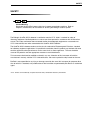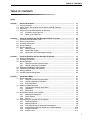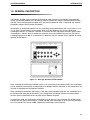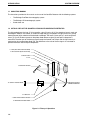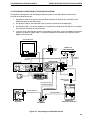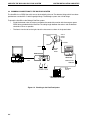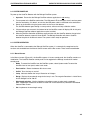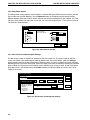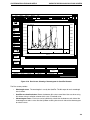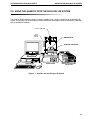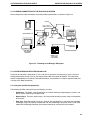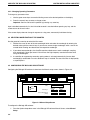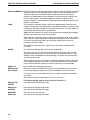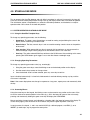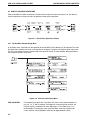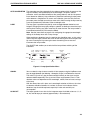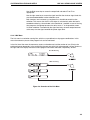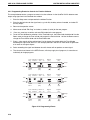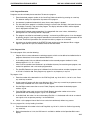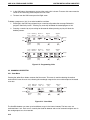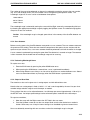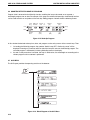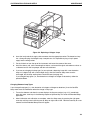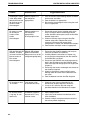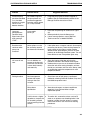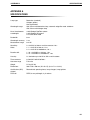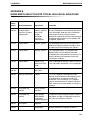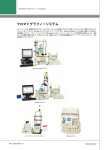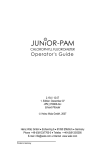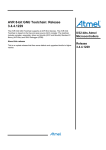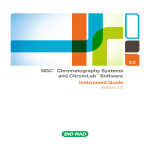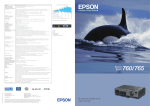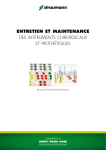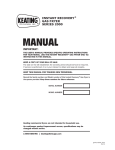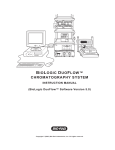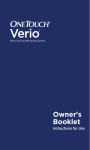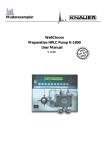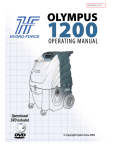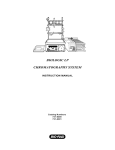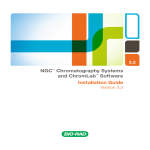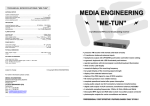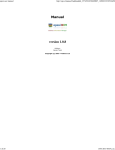Download - Bio-Rad
Transcript
Link Load Prog View AUTO ZERO Edit Clea Prog rO Even off 0 ts: 2 on / Hold Run 0 1 1 2 SCAN 6 Signa [ au l 1 ] Tim e (min) 7 3 8 Signa [ au l 2 ] Setup 1 (nm ) 4 9 5 2 (nm ) GLP 0 BioLogic Q uad T ec ™ UV/VIS Detector Instruction Manual SAFETY SAFETY ! Caution/Warning Disconnect the QuadTec’s power cable from its power source before servicing. Refer to Chapter 5, Maintenance, for instructions on servicing the BioLogic QuadTec system. The BioLogic QuadTec UV/Vis detector is certified to meet the I.E.C. 1010-1* standard for safety of laboratory equipment. Certified products are safe to use when operated in accordance with the instruction manual. This safety certification does not extend to other chromatography equipment or accessories not I.E.C. 1010 certified, even when connected to this QuadTec UV/Vis detector. The QuadTec UV/Vis detector conforms to the class A standards for Electromagnetic Emissions, intended for laboratory equipment applications. It is possible that emissions from this product may interfere with some sensitive appliances when placed near or on the same circuit as those appliances. The user should be aware of this potential and take appropriate measures to avoid interference. This instrument should not be modified or altered in any way. Alteration of this instrument will void the manufacturer’s warranty, void the I.E.C. 1010 certification, and create a potential safety hazard for the user. Bio-Rad is not responsible for any injury or damage caused by the use of this instrument for purposes other than for which it is intended, or by modifications of the instrument not performed by Bio-Rad or an authorized agent. *I.E.C. 1010 is an internationally accepted electrical safety standard for laboratory instruments. TABLE OF CONTENTS TABLE OF CONTENTS Safety Chapter 1 1.1 1.2 1.3 1.4 General Description .................................................................................................. Using this Manual........................................................................................................ Optical Path of the QuadTec UV/Vis Multi-wavelength Detector ................................ Unpacking ................................................................................................................... Preparing the QuadTec Detector for Operation .......................................................... 1.4.1 Installation of the Flow Cell ............................................................................ 1.4.2 Power Up and Self-Test.................................................................................. 1-1 1-2 1-2 1-3 1-4 1-4 1-5 Chapter 2 2.1 2.2 2.3 2.4 2.5 Using the QuadTec with the BioLogic DuoFlow™ System................................... Instrument Control Module (ICM)................................................................................ Electrical Connections................................................................................................. Plumbing Connections ................................................................................................ System Power-up ........................................................................................................ System Operation ....................................................................................................... 2.5.1 Manual Screen ............................................................................................... 2.5.2 Setup Editor Screen ....................................................................................... 2.5.3 Run Screen and Chromatogram Settings ...................................................... 2-1 2-2 2-3 2-4 2-5 2-5 2-5 2-8 2-8 Chapter 3 3.1 3.2 3.3 Using the QuadTec with the BioLogic HR System ................................................ Electrical Connections ............................................................................................... Plumbing Connections ................................................................................................ System Operation ...................................................................................................... 3.3.1 Using the QuadTec Faceplate Keys ............................................................... 3.3.2 Changing Operating Parameters.................................................................... Selecting Wavelengths at the QuadTec ...................................................................... Configuring the Biologic HR Software......................................................................... Writing a Method ........................................................................................................ QuadTec Detector Setup Menu................................................................................... 3-1 3-2 3-3 3-3 3-3 3-4 3-4 3-4 3-5 3-5 3.4 3.5 3.6 3.7 Chapter 4 Stand-Alone Mode..................................................................................................... 4-1 4.1 System Operation ....................................................................................................... 4-1 4.1.1 Using the QuadTec Faceplate Keys ............................................................... 4-1 4.1.2 Changing Operating Parameters.................................................................... 4-1 4.1.3 Accessing Menus ........................................................................................... 4-1 4.2 Display and Menu Structure........................................................................................ 4-2 4.2.1 The QuadTec Detector Setup Menu .............................................................. 4-2 4.2.2 LINK Menu ..................................................................................................... 4-5 4.2.3 VIEW Menu .................................................................................................... 4-6 4.3 Stand-Alone Control of the QuadTec .......................................................................... 4-6 4.3.1 Selecting Wavelength(s)................................................................................. 4-7 4.3.2 Output Options ............................................................................................... 4-7 4.3.3 Events ............................................................................................................ 4-7 4.4 Programming the QuadTec UV/Vis Detector .............................................................. 4-8 4.4.1 Creating Programs ......................................................................................... 4-8 4.4.2 Deleting Programs.......................................................................................... 4-8 4.4.3 Time Programming of Absorption Wavelengths............................................. 4-9 4.4.4 Programming Events for Control of a Fraction Collector................................ 4-10 4.4.5 Program Execution......................................................................................... 4-11 4.4.6 Program Links ................................................................................................ 4-11 i TABLE OF CONTENTS 4.5 Scanning UV Spectra.................................................................................................. 4.5.1 Scan Menu ..................................................................................................... 4.5.2 Scan Auto-Zero .............................................................................................. 4.5.3 Performing Wavelength Scans ....................................................................... 4.5.4 Output of Scan Data ...................................................................................... 4.6 QuadTec Detector Wake-up Program ......................................................................... 4.7 GLP Menu ................................................................................................................... 4.8 Connecting Other Instruments to the QuadTec Detector ........................................... 4.8.1 Using the Event and Remote Connectors...................................................... 4.8.2 RS-232 Serial Interfaces ................................................................................ 4-12 4-12 4-13 4-13 4-13 4-14 4-14 4-15 4-15 4-15 Chapter 5 5.1 5.2 5.3 Maintenance............................................................................................................... Checking the Status of the Deuterium Lamp .............................................................. Changing the Lamp..................................................................................................... Cleaning the Flow Cell ................................................................................................ 5-1 5-1 5-2 5-4 Chapter 6 Troubleshooting the QuadTec with the BioLogic DuoFlow System .................... 6-1 Appendix A Specifications ............................................................................................................ Appendix B Wavelength Selection for Typical Biological Molecules........................................ Appendix C Ordering Information ................................................................................................ A-1 B-1 C-1 ii SYSTEM OVERVIEW INTRODUCTION 1.0 GENERAL DESCRIPTION The BioLogic QuadTec multi-wavelength UV/Vis detector adds versatility to your biologic chromatography system. The QuadTec detector has a wavelength range of 190–370 nm using the standard deuterium lamp and 370–740 nm with the optional halogen lamp. The standard deuterium lamp is required for the detection of peptides, proteins, DNA and other nucleotides. Wavelengths are selected through the use of a moveable grating monochromator with an accuracy of ±1 nm in 1 nm steps. The bandwidth is 8 nm or better. When using the deuterium lamp for the monitoring of wavelengths >380 nm, an automatic cutoff filter is activated. This filter suppresses secondary grating orders at wavelengths > 380 nm and thus ensures the selectivity of the measurement. Because very little light of wavelengths greater than 400 nm is emitted from a deuterium lamp, the halogen lamp is required for routine detection above 380 nm. Load Prog Edit Prog Clear 0 Events: 2 off 0 on/ Signal 1 [ au ] Signal 2 [ au ] Link Setup View GLP Hold 0 Run 1 Time (min) 1 (nm) 2 (nm) AUTO ZERO 1 2 3 4 5 SCAN 6 7 8 9 10 Figure 1-1. BioLogic QuadTec UV/Vis Detector When connected to the BioLogic DuoFlow system via an Instrument Control Module (ICM), four wavelengths may be monitored simultaneously and displayed on the Biologic DuoFlow Controller. In this configuration, the QuadTec is controlled from the DuoFlow Controller. When connected to the Biologic HR system via two Signal Import Modules (SIM-HR), two wavelengths may be monitored and displayed simultaneously. In this configuration, wavelength selection and zero baseline functions must be performed from the QuadTec UV/Vis Detector faceplate. In stand-alone mode, two simultaneous wavelengths may be output to a chart recorder. The SCAN function provides you with spectral information of a sample over the entire wavelength range and data may be output to a chart recorder. This feature is NOT supported by the BioLogic system software. 1-1 INTRODUCTION SYSTEM OVERVIEW 1.1 USING THIS MANUAL The instructions provided in this manual are for use of the QuadTec Detector with the following systems: • The BioLogic DuoFlow chromatography system • The BioLogic HR chromatography system • Stand-alone use 1.2 OPTICAL PATH OF THE QUADTEC UV/VIS MULTI-WAVELENGTH DETECTOR The light emitted from the lamp [1] is focussed by a lens [2] and a slit [4]. If a deuterium lamp is used and wavelengths >380 nm are chosen, an automatic edge filter [3] is employed. The light passes to a grating monochromator [6] for selection of the desired wavelength. The beam is then split by a semi-transparent mirror [7]. Part of the beam passes to the photo diode reference signal [8] and optical absorption is measured. The other part of the beam passes through the flowcell and sample and the light intensity is measured at the sample photo diode [10]. The difference or the ratio of the two signals is calculated to provide information about sample components. 1. LAMP (DEUTERIUM OR HALOGEN) 2. LENS SYSTEM (QUARTZ OPTICS) 3. EDGE FILTER 4. SLIT 5. CONCAVE MIRROR 6. MOVABLE GRATING MONOCHROMATOR 10. SAMPLE PHOTO DIODE 9. FLOW CELL 7. SEMI-TRANSPARENT MIRROR 8. REFERENCE PHOTO DIODE Figure 1-2. Theory of Operations 1-2 SYSTEM OVERVIEW INTRODUCTION 1.3 UNPACKING When you receive the QuadTec detector and system accessory kit, carefully inspect the shipping containers for any damage, which may have occurred in shipping. Severe damage to a container may indicate damage to its contents. If you suspect damage to the contents, immediately file a claim with the carrier in accordance with their instructions. If necessary, contact your local Bio-Rad office or Bio-Rad technical support at 1-800-4-BIORAD. • QuadTec Detector for Use with the BioLogic DuoFlow System Includes a 3 mm PEEK flow cell, system cable 25 (RS232), 10-32 fingertight fittings (quantity 4). See Figure 1-3. Also includes an instrument control module (ICM), system cable 26 (ICM power cable), system cable 17 (BioLogic communication cable), DuoFlow software version 3.0, BioLogic DuoFlow Instruction Manual chapter inserts, QuadTec instruction manual, power cord. • BioLogic HR Accessory Kit for Use with the QuadTec Detector Includes system cable 17 (BioLogic communication cable), SIM-HR (quantity 2), system cable 24 (QuadTec analog out cables to SIM-HR; quantity 2), QuadTec instruction manual, power cord. • QuadTec Detector for Stand-Alone Use Includes a 3 mm PEEK flow cell, system cable 25 (RS232), 10-32 fingertight fittings (quantity 4), QuadTec instruction manual and power cord. Link Load Prog View AUTO ZER O Edit Cle Prog ar O Even off 0 ts: 2 on / Hol Rund 0 1 1 2 SCA N 6 Sign al [ au 1 ] Tim (mine ) 7 3 8 Sign al [ au 2 ] Setu 1 (nm ) 4 9 5 p 2 (nm ) GLP 0 3 0 Figure 1-3. Package Contents of the QuadTec Detector 1-3 INTRODUCTION SYSTEM OVERVIEW 1.4 PREPARING THE QUADTEC DETECTOR FOR OPERATION 1.4.1 Installation of the Flow Cell The QuadTec detector is shipped with a “dummy” flow cell installed. Before operating the detector, you need to install the biocompatible 3 mm PEEK flow cell. Refer to Figure 1-4 and the procedure below. 1. Make sure the detector power is OFF. 2. Loosen the two knurled screws on the front of the flow cell and gently pull them out. This allows the flow cell housing to slide out. 3. Remove the dummy cell by gently pulling it upward. Save the dummy cell in a secure place. It is required for measuring signal and reference output values for the lamps. 4. Insert the new flow cell and make sure that the engraved specifications point towards the user and that the fixing hole on the back side of the cell meets the corresponding metal pin of the detector’s housing. 5. Slide the complete system towards the detector, insert the two knurled screws, and tighten them by hand. 6. Attach the 10-32 fingertight fittings and tubing to the inlet and outlet ports and use a syringe to rinse the flow cell with 10–20 ml of 100% analytical grade methanol, followed by 5 ml DI water. Link Loa Pro d g View AUT O ZER O SCA Edit Cle Prog ar O Eve off 0nts: 2 on / Sign a [ au l 1 ] Hold Run 0 1 1 Tim (mine ) 2 N 6 7 3 8 Sign a [ au l 2 ] Setu 1 (nm ) 4 2 (nm ) 5 9 p GLP 0 INLET FLOW CELL OUTLET 3 0 SLIDES FLOW CELL HOUSING Figure 1-4. Installing the Flow Cell 1-4 SYSTEM OVERVIEW INTRODUCTION 1.4.2 Power Up and Self-Test The QuadTec detector is equipped with a universal power supply, which operates with supply voltages from 90 to 260 Volts AC. A manual setting of the supply voltage is not required. Caution! system. Make sure to use a properly grounded power outlet and the power cable provided with the Before connecting the QuadTec to the Biologic DuoFlow or BioLogic HR system, perform the following operation: 1. Connect the power cable to the QuadTec and the grounded power outlet, and then switch on the device using the ON/OFF switch on the rear of the unit. 2. The display should show: Kernel v1.0, Bio-Rad BioLogic QuadTec UV-Vis 1.50. Note: The firmware revision number may change. 3. Upon power-up, the QuadTec will run through a self-test which includes a check of the electronic functions. Successful completion of self-test is indicated by SYSTEM TEST OK. 4. The QuadTec then runs through a wavelength calibration routine. A noise will be heard as the monochromator moves. If the calibration is successful, the main menu will appear (see page 4-2 Figure 4-1). If the detector calibration fails or takes an excessively long time, may be a sign that the lamp needs replacing. See Chapter 6, Troubleshooting. If the QuadTec self-test is successful, turn off the instrument, and then connect it to your chromatography system using the instructions given on the following pages. 1-5 SYSTEM INSTALLATION AND SETUP USE WITH THE BIOLOGIC DUO-FLOW SYSTEM 2.0 USING THE QUADTEC WITH THE BIOLOGIC DUOFLOW SYSTEM The QuadTec UV/Vis detector provides a powerful addition to the analytical capabilities of the BioLogic DuoFlow system. An instrument communication module (ICM) provided with the detector permits complete programming and control by the BioLogic DuoFlow software version 3.0 or greater. When the QuadTec is attached to the BioLogic DuoFlow system via the ICM, up to four wavelengths can simultaneously be monitored and displayed. The BioLogic DuoFlow displays a total of eight user selectable traces including, four QuadTec wavelengths, conductivity, %B concentration based on method in use, pump pressure, SIM pH, and SIM with any detector (fluorescence, refractive index). UNO Q1 COLUMN AVR7-3 SAMPLE INJECT VALVE ICM MODULE MIXER QUADTEC DETECTOR CONDUCTIVITY MONITOR FITTINGS TIGHTENER (GREEN CLAMP) COLOR MONITOR A CONTROLLER KEYBOARD B WORKSTATION MODEL 2128 FRACTION COLLECTOR MOUSE Figure 2-1. QuadTec with the BioLogic DuoFlow System 2-1 USE WITH THE BIOLOGIC DUO-FLOW SYSTEM SYSTEM INSTALLATION AND SETUP 2.1 INSTRUMENT CONTROL MODULE (ICM): FOR USE WITH THE DUOFLOW ONLY The ICM translates the signal from the QuadTec detector and transmits it to the BioLogic DuoFlow workstation. The ICM contains the following: Front View • Address setting: The dial should always be set to position 1 • Instrument bus connector: This connector is for System Cable 17 which connects to the BioLogic Workstation and the Model 2128 Fraction Collector if used. (Refer to Figure 2-3.) Rear View • Serial Comm connector: This connector is for system cable 25 (QuadTec RS232 cable), which connects to the QuadTec detector • Power connector: This connector connects to the BioLogic DuoFlow workstation DC outlet with system cable 26 6 7 4 5 0 1 3 DEVICE INSTR. BUS NUMBER INSTR. BUS 2 FRONT VIEW COMM POWER ON RX TX 9...25 V _ _ _ 0.3A MAX REAR VIEW Figure 2-2. Instrument Control Module (ICM) (front and rear views) 2-2 SYSTEM INSTALLATION AND SETUP USE WITH THE BIOLOGIC DUO-FLOW SYSTEM 2.2 ELECTRICAL CONNECTIONS TO THE DUOFLOW SYSTEM The QuadTec communicates with the BioLogic DuoFlow system via the ICM module. To connect the QuadTec to the DuoFlow system: 1. Use System Cable 25 to connect from the RS232 connector on the back of the QuadTec to the COMM connector on the ICM module. 2. Use System Cable 26, the ICM power cord, to connect to the back of the workstation. 3. Use System Cable 17 to connect between an instrument bus connector on the ICM and an available instrument bus connector on the workstation. 4. If you are using a Bio-Rad device with an instrument bus connector, such as the Model 2128 fraction collector, use another system cable 17 to connect between the instrument bus connectors on the Model 2128 and the ICM. COLOR MONITOR MODEL 1327 CHART RECORDER AVR7-3 INJECT VALVE SYSTEM CABLE 2 SYSTEM CABLE 17 SYSTEM CABLE 4 WORKSTATION CONTROLLER MIXER MOUSE KEYBOARD CONDUCTIVITY MONITOR SYSTEM CABLE 26, ICM POWER CORD SYSTEM CABLE 17 SYSTEM CABLE 25 SYSTEM CABLE 17 QUADTEC DETECTOR ICM MODULE MODEL 2128 FRACTION COLLECTOR Figure 2-3. Connecting to the DuoFlow System 2-3 USE WITH THE BIOLOGIC DUO-FLOW SYSTEM SYSTEM INSTALLATION AND SETUP 2.3 PLUMBING CONNECTIONS TO THE DUOFLOW SYSTEM The QuadTec has a PEEK flow cell that must be installed by the user. The detector fittings which have been provided are standard HPLC 10-32 fingertight fittings. The BioLogic system uses 1/4-28 fittings. To plumb the QuadTec to the BioLogic DuoFlow system: • Plumb the detector after the column and before the conductivity monitor with the orange or green PEEK tubing provided with the DuoFlow. The tubing length between the column and the detector should be as short as possible. • The flow is from the left to the right side of the instrument as shown in the picture below. WASTE 6 7 5 1 AVR7-3 INJECT VALVE 4 2 3 COLUMN WASTE MIXER INJECT PORT RINSE WORKSTATION QUADTEC DETECTOR INSTRUMENT BUS CONTROLLER AND COLOR MONITOR A B A CONDUCTIVITY MONITOR B 2128 DIVERTER VALVE BUFFER A and B COLLECT TO MODEL 2128 FRACTION COLLECTOR Figure 2-4. Plumbing to the DuoFlow System 2-4 SYSTEM INSTALLATION AND SETUP USE WITH THE BIOLOGIC DUO-FLOW SYSTEM 2.4 SYSTEM POWER UP To power up the QuadTec Detector with the BioLogic DuoFlow system: 1. Important: Ensure that the BioLogic DuoFlow software application is not running. 2. Turn on power to the DuoFlow workstation. The ICM power LED should light, since it receives power from the workstation. If it doesn’t, ensure that the ICM power cable is connected to the workstation. 3. Power up the QuadTec using the power switch on the rear of the detector. The QuadTec detector goes through a startup routine, self-test and lamp calibration routine. 4. If these routines are successful, the bottom left of the QuadTec screen will display ON. At this point, the BioLogic DuoFlow software application may be launched. 5. When the DuoFlow Controller establishes communication with the QuadTec detector, the top left of the QuadTec detector screen will show SLAVE. The BioLogic Controller will show a QuadTec detector faceplate in the Manual screen. The system is then ready for operation. 2.5 SYSTEM OPERATION When the QuadTec is connected to the BioLogic DuoFlow system, it is automatically recognized and its functions are controlled from the Manual Control screen and the Run screen. These are discussed below. 2.5.1 Manual Screen In the Manual screen (Figure 2-5), the QuadTec appears in its own control panel; the QuadTec controls are listed below. The QuadTec Detector control panel can be toggled to the BioLogic standard UV monitor control panel. • Mode: To control the QuadTec from the DuoFlow system, select System mode. To control the QuadTec from its front panel, select Local mode. • Zero baseline: Resets the detector AU value to zero. • On/Off: Turns the lamp on and off. • Lamp: Indicates whether the lamp is Deuterium or Halogen. • Range: Displays the wavelength range for the lamp in use. The range for Deuterium is 190–370 nm; that for Halogen is 370–740 nm. • Wavelength selection: Use the checkbox and up/down arrows to select each wavelength. Note: Wavelengths selected in the Manual screen will not be automatically selected in the Method Protocol Editor screen. • Set: Implements the wavelength setting. 2-5 USE WITH THE BIOLOGIC DUOFLOW SYSTEM SYSTEM INSTALLATION AND SETUP BioLogic Duo-Flow - <user name> - <project name> - <method name> View Utilities Options Window Help File New 1 2 New Edit Method Method Run Browser Report Gradient pump: F-10 100 % 0 % Start Tube: Inlet B: High limit: Low limit: psi 1000 psi 0 Run Notes PostRun Fraction size: 1.00 Tube number: 5 START STOP Lamp Range ml Deuterium 190 - 370 nm Wavelength Selection SVT3-2 at port 1 Advance START 280 nm 260 nm 214 nm 405 nm STOP AVR7-3 at port 4 1 4 3 0.100 ml/mir EGP B 0 % Split 0.00 % Flow Direction Set START I 8 2 L STOP AVR9-8 at port 5 I 2 Local Flowrate: Set SV5-4 at port 2 1 System Mode: Zero Baseline Volume left: 0.15 ml Local OFF 128 Setup Settings Econo Gradient Pump System Mode: 1 End Tube: Set Log QuadTec Detector Fraction collector System Local ml/min Mode: Rack: Rack 1 (128 tubes) Flow rate: 1.00 Inlet A: wash load Manual Setup Protocol P 2 7 3 6 4 5 GP-pressure QuadTec-3 (214 nm) Fractions 2.00 100% Buffer B 500.0 400.0 1.50 300.0 1.00 50 200.0 0.50 100.0 0.00 AU QuadTec WL1 - 280nm 4.000 AU 0.0 0 2 4 Minutes6 WL2 - 260nm WL3 - 214nm WL4 - 405nm -0.00101 AU -0.00100 AU -0.00100 AU Gradient Pump: F-10 1.00ml/min 0 %B 438 psi UV -0.00278 AU 8 Econo Gradient Pump Conductivity 379 mS/cm 10 Clear Traces mS/cm Flow Rate 0.100 ml/min EGP %B 0 %B SIM1/SIG 1.907 AU Clear all trace data, start chromatogram from time = 0 Figure 2-5. Manual Control Screen, Showing the QuadTec Detector 2-6 Split 0% SIM1/pH 0.00 pH SYSTEM INSTALLATION AND SETUP USE WITH THE BIOLOGIC DUO-FLOW SYSTEM The traces shown on the Manual screen chromatogram and printed report are chosen in the Chromatogram Settings window, shown in Figure 2-6. From the system toolbar, select the Settings button to display the Manual screen Chromatogram Settings window. Select the traces from the Trace Device drop-down menu. Select up to eight traces. Select the Visible checkbox to indicate whether or not the trace is to be visible on the screen. Chromatogram Settings Settings for the Manual Mode Ok Y-axis settings Trace Device UV UV x Conductivity SIM1/Signal x SIM1/pH x SIM2/Signal SIM2/pH GP-pressure x QuadTec-1 (220 nm) x QuadTec-2 (280 nm) x QuadTec-3 (250 nm) x QuadTec-4 (595 nm) x %Buffer B Visible Baseline Axis Max -0.000 Units 2.000 Cancel AU Default 10 Figure 2-6. Manual Screen Chromatogram Settings To set the QuadTec detector’s Time Constant, select Manual Setup from the Options drop-down menu. In the Manual Setup screen, shown below, enter the QuadTec Time Constant. The Time Constant value smooths the signal with a time filter. The default value of 1.0 seconds is suitable for most applications. Manual Setup EGP Split Time Period QuadTec Time Constant Gradient Pump : F-10 Purge FlowRate Ok 0.0 sec. 1.0 sec. 10.00 ml/min Cancel Edit Signal Input Module 1 - Signal Select SIM Units: Volt SIM 1 SIM 2 Units Range: Device Output Range (Volts): Minimum Maximum 0.000 1.000 0.000 1.000 Figure 2-7. Manual Setup Screen 2-7 USE WITH THE BIOLOGIC DUO-FLOW SYSTEM SYSTEM INSTALLATION AND SETUP 2.5.2 Setup Editor Screen The Setup screen selects devices to be included in a method. BioLogic DuoFlow software versions 3.0 and later includes the QuadTec Detector. Use the Detectors button in the Setup screen to display the Edit Detector window. Select the QuadTec button and enter the desired wavelengths for your method. The Time Constant value smooths the signal with a time filter. For most routine applications, a Time Constant value of 1.0 seconds is recommended. Edit Detector Detector Set wavelength(s) Range 190 to 740 nm QuadTec 1 280 2 260 3 214 4 405 Time Constant 1.0 UV Detector SIM/pH SIM Signal UV Detector Ok Cancel Figure 2-8. Edit Detector Window 2.5.3 Run Screen and Chromatogram Settings The Run screen, shown in Figure 2-10, reflects the real-time sample run. The traces shown on the Run screen are chosen in the Chromatogram Settings window. From the system toolbar, select the Settings button to display the Run Screen Chromatogram Settings, shown in Figure 2-9. Select the traces displayed, depending on the instruments being used, select up to eight traces from the following: Conductivity, standard optics module UV, GP-pressure, four QuadTec traces, two SIM traces, or two pH trace, by the Trace Device drop-down menu in this window. Select the Visible checkbox to indicate whether or not the trace is to be visible on the screen. Chromatogram Settings Settings for the Run Mode Ok Y-axis settings Trace Device Visible x QuadTec-1 (214 nm) x QuadTec-1 (214 nm) x QuadTec-2 (260 nm) x QuadTec-3 (280 nm) x QuadTec-4 (405 nm) to-Scroll x SIM1/pH x Conductivity GP-pressure x %Buffer B Baseline -0.000 Axis Max Units 2.000 Scrolling Time (min): 3 Figure 2-9. Run Screen Chromatogram Settings 2-8 Cancel AU Default SYSTEM INSTALLATION AND SETUP USE WITH THE BIOLOGIC DUO-FLOW SYSTEM BioLogic Duo-Flow - <user name> - <project name> - <method name> - <run name> Window File View Utilities Options Help New Edit Method Method Frac. Collector 1 2 New Run Browser Report wash load Manual Setup Protocol Notes PostRun Run Log Abort Pause QuadTec-1 (280 nm) Hold Full View Conductivity Fractions Advance Divert Valve Collect 0.0400 100% Buffer B 4000.0 0.0350 3500.0 0.0300 3000.0 0.0250 2500.0 0.0200 50 2000.0 Waste Grad. Pump High psi 1000 Low psi 0 Set 0.0150 1500.0 Chart Recorder UV Range 0.0100 1000.0 0.01 Cond Range 0.0050 500.0 0.0000 0.0 500 Event mark -500.0 -0.0050 UV Detector 00:00:00 00:02:00 AU Zero Baseline 00:04:00 00:06:00 mS/cm Minutes Protocol: > 1 0:00.0 Isocratic Flow with 100% Buffer B at 1.00 ml/min for 25.0 min QuadTec Zero Baseline Run Time Run Volume 0:00.1 QuadTec 0.1 ml WL1 - 280nm 0.40 StepTime Left Fraction Vol. Left 0:24.9 WL2 - 260nm WL3 - 214nm WL4 - 405nm 0.15 2.00 0.00 Gradient Pump: F-10 1.00ml/min 0 %B 438 psi UV 1.003 AU Valve Info Port 1: Aux Pump Inlet; Sample 1 Econo Gradient Pump Conductivity 1.23 mS/cm Flow Rate EGP %B 0.00 ml/min 0 %B SIM1/SIG 0.548 Volt Split 0% SIM1/pH 7.00 pH Figure 2-10. Run Screen, Showing Chromatogram for QuadTec Detector The Run screen provides: • Wavelength status: The wavelengths in use by the QuadTec. The AU output for each wavelength also is shown. • QuadTec zero baseline button: Resets the detector AU value to zero. Note: Use care when using this feature during a collection scheme which uses a Threshold value. • Chromatogram traces: Each trace can be individually scaled. Use the boxes on each side of the chromatogram to select a trace. Use the Up/Down scrolling bars on each side of the chromatogram to scale the trace. 2-9 SYSTEM INSTALLATION AND SETUP USE WITH THE BIOLOGIC HR SYSTEM 3.0 USING THE QUADTEC WITH THE BIOLOGIC HR SYSTEM The QuadTec UV/Vis detector provides a powerful addition to the analytical capabilities of the BioLogic HR system. The QuadTec can simultaneously monitor two different wavelengths when connected to the BioLogic HR via two SIM-HR modules. UNO Q-1 COLUMN AV7-3 INJECT VALVE SIM MODULES QUADTEC DETECTOR CONTROLLER WORKSTATION MODEL 2128 FRACTION COLLECTOR Figure 3-1. QuadTec with the BioLogic HR System 3-1 USE WITH THE BIOLOGIC HR SYSTEM SYSTEM INSTALLATION AND SETUP 3.1 ELECTRICAL CONNECTIONS TO THE BIOLOGIC HR SYSTEM Set up the BioLogic HR system with the QuadTec detector on the bottom tray. Do not turn power on. 1. Connect one SIM-HR to the HR Workstation with System Cable 17, and ensure that the SIM’s device address number (Device Number) is set to 1. 2. "Daisy-chain" a second SIM-HR to the first SIM-HR using a second System Cable 17. The device address number (Device Number) of this second SIM-HR must be set to 0. 3. Connect the QuadTec to the SIM-HR modules using two System Cable 24, an analog cable that has red and black bare wires at one end and a gold colored banana plug at the other. Plug the banana plugs into the 1V Integrator sockets on the rear of the QuadTec marked 1 and 2. The cable in socket 1 should go to the first SIM-HR (Device Number 1) and the cable in socket 2 goes to the second SIM-HR (Device Number 0). In both cases the cable red wire goes to the analog + connector and the black wire to the analog - connector of the SIM-HR. 4. If a Model 2128 Fraction Collector is to be used, connect it to SIM 2 using System Cable 17. COLOR MONITOR MODEL 1327 CHART RECORDER SYSTEM CABLE 2 SYSTEM CABLE 4 SYSTEM CABLE 17 CONTROLLER WORKSTATION KEYBOARD MOUSE CONDUCTIVITY MONITOR SYSTEM CABLE 17 AV7-3 AUTOMATED INJECT VALVE SYSTEM CABLE 24 SYSTEM CABLE 17 SIM 1 (ADDRESS 1) SYSTEM CABLE 17 QUADTEC DETECTOR SIM 2 (ADDRESS 0) SYSTEM CABLE 24 Figure 3-2. Connections to the BioLogic HR System 3-2 MODEL 2128 FRACTION COLLECTOR SYSTEM INSTALLATION AND SETUP USE WITH THE BIOLOGIC HR SYSTEM 3.2 PLUMBING CONNECTIONS TO THE BIOLOGIC HR SYSTEM After making all the cable connections make the plumbing connections, as shown in Figure 3-3. WASTE V7-3 or AV7-3 INJECT VALVE 2 CHART RECORDER 1 3 WORKSTATION COLUMN 7 6 4 5 INSTRUMENT BUS A B WASTE INJECT PORT RINSE QUADTEC DETECTOR CONDUCTIVITY MONITOR BUFFER A and B CONTROLLER AND COLOR MONITOR COLLECT TO MODEL 2128 FRACTION COLLECTOR Figure 3-3. Plumbing to the BioLogic HR System 3.3 SYSTEM OPERATION WITH THE BIOLOGIC HR Each time the QuadTec is powered on, it runs a self test. If successful, the lamp warms up to a constant working temperature. During warm up, the display shows HEA in the lower left position. The initialization routine is completed by an automatic calibration procedure, and the device is ready for operation when ON is shown in the lower left position. 3.3.1 Using the QuadTec Faceplate Keys The following QuadTec front panel keys and displays are used: • Arrow keys: The green, arrow-shaped keys are used for moving and positioning the cursor in the display and for confirming an entered value. • Numeric keys: The blue, numeric keys 1 to 0 are used for entering numeric values at the position of the cursor. • Auto zero: When pressed for less than 2 seconds, this key performs an auto-zero over the whole wavelength range. This feature is required for use with the BioLogic HR system and in stand-alone mode. With the BioLogic DuoFlow, zero baseline commands are sent from the Controller. 3-3 USE WITH THE BIOLOGIC HR SYSTEM SYSTEM INSTALLATION AND SETUP 3.3.2 Changing Operating Parameters To change any parameter value: 1. Use the green arrow keys to move the blinking cursor to the desired position on the display. 2. Press the numeric keys to enter or change values. Important: Confirm and leave this position by pressing any arrow key. Input is disabled automatically if a time limit of 60 seconds is reached without pressing any key, and the screen returns to the main menu. If the screen display does not change in response to a key press, momentarily hold down the key. 3.4 SELECTING WAVELENGTHS AT THE QUADTEC Use the green left arrow key to select the View menu. 1. Position the cursor on one of the two wavelength fields and select the wavelength by entering the desired values with the numeric keys. If you want to use one single wavelength, enter a zero in the unused fields. Entering zero deactivates the respective wavelength. 2. If you select two wavelengths, the QuadTec monitors absorbance at each wavelength, sampling each wavelength 5 times per second. You will hear the high frequency sound of the motor when using two wavelengths. 3. A cutoff filter for suppressing secondary grating orders is activated automatically if one or both wavelength(s) exceed 381 nm and a deuterium lamp is installed. The use of the filter is displayed by a superscripted +. 3.5 CONFIGURING THE BIOLOGIC HR SOFTWARE Configuring the BioLogic HR software is done from the Manual setup screen, shown in Figure 3-4. Manual Setup EGP Split Time Period QuadTec Time Constant Gradient Pump : F-10 Purge FlowRate Ok 0.0 sec. 1.0 sec. 10.00 ml/min Cancel Edit Signal Input Module 1 - Signal Select SIM Units: AU 280 nm SIM 1 SIM 2 Units Range: Device Output Range (Volts): Minimum Maximum 0.000 2.000 0.000 1.000 Figure 3-4. Manual Setup Screen To configure the BioLogic HR software: 1. From the Options drop-down menu in the BioLogic HR software Manual Screen, select Manual Setup. 3-4 SYSTEM INSTALLATION AND SETUP USE WITH THE BIOLOGIC HR SYSTEM 2. Configure SIM 1 and 2 “Units” value for the desired wavelengths (e.g., AU 280 nm and AU 260 nm.) Unit Range, Minimum = 0 Unit Range, Maximum = 2 Device Output Range (Volts), Minimum = 0 Device Output Range (Volts), Maximum = 1 3. The Device Output Voltage maximum should be set to 1 V, which is the output from the QuadTec Detector integrator outputs. 4. From the Options drop-down menu in the Manual Screen, select Chromatogram Settings. From the Trace Device drop-down box, select SIM 1 and 2 /Signals and click on the Visible box. 5. From the Manual screen, choose the detector signals you wish to see from the drop-down menus and scale using the scroll bars. Note that the QuadTec detector must be zeroed from the faceplate of the detector itself. 6. Note that on the status bar, SIM-HR signals will appear as voltage readouts. 3.6 WRITING A METHOD 1. After selecting “New Method” from the manual screen and naming the method, the Setup Editor will appear. After placing the SIM-HR devices in “Devices in Setup”, you must enter the relevant QuadTec information (double-click to open the SIM-HR dialog boxes to do this). 2. The information in Devices in Setup should be identical to that already entered in Manual Setup but it is not automatically transferred to each Setup Editor. 3. If the Setup conditions are expected to be constant from Method to Method, use the “Save Setup as Default” command under the File menu. 4. Repeat for SIM-HR #2. 5. A maximum of four traces may be displayed at present. For example, SIM-HR #1, SIM-HR #2, and conductivity. In addition, the theoretical gradient (%B) is always shown. 6. Select the Protocol icon from the Setup screen and enter the desired method parameters. Select Run and Start to run a sample. 7. The Run screen and Post-Run screen may be customized as required by clicking on the Options menu and selecting “Chromatogram settings”. Detailed information about programming your BioLogic HR can be located in its Instruction Manual. 3.7 QUADTEC DETECTOR SETUP MENU In the QuadTec Setup menu, parameters for the operation of the QuadTec UV/Vis detector can be adjusted. These parameters comprise values for operation of the instrument. To access the Setup menu, position the cursor at the top right of the display and press and hold the green right arrow key. The cursor will blink over the rhombus in the lower left corner. To move between Setup parameters, use the green Up/Down arrow keys. TIME CONSTANT For smoothing the signal with a time filter. The value can be chosen between 0.1, 0.2, 0.5, 1, 2, 5, and 10 seconds. The bigger the value for the time constant, the more the signal is smoothed. Press the green Right arrow to position the cursor and then use the green Up/Down arrows to toggle between the available values. For most applications using the BioLogic HR and DuoFlow systems, a time constant of 1 s is recommended. 3-5 USE WITH THE BIOLOGIC HR SYSTEM SYSTEM INSTALLATION AND SETUP AUTO CALIBRATION From Time Constant, press the green Right arrow to move to this field. Pressing the green Up arrow starts the procedure for the calibration of the wavelength scale. It searches automatically for reference points within the spectra of the lamp for reliability and reproducibility of the wavelength. The points used for calibration are the zero order reflection of the grating (000 nm) and the Ha spectral line of Deuterium (656 nm). Auto calibration is performed automatically when power to the detector is switched on. LAMP The lamp type is specified using the Up arrow to toggle between Deuterium and Halogen. Changing the lamp type prompts a question on whether to reset the lamp’s working time. Pressing any green arrow key will reset the time. The lamp number is incremented automatically and cannot be edited. (Note: See the instructions on page 5-4 for configuring the appropriate wavelength settings in the Setup menu after a lamp change.) When replacing a deuterium lamp, the working time should be reset as this value is used in the GLP report. Position the cursor on the working time value and press the Up arrow. Pressing the Up arrow again resets the working time to zero and increments the lamp number. The ON/OFF field enables you to switch off the lamp without switching off the instrument. SIGNAL For use with the BioLogic HR, set this option to Absorption. The values “sig” and “ref” give the measured light intensity on the signal and the reference diode respectively. The sig and ref values range between 0 and 1. Their absolute values are dependent on the wavelength, the solvent, the flow cell used and the age of the lamp. With the dummy flow cell in place and a wavelength selection of 240 nm, the value of ref should be between 0.1 and 0.9. A value of <0.2 indicates that the deuterium lamp should be replaced, especially if noise and sensitivity are unacceptable. SCAN OUT Not available with the BioLogic HR system. ANALOG OUT FULL SCALE Absorbance signals to the SIM-HRs for display on the BioLogic HR system come from the two integrator outputs on the rear of the detector and may be scaled. Full scale may be set from 0.0001 to 10 AU (in 16 steps) using the Up and Down arrow keys. The maximum output voltage may be set to 0.1, 1, and 10 V. For the BioLogic HR system, set the values to 2 AU and 1 V. ANALOG OUT OFFSET Not used with the BioLogic HR system. ANALOG IN Not used with the BioLogic HR system. CONTROL Not used with the BioLogic HR system. DATE/TIME The date and time are set here. FRACTION Not used with the BioLogic HR system. 3-6 SYSTEM INSTALLATION AND SETUP USE AS A STAND-ALONE SYSTEM 4.0 STAND-ALONE MODE Turn on power to the QuadTec detector and wait while it completes its self test. If successful, the lamp will warm to a constant working temperature. During warm up, the display shows HEA in the lower left position. The initialization routine is completed by an automatic calibration procedure, and the device is ready for operation when ON is shown in the lower left position. 4.1 SYSTEM OPERATION IN STAND-ALONE MODE 4.1.1 Using the QuadTec Faceplate Keys To change any operating parameter, use the following: • Arrow keys: The green, arrow-shaped keys are used for moving and positioning the cursor in the display and for confirming an entered value. • Numeric keys: The blue, numeric keys 1 to 0 are used for entering numeric values at the position of the cursor. • Auto zero key: When pressed for less than 2 seconds, this key performs an auto-zero over the whole wavelength range. Pressing longer than two seconds starts a scan auto zero. • Scan key: The yellow colored SCAN key switches to the SCAN menu. After switching to this menu, pressing the SCAN button again triggers a scan over the chosen wavelength range. 4.1.2 Changing Operating Parameters To change any operating parameter value (e.g., wavelength): 1. Using the green arrow keys, move the blinking cursor to the desired position on the display. 2. Use the numeric keys to enter or change values. 3. Once the desired value has been entered, press any arrow key to confirm. Input is disabled automatically if a time limit of 60 seconds is reached without pressing any key, and the main menu is displayed. Note: If the screen display does not change in response to a key press, repeat press and momentarily hold the key. 4.1.3 Accessing Menus Using the arrow keys on the keypad, the blinking cursor can be moved to any position on the menu. If the cursor has reached an exterior position in the menu (e.g., ON in the lower left corner of the main menu), pressing and momentarily holding the green arrow key will display the VIEW MENU. Menus consisting of several pages are indicated by a rhombus (◆) in the lower left corner of the display. To access these pages, place the cursor on this rhombus and press the green Up/Down arrow keys. In certain menus, the keys 0, 1, and 2 are used to HOLD (0) a defined program, or to RUN (1), or to INSERT (2) event steps, e.g. to program the event pulse. 4-1 USE AS A STAND-ALONE SYSTEM SYSTEM INSTALLATION AND SETUP 4.2 DISPLAY AND MENU STRUCTURE After the QuadTec has been switched on and the self-test routine has been successfully run, the device is ready for operation and the main menu or operation screen will be displayed. Load Prog LINK Menu Link VIEW Menu View Edit Prog Clear 0 Events: 2 off 0 on / Signal 1 [ au ] Signal 2 [ au ] Setup GLP Hold 0 Run 1 Time (min) 1 (nm) SETUP Menu GLP Menu 2 (nm) Figure 4-1. Stand-Alone Operations Screen 4.2.1 The QuadTec Detector Setup Menu In the Setup menu, parameters for the operation of the QuadTec UV/Vis detector can be adjusted. To access the Setup menu, position the cursor at the top right of the display, and press and hold the green right arrow key. The cursor will blink over the rhombus (◆) in the lower left corner. To move between Setup parameters, use the green Up/Down arrow keys. Figure 4-2. Overview of the Setup Menu TIME CONSTANT 4-2 For smoothing the signal with a time filter. The value can be chosen between 0.1, 0.2, 0.5, 1, 2, 5, and 10 seconds. The bigger the value for the time constant, the more the signal is smoothed. For most applications, a Time Constant of 1 s is recommended. To change this value, press the Right arrow key to position the cursor and then use the Up/Down arrow keys to toggle between values. SYSTEM INSTALLATION AND SETUP USE AS A STAND-ALONE SYSTEM AUTO CALIBRATION This procedure searches automatically for reference points within the spectra of the lamp for reliability and reproducibility of the wavelength. The points used for calibration are the zero order reflection of the grating (000 nm) and the Ha spectral line of deuterium (656 nm). Auto calibration is performed automatically when power to the detector is switched on. To access auto calibration, from the Time Constant parameter press the Right arrow key to move to this field. Pressing the Up arrow key starts the procedure for calibration of the wavelength scale. LAMP The lamp type is specified using the Up arrow to toggle between deuterium and halogen. Changing the lamp type prompts a question on whether to reset the lamp’s working time. Pressing any green arrow key will reset the time. The lamp number is incremented automatically and cannot be edited. Note: See the instructions on page 5-4 for configuring the appropriate wavelength settings in the Setup menu after a lamp change. When replacing a deuterium lamp, the working time should be reset, as this value is used in the GLP report. Position the cursor on the working time value and press the Up arrow. Pressing the Up arrow again resets the working time to zero and increments the lamp number. The ON/OFF field enables you to switch off the lamp without switching off the instrument. Load Prog Edit Prog Clear 0 Events: 2 off 0 on / Signal 1 [ au ] Signal 2 [ au ] Link Setup View GLP Hold 0 Run 1 Time (min) 1 (nm) 2 (nm) Figure 4-3. Lamp Specification Menu SIGNAL You can select the signal source used for all data outputs using the Up/Down arrow keys to toggle between the following: Absorption, Signal, and Reference channels. The values “sig” and “ref” give the measured light intensity on the signal and the reference diode respectively. The sig and ref values range between 0 and 1. Their absolute values are dependent on the wavelength, solvent, flow cell used, and age of the lamp. With the dummy flow cell in place and a wavelength selection of 240 nm, the value of reference should be between 0.1 and 0.9. A value of <0.2 indicates that the deuterium lamp should be replaced, especially if noise and sensitivity are unacceptable. SCAN OUT The output speed of scan data via the integrator output. Available values are 1, 2, 5, 10, 20, and 50 steps per second (approximately. 1–50 nm/second). 4-3 USE AS A STAND-ALONE SYSTEM ANALOG OUT FULL SCALE SYSTEM INSTALLATION AND SETUP Absorbance signals come from the two integrator outputs on the rear of the detector and may be scaled. Full scale may be set from 0.0001 to 10 AU (in 16 steps) using the Up/Down arrow keys. The maximum output voltage may be set to 0.1, 1, and 10 V. Load Prog Edit Prog Clear 0 Events: 2 off 0 on / Signal 1 [ au ] Signal 2 [ au ] Link Setup View GLP Hold 0 Run 1 Time (min) 1 (nm) 2 (nm) Figure 4-4. Menu for Scaling Analog Outputs ANALOG OUT OFFSETS The output voltage of the outputs is set to zero during the detector self test. In this window, a numerical value for an offset in mV units that will be added to the corresponding signals on the analog outputs may be set. This function can be useful when using a chart recorder to separate the traces from the two channels. ANALOG IN For calibrating the analog input for external wavelength control. Activating Set-Zero by pressing the Up/Down arrows in this field defines the actual input voltage as zero, wavelength 000 nm. An external signal, e.g. 5.0 V is then applied. The “actual_” field shows the interpreted wavelength, which should be 500 nm using the preset conditions of 100 nm = 1 V. This wavelength value can then be modified with the Up/Down arrow keys, which creates a second calibration point. CONTROL The detector can be set to different external control modes. You can choose between KNAUER-NET, where the baud rate is currently limited to 9600, RS-232, RS-485 and ANALOG. When choosing the analog option, only one wavelength can be used and controlled by the analog input voltage. The operation screen is modified correspondingly. The options RS-232 and RS-485 enable the use of a RS-232 or a RS-485 protocol for controlling the instrument with a terminal program. Knauer-Net is not currently supported by Bio-Rad. DATE/TIME The system date and time is set here in European format (day-month-year). FRACTION The Event outputs of the detector may be set to control a fraction collector using either Relay [E1], or TTL [E2] signals. The corresponding output on the rear of the detector should be connected to the fraction collector. Enter a delay time in seconds in the first line (delay = time taken for liquid to go from the detector to the fraction collector drop head). Figure 4-5. Fraction Collector Setup Menu Load Prog Edit Prog Clear 0 Events: 2 off 0 on / Signal 1 [ au ] Signal 2 [ au ] Link Setup View GLP Hold 0 Run 1 4-4 Time (min) 1 (nm) 2 (nm) SYSTEM INSTALLATION AND SETUP USE AS A STAND-ALONE SYSTEM Use the Right arrow key to access the output field and select E1 or E2 as appropriate. Use the right arrow key to access the signal level. Set the minimum signal level that must be exceeded before fraction collection starts. Both functions, level and event, are evaluated in a timetable to control fraction collection. This means, that the E1 or E2 output is activated only when the level is exceeded and during a time window in the timetable of a method. In case of missing time programs, the appropriate event has to be set to “1” in the operation screen. If fraction collection is controlled by the signal level only, the event output becomes active every time the signal exceeds the preset signal level. 4.2.2 LINK Menu The Link menu is used when running links, which are a pre-defined run of program combinations. In this menu the momentary status of the program links can be monitored. In the first line of the menu the momentary status can be observed, and the number of runs (R-xx) to be performed counts downwards. In the second line the next step of the link to be executed is shown. Arrows at the right side of the display indicate that more program lines above and below, respectively, do exist. No LINK Running Link View LINK is Running Link View Figure 4-6. Overview of the Link Menu 4-5 USE AS A STAND-ALONE SYSTEM SYSTEM INSTALLATION AND SETUP 4.2.3 VIEW Menu The View menu gives an overview of existing programs and program links. The following figure shows an example where programs 01, 02, 03, 04, and 11 and link 21 have been defined. Link View Figure 4-7. Overview of the View Menu 4.3 STAND-ALONE CONTROL OF THE QUADTEC UV/VIS DETECTOR When using the QuadTec detector, note the following: • Direct control of the QuadTec UV/Vis detector is performed via the Main Menu/Operation screen, e.g. selection of wavelength(s). • Programs can be used for determining and changing wavelengths or setting signal events during runs. The QuadTec UV/Vis detector features storage and selection between up to 20 different programs with a maximum number of 100 program lines for each program. Nine different links can be stored for calling programs within programs. • A useful feature of the QuadTec UV/Vis detector is its ability to scan UV-spectra with a speed of approximately. 100 nm/s on flow. Scans are handled in the SCAN menu, which is accessed simply by pressing the SCAN button. After power on, the instrument starts automatically with the last used program. If no programs had been loaded, the standard program is defined to be No. 01. Load Prog Edit Prog Clear 0 Events: 2 off 0 on / Signal 1 [ au ] Signal 2 [ au ] Link Setup View GLP Hold 0 Run 1 Time (min) 1 (nm) 2 (nm) Figure 4-8. Standard Operation Screen with Cutoff Filter Activated 4-6 SYSTEM INSTALLATION AND SETUP USE AS A STAND-ALONE SYSTEM 4.3.1 Selecting Wavelength(s) Use the green Left arrow to select the View menu and then: 1. Position the cursor on one of the two wavelength fields and select the wavelength by entering the desired values with the numeric keys. If you want to use one single wavelength, enter a zero in the unused fields. Entering zero deactivates the respective wavelength. 2. If you use both wavelengths, the grating monochromator moves between the positions corresponding to the selected wavelengths. This movement is performed with a frequency of 10 Hz that cannot be changed. You can hear the motor of the monochromator as a high frequency tone. 3. A cutoff filter for suppressing secondary grating orders is activated automatically if one or both wavelength(s) exceed 381 nm and a deuterium lamp is installed. The use of the filter is displayed by a superscripted +. 4.3.2 Output Options The output of absorption signals can be configured. Move the cursor to the signal fields and choose between the different options by pressing any numeric key. The following options are available: • Signal inversion (indicated by a superimposed minus sign). • Two different ratio plots are available: • Wavelength (1) divided by wavelength (2) • Wavelength (2) divided by wavelength (1) Ratio plots are indicated by symbol 1/2 and respectively 2/1 at the decimal point of the absorption value. -. 0020 -. 12 0020 -. 21 0020 Figure 4-9. Inversion of Signal and Ratio Plots: Set/Indicated Output Options Ratio plots contain information on peak purity by dividing the intensity values at two different wavelengths. It is possible to measure the absorption at one wavelength and to monitor simultaneously the ratio of absorption between this wavelength and another one. Ratio plots can be accessed at the analog out connector to a chart recorder. The scaling of the analog outputs can be adjusted to different values of absorption units or to different voltage values. For details see “Analog Out Full Scale” on page 4-4: in the section “Setup Menu”. 4.3.3 Events The EVENTS outputs on the rear of the detector provide time programmed signals to other instruments. This is described in section 4.8, “Connecting Other Instruments to QuadTec Detector.” When working without a time program, using Events enables fraction collection (see “Fraction” on page 4-4). 4-7 USE AS A STAND-ALONE SYSTEM SYSTEM INSTALLATION AND SETUP 4.4 PROGRAMMING THE QUADTEC UV/Vis DETECTOR 4.4.1 Creating Programs When creating programs, note the following: • The QuadTec can store up to 20 programs. By moving the cursor to the VIEW menu, you can check the availability and allocation of program numbers. • All programs are saved permanently until overwritten. • Time displays are given in minutes with decimal calculation of seconds, i. e. 0.3 min = 18 s. Time resolution during input is 1/10 min, during program runs 1/100 min. • Wavelengths and events can be changed as a function of time. Set up parameters such as scaling of the analog outputs cannot be time programmed. All options for analog outputs like ratio plots can be defined for entire programs and will be used when loading the program. • Use the EDIT mode for modifying or creating programs. Move the cursor to the “Edit Prog” field and enter the desired program number with numeric keys. Any numeric values can be overwritten. Pressing any arrow key confirms the actual value. • The first line of a program is the start time at 0 min. This time cannot be changed. The message “Start time is fixed” appears on attempting to edit this line. The maximum value for time is 999 min. • To edit a new time line, move the cursor to the time field and press the Down arrow. If this line is empty, in the time field will be displayed ***.*. Load Prog Edit Prog Clear 0 Events: 2 off 0 on / Signal 1 [ au ] Signal 2 [ au ] Link Setup View GLP Hold 0 Run 1 Time (min) 1 (nm) 2 (nm) Figure 4-10. Empty Time Line In Program No. 3 4.4.2 Deleting Programs You can delete a program line if you enter 0 in the field time and press any arrow key. The message “Delete this line? Confirm by cursor” will be displayed. You can confirm deletion if you press any arrow key. If you press a numeric key, or wait for 60 seconds, deletion will be aborted. Values 0, 1 and 2 can be used for programming of events. (See section 4.8, “Connecting Other Instruments to QuadTec Detector.”) 4-8 SYSTEM INSTALLATION AND SETUP USE AS A STAND-ALONE SYSTEM 4.4.3 Time Programming of Absorption Wavelengths Use this instruction for programming the absorption wavelengths as a function of time. 1. Access the Operation/Main menu screen. 2. Move cursor to the field “Edit Prog” and select a number (1 to 20) for the new program. 3. Press any arrow key to confirm and enter Edit mode for the new program. 4. The cursor is automatically moved to Time 000.0, which is the fixed start time. 5. Press the Right arrow key to go to field 1. Enter the desired wavelength (e.g. 220 nm). 6. Move cursor to field 2 and enter your second desired wavelength (e.g. 254 nm). 7. Press the Down arrow key to create the next step of the program. The blinking cursor will be on the first asterisk of the time field. 8. Press 1 and 0 and then the Right arrow key to define the time step as 10.0 min. Enter field 1 and put in 240 nm and complete entering by pressing the Down arrow key. The value for 2 (254 nm) is kept constant as long as no changes are made. 9. Repeat the last two steps, define time step 20.0 min and enter 280 nm. Load Prog Edit Prog Clear 0 Events: 2 off 0 on / Signal 1 [ au ] Signal 2 [ au ] Link Setup View GLP Hold 0 Run 1 Load Prog Time (min) Edit Prog Clear 0 Events: 2 off 0 on / 1 (nm) Signal 1 [ au ] 2 (nm) Signal 2 [ au ] Link Setup View GLP Hold 0 Run 1 Load Prog Time (min) Edit Prog Clear 0 Events: 2 off 0 on / 1 (nm) Signal 1 [ au ] 2 (nm) Signal 2 [ au ] Link Setup View GLP Hold 0 Run 1 Load Prog Time (min) Edit Prog Clear 0 Events: 2 off 0 on / 1 (nm) Signal 1 [ au ] 2 (nm) Signal 2 [ au ] Link Setup View GLP Hold 0 Run 1 Time (min) 1 (nm) 2 (nm) Figure 4-11. Four Steps for Creating a Program 4-9 USE AS A STAND-ALONE SYSTEM SYSTEM INSTALLATION AND SETUP 4.4.4 Programming Events for Control of a Fraction Collector This example demonstrates a program to control a fraction collector via the QuadTec UV/Vis detector event output using signal level and a defined time window. 1. Enter the Setup menu and proceed to the window Fraction. 2. Enter the desired value for the signal level, e.g. 0.32 AU, the delay volume if needed, and select E1 for relay output. 3. Return to the operation screen 4. Move cursor to field “Edit Prog” and select a number (1 to 20) for the new program. 5. Press any arrow key to confirm and enter Edit mode for the new program. 6. To set the Time Window for collection. At the Time field 0 min, the Events field should be 00. Use the Down arrow to change the Time to 5.00 and program the Events field to 1 0. Use the Down arrow to change the Time field to 10.00 and the Event field to 0 0. 7. Event 1 (relay output) will be enabled from 5 to 10 minutes. Any peaks within the Time Window exceeding the signal level (0.32 au in this example) defined in the SETUP menu leads to generation of an event at the signal outputs. 8. Peaks exceeding the signal level between 0 and 5 minutes will not produce an event signal. 9. The value for level chosen in the SETUP menu, will always apply for all programs, it cannot be set individually for single programs. Load Prog Edit Prog Clear 0 Events: 2 off 0 on / Signal 1 [ au ] Signal 2 [ au ] Link Setup View GLP Hold 0 Run 1 Load Prog Time (min) Edit Prog Clear 0 Events: 2 off 0 on / 1 (nm) Signal 1 [ au ] 2 (nm) Signal 2 [ au ] Link Setup View GLP Hold 0 Run 1 Load Prog Time (min) Edit Prog Clear 0 Events: 2 off 0 on / 1 (nm) Signal 1 [ au ] 2 (nm) Signal 2 [ au ] Link Setup View GLP Hold 0 Run 1 Time (min) 1 (nm) Figure 4-12. Programming Events 4-10 2 (nm) SYSTEM INSTALLATION AND SETUP USE AS A STAND-ALONE SYSTEM 4.4.5 Program Execution Programs must be activated prior to execution. To execute a program: 1. Enter the desired program number in the “Load Prog” field and confirm by pressing an arrow key. The detector settings are adjusted to all presets of that program. 2. An autozero is performed automatically every time a new program is loaded. 3. The time table of the program is started by moving the cursor to the ON field in the lower left corner of the display. Pressing 1 then starts the program. The display switches to RUN, and the elapsed time is displayed in the field Time. 4. Pressing 0 will interrupt program execution. It is stopped with the actual values, indicated by a blinking time line. The message HOLD is displayed. 5. The program can either be continued by pressing 1 and returning to RUN again or it can be stopped by pressing 0 again. If you stop program execution the instrument will return to the parameters of the start time. These initial parameters are activated also after a program run is finished. 6. A program can also be started via the START IN input on the rear of the detector. When a trigger signal is applied to this input, the detector switches into RUN mode. 4.4.6 Program Links To create program links, note the following: • Program links are cross-references to existing programs, which can be defined and edited similar to programs themselves. Links cannot reference other links. • In the editing mode, Links are defined and loaded as the reserved program numbers 21 to 29, where program 21= L1, 22 = L2, etc. • Links have line numbers from Number 01 up to Number 99, every line containing one program, one number for repetitions and a wait-status programmable. • The QuadTec Detector can store up to 9 different links, but the maximum number of programs used in all links is limited to 100. Each program may appear in any frequency in any link. To program a link: 1. Enter the number of the desired link in the “Edit Prog” field, e.g. 22 for link L2 , 23 for L3, etc. Press any arrow key to confirm. 2. A new screen will appear with the cursor blinking at No**. Press any numeric key to generate a new, continuously numbered line. In this case No 01 will appear. 3. Use the Right arrow to move the cursor to P-field (Program) and choose the desired program number, e.g. 03. 4. Press the Right arrow again to access the R-field (Repeat) where the number of runs to be performed with the selected program, e.g. 05, can be entered. 5. In the Wait field, the values 1 or 0 can be entered. For Wait = 1, the detector will wait for an external start signal or for an operator pressing 1 on the RUN field. 6. If Wait = 0, the program lines of the link are carried out continuously without any pauses. To run a program link, start by loading it and then: 1. Enter the desired link number in the Load Prog-field, e.g. 22 for L2, 23 for L3. Confirm by pressing any arrow key. 2. During the execution of a link, the LINK menu is available in addition to the Operation/Main menu display. 4-11 USE AS A STAND-ALONE SYSTEM SYSTEM INSTALLATION AND SETUP 3. In the LINK menu, the momentary status of the running link is shown. To access this menu move the cursor to the “Load Prog” field and press the Left arrow. 4. To return from the LINK menu press the Right arrow. To delete a program or a link, it has to be loaded first and then: 1. Entering 0 in the Edit Prog and pressing an arrow key will produce the message “Delete this program? Confirm by cursor”. Pressing any arrow key will delete the loaded program or link. 2. Pressing a numeric key or just waiting for 60 seconds without pressing any key will abort the deletion process. Load Prog Edit Prog Clear 0 Events: 2 off 0 on / Signal 1 [ au ] Signal 2 [ au ] Link Setup View GLP Hold 0 Run 1 Load Prog Time (min) Edit Prog Clear 0 Events: 2 off 0 on / 1 (nm) Signal 1 [ au ] 2 (nm) Signal 2 [ au ] Link Setup View GLP Hold 0 Run 1 Time (min) 1 (nm) 2 (nm) Figure 4-13. Programming Links 4.5 SCANNING UV-SPECTRA 4.5.1 Scan Menu Pressing the yellow Scan button accesses the Scan menu. This menu is used for selecting the number under which to save the scan data, choosing the wavelength range for the scan and for output of the stored scan data. Load Prog Edit Prog Clear 0 Events: 2 off 0 on / Signal 1 [ au ] Signal 2 [ au ] Link Setup View GLP Hold 0 Run 1 Time (min) 1 (nm) 2 (nm) Figure 4-14. Scan Menu The QuadTec detector can store up to four different scans in the internal memory. The four scans are numbered from 1 to 4. Each scan is saved by the QuadTec detector and can be accessed and given out via the analog outputs to a chart recorder. 4-12 SYSTEM INSTALLATION AND SETUP USE AS A STAND-ALONE SYSTEM The number of the scan to be performed or given out is selected by moving the cursor to the scan number, (e.g. no.:1 with the Right arrow.) The scan number can be changed using the Up/Down arrows. The wavelength ranges for all scans can be varied between three options: 190 to 380 nm 381 to 740 nm 190 to 740 nm The wavelength range is selected by moving the cursor with the Right arrow to the corresponding field and by choosing the appropriate wavelength range by toggling the Up/Down arrows. The selected range applies always for all four scan numbers. Caution: If the wavelength range is changed, spectral data in the memory of the QuadTec detector are erased. 4.5.2 Scan Autozero Before scanning spectra, the QuadTec detector must perform a scan autozero. The scan autozero measures the spectrum of the solvent. These data are stored for comparison of the spectra of your analytes with the spectrum of your solvent. Thus, a new scan autozero should be performed each time the solvent is changed. A scan autozero is performed by pressing the green Auto Zero button for 2 seconds or longer. The autozero is then measured and calculated over the wavelength range set for scanning. 4.5.3 Performing Wavelength Scans To acquire scan data: 1. Enter the SCAN menu by pressing the yellow SCAN button once. 2. When pressing the SCAN button a second time, a scan is performed immediately. 3. When taking different scans during a run, be sure to adjust the scan number between scans. Stored scans are overwritten without any message, when the SCAN button is pressed twice. 4.5.4 Output of Scan Data The stored scan data can be given out via analog outputs and with defined data rates. Note that the scan analog output is fixed at 10 AU = 1 V and is not changeable by the user. Use your chart recorder voltage selection range to scale the output as needed. Time scaling of the data can be adjusted between 1 and 50 steps per second (approximately 1–50 nm/s) in the SETUP menu. Low output speed settings lead to enhanced spectral resolution of the data output. To output scanned data, 1. Move the cursor with the Right arrow to the OUT field in the scan menu. 2. Press the Up/Down arrows to start the scan output. Make sure that the desired scan number is chosen. Since every scan is kept in internal storage it can be edited or given out several times. Scans are deleted by overwriting with new scan data or when the wavelength range is changed. 4-13 USE AS A STAND-ALONE SYSTEM SYSTEM INSTALLATION AND SETUP 4.6 QUADTEC DETECTOR WAKE-UP PROGRAM Program # 30 is reserved for the Wake-Up function, enabling the lamp to be turned on or to preset a wavelength program time or date. For example, if the lamp was switched off overnight, the Wake-Up function can be used to switch on and preheat it the next day. Editing program # 30 will show the following screen: Load Prog Edit Prog Clear 0 Events: 2 off 0 on / Signal 1 [ au ] Signal 2 [ au ] Link Setup View GLP Hold 0 Run 1 Time (min) 1 (nm) 2 (nm) Figure 4-15. Wake-Up Program In this window the desired wake-up time, date, and program can be set by means of the numeric keys. Then: 1. On loading the Wake-Up program, the question “Switch lamp OFF? Confirm by cursor” will be displayed. Pressing any arrow key will then switch the lamp off and start the Wake-Up program. The activated program is indicated by a blinking Wake-Up screen in the display. 2. As soon as the preset time is reached, the lamp is switched on, the wavelength set according to the chosen program and an autozero is performed. 4.7 GLP MENU The GLP report provides the operating statistics of the detector. Setup GLP MAIN MENU Figure 4-16. Block Diagram of the GLP Menu 4-14 SYSTEM INSTALLATION AND SETUP USE AS A STAND-ALONE SYSTEM 4.8 CONNECTING OTHER INSTRUMENTS TO THE QUADTEC DETECTOR 4.8.1 Using the Event and Remote Connectors Located on the rear of the QuadTec detector are two electrical connectors (Event and Remote) that serve to send or receive signals from other instruments. The Event and Remote interfaces are controlled by programs or the SETUP menu. EVENT 1: EVENT 1 TTL RELAY: Possible conditions are: Contacts open Contacts closed Pulse (contacts closed for 500 ms) 0 1 EVENT 2 EVENT 2: EVENT 1 ERROR IN ERROR OUT ERROR IN: GROUND AUTOZERO TTL (max. consumption 40 mA, UCEmax =24 V). Possible conditions are: Low (< 500 mV) High (> 2 V) Pulse (> 2 V for 500 ms) 0 1 When receiving a 0 V error signal, the message Error signal was detected appears in the display, programs are stopped and the lamp is switched off. ERROR OUT: An open collector output that remains active as long as an error is detected (e.g., the lamp does not start.) START IN START OUT START IN: If an electrical signal is received, a program or link is started, either by a low signal or by a short circuit. START OUT: An open collector output is active for 500 ms when a program or link is started. EXT EXT & Allows for external analog control of the photometer, if the AUTOZERO: option ANALOG is chosen in the SETUP menu. GROUND Figure 4-17. Remote and Event Connections Event Connectors 1. The QuadTec provides two control outputs. Event 1 (E1) is a relay output and Event 2 (E2) is a TTL (Transistor-Transistor-Logic) output. 2. All voltages have to be mounted between Ground and the corresponding Event connector. 3. The conditions 0, 1, or 2 are programmed with the numeric keys 0, 1, or 2. 4. The event socket can be used e.g. in combination with a fraction collector connected to the relay output. The relay will close when the corresponding event E1 is set to 1 in the method and if the signal level chosen for fraction collection in the Setup menu is exceeded. Remote Connectors The remote socket on the rear side of the QuadTec detector serves for sending and receiving start signals or error signals to or from other instruments. For example, an injection valve or an autosampler giving start signals can be connected to the Start in input. All voltages must be mounted between Ground and the corresponding output. 4.8.2 RS-232 Serial Interfaces The two RS-232 serial interfaces on the rear of the detector enable digital data transfer between the QuadTec detector and compatible instruments such as the Biologic DuoFlow system. 4-15 SYSTEM INSTALLATION AND SETUP MAINTENANCE 5.0 MAINTENANCE 5.1 CHECKING THE STATUS OF THE DEUTERIUM LAMP The deuterium lamp used with the QuadTec has an extended life time to ensure long-time functionality and reliable measurements with low noise and baseline drift as well as high sensitivity. The lifetime of the lamp depends on different factors, like the number of lamp starts, average burning time, and user requirements for noise and sensitivity. To check the functionality of the lamp, routinely check the two intensity values “sig” and “ref” found in the Signal field accessed in the QuadTec Setup menu. The “ref” value refers to the intensity of the light measured in the reference channel and can be used for checking the quality of the lamp. To check these values: 1. Replace the flow cell with the dummy flow cell originally shipped with the QuadTec. 2. Wait 10 to 15 minutes for the deuterium lamp to warm up, and then select wavelength 1 = 240, wavelength 2 = 0. 3. Access the Setup menu Signal field and record the value of “sig” and “ref.” The expected value with a new deuterium lamp should be in the range of 0.1 to 0.9. If higher noise levels or decreased sensitivity are observed on working with the QuadTec and these observations coincide with a ref value of approximately 0.2 or less, a new deuterium lamp should be installed. 5-1 MAINTENANCE SYSTEM INSTALLATION AND SETUP 5.2 CHANGING THE LAMP 1. Let the lamp cool down for at least 15 minutes after switching it off. Caution: Remove the power plug before opening the QuadTec case. 2. Unscrew the six screws around the base of the detector housing and remove it by lifting. 3. The lamp is located in a black housing on the right side of the instrument. The Deuterium lamp is shown in Figure 5-1; the Halogen lamp is shown in Figure 5-2. 4. Pull the lamp’s electrical supply cable connector from its socket. 5. Unscrew the two screws in the lamp socket and remove the lamp and connected cables. Insert the new lamp assuring that it is correctly seated in the guiding slot and screw it in securely. Caution: Do not touch the lamp glass. Should you touch it accidentally, clean it thoroughly with a lint free cloth and isopropyl alcohol. Link Load Prog View AUTO ZER O Edit Cle Prog ar O Even off 0 ts: 2 on / Hol Rund 0 1 1 2 SCA N 6 Sign al [ au 1 ] Tim (mine ) 7 3 8 Sign al [ au 2 ] Setu 1 (nm ) 4 9 5 p 2 (nm ) GLP 0 Figure 5-1. Replacing the Deuterium Lamp 5-2 SYSTEM INSTALLATION AND SETUP Link Load Prog View AUTO ZER O Edit Cle Prog ar O Even off 0 ts: 2 on / Hol Rund 0 1 1 2 SCA N 6 Sign al [ au 1 ] Tim (mine ) 7 3 8 Sign al [ au 2 ] Setu 1 (nm ) 4 9 5 MAINTENANCE p 2 (nm ) GLP 0 Figure 5-2. Replacing a Halogen Lamp 6. Insert the lamp’s electrical supply cable connector into the appropriate socket. The deuterium lamp has a three-pole plug, the halogen lamp a two-pole one. It is impossible to plug a lamp’s power supply into the wrong socket. 7. Put the lid back on from the top of the instrument and fasten the screws of the cover. 8. Install the dummy cell, set the wavelength to 240 nm, and record the signal and reference values as a reference to track the lamp output and flow cell cleanliness. 9. If you are not changing the lamp type (i.e. you replaced a deuterium lamp with a new deuterium lamp or a halogen lamp with a new halogen lamp), then the QuadTec Setup menu remains unchanged, but the lamp working hours should be reset (see page 4-3). If you changed lamp types (i.e., from deuterium to halogen or halogen to deuterium), follow the procedure below. Changing Between Lamp Types If you changed lamp types (i.e., from deuterium to halogen or halogen to deuterium), then the QuadTec Setup menu must be modified to reflect the change in lamp type. 1. Turn on the detector and when the screen displays the firmware version (e.g. v1.5), immediately press the green arrow keys in the following sequence: Up/Down/Up. This loads the Extended Setup application. 2. After initialization and calibration are complete, select the Setup menu by pressing the right green arrow key until the cursor is blinking next to Setup on right side of LCD. Hold the arrow key for a few seconds and the Extended Setup menu will appear. 5-3 MAINTENANCE SYSTEM INSTALLATION AND SETUP 3. From the Extended Setup menu, press the Down arrow to access the desired menu items. Make the following modifications: a. LAMP: The lamp type is specified using the Up arrow to toggle between deuterium and halogen. Changing the lamp type prompts a question on whether to reset the lamps’ working time. Pressing any green arrow key will reset the time. The lamp number is incremented automatically and cannot be edited. When replacing a deuterium lamp, the working time should be reset as this value is used in the GLP report. Position the cursor on the working time value and press the Up arrow. Pressing the Up arrow again resets the working time to zero and increments the lamp number. b. WAVELENGTH: For a halogen lamp, set filter to 999 nm and set Range to 300–900 nm. For a deuterium lamp, set Filter to 380 nm and set Range to 190–740 nm. 4. Exit the Extended Setup menu by pressing the left arrow key to return to the Main menu. Power off the QuadTec and then turn the detector power back on. 5.3 CLEANING THE FLOW CELL Noisy baselines and low sensitivities may be due to a dirty flow cell. This may also be indicated by a low value for “sig” in the Signal menu. A high ref value but low sig value indicates the lamp output is good but the flow cell is probably dirty. The flow cell should be rinsed with the following solutions, allowing each solution to be in the flow cell for 2–3 minutes. Inject the solution directly into the flow cell; do not run it through your automated system. 1. Rinse with at least 10 ml of deionized water to remove salts. 2. Rinse with several ml of 100% analytical grade methanol to remove lipid contamination. 3. Rinse with at least 10 ml of deionized water. 4. Rinse with 1 M NaOH to digest proteins. 5. Rinse with at least 10 ml of deionized water. 6. Rinse with 50% acetic acid. 7. Rinse with at least 10 ml of deionized water. 5-4 SYSTEM INSTALLATION AND SETUP TROUBLESHOOTING 6.0 TROUBLESHOOTING Problem Possible Cause QuadTec detector faceplate does not show up in BioLogic DuoFlow software Manual screen. Communications problem between the QuadTec Instrument Control Module and the DuoFlow Controller software Suggested Solutions 1. In the DuoFlow Manual screen, click on the detector faceplate toggle button to switch between QuadTec and optics module faceplates. 2. Ensure that the power cable from the ICM to the back of the DuoFlow Workstation DC outlet is connected. 3. Ensure that both the Workstation and QuadTec Detector are switched on and that System Cable 25 (RS232), System Cable 26 (QuadTec Power) and System Cable 17 (BioLogic Communication) are correctly connected. If these steps do not resolve the problem: 1. Exit the BioLogic software application to the Windows desktop; 2. Turn the Workstation power off and then on. Repeat for the QuadTec; 3. Allow a few minutes for the QuadTec to initialize, self-test and calibrate. The bottom left corner of the detector screen must show ON before the DuoFlow software is launched. 4. Launch the BioLogic DuoFlow software application. QuadTec detector fails to complete wavelength calibration routine or calibration takes an excessively long time. Deuterium lamp output is low. Replace deuterium lamp. Wavelengths chosen in the Manual screen detector control panel do not show up on the Manual screen chromatogram. Software options are not configured appropriately. 1. Ensure that the Set button is clicked. 2. Click on the Manual screen Settings icon to choose which traces are visible. 3. Zero the baseline. Wavelengths chosen in the Manual screen are not automatically copied to the Setup editor. Normal ocurrence 1. The Manual screen and Setup Editor are not linked. You must select the desired wavelengths for each Method. 6-1 TROUBLESHOOTING SYSTEM INSTALLATION AND SETUP Problem Possible Cause Wavelengths chosen in the Setup editor detector devices box do not show up on the Run screen chromatogram. Software options are not configured appropriately. 1. Click on the Run screen Settings button to choose which traces are visible. 2. Zero the baseline as appropriate. 3. Re-scale the chromatogram traces using the scroll bars as appropriate. No traces are seen on the Manual screen or Run screen chromatogram. Software options are not configured appropriately, or lamp output is low. 1. Ensure the correct lamp is installed and that the lamp is turned on both in the BioLogic Manual screen QuadTec control panel and in the QuadTec detector setup menu. 2. Check on the lamp status using the QuadTec setector setup menu. Replace the lamp if necessary and ensure the correct Setup configuration is chosen (see Maintenance chapter). 3. Zero baseline and adjust scales as appropriate. With the BioLogic HR software, no traces are seen in either the Manual screen or Run screen chromatograms. BioLogic HR software 1. Ensure that the QuadTec detector and lamp are options and QuadTec turned on (hardware and software). Setup menu may not be 2. Carefully follow the instructions in chapter 3 to configured appropriately. ensure that the analog outputs from the QuadTec to the SIM-HRs are correct. 3. Ensure that the SIM-HRs are configured correctly both in the HR software and the QuadTec Setup menu with regard to voltage input and ranges (see chapter 3). 4. Ensure that the correct wavelengths are chosen on the QuadTec faceplate. 5. Check on the Manual screen and Run screen Settings editor to ensure that the desired traces are active. 6. Zero the detector from the QuadTec faceplate UV baseline is noisy or unstable. Lamp output is low, or the flow cell is dirty. 1. Check the lamp status as described in the Maintenance chapter. Replace if necessary. 2. If lamp is OK, clean the flow cell using the procedure detailed in the Maintenance chapter. UV baseline shows a “zig-zag” or sawtooth trace. Air bubbles trapped in the flow cell is a very common cause. 1. Always degas buffers. 2. Inject a few ml of methanol into the flow cell to clear the bubble. 3. Connect a 40 psi back-pressure device after the flow cell to prevent outgassing. 6-2 Suggested Solutions SYSTEM INSTALLATION AND SETUP TROUBLESHOOTING Problem Possible Cause Suggested Solutions Excessive pump pulsations exhibited as a sinusoidal baseline or “regular noise” on the detector baseline. Air bubbles trapped in the pump heads can produce exaggerated pulsation, which appear as a noisy baseline. 1. Purge the pump heads to remove trapped air bubbles. See the Troubleshooting section of the BioLogic DuoFlow instruction manual. Lamp test performed from QuadTec Setup Signal menu gives error message “E INT”. Lamp needs burning in. 1. Leave the lamp burning for several hours (up to 24). 2. Retest periodically from the Setup menu. 3. If error message persists, contact Bio-Rad Technical service at 1-800-4-BIORAD. Baseline noise continues when pumps are turned off. 1. If the spikes occur at regular intervals (for example, Noise spikes can also once every 20–30 sec), check for the presence of be caused by external heating baths, drying ovens, or other heating environmental influences. devices on the same electrical circuit or in close proximity to the BioLogic DuoFlow system. Turn off these devices to see if the problem goes away. UV trace will not zero. If no air bubbles are present in the flow cell, check that the cell itself is clean both internally and externally. 1. Clean the interior of the flow cell using the procedure outlined in the Maintenance chapter. 2. Condensation may occur on the exterior windows of the flow cell when moving the optics unit from the lab to a cold room and vice versa. Always allow an equilibration period to compensate for such temperature effects. Drifting baseline. Non-homogeneous solvent due to poor mixing or flow rate variation. 1. Check flow rates of both pumps; recalibrate if needed by selecting Calibrate Gradient Pump from the Utilities drop-down menu. Slow column equilibration. 2. Some ion exchangers are slow to equilibrate especially if just sanitized. Allow a longer equilibration period. If drift is due to a higher 3. To confirm this, remove the column and run DI water or an aqueous non-absorbing buffer. If the absorbance, suspect that baseline is stable, then the column is suspect. UV absorbing material Consult the column’s user manual for cleaning may be leaching from the procedures. column. 6-3 TROUBLESHOOTING SYSTEM INSTALLATION AND SETUP Problem Possible Cause Negative peaks. The sample is applied to the column in a different buffer from that used to equilibrate and elute the column. Refractive index changes may be responsible for the negative peaks. 1. Apply the sample in the same buffer used to equilibrate the column. The elution buffer may have a higher UV absorbance than the sample components. 2. Check the elution buffer’s UV absorbance. The injection valve, injection port, and loop were not rinsed out between sample injections. 1. Rinse valve, port, and loop with buffer. For example, if the sample loop contains 100 µl, then program a load/inject volume of 200 µl to completely flush the valve and loop. False or ghost peaks. Suggested Solutions 2. Always clean large volume dynamic loops, such as the Bio-Rad DynaLoop™, between use to avoid cross contamination. Strongly-retained sample 3. Use stringent elution conditions or consult the components may still be column’s user manual for an appropriate wash eluting from a previous step to remove such components between runs. run. 6-4 APPENDIX A SPECIFICATIONS APPENDIX A SPECIFICATIONS Lamp type Deuterium (standard) Halogen (option) User-replaceable Wavelength range 190–740 nm with deuterium lamp, automatic edge filter used at 380 nm 370–740 nm with halogen lamp No. of simultaneous wavelengths 4 with Biologic DuoFlow system 2 with Biologic HR system 2 in stand-alone mode Bandwidth 8 nm Wavelength accuracy 1 nm Measurement range 0–4 AU Sensitivity 2 x 10-5 AU at 240 nm and time constant 1.0 s Noise 1: 1 x 10-5 AU at 240 nm, 1.0 s 2: 2 x 10-5 AU at 240/300 nm, 1.0 s Baseline drift 1: 10 x 10-5 AU/hr at 240 nm, 1.0 s 2: 15 x 10-5 AU/hr at 240/300 nm, 1.0 s Linearity 2% deviation up to 2.0 AU at 254 nm with acetone Time constants 0.1/0.2/0.5/1.0/2.0/5.0/10.0 s Auto zero range Full scale Weight 5.5 kg (15 lbs) Dimensions 160 x 185 x 340 mm (W x H x D), (6.3 x 7.3 x 13.4 in) Qualification (GLP) support Records total operating hours, lamp changes, lamp ignitions Flow cell PEEK, 3 mm pathlength, 2 µL volume A-1 APPENDIX B WAVELENGTH SELECTION APPENDIX B WAVELENGTH SELECTION FOR TYPICAL BIOLOGICAL MOLECULES Wavelength Absorbing Species Applications Comments 206 nm Carboxyl groups, ester links, amide or peptide bonds Proteins, peptides, amino acids, steroids, nucleotides, fatty acids, carbohydrates Virtually all biological macromolecules will absorb at this wavelength. Detection at this wavelength will give high sensitivity and/or permit the detection of compounds that don’t absorb at other wavelengths. Some buffers cause a problem with background absorbance. 214 nm Peptide bonds Peptides, proteins This wavelength allows one to use many of the buffers that might give problems at 206 nm and yet yields much more sensitivity than 280 nm. 224 nm Peptide bonds Peptides, proteins This wavelength detects any compound with peptide bonds. It is less sensitive than lower wavelengths but more sensitive than 280 nm; It is used to overcome the interferences seen with many buffers at 206 nm. 245 nm Peptide bonds Proteins in the presence of Triton X-100 Triton X-100 absorbs strongly at 280 nm and may mask true protein absorbance at that wavelength. 254 nm 260 nm Nucleotides Nucleotide bases, DNA, RNA These are the best wavelengths for nucleic acids. 280 nm Aromatic amino acids Proteins This is the traditional wavelength for protein detection and therefore the most frequently used by the biochemist. As aromatic amino acids absorb best at this wavelength (i.e. tryptophan, tyrosine, and phenylalanine), proteins with few of these amino acids may not absorb as strongly as expected. 313 nm Conjugated ring systems Certain vitamins, antibiotics 365 nm Conjugated ring systems Flavoproteins exhibit absorption maxima at 280 nm, Some steroids, 350–380nm and 450 nm. Reduction of the flavin NADH,NADPH, eliminates the absorption at 450 nm. flavoproteins, bacteriochlorophylls 405 nm Heme group Myoglobin 550 nm Cytochromes Reduced cytochrome c absorbs at 550 nm. B-1 APPENDIX C ORDERING INFORMATION APPENDIX C ORDERING INFORMATION. SPARE PARTS AND ACCESSORIES 760-1300 QuadTec DuoFlow Detector Kit; 100/110 V; 200/240 V Includes QuadTec Detector, 3 mm flowcell, System Cable 25 RS232 null modem cable, 4 x 10-32 Fingertight fittings and QuadTec Accessory kit for the DuoFlow. This accessory kit includes Instrument Control Module (ICM), System Cable 26 ICM power cable, System Cable 17 BioLogic communication cable, DuoFlow software version 3.0, DuoFlow Instruction Manual chapter inserts, QuadTec Instruction Manual, and US power cord 750-1310 QuadTec BioLogic HR Accessory Kit Includes 1 x Cable 17 BioLogic communication cable, 2 x SIM-HR, 2 x System Cable 24 Analog out cables (QuadTec to SIM-HR), QuadTec Instruction Manual, US power cord 760-1330 Deuterium lamp 760-1331 Halogen lamp and holder; holder needed for first time use 760-1332 Halogen lamp 760-1306 Flow cell, PEEK 3 mm path length 760-1311 Long fingertight fittings, 10-32 x 1.03”, 4 760-1321 System Cable 26, Instrument Control Module power cable Connects ICM to power outlet on rear of DuoFlow Workstation 750-1307 System Cable 25 QuadTec RS232 null modem cable Connects QuadTec to the ICM 760-1309 System Cable 24 QuadTec Analog-to-bare wire cables (quantity, 2) Connects QuadTec to two SIM-HRs for use with the BioLogic HR system 750-0650 System Cable 17, BioLogic Communication Bus cable Connects devices and instruments to the BioLogic system 760-1301 QuadTec Instruction Manual 760-0003 DuoFlow software version 3.0 Includes CD and chapter inserts for the DuoFlow Instruction Manual Tefzel is trademark of E.I. de Pont de Nemours and Co. PEEK is a trademark of Victrex PLC. Triton is a trademark of Union Carbide. C-1 Bio-Rad Laboratories, Inc. Web site www.bio-rad.com USA 800 4BIORAD Australia 61 02 9914 2800 Austria 01 877 89 01 Belgium 09 385 55 11 Brazil 55 21 3237 9400 Canada 905 712 2771 China 86 21 6426 0808 Czech Republic 420 241 430 532 Denmark 44 52 10 00 Finland 09 804 22 00 France 01 47 95 69 65 Germany 089 318 84 0 Greece 30 210 777 4396 Hong Kong 852 2789 3300 Hungary 36 1 455 8800 India 91 124 4029300 Israel 03 963 6050 Italy 39 02 216091 Japan 03 5811 6270 Korea 82 2 3473 4460 Mexico 52 555 488 7670 The Netherlands 0318 540666 New Zealand 0508 805 500 Norway 23 38 41 30 Poland 48 22 331 99 99 Portugal 351 21 472 7700 Russia 7 495 721 14 04 Singapore 65 6415 3188 South Africa 27 861 246 723 Spain 34 91 590 5200 Sweden 08 555 12700 Switzerland 061 717 95 55 Taiwan 886 2 2578 7189 United Kingdom 020 8328 2000 Life Science Group Bulletin 0000 US/EG Rev A 00-0000 0000 Sig 1106 4006185 Rev C