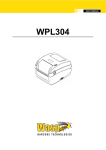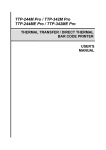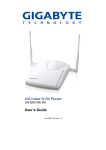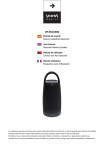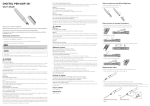Download [PDF:3.6MB]
Transcript
WARNING Do not drop or hit this product. If this product is damaged, immediately stop using the product and turn the mouse body off, and remove the battery from the mouse. If you continue to use the product under these conditions, it may cause a fire or electric shock. 1 Part Names •• Pairing involves registering Bluetooth devices (in this case, the mouse and the PC) with each other, and authorising a connection with a registered device. •• Use your existing mouse or touch pad to operate the PC until the pairing process is completed successfully. Do not attempt to disassemble, modify or repair this product by yourself, as this may cause a fire, electric shock or product damage. When using Windows® Do not put this product in fire, as the product may burst, resulting in a fire or injury. This section describes the procedure when using the standard Windows® Bluetooth function. CAUTION Bluetooth® Laser Mouse M-BT6BL Series User’s Guide Do not place this produc t in any of the following environments: •• In a car exposed to sunlight, a place exposed to direct sunlight, or a place that becomes hot (around a heater, etc.) •• In a moist place or a place where condensation may occur •• In an uneven place or a place exposed to vibration •• In a place where a magnetic field is generated (near a magnet, etc.) •• In a dusty place This product does not have a waterproof structure. Use and store this product in a place where the product body will not be splashed with water or other liquid. Rain, water mist, juice, coffee, steam or sweat may also cause product damage. When you no longer need to use this product and the battery, be sure to dispose of it in accordance with the local ordinances and laws of your area. Thank you for purchasing the ELECOM M-BT6BL Series Bluetooth® Laser Mouse. The M-BT6BL is a wireless laser mouse that employs Bluetooth® wireless technology. It is equipped with Back and Forward buttons that are handy for browsing the Internet, as well as a resolution adjustment button for changing mouse speed. This manual describes the operating instructions and safety precautions for using the M-BT6BL Series. Ensure that you have read this manual before using the product. After reading this manual, store it somewhere safe for future reference. * Except in certain cases, the M-BT6BL Series is referred to as “this product” in this manual. Batteries CAUTION WARNING CAUTION Failure to observe precautions may result in serious personal injury or death due to fire, electric shock, or other causes. Failure to observe precautions may result in personal injury due to electric shock or other causes, and may damage other equipment. Prohibited action Mandatory action Situation that needs attention Notes and reference information Information that is handy to know Package Contents This product’s packaging contains the items listed below. Before using the product, check that all items are present. We make every effort to ensure that all products are packaged correctly. However, in the event that an item is missing or damaged, contact the retailer from whom you purchased the product. •• Mouse x1 •• AAA alkaline battery x2 •• User’s Manual x1 Safety Precautions Observe these precautions carefully to avoid personal injury, damage, fire, and other problems. WARNING If a foreign object (water, metal chip, etc.) enters the product, immediately stop using the product, and remove the battery from the mouse. If you continue to use the product under these conditions, it may cause a fire or electric shock. If an abnormality is found with this product (emission of heat, smoke or abnormal smell from the product), immediately stop using the product, shutdown the PC, and after thoroughly checking that heat from the product will not cause burns, remove the battery from the mouse. After doing this, contact the retailer from whom you purchased the product. This product is wireless equipment using the entire range of the 2.4 GHz band and it is possible to avoid the band of mobile object identification systems. FH-SS is used for the radio wave method. The interference distance is 10 m. The 2.4 GHz band is also used by medical equipment, Bluetooth, and wireless LAN equipment conforming to the IEEE802.11b/11g /11n standard. •• Before using this product, check that there are no other “radio stations”* operating nearby. •• If electromagnetic interference occurs between this product and other “radio stations”, move this product to another location or stop using this product. * Other “radio stations” refer to industrial, scientific and medical devices using the 2.4 GHz band like this product, other radio stations of this type, licensed radio station premises for mobile object identification system that is used in factory production lines, certain non-licensed low power radio stations and amateur radio stations. * Screen appearance may change depending on operating system, but the procedure is the same. In the task tray or the notification area, right-click the Bluetooth icon ( ) and click [Add a Bluetooth Device]. In the notification area, click , then right-click the Bluetooth icon ( ) and click [Add a Device]. The [Add Bluetooth Device Wizard] is displayed. The [Add a Device] window is displayed. Left button Used for left-click operation. If the icon is not displayed, click the [Start] button, click [Control Panel], click [Hardware and Sound], and then click [Bluetooth Devices]. When the [Bluetooth Devices] window is displayed, click [Add]. yy Make sure that the polarity is correct. dRemaining battery level indicator lamp/ Resolution switch indicator lamp/pairing indicator lamp yy Turns red when the mouse is in a pairing standby state. yy Indicates when to replace the batteries. * W hen a battery has been inserted, if there are sufficient remaining battery levels, it will illuminate in red for a certain period of time, and if low, it will flash continuously. If the remaining battery level becomes low during use, it will flash continuously in red for a certain period of time. yy Flashes when the resolution (mouse cursor speed) is changed. * Flashes twice when switching from 800 to 1600 Flashes once when switching from 1600 to 800 Install the battery cover as before. Select the [My device is set up and ready to be found.] check box and then click . •• If the is displayed in the notification area in Windows® 7, right-click and then click [Add a Device]. •• If no icon is displayed, click the [Start] button, click [Control Panel], and then click [Add a Device]. Replacing the Battery Remove the battery cover. Pairs the mouse with a PC Bluetooth module or a Bluetooth adapter. The system starts searching for Bluetooth devices to add. Press the pairing button on this product. When batteries are drained, replace them following the instructions below. Hold down the pairing button on this product while the torch icon ( is displayed. Used to turn the mouse body on and off. gLaser sensor When the mouse body is moved, this sensor detects mouse movement. * Never observe the laser beam using an optical means such as a microscope or magnifying glass or view the laser with the naked eye for a long period of time. Doing so may damage the eyes. (Some laser beams cannot be seen with the naked eye.) Hook a finger on part to remove the cover easily. Remove the batteries. The pairing indicator lamp turns on during the pairing procedure and turns off when the procedure is complete (step ). Pairing button hBattery cover If this product is not displayed in the list, check that its power is turned on, press the pairing button, and then click . This cover is removed to install batteries. There is battery housing inside, batteries are inserted there. iResolution switch Switches the resolution (mouse cursor speed) between 800 and 1600 each time the button is pressed. Insert the battery. Click [ELECOM BLUETOOTH LASER MOUSE] and then click . Product registration starts. Initial Setup Procedure When using this product for the first time, operate and configure this product and the PC in the order shown below. Click •• To use this product, your PC must support the Bluetooth HID profile or have a Bluetooth adapter connected. •• Do not remove your existing mouse until this product is successfully connected. You need to use your existing mouse to configure the PC. 1 Insert the batteries 2 Turn on the power 3 Pair the mouse with the PC 4 Check mouse operation The pairing indicator lamp turns on during the pairing procedure and turns off when the procedure ). is complete (step Pairing button If this product is not displayed in the list, check that its power is turned on, press the pairing button, and then . click Click [ELECOM BLUETOOTH LASER MOUSE] and then . click . yy Do not mix different types of batteries or use old batteries with new batteries to avoid battery leakage and failure. Select [Don't use a passkey], . and click Product registration starts. Install the battery cover as before. [ELECOM BLUETOOTH LASER MOUSE] is added to the [Bluetooth Devices] window. Click 2 * Refer to the back of this sheet. Slide the power switch to the ON position. The remaining battery level indicator lamp is illuminated in red for a certain period. Though this product complies with the IEC60825-1 Class 1 laser safety standard to ensure safety, pay special attention to the following before use. When not using this product, turn the mouse body off to save battery power. Slide the power switch to the OFF position. Restoring from sleep state Click the right mouse button. To reduce battery drain, the mouse enters sleep mode automatically if it is left without being operated for a certain period of time with the power or switch turned on. -1- . Turning on the mouse When using this product, turn the mouse body power on. Cautions for Laser Mouse (1) Never observe the laser beam by using an optical measure such as a microscope or magnifier or view the laser with the naked eye for a long period of time. Doing so may have an adverse effect on the eye. (Some laser beams cannot be seen with the naked eye.) (2) Never aim the rear surface of the mouse at a person’s eyes, as this is very dangerous. (3) The laser sensor may not work on glass or mirrored surfaces. (4) Do not use this product for any application other than as a PC mouse. (5) I f this produc t is subjec ted to temperatures beyond its specifications, turn off the PC, and do not use the product until the temperature returns to the operable range. (6) If this product is not operating normally, turn off the PC. Windows Vista® (–SP1) and Windows® XP * S creen appearance may change depending on operating system, but the procedure is the same. Used for right-click operation. WARNING ●●Do not use this product with a device that may have a serious function or influence. There are rare cases where an external radio wave at the same frequency or the radio wave emitted from a mobile phone causes this product to malfunction, slow down, or fail to operate. ●●Do not use this product in a hospital or other locations where the use of radio waves is prohibited. The radio waves of this product may affect electronic and medical devices (e.g. pacemaker). ●●The use of a wireless mouse in an aircraft is prohibited by aviation law because doing so may interfere with flight safety. Turn off the power of the mouse body before boarding an aircraft and do not use it in the aircraft. * ELECOM is not liable for any accident or social damages incurred by the failure of this product. Windows® 7 and Windows Vista® SP2 Right button fPower switch Cautions for Wireless Equipment Hook a finger on part to remove the cover easily. The wheel can be turned back and forward with your finger or pressed like a button to operate the PC. If this product will be unused for a long period of time, remove the battery to avoid battery leakage and failure. Use of a volatile liquid (paint thinner, benzene, alcohol, etc.) may affect the material quality and colour of the product. Insert the batteries. aWheel ePairing button If the product body becomes dirty, wipe it with a soft, dry cloth. Meaning of symbols Use AAA alkaline batteries, AAA manganese batteries, or rechargeable AAA nickel hydride battery with this product. Cleaning the Mouse Pairing the Mouse with the PC To connect this product to the PC using Bluetooth, you need to pair the product with the PC. Remove the battery cover. (Bottom) 3 Installing / Replacing the Battery Before using this product, install two AAA batteries in the mouse body. You can now use the mouse. Refer to “4. Checking Mouse Operation” on the back of this sheet to confirm that the mouse works correctly. [ELECOM BLUETOOTH LASER MOUSE] is added to the [Bluetooth Devices] window. Click . You can now use the mouse. Refer to “4. Checking Mouse Operation” on the back of this sheet to confirm that the mouse works correctly. 3 Pairing the Mouse with the PC When using PlayStation® 3 When using Mac OS X * Screen appearance may change depending on your Mac OS version, but the procedure is the same. From the Bluetooth menu, click [Set up Bluetooth Device]. The Bluetooth Setup Assistant is displayed. Click . . . . When registration is completed successfully, [ELECOM BLUETOOTH LASER MOUSE] appears in the [Bluetooth] window. The PC and the mouse body are too far apart or there is a possibility that the PC is facing in a direction from which it cannot receive radio signals. Adjust the position of the PC. The operable range of this product is the area within a circle with a radius of 10 m Approximately from the PC. Depending on 10 m the usage environment, the mouse may not operate even when it is within approximately 10 m of the PC. In such cases, move the mouse closer to the PC until operation stabilises. It is possible that the reflectivity of the surface on which this product is being used is not suitable for a laser mouse. Use this product on a mouse pad that is designed for use with laser mice. When using this product on a metallic surface such as a steel desk, radio wave outreach may be shortened. In such cases, move the PC closer to the mouse until mouse operation stabilises. Interference may occur if multiple units of this product are used together or if this product is used with other wireless devices. In this case, change the channel of other wireless devices. Operation becomes unstable when battery power is low. See “Installing·Replacing the Battery” on the reverse of this sheet, and replace the batteries as soon as possible. •• The alkaline batteries supplied with this product are for checking product operation. These batteries may discharge and drain during storing and shipping. •• When the remaining battery level is low, the remaining battery level indicator lamp is flashed in red for a certain period. * When not using the mouse, turn it off to save battery power. It is possible that the driver is conflicting with another driver such as that for a laptop touch pad. To use this product correctly, you must delete the touch pad driver. However, if you delete this driver, you may not be able to use the touch pad or touch pad functions. Contact the PC manufacturer for more details. Select [Register New Device]. If you have not registered any Bluetooth devices, you will be asked if you want to register the device. Select [Yes] to continue. Select [Start Scanning]. You can now use the mouse. Select [Mouse], and click . Refer to “4. Checking Mouse Operation” to confirm that the mouse works correctly. The system starts searching for Bluetooth devices to add. The system starts searching for Bluetooth devices to add. Press the pairng button on this product. The pairing indicator lamp turns on during the pairing procedure and turns off when the procedure is complete (step ). Pairing button Press the pairing button on this product. If this product is not found, check that its power is turned on, press the pairing button, and then select [Start Scanning]. Th e p a i r i n g i n d i c ato r l a m p turns on during the pairing procedure and turns off when the procedure is complete (step ). Pairing button Select [ELECOM BLUETOOTH LASER MOUSE]. When registration is completed successfully, [ELECOM BLUETOOTH LASER MOUSE] appears in the list of registered devices. If a message saying that registration failed is displayed, check that this product is turned on, press the pairing . button, and then click 4 You can now use the mouse. Refer to “4. Checking Mouse Operation” to confirm that the mouse works correctly. Checking Mouse Operation When using PlayStation® 3 When using Mac OS X When using Windows® Check that the mouse scrolls up and down correctly in Windows® Internet Explorer. From the [Start] menu, select [All Programs], and then [Internet Explorer]. Internet Explorer will launch. Display your favourite web site in Internet Explorer and change the size of the window so that the vertical scrollbar appears. * The sample website used here is the ELECOM homepage. Check that the vertical and horizontal scrolling functions are working correctly in Safari. Scroll the wheel back and forth. Check that the mouse is working correctly in the PlayStation® 3 Internet browser. From the XMB™ home menu, select [Network], and then select [Internet Browser]. Click the Safari icon in the Dock. Safari will launch. The Internet browser is displayed. Display your favourite web site in Safari and change the size of the window so that the vertical and horizontal scrollbars appear. * The sample website used here is the ELECOM homepage. Scrollbar Product name Article No. Supported devices •• The pairing indicator lamp turns on during the pairing procedure and turns off when the procedure is complete. •• For details on the PC’s Bluetooth function and Bluetooth adapter, refer to the relevant instruction manuals. Alternatively, contact the manufacturer. If the Bluetooth menu is not displayed, from the Apple menu, click [System Preferences]. When the [System Preferences] window is displayed, click [Bluetooth], and on the [Bluetooth] window. then click If using Mac OS X 10.5.x, proceed to step If using Mac OS X 10.6.x, proceed to step When the product appears to be malfunctioning Check that this product, and the PC’s Bluetooth function or Bluetooth adapter are turned on. Check pairing status to ensure that this product is paired correctly with the PC and that pairing has not been cancelled. From the home menu, select [Settings], and then select [Manage Bluetooth® Devices]. The Manage Bluetooth Devices screen is displayed. Click Basic specifications When the mouse pointer on the screen does not move, or moves unstably, when the mouse is moved This product supports PlayStation® 3 system software version 3.41. For details, refer to “Troubleshooting”. Click [ELECOM BLUETOOTH LASER MOUSE] and then . click Troubleshooting Display your favourite website in the Internet browser, and change the size of the browser window so that the scroll bar is displayed. The mouse is operating normally if the screen moves up and down as you scroll the tilt wheel. The mouse is operating normally if the screen moves up and down as you scroll the tilt wheel. yy In applications that do not support scrolling, the screen will not move when you scroll the wheel. yy In applications that do not support scrolling, the screen will not move when you scroll the wheel. Supported Bluetooth® versions Sensor method Resolution (dpi) Connection method Compliant standard Profile Radio frequency Radio wave method Radio wave outreach 800/1600 (Switchable) Bluetooth® wireless Bluetooth® v3.0 Class 2 HID (Human Interface Device) 2.4 GHz bandwidth FH-SS modulation Non-magnetic substance (e.g. wooden desk): Approx. 10 m Magnetic substance (e.g. metal desk): Approx. 3m * Values indicated are those obtained by ELECOM and are not guaranteed. Mouse Dimensions 74.3 (W) x 52.3 (D) x 33.4 (H) mm Operating temperature/ 5 to 40°C, 90% RH max. (no condensation) humidity Storing temperature/ -10 to 60°C, 90% RH max. (no condensation) humidity Batteries AAA alkaline battery, AAA manganese battery, rechargeable AAA nickel hydride battery Operating time Measure of the operating time when an AAA alkaline battery is used Continuous operating time: Approx. 75 hours Continuous standby time: Approx. 125 days Estimated serviceable time: Approx. 34 days (when the PC is operated for eight hours a day and 25% of the PC operation is assigned to mouse operation) B 급 기기 ( 가정용 정보통신기기 ) 이 기기는 가정용으로 전자파적합등록을 한 기기로서 주거지역에서는 물론 모든 지역에서 사용할 수 있습니다 . 廢電池請回收 低功率電波輻射性電機管理辦法 第十二條 經型式認證合格之低功率射頻電機,非經許可,公司、商號或使用者均不 得擅自變更頻率、加大功率或變更原設計之特性及功能。 第十四條 低功率射頻電機之使用不得影響飛航安全及干擾合法通信; 經發現有干擾現象時,應立即停用,並改善至無干擾時方得繼續使用。 前項合法通信,指依電信規定作業之無線電通信。 低功率射頻電機須忍受合法通信或工業、科學及醫療用電波輻射性電機設 備之干擾。 Check ing the PlayStation® 3 system software version You must have system software version 3.41 to use this product with PlayStation® 3. Follow the procedure below to check the system software version. From the XMB™ home menu, select [Settings], select [System Settings], and then select [System Information]. System information is displayed. *The sample website used here is the ELECOM hompage. Scrollbar Scroll the wheel back and forth. OS Bluetooth® Laser Mouse M-BT6BL Series Devices that support the Bluetooth HID profile (A Bluetooth® adapter that supports the HID profile is required to use this product with a PC that does not support Bluetooth®.) PlayStation® 3 (system software version 3.41) Windows 7 (up to SP1), Windows Vista (up to SP2), Windows XP (SP2 to SP3) Mac OS X (10.5 to 10.5.8, 10.6 to 10.6.7) Bluetooth® v3.0 / v2.1 + EDR / v2.1/v2.0 + EDR / v2.0 Laser 당해 무선설비는 운용 중 전파혼신 가능성이 있음 . Scroll bar Check that the system software version is 3.41. Move the wheel of the mouse back and forward. If the system software version is not 3.41, perform a system update to update the PlayStation® 3 system software to the most recent version. For details regarding the system update procedure, refer to the PlayStation® 3 manual. If the screen scrolls up and down in time with the movement of your finger, operation is normal. yy In certain applications that do not support scrolling, the screen may not move up and down when the wheel is operated. -2- ELECOM CO., LTD. 1-1 Fushimi-machi 4-Chome Chuoku, Osaka Japan 541-8765 宜麗客 (上海) 貿易有限公司 上海市徐匯区肇嘉浜路1065甲号飛雕国際大厦704号 電話 : 86-21-33680011 FAX : 86-21-64271706 URL : http://www.elecom-china.com/ ELECOM (SHANGHAI) TRADING CO. , LTD. Rm 704 , Feidiao International Bldg , 1065 ZhaoJiaBang Rd , Shanghai , China 200030 TEL : 86-21-33680011 FAX : 86-21-64271706 URL : http://www.elecom-china.com/ Elecom Korea Co., Ltd. 5F Suam Bldg. 1358-17, Seocho2-dong, Seocho-gu, Seoul 137-862, Korea TEL : 1588-9514 FAX : (02)3472-5533 URL : www.elecom.co.kr Bluetooth 5-button Laser Mouse M-BT6BL Series User's Manual 1st edition, September 10, 2010 ELECOM Co., Ltd. •• This manual is copyright of ELECOM Co., Ltd. •• Unauthorised copying and/or reproducing of all or part of this manual is prohibited. •• The specifications and appearance of this product may be changed without prior notice for product improvement purposes. •• ELECOM Co., Ltd. shall bear no responsibility for any and all affects resulting from the use of this product regardless of the above reasons. •• Export or service transaction permission under the Foreign Exchange and Foreign Trade Control Law is required in order to export this product or parts of this product that constitute strategic materials or services. •• Windows and the Windows logo are trademarks of the Microsoft group of companies. •• Mac, Mac OS, and Macintosh are registered trademarks or trademarks of Apple Inc., in the United States. •• “PlayStation” and “PS3” are trademarks or registered trademarks of Sony Computer Entertainment Inc. •• The Bluetooth word mark and Bluetooth logo are all trademarks that are owned by the Bluetooth SIG and licensed out for use to ELECOM Co., Ltd. that are incorporating Bluetooth wireless technology into their products. •• Company names, product names, and other names in this manual are generally trademarks or registered trademarks. ©2011 ELECOM Co., Ltd. All Rights Reserved.


![[PDF:4.7MB]](http://vs1.manualzilla.com/store/data/005853887_1-c5fd0ffcec21d199ddeaa4c471851be4-150x150.png)
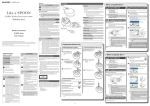

![[PDF:4.7MB]](http://vs1.manualzilla.com/store/data/005740230_1-1ae4d56b6a4c67b9bd1782228090ff43-150x150.png)
![[PDF:1.8MB]](http://vs1.manualzilla.com/store/data/005708629_1-c6bdf3b3035e2fb2adedb53e84bf3717-150x150.png)
![[PDF:0.6MB]](http://vs1.manualzilla.com/store/data/005957993_1-34d578defc0ffce91ce6bd0271bcfa91-150x150.png)
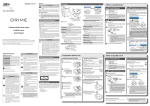
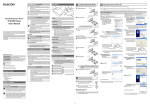



![[PDF:2.3MB]](http://vs1.manualzilla.com/store/data/005863819_1-750fe9ca9e57c8585ad33444df000a24-150x150.png)
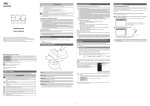
![[PDF:0.6MB]](http://vs1.manualzilla.com/store/data/005664304_1-5124c75bfbffa9dc3657cce05bb0013f-150x150.png)
![[PDF:5.2MB]](http://vs1.manualzilla.com/store/data/005774868_1-669613f95b0b272316743db6cc4e3a79-150x150.png)
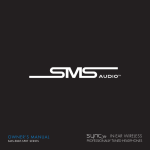
![Download_[PDF:2.54MB]](http://vs1.manualzilla.com/store/data/005691480_1-b58821d12ecc880b7183c5bf90d0eb66-150x150.png)