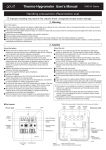Download [PDF:2.3MB]
Transcript
Part Names CAUTION Do not place this product in any of the following environments: yyIn a car exposed to sunlight, a place exposed to direct sunlight, or a place that becomes hot (around a heater, etc.) yyIn a moist place or a place where condensation may occur yyIn an uneven place or a place exposed to vibration aWheel The wheel can be turned back and forward with your finger or pressed like a button to operate the PC. bRight button yyIn a place where a magnetic field is generated (near a magnet, etc.) yyIn a dusty place Used for right-click operation. This product does not have a waterproof structure. Use and store this product in a place cLeft button where the product body will not be splashed with water or other liquid. Used for left-click operation. Rain, water mist, juice, coffee, steam or sweat may also cause product damage. yyDo not use this product with any device that may significantly affect other equipment in the event that it malfunctions. yyI f this product is used on a transparent surface such as glass or a highly reflective surface such as a mirror, the optical sensor will not function correctly and mouse cursor Illuminates red when the mouse body is turned on. When the mouse body is moved, this sensor detects mouse movement. * Avoid looking directly at the light of the sensor as doing so may cause eye damage. yyWhen not using the mouse for one month or more, remove the connector from the PC. User's Manual Connected to a PC USB port. eOptical sensor movement will become unstable. M-SP1UR Series dUSB connector (Male) yyWhen you no longer need to use this product, be sure to dispose of it in accordance with the local ordinances and laws of your area. yyAvoid looking directly at the light of the sensor as doing so may cause eye damage. Cleaning the Mouse If the product body becomes dirty, wipe it with a soft, dry cloth. Thank you for purchasing the ELECOM M-SP1UR Series optical mouse. Use of a volatile liquid (paint thinner, benzene, alcohol, etc.) may affect the material quality and colour of the product. This manual describes the operating instructions and safety precautions for using the M-SP1UR Series. Ensure that you have read this manual before using the product. After reading this manual, store it somewhere safe for future reference. * Except in certain cases, the M-SP1UR Series is referred to as "this product" in this manual. Package Contents When using Windows® This product's packaging contains the items listed below. Before using the product, check that all items are present. We make every effort to ensure that all products are packaged correctly. Step3 Checking wheel operation Check USB ports Step1 However, in the event that an item is missing or damaged, contact the retailer from whom you purchased the product. Check that the mouse scrolls up and down correctly in Windows® Internet Explorer. Check the USB port on your computer. yyMouse x1 (cable length: 1.5 m) yyUser’s Manual x1 From the [Start] menu, select [All Programs], and then [Internet Explorer]. USB port Safety Precautions CAUTION * The sample website used here is the ELECOM homepage. Step2 Connecting the Mouse Failure to observe precautions may result in serious personal injury or death due to fire, electric shock, or other causes. Failure to observe precautions may result in personal injury due to electric Display your favourite web site in Internet Explorer and change the size of the window so that the vertical scrollbar appears. on the power supply capability of the USB hub. Meaning of symbols WARNING Internet Explorer will launch. yyAny USB port may be used. yyThis product can be connected to a USB hub. However, it may not work depending Scrollbar Activate the PC shock or other causes, and may damage other equipment. yyIf Windows® prompts you to choose an account (a user name) when it starts up, be sure to log on using an administrator account. Prohibited action yyWait until Windows® has started up completely. Mandatory action Insert the product's USB connector into a PC USB port. Situation that needs attention Notes and reference information Insert here. Scroll the wheel back and forth. Information that is handy to know Observe these precautions carefully to avoid personal injury, damage, fire, and other problems. USB port WARNING If an abnormality is found with this product (emission of heat, smoke or abnormal smell USB Connector from the product), or if a foreign object (water, metal chip, etc.) enters the product, The mouse is operating normally if the immediately stop using the product and disconnect the product from the PC. After Carefully check the orientation of the connector and the place where you will connect the USB connector. doing this, contact the retailer from whom you purchased the product. If you continue to use the product under these conditions, it may cause a fire or electric screen moves up and down as you scroll the wheel. shock. The Windows mouse driver is installed automatically. Do not drop or hit this product. If this product is damaged, immediately stop using the product and disconnect the In applications that do not support scrolling, the screen will not move when you scroll the wheel. product from the PC. After doing this, contact the retailer from whom you purchased the Disconnecting the Mouse product. This product is hot-pluggable. It is possible to disconnect the mouse when If you continue to use the product in a damaged condition, it may cause a fire or electric Windows® is running. shock. Operation may become unstable if the mouse is disconnected and Do not attempt to disassemble, modify or repair this product by yourself, as this may reconnected several times when Windows® is running. If this occurs, restart cause a fire, electric shock or product damage. Windows®. Do not put this product in fire, as the product may burst, resulting in a fire or injury. Do not connect or disconnect the connector with a wet hand, modify the connector or bend it forcibly, as this may cause a fire or electric shock. -1- Troubleshooting When using Mac OS X® B 급 기기 ( 가정용 정보통신기기 ) 이 기기는 가정용으로 전자파적합등록을 한 기기로서 주거지역에서는 물론 모든 지역에서 사용할 수 있습니다 . The Device Manager window appears. Right-click the unknown device, and click [Uninstall]. When the product appears to be malfunctioning Check USB ports Step1 When the mouse pointer on the screen does not move, or moves unstably, when the mouse is moved Check the USB port on your computer. I t is possible that the reflectivity of the surface on which this product is being used is not suitable for an optical mouse. Use this product on a mouse pad that is designed for use with optical mice. USB port yyAny USB port may be used. yyThis product can be connected to a USB hub. However, it may not work depending Click When the mouse was connected to the USB port, it is possible that the standard Windows mouse driver did not install correctly and that this product is detected as an unknown device . Disconnect the receiver unit and restart the PC. by Windows®. This product is usually detected as a USB human interface device. If it is detected as an unknown device, see "Removing an unknown device," and after removing the device on the power supply capability of the USB hub. from Device Manager, repeat "Step 2 - Connecting the Mouse" on the front of this sheet. Step2 Connecting the Mouse Repeat the procedure from "Step 2 - Connecting the Mouse" on the front of this sheet. It is possible that the driver is conflicting with another driver such as that for a laptop touch pad. To use this product correctly, you must delete the touch pad driver. However, if you delete this driver, you may not be able to use the touch pad or touch pad functions. Contact the PC Start up your Mac. Basic specifications manufacturer for more details. yyWait until Mac OS X has started up completely. The wheel moves, but the mouse cursor does not Connect the product's USB connector to a USB port on your Mac. Insert here. Article No. M-SP1UR Series In certain applications that do not support the scrolling function, the mouse cursor will not move when you move the wheel. Product name Optical Mouse When the computer is turned off while the mouse is connected, the OS optical sensor unit is still illuminated USB port USB Connector Carefully check the orientation of the connector and the place where you will connect the USB connector. If a computer uses standby power, an optical sensor may be illuminated depending on the computer's specifications. This is due to the design of the computer and does not mean that the mouse is faulty. Either disconnect the mouse from the computer or disconnect the computer's power cable from the power outlet. Contact the computer manufacturer for how to stop the supply of standby power to the mouse without removing the computer's power cable from the power outlet. (With some computers it is not possible to stop the supply of standby power.) Mac OS X (10.5 to 10.5.8, 10.6 to 10.6.4) Resolution (dpi) 800 Interface USB Cable length 1.5 m Dimensions 91.0(W) x 66.2 (D) x 28.9 (H) mm Operating temperature/ humidity Storing temperature/ humidity The driver is installed automatically. Windows Vista (up to SP2), Windows XP (SP2 to SP3) 5 to 40°C, 90% RH max. (no condensation) -10 to 60°C, 90% RH max. (no condensation) Removing an unknown device If the standard Windows mouse driver did not install correctly and this product is detected as an Disconnecting the Mouse This product is hot-pluggable. It is possible to disconnect the mouse when Mac OS X is running. Operation may become unstable if the mouse is disconnected and reconnected several times when Mac OS X is running. If this occurs, restart Mac OS X. Step3 Checking wheel operation Check that the vertical and horizontal scrolling functions are working correctly in Safari. Click the Safari icon in the Dock. unknown device, remove the unknown device from Device Manager, and then repeat "Step 2 Connecting the Mouse" on the front of this sheet. yyIf there are multiple unknown devices, before removing a device, check that it is actually this product. Disconnect the receiver unit and check which unknown device disappears. ELECOM CO., LTD. The device that disappears is this product. yyIf the unknown device does not disappear even after you have deleted the driver following the instructions below, it is possible that there is something wrong with the 1-1 Fushimi-machi 4-Chome Chuoku, Osaka Japan 541-8765 宜麗客 (上海) 貿易有限公司 上海市徐匯区肇嘉浜路 1065 甲号飛雕国際大厦 704 号 電話 : 86-21-33680011 FAX : 86-21-64271706 URL : http://www.elecom-china.com/ ELECOM (SHANGHAI) TRADING CO. , LTD. Rm 704 , Feidiao International Bldg , 1065 ZhaoJiaBang Rd , Shanghai , China 200030 TEL : 86-21-33680011 FAX : 86-21-64271706 URL : http://www.elecom-china.com/ Elecom Korea Co., Ltd. 5F Suam Bldg. 1358-17, Seocho2-dong, Seocho-gu, Seoul 137-862, Korea TEL : 1588-9514 FAX : (02)3472-5533 URL : www.elecom.co.kr PC. Contact the PC manufacturer. With the product connected to the PC, follow the procedure below to remove the unknown device. Display Device Manager. Safari will launch. If Safari is not in the Dock, double-click the Safari icon in the Applications folder. yyWindows® 7 and Windows Vista® 1. From the [Start] menu, right-click [Computer]. 2. Click [Properties]. Display your favourite web site in Safari and change the size of the window so that the vertical and horizontal scrollbars appear. * The sample website used here is the ELECOM homepage. Scrollbar 3. Click [Device Manager]. Optical mouse M-SP1URSeries Scroll the wheel back and forth. User's Manual yyWindows® XP 1. From the [Start] menu, right-click [My Computer]. 2nd edition, November 20, 2009 ELECOM Co., Ltd. 2. Click [Properties]. •• This manual is copyright of ELECOM Co., Ltd. •• Unauthorised copying and/or reproducing of all or part of this manual is prohibited. 3. Click the [Hardware] tab. •• The specifications and appearance of this product may be changed without prior notice for product improvement purposes. •• ELECOM Co., Ltd. shall bear no responsibility for any and all affects resulting from the use of this product regardless of the above reasons. 4. Click . •• Export or service transaction permission under the Foreign Exchange and Foreign Trade Control Law The mouse is operating normally if the is required in order to export this product or parts of this product that constitute strategic materials or screen moves up and down as you scroll the services. wheel. •• Windows and the Windows logo are trademarks of the Microsoft group of companies. •• Mac, Mac OS, and Macintosh are registered trademarks or trademarks of Apple Inc., in the United States •• Company names, product names, and other names in this manual are generally trademarks or registered trademarks. In applications that do not support scrolling, the screen will not move when you scroll the wheel. -2- ©2009 ELECOM Co., Ltd. All Rights Reserved.


![[PDF:0.6MB]](http://vs1.manualzilla.com/store/data/005957993_1-34d578defc0ffce91ce6bd0271bcfa91-150x150.png)
![[PDF:2.7MB]](http://vs1.manualzilla.com/store/data/005963125_1-91cfac1a44081edc30bde50a800df143-150x150.png)
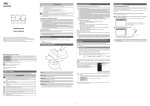
![[PDF:1.8MB]](http://vs1.manualzilla.com/store/data/005784847_1-870925f3dac8740272ffb6793e13348f-150x150.png)
![[PDF:1.8MB]](http://vs1.manualzilla.com/store/data/005708629_1-c6bdf3b3035e2fb2adedb53e84bf3717-150x150.png)

![[PDF:3.6MB]](http://vs1.manualzilla.com/store/data/005700359_1-411bc916f99a59f282120c6ff0bb3aea-150x150.png)
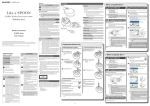
![[PDF:4.7MB]](http://vs1.manualzilla.com/store/data/005740230_1-1ae4d56b6a4c67b9bd1782228090ff43-150x150.png)
![[PDF:4.7MB]](http://vs1.manualzilla.com/store/data/005853887_1-c5fd0ffcec21d199ddeaa4c471851be4-150x150.png)
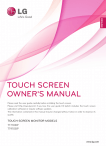
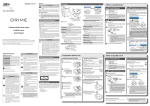
![[PDF:0.6MB]](http://vs1.manualzilla.com/store/data/005664304_1-5124c75bfbffa9dc3657cce05bb0013f-150x150.png)