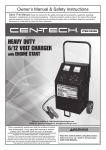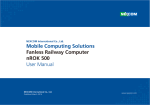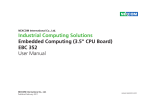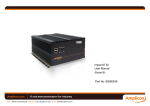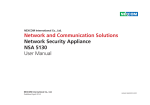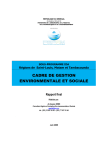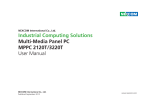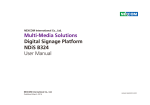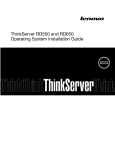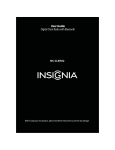Download Network and Communication Solutions Network Security Appliance
Transcript
NEXCOM International Co., Ltd. Network and Communication Solutions Network Security Appliance NSA 3130 User Manual NEXCOM International Co., Ltd. Published April 2014 www.nexcom.com Contents PREFACE ............................................................................................... IV COPYRIGHT ................................................................................................ IV DISCLAIMER ............................................................................................... IV ACKNOWLEDGEMENTS .................................................................................. IV REGULATORY COMPLIANCE STATEMENTS ........................................................... IV DECLARATION OF CONFORMITY....................................................................... IV ROHS COMPLIANCE ..................................................................................... V WARRANTY AND RMA ................................................................................. VI WARNINGS ............................................................................................... VII CAUTIONS................................................................................................. VII SAFETY INFORMATION ................................................................................. VII INSTALLATION RECOMMENDATIONS ................................................................ VII SAFETY PRECAUTIONS ................................................................................. VIII TECHNICAL SUPPORT AND ASSISTANCE ............................................................. IX CONVENTIONS USED IN THIS MANUAL.............................................................. IX GLOBAL SERVICE CONTACT INFORMATION .......................................................... X PACKAGE CONTENTS.................................................................................... XII ORDERING INFORMATION ............................................................................ XIII CHAPTER 1: PRODUCT INTRODUCTION ................................................... 1 NSA 3130 ................................................................................................ 1 Overview ........................................................................................... 1 HARDWARE SPECIFICATIONS ........................................................................... 2 GETTING TO KNOW THE NSA 3130 ................................................................ 4 FRONT PANEL ............................................................................................. 4 REAR PANEL ............................................................................................... 5 Copyright © 2012 NEXCOM International Co., Ltd. All Rights Reserved. ii CHAPTER 2: JUMPERS AND CONNECTORS............................................... 6 BEFORE YOU BEGIN ..................................................................................... 6 PRECAUTIONS ............................................................................................. 6 JUMPER SETTINGS ....................................................................................... 7 LOCATIONS OF THE JUMPERS AND .................................................................... 8 CONNECTORS ............................................................................................. 8 JUMPERS ................................................................................................... 9 RTC Clear (JP7) .................................................................................. 9 AT/ATX Mode Selector (JP4) .............................................................. 9 Console Type Selector (JP6) ............................................................... 9 ME Force Update Pin Header (JP5) ................................................... 9 CONNECTOR PIN DEFINITIONS ...................................................................... 10 External I/O Interface...................................................................... 10 RJ45 Type Console Port (LAN1) (RS232 Only) .................................. 11 GPI12 Software Button (SW1) ......................................................... 12 Internal Connector .......................................................................... 13 BLOCK DIAGRAM ....................................................................................... 20 CHAPTER 3: SYSTEM SETUP .................................................................. 21 REMOVING THE CHASSIS COVER .................................................................... 21 INSTALLING THE CPU ................................................................................. 21 INSTALLING A DIMM ................................................................................. 27 INSTALLING A SATA HARD DRIVE .................................................................. 29 INSTALLING A SATA DOM .......................................................................... 33 INSTALLING A COMPACTFLASH CARD .............................................................. 35 INSTALLING A CFAST CARD ........................................................................... 37 INSTALLING A PCI EXPRESS CARD .................................................................. 38 RACKMOUNT BRACKET KIT (OPTIONAL) .......................................................... 41 NSA 3130 User Manual CHAPTER 4: BIOS SETUP ........................................................................ 43 ABOUT BIOS SETUP .................................................................................. 43 WHEN TO CONFIGURE THE BIOS .................................................................. 43 DEFAULT CONFIGURATION ........................................................................... 44 ENTERING SETUP ....................................................................................... 44 LEGENDS ................................................................................................. 44 BIOS SETUP UTILITY .................................................................................. 46 Main................................................................................................ 46 Advanced ........................................................................................ 47 Boot ............................................................................................... 61 Chipset ............................................................................................ 63 Security ........................................................................................... 70 Save & Exit ...................................................................................... 72 APPENDIX A: WATCHDOG TIMER .......................................................... 75 APPENDIX B: GPI/O PROGRAMMING GUIDE ......................................... 77 APPENDIX C: BYPASS SPECIFICATIONS ................................................... 80 APPENDIX D: POWER CONSUMPTION ................................................... 82 Copyright © 2012 NEXCOM International Co., Ltd. All Rights Reserved. iii NSA 3130 User Manual Preface Regulatory Compliance Statements Copyright This publication, including all photographs, illustrations and software, is protected under international copyright laws, with all rights reserved. No part of this manual may be reproduced, copied, translated or transmitted in any form or by any means without the prior written consent from NEXCOM International Co., Ltd. Disclaimer The information in this document is subject to change without prior notice and does not represent commitment from NEXCOM International Co., Ltd. However, users may update their knowledge of any product in use by constantly checking its manual posted on our website: http://www.nexcom. com. NEXCOM shall not be liable for direct, indirect, special, incidental, or consequential damages arising out of the use of any product, nor for any infringements upon the rights of third parties, which may result from such use. Any implied warranties of merchantability or fitness for any particular purpose is also disclaimed. Acknowledgements NSA 3130 is a trademark of NEXCOM International Co., Ltd. All other product names mentioned herein are registered trademarks of their respective owners. Copyright © 2012 NEXCOM International Co., Ltd. All Rights Reserved. iv This section provides the FCC compliance statement for Class A devices and describes how to keep the system CE compliant. Declaration of Conformity FCC This equipment has been tested and verified to comply with the limits for a Class A digital device, pursuant to Part 15 of FCC Rules. These limits are designed to provide reasonable protection against harmful interference when the equipment is operated in a commercial environment. This equipment generates, uses, and can radiate radio frequency energy and, if not installed and used in accordance with the instructions, may cause harmful interference to radio communications. Operation of this equipment in a residential area (domestic environment) is likely to cause harmful interference, in which case the user will be required to correct the interference (take adequate measures) at their own expense. CE The product(s) described in this manual complies with all applicable European Union (CE) directives if it has a CE marking. For computer systems to remain CE compliant, only CE-compliant parts may be used. Maintaining CE compliance also requires proper cable and cabling techniques. NSA 3130 User Manual RoHS Compliance NEXCOM RoHS Environmental Policy and Status Update NEXCOM is a global citizen for building the digital infrastructure. We are committed to providing green products and services, which are compliant with European Union RoHS (Restriction on Use of Hazardous Substance in Electronic Equipment) directive 2002/95/EU, to be your trusted green partner and to protect our environment. How to recognize NEXCOM RoHS Products? For existing products where there are non-RoHS and RoHS versions, the suffix “(LF)” will be added to the compliant product name. All new product models launched after January 2006 will be RoHS compliant. They will use the usual NEXCOM naming convention. RoHS restricts the use of Lead (Pb) < 0.1% or 1,000ppm, Mercury (Hg) < 0.1% or 1,000ppm, Cadmium (Cd) < 0.01% or 100ppm, Hexavalent Chromium (Cr6+) < 0.1% or 1,000ppm, Polybrominated biphenyls (PBB) < 0.1% or 1,000ppm, and Polybrominated diphenyl Ethers (PBDE) < 0.1% or 1,000ppm. In order to meet the RoHS compliant directives, NEXCOM has established an engineering and manufacturing task force in to implement the introduction of green products. The task force will ensure that we follow the standard NEXCOM development procedure and that all the new RoHS components and new manufacturing processes maintain the highest industry quality levels for which NEXCOM are renowned. The model selection criteria will be based on market demand. Vendors and suppliers will ensure that all designed components will be RoHS compliant. Copyright © 2012 NEXCOM International Co., Ltd. All Rights Reserved. v NSA 3130 User Manual Warranty and RMA NEXCOM Warranty Period NEXCOM manufactures products that are new or equivalent to new in accordance with industry standard. NEXCOM warrants that products will be free from defect in material and workmanship for 2 years, beginning on the date of invoice by NEXCOM. HCP series products (Blade Server) which are manufactured by NEXCOM are covered by a three year warranty period. Repair Service Charges for Out-of-Warranty Products NEXCOM will charge for out-of-warranty products in two categories, one is basic diagnostic fee and another is component (product) fee. System Level Component fee: NEXCOM will only charge for main components such as SMD chip, BGA chip, etc. Passive components will be repaired for free, ex: resistor, capacitor. Items will be replaced with NEXCOM products if the original one can not be repaired. Ex: motherboard, power supply, etc. Replace with 3rd party products if needed. If RMA goods cannot be repaired, NEXCOM will return it to the customer without any charge. NEXCOM Return Merchandise Authorization (RMA) Customers shall enclose the “NEXCOM RMA Service Form” with the returned packages. Customers must collect all the information about the problems encountered and note anything abnormal or, print out any on-screen messages, and describe the problems on the “NEXCOM RMA Service Form” for the RMA number apply process. Customers can send back the faulty products with or without accessories (manuals, cable, etc.) and any components from the card, such as CPU and RAM. If the components were suspected as part of the problems, please note clearly which components are included. Otherwise, NEXCOM is not responsible for the devices/parts. Customers are responsible for the safe packaging of defective products, making sure it is durable enough to be resistant against further damage and deterioration during transportation. In case of damages occurred during transportation, the repair is treated as “Out of Warranty.” Copyright © 2012 NEXCOM International Co., Ltd. All Rights Reserved. Any products returned by NEXCOM to other locations besides the customers’ site will bear an extra charge and will be billed to the customer. Board Level Component fee: NEXCOM will only charge for main components, such as SMD chip, BGA chip, etc. Passive components will be repaired for free, ex: resistors, capacitors. If RMA goods can not be repaired, NEXCOM will return it to the customer without any charge. vi NSA 3130 User Manual Warnings Read and adhere to all warnings, cautions, and notices in this guide and the documentation supplied with the chassis, power supply, and accessory modules. If the instructions for the chassis and power supply are inconsistent with these instructions or the instructions for accessory modules, contact the supplier to find out how you can ensure that your computer meets safety and regulatory requirements. Cautions Electrostatic discharge (ESD) can damage system components. Do the described procedures only at an ESD workstation. If no such station is available, you can provide some ESD protection by wearing an antistatic wrist strap and attaching it to a metal part of the computer chassis. Safety Information Before installing and using the device, note the following precautions: Read all instructions carefully. Do not place the unit on an unstable surface, cart, or stand. Follow all warnings and cautions in this manual. When replacing parts, ensure that your service technician uses parts specified by the manufacturer. Avoid using the system near water, in direct sunlight, or near a heating device. The load of the system unit does not solely rely for support from the rackmounts located on the sides. Firm support from the bottom is highly necessary in order to provide balance stability. The computer is provided with a battery-powered real-time clock Copyright © 2012 NEXCOM International Co., Ltd. All Rights Reserved. vii circuit. There is a danger of explosion if battery is incorrectly replaced. Replace only with the same or equivalent type recommended by the manufacturer. Discard used batteries according to the manufacturer’s instructions. Installation Recommendations Ensure you have a stable, clean working environment. Dust and dirt can get into components and cause a malfunction. Use containers to keep small components separated. Adequate lighting and proper tools can prevent you from accidentally damaging the internal components. Most of the procedures that follow require only a few simple tools, including the following: • A Philips screwdriver • A flat-tipped screwdriver • A grounding strap • An anti-static pad Using your fingers can disconnect most of the connections. It is recommended that you do not use needlenose pliers to disconnect connections as these can damage the soft metal or plastic parts of the connectors. NSA 3130 User Manual Safety Precautions 1. Read these safety instructions carefully. 2. Keep this User Manual for later reference. 3. Disconnect this equipment from any AC outlet before cleaning. Use a damp cloth. Do not use liquid or spray detergents for cleaning. 4. For plug-in equipment, the power outlet socket must be located near the equipment and must be easily accessible. 5. Keep this equipment away from humidity. 6. Put this equipment on a stable surface during installation. Dropping it or letting it fall may cause damage. 7. Do not leave this equipment in either an unconditioned environment or in a above 40oC storage temperature as this may damage the equipment. 8. The openings on the enclosure are for air convection to protect the equipment from overheating. DO NOT COVER THE OPENINGS. 9. Make sure the voltage of the power source is correct before connecting the equipment to the power outlet. 10. Place the power cord in a way so that people will not step on it. Do not place anything on top of the power cord. Use a power cord that has been approved for use with the product and that it matches the voltage and current marked on the product’s electrical range label. The voltage and current rating of the cord must be greater than the voltage and current rating marked on the product. 11. All cautions and warnings on the equipment should be noted. 12. If the equipment is not used for a long time, disconnect it from the power source to avoid damage by transient overvoltage. Copyright © 2012 NEXCOM International Co., Ltd. All Rights Reserved. viii 13. Never pour any liquid into an opening. This may cause fire or electrical shock. 14. Never open the equipment. For safety reasons, the equipment should be opened only by qualified service personnel. 15. If one of the following situations arises, get the equipment checked by service personnel: a. The power cord or plug is damaged. b. Liquid has penetrated into the equipment. c. The equipment has been exposed to moisture. d. The equipment does not work well, or you cannot get it to work according to the user’s manual. e. The equipment has been dropped and damaged. f. The equipment has obvious signs of breakage. 16. Do not place heavy objects on the equipment. 17. The unit uses a three-wire ground cable which is equipped with a third pin to ground the unit and prevent electric shock. Do not defeat the purpose of this pin. If your outlet does not support this kind of plug, contact your electrician to replace your obsolete outlet. 18. CAUTION: DANGER OF EXPLOSION IF BATTERY IS INCORRECTLY REPLACED. REPLACE ONLY WITH THE SAME OR EQUIVALENT TYPE RECOMMENDED BY THE MANUFACTURER. DISCARD USED BATTERIES ACCORDING TO THE MANUFACTURER’S INSTRUCTIONS. 19. The computer is provided with CD drives that comply with the appropriate safety standards including IEC 60825. NSA 3130 User Manual Technical Support and Assistance Conventions Used in this Manual 1. For the most updated information of NEXCOM products, visit NEXCOM’s website at www.nexcom.com. Warning: Information about certain situations, which if not observed, can cause personal injury. This will prevent injury to yourself when performing a task. 2. For technical issues that require contacting our technical support team or sales representative, please have the following information ready before calling: – Product name and serial number – Detailed information of the peripheral devices – Detailed information of the installed software (operating system, version, application software, etc.) – A complete description of the problem – The exact wordings of the error messages Caution: Information to avoid damaging components or losing data. Note: Provides additional information to complete a task easily. Warning! 1. Handling the unit: carry the unit with both hands and handle it with care. 2. Maintenance: to keep the unit clean, use only approved cleaning products or clean with a dry cloth. 3. CompactFlash: Turn off the unit’s power before inserting or removing a CompactFlash storage card. Copyright © 2012 NEXCOM International Co., Ltd. All Rights Reserved. ix NSA 3130 User Manual Global Service Contact Information Headquarters NEXCOM International Co., Ltd. 15F, No. 920, Chung-Cheng Rd., ZhongHe District, New Taipei City, 23586, Taiwan, R.O.C. Tel: +886-2-8226-7786 Fax: +886-2-8226-7782 www.nexcom.com Japan NEXCOM Japan 9F, Tamachi Hara Bldg., 4-11-5, Shiba Minato-ku, Tokyo, 108-0014, Japan Tel: +81-3-5419-7830 Fax: +81-3-5419-7832 Email: [email protected] www.nexcom-jp.com America USA NEXCOM USA 2883 Bayview Drive, Fremont CA 94538, USA Tel: +1-510-656-2248 Fax: +1-510-656-2158 Email: [email protected] www.nexcom.com China NEXCOM China 1F & 2F, Block A, No. 16 Yonyou Software Park, No. 68 Beiqing Road, Haidian District, Beijing, 100094, China Tel: +86-010-5704-2680 Fax: +86-010-5704-2681 Email: [email protected] www.nexcom.cn Asia Taiwan Central Taiwan Office 16F, No.250, Sec. 2, Chongde Rd., Beitun Dist., Taichung City 406, R.O.C. Tel: +886-4-2249-1179 Fax: +886-4-2249-1172 Email: [email protected] www.nexcom.com.tw Shanghai Office Room 603/604, Huiyinmingzun Plaza Bldg., 1, No.609, Yunlin East Rd., Shanghai, 200062, China Tel: +86-21-5278-5868 Fax: +86-21-3251-6358 Email: [email protected] www.nexcom.cn Copyright © 2012 NEXCOM International Co., Ltd. All Rights Reserved. x NSA 3130 User Manual Shenzhen Office Room1707, North Block, Pines Bldg., No.7 Tairan Rd., Futian Area, Shenzhen, 518040, China Tel: +86-755-8332-7203 Fax: +86-755-8332-7213 Email: [email protected] www.nexcom.cn Europe Italy NEXCOM ITALIA S.r.l Via Gaudenzio Ferrari 29, 21047 Saronno (VA), Italia Tel: +39 02 9628 0333 Fax: +39 02 9286 9215 Email: [email protected] www.nexcomitalia.it Wuhan Office 1-C1804/ 1805, Mingze Liwan, No. 519 South Luoshi Rd., Hongshan District, Wuhan, 430070, China Tel: +86-27-8722-7400 Fax: +86-27-8722-7400 Email: [email protected] www.nexcom.cn United Kingdom NEXCOM EUROPE 10 Vincent Avenue, Crownhill Business Centre, Milton Keynes, Buckinghamshire MK8 0AB, United Kingdom Tel: +44-1908-267121 Fax: +44-1908-262042 Email: [email protected] www.nexcom.eu Chengdu Office 9F, Shuxiangxie, Xuefu Garden, No.12 Section 1, South Yihuan Rd., Chengdu, 610061, China Tel: +86-28-8523-0186 Fax: +86-28-8523-0186 Email: [email protected] www.nexcom.cn Copyright © 2012 NEXCOM International Co., Ltd. All Rights Reserved. xi NSA 3130 User Manual Package Contents Before continuing, verify the package that you received is complete. Your package should have all the items listed in the table. Item P/N Name 1 19S00313000X1 NSA 3130 ASSY 2 50311F0100X00 (H)Round head screw w/spring+flat washer long FEI:P3x6L P3x6 iso/SW6x0.5 NI 1 3 50311F0102X00 (H)Round head screw long FEI:P6#32Tx 1/4/SW7*0.8 w/spring+flat washer P6#32Tx 1/4/SW7x0.8 NI 6 4 5043330480X00 HPAR1 CFast card bracket VER:A CHYUAN-JYH 54.6x48x6mm SPCC T=1.0mm NI 1 5 5044440031X00 Rubber foot kang YANG:RF20-5-4P 19.8x18x5.0mm 4 6 5060900075X00 NSA1086N7 ear sets CHYUAN-JYH:L102007-3 79.5x43.5x28mm AL PANTONE 295U 1 7 6012200052X00 PE zipper bag #8 170x240mm,W/China RoHS SYMBOL 1 8 6012200053X00 PE zipper bag #3 100x70mm,W/China RoHS SYMBOL 1 9 6014401067X00 (H)NSA 3110-C8-RL membrane VER:A FERLO 424x42x0.582mm 1 10 60177A0280X00 (N)NSA 3130 Quick Reference Guide VER:1.0 KRAMER 1 11 6023309081X00 Cable EDI:232091081804-RS COM port. DB9 female to RJ45 8P8CL:1800mm 1 12 60233ATA86X00 SATA cable CP:NEX-111223-03B SATA 7P 90D TO 180D L=130mm 1 13 6029900037X00 DOW corning 340 Silicone Heat Sink Compound(3g) 14 602DCD0529X00 NSA 3130 CD DRIVER VER:1.0 Copyright © 2012 NEXCOM International Co., Ltd. All Rights Reserved. Description Qty 1 1 JCL xii 1 NSA 3130 User Manual Ordering Information The following provides ordering information for the Panel PC series. • Barebone NSA 3130 (P/N: TBD) - Support 2nd generation Intel® Core™ processor family, 2 DDR3 memory slots, 8 PCIe GbE LAN ports, CompactFlask socket, CFast socket, USB ports, VGA port, one PCIe x8 expansion slot, w/o LCM • Option NSA 3130 LCM & MEMBRANE (P/N: TBD) Copyright © 2012 NEXCOM International Co., Ltd. All Rights Reserved. xiii NSA 3130 User Manual Chapter 1: Product Introduction NSA 3130 Overview Key Features • 1U Rackmount Network Platform • 2nd Generation Intel® Core™ Processor Family • Support DDR3 1066/1333 Memory, up to 8GB • 8 xGbE LAN Ports Copyright © 2012 NEXCOM International Co., Ltd. All Rights Reserved. • • 1 Support One PCIe x8 Expansion Internal One 3.5” HDD Bay/ Two 2.5” HDD Bay (Optional) NSA 3130 User Manual I/O Interface-Front • Power status/ HDD status/ LAN status/ bypass status LED • 2x USB 2.0 ports • 1x RJ45 type console port • 8x copper LAN ports Hardware Specifications Main Board • NSB 3130 • Support 2nd generation Intel® Core™ processor family Supported CPUs: - Intel® Xeon® CPU (E3-1225V2) - Intel® Xeon® CPU (E3-1275V2) - Core™ i7-3770 CPU - Core™ i5-3550S CPU - Intel® Xeon® CPU (E3-1225) - Intel® Xeon® CPU (E3-1275) - Pentium® Dual Core (G850) - Core™ i3-2120 CPU • Intel® H61 I/O Interface-Rear • 1x expansion slot • 2x USB 2.0 ports • 1x VGA port Devices • 1x internal 3.5” HDD bay/ Two 2.5” HDD Bay (Optional) • 1x SATA-DOM device space • 1x CFast socket/ 1x CompactFlash Socket Main Memory • 2x 240-pin DDR3 1066/1333MHz DIMM sockets, up to 8GB ECC/ non-ECC SDRAM Power Input • 200W ATX power supply Dimensions • Chassis Dimension: 426mm x 365mm x 44mm • Carton Dimension: 560mm x 570mm x 190mm LAN Features • LAN Chip: Intel® 82583V • Support 10/100/1000 link speed • LAN Bypass: 4 pairs Certifications • CE approval • FCC Class A • UL Expansion • 1x PCIe x 8 Slot Copyright © 2012 NEXCOM International Co., Ltd. All Rights Reserved. 2 NSA 3130 User Manual • Status Indicators • Power LED - Lights green when the system’s power is on • HDD LED - Lights yellow when the HDD is being accessed • Bypass LED - Lights yellow • Random vibration test (operating) - Frequency: 5 - 500 Hz - Acceleration: 0.3g Random vibration test (packing) - Frequency: 1 - 200 Hz - Acceleration: 1.15g Shock • Non-OP shock Standard Power Supply • Power type - Standard ATX power supply • Input voltage - AC 100V - 240V • Output voltage - DC +5V, -5V, +12V, -12V, +3.3V, +5VSB • Maximum output power - Up to 200W Acoustic Noise • ISO 11201:1995(E)/ISO 7779:1999/ Amd.1:2003(E) Certificate • CE • FCC Class A ESD • 2/4KV contact discharge • 2/4/8KV air discharge • Criteria B Environment • Operating temperature - 0oC ~ 40oC • Storage temperature - -20oC ~ 75oC • Relative humidity - 10%~90% non-condensing Safety • UL • LVD Vibration • Sine wave vibration test (non-operating) - Frequency: 5 - 500 Hz - Acceleration: 2g Copyright © 2012 NEXCOM International Co., Ltd. All Rights Reserved. 3 NSA 3130 User Manual Getting to Know the NSA 3130 USB Port It is used to connect USB 2.0/1.1 devices. Front Panel Console Port It is used to connect RJ45 type Console device. Software Button This is a GPIO software button. LCD 2x16 characters LCD module, PIO interface. Power LED It indicates the power status of the system. HDD LED It indicates the status of the hard drive. LAN/Bypass Status LEDs They indicate the status of the LAN/Bypass. Copper LAN Ports They are used to connect LAN network devices. Copyright © 2012 NEXCOM International Co., Ltd. All Rights Reserved. 4 NSA 3130 User Manual Rear Panel Power On/Off Switch Press the switch to power on or power off the system. Expansion Slot It is used to install a PCI Express x8 slot. VGA Port It is used to connect an analog VGA monitor. Copyright © 2012 NEXCOM International Co., Ltd. All Rights Reserved. 5 NSA 3130 User Manual Chapter 2: Jumpers and Connectors components. Humid environment tend to have less static electricity than dry environments. A grounding strap is warranted whenever danger of static electricity exists. This chapter describes the jumpers and connectors on the motherboard. Note that information in this chapter applies to NSA 3130. Before You Begin Precautions • Ensure you have a stable, clean working environment. Dust and dirt can get into components and cause a malfunction. Use containers to keep small components separated. • Adequate lighting and proper tools can prevent you from accidentally damaging the internal components. Most of the procedures that follow require only a few simple tools, including the following: • A Philips screwdriver • A flat-tipped screwdriver • A set of jewelers Screwdrivers • A grounding strap • An anti-static pad • Using your fingers can disconnect most of the connections. It is recommended that you do not use needle-nosed pliers to disconnect connections as these can damage the soft metal or plastic parts of the connectors. • Before working on internal components, make sure that the power is off. Ground yourself before touching any internal components, by touching a metal object. Static electricity can damage many of the electronic Computer components and electronic circuit boards can be damaged by discharges of static electricity. Working on the computers that are still connected to a power supply can be extremely dangerous. Follow the guidelines below to avoid damage to your computer or yourself: • Always disconnect the unit from the power outlet whenever you are working inside the case. • If possible, wear a grounded wrist strap when you are working inside the computer case. Alternatively, discharge any static electricity by touching the bare metal chassis of the unit case, or the bare metal body of any other grounded appliance. • Hold electronic circuit boards by the edges only. Do not touch the components on the board unless it is necessary to do so. Don’t flex or stress the circuit board. • Leave all components inside the static-proof packaging that they shipped with until they are ready for installation. • Use correct screws and do not over tighten screws. Copyright © 2012 NEXCOM International Co., Ltd. All Rights Reserved. 6 NSA 3130 User Manual Jumper Settings Three-Pin Jumpers: Pins 1 and 2 Are Short A jumper is the simplest kind of electric switch. It consists of two metal pins and a cap. When setting the jumpers, ensure that the jumper caps are placed on the correct pins. When the jumper cap is placed on both pins, the jumper is short. If you remove the jumper cap, or place the jumper cap on just one pin, the jumper is open. Refer to the illustrations below for examples of what the 2-pin and 3-pin jumpers look like when they are short (on) and open (off). Two-Pin Jumpers: Open (Left) and Short (Right) Copyright © 2012 NEXCOM International Co., Ltd. All Rights Reserved. 7 NSA 3130 User Manual Locations of the Jumpers and Connectors NSB 3130 The figure on the right is the NSB 3130 main board which is the main board used in the NSA 3130 system. It shows the locations of the jumpers and connectors. Copyright © 2012 NEXCOM International Co., Ltd. All Rights Reserved. 8 NSA 3130 User Manual Jumpers Console Type Selector (JP6) RTC Clear (JP7) Connector type: 1x3 3-pin header, 2.54 mm pitch Connector type: 1x3 3-pin header, 2.54 mm pitch 3 2 1 1 2 3 JP7 Pin Setting 1-2 On Normal 2-3 On CMOS Clear 1-2 ON Default JP6 Pin Setting 1-2 On RTS to CTS 2-3 On Normal 2-3 ON Default Pin Definition 1 NC 2 ICH_RTCRST_N 3 Battery GND Pin Definition 1 SP_RTS1_R 2 SP_CTS1_R 3 SP_CTS1_CON ME Force Update Pin Header (JP5) AT/ATX Mode Selector (JP4) Connector type: 1x3 3-pin header, 2.54 mm pitch Connector type: 1x3 3-pin header, 2.54 mm pitch 3 2 1 3 2 1 JP5 JP4 Pin Setting 1-2 On ATX Mode 2-3 On AT Mode 2-3 ON Default Pin Setting 1-2 On 2-3 On 2-3 ON Default Pin Definition 1 3VSB 2 AT_ATX_Select 3 GND Copyright © 2012 NEXCOM International Co., Ltd. All Rights Reserved. 9 Pin Definition 1 NC 2 GPIO24 3 GND NSA 3130 User Manual Connector Pin Definitions External I/O Interface Copper LAN Ports Connector size: RJ45 port with LEDs Connector location: Status Indicators Connector location: LED14, LED15 and LED16 CON1, CON2 Status PWR HDD B1-B4 LED Color Green Yellow Yellow Copyright © 2012 NEXCOM International Co., Ltd. All Rights Reserved. Act Yellow Blinking Off 10 Status Data Activity Link Green Always Lighted No Activity Off Status 1G and 10/100MB No link Pin Definition Pin Definition 1 2 3 4 TX+0 TX-0 TX+1 TX+2 5 6 7 8 TX-2 TX-1 TX+3 TX-3 NSA 3130 User Manual USB Ports (CN1) Connector Size: Dual USB port Pin Definition RJ45 Type Console Port (LAN1) (RS232 Only) Connector Size: RJ45 port Pin Definition Pin Definition Pin Definition 1 VCC 5 VCC 1 SP_RTS1_R 2 SP_DTR1_R 2 USB0- 6 USB1- 3 SP_TXD1_R 4 GND 3 USB0+ 7 USB1+ 5 SP_DCD1_R 6 SP_RXD1_R 4 GND 8 GND 7 SP_DSR1_R 8 SP_CTS1_CON Copyright © 2012 NEXCOM International Co., Ltd. All Rights Reserved. 11 NSA 3130 User Manual GPI12 Software Button (SW1) Connector Size: 2-pin jack Pin Definition 1 GND 2 RW_SW_RST Copyright © 2012 NEXCOM International Co., Ltd. All Rights Reserved. 12 NSA 3130 User Manual Internal Connector VGA Connector (CN3) Connector Size: 2x8 16-pin box header, 2.0 mm pitch Reset Button (JP3) Connector size: 1x2 2-pin header, 2.54 mm pitch 2 1 JP3 Pin 1 2 Signal PCH_SYS_ RESET_N_R GND Power Button (J7) Connector Size: 1X2 2-pin header, 2.54mm pitch 2 1 JP7 Pin 1 2 Signal GND PCH_PWRBTN_N Copyright © 2012 NEXCOM International Co., Ltd. All Rights Reserved. 13 Pin 1 Definition RED Pin 2 Definition GREEN 3 5 7 9 11 13 15 BLUE GND GND VCC5 NC HSYNC VGACLK 4 6 8 10 12 14 16 NC GND GND GND VGADATA VSYNC NC NSA 3130 User Manual COM2 Connector (CN4) (RS232) Connector Size: 2x5 10-pin box header, 2.0 mm pitch PS/2 Keyboard/Mouse Connector Connector Size: 2x4 8-pin header, 2.54 mm pitch Pin Definition Pin Definition Pin Definition Pin Definition 1 VCC5 2 VCC5 1 SP_DCD2 2 SP_RXD2 3 KB_DATA 4 LM_DATA 3 SP_TXD2 4 SP_DTR2 5 KB_CLK 6 LM_CLK 5 COM2_GND 6 SP_DSR2 7 GND 8 GND 7 SP_RTS2 8 SP_CTS2 9 SP_RI2 10 COM2_GND Copyright © 2012 NEXCOM International Co., Ltd. All Rights Reserved. 14 NSA 3130 User Manual SATA Connector (J10/J8/J5) Connector Size: Standard Serial ATAII, 1.27mm Pin 1 2 3 4 5 6 7 LCM Module Connector (CN2) Connector Size: 2X13 26-pin boxed header, 2.0mm pitch Pin Description 1 3 Definition GND 5 7 TXP0 TXN0 GND RXN0 RXP0 GND 9 11 Copyright © 2012 NEXCOM International Co., Ltd. All Rights Reserved. 15 Pin Description LPT_STB#R 2 LPT_AFD#R LPT_PDR0 4 LPT_ERR#R LPT_PDR1 6 LPT_INIT#R LPT_PDR2 8 LPT_SLIN#R LPT_PDR3 10 GND LPT_PDR4 12 GND 13 LPT_PDR5 14 GND 15 LPT_PDR6 16 GND 17 LPT_PDR7 18 GND 19 LPT_ACK#R 20 GND 21 LPT_BUSY 22 GND 23 LPT_PE 24 GND 25 LPT_SLCT 26 NC NSA 3130 User Manual LCM Key Pad Connector (JP1) Connector Size: 1x4 4-pin header, 2.54 mm CPU Fan Connector Size: 4-pin Wafer, 2.54 mm pitch 4 3 2 1 JP1 Pin 1 2 3 4 Definition KEY_PIN1 KEY_PIN2 KEY_PIN3 KEY_PIN4 Pin 1 2 3 4 GPIO Connector Connector Size: 2x5 10-pin box header, 2.0 mm pitch Definition GND +12V FAN_TAC PWM System Fan Connector Size: 3-pin Wafer, 2.54 mm pitch Pin Definition Pin Definition 1 VCC5 2 GND 3 SIO_GPIO10 4 SIO_GPIO14 5 SIO_GPIO11 6 SIO_GPIO15 7 SIO_GPIO12 8 SIO_GPIO16 9 SIO_GPIO13 10 SIO_GPIO17 Copyright © 2012 NEXCOM International Co., Ltd. All Rights Reserved. Pin 1 2 3 16 Definition GND +12V SENSE NSA 3130 User Manual GAL Programming Connector (J6) Connector Size: 1X6 = 6-Pin SATA DOM PWR (J12) Connector Size: 1X2 = 2-Pin , 2.0mm ,180°, JST 6 5 4 3 2 1 2 1 J6 J12 Pin Pin 1 2 Definition VCC5 GND Definition Pin Definition 1 3VSB 2 GND 3 GAL_TCK 4 5 GAL_TD1 6 GAL_TDO GAL_TMS USB JST 2.00mm (J13) Connector Size: 1X6 = 6-Pin Power Connector (J14) Connector Size: 1X4 = 4-pin 6 5 4 3 2 1 J13 Pin Pin 1 2 3 4 Definition VCC12 GND GND VCC5 Copyright © 2012 NEXCOM International Co., Ltd. All Rights Reserved. 17 Definition Pin Definition 1 P5V_USB_P23 2 USB2- 3 USB2+ 4 USB3- 5 USB3+ 6 USB23GND NSA 3130 User Manual PCIe Slot (PCIE1) Connector Size: PCIe x 8 Digital IO 4 Input/4 Output Connector (J9) Connector Size: 2 X 5 = 10-Pin J9 1 3 5 7 9 2 4 6 8 10 DIMM Socket (DIMM1, DIMM2) Connector Size: 240-pin DDR3 Pin 1 Definition Definition VCC5 Pin 2 3 SIO_GP32 4 SIO_GP06 5 SIO_GP03 6 SIO_GP07 7 SIO_GP04 8 SIO_GP76 9 SIO_GP05 10 SIO_GP77 GND Copyright © 2012 NEXCOM International Co., Ltd. All Rights Reserved. • • 18 DIMM 2 = Channel B DIMM 1 = Channel A Always populate DIMM1 first. The system will not boot when the first module is installed in DIMM2. NSA 3130 User Manual CompactFlash (CN8) Connector Type: CompactFlash Type 2 Pin 1 3 5 7 9 11 13 15 17 19 21 Definition GND SDD4A SDD6A SDCS#1 GND GND VCC GND GND SDA1A SDD0A Pin 2 4 6 8 10 12 14 16 18 20 22 Pin 23 25 27 29 31 33 35 37 39 41 43 45 47 49 Definition SDD3A SDD5A SDD7A GND GND GND GND GND SDA2A SDA0A SDD1A Copyright © 2012 NEXCOM International Co., Ltd. All Rights Reserved. 19 Definition SDD2A CF_CD2# SDD11A SDD13A SDD15A NC SDIOW# HDIRQ14 CF_SEL# IDERST# SDREQ IDEACTP# SDD8A SDD10A Pin 24 26 28 30 32 34 36 38 40 42 44 46 48 50 Definition NC CF_CD1# SDD12A SDD14A SDCS#3 SDIOR# VCC VCC NC SIORDY SDDACK# DIAG# SDD9A GND NSA 3130 User Manual Block Diagram NSA 3130 Copyright © 2012 NEXCOM International Co., Ltd. All Rights Reserved. 20 NSA 3130 User Manual Chapter 3: System Setup Removing the Chassis Cover Installing the CPU Prior to removing the chassis cover, make sure the unit’s power is off and disconnected from the power sources to prevent electric shock or system damage. 1. If the system came with the heat sink already installed, loosen the mounting screws that secure the heat sink to the board. • • • 1. The screws around the cover are used to secure the cover to the chassis. Remove these screws and put them in a safe place for later use. 2. Remove the heat sink to access the CPU socket. The dots denote the locations of the screws. 2. Before you proceed, make sure (1) the CPU socket comes with a protective cap, (2) the cap is not damaged and (3) the socket’s contact pins are not bent. Make sure all power cables are unplugged before you install the CPU. The CPU socket must not come in contact with anything other than the CPU. Avoid unnecessary exposure. Remove the protective cap only when you are about to install the CPU. Lift up the cover then remove it from the chassis. Copyright © 2012 NEXCOM International Co., Ltd. All Rights Reserved. 21 NSA 3130 User Manual 3. Unlock the socket by pushing the load lever down, moving it sideways until it is released from the retention tab. Copyright © 2012 NEXCOM International Co., Ltd. All Rights Reserved. 4. 22 Lift the load lever. NSA 3130 User Manual 5. Lift the load plate. Copyright © 2012 NEXCOM International Co., Ltd. All Rights Reserved. 6. 23 Position the CPU above the socket by using a suction tube. NSA 3130 User Manual 7. The gold mark on the CPU must align with pin 1 of the CPU socket. 8. Insert the CPU into the socket until it is seated in place. The CPU will fit in only one orientation and can easily be inserted without exerting any force. Do not force the CPU into the socket. Forcing the CPU into the socket may bend the pins and damage the CPU. Copyright © 2012 NEXCOM International Co., Ltd. All Rights Reserved. 24 NSA 3130 User Manual 9. Once the CPU is in place, close the load plate then push the lever down until it snaps into the retention tab. Copyright © 2012 NEXCOM International Co., Ltd. All Rights Reserved. 10. Apply thermal paste on top of the CPU. Do not spread the paste all over the surface. When you later place the heat sink on top of the CPU, the compound will disperse evenly. 25 NSA 3130 User Manual 11. The mounting holes around the CPU socket are used to mount the heat sink. Align the mounting screws of the heat sink with the mounting holes on the board. Tighten the screws to secure the heat sink in place. Copyright © 2012 NEXCOM International Co., Ltd. All Rights Reserved. 26 NSA 3130 User Manual Installing a DIMM 1. 2. The 2 DDR3 sockets are divided into 2 channels. • • DIMM1 = Channel A DIMM2 = Channel B Always populate DIMM1 first. The system will not boot when the first module is installed in DIMM2. Note how the module is keyed to the socket. Grasping the module by its edges, align the module with the socket so that the “notch” on the module is aligned with the “key” on the socket. The key ensures the module can be plugged into the socket in only one direction. Push the ejector tabs which are at the ends of the socket outward. This indicates that the socket is unlocked. Copyright © 2012 NEXCOM International Co., Ltd. All Rights Reserved. 27 NSA 3130 User Manual 3. Seat the module vertically, pressing it down firmly until it is completely seated in the socket. The ejector tabs at the ends of the socket will automatically snap into the locked position to hold the module in place. Copyright © 2012 NEXCOM International Co., Ltd. All Rights Reserved. 28 NSA 3130 User Manual Installing a SATA Hard Drive 2. Before installing a SATA Hard Drive, please assemble the SATA with a HDD Bay. 1. If in any case the drive bay came with the accessory package, you must first insert the dampers on the sides of the drive bay prior to proceeding to the next step. Secure the SATA to a HDD Bay by fixing the mounting screws around the HDD Bracket. Copyright © 2012 NEXCOM International Co., Ltd. All Rights Reserved. 29 NSA 3130 User Manual 3. Place the SATA hard drive onto the drive bay. Align the mounting holes that are on the sides of the SATA drive with the mounting holes on the drive bay. Use the provided mounting screws to secure the SATA drive in place. Copyright © 2012 NEXCOM International Co., Ltd. All Rights Reserved. 30 NSA 3130 User Manual Now, please install the SATA Hard Drive step by step: 2. 1. Align the mounting holes of the drive bay with the mounting studs on the chassis. Use the provided mounting screws to secure the drive bay in place. Locate the SATA data connector on the SATA drive, and connect one end of the SATA data cable to the SATA drive and the other end to the board. SATA Data Cable Mounting Screw Copyright © 2012 NEXCOM International Co., Ltd. All Rights Reserved. 31 NSA 3130 User Manual 3. Locate the SATA power connector on the SATA drive, and connect the SATA power cable from the power supply to the SATA drive. SATA Power Cable Copyright © 2012 NEXCOM International Co., Ltd. All Rights Reserved. 32 NSA 3130 User Manual Installing a SATA DOM 1. 2. Locate for the SATA connector on the board. Install the provided mounting stud as shown in the illustration below. SATA Connector SATA Connector Mounting Stud Copyright © 2012 NEXCOM International Co., Ltd. All Rights Reserved. 33 NSA 3130 User Manual 3. Insert the connector located on the solder side of the SATA DOM to the SATA connector that is on the board. Secure the SATA DOM with the provided mounting screw then connect the power cable to the power connector on the board. Power Power Cable Cable SATA DOM SATA DOM SATA DOM (Solder Side) Copyright © 2012 NEXCOM International Co., Ltd. All Rights Reserved. 34 NSA 3130 User Manual Installing a CompactFlash Card 2. Note: You can’t use the CompactFlash and CFast cards at the same time. 1. With the CompactFlash card’s label facing up, position the card to the socket. Insert the card until it is completely seated in the socket. Locate the CompactFlash socket on the board. Copyright © 2012 NEXCOM International Co., Ltd. All Rights Reserved. 35 NSA 3130 User Manual 3. 4. Place a protective cover on the inserted CompactFlash card, lightly pulling the elastic side to fit two holes on the socket. Close the protective cover completely. Elastic Side Copyright © 2012 NEXCOM International Co., Ltd. All Rights Reserved. 36 NSA 3130 User Manual Installing a CFast Card 2. Note: You can’t use the CompactFlash and CFast cards at the same time. 1. With the CFast card’s label facing up, position the card to the socket. Insert the card until it is completely seated in the socket. Locate the CFast socket on the board. Copyright © 2012 NEXCOM International Co., Ltd. All Rights Reserved. 37 NSA 3130 User Manual Installing a PCI Express Card 1. 2. The PCI Express x8 slot is attached on an L-shaped bracket. Copyright © 2012 NEXCOM International Co., Ltd. All Rights Reserved. 38 Remove the mounting screws that secure the L-shaped bracket to the chassis. NSA 3130 User Manual 3. 4. Remove the slot cover’s mounting screw. Copyright © 2012 NEXCOM International Co., Ltd. All Rights Reserved. 39 Align the PCI Express card with the PCI Express slot then push it firmly until it is completely seated in the slot. NSA 3130 User Manual 5. 6. Secure the card with the screw you removed in step 3. Copyright © 2012 NEXCOM International Co., Ltd. All Rights Reserved. 40 Install the bracket back into the chassis then secure the bracket with the mounting screws you removed in step 2. NSA 3130 User Manual Rackmount Bracket Kit (Optional) 2. There are 8 mounting holes on each side of the front panel. 3. Align the mounting holes on the rack ear with the mounting holes on the front panel. Give special attention to the orientation of the rack ear. Secure the rack ear with mounting screws. 4. Repeat step 3 to secure the other rack ear. The rackmount bracket kit provides a convenient and economical way of installing the server into a rack cabinet. Attaching the Long Rack Ears The long rack ears are used to support the server in a rack cabinet. 1. The rackmount bracket kit comes with a pair of long rack ears and 16 screws. Copyright © 2012 NEXCOM International Co., Ltd. All Rights Reserved. 41 NSA 3130 User Manual Attaching the Server into a Rack Cabinet 1. Select a one unit space (1U) in the rack cabinet where you intend to install the server. 2. On one side of the rack, attach 3 nuts each at the front and back. Repeat this to the other side of the rack. Copyright © 2012 NEXCOM International Co., Ltd. All Rights Reserved. 42 3. Slide the server into the rack cabinet. 4. Use the provided mounting screws to secure the server in the rack cabinet. NSA 3130 User Manual • • Chapter 4: BIOS Setup The settings made in the setup program affect how the computer performs. It is important, therefore, first to try to understand all the Setup options, and second, to make settings appropriate for the way you use the computer. This chapter describes how to use the BIOS setup program for NSA3130. The BIOS screens provided in this chapter are for reference only and may change if the BIOS is updated in the future. To check for the latest updates and revisions, visit the NEXCOM Web site at www.nexcom.com.tw. When to Configure the BIOS This program should be executed under the following conditions: • When changing the system configuration • When a configuration error is detected by the system and you are prompted to make changes to the Setup program • When resetting the system clock • When redefining the communication ports to prevent any conflicts • When making changes to the Power Management configuration • When changing the password or making other changes to the security setup About BIOS Setup The BIOS (Basic Input and Output System) Setup program is a menu driven utility that enables you to make changes to the system configuration and tailor your system to suit your individual work needs. It is a ROM-based configuration utility that displays the system’s configuration status and provides you with a tool to set system parameters. These parameters are stored in non-volatile battery-backed-up CMOS RAM that saves this information even when the power is turned off. When the system is turned back on, the system is configured with the values found in CMOS. With easy-to-use pull down menus, you can configure such items as: • Hard drives, diskette drives, and peripherals • Video display type and display options Copyright © 2012 NEXCOM International Co., Ltd. All Rights Reserved. Password protection from unauthorized use Power management features Normally, CMOS setup is needed when the system hardware is not consistent with the information contained in the CMOS RAM, whenever the CMOS RAM has lost power, or the system features need to be changed. 43 NSA 3130 User Manual Default Configuration Legends Most of the configuration settings are either predefined according to the Load Optimal Defaults settings which are stored in the BIOS or are automatically detected and configured without requiring any actions. There are a few settings that you may need to change depending on your system configuration. Key Right and Left arrows Entering Setup <Esc> Up and Down arrows + (plus key) When the system is powered on, the BIOS will enter the Power-On Self Test (POST) routines. These routines perform various diagnostic checks; if an error is encountered, the error will be reported in one of two different ways: • If the error occurs before the display device is initialized, a series of beeps will be transmitted. • If the error occurs after the display device is initialized, the screen will display the error message. Powering on the computer and immediately pressing <Del> allows you to enter Setup. Another way to enter Setup is to power on the computer and wait for the following message during the POST: -(minus key) Tab <F1> <F10> <Enter> Function Moves the highlight left or right to select a menu. Moves the highlight up or down between submenus or fields. Exits to the BIOS Setup Utility. Scrolls forward through the values or options of the highlighted field. Scrolls backward through the values or options of the highlighted field. Select a field. Displays General Help. Saves and exits the Setup program. Press <Enter> to enter the highlighted submenu. TO ENTER SETUP BEFORE BOOT PRESS <CTRL-ALT-ESC> Press the <Del> key to enter Setup: Copyright © 2012 NEXCOM International Co., Ltd. All Rights Reserved. 44 NSA 3130 User Manual Scroll Bar When a scroll bar appears to the right of the setup screen, it indicates that there are more available fields not shown on the screen. Use the up and down arrow keys to scroll through all the available fields. Submenu When ““ appears on the left of a particular field, it indicates that a submenu which contains additional options are available for that field. To display the submenu, move the highlight to that field and press <Enter>. Copyright © 2012 NEXCOM International Co., Ltd. All Rights Reserved. 45 NSA 3130 User Manual BIOS Information Displays the detected BIOS information. BIOS Setup Utility Once you enter the AMI BIOS Setup Utility, the Main Menu will appear on the screen. The main menu allows you to select from six setup functions and one exit choices. Use arrow keys to select among the items and press <Enter> to accept or enter the submenu. Processor Information Displays the detected processor information. System Memory Displays the detected system memory information. Main The Main menu is the first screen that you will see when you enter the BIOS Setup Utility. System Time The time format is <hour>, <minute>, <second>. The time is based on the 24-hour military-time clock. For example, 1 p.m. is 13:00:00. Hour displays hours from 00 to 23. Minute displays minutes from 00 to 59. Second displays seconds from 00 to 59. System Date The date format is <day>, <month>, <date>, <year>. Day displays a day, from Sunday to Saturday. Month displays the month, from January to December. Date displays the date, from 1 to 31. Year displays the year, from 1980 to 2099. Copyright © 2012 NEXCOM International Co., Ltd. All Rights Reserved. 46 NSA 3130 User Manual Advanced PCI Subsystem Settings This section is used to configure PCI, PCI-X and PCI Express Settings. The Advanced menu allows you to configure your system for basic operation. Some entries are defaults required by the system board, while others, if enabled, will improve the performance of your system or let you set some features according to your preference. Setting incorrect field values may cause the system to malfunction. Above 4G Decoding This item is used to enable or disable 64bit capable Devices to be Decoded in Above 4G Address Space (only if System Supports 64bit PCI Decoding). Copyright © 2012 NEXCOM International Co., Ltd. All Rights Reserved. 47 NSA 3130 User Manual PCI Express Settings This section is used to configure PCI Express Settings. PCI Latency Timer This item controls how long each PCI device can hold the system bus before another PCI device takes over. By setting a higher value, each PCI device is given more time to proccess transactions and as a result will have improved PCI bandwidth. The higher this value is set, the better the PCI performance will be. VGA Palette Snoop This item determines if your graphics card should allow VGA palette snooping by a fixed function display card. It is only useful if you use a fixed-function display card that requires a VGA-compatible graphics card to be present. PERR# Generation Enables or Disables PCI Device to Generate PERR#. Relaxed Ordering This item enables or disables PCI Express Device Relaxed Ordering. SERR# Generation Enables or Disables PCI Device to Generate SERR#. Extended Tag If ENABLED allows Device to use 8-bit Tag field as a requester. No Snoop Enables or Disables PCI Express Device No Snoop option. Copyright © 2012 NEXCOM International Co., Ltd. All Rights Reserved. 48 NSA 3130 User Manual ACPI Settings This section is used to configure PCI Express Settings. Maximum Payload Set Maximum Payload of PCI Express Device or allow System BIOS to select the value. Maximum Read Request Launches (Enabled/Disabled) the boot option for legacy network devices. PCI Express Link Settings Set Maximum Read Request Size of PCI Express Device or allow System BIOS to select the value. ASPM Support Set the ASPM Level: Force L0 – Force all links to L0 State AUTO – BIOS auto configure DISABLE – Disables ASPM Enable ACPI Auto Conf This item enables or disables BIOS ACPI Auto Configuration. Extended Synch If ENABLED allows generation of Extended Synchronization patterns. Enable Hibernation Enables or Disables System ability to Hibernate (OS/S4 Sleep State). This option may be not effective with some OS. ACPI Sleep State Select the highest ACPI sleep state the system will enter, when the SUSPEND button is pressed. Copyright © 2012 NEXCOM International Co., Ltd. All Rights Reserved. 49 NSA 3130 User Manual SATA Configuration This section is used to configure SATA Device. CPU Configuration This section displays the CPU configuration parameters. Intel HT Technology It is enabled for Windows XP and Linux (OS optimized for Hyper-Threading Technology) and disabled for other OS (OS not optimized for Hyper-Threading Technology). When Disabled, only one thread per enabled core is enabled. Copyright © 2012 NEXCOM International Co., Ltd. All Rights Reserved. SATA Controller(s) This section is used to enable or disable SATA controller. SATA Mode Selection There are several options for your selection: (1) IDE Mode, (2) AHCI Mode and (3) RAID Mode. 50 NSA 3130 User Manual Thermal Configuration This section provides Platform Thermal Configuration options. Software Feature Mask Configuration This section is used to configure the Software Feature Mask settings. RAIDO This section is used to enable or disable RAIDO feature. Copyright © 2012 NEXCOM International Co., Ltd. All Rights Reserved. 51 NSA 3130 User Manual PCH-FW Configuration This section is used to configure the PCH-FW settings. Platform Thermal Configuration This section is used to configure the Thermal settings. Automatic Thermal Rep This item is used to configure _CRT, _PSV and _AC0 automatically based on values recommended in BWG’s Thermal Reporting for Thermal Management settings. Set to Disabled for manual configuration. ME SMBus Thermal Reporting Enable/Disable ME SMBus Thermal Reporting Configuration. Copyright © 2012 NEXCOM International Co., Ltd. All Rights Reserved. 52 NSA 3130 User Manual AMT Configuration This section is used to configure the AMT settings. Firmware Update Configuration This section is used to configure the Firmware Update settings. Intel AMT This item enables/disables Intel ® Active Management Technology BIOS Extension. (Note: iAMT H/W is always enabled. This option just controls the BIOS extension execution.) Firmware Update Configuration This section is used to enable or disable Me FW Image Re-Flash function. Copyright © 2012 NEXCOM International Co., Ltd. All Rights Reserved. 53 NSA 3130 User Manual Super IO Configuration This section is used to configure the I/O functions supported by the onboard Super I/O chip. USB Configuration This section is used to configure USB devices. Legacy USB Support Enables Legacy USB support. AUTO option disables legacy support if no USB devices are connected. DISABLE option will keep USB devices available only for EFI applications. EHCI Hand-off Enabled/Disabled. This is a workaround for Oses without EHCI hand-off support. The EHCI ownership change should be claimed by EHCI driver. Device Reset Timeout USB mass storage device Start Unit command timeout. Options are: 10 sec / 20 sec / 30 sec / 40 sec. Copyright © 2012 NEXCOM International Co., Ltd. All Rights Reserved. 54 NSA 3130 User Manual Floppy Disk Controller Configuration Serial Port0 Configuration Floppy Disk Controller This item enables or disables the Floppy Disk Controller. Serial Port This item section is used to enable or disable Serial Port (COM). Copyright © 2012 NEXCOM International Co., Ltd. All Rights Reserved. 55 NSA 3130 User Manual Serial Port1 Configuration Parallel Port Configuration Serial Port This item section is used to enable or disable Serial Port (COM). Parallel Port This item is used to enable or disable Parallel Port (LPT/LPTE). Copyright © 2012 NEXCOM International Co., Ltd. All Rights Reserved. 56 NSA 3130 User Manual Serial Port Console Redirection This section is used to configure the Serial Port Console Redirection settings. H/W Monitor This section is used to configure the hardware monitoring events such as the temperature, fan speed and voltages. Console Redirection This item is used to enable or disable Console Redirection. Copyright © 2012 NEXCOM International Co., Ltd. All Rights Reserved. 57 NSA 3130 User Manual Out-of-Band Mgmt Port Microsoft Windows Emergency Management Services (EMS) allows for remote management of a Windows Server OS through a serial port. Console Redirection Settings Terminal Type VT-UTF8 is the preferred terminal type for out-of-band management. The next best choice is VT100+ and then VT100. Copyright © 2012 NEXCOM International Co., Ltd. All Rights Reserved. 58 NSA 3130 User Manual Network Stack This item enables or disables UEFI network stack. Intel ICC This section is used to configure Intel ICC settings. Use Watchdog Timer fo This section enables Watchdog Timer operation for ICC. If enabled, Watchdog Timer will be started after ICC-related changes. This timer detects platform instability caused by wrong clock settings. Copyright © 2012 NEXCOM International Co., Ltd. All Rights Reserved. 59 NSA 3130 User Manual Switchable Graphics This section is used to configure the Switchable Graphics settings. CPU PPM Configuration This section is used to configure the CPU PPM settings. EIST This item enables or disables Intel SpeedStep. Copyright © 2012 NEXCOM International Co., Ltd. All Rights Reserved. 60 NSA 3130 User Manual Boot Quiet Boot Enabled Displays OEM logo instead of the POST messages. Disabled Displays normal POST messages. Boot Settings Configuration This section is used to configure settings during system boot. Setup Prompt Timeout It is the Number of seconds to wait for setup activation key. . Bootup Num-Lock State This allows you to determine the default state of the numeric keypad. By default, the system boots up with NumLock on wherein the function of the numeric keypad is the number keys. When set to Off, the function of the numeric keypad is the arrow keys. Copyright © 2012 NEXCOM International Co., Ltd. All Rights Reserved. 61 NSA 3130 User Manual CSM Parameters Launch CSM The option controls of CSM will be launched. Copyright © 2012 NEXCOM International Co., Ltd. All Rights Reserved. 62 NSA 3130 User Manual PCH-IO Configuration This section is to set up PCH Parameters. Chipset This section is used to configure the system based on the specific features of the chipset. Setting incorrect field values may cause the system to malfunction. PCH-IO Configuration System Agent (SA) Configuration Copyright © 2012 NEXCOM International Co., Ltd. All Rights Reserved. 63 NSA 3130 User Manual PCI Express Root Port1 PCI Express Configuration This item is used to configure the PCI Express Configuration settings. PCI Express Root Port This item controls the PCI Express Root Port. PCI Express Clock Gat This item enables or disables PCI Express Clock Gating for each root port. Copyright © 2012 NEXCOM International Co., Ltd. All Rights Reserved. 64 NSA 3130 User Manual USB Configuration This section is used to configure the USB devices. System Agent (SA) Configuration This section is used to configure the System Agent (SA) settings. EHCI This item controls the USB EHCI (USB 2.0) functions. One EHCI controller must always be enabled. Copyright © 2012 NEXCOM International Co., Ltd. All Rights Reserved. VT-d Use this to check if VT-d function is enabled on MCH. 65 NSA 3130 User Manual Graphics Configuration This section is used to configure the graphics settings. LCD Control Primary IGFX Boot Dis This item selects the Video Device which will be activated during POST. This has no effect if external graphics present. Secondary boot display selection will appear based on your selection. Graphics Turbo IMON C This item is Graphics turbo IMON current values supported (14-31). Copyright © 2012 NEXCOM International Co., Ltd. All Rights Reserved. 66 NSA 3130 User Manual DMI Configuration This section is used to configure the DMI settings. NB PCIe Configuration This section is used to configure the NB PCIe settings. DMI Vc1 Control This item enables or disables DMI Vc1. PlEG0 – Gen X This item configures PEG0 B0:D1:f0 Gen1-Gen3. Copyright © 2012 NEXCOM International Co., Ltd. All Rights Reserved. 67 NSA 3130 User Manual Memory Thermal Configuration This section is used to configure the Memory Thermal settings. Memory Configuration This section is used to configure the Memory settings. DIMM Profile This item selects DIMM timing profile that should be used. Copyright © 2012 NEXCOM International Co., Ltd. All Rights Reserved. Memory Thermal Manage This item enables or disables the Memory Thermal Management. 68 NSA 3130 User Manual GT-Power Management Control RC6 (Render Standby) Use this to check if render standby support is enabled. Copyright © 2012 NEXCOM International Co., Ltd. All Rights Reserved. 69 NSA 3130 User Manual Change User Password This field is used to set or change the user password. To set a new password: 1. Select the Change User Password field then press <Enter>. 2. Type your password in the dialog box then press <Enter>. You are limited to eight letters/numbers. Security Copyright © 2012 NEXCOM International Co., Ltd. All Rights Reserved. 70 NSA 3130 User Manual To change the password, repeat the same steps above. After you have set the user password, the Clear User Password and Password Check fields will appear. 3. Press <Enter> to confirm the new password. Clear User Password To clear the password, select Clear User Password then press <Enter>. Click OK. 4. When the Password Installed dialog box appears, select OK. Password Check Setup The BIOS checks for the user password whenever accessing the Setup utility. Always The BIOS checks for the user password when accessing the Setup utility and booting the system. Copyright © 2012 NEXCOM International Co., Ltd. All Rights Reserved. 71 NSA 3130 User Manual Save Changes and Exit To save the changes and exit the Setup utility, select this field then press <Enter>. A dialog box will appear. Confirm by selecting OK. You can also press <F10> to save and exit Setup. Save & Exit Copyright © 2012 NEXCOM International Co., Ltd. All Rights Reserved. 72 NSA 3130 User Manual Discard Changes and Exit To exit the Setup utility without saving the changes, select this field then press <Enter>. A dialog box will appear. Confirm by selecting OK. You can also press <ESC> to exit without saving the changes. Copyright © 2012 NEXCOM International Co., Ltd. All Rights Reserved. Discard Changes To discard the changes, select this field then press <Enter>. A dialog box will appear. Confirm by selecting OK to discard all changes made and restore the previously saved settings. You can also press <F7> to discard the changes. 73 NSA 3130 User Manual Load Optimal Defaults To load optimal default values from the BIOS ROM, select this field then press <Enter>. A dialog box will appear. Confirm by selecting OK. You can also press <F9> to load optimal default values. Copyright © 2012 NEXCOM International Co., Ltd. All Rights Reserved. Load Failsafe Defaults To load failsafe default values from the BIOS ROM, select this field then press <Enter>. A dialog box will appear. Confirm by selecting OK. You can also press <F9> to load failsafe default values. 74 NSA 3130 User Manual Appendix A: Watchdog Timer Watchdog Timer Setting NSA 3130 features a watchdog timer that resets the CPU or generates an interrupt if the processor stops operating for any reason. This feature ensures system reliability in industrial standalone or unmanned environments. Set pin 89 as a WDTO output. Write ‘0’ to CR2B[4]. 1. 2. 3. 4. 5. CRFC6 (Default 0x00) Watchdog Timer Time-out Value Writing a non-zero value to this register causes the counter to load the value to Watchdog Counter and start counting down. If Bit 7 and Bit 6 are set, any Mouse Interrupt or Keyboard Interrupt event will also cause the reload of previously-loaded non-zero value to Watchdog Counter and start counting down. Reading this register returns current value in Watchdog Counter. Select timer type (Sec/Min). LD8 CRF5[3] (0: sec, 1: min) Clear timeout status. Write ‘0’ to LD8 CRF7[4]. Set the timeout value. Meanwhile the timer will start to count down. Write a value to LD8 CRF6. When a timeout occurs, pin 89 will become active (high level). CRF6 must be 0x0. Write another 0x00 to CRF6 (timeout disable) even though it is already 0x00. Clear the timeout status. Write ‘0’ to LD8 CRF7[4]. pin 89 will fall at the same time. Copyright © 2012 NEXCOM International Co., Ltd. All Rights Reserved. 75 NSA 3130 User Manual Copyright © 2012 NEXCOM International Co., Ltd. All Rights Reserved. 76 NSA 3130 User Manual Appendix B: GPI/O Programming Guide This appendix provides definitions for the four GPI/O pins on NSA 3130. GPI/O (General Purpose Input/Output) pins are provided for custom system design. The pin programmed as input mode (GPI) or output mode (GPO) depends on the configuration. Copyright © 2012 NEXCOM International Co., Ltd. All Rights Reserved. 77 NSA 3130 User Manual Copyright © 2012 NEXCOM International Co., Ltd. All Rights Reserved. 78 NSA 3130 User Manual SW1 Read GPI12 Sample Code mov dx,48Dh in al,dx and al,10h ;now al (bit4) is GPIO12 value. Copyright © 2012 NEXCOM International Co., Ltd. All Rights Reserved. 79 NSA 3130 User Manual Appendix C: Bypass Specifications Bypass Control Function NSA 3130 provides LAN bypass functionality to ensure that data can still pass through the device, even when it is powered off. This feature helps ensure the continuous flow of data through the device in the event of a hardware failure. For network security appliances deployed at the gateway, for example, it is crucial that they provide LAN bypass functionality to ensure that hardware failure on these appliances will not bring down the entire network. BCSR - Bypass Control Status Register = 0XF3 Bit [7:6]: Bypass Mode 00 - Ignore, no action taken 01 - Force enable 10 - Force disable 11 - Timer enable Bit [5:0]: Segment Control Bit Bit 0: Segment 1 (facing the front panel, the rightmost is the 1st Bypass) Bit 1: Segment 2 (facing the front panel, the second from the right is the 2nd Bypass) Bit 2: Segment 3 (facing the front panel, the third from the right is the 3rd Bypass) Bit 3: Segment 4 (facing the front panel, the fourth from the right is the 4th Bypass) Bit 7: Timer Expired 0 - Timer has not expired 1 - Timer has expired Bit [2:0]: Timer Value 000 - 0 second 001 - 1 second 010 - 2 second 011 - 4 second 100 - 8 second 101 - 16 second 110 - 32 second 111 - 64 second Copyright © 2012 NEXCOM International Co., Ltd. All Rights Reserved. 80 NSA 3130 User Manual Power OFF state Bypass Control Function Power Off state Bypass Configuration Register = 0XF7 Bit 0: Segment 1 (facing the front panel, the rightmost is the 1st Bypass) Bit 1: Segment 2 (facing the front panel, the second from the right is the 2nd Bypass) Bit 2: Segment 3 (facing the front panel, the third from the right is the 3rd Bypass) Bit 3: Segment 4 (facing the front panel, the fourth from the right is the 4th Bypass) 0 - Set segment bypass Disable when power off 1 - Set segment bypass Enable when power off Copyright © 2012 NEXCOM International Co., Ltd. All Rights Reserved. 81 NSA 3130 User Manual Appendix D: Power Consumption Power Consumption Copyright © 2012 NEXCOM International Co., Ltd. All Rights Reserved. 82 NSA 3130 User Manual Power Supply Must Consumed Watts and Currents Copyright © 2012 NEXCOM International Co., Ltd. All Rights Reserved. 83 NSA 3130 User Manual