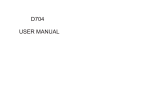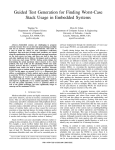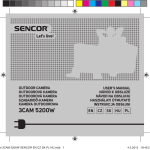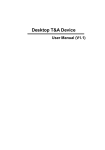Download Operation Manual for f32 Designation of all parts 1. Shutter/OK 2
Transcript
Operation Manual for f32 Designation of all parts 1. Shutter/OK 2.LCD 3. Lens 4. Indicator 5. Power/Mode button 6.MIC 7. USB port 8. HDMI port 9. Micro SD port 10. Bracket nut This Manual describes how to operate the motion camera. Before use, please read the following instructions carefully: Notice before use: 1. Make sure the Micro SD card of this device has been installed properly. This device needs the 4-32GB card with speed at and above CLASS 4. 2. Make sure the storage card has sufficient space. 3. Always use the original charger and data cable to avoid damaging the device. Basic Information 1. Power-on/off: The camera uses the SDHC card with speed at and above CLASS 4. Insert the SDHC card into the Micro SD card slot, press the Power key once, then the LCD screen will display the icon of the card and the buzzers has one sound. Then the camera in default enter the 1080@ 30fps mode (green LED). If the camera is always in the idle state for 3 minutes, it will automatically switch off. But wifi mode does not automatically shut down. 2. Mode Setup Wireless wifi signal icon Battery Display the power capacity. In photo mode. Photo Mode SD card 720 mode 1080 mode The icon will flicker continuously when the SD card is unidentifiable. In 720p@60 frame/s video mode In 1080p@30 frame/s video mode 3. Mode Switching When the camera is switched on, the default mode is 1,080@30 frames/s and the LED indicator is in green. To switch modes, press the Mode key once. Press the Power/Mode key to circulate modes in the following order: 720P60, Photo, Back and 1080P30. 1080p@30fps Mode-Green LED When the camera is switched on, the default mode is 1080@30 fames/s. In the preview mode, press the Shutter button once again, the camera will start to take videos. In the process of videoing, the green LED indicator will flicker; press the Shutter button again to stop, then the green LED indicator will keep in solid green. 720P@60fps Mode-Blue LED Press the Shutter button once. In the preview mode, the camera will start to take videos. In the process of videoing, the blue LED indicator will flicker; press the Shutter button again to stop, then the blue LED indicator will keep in solid green. Photo Mode-Red LED In 1080P30 mode, press the MODE key to switch to Photo mode; press the Shutter button to take photos with the red LED in solid green. When the camera is in the standby mode, to take single photo, press the Shutter button, then you will hear the sound from the buzzer and see the red LED indicator flickers once, and thus one photo has been taken. Wifi mode - Orange LED WIFI function is turned off by default, to start the WIFI function, simply press the shutter button for 5 seconds, you will hear a beep, LCD display will show a fixed WIFI symbol, orange LED flashes. At this point has entered the wifi mode. WIFI is activated, press and hold the record button for 5 seconds to turn it off. When you activate the camera after the wifi mode, follow the steps below to connect your phone to the camera: (1) AP software installed on the phone, ispo.APK for android mobile phones, ispo.APP for the iphone mobile phones, (2)Open the phone wifi function, (3)From the available wireless networks found in the camera's device name: eg "A9-A000001" (4)Wifi camera default password is "1234567890", enter the correct password the phone and the camera will form a point to point connection, the connection is successful Orange LED changes to steady the camera. (5)Open the Start ispo software installed, you can see on the screen from the phone camera's viewfinder window and control the camera to take pictures, video, and memory card from the camera to download pictures and video files to the phone memory finest related operations. Note: The camera is connected to a phone is 1-to-1 relationship, when connected to a phone, can not connect to other phones, such as the need to connect the other hand will be connected before machine disconnect that phone, and supports android2. 3 or above with ios version of the phone. 4. LCD Screen If there is no Micro SD card is inserted; after the camera is switched on, the SD card icon will flicker. If the Micro SD card has been inserted into the camera, then the SD card icon on the LCD screen will always appear. In DV mode, the LCD screen of the camera will display the information as shown in P-01. After the reproduction card is inserted and the file is upgraded to the root directory of the Micro SD card; press the MODE key to start to upgrade FW. The information on the LCD screen is as shown in P-02. The work indicator will flicker until the upgrade is over. 5. Tip of Low Power When the capacity of the battery is low, in video mode, the information on the LCD screen is as shown in P-03 below. If in Photo mode, the information on the LCD screen is as shown in P-04 below. If the power is always low, the buzzer will give three sounds and then the camera will switch off. If this happens in the recording process, the video file will be saved the portion before power outage and generally can be played. When the camera is connected with a PC with USB cable, it will be used as a mobile disc with the information shown as P-05. In such case, you may access or move the photo and video files in the camera to the PC. In such case, the battery is being charged. Press the MODE key to enter the PCCAM mode with the information as shown in P-06. When the camera is connected with a TV via HDMI cable, press the Shutter button to play and stop the current video and press the MODE key to switch to the next segment. Tip: In video photo mode, enter HDMI to browse video files; in photo mode, enter the HDMI to browse photos. 6. Charge When the camera is being charged, the battery icon will continuously flicker on the screen. When the battery is fully charged, the screen will display a full still battery icon. This device has the function of recording while being charged, i.e. the camera can work as usual while is being charged. Switch on Button action 1080p 30 video mode 720p 60 video mode Photo mode Low power capacity One buzzer sound One buzzer sound Green LED indicator flickering Blue LED indicator flickering Red LED indicator flickering Red LED indicator flickering with buzzer sound 7. Date/Time Setup In PC, use TIMESET.TXT to set date/time in the format for example 01 00 00 06 01 2012, meaning, Hour/Minute/Second/ Month/Day/Year. Copy TIMESET.TXT into the Micro SD card. When the camera has the Micro SD with TIMESET.TXT set properly; after the camera is switched on, the camera will automatically copy the set time into the camera. 8. Specifications Items Video resolution Video format Sound Photo resolution Photo format Internal memory Sensor Lens Angle of view Focus HDMI Battery power Specs 1080p @30 frames/s 720p @30 frames/s H.264 MOV Yes, one-channel 5.0 Megapixels JPEG Micro SDHC Class4+ up to32GB 2 Megapixels sensor F/2.8 120° 0.4m-infinite Mini Type D HDMI 3.7V lithium battery Description: The HD motion DV with waterproof shell and flexible bracket allows you to use it in various situations. Disclaimer: Although we have tried our best to ensure the accuracy and integrity of the information in this Manual, we will not be liable for any error or omission herein. We should reserve the right to modify the hardware and software of the device at any time without further notice.


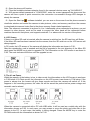
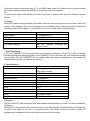
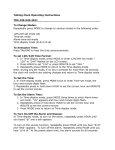
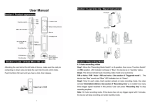
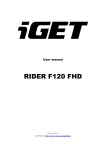



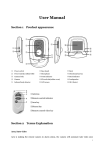

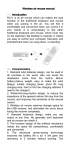

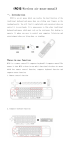


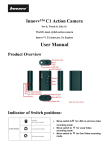

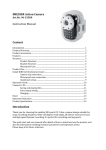
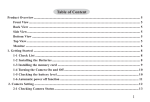
![[VC120-2] [MENARDS] User Guide [FINAL] 20100618](http://vs1.manualzilla.com/store/data/005701495_1-e41e7e0d778d2f045f29de9890ac0ae7-150x150.png)