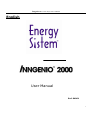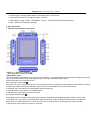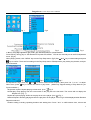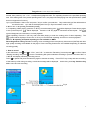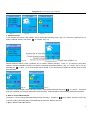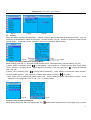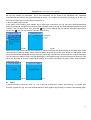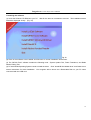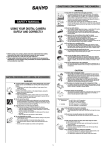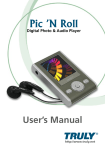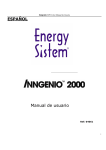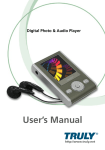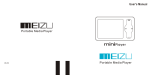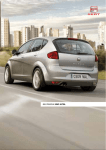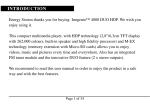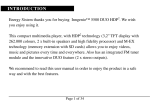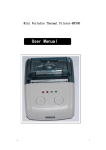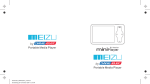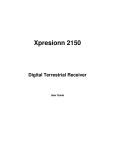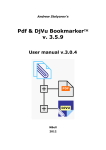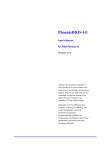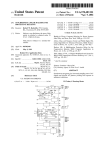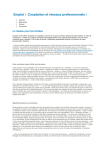Download User Manual
Transcript
Inngenio MP3 Color Player User’s Manual English User Manual Ref: 04061 1 Inngenio MP3 Color Player User’s Manual Thank you for purchasing the Energy Sistem Inngenio MP3 Color Player. This manual provides detailed operation instructions and features explanations to enhance your product enjoyment. Please read this manual carefully before using this product for the first time. Cautions 1. This player is a high precision electronic product and is serviceable only by authorized personnel. Please do not attempt to open the unit. 2. Do not subject the unit to severe impact. 3. Do not subject the unit to splash or spill of water or other liquid. 4. Keep the unit from extreme high / low temperatures, high humidity, strong magnetic field, dust and exposure to direct sunlight. 5. Select proper volume when using the unit to avoid causing eternal harm to hearing. 6. Do not attempt to modify any part of this unit. 7. Use only batteries, charger and accessories approved by the manufacturer. Use of non-manufacturer approved parts may invalidate warranty. 8. Please observe your local environmental regulations when dispose of any electronic product. (Ex: Plane, Hospital, etc) 9. Use damp cloth to clean the unit only. Do not use any chemical solution. 10. Please contact your local authorized Energy Sistem retailer, or our Marketing Department directly, with any problems you might have encountered while using this product. Visit www.energysistem.com Important 1. Energy Sistem assumes no responsibility for any damaged or loss data caused by accidental deletion of data as a result of malfunction, repairs or battery replacement. Backing up of all important data on other media to protect against data loss is strongly recommended. 2. For the latest operation instructions and updates, please refer to the enclosed CD ROM or visit our company website www.energysistem.com Content I Product Description 1. Brief introduction 2. Accessories attached 3. Minimum computer configuration requirement 4. Connection with computer 5 Specification II Description of Keys and Screen 1. Function introduction on keys/slots 2. Function introduction on keys/sockets of the line controller 3. Power supply 2. Memory III. Operation Description 2 Inngenio MP3 Color Player User’s Manual (i)Music play 1. How to set playing speed, EQ, play mode and repeat time? How to use A-B repeat, timed repeat and sentence repeat? (II) Set and record Start record Audio resource selection Record setup Operation on direct source record (III) FM Radio 1. Search and store channel 2. FM internal record 3. Delete channels 4. How to set frequency, step size, frequency band, channel and channel saving mode. 5. How to edit mane of a channel (IV) View pictures (V) E-book How to listen to music and radio when you are reading e-book How to set and use a bookmarker How to operate menu on-line (VI) Game 1. Independent diamond 2. Fighting 3. Huarongdao 4. Case game 5. Mine sweeping (VII) System setup (VIII) Saving management (IX) Topic management IV. Portable hard disc V. Unplug from USB port VI. Install, use and delete Energy Sistem Inngenio software Vii Appendix Troubleshooting I. Product Description 1. 1. Brief introduction This product is among the first flash-based ultra-big LCD COLOR display that integrates digital music enjoyment, digital picture viewing, radio listening, e-book, games and other unique features. It supports digital image viewing in JPEG, BMP, and a user’s friendly photo editing file format developed for Energy Sistem, and digital music in MP3 / WMA formats. This unit also supports wallpaper setup, synchronization of audio and text, auto shut off and bookmarker. Driver-free operation (Except Win98), timed repeating, internal FM recording, voice recording with the built- in microphone, and external audio recording (LINE IN) are available in this player. Nine built-in interface styles and three languages, namely, simplify Chinese, traditional Chinese and English are available. To add to it, text in Korean and 3 Inngenio MP3 Color Player User’s Manual Japanese are available in text Browse function). You can now enjoy crisp digital music and read an e-book on the road. This is a vast improvement over the traditional MP3 player that only allows its user to listen to FM programming while reading back text files. The simple and elegant design of this 64K Color LCD Display digital player from Energy Sistem will undoubtedly reflect your personality and provides a totally new personal digital experience! 2. Packaged contents Your Energy Sistem Inngenio is packaged with the following accessories. Please contact your local retailer if any of the these contents is missing l Earphone (1 set) Line controller (1) Charger (1) USB cord(1) LINE IN wire(1) Hanging necklace (1) Hanging string (1) Wrist belt(1) Pocket(1 ) Installation Software on CD ROM( 1 ) User’s manual(1) 3. Minimum system requirements Microsoft Windows 98/2000/ me/XP Pentium 200MHz CPU or above USB interface CD-ROM drive 40MB hard disk space 32MB RAM 4. Connecting to your PC Connect the player to your PC using the USB cord provided. Connect the circular end of the USB cord to the USB port on the player, and connect the rectangular end of the USB cord to the available USB port on your PC. 5. Specification Model: Inngenio Storage media: Built-in Flash memory (Available in 64/ 128/ 256MB) Interface: USB1.1 Transmission speed: >500Kbps Record form: MP3 Bit rate: 8KBps~384KBps for MP3 playing, 32KBps~320KBps for WMA Recording time: About 130 minutes (128M) Screen: STN color LCD(Model); 65536 Colors(Color); 128×160(Pixies) 4 Inngenio MP3 Color Player User’s Manual Power supply: Adopting lithium battery Recharging time: Three hours The maximum output: For earphone output, 4.0mw×2 FM frequency range: 87.500 108.000MHz ; 76.000 ~ 108.000 MHz (wide frequently mode) Size: 65mm(L)×47mm(W)×13mm(H) II. keys Instruction 1. Function introduction on keys/slots (1)Play (4) / Pause (;) / Power ( ) Play, Pause track and Power On/Off (2)Stop (ESC) / Quit This key is mainly to stop and exit out of the current operation. In “independent diamond” and Box pushing game, press t Key to cancel the previous step; while playing songs, audio file and listening radio, press this key and hold it to access the screen. (3) Previous file / Fast rewind ( ) Press this key once to rewind current File /voice to the previous one. Hold this key while playing to fast rewind in current t In setting the repeat duration and start time, press this key to shift between hour, minute and second. In selecting tone, press this key to shift between audio frequencies. In channel search, press this key for forward search. In the directory, press this key to move cursor up. (4) Next file / Fast forward ( ) Press this key once to forward current File /voice to the next. Hold this key while playing to fast forward in current track ; In selecting tone, press this key to shift between audio frequencies; When setting up repeat duration and start time, press this key to shift between hour, minute and seconds; In channel search, press this key to search forward. In the directory, press this key to move cursor down. 5 Inngenio MP3 Color Player User’s Manual (5)Sound field ( EQ) While playing songs or audio files, press this key to shift between EQ settings; while playing songs, audio files, or FM radio, press and hold this key to close the screen. Key will be locked at the same time.; press this key while playing game will restart game. (6)/(7) Increase volume (VOL+) / Reduce volume (VOL-) (8)MENU Press this key to access the menu. (9)A-B/TRP Repeat between two points and within set time (10)RESET Press this button to reset when unit is not performing properly. (11)Neckstrap hole (12)Earphone jack (13)LINE IN / USB port/charging port (14)Microphone 2. Introduction of Line controller / socket function (1)Play(4)/ Pause(;) (2) Above track/scan backward ( ) (3) Next track/ scan forward ( ) (4) Decrease volume (5) Increase volume (6) Sound Filed ( EQ) (7)Exit (ESC)/Stop (8) Earphone jack (9) Connecting plug Note: In the main menu, press “ ” and “ ” or / VOL+ / VOL – to select between functions 6 Inngenio MP3 Color Player User’s Manual 3. Power supply A green bar indicates the unit power level. Charging the unit (1) Using charger Connect the charger to the unit to recharge the battery. Battery can be charged with the unit turned ON or OFF. See Fig.: (2) Using USB to charge Connect the player to PC by the supplied USB cable. Click the removable media icon in the task bar on your PC to stop the USB equipments (Do not unplug USB cord or press any key). When the Inngenio restarts, battery will be automatically recharged if low. To start recharging manually, press key “A - B” and hold. If unit is powered off when it is connected to the PC, automatic charging will be ON. Note: The battery bar in the main menu will display the battery charging process. When recharging finishes, the battery bar will display at full strength. A full recharge will take about 3 to 4 hours. Unplug the charger when the battery is fully recharged. Do not connect the charger to the unit for a prolonged period of time. 4Memory status In the main menu, the blue bar indicates memory used, and green indicates unused memory. Three. Operation instruction Power ON: Press / and hold to power the unit on. Power OFF: Press and hold to power the unit off. The Inngenio is equipped with the Automatic Power off feature to save power. The unit will turn itself off after three minutes of non-operation. (I). Play Music In the main menu (Fig. 1), press the ““key and”“ or “vol+” and “vol –” to select the music icon. Press key ““ to confirm that you have entered a folder or a track list (Fig 2). Press key Up or Down to select folder or track. Press key ““to enter the folder or play a song. Music playing screen is shown in Fig. 3 (with lyric display). Clicking “ESC” will stop playing of the current track. 7 Inngenio MP3 Color Player User’s Manual Fig.1 Fig.2 Fig.3 Fig.4 1. How to setup EQ adjustment, play mode, play duration and lyric synchronization Press EQ key during play to shift between five preset EQ modes. EQ can be manually set in the EQ Adjustment menu. (Fig 6.) When playing a track, click “ MENU” key to enter Play Setup menu. (fig 5) Use “ “and” “ key to select setting and press “ “ key to confirm. There are four settings in the Play Setup menu: EQ adjustment, play mode, play duration, and lyric synchronization. Fig.5 Fig.6 Fig.7 EQ adjustment: Gig 6. Click key “ ” and “ ” to shift to another audio frequency then press “vol +” or vol ” to adjust. When done, press “ “ key to confirm and return to play menu. (WMA only supports setting of Play Mode & Lyric Synchronization.) Single track repeat: Repeat playing current track. (Icon “ “) Fig.5 Normal play: Keep playing from the current track in the play list to the last track. The screen will not display the Repeat icon. (Fig. 7) Repeat all: repeat playing all files in the play list or in the player. (Icon ) Fig. 4 Random Repeat: randomly playing tracks in the play list or in the player. Icon in Fig 3 will be displayed when Random Repeat is selected. Duration setting: including repeating duration and starting time. Press ““and “ to shift between hour, minute and 8 Inngenio MP3 Color Player User’s Manual second, then press key “vol” +”vol ” to adjust the highlighted value. The repeating duration is the specified repeating time. If the starting time of the preset repeating time is not 0, the player will start playing from the specified time. (WMA does not support this function.) Lyric synchronization: Select “ON” and press ”“key to confirm your selection. Only tracks with lyric files will be able to use this function. Lyric will not be displayed if the Lyric Synchronization is set to “OFF”. 2. How to use A - B repeating and timed repeating A - B repeating: While playing, press the “A-B” key to set the starting point, “ “ will be displayed. Press this key again to set up the end point, “ “ will be displayed. Press the “A-B” key again to cancel the section repeat. The “ ” symbol disappears and resumes to normal playback. Timed repeating: Press the “A-B” key and hold while playing to mark the ending point of timed repeating. The “ “ symbol will be displayed. Press the “A- B” key to cancel timed repeating and return to normal playback. Note: A - B repeating and timed repeating are not available in WMA. Recording and its setting FM radio recording, voice recording (built-in microphone), direct sound (LINE IN) and other high quality recording are available in this player. Some recording features are not available depending on selected recording quality. 1. How to record In the main menu, click “ “and “ “ or “VOL+” and “VOL-” to select the “Recording” icon and press “ “ to confirm. Select “Starting recording” and press “ “ to start. The blinking Mic symbol indicates recording in process. The letter “MIC” or “LINE IN” will display indicating recording source. Press ” ” to pause and press the same key again to resume recording. Press “ESC” key to stop and save recording. If disk memory is full during recording, a reminder message will be displayed. At this time, press key Certain or key exit to save and exit recording. Fig.8 Fig.9 Fig.10 9 Inngenio MP3 Color Player User’s Manual Note: A directory will be automatically created during first recording according to the selected recording source. e.g. LINE IN directory, MICIN directory, and RADIO directory. All recording files will be saved and stored in their respective directories. 2 tone source selection (signal source) MIC: built-in microphone recording LINE IN: Record via LINE IN port 3. Setting up the recording options When recording via the built-in MIC, recording quality in high, middle, and low are available. When recording via the LINE IN feature, Sync mode, Silence mode, Silence interval and sound quality selection are available. 1) SYNC Mode SYNC OFF: Normal recording mode. Select “Start recording“ and press “ “ to begin. Press the “ESC” key to end recording. SYNC ON: In this mode, after “Start recording” is selected, recording will automatically start when the sound source signal reaches the preset lower limit. Recordings will be saved when between brief intervals. Recording will be saved and the unit will automatically exit out of the recording mode if the interval is longer than one minute. 2) Silence Mode This setting will influence SYNC ON and 1 SYNC's amplitude in judging external sound source signal. The lower limit sound source signal amplitude is LOW Level (low), MID Level (middle), HIGH Level (high). 3) Silence Interval 0.5S (second), 0.7s, 0.9s, 1.1s, 1.3s and 1.5s are available. 4) Quality selection High, medium, low. 4. Operation of direct recording Connect your Inngenio player to other recording source via the supplied LINE IN audio cable. Select LINE IN as the recording source in Recording Source screen. After finish setting other recording options, select “Start recording” and press “ “ to begin recording. Press the “ESC” key to end recording. A new file will be automatically saved in the LINE IN directory. I. Listening to FM radio Note: Connect earphone when perform channel search. The earphone cable is your radio antenna. Select the FM Radio symbol in the main menu and press “ “ to view the list of saved channels. (Fig. 11) Press Up or Down key to scroll through channel list and press “ “ to listen to the selected station. (Fig.12) Press the “ESC” key to go back to the channel list anytime during the broadcast. If the channel list is empty, press the “Menu” key to access the Channel Search function.. 10 Inngenio MP3 Color Player User’s Manual Fig.11 Fig.12 Fig.13 1. Channel Search In the Channel List screen, click “MENU” key to access the FM Setup menu. (Fig. 14) Press the “Up/Down” key to select “Channel Search” and press “ “ to confirm. (Fig. 15) Fig.14 Fig.15 Manual Channel Search: Press “Up/Down” key to search channel manually. Press “A - B” button to store radio stations. You will be asked to confirm if you want to “Overwrite the existing stations”. (Fig. 16) Select “Yes” or “No” by pressing the “ “ button. Up to 30 channels can be stored. If your channel is full, delete an existing ones to store new channels. Fig.16 Fig.17 “ to confirm. Press and Automatic Channel Search: In the FM Setup screen, select Channel Search and press “ hold the “Up/Down” key to begin automatic channel search. Channels will be automatically stored when finished. 2. How to record FM broadcast Press the ”A - B” key during FM broadcasting to begin recording. Press the “ “ key to pause. Press the “ESC” key to end recording. Recording will be automatically saved in the “RADIO” directory. 3. How to delete saved radio stations 11 Inngenio MP3 Color Player User’s Manual Select radio stations to be deleted in the Channel List and press the “A - B” button. (Fig. 14) Select “Yes” by pressing the “Up/Down” button and press “ “ to confirm your deletion. Fig.18 4. How to set frequency, step size, frequency band, channel and channel saving mode In the “Channel List” screen, press the “MENU” to enter the FM Setup menu. Tuning level can be set to LOW, MIDDLE, or HIGH depending on your geographical area and interference level. (Fig. 19) Press the “ “ button to confirm setting. (Fig. 20) Press the “ESC” button to return to the FM Setup menu. The step length setup, frequency band and station storage can be set in the FM Setup menu. The frequency range of general mode is from 87.500 to 108.000MHz. Wide frequency mode is from 76.000 ~ 108.000mhz. The storage mode is only applicable to automatic search. Fig.19 Fig.20 5. Customizing your station names You can make use of the radio station editing tools we provided to edit name of stations. The radio station list shown in Fig. 11 is the edited list of radio stations. (Please refer to editing tool of software for installing, using and deleting radio station in Energy Sistem MP300 for the use of radio station edit tools.) II. Viewing pictures on your Inngenio Select the “Photo Browse” symbol in the Main Menu and press “ “. Select the “ROOT” directory and press “ “ to access your picture list. Select the picture you want to view by press the “Up/Down” button and press “ “. Press the “MENU “key to access the “Image Setup” menu to select viewing options. (Fig. 22) Select Zoom Setup to set between “Lock Zoom” and “Fit Zoom”. “Lock Zoom” displays the picture in its original proportion. The “Fit Zoom” setting shows a zoomed display of the picture. The “Slide Show” function can be turned on by selecting “ON” in the Slide Show option. Slide Show playing duration can be set in the “Playing Speed” option. (Fig. 23) Press the ” VOL+” and “VOL -” button to adjust slide duration. Press the “Up/Down” button anytime during the slide show to stop play. 12 Inngenio MP3 Color Player User’s Manual Fig.21 Fig.22 Fig.23 III. E-book Select the “eBook” symbol in the Main Menu. Select the “eBook” directory in the eBook file browser screen. (Fig. 24) Press key Up/Downwards to select file and press ““ to begin reading. (Fig. 25) Press the “Up/Down” button to scroll through pages. Press and hold the “Up/Down” button to scroll through pages quickly. Fig.24 Fig.25 1. Listening to music/ radio when reading eBook. While reading, press the “ A - B” button to shift between music, FM broadcasting, and text reading. (Fig. 25) 1) When “Music” is selected, press “ “ to start playing. Press “Up/Down” to select the next track to play. Press “VOL+” and VOL -” to adjust volume. Press “MENU” to access the “Play List” and press “ “ to play the selected track. (Fig. 26) 2) When “FM” is selected, press “ “ to begin radio broadcasting. Press “MENU” to access the “Select Channel” screen to switch channel. Use “Up/Down” to select radio station and press “ “ to confirm. Note: Press “A-B” to resume text reading when done. All text reading functions will resume to normal. Press “Up/Down” to turn pages and ”VOL+” and “ VOL -” to adjust volume. 1 Fig.26 2.How to setup and use a bookmark Fig.27 While reading text, press “EQ” to set a bookmark. The ” “ symbol will be displayed in the current page. (Fig. 27) A text 13 Inngenio MP3 Color Player User’s Manual file can only contain one bookmark. Up to nine bookmarks can be stored in the “Bookmark List”. Additional bookmarks set will overwrite the oldest bookmarks in the list. In the status of text reading, press key “A - B” then you can jump to pages that you have setup bookmark to it. 3. How to operate menu on-line In the status of text reading, press “MENU” key to enter menu on-line as in the Fig. 28. Press Up/Downwards and select list “bookmark” and press key Certain to enter bookmark list as in the Fig. 29. Select automatic page turning, and confirm it. You can select ON or OFF, press key “ “when you are reading text, can halt the automatic page turning, repress key “ ” then you can resume automatic page turning. Fig.28 Fig.29 Select speed of page turning and confirm interface 30. Press volume key and adjust duration of automatic page turning. After realizing it, press key certain. Select “Fast localization” and press key certain, then interface 31 will appear. Press key Up/Downwards to shift to different digit. Press the volume key to adjust value of items that turn to white. After setup you can press key certain to shift to the specified pages. If the specified page is beyond the pages of the book, it will turn to the last page of the book. Select “Music setting” and confirm the interface of playing mode, finally press key certain after setup. Fig.30 Fig.31 IV. Game In the main interface, press key ““and ““ or “ VOL+” and VOL to select icon, “Game” and press key ““ to confirm, then enter list of game as in Fig. 32. Press Up/Downwards to select a game and press key to confirm enter selected game. 14 Inngenio MP3 Color Player User’s Manual Fig.32 Game operations: key “ “and” “are direction key of Up/Downwards. ”VOL -”and” VOL+ are direction keys of lest and right. Press key “EQ” to restart the current grade of the game. Press key “A - B” to change grade of game (cycling). Press “ESC” to cancel the previous step operation. Press key to cancel previous step. Press “MENU” to eject a game menu. The game menu includes grades selection, restart, radio station setting, open radio stations and / shutting down radio station volume control and exit. Grade options: Grades moving forwards / moving backwards; restart: restart the current grades; Radio station setting: To list the existing list of radio station and press key Certain to listening.( You can search radio stations in radio station modules). Open / shut down radio stations: to start / shut off the selected radio station, to display “shut down radio station /” Start radio station”; volume control: to select enlarge or / decrease volume. The opened radio station in the five built-in games will be ON. It will be shut off only when you exit game. You need to restart radio station before listen radio. 1. Independent diamond Introduction: Press key ““ to select or cancel ball (The ball will be bleu after being selected. Press direction key to move the blue ball to vacancy, in the movement the ball should jump over a red ball. The ball jumped over will disappear. You win when there is only red ball in the screen. Otherwise you are lost. 2. Fight Introduction: There are two parties in the game namely red party and yellow party. When you begin your game, there are two chesses respectively for both parties. The red party takes the priority to fill vacancy first. The position to lay chess should be vacancy and at the same time, there should be same color chess in the other end of the line. The chesses between two same colors will disappear and become chesses belong to other party. There should not be any vacancy in the line and there should be chess of other parties. If there is no room for a party to add, he can give up the right and let his counterparty to lay. When all vacancies are filled, the party has more chesses in the screen wins. 3. Pictures moving Introduction: Press key ““ to select or cancel a character. You can only move one person for a time, only when you move the biggest c square (Caocao) to the exit port, you pass the grade. The pictures to move should be in the state of being selected. 4. Push Trunk Introduction: Move the little man and push trunks to the blue area until game is over. During pushing, the little man can only push one trunk for a time. The little man can enter the blue area. 5.Mine sweeping Introduction: Press key”“ you can uncover squares. If what you uncover is a mine, you lose the game. Otherwise, you should find the mine according to number that shown in the square. If you add red flag in the place you find mine, the 15 Inngenio MP3 Color Player User’s Manual mine is removed. When all mines are removed, the game is over and you win. The player with fast speed will be listed as the best player. To mark the square with mine, please press keys “A - B”. The game is divided into three levers namely, low lever( 10 mines), middle level(15mines) and high level (20 mines). (Seven) System setup Select “System Setup” in the Main Menu and press “ ” to access the System Setup options. (Fig. 33) 1. Languages: English, Simplify Chinese, Traditional Chinese. 2. Menu scroll: Turning this option “On” enables long file names to be display in a scrolling screen. 3. Adjust contrast: Press “ VOL+” or “VOL -” to adjust display contrast, and press “ ” when done. Fig.33 Fig.34 4. System Update: Select this option to perform a firmware update. Connect the Inngenio to your PC via the supplied USB cord. Open the “System Update Tool of Inngenio” program on your PC, and follow the on screen instructions. (Fig. 34) Note: Please refer to the “System Update Tool of Inngenio” for installing, using, and deleting of the Inngenio software. 5. Wallpaper Setup: Select this option and press “ ” to access available wallpaper images. Press “Up/Down” to select image and press “ ” to confirm selection. Press “ ” again to return to the System Setup screen. Note: Only images in LGO format can be used as wallpaper. Please refer to the “Image2Lgo for Inngenio” tool for instructions on how to convert images to the LGO format. 6. Canceling Wallpaper: Select this option and press “ ”. Select “OK” and press “ ”. 7. Delete bookmark: The handling way is the same as canceling wallpaper. 8. Setting Auto Power Off Timer: In the Timer Power Off screen (Fig. 35), select ”Set Auto Power Off Timer” and press “ ”. (Fig. 36) Press “Up/Down” to shift between hour, minute, and second setting. Press “VOL+” or “VOL-“ to set time. Press “ ” when done to confirm setting. Select ”Timer On” and press “ ” in the Timer Power Off screen to enable the Auto Power Off timer. Fig.35 Fig.36 9. System Reset: Select this option to restore your unit to the default setting. Press “Up/Down” to select “OK” and 16 Inngenio MP3 Color Player User’s Manual press “ ” to confirm. 10. Version information: Select this option to display the Inngenio version information. Press “ESC” to return to previous screen. (Eight) Memory Management Select the Memory Management symbol in the Main Menu and press “ ” to access the options. Fig.37 Fig.38 1Memory Information: Displays total unit memory and available memory. 2.File Management: Select this option to delete files. (Fig. 38) Select the “Delete File “ option to delete a single file. Press “Up/Down” to select a directory, and press “ ” to access file list. Select the file to be deleted and press “ ” Choose “OK” and press “ ” again to confirm deletion. Repeat the steps to delete another file or press “ESC” to return to the previous screen. Select “Folder Information” and press “ ” to display file information in the selected directory. Select the “Clear Folder” option to delete all files in the selected directory. Fast/low-level formatting: After you entering this interface, a dialog box is displayed. Press key Up/Downwards to select “Certain” and press key certain to confirm. “Quick format player” Select “cancel” and press key ““or press” ESC” to cancel this operation and quit. ( Nine) Setting Display Scheme Select “System Style” in the Main Menu and press “ ”. Select display scheme by pressing “Up/Down” and press “ ” to confirm selection. Four. Portable hard disk Your Inngenio can be used as a removable disk without the need of driver installation when used in the following operating systems: WIN ME / 2000 / XP. Driver installation is needed for operating systems in Win98 and MAC. Note: Please avoid disconnecting your USB connection during file transfer. Wait until the “Don’t Remove USB” message disappears before stopping the USB connection to assure a complete file transfer. Five. Unplugging your Inngenio from the PC safely. To avoid data lost caused by unsafe removal of your Inngenio, please click on the USB device icon in the task bar of your Desktop and follow the instructions to stop the USB devices before unplugging your Inngenio from the PC. Six, Installing , using and deleting your Energy Sistem Inngenio software Note: The following operations are demonstrated in Win 2000. The screens used in the illustrations may look different on your PC. 17 Inngenio MP3 Color Player User’s Manual I. Installing the software (1) Insert the Software CD-ROM into your PC. Wait for the auto-run command to execute. The installation screen should be displayed shortly. (Fig. 39) Fig.39 (2) Click on the software to be installed and follow the on screen installation instructions. (3) The “MP300 Tools” software contains the following tools: System Update Tool, Frame Transducer, and Radio Station Editing Tool. (4) PC with Win98 Operating System needs to install the driver. Click “Install MP300 Win98 driver” and follow the on screen instructions for driver installation. Your Inngenio will be shown as a Removable Disk on your PC when connected with the USB cord. 18