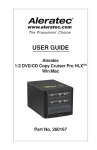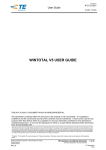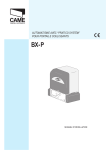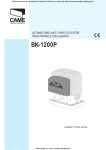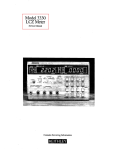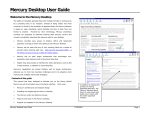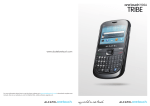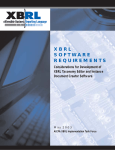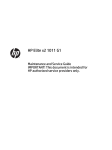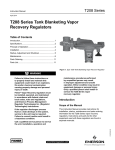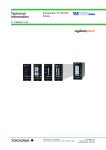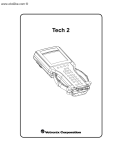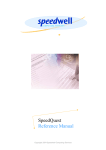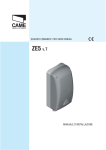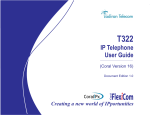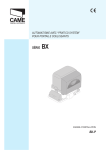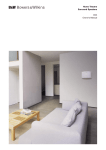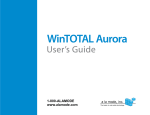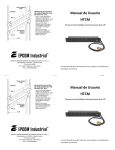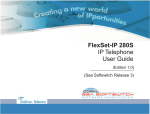Download WinTotal v6 User Guide
Transcript
WinTotal v6.0.00
Wire marking and label
printing software
WinTotal v6.0.00 User Manual
Page 1
2014 Tyco Electronics
WinTotal v6.0.00 User Manual
License
Tyco Electronics WinTotal Licence Agreement
Please read this Licence Agreement carefully before installing the software. By installing the software you
confirm your agreement to all the terms and conditions listed in this License Agreement regarding your
company’s use of the Tyco Electronics Software Programme entitled WinTotal.
This is a legal Agreement between you, the end user, and Tyco Electronics Corporation (Tyco Electronics).
BY INSTALLING THIS SOFTWARE YOU ARE AGREEING TO BECOME BOUND BY THE TERMS OF THIS
AGREEMENT. IF YOU DO NOT AGREE TO THE TERMS OF THIS AGREEMENT, DO NOT DOWNLOAD THE
SOFTWARE.
1. GRANT of LICENSE WinTotal is licensed, not sold, to you for use only under this licence, and
Tyco Electronics reserves any rights not expressly granted to you. Tyco Electronics grants to you,
the end user, the right to use this copy, including written materials if any, of the WinTotal
programme at the location, company and address, to which Tyco Electronics issued this copy of
WinTotal. WinTotal is owned by Tyco Electronics and is protected by U.S. copyright laws and
international treaty provisions. You agree not to alter, merge, duplicate, decompile, or reverse
engineer, copy for other locations, or otherwise make this software available to any person or
entity outside this location. All copies made by you are subject to the terms and conditions of this
Agreement.
2. OTHER RESTRICTIONS
You may not rent or lease WinTotal to anyone.
You agree to notify Tyco Electronics promptly if “bugs’ or seemingly incorrect or anomalous
results are discovered or produced by the use of WinTotal.
You agree that WinTotal, including written materials if any, may be modified or updated by
Tyco Electronics at any time, and you agree to use any updated version of WinTotal after you
are notified of such modifications or updates.
By installing the software, you acknowledge that you have read and understood the Tyco
Electronics disclaimer of Warranty and Limitation of Liability, set forth below.
You agree to use reasonable efforts to protect against the unauthorised copying and use of
WinTotal by others.
3. DISCLAIMER OF WARRANTY THE WinTotal PROGRAM AND ACCOMPANYING WRITTEN
MATERIALS ARE PROVIDED “AS IS” WITHOUT WARRANTY OF ANY KIND. THE ENTIRE RISK AS
TO THE RESULTS AND PERFORMANCE OF THE WinTotal PROGRAMME IS ASSUMED BY YOU.
TYCO ELECTRONICS DOES NOT WARRANT THAT THE FUNCTIONS CONTAINED IN WinTotal
WILL MEET YOUR REQUIREMENTS OR THAT THE OPERATION OF WinTotal WILL BE
UNINTERRUPTED OR ERROR FREE, OR THAT PROGRAMME DEFECTS WILL BE CORRECTED.
4. LIMITED WARRANTY-MEDIA THE MEDIUM ON WHICH THE SOFTWARE IS ENCODED IS
WARRANTED TO BE FREE FROM DEFECTS IN MATERIAL AND WORKMANSHIP UNDER NORMAL
USE FOR A PERIOD OF SIXTY (60) DAYS FROM THE DATE OF DELIVERY TO YOU AS EVIDENCED
BY A COPY OF YOUR RECEIPT. THE ENTIRE LIABILITY OF TYCO ELECTRONICS AND YOUR
EXCLUSIVE REMEDY IF THE MEDIUM IS DEFECTIVE SHALL BE THE REPLACEMENT OF THE
SOFTWARE.
5. EXCLUSION OF ALL OTHER WARRANTIES EXCEPT AS EXPRESSLY PROVIDED ABOVE, TYCO
ELECTRONICS DISCLAIMS ALL WARRANTIES, EITHER EXPRESS, IMPLIED, OR STATUTORY,
INCLUDING BUT NOT LIMITED TO ANY WARRANTY OF MERCHANTABILITY OR FITNESS FOR
Page 2
2014 Tyco Electronics
WinTotal v6.0.00 User Manual
ANY PURPOSE, EVEN IF TYCO ELECTRONICS HAS BEEN ADVISED OF SUCH PURPOSE. THIS
AGREEMENT GIVES YOU THE SPECIFIC LEGAL RIGHTS. SOME COUNTRIES DO NOT ALLOW THE
EXCLUSION OF WARRANTIES, SO THAT THE ABOVE EXCLUSION MAY NOT APPLY TO YOU.
6. LIMITATION OF LIABILITY TYCO ELECTRONICS SHALL NOT BE LIABLE FOR ANY LOSS,
DAMAGE, OR DELAY DURING SHIPMENT OR FOR ANY LOSS OF PROFITS, LOSS OF USE,
INTERRUPTION OF BUSINESS, NOR FOR INDIRECT, SPECIAL, INCIDENTAL, OR
CONSEQUENTIAL DAMAGES OF ANY KIND WHATEVER UNDER THIS AGREEMENT OR
OTHERWISE, WHETHER OR NOT TYCO ELECTRONICS HAS BEEN ADVISED OF THE POSSIBILITY
OF SUCH DAMAGES.
7. TERMINATION This Licence will automatically terminate without notice from Tyco Electronics if
you fail to comply with any term or condition of this Agreement. You agree, upon such
termination, to return WinTotal or destroy it along with any backup or other copies in your
possession.
8. COMPLETE AGREEMENT This Agreement constitutes the sole and complete understanding
between the parties with respect to WinTotal and its use, and may not be varied except in writing
signed by an authorised signatory of Tyco Electronics. You agree that you may not rely on any
representations concerning WinTotal to the extent they vary from this Agreement, and such
representations, if any, will neither add to nor vary the terms of this Agreement.
9. CHOICE OF LAWS This Agreement is governed by the laws of State of New York.
10. A SSIGNMENT You may neither assign any right nor obligation under this Agreement and any
attempted assignment or delegation shall be void.
11. INVALID PROVISIONS If any of the provisions of this Agreement are invalid under any
applicable statute or rule of law, they are to that extent deemed omitted.
Page 3
2014 Tyco Electronics
WinTotal v6.0.00 User Manual
System Requirements
Computer:
IBM compatible PC
Processor:
Processor Requirements are the same as for the Windows Operating
System Processor Requirements
Operating system:
Windows XP SP3, Vista , 7, 8 and 8.1
Windows Server 2003, 2008 and 2012
(32bit or 64bit)
Screen Resolution:
1024 x 768 pixels
Disk space required:
100MB of free disk space
Page 4
2014 Tyco Electronics
WinTotal v6.0.00 User Manual
Introduction
WinTotal
The WinTotal software by TE Connectivity is a Cable Identification and Labeling program.
This powerful package makes printing TE Connectivity Identification products simple using pre-loaded
templates.
WinTotal features a graphical user interface to simplify operator training and minimize errors.
Data can be manually typed into the program or using one of its import functions data from ASCII text files
and databases can be imported. eg. Microsoft Access and Excel.
Customized templates can also be created for new products. Custom specific layouts can also be created
where dimensions and data formatting can be specified.
WinTotal is designed primarily for printing text however it is possible to print graphics and a range of
barcodes.
WinTotal comes pre-loaded with TE Connectivity Identification product and TE Connectivity recommended
printer drivers.
WinTotal uses its own built in printer drivers to print to TE Connectivity recommended printers to ensure
settings and parameters are correct at the time of printing.
It also allows the use of standard Windows drivers. Mark quality and permanence cannot be guaranteed
when non-TE Connectivity tested printers and ribbons are used.
Important Information:
Please make regular backup copies of all data files.
Please see the Data Management/Backup topic for more information on files to backup.
Page 5
2014 Tyco Electronics
WinTotal v6.0.00 User Manual
Installing and Activation
Installing
WinTotal is installed using an installer program. The installation and program can be displayed in the
following languages.
Chinese
Deutsch (German)
English
Español (Spanish)
Français (French)
Italian
Japanese
Korean
Nederlands (Dutch)
Norsk (Norwegian)
Portuguese (Brazil)
Russian
Turkish
NOTE:
The installer program is not UNICODE therefore the Chinese, Japanese, Korean and Russian languages
are only visible in the Installer if the Windows Region and Language Settings for "Language For
Non Unicode Programs" option is set to that language.
WinTotal is UNICODE so any language can be selected regardless of the Windows configuration.
WinTotal will be set by default to the same language as selected in the Installer, this can be changed later
in WinTotal via the Options tab in the System Setup screen.
Please follow the instructions as per the installer program.
Activation
Each purchased copy of WinTotal entitles the user to 1 License supplied within the CD-ROM case.
A License is issued in the form of either a USB Hardware Key or a Serial Number depending on the version
ordered.
EC9816-000
WINTOTAL-6-DONGLE
Supplied with a USB Hardware Key
EC9817-000
WINTOTAL-6-END-USER-LICENCE
Supplied with a Serial Number which must be registered online.
For more information see the Software Licensing topic.
Page 6
2014 Tyco Electronics
WinTotal v6.0.00 User Manual
Software Licensing
Each purchased copy of WinTotal entitles the user to 1 License supplied within the CD-ROM case.
A License is issued in the form of either a USB Hardware Key or a Serial Number depending on the version
ordered.
EC9816-000
WINTOTAL-6-DONGLE
Supplied with a USB Hardware Key
EC9817-000
WINTOTAL-6-END-USER-LICENCES
Supplied with a Serial Number which must be registered online.
If when started WinTotal cannot detect a valid Serial Number Registration or USB Hardware Key
Registration the program will function fully for a 14 day Evaluation Period beginning from the first time
WinTotal v6 is installed on a PC.
Once the Evaluation Period has expired then the program will run in Demo Mode.
The WinTotal - Evaluation Period screen will be displayed each time WinTotal is started or a print action is
applied within the Evaluation Period displaying the number of days left.
For more information see the Serial Number Registration or USB Hardware Key Registration topic
depending on the license purchased.
Page 7
2014 Tyco Electronics
WinTotal v6.0.00 User Manual
Serial Number Registration
If the part number below was ordered then a unique serial number will be printed on the CD-ROM.
EC9817-000
WINTOTAL-6-END-USER-LICENCE
This serial number is your license so please store this in a safe place.
The serial number will contain 5 banks of 5 digits
A serial number for WinTotal v6 will be as below where the * characters will contain unique letters/
numbers
W****-T****-A****-C****-S****
If the serial number does not contain the exact first letters for each bank as above then it is not for
WinTotal v6 and cannot be used.
If WinTotal is not registered the WinTotal - Unregistered screen will be displayed where the program can
be registered via the Register Serial Number option.
If the program will not correctly register please contact Technical Support.
Important Information:
WinTotal can be installed multiple times but should ONLY be registered once.
WinTotal licenses are not transferable between PC's. If this functionality is required then a EC9816000 WINTOTAL-6-DONGLE version should be purchased. See the USB Hardware Key Registration
topic for more information.
WinTotal allows for 2 different computers to be registered using 1 serial number. This is to cover;
upgrades, loss, damaged or replaced computers NOT multiple installations. ( this is in breach of the
License Agreement )
Once 2 different computers have been registered no further registration can take place ( unless
authorized from TE Connectivity Product Management )
Only computers that require to Print need to be registered. Unregistered copies of WinTotal will run
in Demo Mode. This has full functionality but does not allow printing. For more information see the
Demo Mode topic.
Page 8
2014 Tyco Electronics
WinTotal v6.0.00 User Manual
USB Hardware Key Registration
If the part number below was ordered then a USB Hardware Key will be attached to the inside of the CDROM case.
EC9816-000
WINTOTAL-6-DONGLE
This USB Hardware Key is your license.
The label on the USB Hardware Key must have WinTotal v6.*.** on the label. Note: *.** will contain
numbers used for sub versions of WinTotal v6. The first number must be a 6.
USB Hardware Keys for WinTotal v4 and v5 will not work in WinTotal v6.
If an old key is inserted the user will be prompted about this in the WinTotal - Unregistered screen.
For the USB Hardware Key to function a please insert the key and wait for the driver to be automatically
installed by Microsoft Windows. When completed WinTotal can be launched.
If the USB Hardware Key is removed the program will revert to Demo Mode.
If a v6 USB Hardware Key is not detected when the program is started please check the USB port is
working and that you have no USB conflicts in the Windows Device Manager.
If all is correct check if the USB Hardware Key light is on.
If the light is not and the Windows Device Manager shows no errors then please contact Technical
Support.
Important Information:
Only computers that require to Print need to be registered. Unregistered copies of WinTotal will run
in Demo Mode. This has full functionality but does not allow printing. For more information see the
Demo Mode topic.
The USB Hardware Key used for WinTotal v4, v5 and v6 is physically identical but is internally coded
differently. Never insert more than 1 of these keys at a time to the PC as the program will only check
the first found key. Newer version USB Hardware Keys will work on older versions. For Example a v6
USB Hardware Key will also license v4 and v5 versions of WinTotal. If you need multiple versions
only insert the highest version USB Hardware Key.
Page 9
2014 Tyco Electronics
WinTotal v6.0.00 User Manual
WinTotal - Unregistered
The WinTotal - Unregistered screen is displayed when WinTotal cannot detect a valid Serial Number
Registration or USB Hardware Key Registration
It will display information if an invalid USB Hardware Key is inserted.
It will also display a warning if the WinTotal Evaluation Period has expired.
The screen has the following options
Register Serial Number - use this if you have purchased EC9817-000 WINTOTAL-6-END-USERLICENCE - supplied with a Serial Number. See the Serial Number Registration topic for more
information.
Evaluate Program - use this to run the program unregistered. This will display the WinTotal Evaluation Period screen with a status of the Evaluation Period.
If this screen shows and you have a WinTotal v6 USB Hardware Key inserted please see the USB
Hardware Key Registration topic.
Page 10
2014 Tyco Electronics
WinTotal v6.0.00 User Manual
Register Serial Number
The Register Serial Number screen is used to enter the Software Registration details and should
be used if the following WinTotal version was purchased.
EC9817-000
WINTOTAL-6-END-USER-LICENCE
Supplied with a Serial Number which must be registered online.
Enter the Customer Information with a valid Email address. This will be used as the
confirmation address for the registration details. Please enter data correctly as this may be need
to provide support in the future or to retrieve a lost serial number.
Enter the Serial Number supplied with the software.
There are then 4 different ways to register, these options will only be available if the mandatory
Customer Information is entered correctly.
Screen Options
Automatic Web Registration
When selected this option will connect to our registration server, retrieve the Unlock Code and
register the program automatically.
Page 11
2014 Tyco Electronics
WinTotal v6.0.00 User Manual
Note: Valid Internet Connection Required
Depending on the network security settings this option may not always be allowed to function.
If it does not please use one of the other registration methods.
Manual Web Registration
When selected the registration data is transferred to one of the selected Internet pages and give
an Unlock Code. This can then be entered into the Unlock Code box in the registration screen.
Note: Valid Internet Connection Required
Some Internet Browsers can append a space to the end of the unlock code when copying to
the Windows Clipboard. Please ensure there are no spaces at the end of the Unlock Code box
in the registration screen.
Print Registration Data
This will allow the registration details to be printed to any Windows printer available on your
system.
This printout can then be taken to any computer with internet access and the data on the form
entered into the web address (which is also printed).
Note: Valid Internet Connection NOT Required on the machine where WinTotal is installed.
Save Registration Data
This option saves your registration details to a file. This file can then be transferred to disk, usb
drive or network.
If this file is opened on a computer with a valid internet connection then the same web page as in
the Manual Web Registration mode will be displayed giving an Unlock Code. This can then be
entered into the Unlock Code box in the registration screen.
If you have no internet access available to you either:
E-mail the file created using the Save Registration Data to your Dealer or Technical Support.
Fax the printed registration data created using the Print Registration Data option to your
Dealer or Technical Support.
Page 12
2014 Tyco Electronics
WinTotal v6.0.00 User Manual
WinTotal - Evaluation Period
The WinTotal - Evaluation Period screen is displayed when a WinTotal is not registered.
It will display the number of days left in the fully functional Evaluation Period.
If 0 days are shown then then WinTotal will run in Demo Mode.
Page 13
2014 Tyco Electronics
WinTotal v6.0.00 User Manual
Demo Mode
If when started WinTotal cannot detect a valid Serial Number Registration or USB Hardware Key
Registration the program will function fully for a 14 day Evaluation Period beginning from the first time
WinTotal v6 is installed on a PC.
Once the Evaluation Period has expired then the program will run in Demo Mode.
The WinTotal - Evaluation Period screen will be displayed each time WinTotal is started or a print action is
applied within the Evaluation Period displaying the number of days left.
For more information see the Serial Number Registration or USB Hardware Key Registration topic
depending on the license purchased.
Demo Mode
Once the Evaluation Period has expired the program will function but the following commands will not
allow printing from any of the functions below. A message telling the user this information will be
displayed.
Database Printing
Print
Advanced Print
Manual Print
Paper Report
Print Log
The XMT Import Server function will also be disabled.
All other functions will work on Unregistered versions of WinTotal allowing the user to create, edit, delete
and import data.
Page 14
2014 Tyco Electronics
WinTotal v6.0.00 User Manual
Printer Setup
WinTotal uses its own built in drivers so to select the correct driver select the Printer in the Printers tab
of the System Setup screen.
Although WinTotal uses its own drivers it must print via the Microsoft Windows Print Spooler.
For the correct Port to be visible in the Printers tab of the System Setup screen and the Print screen a
valid Printer must be in the Windows Control Panel.
If the Port required is not available then please close WinTotal and add a Printer to this Port in the
Windows Control Panel
Please follow the printer documentation on how to install the driver.
It is recommended that a "Generic / Text Only" driver is installed for each Port required to Print from
WinTotal.
Please contact your IT Department if this is required.
Page 15
2014 Tyco Electronics
WinTotal v6.0.00 User Manual
Starting WinTotal
WinTotal can be launched from the WinTotal shortcut.
This is created by the installer on the common Desktop folder and the all users Start Menu
Note:
On Windows 8 and 8.1 the shortcut is not created on the Start Screen. This can be done by right
clicking the Desktop shortcut and selecting Pin To Start
Page 16
2014 Tyco Electronics
WinTotal v6.0.00 User Manual
Upgrading From v5 to v6
For a detailed list of changes and new features please see the Release History topic.
Below are the critical changes from v5 to v6 that a system administrator and user should know.
New File Formats
WinTotal v6 is using Unicode file formats allowing any language(s) to be used on the same Legend
regardless of the Microsoft Windows settings.
For example a Microsoft Windows PC running in English can now enter or copy and paste data in Chinese,
Russian and English. This was not previously possible in WinTotal v5.
For this reason the files used to save Sets and User Defined Layouts are different to in v5.
Set Files
Set files from v5 have a .wdf file extension.
These files can be opened in v6 but not modified or printed.
The v5 files can only be opened via the Open Set command and are not visible in the Selected Set
list box.
If a v5 set (.wdf) is opened the user will be asked to convert the file to the new file format .wdfu.
Due to Products, Font and Features changes between v5 and v6 some products may have to be
converted to new products and fonts.
For more information please read the Open Set topic.
NOTE:
The original v5 sets will not be modified.
WinTotal v6 can only save to v6 (.wdfu) format Sets.
User Defined Layouts
User Defined Layouts in v5 have a .wup extension.
These files can be imported into v6 where they will be saved with the new file extension .wupu.
For more information please read the User Defined Layouts topic.
NOTE: The original User Defined Layouts will not be modified.
WinTotal v6 can only save to v6 (.wupu) User Defined Layouts.
Important!
Please ensure that the Printers configuration is correct before attempting to open/import any files from
WinTotal v5.
Page 17
2014 Tyco Electronics
WinTotal v6.0.00 User Manual
Obsolete Printers
Several printers have been made obsolete in WinTotal v6. For a list of these see the Obsolete Printers
topic. If an obsolete printer is required please use WinTotal v5.
NOTE:
The T208M and T212M printers that are in WinTotal v6 were the models previously called T208M-NEW
and T212M-NEW
Obsolete Products
Several products have been made obsolete in WinTotal v6. For a list of these see the Obsolete Products
topic.
If an obsolete products is required please use WinTotal v5.
If a v5 set is opened using an Obsolete Product the user will be prompted to convert it to a new one. In
some cases a recommended product will be suggested. See the Open Set topic and Obsolete Products
topic for more information.
Obsolete Fonts
All Printer Embedded fonts have been made obsolete in WinTotal v6. For a list of these see the Obsolete
Fonts topic. If these fonts are required please use WinTotal v5.
Advanced Label Editing
The Advanced Label Editing option is no longer supported in v6. To make changes previously made in
this function the User Defined Layouts option should be used. Here the Advanced Editing option can
be used to make changes previously made in the Advanced Label Editing. If required a User Defined
Layout can be created from a v5 Set where these Advanced Label Editing changes were made.
See the User Defined Layouts topic for more information.
Page 18
2014 Tyco Electronics
WinTotal v6.0.00 User Manual
Basic Concepts
The following topics are available to give an overview of the WinTotal software.
Quick Start
This will show how to quickly enter data and print.
Screen Overview
This shows the main screen and the key parts used in operating WinTotal.
Mouse Operation
This will show the mouse click options available within WinTotal.
Printer & Product Support
This will show the printers, printer functions, fonts and compatible products supported by WinTotal.
Getting Data From External Sources
This will explain the different options to retrieve data from external files/databases and print that data
from WinTotal.
Serializations
This will explain how serializations (counters) can be configured.
Data Entry Order
This will explain the different options available for the order data can be entered into WinTotal.
System Administration
This will explain the File System used by WinTotal, backup recommendations and user access control
Page 19
2014 Tyco Electronics
WinTotal v6.0.00 User Manual
Quick Start
1.
2.
3.
4.
Press the New Set button to create a new file (Set).
Press the Add Product button to select the product and printing details.
Press the Add Data button and type in the data to be printed.
Press the Print button to print the data.
Page 20
2014 Tyco Electronics
WinTotal v6.0.00 User Manual
Screen Overview
The WinTotal main screen is divided into the following sections:
WinTotal Button, Ribbon, Quick Access Toolbar, Style Menu and Information Menu.
Set and Product Selection
Legend Data
Page 21
2014 Tyco Electronics
WinTotal v6.0.00 User Manual
Set and Product Selection
This section contains 2 list boxes for selecting created Sets and Products.
Selected Set
Selected Product
Page 22
2014 Tyco Electronics
WinTotal v6.0.00 User Manual
Selected Set
The Selected Set list box is used to select the current Set to be opened.
When clicked the list box will expand showing all available Sets, selecting one of them will make this the
current Set to be used.
Only Sets in the current Data Directory will be available.
The current Data Directory is show at the top of the screen along with the Selected Set.
To select a different Directory the New Set command can be used to Browse to a new location.
Any new Sets that are created will automatically be added to this list box when they are created.
For more information about Sets see the Data Management/Backup topic.
Page 23
2014 Tyco Electronics
WinTotal v6.0.00 User Manual
Selected Product
The Selected Product list box is used to select the Product to be opened within the Selected Set
Within a Set up to 100 different unique Products can be created and selectable.
When clicked the list box will expand showing all available Products, selecting one of them will make this
the current Product to be used.
Only Products within the current Selected Set will be available.
The order that the list box is sorted as default is the order the Products are added. This can be
temporarily be sorted by any available heading by clicking on it.
The list box as default displays the following information.
Name - this is the Product Name
Lines - this is the number of data Lines created on the Product.
Size - this will show the Width then Height of the Product.
Font - this will show the Font used in the Product.
Printer - this will show the Printer used in the Product.
Color - this will show the Color of the Product as text - the Product is always shown in Color.
Markers - this will show the quantity of Markers (rows of Labels or Sleeves ) within the Product.
The additional options are available to be used:
Length - this will show the Length of any Continuous Product that is selected.
CPI - this will show the CPI - Characters Per Inch value of the Font used in the Product.
Double Sided - this will display Yes or No to show if a Double Sided Product is selected.
Bold - this will show Yes or No to determine if the Bold option for a Font is selected.
Horizontal Align - this will show either Left, Center or Right to show the Horizontal Align of the
Lines of data.
Vertical Align - this will show either Top, Center or Bottom to show the Vertical Align of the Lines
of data.
Height - this will show the Height of the Product.
Width - this will show the Width of the Product.
Rotation - this will show either 0, 90, 180 or 270 to show the Rotation in ° for the Lines of data.
These can be configured via the View tab in the System Setup screen.
Page 24
2014 Tyco Electronics
WinTotal v6.0.00 User Manual
Legend Data
The Legend section contains the data for the Selected Product in the Selected Set.
This section has the following column headers
Legend - this is the Legend number. The Legend number is automatically generated and is used in
various parts of the program to Find, Replace, Insert Data, Delete Data, Copy Data, Move Data and Print
data based upon the Legend number or Legend range.
Qty - this is where the quantity of a Legend can be displayed.
Page 25
2014 Tyco Electronics
WinTotal v6.0.00 User Manual
Mouse Operation
The following mouse functions are available.
Click with the Left button on a marker to select or deselect a Legend to work with. A “Selected”
Legend is displayed with a box around it. Legend No. 2 in the example below.
Click with the Left button in the Qty column to change the quantity of the selected Legend. Legend
No. 2 in the example below.
Page 26
2014 Tyco Electronics
WinTotal v6.0.00 User Manual
Click with the Left button on any of the Legend numbers will select all markers. Click with the Right
button in any area of the Legend section will deselect all markers.
Page 27
2014 Tyco Electronics
WinTotal v6.0.00 User Manual
Printer & Product Support
WinTotal uses its own built in Printer drivers.
The following topics are available
Printer Support - this shows the available Printers in WinTotal.
Multiple Application Port Printing (MAPP) - this describes the MAPP function to assign Products and
directories to specific Printers.
Printer Calibration - this describes what a printer calibration is and which Printers require it and when.
Page 28
2014 Tyco Electronics
WinTotal v6.0.00 User Manual
Printer Support
The following Thermal Transfer Printers are available in WinTotal. An overview of their specification
and WinTotal customizable options can be seen by selecting the corresponding model.
Name
Resolution
Primary Function
Cab A4+300
12dpm/300dpi
Sleeve and Labels Printer
T200 Ident
12dpm/300dpi
Sleeve and Labels Printer
T200 Label
8dpm/200dpi
Labels Printer
T2000CT
12dpm/300dpi
Continuous Sleeves Printer
T208M
8dpm/200dpi
Sleeve and Labels Printer
T212M
12dpm/300dpi
Sleeve and Labels Printer
T312M
12dpm/300dpi
Sleeve and Labels Printer
T312Mi
12dpm/300dpi
Sleeve and Labels Printer
T6112DS
12dpm/300dpi
Double Sided Sleeve Printer
TE3112
12dpm/300dpi
Sleeve and Labels Printer
TE3124
24dpm/600dpi
Sleeve and Labels Printer
Zebra 170xi
8dpm/200dpi
6" Wide Labels Printer
Page 29
2014 Tyco Electronics
WinTotal v6.0.00 User Manual
Multiple Application Port Printing (MAPP)
Multiple Application Port Printing (MAPP) is the term used where different Products or Data Directory
can be assigned to Print to a specific Printer.
The options available to configure a MAPP system is infinite and its requirements will vary from user to
user.
See the example below to get an idea of how the MAPP system could be used. For more information
please contact your TE Connectivity representative
Example
A user has the following Printers and wishes to always Print the corresponding Products on that
Printer.
No
Printer
Port
Products to be printed
1
TE3124
USB001 All SCE 1/4-2.00 Yellow sleeves that are not Double Sided plus any
non-defined Products.
2
T200 Ident USB002 SCE 1/8-2.00 White sleeves that are not Double Sided. SCE 1/8-2.00
Yellow sleeves that are not Double Sided.
3
T6112DS
USB003 All SCE Sleeve Products that are Double Sided
To make the above combination work the configuration in the Printers tab of the System Setup screen
should be made as below.
With this configuration the user would automatically get the right data sent to the correct Printer
Page 30
2014 Tyco Electronics
WinTotal v6.0.00 User Manual
Printer Calibration
This process that is often required by some Printers before a Product can be successfully printed.
The calibration process often measures the Product and configures internal values according to this
measurement.
To perform a calibration the printer must be correctly loaded with ribbon and Product and not displaying
any error messages.
Calibration should always be done under the following conditions
1. Correct Print position cannot be achieved.
2. Product, Size, Color or material type is changed.
3. Printer has been used by other software programs.
The table below shows which Printers require calibration.
Model
Calibration Required
Recommended Calibration Method
CAB A4+300
No
N/A
T200 Ident
No
N/A
T200 Label
No
N/A
T2000CT
No
N/A
T208M
Yes
Calibration button in Print screen
T212M
Yes
Calibration button in Print screen
T312M
Yes
Calibration button in Print screen
T312Mi
Yes
Calibration button in Print screen
T6112DS
No
N/A
TE3112
No
N/A
TE3124
No
N/A
Zebra 170xi
Yes
Calibration button in Print screen
Page 31
2014 Tyco Electronics
WinTotal v6.0.00 User Manual
Getting Data From External Sources
If the data to be printed from WinTotal exists in another source it can in most cases be accessed directly
from WinTotal.
Importing
This is when data is taken from an external file/data source and imported into WinTotal. This data is then
stored for future use and printing.
Live Printing
This is similar to importing but no data is stored in WinTotal. The data is retrieved from the external file/
data source, printed and then deleted. This process ensures that the latest data from the source is always
printed.
Three different data types that can be accessed from WinTotal, some of which are used in Importing and
Live Printing methods.
Type
Description
Example File
Types
Imported
Live Printing
TXT, CSV
Yes
Via Import option.
No
XMT Files
WinTotal specific format
containing Data,
Quantity and Product
details .
XMT
Yes
Via Import option.
Yes
Via XMT Import
Server option.
Windows
Databases
Directly connecting to a
database or spreadsheet
via the Microsoft ODBC
interface. Data and
optional Quantity
details can be used
Microsoft Excel
Microsoft Access
Dbase
SQL
Data and optional
Ascii Text Files Quantity details can be
used
Page 32
2014 Tyco Electronics
Yes
Yes
Via Database Printing
Via Import option.
option.
WinTotal v6.0.00 User Manual
Ascii Text Files
Ascii files are text files which can be imported into WinTotal.
They are often generated by other programs but they can also be created manually using a text editor.
They are most commonly files with the extension TXT or CSV - both of these file formats can be generated
from most office and production programs.
On scored and multi column Product a Field Separator must be defined to specify the location of data.
A Field Separator, also known as a Delimiter is a character that is used in a Ascii file to specify when a
new data field is.
The ideal format for a Ascii is that 1 line of data equals to one Sleeve or row of Labels. Other options
can be applied with different options.
Please see the following examples.
Page 33
2014 Tyco Electronics
WinTotal v6.0.00 User Manual
Ascii Text Files Example 1.
The following data can be created using the following text file format.
Comma Delimited File
AAAA,BBBB,CCCC,DDDD,EEEE,FFFF
GGGG,HHHH,IIII,JJJJ,KKKK,LLLL
The same file can also be imported to be as the image below if the Import Order: Down-Across option
is selected.
Page 34
2014 Tyco Electronics
WinTotal v6.0.00 User Manual
Ascii Text Files Example 2.
The following data can also be created using the following text file format., combined with the Physical
Lines Per Logical option value of 2.
Comma Delimited File
AAAA,BBBB,CCCC
DDDD,EEEE,FFFF
GGGG,HHHH,IIII
JJJJ,KKKK,LLLL
The same file can also be imported to be as the image below if the Physical Lines Per Logical option
value of 2 and the Import Order: Down-Across option is selected.
Page 35
2014 Tyco Electronics
WinTotal v6.0.00 User Manual
Ascii Text Files Example 3.
The following data can be created using the following text file format, combined with the One Field Per
Line option
Comma Delimited File
AAAA
BBBB
CCCC
DDDD
EEEE
FFFF
GGGG
HHHH
IIII
JJJJ
KKKK
LLLL
The same file can also be imported to be as the image below if the One Field Per Line option and the
Import Order: Down-Across option is selected.
Page 36
2014 Tyco Electronics
WinTotal v6.0.00 User Manual
Ascii Text Files Example 4.
The following data can be created using the following text file format, combined with the Ignore Line
Breaks option. This is useful for poorly formatted files.
Comma Delimited File
AAAA,BBBB
CCCC,DDDD,EEEE
FFFF,GGGG
HHHH,IIII,JJJJ,KKKK
LLLL
The same file can also be imported to be as the image below if the Ignore Line Breaks option and the
Import Order: Down-Across option is selected.
Page 37
2014 Tyco Electronics
WinTotal v6.0.00 User Manual
XMT Files
XMT Files are text files which have a specific format unique to WinTotal.
Product, Font, Color and quantities to Print are also specified in this file along with the data to print.
Multiple Products can be imported from 1 file into 1 Set. One file can be created to make one Set with
up to 100 different Products in it.
The advantage of this format is that the user does not have to specify any parameters when importing as
they are defined in the file.
This file can be used with the XMT Import Server option to automatically detect, Import and Print XMT
files.
The format and syntax of a XMT file is very specific and is described below.
XMT filename must have the extension .xmt. The filename of the xmt if the Set Name that will be used
when importing. Eg. ABC123.xmt will Import into Set ABC123.
Line 1
Line 2
Line 3
This must contain "TMS90"
Character 1 must contain a "9". Characters 2-101 are optional to store the Set Description
field, if required.
Character 1 must contain either a "8" or "4". 8 for a Standard Product or 4 for a User
Defined Layout.
Character 2-21 should contain the description for the Product to be imported as shown in the
List Standard Products screen.
Character 22 should contain the Color code for the Product to be imported. See the XMT
Color Codes topic.
Character 23 should contain the Font code for the Product to be imported. See the XMT Font
Codes topic.
The next character should contain either an "S" or "D" to indicate whether the Product has
one side or is (Double Sided).
If a D option is selected then instead of using a 6 for the data as in Line 5 the "0" can be used
to specify the back side data
The next characters are only for Continuous Products used to specify their length.
These can be in mm or inches. M is used to identify mm and I is used to identify inches.
mm values are to 1 decimal place and inches values are to 2.
Example 3 shows all options for Continuous Products.
Note if a True Type font code is used place the "S" or "D" immediately after this code - it will
be at a higher character position than 25 but on True Type font coded this is ok.
Line 4
Character 1 must contain a "7" followed by a 4-digit quantity (valid range 0001-9999)
indicating the number of times the following marker data is to be printed for each time the
entire list is printed.
Line 5
Character 1 must contain a "6". The Legend data for a single line or pre-scored section starts
at position 2.
The lines 4 through 5 are then repeated for the data.
Page 38
2014 Tyco Electronics
WinTotal v6.0.00 User Manual
If a new Product is required then a new Line 3 type of data can be inserted
When the file is finished a "5" must be inserted as character 1 in the last line.
Please see the following examples.
XMT Files Example 1.
Set Description
Product
Font
Single Product XMT File
Yellow SCE 1/2-2.00 - (8SCE 1/2-2.00
10 Point Arial Bold - ("Arial::10(b)")
Double Sided
No - (S)
Lines
2
This file would look like below:
TMS90
9Single Product XMT File
8SCE 1/2-2.00
4"Arial::10(b)"S
70001
6LEGEND 1 LINE 1
6LEGEND 1 LINE 2
70001
6LEGEND 2 LINE 1
6LEGEND 2 LINE 2
5
The imported Set in this would look like below.
Page 39
2014 Tyco Electronics
4)
WinTotal v6.0.00 User Manual
XMT Example 2.
Product No Set Description
Product 1
Product
Font
1
Double Sided
Lines
2
Multiple Product XMT File
White 3/8-2.00 - (8SCE 3/8-2.00
10 Point Arial Bold - ("Arial::10(b)")
No - (S)
2
Product
Yellow 3/4-2.00 - (8SCE 1/2-2.00
Font
7 Point Arial Bold - ("Arial::7(b")
Double Sided
Yes - (D)
Lines
2
This file would look like below:
TMS90
9Multiple Product XMT File
8SCE 3/8-2.00
9"Arial::10(b)"S
70001
6LEGEND 1 LINE 1
6LEGEND 1 LINE 2
70001
6LEGEND 2 LINE 1
6LEGEND 2 LINE 2
8SCE 3/4-2.00
4"Arial::7(b)"D
70001
6FIRST LEGEND FRONT LINE 1
6FIRST LEGEND FRONT LINE 2
0FIRST LEGEND BACK LINE 1
0FIRST LEGEND BACK LINE 2
70001
6SECOND LEGEND FRONT LINE 1
6SECOND LEGEND FRONT LINE 2
0SECOND LEGEND BACK LINE 1
0SECOND LEGEND BACK LINE 2
5
The imported Set would look like below.
Page 40
2014 Tyco Electronics
9)
4)
WinTotal v6.0.00 User Manual
XMT Example 3.
Product No Set Description
Product
Font
Double Sided
1
Lines
Length
2
Multiple Continuous Product XMT File
White TTPA 010**-10 - (TTPA 010**-10
10 Point Arial Bold - ("Arial::10(b")
No - (S)
1
1 inch - (I1.00)
Product
Font
Double Sided
Red TTPA 010**-10 - (TTPA 010**-10
Lines
1
Length
10mm - (10)
10 Point Arial Bold - ("Arial::10(b")
No - (S)
This file would look like below:
TMS90
9Continuous Import Test With Lengths
8TTPA 010**-10
9"Arial::10(b)"SI1.00
70001
6MARKER 1
70001
6MARKER 2
70001
6MARKER 3
70001
6MARKER 4
70001
6MARKER 5
8TTPA 010**-10
2"Arial::10(b)"S10
70001
6MARKER 1
70001
6MARKER 2
70001
6MARKER 3
70001
6MARKER 4
70001
6MARKER 5
5
The imported Set would look like below.
Page 41
2014 Tyco Electronics
9)
2)
WinTotal v6.0.00 User Manual
XMT Color Codes
The Color codes for XMT Files below should be entered in position 22 of the Product record line of the
XMT file. The Pink Color code cannot be entered in the XMT file.
To get the Color Pink the Product should be changed using the Change Product option..
0 = Black
1 = Brown
2 = Red
3 = Orange
4 = Yellow
5 = Green
6 = Blue
7 = Violet
8 = Grey
9 = White
A = Pink
B = Silver
I = Clear
J = Amber
K = Oyster
L = Tan
Page 42
2014 Tyco Electronics
WinTotal v6.0.00 User Manual
XMT Font Codes
WinTotal v6 only supports True Type fonts. For more information on which is best see the Font Selection
topic.
If you have XMT files with older Printer Embedded Font Codes WinTotal will convert these fonts when
importing using the Font Conversion Table.
It is recommended however to change the source XMT files to use the new True Type codes.
The syntax below is required for True Type Font Arial and Courier New.
"<Font Name>::<Point Size>(<Bold and 6 and 9 Underline configuration>)"
The (<Bold and 6 and 9 Underline configuration>) enclosed in parenthesis is optional.
The letter "B" or "b" is used to specify Bold font.
The string "U69" or "u69" is used to specify 6 and 9 Underline characters.
Examples 1
8SCE 1/4-2.00
Font equals
9"Arial::10(b)"D
10 point Arial, Bold, Double Sided
Example 2
8SCE 1/4-2.00
Font equals
9"Arial::10"S
10 point Arial, not Bold, not Double Sided
Example 3
8SCE 1/4-2.00
Font equals
9"Arial::8(bu69)"S
8 point Arial, Bold, 6 and 9 Underline, not Double Sided
Example 4
8SCE 1/4-2.00
Font equals
9"Arial::14(u69)"D
14 point Arial, 6 and 9 Underline, Double Sided
Example 5
8SCE 1/4-2.00
Font equals
9"Courier New::10(b)"D
10 point Courier New, Bold, Double Sided
It is critical that the codes are created with the quotation and colons in exactly the correct position as in
the samples above.
The S or D side option should come directly after the last quotation.
Page 43
2014 Tyco Electronics
WinTotal v6.0.00 User Manual
Windows Databases
Windows Databases is an option to connect directly to an external database file and Import data from it.
The technology to do this is supplied in Microsoft Windows and is called ODBC (Open Database
Connectivity). Any ODBC compatible database data can be imported into WinTotal.
The only requirement for WinTotal is that the ODBC Database Driver is installed on the machine where
WinTotal is installed and that the user has the access rights to read the database. Contact your system
administrator if you have any questions on the installation of ODBC drivers.
There are two ways that WinTotal can access a Windows Database.
Import
This option will Import that data from the selected database and save it in WinTotal. The connection to
the database is only required at the time of Import. Any changes to the database will not be
automatically sent to WinTotal. To get any updated data from the database the data must be deleted and
re-imported into WinTotal. Once imported, the data is available for users to Print and Edit as required in
WinTotal without any changes being made in the source database. This option is available from the
Windows Database tab in the Import screen.
Database Printing
This option will Import and Print the data from the database but never save the data. the connection to
the database is always required at Print time. Any changes to the database will be automatically sent to
WinTotal. The user will only have the option to Print the data found in the database, editing is not
allowed in WinTotal and no changes are made in the source database. This option is available from the
Database Printing option.
For both Import and Database Printing options a connection to the database must be made. In both
screens there are options for New Connection and Edit Connection. These options will opens the
Database Connection Setup screens. Following these screens and their options to configure the database
connection.
Troubleshooting
If connection to a ODBC Windows Database give incorrect results please check the following
The Database you are connecting to is not opened by another program.
You have the correct ODBC drivers installed.
Note: In Microsoft Excel there are two ways to specify which data is available in WinTotal.
Named Area - This is where the user can specify which area of the spreadsheet to be used. To do this
select the area required, then select the Insert Menu, then select Name, then select Define. Type
in a Name and save and quit the file. This Name is then used in the Select Tables screen of the
Import wizard
The other option is not to create a Named Area - in this case WinTotal will find the data based on the
data that can be found in the sheet.
Page 44
2014 Tyco Electronics
WinTotal v6.0.00 User Manual
Database Connection Setup
The New Connection and Edit Connection buttons are located in the following screens
1. The Windows Database tab of the Import screen
2. The Database Printing screen.
These screens are shown in the following order:
Select Data Source- only shown when a New Connection is made.
Select Tables
Select Columns
Select Filter - only shown if the Show Filter Screen option is selected in the Select Columns screen.
Preview of Selected Tables and Columns
Column Formatting
Save Data Connection Name
Page 45
2014 Tyco Electronics
WinTotal v6.0.00 User Manual
Select Data Source
This screen is used to specify the data source for retrieving the data from.
This source must be specified in the Data Sources (ODBC) configuration screen found in the
Administrative Tools section in the Microsoft Windows Control Panel.
This can be accessed from the ODBC button.
If the required data source is not available please refer to the providers webs sites on how to download
and install it.
Once the source is selected click Connect.
Depending on the source a file may be required to be selected. If prompted select the file.
The Select Tables screen is then shown.
Page 46
2014 Tyco Electronics
WinTotal v6.0.00 User Manual
Select Tables
This screen is used to select the table for retrieving the data from.
Select the required table(s) using the following options and click Next to continue to the Select Columns
screen.
>>> - Moves the selected table(s) to the right target window
<<< - Moves the selected table(s) to the left source window.
Select All - Selects all tables in the selected window
Unselect All - Unselects all tables in the selected window
Selecting Back will return to the Select Data Source screen.
Page 47
2014 Tyco Electronics
WinTotal v6.0.00 User Manual
Select Columns
This screen is used to select the columns for retrieving the data from.
Select the required table(s) using the following options and click Next to continue to the Preview of
Selected Tables and Columns screen.
>>> - Moves the selected column(s) to the right target window
<<< - Moves the selected column(s) to the left source window.
Select All - Selects all columns in the selected window
Unselect All - Unselects all columns in the selected window
If required a filter can be applied to only allow certain data to be imported. This screen is access by
selecting the Show Filter Screen option. If enabled the Next button will open the Select Filter screen.
Selecting Back will return to the Select Tables screen.
Page 48
2014 Tyco Electronics
WinTotal v6.0.00 User Manual
Select Filter
This screen is used to apply a filter to the selected data. Only data conforming to the filter will be
imported.
Once the filter options have been specified then click Next to continue to the Preview of Selected Tables
and Columns screen.
Selecting Back will return to the Select Columns screen.
Page 49
2014 Tyco Electronics
WinTotal v6.0.00 User Manual
Preview of Selected Tables and Columns
This screen is used to preview the retrieved data.
Click Next to continue to the Column Formatting screen.
Selecting Back will return to the Select Columns screen or the Select Filter screen if the Show Filter
Screen option is used.
Page 50
2014 Tyco Electronics
WinTotal v6.0.00 User Manual
Column Formatting
This screen is used to format data before it is imported into WinTotal
The following columns are displayed:
[Table].[Column]
This shows the names of the table and column.
Source Data
This shows the data as it is passed through the ODBC interface.
Formatted Data
This shows the data as it will be formatted for the label. This can be changed by clicking in the Data
Format column for the required [Table].[Column] name.
Data Format
This shows the formatting applied to the [Table].[Column] name. Clicking in this box will display a
button which will open the Current Format options where formatting can be configured.
Name
This is a name that can be entered to make the fields on the database easily recognized if accessed
via one of the User Defined Layouts with Advanced Editing.
Click Next to continue to the Save Data Connection Name screen.
Selecting Back will return to the Preview of Selected Tables and Columns screen.
Page 51
2014 Tyco Electronics
WinTotal v6.0.00 User Manual
Current Format
This screen allows the select columns to be formatted for correct use.
The following options are displayed:
None
This option will remove any formatting and make the Source Data be the Formatted Data.
Number
This option is to be used to format Columns that are numbers. The following options are available:
Keep Number of Digits
This option will keep the number of digits used the same as in the Source Data.
No of Digits
This option is enabled when the Keep Number of Digits is disabled. The number of digits can be
then set for the Formatted Data to contain.
For Example if the Source Data is 3795825 and the No of Digit is 4 then 5825 will be the
Formatted data.
Remove All Decimals
This will remove all number information after the decimal point.
Remove Decimal Point
This option is enabled when the Remove All Decimals option is disabled. It will remove the decimal
point in the Formatted Data column.
Decimal Places
This option can be used to set the number of decimal places to be used in the Formatted Data
column.
Page 52
2014 Tyco Electronics
WinTotal v6.0.00 User Manual
Text
This option is used to format Columns that are text. The following options are available:
Text Conversion
This option allows the text to be converted using the following options:
None
This will remove any text formatting.
Capitalise All
This will make all the text in Uppercase.
Lowercase All
This will make all the text in Lowercase.
Capitalise 1st
This will make the 1st letter of the entire field Uppercase.
Capitalise 1st In Word
This will make the 1st letter in each word Uppercase.
Fixed Length
This option allows a fixed length for the selected column to be defined.
Length
This determines the length to be used for the Fixed Length option.
Pad Character
This is the character to use to pad ( to fill ) any data that does not meet the Fixed Length
with.
Pad In Front
This makes the pad characters appear at the front of the data, unchecking it will add then to
the end.
Select the Next button to show the Save Data Connection Name screen
Click Next to continue to the Save Data Connection Name screen.
Selecting Back will return to the Preview of Selected Tables and Columns screen.
Page 53
2014 Tyco Electronics
WinTotal v6.0.00 User Manual
Save Data Connection Name
This screen is used to save the Connection Name.
Enter the Connection Name required and click Finish to save.
All connections made will show in the Connection List
This name is then available for selection in the Connection Name list box the following screens
1. The Windows Database tab of the Import screen
2. The Database Printing screen.
Page 54
2014 Tyco Electronics
WinTotal v6.0.00 User Manual
Font Selection
When a Product is created a Windows Font can be selected.
A Windows Font is stored on the computer that is running WinTotal.
As default Arial and Courier New are available for selection.
Additional Fonts can be used in WinTotal if required by using the User Defined Layouts option with
Advanced Editing.
The decision on whether to use Arial or Courier New is dependent upon a number of issues.
Arial
Arial is a commonly used font in the Microsoft Windows environment. It is a clear font to read and
offers good readability.
The one disadvantage in WinTotal with Arial is that it is a Proportional Font. That is different letters
can take up different widths.
For example a
W and a I are dimensionally different.
This makes the feature in WinTotal to calculate the maximum characters per line not 100% accurate
as it is character dependant.
Arial Sample
THIS IS A SAMPLE OF THE ARIAL FONT
this is a sample of the arial font
Courier New
Courier New is a Proportional Serif Font. It is not as easy to read as Arial but still is a useful font.
A Serif font has "hats" and "tails" on all its characters.
It is slightly smaller in height when compared to the same point size in Arial.
The one advantage in WinTotal with Courier New is that it is a proportional font. That is letters are
always the same width.
For example a
W and a I are dimensionally the same.
Courier New Sample
THIS IS A SAMPLE OF THE COURIER NEW FONT
this is a sample of the courier new font
Page 55
2014 Tyco Electronics
WinTotal v6.0.00 User Manual
Serializations
Serializations are either numbers or letters that can are incremented.
There are two different methods of Serializations .
Serializations
This is where the values for the Serializations are fixed and do not change at Print time. The
Serializations are always the same if printed multiple times. To change these Serializations the user
must edit their values. Here multiple Serializations can be created within a Product.
Auto Numbering Product
This is specified in the Add Product screen and when enabled allows only a single Legend to be added to
a Product. This single Legend can then contain multiple Serializations which at Print time will
increment and then remember the last printed value. When this Product is selected the next time it will
continue with the increment at the next value.
Regardless of the method used the configuration for Serializations is the same.
Numerical
Incremented numbers are created when the dollar signs ($) is specified. The number of dollar signs
(maximum of 7) indicates the number of digits in the largest number to be printed.
Examples:
Serializations from 1 to 9 should enter $
Serializations from 1 to 99 should enter $$
Serializations from 1 to 999 should enter $$$
Serializations from 1 to 9999 should enter $$S$
Serializations from 1 to 99999 should enter $$S$$
Serializations from 1 to 999999 should enter $$S$$$
Serializations from 1 to 999999 should enter $$S$$$$
The output of a Serializations can be adjusted by using the Leading Zeros option at Print time.
Alpha
Incremented upper and lower case letters can be indicated with a single at sign (@).
The characters used for Numerical and Alpha sequences can be changed in the Options tab of the
System Setup screen. These should not be changed unless the user needs to Print either the $ or @
character. Whatever characters are used for Numerical or Alpha Serializations cannot be printed.
When a $ or @ sign is entered into the data the program will display a prompt to enter the parameters
below.
Qty
This will give the number of increments to Print.
Click with the LEFT button in the Legend column to edit sequential information on the selected marker.
Note: This option is not available when using the Auto Numbering Product as the QTY is defined in
the Print screen.
Note:
To see the values entered for a sequential Legend, first select the Legend, then use the View
Serializations function from the Data Entry Tab of the Ribbon.
Page 56
2014 Tyco Electronics
WinTotal v6.0.00 User Manual
Example 1
Counter for 1 to 20 parameters
Base
1
Increment 1
Qty
20
The output will then be 1,2,3,4,5,6,7,8,9,10,11,12,13,14,15,16,17,18,19,20
Example 2
Counter for 1 to 21 in steps of 2
Base
1
Increment 2
Qty
20
The output will then be 1,3,5,7,9,11,13,15,17,19,21
Example 3
Counter for 20 to 1 parameters
Base
20
Increment -1
Qty
20
The output will then be 20,19,18,17,16,15,14,13,12,11,10,9,8,7,6,5,4,3,2,1
Example 4
Counter from 1 to 10 with 4 copies of each Serialization.
Base
1
Increment 1
Group
4
Qty
40
The output will then be
1,1,1,1,2,2,2,2,3,3,3,3,4,4,4,4,5,5,5,5,6,6,6,6,6,7,7,7,7,7,8,8,8,8,8,9,9,9,9,9,10,10,10,10,10
Page 57
2014 Tyco Electronics
WinTotal v6.0.00 User Manual
Data Entry Order
Products in WinTotal can be scored and have multiple Lines on them.
There can be two different orders for adding data, both manually or imported.
The standard input method is as below:
Using the option Edit Order: Down-Across in the Options tab of the System Setup screen this order can
be changed to as below:
The Edit Order: Down-Across option is only effective for the data entry order.
If the order needs to be changed for the Import option then option Import Order: Down-Across in the
Import screen can be used to give the same results.
Page 58
2014 Tyco Electronics
WinTotal v6.0.00 User Manual
System Administration
The following topics are useful for System Administrators:
Data Management/Backup
User Access Control
Page 59
2014 Tyco Electronics
WinTotal v6.0.00 User Manual
Data Management/Backup
This topic covers the file system that WinTotal uses and which files should be backed up.
User Access Rights
For WinTotal to function correctly the user must have full read/write access to the Directory where
WinTotal is installed and all its sub directories. The directories where data is to be save must also have
full read/write access. These rights are always required regardless of the User Access values in
WinTotal.
Data Files (Sets)
When users create new Sets and Products in WinTotal this data is automatically saved.
The Set Name that is used in WinTotal will be the file name that the data is stored in.
There are two file formats that can be used for Sets
WDFU File Format - WinTotal v6
The default format for WinTotal v6 saves the data to a single data file. The filename created will be the
name used in the New Set screen followed by the file extension of .wdfu
WDF File Format - WinTotal v5
WinTotal v5 used a different format with the extension .wdf. These older files can be opened and will
then prompt the user to save them with the new .wdfu extension.
The user has the option to store these files in any Directory both locally and on a Network.
These files should be periodically backed up.
Custom Products
WinTotal has the functionality for users to create their own Products. This is done via the Design New
Product screen.
The files created for these Products are "custom.dat" and "custom.wtt" these files are located in the
directory displayed in the WinTotal Data Directory section in the About screen.
These file should also be backed up, however they can only be restored on the same PC which they were
created on. If you wish to transfer these files to another PC please contact TE Connectivity.
These files should be periodically backed up.
User Defined Layouts
WinTotal has the functionality for the user to create a user templates. This is done via the User Defined
Layouts screen.
The file created for these Products is called "UserPrd.wupu" and is located in the directory displayed
in the WinTotal Data Directory section in the About screen.
This file, unlike the Custom Products can be transferred to different PC's, using the Import and
Export functions in the User Defined Layouts screen.
These files should be periodically backed up.
Page 60
2014 Tyco Electronics
WinTotal v6.0.00 User Manual
Configurations Files
All WinTotal configuration values are stored in the following files:
Wintotal.ini
lcn.ini
lcn.cfg
These files are located in directory displayed in the WinTotal Data Directory section in the About
screen.
These file should also be backed up but should only be restored to the same PC or another PC if its
configuration is identical.
Windows Database Connections
Any Windows Database Connections made are stored in a file called "odbcif.ini"
This file is located in the following locations:
1. Windows XP and 2003 Server the files are located in the Directory called DbSetup in the
location of the WinTotal program.
2. On other operating systems they are in the C:\ProgramData\WinTotal\DbSetup.
These file should also be backed up but should only be restored to the same PC or another PC if its
configuration is identical.
Page 61
2014 Tyco Electronics
WinTotal v6.0.00 User Manual
User Access Control
This topic covers the user access options available in WinTotal.
As default there no user access limitations. If required there are three levels of access control.
These are configured in the User Access tab of the System Setup screen.
The access levels are defined by the following groups
Minimum Level - this allows a user to open Sets and Print them. Users can not Add Data, Change
Data or Import any data.
Medium Level - this allows the user the Minimum Level options plus the options Add Data, Change
Data or Import. Users can not Design New Products or create User Defined Layouts
Maximum Level - this allows full access.
In the User Access tab of the System Setup screen the option Customize Minimum And Medium
Security Level can allow the 2 lower access levels to be configured based on customer requirements.
Note: For WinTotal to function correctly the user must have full read/write access to the Directory where
WinTotal is installed and all its sub directories. The directories where data is to be saved must also have
full read/write access. These rights are always required regardless of the User Access values in WinTotal.
Page 62
2014 Tyco Electronics
WinTotal v6.0.00 User Manual
Program Reference
This section covers the functionality of commands in WinTotal.
The main screen contains the following sub items:
WinTotal Button
Quick Access Controls Tab
Product Tab
Data Entry Tab
Print Tab
Style Menu
Information Menu
Quick Access Toolbar
For more information please read the Screen Overview topic.
Page 63
2014 Tyco Electronics
WinTotal v6.0.00 User Manual
WinTotal Button
The WinTotal Button
menu.
is located in the top left corner of WinTotal and replaced the historic File
The following sub items are available:
New Set
Open Set
Save As
Change Set Description
Delete Set
System Setup
Help
Log Off
Exit
NOTE: Any of the commands in the WinTotal Button area can be added to the Quick Access Toolbar for
quick access. Please read the Screen Overview topic for more information.
Page 64
2014 Tyco Electronics
WinTotal v6.0.00 User Manual
New
The New button has several functions:
1. Pressing the New button will run the New Set command
2. Pressing the Arrow will open a sub menu with the following commands:
New Set will run the New Set command.
Design New Product will open the Design New Products screen.
New User Defined Layout will open the User Defined Layouts screen.
Page 65
2014 Tyco Electronics
WinTotal v6.0.00 User Manual
New Set
The New Set screen is used to create a new WinTotal v6 set (.wdfu file).
Screen Options
Set Name
The is the name used to store all data within a single set file (.wdfu). To change the location of new
sets, select the Browse option.
For more information about Sets see the Selected Set and Data Management/Backup topics.
Set Description
This optional field is for adding more information about the Set. Up to 100 characters can be used.
This value can be searched for when using the Show Set Description option in the Open Set
screen.
This value can be changed later by the Change Set Description option from the WinTotal Button
menu.
Page 66
2014 Tyco Electronics
WinTotal v6.0.00 User Manual
Open Set
The Open Set screen is used to create a new WinTotal v6 set (.wdfu file).
WinTotal Sets from WinTotal v5 (*.wdf) and WinTotal v6 (*.wdfu) extensions can be opened.
For more information about file types see the Upgrading From v5 to v6 and Data Management/Backup
topics.
Note: This function is only required to select Sets outside of the current Data Directory or WinTotal
v5 .wdf sets.
WinTotal v6 .wdfu sets in the current Data Directory are available in the Selected Set list box in the
main screen.
Screen Options
Show Set Description
This will display Sets by their Set Description. See the New Set and Change Set Description topics
for more information.
Page 67
2014 Tyco Electronics
WinTotal v6.0.00 User Manual
Opening WinTotal v5 .wdf Sets
WinTotal v6 has many new features which require a new file format to be used.
If a v5 set (.wdf) is opened the user will be asked to convert the file to a v6 set (.wdfu).
NOTE: The original set will not be modified. WinTotal v6 can only save to v6 (.wdfu) format Sets.
Due to Products, Font and Features changes between v5 and v6 some products may have to be
converted to new products and fonts.
If such a case occurs then the Obsolete Product/Font Warning screen is displayed.
For more information see the Upgrading From v5 to v6 and the Obsolete Product/Font Warning
topics.
For a list of obsolete products see the Obsolete Products topic.
For a list of obsolete fonts see the Obsolete Fonts topic.
Page 68
2014 Tyco Electronics
WinTotal v6.0.00 User Manual
Obsolete Product/Font Warning
The Obsolete Product/Font Warning screen is shown when a v5 .wdf set is opened for conversion and
it contains obsolete Products and/or Fonts.
For more information see the Upgrading From v5 to v6 topic.
For a list of obsolete products see the Obsolete Products topic.
For a list of obsolete fonts see the Obsolete Fonts topic.
Screen Options
Automatic Conversion
The option can be used to convert the obsolete Product and/or Font to use the recommended
alternative. The recommended alternative is the safest method to choose as it ensures that all data
from the old Product/Font will be visible and printable in the new one.
If required the Product can be changed again later using the Change Product function.
Manual Conversion
The Manual Conversion option will display the Change Product function and allow the user to select
any Product or Font to use in the conversion.
Skip Product
This will skip the current Product and not convert it or import its data.
Page 69
2014 Tyco Electronics
WinTotal v6.0.00 User Manual
Save As
The Save As screen is used to save a current set to a new name and/or a different location.
This screen is divided into 2 sections, Current Set and New Set.
Screen Options
Current Set
This will show the details of the Current Set.
New Set
This allows the Current Set to be saved as a New Set. It is also possible to change the location
using the Browse button.
Page 70
2014 Tyco Electronics
WinTotal v6.0.00 User Manual
Change Set Description
The Change Set Description screen is used to change the Set Description for the current Set.
Page 71
2014 Tyco Electronics
WinTotal v6.0.00 User Manual
Delete Set
The Delete Set option is used to delete the Current Set including all Data for all Products entered.
Page 72
2014 Tyco Electronics
WinTotal v6.0.00 User Manual
System Setup
The System Setup screen is used to configure settings for WinTotal.
This screen is where all default configurations are made using one of the following tabs:
Printers
Directories
Options
View
User Access
XMT Import Server
Page 73
2014 Tyco Electronics
WinTotal v6.0.00 User Manual
Printers
The Printers tab in the System Setup screen is used to specify the Printers, Ports and their
Parameters.
Screen Options
Default Printer
This is where the Default Printer can be selected. See the Printer Support topic for more
information.
Port
This is where the default printer port can be selected or typed in. See the Printer Support topic for
more information.
Page 74
2014 Tyco Electronics
WinTotal v6.0.00 User Manual
Import
This option will allow a user to browse for a WinTotal v5 configuration file "wintotal.ini" and import
the printer configuration into WinTotal v6.
Note: This will overwrite any previous printer configurations. Please ensure you have made a
backup using the Export option before proceeding. Only valid Printers will be imported with valid
Product mapping.
Export
This option will allow a user to export the current printer configuration. This can be used for backup
or to configure another WinTotal v6 client.
Print Front Side As Back
This option will change the rotation and sequence of the printed markers.
When the front of the sleeves are printed, they will be printed in the sequence (first to last or last to
first) and rotation (right-side up or upside-down) normally used for backside printing.
The sequence and rotation varies by printer, see the Print Back Side option in the Print topic.
This selection is not enabled for the T6112DS printer as it is a double sided printer.
Cutter
This option will be displayed if a printer is capable of cutting. If a cutter is not attached to a printer
then this option can be disabled to prevent a unsupported command being sent to the printer. Some
printers will error if a cut command is sent and no cutter is connected.
Use Default Windows Printer
This option is available when the Windows Printer is selected. When enabled printing using the
Windows Printer will be sent to the default printer specified in the Windows Control Panel. If
unselected a prompt to select the Windows Printer will be shown.
Copy Front Side Data To Back Side
This option is available if the T6112DS printer is selected. When enabled it will automatically copy
data entered on the front side of a double sided product to the back side.
Page 75
2014 Tyco Electronics
WinTotal v6.0.00 User Manual
The Advanced Printer Setup button
section.
will show and hide the Advanced Print Setup
This function is flexible and powerful in configuring multiple Printers for WinTotal. A unlimited
number of Printers can be assigned to different Products or Directories.
This feature has infinite possibilities in its configurations. This configuration is referred to as Multiple
Application Port Printing (MAPP)
Page 76
2014 Tyco Electronics
WinTotal v6.0.00 User Manual
Assign Printer
The options below are available for adding and removing Printers to the Advanced Printer Setup
section.
Add
This will display the Add/Change Printer screen where additional Printers can be added
Change
This will display the Add/Change Printer screen where the selected Printer can be changed.
The Default Printer cannot be changed.
Delete
This will delete the selected Printer. The Default Printer cannot be deleted.
Note: All values for this Printer will be permanently deleted.
Assign Products
The options below are available for assigning a Product to the selected Printer. If this combination
is selected it will be automatically configured for that printer and port along with the printer settings.
Add
This will display the Assign Product To Printer screen to allow a Product to be linked to the
selected Printer.
Change
This will display the Assign Product To Printer screen to allows the assigned Product to be
changed.
Delete
This option allows the user to Delete the assigned Product for a selected Printer.
Printer Parameters
This will display the Printer Parameters screen allowing printer settings to be assigned to the
assigned Product.
Assign Directory
The options below are available for assigning a Directory to the selected Printer. If a Set from
this Directory is selected it will be automatically configured for that printer, port and printer
settings.
Add
This will display an Open screen where the required Directory can be selected. When a
Directory is selected it will appear in the Advanced Printer Setup section.
Change
This option allows the user to Change the selected Directory from an Open screen.
Delete
This option allows the user to Delete the assignment of Directory to a Product and Printer
combination.
Page 77
2014 Tyco Electronics
WinTotal v6.0.00 User Manual
Add/Change Printer
The Add/Change Printer screen is used to specify printers in WinTotal.
NOTE: The Default Printer is not configured using this screen..
When a Printer is added it will appear in the Advanced Printer Setup area of the Printers tab in the
System Setup screen.
Screen Options
Printer
This is where the Printer can be selected. See the Printer Support topic for more information.
Port
This is where the printer port can be selected or typed in. See the Printer Support topic for more
information.
Print Front Side As Back
This option will change the rotation and sequence of the printed markers.
When the front of the sleeves are printed, they will be printed in the sequence (first to last or last to
first) and rotation (right-side up or upside-down) normally used for backside printing.
The sequence and rotation varies by printer, see the Print Back Side option in the Print topic.
This selection is not enabled for the T6112DS printer as it is a double sided printer.
Cutter
This option will be displayed if a printer is capable of cutting. If a cutter is not attached to a printer
then this option can be disabled to prevent a unsupported command being sent to the printer.
Some printers will error if a cut command is sent and no cutter is connected.
Use Default Windows Printer
This option is available when the Windows Printer is selected. When enabled printing using the
Windows Printer will be sent to the default printer specified in the Windows Control Panel. If
unselected a prompt to select the Windows Printer will be shown.
Copy Front Side Data To Back Side
This option is available if the T6112DS printer is selected. When enabled it will automatically copy
data entered on the front side of a double sided Product to the back side.
Page 78
2014 Tyco Electronics
WinTotal v6.0.00 User Manual
Assign Product To Printer
The Assign Product To Printer screen is used to specify products to be assigned to a specific printer in
WinTotal.
Screen Options
This screen is similar to Add Product screen allowing users to select the Product configuration. A
grouping of specific Products can be printed by selecting the ***** option in the list boxes to
designate ALL Size, Derivative and Color.
When a Product is added it will appear in the Advanced Printer Setup area of the Printers tab in
the System Setup screen.
Page 79
2014 Tyco Electronics
WinTotal v6.0.00 User Manual
Printer Parameters
The Printer Parameters screen is used to specify printer parameters to products assigned to a printer.
When Printer Parameters are enabled for a Product it will display "Printer Parameters Enabled" for
the Product in the Advanced Printer Setup area of the Printers tab in the System Setup screen.
Screen Options
Enable Printer Parameter
The parameters screen contains all options available to be configured for the selected Product and
Printer combination. This screen will show similar options to that in the Print screen.
Options available will be dependent on the Printer selected. See the Print screen section for more
information on the commands functionality.
Page 80
2014 Tyco Electronics
WinTotal v6.0.00 User Manual
Directories
The Directories tab in the System Setup screen is used to specify default file locations. All locations can
be changed by selecting their corresponding Browse button.
Screen Options
Data Directory
This is the default location of the Set files. This Directory must be available for all users who wish
to use the program.
Import Files Directory
This is the default location used for data files used in the Import screen.
Graphics Directory
This is the default location used when using the Edit option in the User Defined Layouts screen.
Database Printing Directory
This is the default location of Job files used in the Database Printing screen.
Page 81
2014 Tyco Electronics
WinTotal v6.0.00 User Manual
Options
The Options tab in the System Setup screen is used to specify various options.
Screen Options
International
Language
This option is used to determine the language that the WinTotal screens are be displayed in.
Languages available are:
Chinese
Deutsch (German)
English
Español (Spanish)
Français (French)
Italian
Japanese
Korean
Nederlands (Dutch)
Norsk (Norwegian)
Portuguese (Brazil)
Russian
Turkish
Units
This option will display dimensional values in mm or inches.
Page 82
2014 Tyco Electronics
WinTotal v6.0.00 User Manual
Start With The Last Used Set
Enabling this option will cause the last used Set and Product to be selected when WinTotal starts.
Edit Order: Down-Across
This option changes the way data is input on scored Products. See the Data Entry Order topic for more
information
Log Printed Markers
This creates a log of all printed markers. This log can be accessed via the Print Log command in the Print
Tab of the Ribbon.
Stop After First Marker Is Printed
This option will set the default state for the Stop After First Marker Is Printed option in the Print and
Advanced Print screens. When enabled the first marker is printed and then the First Marker Printed
screen is displayed to allow the reprint of the first marker or to continue to print the rest of the markers.
By default this option is on. This option can be changed in both the Print and Advanced Print screens but
the default state is controlled from this control.
NOTE: The T6112DS & Windows Printer printers do not support this feature as the print job must
be sent as a single job. For these printers the option is grayed out and ignored.
Do Not Feed After Printing Continuous Sleeves
This option when enabled will stop empty markers being fed after a print jobs is sent for Continuous
Sleeve products when cutting or perforating.
Cancel To Exit Import Screen
This option leaves the Import screen open after a file is imported. If unchecked the Import screen closes
automatically after an Import.
Auto Size Font Tolerance
This setting is used to define a tolerance value to be used when using the Auto Size option in the Add
Product screen.
This will reduce the data areas by this value on the left, right, top and bottom of the Product. This is to
allow for Product and printer tolerance variations and to prevent data from being printed outside of the
Product.
NOTE: By default it is set to 2 mm. Only change this value if data is not printed correctly when using
the Auto Size option in the Add Product screen.
Serialization Characters
This option allows the user to change the default Number (Numerical) and Letter (Alpha) Serialization
characters. See the Serializations topic for more information.
Page 83
2014 Tyco Electronics
WinTotal v6.0.00 User Manual
View
The View tab in the System Setup screen is used to specify all options related to display and view options.
Screen Options
Selected Product
This section is used to configure the columns available in the Selected Product list box in the main
WinTotal screen.
A ticked item will enable it to be shown in the Selected Product list box. The order of these columns
can be changed by selecting a Column item and using the Move Up or Move Down button to move
it to the desired location.
The Defaults button will select the following fields in the order below:
Name
Lines
Size
Font
Printer
Color
Markers
Show Continuous Tubing Products Horizontally
This option will display Continuous tube Products horizontally.
Page 84
2014 Tyco Electronics
WinTotal v6.0.00 User Manual
User Access
The User Access tab in the System Setup screen is used to configure the default options for user access.
This screen allows the default options for Minimum Level and Medium Level passwords to be
customized from their defaults
Page 85
2014 Tyco Electronics
WinTotal v6.0.00 User Manual
XMT Import Server
The XMT Import Server tab in the System Setup screen is used to configure WinTotal to act as a server
for importing and printing XMT files.
This allows WinTotal to monitor for new XMT files. Once detected it will Import then Print without
saving any data into WinTotal.
Screen Options
Enable
This option turns on and off the XMT Import Server
Minimize To System Tray
This will minimize WinTotal to the system tray. Once enabled each time WinTotal is restarted it will
remain minimized. The program can be maximized by Right clicking the WinTotal Icon and
selecting Maximize WinTotal. The XMT server can also be stopped by clicking Stop XMT Server
option.
Disable All Fields In Print Screen
If selected when the Print screen appears all options will be disabled. All values must be configured
Page 86
2014 Tyco Electronics
WinTotal v6.0.00 User Manual
in the Advanced Printer Setup option in the Printers tab of the System Setup screen.
Delete XMT File After Import
This option will Delete the XMT file as soon as the Product is printed.
Move XMT File To Specified Directory After Import
This option will Move the XMT file as soon as the Product is printed to a specified directory.
Directories
The location of which Directory WinTotal will monitor and the location of where printed XMT's will
be placed can be viewed and changed in the Directories area by either using the Browse options
or typing the path in manually. Entering a location that does not exist will create a new one.
Page 87
2014 Tyco Electronics
WinTotal v6.0.00 User Manual
Help
The Help option will open the Help Topic. To go directly to a topic based on the programs current screen
press F1.
Page 88
2014 Tyco Electronics
WinTotal v6.0.00 User Manual
Log Off
The Log Off option is enabled only if User Access level passwords have been created in the System Setup
screen for logging into WinTotal.
It allows the user to log off their current password level without having to Exit the program completely.
Page 89
2014 Tyco Electronics
WinTotal v6.0.00 User Manual
Exit
The Exit option will close WinTotal. This can also be done via the X icon in the top right corner of the
screen.
Page 90
2014 Tyco Electronics
WinTotal v6.0.00 User Manual
Ribbon
The Ribbon is the new standard for programs to display commands and features that were previously in a
toolbar.
The following ribbon tabs are available:
Quick Access Controls Tab
Product Tab
Data Entry Tab
Print Tab
Data Entry Tab - this is only available when editing data.
NOTE: Any of the commands in the Ribbon can be added to the Quick Access Toolbar for quick access.
Please read the Screen Overview topic for more information.
Page 91
2014 Tyco Electronics
WinTotal v6.0.00 User Manual
Quick Access Controls Tab
The Quick Access Controls Tab is the tab used to contain the most common features.
It is also used as a tab to make transition from WinTotal v5 simpler by duplicating the commands found in
toolbar of WinTotal v5.
The commands here originate from one of the other tabs or WinTotal Button.
Command
New Set
Open Set
Save As
Import
Database Printing
Add Product
Change Product
Add Data
Original Location
WinTotal Button
WinTotal Button
WinTotal Button
Data Entry Tab
Data Entry Tab
Product Tab
Product Tab
Data Entry Tab
Change Data
Data Entry Tab
Print
Print Tab
Advanced Print
Print Tab
Manual Print
Print Tab
System Setup
WinTotal Button
Double Sided View
Product Tab
Zoom Out
Product Tab
Zoom In
Product Tab
NOTE: Any of the Commands in the Quick Access Controls Tab area can be added to the Quick Access
Toolbar for quick access. Please read the Screen Overview topic for more information.
Page 92
2014 Tyco Electronics
WinTotal v6.0.00 User Manual
Product Tab
The Product Tab is the tab used to display commands relating to Products.
The following ribbon panels are available:
Product Panel
User Products / Layouts
View Panel
NOTE: Any of the Panels in the Product Tab area can be added to the Quick Access Toolbar for quick
access. Please read the Screen Overview topic for more information.
Page 93
2014 Tyco Electronics
WinTotal v6.0.00 User Manual
Product Panel
The Product Panel is used to display commands relating to Products.
The following ribbon controls are available:
Add Product
Change Product
Delete Product
Copy Product
List Standard Products
NOTE: Any of the control in the Product Panel can be added to the Quick Access Toolbar for quick
access. Please read the Screen Overview topic for more information.
Page 94
2014 Tyco Electronics
WinTotal v6.0.00 User Manual
Add Product
The Add Product button has several functions:
1. Pressing the Add Product button will open the Add Standard Product screen.
2. Pressing the Arrow will open a sub menu with the following commands:
Add Standard Product will open the Add Standard Product screen.
Add User Defined Layout will open the Add User Defined Layout screen.
Page 95
2014 Tyco Electronics
WinTotal v6.0.00 User Manual
Add Standard Product
The Add Standard Product screen is used to specify the Product to be used.
There are two different options available for selection, Standard Product and User Defined Layout.
The Standard Product allows pre create TE Connectivity templates and templates created by the
Design New Products option to be selected.
See the Printer & Product Support topic for a compatibility list, only compatible combinations are
displayed.
Screen Options
Selected Product section
Family
This list box allows the user to select the Family the Product belongs to.
The following families are available:
Sleeve - this is for all heat shrink sleeves.
Label - this is for all die cut labels.
Cable Marker - this is for cable markers that are fixed using cable ties.
Continuous - this is for continuous labels. Note: Continuous heat shrink sleeves are located in
the Sleeve family.
Type
This is the Product type and can be found on the products label. eg TMS-SCE.
Page 96
2014 Tyco Electronics
WinTotal v6.0.00 User Manual
Selected Product section
Family
This list box allows the user to select the Family the Product belongs to.
The following families are available:
Sleeve - this is for all heat shrink sleeves.
Label - this is for all die cut labels.
Cable Marker - this is for cable markers that are fixed using cable ties.
Continuous - this is for continuous labels. Note: Continuous heat shrink sleeves are located in
the Sleeve family.
Type
This is the Product type and can be found on the products label. eg TMS-SCE.
Attributes section
Size
This is the Product size and can be found on the products label. eg 3/32
Derivative
This refers to either the length, number of pre-scores, or the format of the Product size and can be
found on the products label. eg S1-2.0
Font Style
Arial and Courier New are the font styles allowed. See Font Selection topic for more information about
fonts.
Font Size
This shows the available point sizes for the selected font. The values displayed will adjust depending
on the selected Product and Lines fields.
Bold
This option which gives a darker mark when printed. This is recommended for most applications.
6 and 9 underlined
This will underline the numbers 6 and 9.
This allows the correct orientation of the character to be determined. eg 6 and 9
Auto Size
This option will allow a best fit font size to be selected based upon the data entered. When enabled a
the Font Size control will be used as the Font Minimum and a new control called Font Maximum
will be displayed. Theses controls then can be used to set the minimum and maximum font size that
can be used. When selected the font size will be set to the maximum size that allows the data to fit
the Product limiting it between the minimum and maximum values.
Lines
This option allows the user to select the number of lines of text required on the Product.
Color
This allows the color of the Product to be selected, only available ones will be shown.
Page 97
2014 Tyco Electronics
WinTotal v6.0.00 User Manual
Double Sided
This allows the Product to have different text on both Front and Back This is not required if Both
Sides have data that is the same.
Rotate Back Side 180°
This option is enabled when selecting the T6112DS printer. This rotates the Back Side of a Double
Sided Product by 180°.
Rotation
This will allow the Rotation of the text to be selected. 0°, 90°, 180° and 270° options are
available where the Product and Printer allow.
Horizontal Align
This option allows the text to be horizontally aligned to Left, Center or Right.
Vertical Align
This option allows the text to be vertically aligned to Top, Center or Bottom.
Dimensions section
The Dimensions section is displayed when a Continuous Product is selected.
It is also available for the Continuous family and Continuous Heat Shrink products in the Sleeve
family.
See the Printer & Product Support topic for a compatibility list.
Length Type
This allows the length to be entered using one of the following measurements:
Length mm
Length mm
Length inch
Diameter mm not available for Sleeve family products.
Diameter inch not available for Sleeve family products.
Length
This option allows the user to input a length or diameter figure based upon the Length Type
selection.
Disable Occurs
Occurs is an option to allow data on a Continuous Family products to be repeated along its length a
specified number of times without the data having to be entered multiple times. This option will
disable this feature.
Advanced
This option is only available for some Continuous Family products and will open the Advanced
Product Setting screen where advanced product settings can be configured.
Other Controls
Auto Numbering Product
This option will allow an Auto Numbering Product to be created. This is a Product that allows
only 1 Legend to be created. When Serializations are added they will be remembered when printed
Page 98
2014 Tyco Electronics
WinTotal v6.0.00 User Manual
and print the next Legend from the next value. For more information see the Serializations section.
When Auto Numbering Product is selected then the following options are visible.
Update Counters After Print
This will update the counter to start from the next value when next printed. If not selected the
counter will reset to the original Base value. For more information see the Serializations section.
Prompt After Printing Product
This will prompt the user after printing to confirm if all Legends were printed correctly before
updating the counters. If unselected then no prompt is shown and the counter update will be
applied automatically.
WYSIWYG
This stands for What You See Is What You Get.
This is a common computing term used to show that the screen will display as per output.
This option will enable the WYSIWYG display for the Product. This will result in a display showing
the product to scale along with is preview showing the Color, carrier, tractor feed holes etc.
If disabled a rectangular box will be displayed showing only the data. This option has no affect on its
output to a Printer.
Max Characters Per Field
This option shows the maximum characters allowed to be entered onto the Product. This is an
accurate figure for Courier New however for Arial it is an approximate value. See Font Selection for
more information.
Save as Default
This option saves the Product selection. These values will be used as default when the Add Product
screen is next opened.
Page 99
2014 Tyco Electronics
WinTotal v6.0.00 User Manual
Advanced Product Setting
The Advanced Product Setting screen is used to specify the Advanced Product Settings to be used.
The options available will be dependent on the Product and Printer selected.
Screen Options
Overlap
This option is available for the a limited number of products and allows an Overlap area to be defined
within the Length where data cannot be printed. It is used for products that can be adhered to itself.
Minimum Distanced Between Occurs
This option can be used to customize the space between Occurs. For more information see the
Occurs section in the Add Standard Product topic.
Page 100
2014 Tyco Electronics
WinTotal v6.0.00 User Manual
Add User Defined Layout
The Add User Defined Layout screen allows Products created from the User Defined Layouts screen to
be selected.
Screen Options
Selected Product section
Name
This is a list of all User Defined Layouts available.
Other Controls
Auto Numbering Product
This option will allow an Auto Numbering Product to be created. This is a Product that allows
only 1 Legend to be created. When Serializations are added they will be remembered when printed
and print the next Legend from the next value. For more information see the Serializations section.
When Auto Numbering Product is selected then the following options are visible.
Update Counters After Print
This will update the counter to start from the next value when next printed. If not selected the
counter will reset to the original Base value. For more information see the Serializations section.
Prompt After Printing Product
This will prompt the user after printing to confirm if all Legends were printed correctly before
updating the counters. If unselected then no prompt is shown and the counter update will be
applied automatically.
Page 101
2014 Tyco Electronics
WinTotal v6.0.00 User Manual
WYSIWYG
This stands for What You See Is What You Get.
This is a common computing term used to show that the screen will display as per output.
This option will enable the WYSIWYG display for the Product. This will result in a display showing
the product to scale along with is preview showing the Color, carrier, tractor feed holes etc.
If disabled a rectangular box will be displayed showing only the data. This option has no affect on its
output to a Printer.
Save as Default
This option saves the Product selection. These values will be used as default when the Add Product
screen is next opened.
Page 102
2014 Tyco Electronics
WinTotal v6.0.00 User Manual
Change Product
The Change Product screen is identical to the Add Product screen and allows the current Selected
Product to be changed.
Caution should be used when changing Products. Data may be lost or truncated if the new Product has
fewer or smaller data fields.
Page 103
2014 Tyco Electronics
WinTotal v6.0.00 User Manual
Delete Product
This option will delete the current Selected Product within the Selected Set. All of the data for that
Product will be deleted.
If no Product is selected when this option is selected a list of all products in the Selected Set will be
displayed.
Selected products will be deleted when the Delete button is pressed.
Page 104
2014 Tyco Electronics
WinTotal v6.0.00 User Manual
Copy Product
This option allows a Product and its data to be copied from one Set to another one. It is only enabled
when a Product is selected.
When selected a screen asking the user to Select The Destination Set is displayed
If Yes is selected then a Copy Product screen displays the Product, Source Set and Destination Set.
Page 105
2014 Tyco Electronics
WinTotal v6.0.00 User Manual
List Standard Products
The List Standard Products screen displays all Products available.
Page 106
2014 Tyco Electronics
WinTotal v6.0.00 User Manual
User Products / Layouts
The User Products / Layouts is used to display commands relating to Products.
The following ribbon controls are available:
User Defined Layouts
Design New Products
NOTE: Any of the control in the User Products / Layouts can be added to the Quick Access Toolbar for
quick access.
Please read the Screen Overview topic for more information.
Page 107
2014 Tyco Electronics
WinTotal v6.0.00 User Manual
User Defined Layouts
The User Defined Layouts screen is used to create/edit User Defined Layouts.
A User Defined Layout is a Product that can be created by a user based on a Standard Product.
Once created a User Defined Layout is added to a Set via the Add Product screen.
A User Defined Layout contains all parameters that can be selected in the Add Product screen and allows
the user to save these parameters to a name of their choice.
If required Advanced Editing can be applied for custom formatting of the User Defined Layout.
Eg. Custom Fields such as Barcodes and Graphics.
Screen Options
New
This is will open the Create New User Defined Layout screen where the base product for the
template can be selected.
Change
This is will open the Create New User Defined Layout screen where the Product used to
create the User Defined Layout to be changed or renamed.
Delete
This option allows the user to remove any selected User Defined Layout. Multiple
layouts can be selected using the standard Windows methods using CTRL or SHIFT keys
with mouse selection.
Page 108
2014 Tyco Electronics
WinTotal v6.0.00 User Manual
Product Auto Update
This option is a check box that can be enabled/disabled for individual User Defined Layouts.
If a User Defined Layout using this option is selected in the Selected Product list box this product will
be automatically refreshed with the User Defined Layout settings.
This allows users to make changes to User Defined Layouts and if enabled these changes will be
automatically applied to each Set when this product is selected.
If this option is disabled then the product will remain with the settings that were found when the
product was added to the set.
Import
This allows User Defined Layout to be imported from different installations of WinTotal and merged
into the current installation. The WinTotal v5 .wup format and WinTotal v6 .wupu format can be
imported.
Export
This allows existing User Defined Layout to be exported from the current installation, for either
backup or to be imported into another copy of WinTotal. It is only possible to export to the WinTotal
v6 .wupu format.
Create From v5 Product
This option allows a User Defined Layout to be created from a Product in a WinTotal v5 Set .wdf
file. When selected an Open screen will be displayed allowing the selection of a WinTotal v5 .wdf set.
Once selected the Create From v5 Product screen is shown allowing the product to be used to be
selected. See the Create From v5 Product topic for more information
For more information please read the Upgrading From v5 to v6 topic.
Layout Details
This shows the details of a single User Defined Layout. The values that are displayed are the same
in the Selected Product list box in the main screen and can be configured via the View tab in the
System Setup screen.
Advanced Editing
This enables the User Defined Layout to be configured for Advanced Editing. When selected the
Edit button is enabled.
allowing the user to change the template layout. This feature should be used if a template requires
features not selectable in the Add Product screen.
For Example:
o Change the font to a different type other than Arial or Courier New
o Adding Barcodes with fixed data or data linked to data fields in WinTotal
o Adding Graphics, lines, circles or rectangles
Unselecting this option will remove the Advanced Editing feature and any custom changes made to
the product.
Edit
When a User Defined Layout is selected and the Advanced Editing option is enabled pressing this
option will allow the user to edit/change the template layout.
Page 109
2014 Tyco Electronics
WinTotal v6.0.00 User Manual
For Example:
o Double-click on any field to modify its font.
o Adding Barcodes with fixed data or data linked to data fields in WinTotal
o Adding Graphics, lines, circles or rectangles
When editing is finished, close the Edit module to save the settings and return to the User Defined
Layouts screen.
Page 110
2014 Tyco Electronics
WinTotal v6.0.00 User Manual
Options
The options button
can show or hide the options below as they are not commonly used, it does
not affect their functionality).
Change Layout
This button allows a User Defined Layout to have defined areas that are unprintable.
For example, the placement of scores in pre-cut markers can be created by clicking the mouse on an
area you wish to make unprintable on the marker.
When clicking in the Layout window a symbol indicating a unprintable area is displayed. When the
Layout is completed select Save.
Page 111
2014 Tyco Electronics
WinTotal v6.0.00 User Manual
Create New User Defined Layout
The Create New User Defined Layout screen is used to defined the User Defined Layouts.
The User Defined Layout Name can be specified. ( up to 50 characters including spaces )
A Standard Product must then be selected as the base for the User Defined Layouts on.
The options on this screen are similar to those in the Add Product screen. See the Add Product screen for
more information.
The Default Lines Per Product option is the only command not in the Add Product screen and when
enabled will only show the number of lines available as per standard products. Removing this option will
allow up to 100 lines per product.
Page 112
2014 Tyco Electronics
WinTotal v6.0.00 User Manual
Create From v5 Product
The Create From v5 Product screen is used to select the Product to be used from a WinTotal v5 .wdf
set.
The User Defined Layout Name can be specified ( up to 50 characters including spaces )
The Product required to be used as the basis for the User Defined Layout can then be selected.
Incompatible products will be shown with a !.
For more information please read the Upgrading From v5 to v6 topic.
Page 113
2014 Tyco Electronics
WinTotal v6.0.00 User Manual
Design New Products
The Design New Products screen is used to create a new Product to be added into WinTotal. It also
displays a list any already created ones.
Screen Options
New
This will of a screen with the following options:
Create From New - this will open the Edit Product screen.
Load Values From A Standard Product - this will open the Select Standard
Product screen where the base product for the new product can be selected.
Change
This is will allow a selected Product to be changed in the Edit Product screen.
Delete
This button will remove any highlighted Product. There will be no warning message
prior to removing the Product design. To undo the this function, press the Cancel
button.
Page 114
2014 Tyco Electronics
WinTotal v6.0.00 User Manual
Select Standard Product
The Select Standard Product screen is used to select a TE Connectivity Product to be used as the
basis for a new product.
This option is available if the Load Values From A Standard Product option was selected from the
New option in the Design New Products screen.
Products can be sorted and filtered to make selection easier.
Page 115
2014 Tyco Electronics
WinTotal v6.0.00 User Manual
Edit Product
The Edit Product screen is used to configure the new product and is divided into 3 tabs.
Dimensions
Appearance
Printers
Page 116
2014 Tyco Electronics
WinTotal v6.0.00 User Manual
Dimensions
The Dimensions screen is used to create/edit the basic layout of the Product.
The Dimensions tab allows users to create the basic layout of the Product.
Note: If the product is created using the Select Standard Product option then some options on this screen
will not be editable.
Screen Options
Product section
Family
This list box specifies which group of Products the new design will be included with. This choice
will determine where the Products are displayed during Add Product screen.
Note: If a Product is added to the Continuous family the Height, Printable Area, Horizontal
Pitch and Vertical Pitch are not allowed to be specified as they are not required. Any Printer
that uses this Product will also be configured to run in continuous mode if it has one. Do not add
any Products that require the printer sensor to function into this Family.
Type, Size & Derivative
The Product name is made up of the these fields, separated by a space. It can be up to 50
characters in length, consisting of any characters.
Page 117
2014 Tyco Electronics
WinTotal v6.0.00 User Manual
Dimensions section
Width
The Width of an individual Product can range from 3mm to 500mm or 0.12inches to 19.6 inches.
Height
The Height of an individual Product can range from 3mm to 500mm or 0.12inches to 19.6 inches.
Printable Area
The Height and Printable Area are most often the same. During entry of the Height, the same
value will be automatically placed in the Printable Area field. The values will be different if the
actual Printable Area of the Product is less than the total Height. Product with a long clear
wraparound end are examples of where the Printable Area is smaller than the Height.
Number Across
This value is based on the carrier format. This field is necessary for Products supplied on a wider
carrier with more than one column across each row (both across and down from each other). The
total number across a single row should be entered in this field.
Rows Per Page
The Rows Per Page on a single sheet needs to be entered to accurately print. Products not
separated on individual sheets should have a value of one in this field (if it is displayed).
Horizontal Pitch
This value is only necessary if the Number Across value is greater than one. For Products with
multiple columns, the entry is the sum of the Width and the gap between each across (the
measurement from the left edge of one column to the left edge of the next column immediately to
its right). If there is no gap, the Horizontal Pitch will equal the Width.
Vertical Pitch
This value is the sum of the Height and the gap between each row (the measurement from the top
edge of one row to the top edge of the row immediately beneath it). If there is no gap, the
Vertical Pitch will equal the Height.
Top Margin
This is the default Top Margin value that will be displayed in the Print screen. This can be
overridden at Print time.
Left Margin
This is the default Left Margin value that will be displayed in the Print screen. This can be
overridden at Print time..
Double Sided
This is used to allow the product to be created as a Double Sided one.
Show Information
This will show Information symbols on the preview of the design to help understand the dimensions
required.
Page 118
2014 Tyco Electronics
WinTotal v6.0.00 User Manual
Appearance
The Appearance screen is used to create visual properties of the Product.
Screen Options
Colors
This is an option used for accurate visual display. It has no effect on printing. One or more Colors can
be specified.
WYSIWYG
This stands for What You See Is What You Get.
This is a common computing term used to show that the screen will display as per output.
This option will enable a predefined WYSIWYG display for the Product. This will result in a display
showing the product to scale along with is preview showing the Color, carrier, tractor feed holes etc.
If disabled a rectangular box will be displayed showing only the data. This option has no affect on its
output to a Printer.
Rotation
This will allow the Rotation of the text to be selected. 0°, 90°, 180° and 270° options are available
where the Product and Printer allow.
Page 119
2014 Tyco Electronics
WinTotal v6.0.00 User Manual
Printers
The Printers screen is used to configure the printers allowed and their properties.
Note: If the product is created using the Select Standard Product option then some options on this screen
will not be editable.
As default the Default Printer in the Printers tab of the System Setup screen will be added.
Screen Options
Add
This will open a Select Printers For Product screen where a list of Printers available to be added will be
displayed.
Remove
This will remove a selected Printer from the Allowed Printer list.
Remove ALL
This will remove all Printers from the Allowed Printer list.
Cutter
This will allow the product to be cut if a compatible Printer is selected
Continuous Media
This should be selected when the Continuous family is used. This will configure the sensing mode for
the Printer.
Page 120
2014 Tyco Electronics
WinTotal v6.0.00 User Manual
Printer Setup
This option is only available for T312M and T312Mi printers. If one of these printers is selected it will
enable the Printer Setup screen button.
Page 121
2014 Tyco Electronics
WinTotal v6.0.00 User Manual
Select Printers For Product
The Select Printers For Product screen is used to select which configure the printers are allowed for
this product.
Page 122
2014 Tyco Electronics
WinTotal v6.0.00 User Manual
Printer Setup
The Printer Setup screen is used to select options for the T312M and T312Mi printers.
Screen Options
High Energy
This option is only available on the T312M and T312Mi printers and gives a higher energy value to the
head giving improved mark performance.
Half Speed
This option is only available on the T312M and T312Mi printers and slows the printer down by half to
help give even further improved mark performance.
Page 123
2014 Tyco Electronics
WinTotal v6.0.00 User Manual
View Panel
The View Panel is used to display commands relating to Products.
The following ribbon controls are available:
Double Sided View
Zoom Out
Zoom In
NOTE: Any of the control in the View Panel can be added to the Quick Access Toolbar for quick access.
Please read the Screen Overview topic for more information.
Page 124
2014 Tyco Electronics
WinTotal v6.0.00 User Manual
Double Sided View
The Double Sided View button has several functions:
Pressing the Double Sided View button will show Front and Back sides of a Double Sided product
side by side.
2. Pressing the Arrow will open a sub menu with the following commands:
1.
Front will only show the Front side data.
NOTE: When editing data the screen will toggle between showing the Front and Back side data
as required. command.
Back will only show the Back side data.
NOTE: When editing data the screen will toggle between showing the Front and Back side data
as required. command.
Both will show Front and Back sides of a Double Sided product side by side.
NOTE: This is only available if a Double Sided Product is in the Selected Product
Page 125
2014 Tyco Electronics
WinTotal v6.0.00 User Manual
Zoom Out
The can be used to Zoom Out the view of a Product.
These settings are saved for each Product within a Set.
Page 126
2014 Tyco Electronics
WinTotal v6.0.00 User Manual
Zoom In
The can be used to Zoom In the view of a Product.
These settings are saved for each Product within a Set.
Page 127
2014 Tyco Electronics
WinTotal v6.0.00 User Manual
Data Entry Tab
The Data Entry Tab is the tab used to display commands relating to Data Entry.
The following ribbon panels are available:
Data Panel
Search Panel
Import / Export Panel
NOTE: Any of the Panels in the Data Entry Tab area can be added to the Quick Access Toolbar for quick
access.
Please read the Screen Overview topic for more information.
Page 128
2014 Tyco Electronics
WinTotal v6.0.00 User Manual
Data Panel
The Data Panel is used to display commands relating to Data.
The following ribbon controls are available:
Add Data
Change Data
Insert Data
Delete Data
Copy Data
Move Data
View Serializations
Constants
NOTE: Any of the control in the Data Panel can be added to the Quick Access Toolbar for quick access.
Please read the Screen Overview topic for more information.
Page 129
2014 Tyco Electronics
WinTotal v6.0.00 User Manual
Add Data
The Add Data command is available when a Product has been created and is used to enter data.
Once this option is selected the data can be added to the Product
Screen Options
WinTotal Button
When in data entry mode most options in the WinTotal Button will be disabled.
Ribbon
When editing data the standard Ribbon controls are replaced with the Data Entry Keypad Tab. For
more information on these commands see the Data Entry Keypad Tab topic.
Screen Overview
Legend
A individual Product item is called a Legend.
These are automatically numbered starting at 1.
Once the data the first field/Legend is created pressing the Enter key on the keyboard will advance
to the Next Field or Legend.
Page 130
2014 Tyco Electronics
WinTotal v6.0.00 User Manual
The order the fields are entered into as default is Across then Down. This can be changed. See the
Data Entry Order topic for more information.
A Legend is saved when the next Legend is entered. To exit the Add Data mode enter into a new
empty Legend and press the ESC button on the keyboard or select the Quit Data Entry button on
the Data Entry Keypad Tab.
Qty
As default a Legend quantity (Qty) of 1 is added. This is number of times an individual Legend will
be printed for each time the Product is printed. If different quantity values for individual Legends
are required then select the Edit Quantity check box in on the Data Entry Keypad Tab. Then the
user is prompted to enter the Qty for each Legend.
To change the quantity of an existing Legend, select the Legend and click in the Qty area. The
quantity field will become an entry box with the current quantity listed. Type the new quantity then
press the Enter button.
Occurs
This field appears when a Continuous Family Product is selected, unless the Disable Occurs
option in the Add Product screen was selected.
Occurs is an option to allow data on a Continuous Family products to be repeated along its length a
specified number of times without the data having to be entered multiple times
For more information please read the Data Entry Keypad Tab topic.
Page 131
2014 Tyco Electronics
WinTotal v6.0.00 User Manual
Serialisations
The Serialisations screen is displayed when a Serialization character is used.
For more information please read the Serializations topic.
Screen Options
Base
This contains the first number or letter that the Serialization will begin with.
Increment
This is the incremental value that will be added to each number or letter to give the next
Serialization value. These can be positive or negative values.
Group
This will divide the number of Qty by this figure to make duplicate copies of Serialization . This
option is only available if the Group tick box is selected.
For more information please read the Data Entry Keypad Tab topic.
Page 132
2014 Tyco Electronics
WinTotal v6.0.00 User Manual
Change Data
The Change Data command is available when a Product has been created and has data.
This option will open the main screen in the same mode as when the Add Data button is selected allowing
Legends to be edited.
This option is only available if a Legend or multiple Legends are selected.
See the Mouse Operation topic for information on how to select Legends.
Editing can also be achieved by double clicking each Legend.
Page 133
2014 Tyco Electronics
WinTotal v6.0.00 User Manual
Insert Data
The Insert Data command is only available if a single Legend is selected.
See the Mouse Operation topic for information on how to select Legends.
This allows a new Legend to be inserted before the selected Legend.
The Ins key on a keyboard can also implement this feature
Page 134
2014 Tyco Electronics
WinTotal v6.0.00 User Manual
Delete Data
The Delete Data command is available when data is present on a product and allows Legends to be
deleted.
If any Legends are selected when a Delete Data command is used then the Delete screen defaults to
the Delete Selected Legends option which will delete only selected Legends.
If no Legends are selected when a Delete Data command is used then the Delete screen is displayed
with the default option Delete Legend Range option selected which can then be used to specify which
range to delete.
The Maximum Legends text will display the maximum values that are allowed.
See the Mouse Operation topic for information on how to select Legends.
The Delete key on a keyboard can also implement this feature
Page 135
2014 Tyco Electronics
WinTotal v6.0.00 User Manual
Copy Data
The Copy Data command is available when data is present on a product and allows Legends to be
copied within the current Product.
The screen allows the From Legend and To Legend options to be specified for the range to Copy.
The Insert Before Legend option is used for the insertion point for the copied data to be placed.
If a Legend is selected this Legend Number is automatically added as the insertion point.
The Maximum Legends text will display the maximum values that are allowed.
See the Mouse Operation topic for information on how to select Legends.
Page 136
2014 Tyco Electronics
WinTotal v6.0.00 User Manual
Move Data
The Move Data command is available when data is present on a product and allows Legends to be
moved within the current Product.
The screen allows the From Legend and To Legend options to be specified for the range to Move.
The Insert Before Legend option is used for the insertion point for the copied data to be placed.
If a Legend is selected this Legend Number is automatically added as the insertion point.
The Maximum Legends text will display the maximum values that are allowed.
See the Mouse Operation topic for information on how to select Legends.
Page 137
2014 Tyco Electronics
WinTotal v6.0.00 User Manual
View Serializations
The View Serializations command is available when a Legend is selected that has Serialization data.
For more information please read the Serializations topic.
Page 138
2014 Tyco Electronics
WinTotal v6.0.00 User Manual
Constants
The Constants screen is available to set the F7, F8, F9 & F10 constant keys that can be used to insert
frequently used words or phrases of up to 77 characters long.
If data is configured for the buttons this data will be shown on the Data Entry Keypad Tab when editing
Legends.
Page 139
2014 Tyco Electronics
WinTotal v6.0.00 User Manual
Search Panel
The Search Panel is used to display commands relating to Data.
The following ribbon controls are available:
Find
Replace
NOTE: Any of the control in the Search Panel can be added to the Quick Access Toolbar for quick
access.
Please read the Screen Overview topic for more information.
Page 140
2014 Tyco Electronics
WinTotal v6.0.00 User Manual
Find
The Find option allows data within a Product to be searched for.
The CTRL + F keys on a keyboard can also implement this feature
The screen displays the From Legend and To Legend options which are used to specify which range to
search within.
The Maximum Legends text will display the maximum values that are allowed.
The Find What section is used to enter the data to search for.
The Match Case option makes the search only find data that matches the upper and lower case
characters in the Find What section.
When data is found the Find Results screen is shown.
Page 141
2014 Tyco Electronics
WinTotal v6.0.00 User Manual
Find Results
The Find Results screen will show any data found from the Find command.
The Find Next button will search for the next Legend.
The New Search button will return to the Find screen to allow a new value to be entered.
If no data or no more data is found a Warning screen is shown.
Page 142
2014 Tyco Electronics
WinTotal v6.0.00 User Manual
Replace
The Replace option allows data within a Product to be searched for and replaced with new data.
The CTRL + H keys on a keyboard can also implement this feature
The screen displays the From Legend and To Legend options which are used to specify which range to
search within.
The Maximum Legends text will display the maximum values that are allowed.
The Find What section is used to enter the data to search for.
The Replace With section is used to enter the replacement data.
The Match Case option makes the search only find data that matches the upper and lower case
characters in the Find What section.
When data is found the Replace Results screen is shown.
Page 143
2014 Tyco Electronics
WinTotal v6.0.00 User Manual
Replace Results
The Replace Results screen will show any data found from the Replace command.
The Replace button will replace the current Legend data.
The Replace All button will replace all data matching the Find What with the Replace With data..
If no data or no more data is found a Warning screen is shown.
When the replacement process is completed a screen is displayed showing the No. Of Substitutions
made.
Page 144
2014 Tyco Electronics
WinTotal v6.0.00 User Manual
Import / Export Panel
The Import / Export Panel is used to display commands relating to Data.
The following ribbon controls are available:
Import
Database Printing
Data Conversion
NOTE: Any of the control in the Import / Export Panel can be added to the Quick Access Toolbar for
quick access.
Please read the Screen Overview topic for more information.
Page 145
2014 Tyco Electronics
WinTotal v6.0.00 User Manual
Import
The Import button has several functions:
1. Pressing the Import button will open the Ascii Text tab of the Import screen.
2. Pressing the Arrow will open a sub menu with the following commands:
Import ASCII Text File will open the Ascii Text tab of the Import screen.
Import XMT Text File will open the XMT tab of the Import screen.
Import from Windows Database will open the Windows Database tab of the Import
screen.
For more information on the file formats see the Getting Data From External Sources topic.
Page 146
2014 Tyco Electronics
WinTotal v6.0.00 User Manual
Ascii Text
The Ascii Text tab in the Import screen is used to import Ascii Text Files.
Screen Options
Import File Section
This section is used to configure the Import File and options applied to the file when importing.
Files in the currently selected directory will be available for selection in the drop down box. The
selected file is the file to be imported.
Browse
This is used to select the directory and file to import. The default directory to be used can
be specified using the Import Files Directory option in the Directories tab of the System
Setup screen.
View File
This will display the content of the selected Import File . This will only let users see the
contents of the file, not edit it. Use notepad or a similar text editor to change the input
file.
Delete File
This will delete the selected Import File . Use caution because there is no recycle bin or
un-delete command
Page 147
2014 Tyco Electronics
WinTotal v6.0.00 User Manual
The Options button
will show and hide the Import File Options.
ANSI Format
This allows A NSI files to be used.
Skip First Line
This option does not Import the first line of the file. This is useful if the file contains
header information not required to Print.
Import Order: Down-Across
Scored markers are read by default from left to right one line at a time or one score at a
time from top to bottom. This option changes this to left top to bottom then right top to
bottom. See the Data Entry Order topic for more information.
One Field Per Line
A Legend with more than one field (multiple lines or scores) can be separated on
different lines using this option. It may be necessary to also use the Field Separator
depending on the file type.
Ignore Line Breaks
This option ignores all delimiters and line breaks and imports the file as a single list.
Field Separator
This allows selection of standard Field Separator which identify different fields in the
Import File. Comma, Tab and Semicolon are available for selection. There is also an
option to select a custom field separator by selecting User Defined and typing in the
required separator.
Quantity Field No.
This option specifies which field in the input file is used for specifying the number for the
Qty field in the Add Data screen.
Physical Lines Per Logical
This allows the user to create a Product with for example 3 lines but only Import data
on the first 2, leaving the last line empty for editing.
Page 148
2014 Tyco Electronics
WinTotal v6.0.00 User Manual
Output Set Section
The section is used to configure the Output Set.
New Set
This button will open the New Set screen.
Add Product
This button will open the Add Product screen.
Change Product
This button will open the Change Product screen if a product is selected.
Delete Product
This button will delete the Selected Product.
The Options button
will show and hide the Output Set Options.
Append Data
This option is only available if a marker is selected in a Set prior to importing into it. See
the Mouse Operation topic for how to select a marker.
If selected then the new data will be added to the existing data at the end of the current
data.
Insert Data
This option is only available if a marker is selected in a Set prior to importing into it. See
the Mouse Operation topic for how to select a marker.
If selected then the new import data will be inserted to the existing product data before the
selected marker data.
Open Set After Import
This option automatically opens the Output Set after the import is completed.
This option is not available if the Cancel To Exit Import Screen option is enabled Options
tab of the System Setup screen.
Import to Default Data Directory
This option changes the directory to import to from the current to the directory in the Data
Directory option in the Directories tab of the System Setup screen. The destination
directory is shown in the Directory field.
Page 149
2014 Tyco Electronics
WinTotal v6.0.00 User Manual
General Options
Preview
When enabled this option will open the Preview screen. This is useful to check the settings used and
the data file prior to actually importing it.
Import
This will import the Import File to the Output Set.
Save
This option will save the settings used in the currently selected tab.
Page 150
2014 Tyco Electronics
WinTotal v6.0.00 User Manual
XMT
The XMT tab in the Import screen is used to import XMT Files.
Note: XMT files are fully specified input files. They contain Set Name, Set Description, Product, Font,
Data and Qty. This allows the user to Import the correct data without mistakes.
Files in the currently selected directory will be available for selection in the drop down box. The selected
file is the file to be imported. section had settings to override the XMT files. Only use these options if the
XMT file is not in the correct format. All options are disabled as default.
For more information please read the XMT Files topic.
Screen Options
Import File Section
This section is used to configure the Import File and options applied to the file when importing.
Files in the currently selected directory will be available for selection in the drop down box. The
selected file is the file to be imported.
Browse
This is used to select the directory and file to import. The default directory to be used can be
specified using the Import Files Directory option in the Directories tab of the System Setup
screen.
View File
This will display the content of the selected Import File . This will only let users see the
contents of the file, not edit it. Use notepad or a similar text editor to change the input file.
Delete File
This will delete the selected Import File . Use caution because there is no recycle bin or undelete command
Page 151
2014 Tyco Electronics
WinTotal v6.0.00 User Manual
The Options button
will show and hide the Import File Options.
ANSI Format
This allows A NSI files to be used.
Import Order: Down-Across
Scored markers are read by default from left to right one line at a time or one score at a time
from top to bottom. This option changes this to left top to bottom then right top to bottom. See
the Data Entry Order topic for more information.
Horizontal Align
This option allows the text to be horizontally aligned to Left, Center or Right.
Vertical Align
This option allows the text to be vertically aligned to Top, Center or Bottom.
Use this font
This option overrides the XMT file specified font with a chosen font. When enabled this will
show the Bold and 6 and 9 Underlined.
Bold
This option which gives a darker mark when printed. This is recommended for most
applications.
6 and 9 underlined
This will underline the numbers 6 and 9.
This allows the correct orientation of the character to be determined. eg 6 and 9
Import into product
This allows the user to select another Product than the one in the XMT file. When enabled this
will show the User Defined Layout option.
User Defined Layout
This allows the user to select a Product from the User Defined Layouts.
Page 152
2014 Tyco Electronics
WinTotal v6.0.00 User Manual
Output Set Section
The section is used to configure the Output Set.
The Set Name is automatically created from the name of the XMT file.
The Browse button allows the Output Set Directory to be changed.
The Options button
will show and hide the Output Set Options.
Append Data
This option is only available if a marker is selected in a Set prior to importing into it. See the
Mouse Operation topic for how to select a marker.
If selected then the new data will be added to the existing data at the end of the current data.
Insert Data
This option is only available if a marker is selected in a Set prior to importing into it. See the
Mouse Operation topic for how to select a marker.
If selected then the new import data will be inserted to the existing product data before the
selected marker data.
Open Set After Import
This option automatically opens the Output Set after the import is completed.
This option is not available if the Cancel To Exit Import Screen option is enabled Options
tab of the System Setup screen.
Import to Default Data Directory
This option changes the directory to import to from the current to the directory in the Data
Directory option in the Directories tab of the System Setup screen. The destination directory
is shown in the Directory field.
Page 153
2014 Tyco Electronics
WinTotal v6.0.00 User Manual
General Options
Preview
When enabled this option will open the Preview screen. This is useful to check the settings used and
the data file prior to actually importing it.
Import
This will import the Import File to the Output Set.
Save
This option will save the settings used in the currently selected tab.
Page 154
2014 Tyco Electronics
WinTotal v6.0.00 User Manual
Windows Database
The Windows Database tab in the Import screen is used to import Windows Databases.
For more information please read the Windows Databases topic.
Screen Options
Import File Section
This section is used to configure the Import File Database Connection.
Windows Database connections are available for use in the Database Connection list box. The
selected Database Connection is the connection used to import.
New Connection
This button can be used to open the Database Connection Setup wizard to create a new
connection.
Edit Connection
This button can be used to open the Database Connection Setup wizard to edit the currently
selected Database Connection..
Delete Connection
This button will remove the selected Database Connection. Use caution because there is no
recycle bin or un-delete command.
Page 155
2014 Tyco Electronics
WinTotal v6.0.00 User Manual
The Options button
will show and hide the Import File Options.
ANSI Format
This allows A NSI files to be used.
Import Order: Down-Across
Scored markers are read by default from left to right one line at a time or one score at a time
from top to bottom. This option changes this to left top to bottom then right top to bottom.
See the Data Entry Order topic for more information.
Format Numeric Field
This options allows numeric fields to be converted to a specified number of decimal places by
enabling the No of Decimals option.
No of Decimals
This option specifies the number of decimal places to be used when Format Numeric Field is
enabled.
Show database Fields
This options displays the available fields in a list box. This is a reference field only to be used to
see which fields are in the Database Connection.
Quantity Field No.
This option specifies which field in the input file is used for specifying the number for the Qty
field in the Add Data screen.
Records Per Marker
This option allows the number of records in the database that equal one marker in WinTotal to
be specified.
Import into product
This allows the user to select another Product than the one in the XMT file. When enabled this
will show the User Defined Layout option.
User Defined Layout
This allows the user to select a Product from the User Defined Layouts.
Page 156
2014 Tyco Electronics
WinTotal v6.0.00 User Manual
Output Set Section
The section is used to configure the Output Set.
New Set
This button will open the New Set screen.
Add Product
This button will open the Add Product screen.
Change Product
This button will open the Change Product screen if a product is selected.
Delete Product
This button will delete the Selected Product.
The Options button
will show and hide the Output Set Options.
Append Data
This option is only available if a marker is selected in a Set prior to importing into it. See the
Mouse Operation topic for how to select a marker.
If selected then the new data will be added to the existing data at the end of the current data.
Insert Data
This option is only available if a marker is selected in a Set prior to importing into it. See the
Mouse Operation topic for how to select a marker.
If selected then the new import data will be inserted to the existing product data before the
selected marker data.
Open Set After Import
This option automatically opens the Output Set after the import is completed.
This option is not available if the Cancel To Exit Import Screen option is enabled Options
tab of the System Setup screen.
Import to Default Data Directory
This option changes the directory to import to from the current to the directory in the Data
Directory option in the Directories tab of the System Setup screen. The destination directory is
shown in the Directory field.
Page 157
2014 Tyco Electronics
WinTotal v6.0.00 User Manual
General Options
Preview
When enabled this option will open the Preview screen. This is useful to check the settings used and
the data file prior to actually importing it.
Import
This will import the Import File to the Output Set.
Save
This option will save the settings used in the currently selected tab.
Page 158
2014 Tyco Electronics
WinTotal v6.0.00 User Manual
Database Printing
The Database Printing screen is used to specify the Database Printing screen.
This screen is used to Print data from a Windows Database without importing the data. To Import and
save the data please use the Import option.
For more information on Windows Database file formats see the Getting Data From External Sources
topic.
Screen Options
Jobs Section
Database Printing creates Job files which are used to store a Database Connection with a
Product. This file is saved and can be selected and printed, without the data being imported and
saved.
These files are saved in the location specified in the Database Printing Directory option in the
Directories tab of the System Setup screen.
Add
This will open the Name screen where the Job file can be given a Name.
Rename
This will open the Name screen where the Job file can be given a new Name.
Delete
This will delete a selected Job file. Use caution because there is no recycle bin or undelete command.
Page 159
2014 Tyco Electronics
WinTotal v6.0.00 User Manual
Product Section
The Add Product button
will open the Add Product screen allowing a Product to be selected.
Once selected the button changes to a Change Product
changed if required.
button allowing the Product to be
The Product information is then displayed. The information available is the same as displayed in the
Selected Product list box in the main screen and can be configured via the View tab in the System
Setup screen.
Database Section
This section is used to configure the Database.
Windows Database connections are available for use in the Database Connection list box. The
selected Database Connection is the connection used to print.
New Connection
This button can be used to open the Database Connection Setup wizard to create a new
connection.
Edit Connection
This button can be used to open the Database Connection Setup wizard to edit the currently
selected Database Connection..
Delete Connection
This button will remove the selected Database Connection. Use caution because there is no
recycle bin or un-delete command.
ANSI Format
This allows A NSI files to be used.
Import Order: Down-Across
Scored markers are read by default from left to right one line at a time or one score at a time from top
to bottom. This option changes this to left top to bottom then right top to bottom. See the Data Entry
Order topic for more information.
Format Numeric Field
This options allows numeric fields to be converted to a specified number of decimal places by enabling
the No of Decimals option.
No of Decimals
This option specifies the number of decimal places to be used when Format Numeric Field is
enabled.
Show database Fields
This options displays the available fields in a list box. This is a reference field only to be used to see
which fields are in the Database Connection.
Quantity Field No.
This option specifies which field in the input file is used for specifying the number for the Qty field in
Page 160
2014 Tyco Electronics
WinTotal v6.0.00 User Manual
the Add Data screen.
Records Per Marker
This option allows the number of records in the database that equal one marker in WinTotal to be
specified.
Page 161
2014 Tyco Electronics
WinTotal v6.0.00 User Manual
General Options
Preview
When enabled this option will open the Preview screen. This is useful to check the settings used and
the data file prior to actually importing it.
Import
This will import the Import File to the Output Set.
Page 162
2014 Tyco Electronics
WinTotal v6.0.00 User Manual
Name
The Name screen is used to specify the Name for the Database Printing Job file.
Page 163
2014 Tyco Electronics
WinTotal v6.0.00 User Manual
Data Conversion
The Data Conversion is used to access various conversion programs. Some are for custom businesses
and must be installed separately.
By default the WinTotal Data Conversion Program is installed.
Page 164
2014 Tyco Electronics
WinTotal v6.0.00 User Manual
WinTotal Data Conversion Program
The WinTotal Data Conversion Program allows global conversion of XMT and WinTotal v6 wdfu files.
Screen Options
Input File Types Menu
The Input Files menu contains the following options
XMT - this will open the XMT Cross Reference List screen.
WinTotal - this will open the WinTotal Cross Reference List screen.
These screens are used to setup as conversion table for input information to output.
From Section
This specifies the source data. There are currently two options:
This specifies the source data. There are currently two options:
1. XMT - for globally importing XMT files.
2. WinTotal v6 - for converting WinTotal v6 .wdfu files
3.
Import Unmatched Products
This option copies any source file not specified in the either the XMT Cross Reference List or WinTotal
Cross Reference List as its original format.
Source Directory
This window specifies the source location for selecting files
Page 165
2014 Tyco Electronics
WinTotal v6.0.00 User Manual
Existing Files
This window shows any files in the current Source Directory. It will only show files based upon the
selection in the From section.
Destination Directory
This window shows the location where any converted Sets will be placed
Destination Files
This window shows any files WinTotal v6 .wdfu files in the Destination Directory.
Convert All Files
This option will convert all files in the Source Directory to the Destination Directory.
Convert Selected Files
This option will convert any selected files in the Source Directory to the Destination Directory
Page 166
2014 Tyco Electronics
WinTotal v6.0.00 User Manual
XMT Cross Reference List
The XMT Cross Reference List is used to specify Source and Destination Products for Converting
XMT files.
Once this screen appears a list of all source Products in the Source Directory will be available in the list
box.
Note: Once a Target Product is specified the Source Product is removed from the list box in either
the XMT Cross Reference List or WinTotal Cross Reference List and added to its Cross Reference Table
along with its target Product.
This process should be repeated until all Products that require converting in the Source Directory are in
the Cross Reference Table.
Any Products not in the Cross Reference Table will not convert unless the Import Unmatched
Products option is enabled. In this case the Products will be copied the same as the Source Product.
Detect Products
This allows the directory to be scanned for Source Products. This is done automatically when the screen is
opened so is not normally required.
Refine Selection
This will open the Refined Source Product Selection screen which allows parts of the selection process to
be ignored for grouping of Products.
Page 167
2014 Tyco Electronics
WinTotal v6.0.00 User Manual
Target Product For Selected Source
This will open the Target Product For Selected Source screen which allows the destination product to be
specified.
Show Details
This option shows more details in the Cross Reference Table section.
Change
This option allows the user to change any selected Cross Reference Table item.
Delete
This option allows the user to delete any selected Cross Reference Table item.
Delete All
This option allows the user to all Cross Reference Table items.
Page 168
2014 Tyco Electronics
WinTotal v6.0.00 User Manual
WinTotal Cross Reference List
The WinTotal Cross Reference List is used to specify Source and Destination Products for
Converting WinTotal v6 files.
Once this screen appears a list of all source Products in the Source Directory will be available in the list
box.
Note: Once a Target Product is specified the Source Product is removed from the list box in either
the XMT Cross Reference List or WinTotal Cross Reference List and added to its Cross Reference Table
along with its target Product.
This process should be repeated until all Products that require converting in the Source Directory are in
the Cross Reference Table.
Any Products not in the Cross Reference Table will not convert unless the Import Unmatched
Products option is enabled. In this case the Products will be copied the same as the Source Product.
Detect Products
This allows the directory to be scanned for Source Products. This is done automatically when the screen is
opened so is not normally required.
Refine Selection
This will open the Refined Source Product Selection screen which allows parts of the selection process to
be ignored for grouping of Products.
Page 169
2014 Tyco Electronics
WinTotal v6.0.00 User Manual
Target Product For Selected Source
This will open the Target Product For Selected Source screen which allows the destination product to be
specified.
Show Details
This option shows more details in the Cross Reference Table section.
Change
This option allows the user to change any selected Cross Reference Table item.
Delete
This option allows the user to delete any selected Cross Reference Table item.
Delete All
This option allows the user to all Cross Reference Table items.
Page 170
2014 Tyco Electronics
WinTotal v6.0.00 User Manual
Target Product For Selected Source
The Target Product For Selected Source screen allows the destination product to be specified.
It is available when selected from the XMT Cross Reference List or WinTotal Cross Reference List screens
in the WinTotal Data Conversion Program.
The screen has the same options as in the Add Product screen but has the addition of a Printer field.
If the Printer requires changing this should be done first to show the correct Product options for that
Printer.
The target Product can then be built up in the same way as creating a Product in the Add Product
screen.
Any parameter that is required to stay the same should be selected with ****.
Grayed out tick boxes will also leave those parameters as the Source Product.
Note: Once a Target Product is specified the Source Product is removed from the list box in either
the XMT Cross Reference List or WinTotal Cross Reference List and added to its Cross Reference Table
along with its target Product.
This process should be repeated until all Products that require converting in the Source Directory are in
the Cross Reference Table.
Any Products not in the Cross Reference Table will not convert unless the Import Unmatched
Products option is enabled. In this case the Products will be copied the same as the Source Product.
Page 171
2014 Tyco Electronics
WinTotal v6.0.00 User Manual
Refined Source Product Selection
The Refined Source Product Selection screen allows parts of the selection process to be ignored in the
selection for the Source Product.
It is available when selected from the XMT Cross Reference List or WinTotal Cross Reference List screens
in the WinTotal Data Conversion Program.
Screen Options
These options will group the following and replace them with asterisks * in the Source Product list
box.
Ignore Text Alignment
Ignore Font Description
Ignore Color
Ignore Double Sided
Ignore Lines
Ignore Size
Ignore Derivative
This allows simple creation of Product groups rather than specifying each individual Product.
Page 172
2014 Tyco Electronics
WinTotal v6.0.00 User Manual
About
This screen shows the About screen where information about the WinTotal Data Conversion Program is
displayed.
Page 173
2014 Tyco Electronics
WinTotal v6.0.00 User Manual
Print Tab
The Print Tab is the tab used to display commands relating to Printing.
The following ribbon panels are available:
Print Panel
NOTE: Any of the Panels in the Print Tab area can be added to the Quick Access Toolbar for quick
access.
Please read the Screen Overview topic for more information.
Page 174
2014 Tyco Electronics
WinTotal v6.0.00 User Manual
Print Panel
The Print Panel is used to display commands relating to Printing.
The following ribbon controls are available:
Print
Manual Print
Advanced Print
Paper Report
Print Log
NOTE: Any of the control in the Print Panel can be added to the Quick Access Toolbar for quick access.
Please read the Screen Overview topic for more information.
Page 175
2014 Tyco Electronics
WinTotal v6.0.00 User Manual
Print
The Print screen is used to Print a Selected Product.
The printer being used is shown in the header of this screen.
All values used in this screen will be saved with the Selected Product in the Selected Set. They will be
remembered for future use.
To reset the values to default the Change Product option in the Product Panel of the Product Tab.
The CTRL + P keys on a keyboard can also implement this feature
The top part of the screen shows the current product to be printed and the recommendedApproved
Ribbon(s) for the selected Printer and Product combination.
Page 176
2014 Tyco Electronics
WinTotal v6.0.00 User Manual
Screen Options
Positioning Section
This section allows the positioning of the data to be adjusted at Print time.
If the required adjustment has no effect then it may be required to make adjustments on the printer
itself.
Contact TE Connectivity or your reseller for information
The following options are available:
Top Margin
This allows the position of all data on the Legend to be moved up and down.
Increasing this value will move the data down and decreasing it will move the data up.
Negative values can be used on some printers.
Left Margin
This allows the position of all data on the Legend to be moved left and right.
The default value will vary depending on the Printer and Product combination.
Increasing this value will move the data to the right and decreasing it will move the data to the left.
Negative values can be used on some printers.
Back Side Top Margin
This is only available for the T6112DS printer.
This allows the position of all data on the Legend to be moved up and down on the bottom head.
Increasing this value will move the data down and decreasing it will move the data up.
Negative values can be used.
Line Spacing
This option is only available when a Product with more than 1 Line is created. This allows the user
to increase or decrease the vertical space between the Lines.
If a figure too large is entered a warning message will appear.
Page 177
2014 Tyco Electronics
WinTotal v6.0.00 User Manual
Legend Selection Section
This section determines which Legends are to be printed.
The following options are available:
All
This is the default option when printing. When selected, All Legends in the current Product will be
printed.
Selected
This is only available if Legends are selected. ( See the Mouse Operation topic on how to select
Legends)
When selected only the selected Legends will be printed.
Range
This allows a group of Legends to be printed.
When enabled the following options are available:
Legend
This allows the user to specify a From and To Legend number Range.
Marker
This allows the user to select an individual marker position from within the Legend Range.
Start Column
This option is available for Products that have more than 1 column of Product per row. This is
the Start Column that is used to Print the 1st Legend.
Port
This section lists the available Printer ports. The default selection is based upon the values in the
Printers tab of the System Setup screen but can be changed if required. If the required one is not visible
please refer to the Printer Support topic.
Number Of Copies Section
This section contains the copy options:
Number Of Copies
This option allows the Number of Copies to be entered. This is the number of times the Legends
are printed based upon the Legend Selection options.
Collate
This option determines the order that the Number of Copies will be printed.
See Collate Example topic for more information.
Page 178
2014 Tyco Electronics
WinTotal v6.0.00 User Manual
The Options button
will show and hide the Print Options.
Speed
This option is available to configure the Speed that the printer runs. The values available are
dependent on the current printer and the Units value set in the Options tab of the System Setup
screen.
Speed Range mm/sec
Speed Range inch/
sec
CAB A4+300
75 - 250
3 - 10
T200 Ident
30 - 125
1.2 - 5
T200 Label
50 - 125
2-5
T2000CT
30 - 125
1.2 - 5
T208M
37 - 83
1.5 - 3.5
T212M
25 - 50
1-2
T312M
50 - 200
2-8
T312Mi
50 - 200
2-8
T6112DS
30 - 125
1.2 - 5
TE3112
30 - 125
1.2 - 5
TE3124
30 - 100
1.2 - 4
Zebra 170Xi
50 - 200
2-8
Printer Model
Density
This option configures the darkness of the Print. Increasing this value will increase the darkness.
Lowering this value will reduce the darkness. The default values are configured depending on the
selected Product and Printer combination. Only adjust these values if the quality is not acceptable.
Printer Model
Density Range
CAB A4+300
-10 to +10
T200 Ident
-10 to +10
T200 Label
-10 to +10
T2000CT
-10 to +10
T208M
0 to 15
T212M
0 to 15
T312M
0 to 30
T312Mi
0 to 30
T6112DS
-10 to +10
TE3112
-10 to +10
TE3124
-10 to +10
Zebra 170Xi
0 to 30
Note: Printer Default settings will use the Density configured in the Printer.
Page 179
2014 Tyco Electronics
WinTotal v6.0.00 User Manual
Printer Mode
This option is available for Compatible Printers and is used to configure what type of Print Mode the
printer will run in.
Printer Model
Printer Mode
CAB A4+300
T200 Ident
T2000CT
T6112DS
TE3112
TE3124
Tear Off
Peel Off
Backfeed
T312M
T312Mi
Zebra 170Xi
Rewind
Tear Off
Peel Off
Cutter
Note: that if the value Printer Default is selected then the Print Mode configured in the
Printer will be used.
Tear Off
This mode will setup the printer into Tear Off mode. This mode enables Legends to be printed
then feeds the last one out of the printer allowing it to be removed. When the next Print job is
sent the Printer feeds the Product back into the Printer. This mode is NOT recommended for
Sleeve Family Products as the back and forward motion of the Printer could cause the
Product to jam in the Printer.
Peel Off
This mode will setup the printer into Peel Off mode. This mode enables with the use of an
optional sensor to detect when a Legend is removed from the Printer. Once removed the next
Legend will be printed and the Printer will then wait for the removal of this Legend and the
process will then continue.
Backfeed
This mode will setup the Printer into Backfeed mode. This mode enables Legends to be
printed keeping the Print head in the correct position to Print the next Legend. To remove the
legend from the Printer the feed button on the Printer control panel must be used. The models
that use this command as default are set to this mode so the option Printer Default is normally
used.
Rewind
This mode will setup the printer into Rewind mode. This mode enables legends to be printed
keeping the Print head in the correct position to Print the next Legend. To remove the Legend
from the Printer the Feed button on the Printer control panel must be used. This mode is
recommended for Sleeve Family Products as it eliminates the back and forward motion of the
Printer which could cause the Product to jam in the Printer.
Cutter
This mode will setup the Printer into Cutter mode. This mode enables a Cutter fitted to the
front of a Printer to be used.
Page 180
2014 Tyco Electronics
WinTotal v6.0.00 User Manual
Sensor
This option can be used to switch the Sensor type being used by the printer. The recommended
sensor type is automatically selected based on the Product but if required it can be overridden.
Printer Model
Printer Mode
CAB A4+300
T200 Ident
T2000CT
T6112DS
TE3112
TE3124
Gap
Reflective Bottom (Mark)
T200 Label
Gap
Reflective Bottom (Mark)
T208M
T212M
Gap
Reflective Bottom (Mark)
T312M
T312Mi
Zebra 170Xi
Gap
Reflective Bottom (Mark)
Note: that if the value Printer Default is selected then the Sensor type configured in the
Printer will be used.
Leading Zeros
This refers to how Serializations will be printed.
The selection will Print a zero to the left of any number that does not fill the field.
See Leading Zeros Example topic for more information.
Mirror Print
This option has two different functions depending on the Product.
1. Scored Product will mirror the data between the different scores. See Mirror Score - Scored
Product Example topic for more information.
2. Non scored Product the forward slash ("/") can be used to indicating the separation of fields and
the mirror point. See Mirror Score - Non Scored Product Example topic for more information.
Reverse Line Order
This will Print multiple lined Legends with the Lines in reverse sequence.
See Reverse Line Order Example topic for more information.
Reverse Print Order
This option reverses the order the Legends are printed.
Rotate 180°
This option rotates the printing of the Product by 180° from its original orientation.
High Energy
This option is only available on the T312M and T312Mi printers and compatible Products to give a
higher energy value to the head giving improved mark performance.
Page 181
2014 Tyco Electronics
WinTotal v6.0.00 User Manual
Half Speed
This option is only available on the T312M and T312Mi printers and compatible Products when
High Energy is selected. It slows the printer down by half to help give even further improved mark
performance.
Stop After First Marker Is Printed
This option will set the default state for the Stop After First Marker Is Printed option in the Print
and Advanced Print screens. When enabled the first marker is printed and then the First Marker
Printed screen is displayed to allow the reprint of the first marker or to continue to print the rest of the
markers. This option can be changed at Print time but the default state is controlled from the
Options tab of the System Setup screen
Note: On the T6112DS Printer this process is not allowed to be changed.
Print Back Side
This option has two different functions depending on the Product.
1. If a Double Sided Product is selected it will Print the data from the Back Side.
2. On a Product that is not Double Sided it will Print the Front data, but in a different way. This
option varies by printer and can either reverse the Print order of the Legends or rotate the Legends
180° at Print time. This means the way the Product is loaded into the printer to Print the back side
will vary between the 1st Legend or last Legend.
Printer Model
CAB A4+300
T200 Ident
T2000CT
T208M
T212M
TE3112
TE3124
Windows Printer
Printer Order Legend
Reversed Rotated 180°
Load Legend Order When
Printing Back Side
Yes
No
Last Legend
T200 Label
No
No
Last Legend
T312M
T312Mi
Zebra 170Xi
No
Yes
1st Legend
T6112DS
Will only Print backside data as Printer is Double Sided
Note: To change the back side printing options to be the same as the front side select the Print
Front Side As Back option in the Printers tab of the System Setup screen for the required
printer.
Print Both Sides
This option is only available on the T6112DS printer. It enables both sides of a Legend to be
printed at the same time.
Print Cut Line
This option is only available if a Continuous Family or Continuous Sleeve Product is selected. It
will allow a Cut Line to be Printed on the product.
Page 182
2014 Tyco Electronics
WinTotal v6.0.00 User Manual
Cutter Options
This option is enabled for Printers which either are fitted with or have the option to have a cutter.
This option will only be visible if the Cutter option is enabled for the Printer in the Printers tab of
the System Setup screen.
When a compatible Product and Printer combination is available then the following cutter options
are available:
Never
This option will not cut when the Product is printed.
Every
This option will cut after every Legend is printed.
Batch
This option will cut at the end of every Print batch.
Perforate
This will make the cutter change from cutting through the Product to only perforating it.
Print Preview
This option will open the Print Preview screen where a preview of how legends will be printed is
shown.
Print
This option will begin the printing process. If the Stop After First Marker Is Printed option is
enabled then the first legend row will be printed and the First Marker Printed screen will be displayed.
If the Stop After First Marker Is Printed option is disabled or the printer is a T6112DS model
then all the Legends for the Product will be printed.
Calibrate
This option is available for some printers to calibrate it. See the Printer Calibration topic for more
information
Page 183
2014 Tyco Electronics
WinTotal v6.0.00 User Manual
First Marker Printed
The First Marker Printed screen is displayed if the Stop After First Marker Is Printed option in the
Print screen is enabled.
Screen Options
Print First Marker Again
This will allow the first marker ( or row of markers ) to be reprinted each time option is selected.
This is useful to check if the data on the Legend is in the correct position and using the correct
options before printing the remainder of the data.
Continue To Print The Rest
This will Print from the 2nd row of Legends to the last Legend.
Cancel
This will quit the screen and return to the Print screen. This option should be used if the values
required to achieve the correct output needs to be changed or the printing aborted.
Page 184
2014 Tyco Electronics
WinTotal v6.0.00 User Manual
Print Preview
The Print Preview screen accessed from the Print screen and allows the user to see a live preview of
their data using the options in the Print screen.
The user can browse through the data using the buttons. It is also possible to resize this screen to allow
for better zooming allowing more or less data to be viewed in one screen.
Page 185
2014 Tyco Electronics
WinTotal v6.0.00 User Manual
Function Examples
The topics below give some visual examples of some of the Print screen options
Collate Example
Leading Zeros Example
Mirror Score - Scored Product Example
Mirror Score - Non Scored Product Example
Reverse Line Order Example
Page 186
2014 Tyco Electronics
WinTotal v6.0.00 User Manual
Collate Example
This example shows the Collate Example option used in the Print screen.
In this example the Number of Copies is 2.
Source Data
Collate ON
Collate OFF
Page 187
2014 Tyco Electronics
WinTotal v6.0.00 User Manual
Leading Zeros Example
This example shows the Leading Zeros Example option used in the Print screen.
In this example the Serialization is configured as below.
Source Data
Leading Zeros ON
Leading Zeros OFF
Page 188
2014 Tyco Electronics
WinTotal v6.0.00 User Manual
Mirror Score - Scored Product Example
This example shows a Scored Product using the Mirror Score - Scored Product Example option
used in the Print screen.
Data Entered
Printed
Page 189
2014 Tyco Electronics
WinTotal v6.0.00 User Manual
Mirror Score - Non Scored Product Example
This example shows a Non Scored Product using the Mirror Score - Non Scored Product Example
option used in the Print screen.
Data Entered
Printed
Page 190
2014 Tyco Electronics
WinTotal v6.0.00 User Manual
Reverse Line Order Example
This example shows the Reverse Line Order Example option used in the Print screen.
Data Entered
Printed
Page 191
2014 Tyco Electronics
WinTotal v6.0.00 User Manual
Manual Print
The Manual Print screen will open the Add Product screen.
This option is designed for creating Legends that DO NOT REQUIRED SAVING.
Once the Product has been selected the program will display the same functions as in the Add Data
screen. There are some additional options:
Screen Options
Clear Data
This option deletes all data from within a Product leaving the user to enter new data at Legend 1
Change Product
This option allows the user to change the specified Product to a different one using the Change
Product screen.
Quit Data Entry
This quits the data entry mode but not the Manual Print mode. This allows for editing and data
manipulation to take place without loss of data
Quit Manual Print
This quits the Manual Print mode. All existing Manual Print data will be lost after selecting
confirmation in the warning message.
Page 192
2014 Tyco Electronics
WinTotal v6.0.00 User Manual
Advanced Print
The Advanced Print screen is used simultaneous printing to several printers as well as batched printing
from several different files to a single printer.
Correct Printer and Product configurations must be made in the Printers tab of the System Setup screen
prior to using this screen.
Page 193
2014 Tyco Electronics
WinTotal v6.0.00 User Manual
Screen Options
Selection Method
There are three different methods of selecting both Sets and or Product to be printed.
Select Product(s) From Single Set
This option will display all existing Sets in the current Data Directory.
The required Set can then be selected. A list of the Products in that Set will be listed.
One or more of the Products can be selected. To select a different Set, re-select this first Print
mode. If the Set to be printed isn't in the current Directory, select the Sets Directory button to
change the Directory.
Page 194
2014 Tyco Electronics
WinTotal v6.0.00 User Manual
Select Complete Sets
This option will display all existing Sets in the current Data Directory.
Sets can be selected (Highlighted) by using the mouse and either CTRL or SHIFT buttons to select
multiple items. ALL Products in selected Sets will be printed.
Page 195
2014 Tyco Electronics
WinTotal v6.0.00 User Manual
Search For Product(s) In All Sets In Data Directory
This option will display a screen similar to the Add Product screen. The Product combination to be
searched for can then be created.
The Font, Lines and Color selections can be ignored by selecting the ***** in the top of each
item if required. Multiple Products can be added if required.
Only Sets containing one of the Products will be displayed.
Sets can be selected (Highlighted) by using the mouse and either CTRL or SHIFT buttons to select
multiple items. Only selected Products within selected Sets will be printed.
Page 196
2014 Tyco Electronics
WinTotal v6.0.00 User Manual
Select ALL
This will Select ALL items that have been searched for.
Unselect ALL
This will Unselect ALL items that have been searched for.
Add To Print Queue
This adds any selected (highlighted) items to the Print Queue.
Print Queue
This is the queue of items that will be printed. It is also the order that the items will be printed
in.
The Print Queue items can be reordered by using the following buttons:
Move To Start - this will move a single selected item to the beginning of the Print Queue.
Move Up - this will move a single selected item up 1 position in the Print Queue.
Move Down - this will move a single selected item down 1 position in the Print Queue.
Move To End - this will move a single selected item to the end of the Print Queue.
Selection Section
Load Last Saved Queue
This option is used to recall the last Print Queue, if it was saved via the Save Print Queue
button
Save Print Queue
This option will save the selections placed in the Print Queue without printing them. The
selections can easily be selected at a later time by pressing the Load Last Saved Queue button.
Delete
This option allows the user to remove any selected items in the Print Queue.
Print By Set
This option will Print the data as per the Print Queue. That is the first Set in the queue, with the first
Product within that Set, then the second, third, etc. Then the second Set in the queue, first Product,
and second Product and so on.
Print By Product
This option will Print the data in the order by Product. That is the first Set in the queue, with the
first Product, then any other Sets with the same Product (including Color). Then the second
Product and all others with the second Product will be printed, and so on. This means that if one
printer has many Products assigned to it then minimal loading and unloading of Product will occur
Reverse Queue Order
This option reverses the order of the Print Queue.
Print
Once the Print Queue contains the desired Products, press this button to begin the printing process.
Page 197
2014 Tyco Electronics
WinTotal v6.0.00 User Manual
The Options button
will show and hide the Advanced Print Options.
Separator Legend Between Products
This option will Print a complete row of markers filled with the * character (Asterisks) between
different Products and Sets. This can be a useful identifying marker for manually cutting batches of
files when printed in one large Print run.
Pause Between Products
This option pauses the printing between Products within Sets and gives the user a prompt to load the
Product and make sure they have the correct Product loaded
Reverse Print Order
This option reverses the order the Legends are printed.
Print Back Side
This option prints the back side of the Legends, see the Print Back Side section in the Print topic.
Mirror Print
This option will mirror either the text or scores. See the Mirror Print section in the Print topic.
Page 198
2014 Tyco Electronics
WinTotal v6.0.00 User Manual
Paper Report
The Paper Report screen will produce a report that can be printed to a Windows Printer.
It will show the Legend Data for the current Selected Product, not all Product listings in Sets with
multiple Products.
Page 199
2014 Tyco Electronics
WinTotal v6.0.00 User Manual
Print Log
The Print Log screen will display a summary of the number of Legends Printed.
This option is only enabled if the Log Printed Markers option in the Options tab of the System Setup
screen is enabled
Selecting any line within the log allows that record to be deleted.
Page 200
2014 Tyco Electronics
WinTotal v6.0.00 User Manual
Data Entry Keypad Tab
The Data Entry Keypad Tab is a tab that Only becomes visible when editing data via the Add Data or
Change Data commands.
The following ribbon panels are available:
Options Panel
Constants Panel
Navigation Panel
NOTE: These Panels cannot be added to the Quick Access Toolbar for quick access.
Page 201
2014 Tyco Electronics
WinTotal v6.0.00 User Manual
Options Panel
The Options Panel is used to display commands relating to Products.
The following ribbon controls are available:
Copy Previous Legend
Copy Previous Legend Line
Copy 1st Score Across Line
Copy 1st Line To All Lines
Mirror Score
Mirror Previous Field
Reverse Line Order
NOTE: These Control cannot can be added to the Quick Access Toolbar for quick access.
Page 202
2014 Tyco Electronics
WinTotal v6.0.00 User Manual
Copy Previous Legend
The Copy Previous Legend command will copy the previous Legend data into the current Legend.
This command can also be accessed by pressing F5 on a keyboard.
Example
Legend 1 is entered as below and the next legend is ready have data entered.
Selecting Copy Previous Legend or F5 produces.
Page 203
2014 Tyco Electronics
WinTotal v6.0.00 User Manual
Copy Previous Legend Line
The Copy Previous Legend Line command copies the current line from the previous Legend to the
current Legend.
This command can also be accessed by pressing F11 on a keyboard.
Example
Legend 1 is entered as below and the next legend is ready have data entered.
Selecting Copy Previous Legend Line or F11 produces.
Page 204
2014 Tyco Electronics
WinTotal v6.0.00 User Manual
Copy 1st Score Across Line
The Copy 1st Score Across Line command copies the first score data on the current line across the
remaining scores on the current line.
This command can also be accessed by pressing F6 on a keyboard.
Example
Legend 1 is entered as below and the cursor is still in the 1st score.
Selecting Copy 1st Score Across Line or F6 produces.
Page 205
2014 Tyco Electronics
WinTotal v6.0.00 User Manual
Copy 1st Line To All Lines
The Copy 1st Line To All Lines command will duplicate the 1st line of the current Legend to all lines
within that Legend.
This command can also be accessed by pressing F12 on a keyboard.
Example
Legend 1 is entered as below and the cursor is still in the last score on the 1st line.
Selecting Copy 1st Line To All Lines or F12 produces.
Page 206
2014 Tyco Electronics
WinTotal v6.0.00 User Manual
Mirror Score
The Mirror Score command has two different functions depending on the Product.
1. Scored Product will mirror the data between the different scores.
2. Non scored Product using the forward slash ("/") can be used to indicating the separation of fields
and the mirror point.
This command can also be accessed by pressing F2 on a keyboard.
Example 1 - Scored Product
Legend 1 is entered as below and the next legend is ready have data entered.
Selecting Mirror Score or F2 produces.
Page 207
2014 Tyco Electronics
WinTotal v6.0.00 User Manual
Example 2 - Non Scores Product using the "/" option
Legend 1 is entered as below and the next legend is ready have data entered.
Selecting Mirror Score or F2 produces.
Page 208
2014 Tyco Electronics
WinTotal v6.0.00 User Manual
Mirror Previous Field
The Mirror Previous Field command will duplicate the previous fields data and using the forward slash
("/") to indicating the separation of fields and the mirror point.
This command can also be accessed by pressing F4 on a keyboard.
Example
Legend 1 is entered as below and the cursor is still in the 1st score on the 1st line.
Selecting Mirror Previous Field or F4 produces.
Page 209
2014 Tyco Electronics
WinTotal v6.0.00 User Manual
Reverse Line Order
The Reverse Line Order command will duplicate the previous Legend data into the current Legend
reversing the lines order.
This command can also be accessed by pressing F3 on a keyboard.
Example
Legend 1 is entered as below and the cursor is still in the 1st score on the 1st line.
Selecting Reverse Line Order or F3 produces.
Page 210
2014 Tyco Electronics
WinTotal v6.0.00 User Manual
Constants Panel
The Constants Panel is used to display commands relating to Constants.
The Constants button will open the Constants screen where the values can be added or edited.
When Constants exist their values will be show by the F7, F8, F9 & F10 buttons
Selecting the Ribbon Button or the corresponding F key will insert this data where the text prompt is
currently placed.
NOTE: These Control cannot can be added to the Quick Access Toolbar for quick access.
Example
Constants Screen Settings
Constants Panel Display
Page 211
2014 Tyco Electronics
WinTotal v6.0.00 User Manual
Navigation Panel
The Navigation Panel is used to display commands relating to Navigation.
The following ribbon controls are available:
NOTE: These Control cannot can be added to the Quick Access Toolbar for quick access.
Next Field
Previous Field
Edit Quantity
Quit Data Entry
Page 212
2014 Tyco Electronics
WinTotal v6.0.00 User Manual
Next Field
The Next Field button will advanced the cursor to the Next Field.
The Down Arrow or Enter buttons will also do this.
Page 213
2014 Tyco Electronics
WinTotal v6.0.00 User Manual
Previous Field
The Previous Field button will advanced the cursor to the Previous Field.
The Up Arrow will also do this.
Page 214
2014 Tyco Electronics
WinTotal v6.0.00 User Manual
Edit Quantity
The Edit Quantity check box allows the user to be prompted to enter a Legend quantity, if disabled then
the user is not prompted and a default value of 1 is used.
Page 215
2014 Tyco Electronics
WinTotal v6.0.00 User Manual
Quit Data Entry
The Quit Data Entry button will exit the editing mode which was selected using the Add Data or Change
Data commands.
The Esc (Escape) will also do this.
Page 216
2014 Tyco Electronics
WinTotal v6.0.00 User Manual
Style Menu
The Style Menu can be used to change the Themes that WinTotal can be displayed in.
Page 217
2014 Tyco Electronics
WinTotal v6.0.00 User Manual
Information Menu
The Information Menu contains the following sub items.
Help
Show Mouse Operation Help
Technical Support
About
Page 218
2014 Tyco Electronics
WinTotal v6.0.00 User Manual
Help
The Help menu item will open the Help File.
F1 can also be used to do this.
Page 219
2014 Tyco Electronics
WinTotal v6.0.00 User Manual
Show Mouse Operation Help
The Show Mouse Operation Help menu item will open the Mouse Operation topic of the Help file.
Page 220
2014 Tyco Electronics
WinTotal v6.0.00 User Manual
Technical Support
The Technical Support menu item will open the Technical Support topic of the Help file.
Page 221
2014 Tyco Electronics
WinTotal v6.0.00 User Manual
About
This About screen shows information about WinTotal is displayed.
Page 222
2014 Tyco Electronics
WinTotal v6.0.00 User Manual
Quick Access Toolbar
The Quick Access Toolbar ( Small arrow ) is used to add shortcuts to main commands so they are
directly visible on the main screen at all times.
By default no shortcuts are created.
Clicking the arrow will display a menu with the following options:
Customize Quick Access Toolbar - this allows the WinTotal Button, Product Tab, Data Entry Tab and Print
Tab options to be selected for the Quick Access Toolbar.
Quick Access Toolbar Below Ribbon or Quick Access Toolbar Above Ribbon - this will move the
position to the Quick Access Toolbar.
Minimize Ribbon - this will minimize the ribbon so the command are only visible when the ribbon is
selected.
Page 223
2014 Tyco Electronics
WinTotal v6.0.00 User Manual
Customize Quick Access Toolbar
The Customize Quick Access Toolbar screen allows users to select which commands or menus to add
to the Quick Access Toolbar.
Note: These settings are per user based so if multiple users logon to the Windows PC then they will have
to configure these settings individually.
Page 224
2014 Tyco Electronics
WinTotal v6.0.00 User Manual
Release History
For information on what has changed please select the relevant topic.
v6.0.00
Page 225
2014 Tyco Electronics
WinTotal v6.0.00 User Manual
v6.0.00
Below is the list of what has changed from WinTotal v5.4.00 to v6.0.00
Graphical Interface
WinTotal v6 has a new graphic interface consisting of:
New Green Icon to easily identify v6 shortcuts and set files.
New screen menus and commands with customizable shortcuts.
Enhanced WYSIWYG fort barcodes and graphics
See the Screen Overview topic for more information
Unicode
WinTotal v6 is now Unicode.
Support for multilingual display and legend data regardless of the Microsoft Windows settings.
See the Upgrading from v5 to v6 and Data Management/Backup topics for more information.
Obsolete Printers
Several printers have been made obsolete in WinTotal v6. For a list of these see the Obsolete Printers
topic.
If an obsolete printer is required please use WinTotal v5.
Obsolete Products
Several products have been made obsolete in WinTotal v6. For a list of these see the Obsolete Products
topic.
If an obsolete products is required please use WinTotal v5.
Obsolete Fonts
All Printer Embedded fonts have been made obsolete in WinTotal v6. For a list of these see the Obsolete
Fonts topic.
If an obsolete font is required please use WinTotal v5.
Page 226
2014 Tyco Electronics
WinTotal v6.0.00 User Manual
Auto Size Font
This option allows a minimum and maximum font size to be selected for the product. When data is
entered or imported the font will be sized automatically within these values to the largest possible.
See the Add Standard Product topic for more information.
Print Preview
This option has been updated to a scalable screen with a live preview of what would be printed. This
allows a user to see the impact of selecting print options without actually printing to the product.
See the Print and Print Preview topics for more information.
Double Sided View
This new feature allows Double Sided products to display the Front and Back sides together. This option
also works in the Print Preview screen.
See the Double Sided View topic for more information.
User Defined Layouts
This option has been updated with the following new features
Product Auto Update - this will ensure that if a Selected Product is a User Defined Layout with this
option enabled it will be automatically updated to the latest template design.
Create From v5 Product - this option allows a v5 .wdf Set to be selected and a product from that
set used to design a new User Defined Layout.
New Advanced Edit Module - the new Advanced Edit module can be used to make advanced
changes to a User Defined Layout.
See the User Defined Layouts topic for more information.
Print Cut Line
It is now possible to choose if a Cut Line is to be printed on continuous products.
See the Print Cut Line section in the Print topic for more information.
Software Licensing
There is a new License Agreement for WinTotal v6. The method of licensing is still using USB Hardware
Keys or Serial Numbers. WinTotal v4 or WinTotal v5 licensing methods are not compatible with WinTotal
v6 so a new license will be required. The evaluation period has also changed to 14 days. Users will now
see new messages and screens notifying them of this if no valid licensing methods can be found.
See the Software Licensing topic and sub topics for more information.
Page 227
2014 Tyco Electronics
WinTotal v6.0.00 User Manual
New Clip Art
There is now more clip art files installed by default. These are available only when created in User
Defined Layouts.
Import and Export Printer Settings
Printer configurations from WinTotal v5 can now be imported into v6. v6 configurations can now also be
exported for backup or to be imported into another v6 installation.
See the Printers topic for more information
Advanced Label Editing - Removed
The Advanced Label Editing option is no longer supported in v6. To make changes previously made in this
function the User Defined Layouts option should be used.
See the User Defined Layouts topic for more information.
Export - Removed
The option to Export data from WinTotal has been removed.
Page 228
2014 Tyco Electronics
WinTotal v6.0.00 User Manual
Obsolete Printers
The following printers have been made obsolete in WinTotal v6.
If an obsolete printer is required please use WinTotal v5.
Epson LQ (24-pin)
ITS BTT-02 Card
LMS9000
T208M
T212M
T308S
T312S
T312Z
T412S
T424S
T612M DS
Wheel.10 and above
Wheel. 3,5 and 6
Wheelprinter E
NOTE:
The T208M and T212M printers that are in WinTotal v6 were the models previously called T208M-NEW
and T212M-NEW
Page 229
2014 Tyco Electronics
WinTotal v6.0.00 User Manual
Obsolete Products
The following products have been made obsolete in WinTotal v6.
If an obsolete product is required please use WinTotal v5.
Obsolete System 90 Sleeve Products
Obsolete System 90 Panel Marker Products
Obsolete System 90 Cable Marker Products
Obsolete System 90 Wraparound Products
Obsolete System 6 Sleeve Products
Obsolete System 6 Label Products
Obsolete System 6 Cable Marker Products
Obsolete System 6 Continuous Products
Obsolete System 6 Card Products
Page 230
2014 Tyco Electronics
WinTotal v6.0.00 User Manual
Obsolete System 90 Sleeve Products
The following Obsolete System 90 Sleeve Products have been made obsolete in WinTotal v6.
If an obsolete product is required please use WinTotal v5.
If a WinTotal v5 Set is opened using the Open Set option and an Obsolete Product is detected then they
will be given options to change the product. Some products will have Auto Conversion options where
the user is recommended to use a specific alterative product. Other products have no Auto Conversion
options so the user must manually select an alternative.
Obsolete Product
ATMS 12.0/6.4-48MM
ATMS 12.0/6.4-NR11
ATMS 12.0/6.4-NR12
ATMS 12.0-46MM
ATMS 12.0-NR11
ATMS 12.0-NR12
ATMS 18.0/9.5-42MM
ATMS 18.0/9.5-NR11
ATMS 18.0/9.5-NR12
ATMS 18.0-42MM
ATMS 18.0-NR11
ATMS 18.0-NR12
ATMS 2.4/1.2-48MM
ATMS 2.4/1.2-NR11
ATMS 2.4/1.2-NR12
ATMS 2.4/1.2-NR13
ATMS 2.4/1.2-NR14
ATMS 2.4-48MM
ATMS 2.4-NR11
ATMS 2.4-NR12
ATMS 2.4-NR13
ATMS 2.4-NR14
ATMS 3.2/1.6-48MM
ATMS 3.2/1.6-NR11
ATMS 3.2/1.6-NR12
ATMS 3.2/1.6-NR13
ATMS 3.2/1.6-NR14
ATMS 3.2-48MM
ATMS 3.2-NR11
ATMS 3.2-NR12
ATMS 3.2-NR13
ATMS 3.2-NR14
ATMS 4.8/2.4-48MM
ATMS 4.8/2.4-NR11
ATMS 4.8/2.4-NR12
ATMS 4.8/2.4-NR13
ATMS 4.8/2.4-NR14
ATMS 4.8-48MM
ATMS 4.8-NR11
ATMS 4.8-NR12
ATMS 4.8-NR13
ATMS 4.8-NR14
Conversion Option
Manual Conversion Required
Manual Conversion Required
Manual Conversion Required
Manual Conversion Required
Manual Conversion Required
Manual Conversion Required
Manual Conversion Required
Manual Conversion Required
Manual Conversion Required
Manual Conversion Required
Manual Conversion Required
Manual Conversion Required
Manual Conversion Required
Manual Conversion Required
Manual Conversion Required
Manual Conversion Required
Manual Conversion Required
Manual Conversion Required
Manual Conversion Required
Manual Conversion Required
Manual Conversion Required
Manual Conversion Required
Manual Conversion Required
Manual Conversion Required
Manual Conversion Required
Manual Conversion Required
Manual Conversion Required
Manual Conversion Required
Manual Conversion Required
Manual Conversion Required
Manual Conversion Required
Manual Conversion Required
Manual Conversion Required
Manual Conversion Required
Manual Conversion Required
Manual Conversion Required
Manual Conversion Required
Manual Conversion Required
Manual Conversion Required
Manual Conversion Required
Manual Conversion Required
Manual Conversion Required
Page 231
2014 Tyco Electronics
WinTotal v6.0.00 User Manual
ATMS 6.4/3.2-48MM
ATMS 6.4/3.2-NR11
ATMS 6.4/3.2-NR12
ATMS 6.4/3.2-NR13
ATMS 6.4/3.2-NR14
ATMS 6.4-48MM
ATMS 6.4-NR11
ATMS 6.4-NR12
ATMS 6.4-NR13
ATMS 6.4-NR14
ATMS 9.5/4.8-47MM
ATMS 9.5/4.8-NR11
ATMS 9.5/4.8-NR12
ATMS 9.5/4.8-NR13
ATMS 9.5/4.8-NR14
ATMS 9.5-47MM
ATMS 9.5-NR11
ATMS 9.5-NR12
ATMS 9.5-NR13
ATMS 9.5-NR14
CGTM 12.0-46MM
CGTM 12.0-NR11
CGTM 12.0-NR12
CGTM 18.0-42MM
CGTM 18.0-NR11
CGTM 18.0-NR12
CGTM 2.4-48MM
CGTM 2.4-NR11
CGTM 2.4-NR12
CGTM 2.4-NR13
CGTM 2.4-NR14
CGTM 3.2-48MM
CGTM 3.2-NR11
CGTM 3.2-NR12
CGTM 3.2-NR13
CGTM 3.2-NR14
CGTM 38-42MM
CGTM 38-NR11
CGTM 4.8-48MM
CGTM 4.8-NR11
CGTM 4.8-NR12
CGTM 4.8-NR13
CGTM 4.8-NR14
CGTM 6.4-48MM
CGTM 6.4-NR11
CGTM 6.4-NR12
CGTM 6.4-NR13
CGTM 6.4-NR14
CGTM 9.5-47MM
CGTM 9.5-NR11
CGTM 9.5-NR12
CGTM 9.5-NR13
CGTM 9.5-NR14
DTMS 12.0/6.4-48MM
DTMS 12.0/6.4-NR11
DTMS 12.0/6.4-NR12
DTMS 12.0-46MM
DTMS 12.0-NR11
DTMS 12.0-NR12
Manual Conversion Required
Manual Conversion Required
Manual Conversion Required
Manual Conversion Required
Manual Conversion Required
Manual Conversion Required
Manual Conversion Required
Manual Conversion Required
Manual Conversion Required
Manual Conversion Required
Manual Conversion Required
Manual Conversion Required
Manual Conversion Required
Manual Conversion Required
Manual Conversion Required
Manual Conversion Required
Manual Conversion Required
Manual Conversion Required
Manual Conversion Required
Manual Conversion Required
Manual Conversion Required
Manual Conversion Required
Manual Conversion Required
Manual Conversion Required
Manual Conversion Required
Manual Conversion Required
Manual Conversion Required
Manual Conversion Required
Manual Conversion Required
Manual Conversion Required
Manual Conversion Required
Manual Conversion Required
Manual Conversion Required
Manual Conversion Required
Manual Conversion Required
Manual Conversion Required
Manual Conversion Required
Manual Conversion Required
Manual Conversion Required
Manual Conversion Required
Manual Conversion Required
Manual Conversion Required
Manual Conversion Required
Manual Conversion Required
Manual Conversion Required
Manual Conversion Required
Manual Conversion Required
Manual Conversion Required
Manual Conversion Required
Manual Conversion Required
Manual Conversion Required
Manual Conversion Required
Manual Conversion Required
Manual Conversion Required
Manual Conversion Required
Manual Conversion Required
Manual Conversion Required
Manual Conversion Required
Manual Conversion Required
Page 232
2014 Tyco Electronics
WinTotal v6.0.00 User Manual
DTMS 18.0/9.5-42MM
DTMS 18.0/9.5-NR11
DTMS 18.0/9.5-NR12
DTMS 18.0-42MM
DTMS 18.0-NR11
DTMS 18.0-NR12
DTMS 2.4/1.2-48MM
DTMS 2.4/1.2-NR11
DTMS 2.4/1.2-NR12
DTMS 2.4/1.2-NR13
DTMS 2.4/1.2-NR14
DTMS 2.4-48MM
DTMS 2.4-NR11
DTMS 2.4-NR12
DTMS 2.4-NR13
DTMS 2.4-NR14
DTMS 3.2/1.6-48MM
DTMS 3.2/1.6-NR11
DTMS 3.2/1.6-NR12
DTMS 3.2/1.6-NR13
DTMS 3.2/1.6-NR14
DTMS 3.2-48MM
DTMS 3.2-NR11
DTMS 3.2-NR12
DTMS 3.2-NR13
DTMS 3.2-NR14
DTMS 38-42MM
DTMS 38-NR11
DTMS 4.8/2.4-48MM
DTMS 4.8/2.4-NR11
DTMS 4.8/2.4-NR12
DTMS 4.8/2.4-NR13
DTMS 4.8/2.4-NR14
DTMS 4.8-48MM
DTMS 4.8-NR11
DTMS 4.8-NR12
DTMS 4.8-NR13
DTMS 4.8-NR14
DTMS 6.4/3.2-48MM
DTMS 6.4/3.2-NR11
DTMS 6.4/3.2-NR12
DTMS 6.4/3.2-NR13
DTMS 6.4/3.2-NR14
DTMS 6.4-48MM
DTMS 6.4-NR11
DTMS 6.4-NR12
DTMS 6.4-NR13
DTMS 6.4-NR14
DTMS 9.5/4.8-47MM
DTMS 9.5/4.8-NR11
DTMS 9.5/4.8-NR12
DTMS 9.5/4.8-NR13
DTMS 9.5/4.8-NR14
DTMS 9.5-47MM
DTMS 9.5-NR11
DTMS 9.5-NR12
DTMS 9.5-NR13
DTMS 9.5-NR14
HTMS 1/2-46MM
Manual Conversion Required
Manual Conversion Required
Manual Conversion Required
Manual Conversion Required
Manual Conversion Required
Manual Conversion Required
Manual Conversion Required
Manual Conversion Required
Manual Conversion Required
Manual Conversion Required
Manual Conversion Required
Manual Conversion Required
Manual Conversion Required
Manual Conversion Required
Manual Conversion Required
Manual Conversion Required
Manual Conversion Required
Manual Conversion Required
Manual Conversion Required
Manual Conversion Required
Manual Conversion Required
Manual Conversion Required
Manual Conversion Required
Manual Conversion Required
Manual Conversion Required
Manual Conversion Required
Manual Conversion Required
Manual Conversion Required
Manual Conversion Required
Manual Conversion Required
Manual Conversion Required
Manual Conversion Required
Manual Conversion Required
Manual Conversion Required
Manual Conversion Required
Manual Conversion Required
Manual Conversion Required
Manual Conversion Required
Manual Conversion Required
Manual Conversion Required
Manual Conversion Required
Manual Conversion Required
Manual Conversion Required
Manual Conversion Required
Manual Conversion Required
Manual Conversion Required
Manual Conversion Required
Manual Conversion Required
Manual Conversion Required
Manual Conversion Required
Manual Conversion Required
Manual Conversion Required
Manual Conversion Required
Manual Conversion Required
Manual Conversion Required
Manual Conversion Required
Manual Conversion Required
Manual Conversion Required
Manual Conversion Required
Page 233
2014 Tyco Electronics
WinTotal v6.0.00 User Manual
HTMS 1/2-NR11
HTMS 1/2-NR12
HTMS 1/4-48MM
HTMS 1/4-NR11
HTMS 1/4-NR12
HTMS 1/4-NR13
HTMS 1/4-NR14
HTMS 1/8-48MM
HTMS 1/8-NR11
HTMS 1/8-NR12
HTMS 1/8-NR13
HTMS 1/8-NR14
HTMS 3/16-48MM
HTMS 3/16-NR11
HTMS 3/16-NR12
HTMS 3/16-NR13
HTMS 3/16-NR14
HTMS 3/32-48MM
HTMS 3/32-NR11
HTMS 3/32-NR12
HTMS 3/32-NR13
HTMS 3/32-NR14
HTMS 3/4-42MM
HTMS 3/4-NR11
HTMS 3/4-NR12
HTMS 3/8-47MM
HTMS 3/8-NR11
HTMS 3/8-NR12
HTMS 3/8-NR13
HTMS 3/8-NR14
HT-TMS 1/2-1.50
HT-TMS 1/2-NO21
HT-TMS 1/2-NO22
HT-TMS 1/2-NO23
HT-TMS 1/4-1.50
HT-TMS 1/4-1.75
HT-TMS 1/4-NO11
HT-TMS 1/4-NO12
HT-TMS 1/4-NO13
HT-TMS 1/4-NO21
HT-TMS 1/4-NO22
HT-TMS 1/4-NO23
HT-TMS 1/8-1.50
HT-TMS 1/8-1.75
HT-TMS 1/8-NO11
HT-TMS 1/8-NO12
HT-TMS 1/8-NO13
HT-TMS 1/8-NO21
HT-TMS 1/8-NO22
HT-TMS 1/8-NO23
HT-TMS 3/16-1.50
HT-TMS 3/16-1.75
HT-TMS 3/16-NO11
HT-TMS 3/16-NO12
HT-TMS 3/16-NO13
HT-TMS 3/16-NO21
HT-TMS 3/16-NO22
HT-TMS 3/16-NO23
HT-TMS 3/32-1.50
Manual Conversion Required
Manual Conversion Required
Manual Conversion Required
Manual Conversion Required
Manual Conversion Required
Manual Conversion Required
Manual Conversion Required
Manual Conversion Required
Manual Conversion Required
Manual Conversion Required
Manual Conversion Required
Manual Conversion Required
Manual Conversion Required
Manual Conversion Required
Manual Conversion Required
Manual Conversion Required
Manual Conversion Required
Manual Conversion Required
Manual Conversion Required
Manual Conversion Required
Manual Conversion Required
Manual Conversion Required
Manual Conversion Required
Manual Conversion Required
Manual Conversion Required
Manual Conversion Required
Manual Conversion Required
Manual Conversion Required
Manual Conversion Required
Manual Conversion Required
Manual Conversion Required
Manual Conversion Required
Manual Conversion Required
Manual Conversion Required
Manual Conversion Required
Manual Conversion Required
Manual Conversion Required
Manual Conversion Required
Manual Conversion Required
Manual Conversion Required
Manual Conversion Required
Manual Conversion Required
Manual Conversion Required
Manual Conversion Required
Manual Conversion Required
Manual Conversion Required
Manual Conversion Required
Manual Conversion Required
Manual Conversion Required
Manual Conversion Required
Manual Conversion Required
Manual Conversion Required
Manual Conversion Required
Manual Conversion Required
Manual Conversion Required
Manual Conversion Required
Manual Conversion Required
Manual Conversion Required
Manual Conversion Required
Page 234
2014 Tyco Electronics
WinTotal v6.0.00 User Manual
HT-TMS 3/32-1.75
HT-TMS 3/32-NO11
HT-TMS 3/32-NO12
HT-TMS 3/32-NO13
HT-TMS 3/32-NO21
HT-TMS 3/32-NO22
HT-TMS 3/32-NO23
HT-TMS 3/8-1.50
HT-TMS 3/8-1.75
HT-TMS 3/8-NO11
HT-TMS 3/8-NO12
HT-TMS 3/8-NO21
HT-TMS 3/8-NO22
HT-TMS 3/8-NO23
LFHTMS 1/2-46MM
LFHTMS 1/2-NR11
LFHTMS 1/2-NR12
LFHTMS 1/4-48MM
LFHTMS 1/4-NR11
LFHTMS 1/4-NR12
LFHTMS 1/4-NR13
LFHTMS 1/4-NR14
LFHTMS 1/8-48MM
LFHTMS 1/8-NR11
LFHTMS 1/8-NR12
LFHTMS 1/8-NR13
LFHTMS 1/8-NR14
LFHTMS 1_1/2-42MM
LFHTMS 1_1/2-NR11
LFHTMS 3/16-48MM
LFHTMS 3/16-NR11
LFHTMS 3/16-NR12
LFHTMS 3/16-NR13
LFHTMS 3/16-NR14
LFHTMS 3/32-48MM
LFHTMS 3/32-NR11
LFHTMS 3/32-NR12
LFHTMS 3/32-NR13
LFHTMS 3/32-NR14
LFHTMS 3/4-42MM
LFHTMS 3/4-NR11
LFHTMS 3/4-NR12
LFHTMS 3/8-47MM
LFHTMS 3/8-NR11
LFHTMS 3/8-NR12
LFHTMS 3/8-NR13
LFHTMS 3/8-NR14
LTMS 1/2-46MM
LTMS 1/2-NR11
LTMS 1/2-NR12
LTMS 1/4-48MM
LTMS 1/4-NR11
LTMS 1/4-NR12
LTMS 1/4-NR13
LTMS 1/4-NR14
LTMS 1/8-48MM
LTMS 1/8-NR11
LTMS 1/8-NR12
LTMS 1/8-NR13
Manual Conversion Required
Manual Conversion Required
Manual Conversion Required
Manual Conversion Required
Manual Conversion Required
Manual Conversion Required
Manual Conversion Required
Manual Conversion Required
Manual Conversion Required
Manual Conversion Required
Manual Conversion Required
Manual Conversion Required
Manual Conversion Required
Manual Conversion Required
Manual Conversion Required
Manual Conversion Required
Manual Conversion Required
Manual Conversion Required
Manual Conversion Required
Manual Conversion Required
Manual Conversion Required
Manual Conversion Required
Manual Conversion Required
Manual Conversion Required
Manual Conversion Required
Manual Conversion Required
Manual Conversion Required
Manual Conversion Required
Manual Conversion Required
Manual Conversion Required
Manual Conversion Required
Manual Conversion Required
Manual Conversion Required
Manual Conversion Required
Manual Conversion Required
Manual Conversion Required
Manual Conversion Required
Manual Conversion Required
Manual Conversion Required
Manual Conversion Required
Manual Conversion Required
Manual Conversion Required
Manual Conversion Required
Manual Conversion Required
Manual Conversion Required
Manual Conversion Required
Manual Conversion Required
Manual Conversion Required
Manual Conversion Required
Manual Conversion Required
Manual Conversion Required
Manual Conversion Required
Manual Conversion Required
Manual Conversion Required
Manual Conversion Required
Manual Conversion Required
Manual Conversion Required
Manual Conversion Required
Manual Conversion Required
Page 235
2014 Tyco Electronics
WinTotal v6.0.00 User Manual
LTMS 1/8-NR14
LTMS 3/16-48MM
LTMS 3/16-NR11
LTMS 3/16-NR12
LTMS 3/16-NR13
LTMS 3/16-NR14
LTMS 3/32-48MM
LTMS 3/32-NR11
LTMS 3/32-NR12
LTMS 3/32-NR13
LTMS 3/32-NR14
LTMS 3/4-42MM
LTMS 3/4-NR11
LTMS 3/4-NR12
LTMS 3/8-47MM
LTMS 3/8-NR11
LTMS 3/8-NR12
LTMS 3/8-NR13
LTMS 3/8-NR14
MMS 093-1.50
MMS 093-1.75
MMS 093-NO11
MMS 093-NO12
MMS 093-NO13
MMS 093-NO21
MMS 093-NO22
MMS 093-NO23
MMS 125-1.50
MMS 125-1.75
MMS 125-NO11
MMS 125-NO12
MMS 125-NO13
MMS 125-NO21
MMS 125-NO22
MMS 125-NO23
MMS 187-1.50
MMS 187-1.75
MMS 187-NO11
MMS 187-NO12
MMS 187-NO13
MMS 187-NO21
MMS 187-NO22
MMS 187-NO23
MMS 250-1.50
MMS 250-1.75
MMS 250-NO11
MMS 250-NO12
MMS 250-NO13
MMS 250-NO21
MMS 250-NO22
MMS 250-NO23
MMS 375-1.50
MMS 375-1.75
MMS 375-NO11
MMS 375-NO12
MMS 375-NO13
MMS 375-NO21
MMS 375-NO22
MMS 375-NO23
Manual Conversion Required
Manual Conversion Required
Manual Conversion Required
Manual Conversion Required
Manual Conversion Required
Manual Conversion Required
Manual Conversion Required
Manual Conversion Required
Manual Conversion Required
Manual Conversion Required
Manual Conversion Required
Manual Conversion Required
Manual Conversion Required
Manual Conversion Required
Manual Conversion Required
Manual Conversion Required
Manual Conversion Required
Manual Conversion Required
Manual Conversion Required
Manual Conversion Required
Manual Conversion Required
Manual Conversion Required
Manual Conversion Required
Manual Conversion Required
Manual Conversion Required
Manual Conversion Required
Manual Conversion Required
Manual Conversion Required
Manual Conversion Required
Manual Conversion Required
Manual Conversion Required
Manual Conversion Required
Manual Conversion Required
Manual Conversion Required
Manual Conversion Required
Manual Conversion Required
Manual Conversion Required
Manual Conversion Required
Manual Conversion Required
Manual Conversion Required
Manual Conversion Required
Manual Conversion Required
Manual Conversion Required
Manual Conversion Required
Manual Conversion Required
Manual Conversion Required
Manual Conversion Required
Manual Conversion Required
Manual Conversion Required
Manual Conversion Required
Manual Conversion Required
Manual Conversion Required
Manual Conversion Required
Manual Conversion Required
Manual Conversion Required
Manual Conversion Required
Manual Conversion Required
Manual Conversion Required
Manual Conversion Required
Page 236
2014 Tyco Electronics
WinTotal v6.0.00 User Manual
MMS 475-1.50
MMS 475-NO21
MMS 475-NO22
MMS 475-NO23
MMS 710-1.50
MMS 710-NO21
MMS 710-NO22
TMS 1.50-1.50
TMS 1/2-1.50
TMS 1/2-46MM
TMS 1/2-NO21
TMS 1/2-NO22
TMS 1/2-NO23
TMS 1/2-NR11
TMS 1/2-NR12
TMS 1/4-1.50
TMS 1/4-1.75
TMS 1/4-48MM
TMS 1/4-NO11
TMS 1/4-NO12
TMS 1/4-NO13
TMS 1/4-NO21
TMS 1/4-NO22
TMS 1/4-NO23
TMS 1/4-NR11
TMS 1/4-NR12
TMS 1/4-NR13
TMS 1/4-NR14
TMS 1/8-1.50
TMS 1/8-1.75
TMS 1/8-48MM
TMS 1/8-NO11
TMS 1/8-NO12
TMS 1/8-NO13
TMS 1/8-NO21
TMS 1/8-NO22
TMS 1/8-NO23
TMS 1/8-NR11
TMS 1/8-NR12
TMS 1/8-NR13
TMS 1/8-NR14
TMS 1_1/2-42MM
TMS 1_1/2-NR11
TMS 3/16-1.50
TMS 3/16-1.75
TMS 3/16-48MM
TMS 3/16-NO11
TMS 3/16-NO12
TMS 3/16-NO13
TMS 3/16-NO21
TMS 3/16-NO22
TMS 3/16-NO23
TMS 3/16-NR11
TMS 3/16-NR12
TMS 3/16-NR13
TMS 3/16-NR14
TMS 3/32-1.50
TMS 3/32-1.75
TMS 3/32-48MM
Manual Conversion Required
Manual Conversion Required
Manual Conversion Required
Manual Conversion Required
Manual Conversion Required
Manual Conversion Required
Manual Conversion Required
Manual Conversion Required
Manual Conversion Required
Manual Conversion Required
Manual Conversion Required
Manual Conversion Required
Manual Conversion Required
Manual Conversion Required
Manual Conversion Required
Manual Conversion Required
Manual Conversion Required
Manual Conversion Required
Manual Conversion Required
Manual Conversion Required
Manual Conversion Required
Manual Conversion Required
Manual Conversion Required
Manual Conversion Required
Manual Conversion Required
Manual Conversion Required
Manual Conversion Required
Manual Conversion Required
Manual Conversion Required
Manual Conversion Required
Manual Conversion Required
Manual Conversion Required
Manual Conversion Required
Manual Conversion Required
Manual Conversion Required
Manual Conversion Required
Manual Conversion Required
Manual Conversion Required
Manual Conversion Required
Manual Conversion Required
Manual Conversion Required
Manual Conversion Required
Manual Conversion Required
Manual Conversion Required
Manual Conversion Required
Manual Conversion Required
Manual Conversion Required
Manual Conversion Required
Manual Conversion Required
Manual Conversion Required
Manual Conversion Required
Manual Conversion Required
Manual Conversion Required
Manual Conversion Required
Manual Conversion Required
Manual Conversion Required
Manual Conversion Required
Manual Conversion Required
Manual Conversion Required
Page 237
2014 Tyco Electronics
WinTotal v6.0.00 User Manual
TMS 3/32-NO11
TMS 3/32-NO12
TMS 3/32-NO13
TMS 3/32-NO21
TMS 3/32-NO22
TMS 3/32-NO23
TMS 3/32-NR11
TMS 3/32-NR12
TMS 3/32-NR13
TMS 3/32-NR14
TMS 3/4-1.50
TMS 3/4-42MM
TMS 3/4-NO21
TMS 3/4-NO22
TMS 3/4-NO23
TMS 3/4-NR11
TMS 3/4-NR12
TMS 3/8-1.50
TMS 3/8-1.75
TMS 3/8-47MM
TMS 3/8-NO11
TMS 3/8-NO12
TMS 3/8-NO13
TMS 3/8-NO21
TMS 3/8-NO22
TMS 3/8-NO23
TMS 3/8-NR11
TMS 3/8-NR12
TMS 3/8-NR13
TMS 3/8-NR14
TMS 501-48MM
TMS 501-NR11
TMS 501-NR12
TMS 501-NR13
TMS 501-NR14
TMS-OX 1/4-1.50
TMS-OX 1/4-1.75
TMS-OX 1/4-NO11
TMS-OX 1/4-NO12
TMS-OX 1/4-NO21
TMS-OX 1/4-NO22
TMS-OX 1/4-NO23
TMS-OX 1/8-1.50
TMS-OX 1/8-1.75
TMS-OX 1/8-NO11
TMS-OX 1/8-NO12
TMS-OX 1/8-NO13
TMS-OX 1/8-NO21
TMS-OX 1/8-NO22
TMS-OX 1/8-NO23
TMS-OX 3/16-1.50
TMS-OX 3/16-1.75
TMS-OX 3/16-NO11
TMS-OX 3/16-NO12
TMS-OX 3/16-NO13
TMS-OX 3/16-NO21
TMS-OX 3/16-NO22
TMS-OX 3/16-NO23
TMS-OX 3/8-1.50
Manual Conversion Required
Manual Conversion Required
Manual Conversion Required
Manual Conversion Required
Manual Conversion Required
Manual Conversion Required
Manual Conversion Required
Manual Conversion Required
Manual Conversion Required
Manual Conversion Required
Manual Conversion Required
Manual Conversion Required
Manual Conversion Required
Manual Conversion Required
Manual Conversion Required
Manual Conversion Required
Manual Conversion Required
Manual Conversion Required
Manual Conversion Required
Manual Conversion Required
Manual Conversion Required
Manual Conversion Required
Manual Conversion Required
Manual Conversion Required
Manual Conversion Required
Manual Conversion Required
Manual Conversion Required
Manual Conversion Required
Manual Conversion Required
Manual Conversion Required
Manual Conversion Required
Manual Conversion Required
Manual Conversion Required
Manual Conversion Required
Manual Conversion Required
Manual Conversion Required
Manual Conversion Required
Manual Conversion Required
Manual Conversion Required
Manual Conversion Required
Manual Conversion Required
Manual Conversion Required
Manual Conversion Required
Manual Conversion Required
Manual Conversion Required
Manual Conversion Required
Manual Conversion Required
Manual Conversion Required
Manual Conversion Required
Manual Conversion Required
Manual Conversion Required
Manual Conversion Required
Manual Conversion Required
Manual Conversion Required
Manual Conversion Required
Manual Conversion Required
Manual Conversion Required
Manual Conversion Required
Manual Conversion Required
Page 238
2014 Tyco Electronics
WinTotal v6.0.00 User Manual
TMS-OX 3/8-NO21
TMS-OX 3/8-NO22
TMS-OX 3/8-NO23
TW-TMS 1/4-1.50
TW-TMS 1/4-1.75
TWTMS 1/4-48MM
TW-TMS 1/4-NO11
TW-TMS 1/4-NO12
TW-TMS 1/4-NO13
TW-TMS 1/4-NO21
TW-TMS 1/4-NO22
TW-TMS 1/4-NO23
TWTMS 1/4-NR11
TWTMS 1/4-NR12
TWTMS 1/4-NR13
TWTMS 1/4-NR14
TW-TMS 1/8-1.50
TW-TMS 1/8-1.75
TWTMS 1/8-48MM
TW-TMS 1/8-NO11
TW-TMS 1/8-NO12
TW-TMS 1/8-NO13
TW-TMS 1/8-NO21
TW-TMS 1/8-NO22
TW-TMS 1/8-NO23
TWTMS 1/8-NR11
TWTMS 1/8-NR12
TWTMS 1/8-NR13
TWTMS 1/8-NR14
TW-TMS 3/16-1.50
TW-TMS 3/16-1.75
TWTMS 3/16-48MM
TW-TMS 3/16-NO11
TW-TMS 3/16-NO12
TW-TMS 3/16-NO13
TW-TMS 3/16-NO21
TW-TMS 3/16-NO22
TW-TMS 3/16-NO23
TWTMS 3/16-NR11
TWTMS 3/16-NR12
TWTMS 3/16-NR13
TWTMS 3/16-NR14
TW-TMS 3/32-1.50
TW-TMS 3/32-1.75
TWTMS 3/32-48MM
TW-TMS 3/32-NO11
TW-TMS 3/32-NO12
TW-TMS 3/32-NO13
TW-TMS 3/32-NO21
TW-TMS 3/32-NO22
TW-TMS 3/32-NO23
TWTMS 3/32-NR11
TWTMS 3/32-NR12
TWTMS 3/32-NR13
TWTMS 3/32-NR14
Z-TMS 1/4-1.50
Z-TMS 1/4-1.75
Z-TMS 3/16-1.50
Z-TMS 3/16-1.75
Manual Conversion Required
Manual Conversion Required
Manual Conversion Required
Manual Conversion Required
Manual Conversion Required
Manual Conversion Required
Manual Conversion Required
Manual Conversion Required
Manual Conversion Required
Manual Conversion Required
Manual Conversion Required
Manual Conversion Required
Manual Conversion Required
Manual Conversion Required
Manual Conversion Required
Manual Conversion Required
Manual Conversion Required
Manual Conversion Required
Manual Conversion Required
Manual Conversion Required
Manual Conversion Required
Manual Conversion Required
Manual Conversion Required
Manual Conversion Required
Manual Conversion Required
Manual Conversion Required
Manual Conversion Required
Manual Conversion Required
Manual Conversion Required
Manual Conversion Required
Manual Conversion Required
Manual Conversion Required
Manual Conversion Required
Manual Conversion Required
Manual Conversion Required
Manual Conversion Required
Manual Conversion Required
Manual Conversion Required
Manual Conversion Required
Manual Conversion Required
Manual Conversion Required
Manual Conversion Required
Manual Conversion Required
Manual Conversion Required
Manual Conversion Required
Manual Conversion Required
Manual Conversion Required
Manual Conversion Required
Manual Conversion Required
Manual Conversion Required
Manual Conversion Required
Manual Conversion Required
Manual Conversion Required
Manual Conversion Required
Manual Conversion Required
Manual Conversion Required
Manual Conversion Required
Manual Conversion Required
Manual Conversion Required
Page 239
2014 Tyco Electronics
WinTotal v6.0.00 User Manual
Page 240
2014 Tyco Electronics
WinTotal v6.0.00 User Manual
Obsolete System 90 Panel Marker Products
The following Obsolete System 90 Panel Marker Products have been made obsolete in WinTotal v6.
If an obsolete product is required please use WinTotal v5.
If a WinTotal v5 Set is opened using the Open Set option and an Obsolete Product is detected then they
will be given options to change the product. Some products will have Auto Conversion options where
the user is recommended to use a specific alterative product. Other products have no Auto Conversion
options so the user must manually select an alternative.
Obsolete Product
MMS-PMT .180
MMS-PMT .360
MMS-PMT .540
MMS-PMT .720
MMS-PMT 1.08
MMS-PMT 2.16
PMT .180
PMT .360
PMT .540
PMT .720
PMT 1.08
PMT 2.16
TMS-PMT 13.5MM
TMS-PMT 13.5MM-NR11
TMS-PMT 13.5MM-NR12
TMS-PMT 13.5MM-NR13
TMS-PMT 13.5MM-NR14
TMS-PMT 18.0MM
TMS-PMT 18.0MM-NR11
TMS-PMT 18.0MM-NR12
TMS-PMT 18.0MM-NR13
TMS-PMT 18.0MM-NR14
TMS-PMT 27.0MM
TMS-PMT 27.0MM-NR11
TMS-PMT 27.0MM-NR12
TMS-PMT 27.0MM-NR13
TMS-PMT 27.0MM-NR14
TMS-PMT 4.5MM
TMS-PMT 4.5MM-NR11
TMS-PMT 4.5MM-NR12
TMS-PMT 4.5MM-NR13
TMS-PMT 4.5MM-NR14
TMS-PMT 54.0MM
TMS-PMT 54.0MM-NR11
TMS-PMT 54.0MM-NR12
TMS-PMT 54.0MM-NR13
TMS-PMT 54.0MM-NR14
TMS-PMT 9.0MM
TMS-PMT 9.0MM-NR11
TMS-PMT 9.0MM-NR12
TMS-PMT 9.0MM-NR13
TMS-PMT 9.0MM-NR14
Conversion Option
Manual Conversion Required
Manual Conversion Required
Manual Conversion Required
Manual Conversion Required
Manual Conversion Required
Manual Conversion Required
Manual Conversion Required
Manual Conversion Required
Manual Conversion Required
Manual Conversion Required
Manual Conversion Required
Manual Conversion Required
Manual Conversion Required
Manual Conversion Required
Manual Conversion Required
Manual Conversion Required
Manual Conversion Required
Manual Conversion Required
Manual Conversion Required
Manual Conversion Required
Manual Conversion Required
Manual Conversion Required
Manual Conversion Required
Manual Conversion Required
Manual Conversion Required
Manual Conversion Required
Manual Conversion Required
Manual Conversion Required
Manual Conversion Required
Manual Conversion Required
Manual Conversion Required
Manual Conversion Required
Manual Conversion Required
Manual Conversion Required
Manual Conversion Required
Manual Conversion Required
Manual Conversion Required
Manual Conversion Required
Manual Conversion Required
Manual Conversion Required
Manual Conversion Required
Manual Conversion Required
Page 241
2014 Tyco Electronics
WinTotal v6.0.00 User Manual
Page 242
2014 Tyco Electronics
WinTotal v6.0.00 User Manual
Obsolete System 90 Cable Marker Products
The following Obsolete System 90 Cable Marker Products have been made obsolete in WinTotal v6.
If an obsolete product is required please use WinTotal v5.
If a WinTotal v5 Set is opened using the Open Set option and an Obsolete Product is detected then they
will be given options to change the product. Some products will have Auto Conversion options where
the user is recommended to use a specific alterative product. Other products have no Auto Conversion
options so the user must manually select an alternative.
Obsolete Product
CM 1/2-1.75
CM 1/4-1.75
HT-CM 1/2-1.75
HT-CM 1/4-1.75
HTMS 10-50MM
HTMS 20-50MM
MMS-CM 250
MMS-CM 500
TMS-CM 1/2-1.75
TMS-CM 1/4-1.75
TMS-CM 10-50MM
TMS-CM 10-NR11
TMS-CM 20-50MM
TMS-CM 20-NR11
Conversion Option
Manual Conversion Required
Manual Conversion Required
Manual Conversion Required
Manual Conversion Required
Manual Conversion Required
Manual Conversion Required
Manual Conversion Required
Manual Conversion Required
Manual Conversion Required
Manual Conversion Required
Manual Conversion Required
Manual Conversion Required
Manual Conversion Required
Manual Conversion Required
Page 243
2014 Tyco Electronics
WinTotal v6.0.00 User Manual
Obsolete System 90 Wraparound Products
The following Obsolete System 90 Wraparound Products have been made obsolete in WinTotal v6.
If an obsolete product is required please use WinTotal v5.
If a WinTotal v5 Set is opened using the Open Set option and an Obsolete Product is detected then they
will be given options to change the product. Some products will have Auto Conversion options where
the user is recommended to use a specific alterative product. Other products have no Auto Conversion
options so the user must manually select an alternative.
Obsolete Product
MMS-WM
TM-00
TM-1V
TM-2V
TMS-WM
WM
Conversion Option
Manual Conversion Required
Manual Conversion Required
Manual Conversion Required
Manual Conversion Required
Manual Conversion Required
Manual Conversion Required
Page 244
2014 Tyco Electronics
WinTotal v6.0.00 User Manual
Obsolete System 6 Sleeve Products
The following Obsolete System 6 Sleeve Products have been made obsolete in WinTotal v6.
If an obsolete product is required please use WinTotal v5.
If a WinTotal v5 Set is opened using the Open Set option and an Obsolete Product is detected then they
will be given options to change the product. Some products will have Auto Conversion options where
the user is recommended to use a specific alterative product. Other products have no Auto Conversion
options so the user must manually select an alternative.
Obsolete Product
A-SCE 12-50
A-SCE 12-50-S1
A-SCE 12-50-S2
A-SCE 12-50-S3
A-SCE 18-50
A-SCE 18-50-S1
A-SCE 18-50-S2
A-SCE 18-50-S3
A-SCE 2.4-50
A-SCE 2.4-50-S1
A-SCE 2.4-50-S2
A-SCE 2.4-50-S3
A-SCE 25.4-50
A-SCE 25.4-50-S1
A-SCE 25.4-50-S2
A-SCE 25.4-50-S3
A-SCE 3.2-50
A-SCE 3.2-50-S1
A-SCE 3.2-50-S2
A-SCE 3.2-50-S3
A-SCE 38-50
A-SCE 38-50-S1
A-SCE 38-50-S2
A-SCE 38-50-S3
A-SCE 4.8-50
A-SCE 4.8-50-S1
A-SCE 4.8-50-S2
A-SCE 4.8-50-S3
A-SCE 6.4-50
A-SCE 6.4-50-S1
A-SCE 6.4-50-S2
A-SCE 6.4-50-S3
A-SCE 9.5-50
A-SCE 9.5-50-S1
A-SCE 9.5-50-S2
A-SCE 9.5-50-S3
D-SCE-CT 12
D-SCE-CT 18
D-SCE-CT 2.4
D-SCE-CT 25
D-SCE-CT 3.2
D-SCE-CT 4.8
Conversion Options
Auto or Manual Conversion
Auto or Manual Conversion
Auto or Manual Conversion
Auto or Manual Conversion
Auto or Manual Conversion
Auto or Manual Conversion
Auto or Manual Conversion
Auto or Manual Conversion
Auto or Manual Conversion
Auto or Manual Conversion
Auto or Manual Conversion
Auto or Manual Conversion
Auto or Manual Conversion
Auto or Manual Conversion
Auto or Manual Conversion
Auto or Manual Conversion
Auto or Manual Conversion
Auto or Manual Conversion
Auto or Manual Conversion
Auto or Manual Conversion
Auto or Manual Conversion
Auto or Manual Conversion
Auto or Manual Conversion
Auto or Manual Conversion
Auto or Manual Conversion
Auto or Manual Conversion
Auto or Manual Conversion
Auto or Manual Conversion
Auto or Manual Conversion
Auto or Manual Conversion
Auto or Manual Conversion
Auto or Manual Conversion
Auto or Manual Conversion
Auto or Manual Conversion
Auto or Manual Conversion
Auto or Manual Conversion
Auto or Manual Conversion
Auto or Manual Conversion
Auto or Manual Conversion
Auto or Manual Conversion
Auto or Manual Conversion
Auto or Manual Conversion
Auto Conversion Product
D-SCE 12-50
D-SCE 12-50-S1
D-SCE 12-50-S2
D-SCE 12-50-S3
D-SCE 18-50
D-SCE 18-50-S1
D-SCE 18-50-S2
D-SCE 18-50-S3
D-SCE 2.4-50
D-SCE 2.4-50-S1
D-SCE 2.4-50-S2
D-SCE 2.4-50-S3
D-SCE 25.4-50
D-SCE 25.4-50-S1
D-SCE 25.4-50-S2
D-SCE 25.4-50-S3
D-SCE 3.2-50
D-SCE 3.2-50-S1
D-SCE 3.2-50-S2
D-SCE 3.2-50-S3
D-SCE 38-50
D-SCE 38-50-S1
D-SCE 38-50-S2
D-SCE 38-50-S3
D-SCE 4.8-50
D-SCE 4.8-50-S1
D-SCE 4.8-50-S2
D-SCE 4.8-50-S3
D-SCE 6.4-50
D-SCE 6.4-50-S1
D-SCE 6.4-50-S2
D-SCE 6.4-50-S3
D-SCE 9.5-50
D-SCE 9.5-50-S1
D-SCE 9.5-50-S2
D-SCE 9.5-50-S3
D-SCE-FLAT-SP 12
D-SCE-FLAT-SP 18
D-SCE-FLAT-SP 2.4
D-SCE-FLAT-SP 25
D-SCE-FLAT-SP 3.2
D-SCE-FLAT-SP 4.8
Page 245
2014 Tyco Electronics
WinTotal v6.0.00 User Manual
D-SCE-CT 6.4
D-SCE-CT 9.5
HC 0241DS038
HC 0241DS050
HC 0241NF038
HC 0241NF044
HC 0241NF050
HC 0241WF152
HC 0242DS038
HC 0242DS050
HC 0242NF038
HC 0242NF044
HC 0242NF050
HC 0242WF152
HC 0243DS038
HC 0243DS050
HC 0243NF038
HC 0243NF044
HC 0243NF050
HC 0243WF152
HC 0244DS038
HC 0244DS050
HC 0244NF038
HC 0244NF050
HC 0244WF152
HC 0245DS050
HC 0245NF050
HC 0246WF152
HC 0301DS038
HC 0301DS050
HC 0301NF038
HC 0301NF044
HC 0301NF050
HC 0301WF152
HC 0302DS038
HC 0302DS050
HC 0302NF038
HC 0302NF044
HC 0302NF050
HC 0302WF152
HC 0303DS038
HC 0303DS050
HC 0303NF038
HC 0303NF044
HC 0303NF050
HC 0303WF152
HC 0304DS038
HC 0304DS050
HC 0304NF038
HC 0304NF050
HC 0304WF152
HC 0306WF152
HC 0501DS038
HC 0501DS050
HC 0501NF038
HC 0501NF044
HC 0501NF050
HC 0501WF152
HC 0502DS038
Auto or Manual Conversion
Auto or Manual Conversion
Auto or Manual Conversion
Auto or Manual Conversion
Auto or Manual Conversion
Manual Conversion Required
Auto or Manual Conversion
Manual Conversion Required
Auto or Manual Conversion
Auto or Manual Conversion
Auto or Manual Conversion
Manual Conversion Required
Auto or Manual Conversion
Manual Conversion Required
Auto or Manual Conversion
Auto or Manual Conversion
Auto or Manual Conversion
Manual Conversion Required
Auto or Manual Conversion
Manual Conversion Required
Auto or Manual Conversion
Auto or Manual Conversion
Auto or Manual Conversion
Auto or Manual Conversion
Manual Conversion Required
Auto or Manual Conversion
Auto or Manual Conversion
Manual Conversion Required
Auto or Manual Conversion
Auto or Manual Conversion
Auto or Manual Conversion
Manual Conversion Required
Auto or Manual Conversion
Manual Conversion Required
Auto or Manual Conversion
Auto or Manual Conversion
Auto or Manual Conversion
Manual Conversion Required
Auto or Manual Conversion
Manual Conversion Required
Auto or Manual Conversion
Auto or Manual Conversion
Auto or Manual Conversion
Manual Conversion Required
Auto or Manual Conversion
Manual Conversion Required
Auto or Manual Conversion
Auto or Manual Conversion
Auto or Manual Conversion
Auto or Manual Conversion
Manual Conversion Required
Manual Conversion Required
Auto or Manual Conversion
Auto or Manual Conversion
Auto or Manual Conversion
Manual Conversion Required
Auto or Manual Conversion
Manual Conversion Required
Auto or Manual Conversion
D-SCE-FLAT-SP 6.4
D-SCE-FLAT-SP 9.5
HC 0241DT038
HC 0241DT050
HC 0241TS038
HC 0241TS050
HC 0242DT038
HC 0242DT050
HC 0242TS038
HC 0242TS050
HC 0243DT038
HC 0243DT050
HC 0243TS038
HC 0243TS050
HC 0244DT038
HC 0244DT050
HC 0244TS038
HC 0244TS050
HC 0245DT050
HC 0245TS050
HC 0301DT038
HC 0301DT050
HC 0301TS038
HC 0301TS050
HC 0302DT038
HC 0302DT050
HC 0302TS038
HC 0302TS050
HC 0303DT038
HC 0303DT050
HC 0303TS038
HC 0303TS050
HC 0304DT038
HC 0304DT050
HC 0304TS038
HC 0304TS050
HC 0501DT038
HC 0501DT050
HC 0501TS038
HC 0501TS050
HC 0502DT038
Page 246
2014 Tyco Electronics
WinTotal v6.0.00 User Manual
HC 0502DS050
HC 0502NF038
HC 0502NF044
HC 0502NF050
HC 0502WF152
HC 0503DS038
HC 0503DS050
HC 0503NF038
HC 0503NF044
HC 0503NF050
HC 0503WF152
HC 0504DS038
HC 0504DS050
HC 0504NF038
HC 0504NF050
HC 0504WF152
HC 0506WF152
HC 0601DS038
HC 0601DS050
HC 0601NF038
HC 0601NF044
HC 0601NF050
HC 0601WF152
HC 0602DS038
HC 0602DS050
HC 0602NF038
HC 0602NF044
HC 0602NF050
HC 0602WF152
HC 0603DS038
HC 0603DS050
HC 0603NF038
HC 0603NF044
HC 0603NF050
HC 0603WF152
HC 0604DS038
HC 0604DS050
HC 0604NF038
HC 0604NF050
HC 0604WF152
HC 0606WF152
HC 0901DS038
HC 0901DS050
HC 0901NF038
HC 0901NF044
HC 0901NF050
HC 0901WF152
HC 0902DS038
HC 0902DS050
HC 0902NF038
HC 0902NF044
HC 0902NF050
HC 0902WF152
HC 0903DS038
HC 0903DS050
HC 0903NF038
HC 0903NF044
HC 0903NF050
HC 0903WF152
Auto or Manual Conversion
Auto or Manual Conversion
Manual Conversion Required
Auto or Manual Conversion
Manual Conversion Required
Auto or Manual Conversion
Auto or Manual Conversion
Auto or Manual Conversion
Manual Conversion Required
Auto or Manual Conversion
Manual Conversion Required
Auto or Manual Conversion
Auto or Manual Conversion
Auto or Manual Conversion
Auto or Manual Conversion
Manual Conversion Required
Manual Conversion Required
Auto or Manual Conversion
Auto or Manual Conversion
Auto or Manual Conversion
Manual Conversion Required
Auto or Manual Conversion
Manual Conversion Required
Auto or Manual Conversion
Auto or Manual Conversion
Auto or Manual Conversion
Manual Conversion Required
Auto or Manual Conversion
Manual Conversion Required
Auto or Manual Conversion
Auto or Manual Conversion
Auto or Manual Conversion
Manual Conversion Required
Auto or Manual Conversion
Manual Conversion Required
Auto or Manual Conversion
Auto or Manual Conversion
Auto or Manual Conversion
Auto or Manual Conversion
Manual Conversion Required
Manual Conversion Required
Auto or Manual Conversion
Auto or Manual Conversion
Auto or Manual Conversion
Manual Conversion Required
Auto or Manual Conversion
Manual Conversion Required
Auto or Manual Conversion
Auto or Manual Conversion
Auto or Manual Conversion
Manual Conversion Required
Auto or Manual Conversion
Manual Conversion Required
Auto or Manual Conversion
Auto or Manual Conversion
Auto or Manual Conversion
Manual Conversion Required
Auto or Manual Conversion
Manual Conversion Required
HC 0502DT050
HC 0502TS038
HC 0502TS050
HC 0503DT038
HC 0503DT050
HC 0503TS038
HC 0503TS050
HC 0504DT038
HC 0504DT050
HC 0504TS038
HC 0504TS050
HC 0601DT038
HC 0601DT050
HC 0601TS038
HC 0601TS050
HC 0602DT038
HC 0602DT050
HC 0602TS038
HC 0602TS050
HC 0603DT038
HC 0603DT050
HC 0603TS038
HC 0603TS050
HC 0604DT038
HC 0604DT050
HC 0604TS038
HC 0604TS050
HC 0901DT038
HC 0901DT050
HC 0901TS038
HC 0901TS050
HC 0902DT038
HC 0902DT050
HC 0902TS038
HC 0902TS050
HC 0903DT038
HC 0903DT050
HC 0903TS038
HC 0903TS050
Page 247
2014 Tyco Electronics
WinTotal v6.0.00 User Manual
HC 0904DS038
HC 0904DS050
HC 0904NF038
HC 0904NF050
HC 0904WF152
HC 0906WF152
HC 1201DS038
HC 1201DS050
HC 1201NF038
HC 1201NF044
HC 1201NF050
HC 1201WF152
HC 1202DS038
HC 1202DS050
HC 1202NF038
HC 1202NF044
HC 1202NF050
HC 1202WF152
HC 1203DS038
HC 1203DS050
HC 1203NF038
HC 1203NF044
HC 1203NF050
HC 1203WF152
HC 1204DS038
HC 1204DS050
HC 1204NF038
HC 1204NF050
HC 1204WF152
HC 1206WF152
HC 1801DS038
HC 1801DS050
HC 1801NF038
HC 1801NF044
HC 1801NF050
HC 1801WF152
HC 1802DS038
HC 1802DS050
HC 1802NF038
HC 1802NF044
HC 1802NF050
HC 1802WF152
HC 1803DS038
HC 1803DS050
HC 1803NF038
HC 1803NF044
HC 1803NF050
HC 1803WF152
HC 1804DS038
HC 1804DS050
HC 1804NF038
HC 1804NF050
HC 1804WF152
HC 1806WF152
HC 2401DS038
HC 2401DS050
HC 2401NF038
HC 2401NF044
HC 2401NF050
Auto or Manual Conversion
Auto or Manual Conversion
Auto or Manual Conversion
Auto or Manual Conversion
Manual Conversion Required
Manual Conversion Required
Auto or Manual Conversion
Auto or Manual Conversion
Auto or Manual Conversion
Manual Conversion Required
Auto or Manual Conversion
Manual Conversion Required
Auto or Manual Conversion
Auto or Manual Conversion
Auto or Manual Conversion
Manual Conversion Required
Auto or Manual Conversion
Manual Conversion Required
Auto or Manual Conversion
Auto or Manual Conversion
Auto or Manual Conversion
Manual Conversion Required
Auto or Manual Conversion
Manual Conversion Required
Auto or Manual Conversion
Auto or Manual Conversion
Auto or Manual Conversion
Auto or Manual Conversion
Manual Conversion Required
Manual Conversion Required
Auto or Manual Conversion
Auto or Manual Conversion
Auto or Manual Conversion
Manual Conversion Required
Auto or Manual Conversion
Manual Conversion Required
Auto or Manual Conversion
Auto or Manual Conversion
Auto or Manual Conversion
Manual Conversion Required
Auto or Manual Conversion
Manual Conversion Required
Auto or Manual Conversion
Auto or Manual Conversion
Auto or Manual Conversion
Manual Conversion Required
Auto or Manual Conversion
Manual Conversion Required
Auto or Manual Conversion
Auto or Manual Conversion
Auto or Manual Conversion
Auto or Manual Conversion
Manual Conversion Required
Manual Conversion Required
Auto or Manual Conversion
Auto or Manual Conversion
Auto or Manual Conversion
Manual Conversion Required
Auto or Manual Conversion
HC 0904DT038
HC 0904DT050
HC 0904TS038
HC 0904TS050
HC 1201DT038
HC 1201DT050
HC 1201TS038
HC 1201TS050
HC 1202DT038
HC 1202DT050
HC 1202TS038
HC 1202TS050
HC 1203DT038
HC 1203DT050
HC 1203TS038
HC 1203TS050
HC 1204DT038
HC 1204DT050
HC 1204TS038
HC 1204TS050
HC 1801DT038
HC 1801DT050
HC 1801TS038
HC 1801TS050
HC 1802DT038
HC 1802DT050
HC 1802TS038
HC 1802TS050
HC 1803DT038
HC 1803DT050
HC 1803TS038
HC 1803TS050
HC 1804DT038
HC 1804DT050
HC 1804TS038
HC 1804TS050
HC 2401DT038
HC 2401DT050
HC 2401TS038
HC 2401TS050
Page 248
2014 Tyco Electronics
WinTotal v6.0.00 User Manual
HC 2401WF152
HC 2402DS038
HC 2402DS050
HC 2402NF038
HC 2402NF044
HC 2402NF050
HC 2402WF152
HC 2403DS038
HC 2403DS050
HC 2403NF038
HC 2403NF044
HC 2403NF050
HC 2403WF152
HC 2404DS038
HC 2404DS050
HC 2404NF038
HC 2404NF050
HC 2404WF152
HC 2406WF152
HC 3901DS038
HC 3901DS050
HC 3901NF038
HC 3901NF044
HC 3901NF050
HC 3901WF152
HC 3902DS038
HC 3902DS050
HC 3902NF038
HC 3902NF044
HC 3902NF050
HC 3902WF152
HC 3903DS038
HC 3903DS050
HC 3903NF038
HC 3903NF044
HC 3903NF050
HC 3903WF152
HC 3904DS038
HC 3904DS050
HC 3904NF038
HC 3904NF050
HC 3904WF152
HC 3906WF152
HC 5721NF038
HC 5721NF044
HC 5721NF050
HC 5721WF152
HC 5722NF038
HC 5722NF044
HC 5722NF050
HC 5722WF152
HC 5723NF038
HC 5723NF044
HC 5723NF050
HC 5723WF152
HC 5724NF038
HC 5724NF050
HC 5724WF152
HC 5726WF152
Manual Conversion Required
Auto or Manual Conversion
Auto or Manual Conversion
Auto or Manual Conversion
Manual Conversion Required
Auto or Manual Conversion
Manual Conversion Required
Auto or Manual Conversion
Auto or Manual Conversion
Auto or Manual Conversion
Manual Conversion Required
Auto or Manual Conversion
Manual Conversion Required
Auto or Manual Conversion
Auto or Manual Conversion
Auto or Manual Conversion
Auto or Manual Conversion
Manual Conversion Required
Manual Conversion Required
Auto or Manual Conversion
Auto or Manual Conversion
Auto or Manual Conversion
Manual Conversion Required
Auto or Manual Conversion
Manual Conversion Required
Auto or Manual Conversion
Auto or Manual Conversion
Auto or Manual Conversion
Manual Conversion Required
Auto or Manual Conversion
Manual Conversion Required
Auto or Manual Conversion
Auto or Manual Conversion
Auto or Manual Conversion
Manual Conversion Required
Auto or Manual Conversion
Manual Conversion Required
Auto or Manual Conversion
Auto or Manual Conversion
Auto or Manual Conversion
Auto or Manual Conversion
Manual Conversion Required
Manual Conversion Required
Manual Conversion Required
Manual Conversion Required
Manual Conversion Required
Manual Conversion Required
Manual Conversion Required
Manual Conversion Required
Manual Conversion Required
Manual Conversion Required
Manual Conversion Required
Manual Conversion Required
Manual Conversion Required
Manual Conversion Required
Manual Conversion Required
Manual Conversion Required
Manual Conversion Required
Manual Conversion Required
HC 2402DT038
HC 2402DT050
HC 2402TS038
HC 2402TS050
HC 2403DT038
HC 2403DT050
HC 2403TS038
HC 2403TS050
HC 2404DT038
HC 2404DT050
HC 2404TS038
HC 2404TS050
HC 3901DT038
HC 3901DT050
HC 3901TS038
HC 3901TS050
HC 3902DT038
HC 3902DT050
HC 3902TS038
HC 3902TS050
HC 3903DT038
HC 3903DT050
HC 3903TS038
HC 3903TS050
HC 3904DT038
HC 3904DT050
HC 3904TS038
HC 3904TS050
Page 249
2014 Tyco Electronics
WinTotal v6.0.00 User Manual
HC-SCE 572-50
HK 0321NF038
HK 0321NF044
HK 0321NF050
HK 0321NF075
HK 0322NF038
HK 0322NF044
HK 0322NF050
HK 0323NF038
HK 0323NF044
HK 0323NF050
HK 0324NF038
HK 0324NF050
HK 0481NF038
HK 0481NF044
HK 0481NF050
HK 0481NF075
HK 0482NF038
HK 0482NF044
HK 0482NF050
HK 0483NF038
HK 0483NF044
HK 0483NF050
HK 0484NF038
HK 0484NF050
HK 0641NF038
HK 0641NF044
HK 0641NF050
HK 0641NF075
HK 0642NF038
HK 0642NF044
HK 0642NF050
HK 0643NF038
HK 0643NF044
HK 0643NF050
HK 0644NF038
HK 0644NF050
HK 0951NF038
HK 0951NF044
HK 0951NF050
HK 0951NF075
HK 0952NF038
HK 0952NF044
HK 0952NF050
HK 0953NF038
HK 0953NF044
HK 0953NF050
HK 0954NF038
HK 0954NF050
HK 1271NF038
HK 1271NF044
HK 1271NF050
HK 1271NF075
HK 1272NF038
HK 1272NF044
HK 1272NF050
HK 1273NF038
HK 1273NF044
HK 1273NF050
Manual Conversion Required
Manual Conversion Required
Manual Conversion Required
Manual Conversion Required
Manual Conversion Required
Manual Conversion Required
Manual Conversion Required
Manual Conversion Required
Manual Conversion Required
Manual Conversion Required
Manual Conversion Required
Manual Conversion Required
Manual Conversion Required
Manual Conversion Required
Manual Conversion Required
Manual Conversion Required
Manual Conversion Required
Manual Conversion Required
Manual Conversion Required
Manual Conversion Required
Manual Conversion Required
Manual Conversion Required
Manual Conversion Required
Manual Conversion Required
Manual Conversion Required
Manual Conversion Required
Manual Conversion Required
Manual Conversion Required
Manual Conversion Required
Manual Conversion Required
Manual Conversion Required
Manual Conversion Required
Manual Conversion Required
Manual Conversion Required
Manual Conversion Required
Manual Conversion Required
Manual Conversion Required
Manual Conversion Required
Manual Conversion Required
Manual Conversion Required
Manual Conversion Required
Manual Conversion Required
Manual Conversion Required
Manual Conversion Required
Manual Conversion Required
Manual Conversion Required
Manual Conversion Required
Manual Conversion Required
Manual Conversion Required
Manual Conversion Required
Manual Conversion Required
Manual Conversion Required
Manual Conversion Required
Manual Conversion Required
Manual Conversion Required
Manual Conversion Required
Manual Conversion Required
Manual Conversion Required
Manual Conversion Required
Page 250
2014 Tyco Electronics
WinTotal v6.0.00 User Manual
HK 1274NF038
HK 1274NF050
HK 1901NF038
HK 1901NF044
HK 1901NF050
HK 1901NF075
HK 1902NF038
HK 1902NF044
HK 1902NF050
HK 1903NF038
HK 1903NF044
HK 1903NF050
HK 1904NF038
HK 1904NF050
HK 2541NF038
HK 2541NF044
HK 2541NF050
HK 2541NF075
HK 2542NF038
HK 2542NF044
HK 2542NF050
HK 2543NF038
HK 2543NF044
HK 2543NF050
HK 2544NF038
HK 2544NF050
HK 3811NF038
HK 3811NF044
HK 3811NF050
HK 3811NF075
HK 3812NF038
HK 3812NF044
HK 3812NF050
HK 3813NF038
HK 3813NF044
HK 3813NF050
HK 3814NF038
HK 3814NF050
HK 5081NF038
HK 5081NF044
HK 5081NF050
HK 5081NF075
HK 5082NF038
HK 5082NF044
HK 5082NF050
HK 5083NF038
HK 5083NF044
HK 5083NF050
HK 5084NF038
HK 5084NF050
HS 0321DS038
HS 0321DS050
HS 0321NF038
HS 0321NF044
HS 0321NF050
HS 0321NF075
HS 0321WF152
HS 0322DS038
HS 0322DS050
Manual Conversion Required
Manual Conversion Required
Manual Conversion Required
Manual Conversion Required
Manual Conversion Required
Manual Conversion Required
Manual Conversion Required
Manual Conversion Required
Manual Conversion Required
Manual Conversion Required
Manual Conversion Required
Manual Conversion Required
Manual Conversion Required
Manual Conversion Required
Manual Conversion Required
Manual Conversion Required
Manual Conversion Required
Manual Conversion Required
Manual Conversion Required
Manual Conversion Required
Manual Conversion Required
Manual Conversion Required
Manual Conversion Required
Manual Conversion Required
Manual Conversion Required
Manual Conversion Required
Manual Conversion Required
Manual Conversion Required
Manual Conversion Required
Manual Conversion Required
Manual Conversion Required
Manual Conversion Required
Manual Conversion Required
Manual Conversion Required
Manual Conversion Required
Manual Conversion Required
Manual Conversion Required
Manual Conversion Required
Manual Conversion Required
Manual Conversion Required
Manual Conversion Required
Manual Conversion Required
Manual Conversion Required
Manual Conversion Required
Manual Conversion Required
Manual Conversion Required
Manual Conversion Required
Manual Conversion Required
Manual Conversion Required
Manual Conversion Required
Auto or Manual Conversion
Auto or Manual Conversion
Auto or Manual Conversion
Manual Conversion Required
Auto or Manual Conversion
Auto or Manual Conversion
Manual Conversion Required
Auto or Manual Conversion
Auto or Manual Conversion
HS 0321DT038
HS 0321DT050
HS 0321TS038
HS 0321TS050
HS 0321TS075
HS 0322DT038
HS 0322DT050
Page 251
2014 Tyco Electronics
WinTotal v6.0.00 User Manual
HS 0322NF038
HS 0322NF044
HS 0322NF050
HS 0322WF152
HS 0323DS038
HS 0323DS050
HS 0323NF038
HS 0323NF044
HS 0323NF050
HS 0323WF152
HS 0324DS038
HS 0324DS050
HS 0324NF038
HS 0324NF050
HS 0324WF152
HS 0326WF152
HS 0481DS038
HS 0481DS050
HS 0481NF038
HS 0481NF044
HS 0481NF050
HS 0481NF075
HS 0481WF152
HS 0482DS038
HS 0482DS050
HS 0482NF038
HS 0482NF044
HS 0482NF050
HS 0482WF152
HS 0483DS038
HS 0483DS050
HS 0483NF038
HS 0483NF044
HS 0483NF050
HS 0483WF152
HS 0484DS038
HS 0484DS050
HS 0484NF038
HS 0484NF050
HS 0484WF152
HS 0486WF152
HS 0641DS038
HS 0641DS050
HS 0641NF038
HS 0641NF044
HS 0641NF050
HS 0641NF075
HS 0641WF152
HS 0642DS038
HS 0642DS050
HS 0642NF038
HS 0642NF044
HS 0642NF050
HS 0642WF152
HS 0643DS038
HS 0643DS050
HS 0643NF038
HS 0643NF044
HS 0643NF050
Auto or Manual Conversion
Manual Conversion Required
Auto or Manual Conversion
Manual Conversion Required
Auto or Manual Conversion
Auto or Manual Conversion
Auto or Manual Conversion
Manual Conversion Required
Auto or Manual Conversion
Manual Conversion Required
Auto or Manual Conversion
Auto or Manual Conversion
Auto or Manual Conversion
Auto or Manual Conversion
Manual Conversion Required
Manual Conversion Required
Auto or Manual Conversion
Auto or Manual Conversion
Auto or Manual Conversion
Manual Conversion Required
Auto or Manual Conversion
Auto or Manual Conversion
Manual Conversion Required
Auto or Manual Conversion
Auto or Manual Conversion
Auto or Manual Conversion
Manual Conversion Required
Auto or Manual Conversion
Manual Conversion Required
Auto or Manual Conversion
Auto or Manual Conversion
Auto or Manual Conversion
Manual Conversion Required
Auto or Manual Conversion
Manual Conversion Required
Auto or Manual Conversion
Auto or Manual Conversion
Auto or Manual Conversion
Auto or Manual Conversion
Manual Conversion Required
Manual Conversion Required
Auto or Manual Conversion
Auto or Manual Conversion
Auto or Manual Conversion
Manual Conversion Required
Auto or Manual Conversion
Auto or Manual Conversion
Manual Conversion Required
Auto or Manual Conversion
Auto or Manual Conversion
Auto or Manual Conversion
Manual Conversion Required
Auto or Manual Conversion
Manual Conversion Required
Auto or Manual Conversion
Auto or Manual Conversion
Auto or Manual Conversion
Manual Conversion Required
Auto or Manual Conversion
HS 0322TS038
HS 0322TS050
HS 0323DT038
HS 0323DT050
HS 0323TS038
HS 0323TS050
HS 0324DT038
HS 0324DT050
HS 0324TS038
HS 0324TS050
HS 0481DT038
HS 0481DT050
HS 0481TS038
HS 0481TS050
HS 0481TS075
HS 0482DT038
HS 0482DT050
HS 0482TS038
HS 0482TS050
HS 0483DT038
HS 0483DT050
HS 0483TS038
HS 0483TS050
HS 0484DT038
HS 0484DT050
HS 0484TS038
HS 0484TS050
HS 0641DT038
HS 0641DT050
HS 0641TS038
HS 0641TS050
HS 0641TS075
HS 0642DT038
HS 0642DT050
HS 0642TS038
HS 0642TS050
HS 0643DT038
HS 0643DT050
HS 0643TS038
HS 0643TS050
Page 252
2014 Tyco Electronics
WinTotal v6.0.00 User Manual
HS 0643WF152
HS 0644DS038
HS 0644DS050
HS 0644NF038
HS 0644NF050
HS 0644WF152
HS 0646WF152
HS 0951DS038
HS 0951DS050
HS 0951NF038
HS 0951NF044
HS 0951NF050
HS 0951NF075
HS 0951WF152
HS 0952DS038
HS 0952DS050
HS 0952NF038
HS 0952NF044
HS 0952NF050
HS 0952WF152
HS 0953DS038
HS 0953DS050
HS 0953NF038
HS 0953NF044
HS 0953NF050
HS 0953WF152
HS 0954DS038
HS 0954DS050
HS 0954NF038
HS 0954NF050
HS 0954WF152
HS 0956WF152
HS 1271DS038
HS 1271DS050
HS 1271NF038
HS 1271NF044
HS 1271NF050
HS 1271NF075
HS 1271WF152
HS 1272DS038
HS 1272DS050
HS 1272NF038
HS 1272NF044
HS 1272NF050
HS 1272WF152
HS 1273DS038
HS 1273DS050
HS 1273NF038
HS 1273NF044
HS 1273NF050
HS 1273WF152
HS 1274DS038
HS 1274DS050
HS 1274NF038
HS 1274NF050
HS 1274WF152
HS 1276WF152
HS 1901DS038
HS 1901DS050
Manual Conversion Required
Auto or Manual Conversion
Auto or Manual Conversion
Auto or Manual Conversion
Auto or Manual Conversion
Manual Conversion Required
Manual Conversion Required
Auto or Manual Conversion
Auto or Manual Conversion
Auto or Manual Conversion
Manual Conversion Required
Auto or Manual Conversion
Auto or Manual Conversion
Manual Conversion Required
Auto or Manual Conversion
Auto or Manual Conversion
Auto or Manual Conversion
Manual Conversion Required
Auto or Manual Conversion
Manual Conversion Required
Auto or Manual Conversion
Auto or Manual Conversion
Auto or Manual Conversion
Manual Conversion Required
Auto or Manual Conversion
Manual Conversion Required
Auto or Manual Conversion
Auto or Manual Conversion
Auto or Manual Conversion
Auto or Manual Conversion
Manual Conversion Required
Manual Conversion Required
Auto or Manual Conversion
Auto or Manual Conversion
Auto or Manual Conversion
Manual Conversion Required
Auto or Manual Conversion
Auto or Manual Conversion
Manual Conversion Required
Auto or Manual Conversion
Auto or Manual Conversion
Auto or Manual Conversion
Manual Conversion Required
Auto or Manual Conversion
Manual Conversion Required
Auto or Manual Conversion
Auto or Manual Conversion
Auto or Manual Conversion
Manual Conversion Required
Auto or Manual Conversion
Manual Conversion Required
Auto or Manual Conversion
Auto or Manual Conversion
Auto or Manual Conversion
Auto or Manual Conversion
Manual Conversion Required
Manual Conversion Required
Auto or Manual Conversion
Auto or Manual Conversion
HS 0644DT038
HS 0644DT050
HS 0644TS038
HS 0644TS050
HS 0951DT038
HS 0951DT050
HS 0951TS038
HS 0951TS050
HS 0951TS075
HS 0952DT038
HS 0952DT050
HS 0952TS038
HS 0952TS050
HS 0953DT038
HS 0953DT050
HS 0953TS038
HS 0953TS050
HS 0954DT038
HS 0954DT050
HS 0954TS038
HS 0954TS050
HS 1271DT038
HS 1271DT050
HS 1271TS038
HS 1271TS050
HS 1271TS075
HS 1272DT038
HS 1272DT050
HS 1272TS038
HS 1272TS050
HS 1273DT038
HS 1273DT050
HS 1273TS038
HS 1273TS050
HS 1274DT038
HS 1274DT050
HS 1274TS038
HS 1274TS050
HS 1901DT038
HS 1901DT050
Page 253
2014 Tyco Electronics
WinTotal v6.0.00 User Manual
HS 1901NF038
HS 1901NF044
HS 1901NF050
HS 1901NF075
HS 1901WF152
HS 1902DS038
HS 1902DS050
HS 1902NF038
HS 1902NF044
HS 1902NF050
HS 1902WF152
HS 1903DS038
HS 1903DS050
HS 1903NF038
HS 1903NF044
HS 1903NF050
HS 1903WF152
HS 1904DS038
HS 1904DS050
HS 1904NF038
HS 1904NF050
HS 1904WF152
HS 1906WF152
HS 2541DS038
HS 2541DS050
HS 2541NF038
HS 2541NF044
HS 2541NF050
HS 2541NF075
HS 2541WF152
HS 2542DS038
HS 2542DS050
HS 2542NF038
HS 2542NF044
HS 2542NF050
HS 2542WF152
HS 2543DS038
HS 2543DS050
HS 2543NF038
HS 2543NF044
HS 2543NF050
HS 2543WF152
HS 2544DS038
HS 2544DS050
HS 2544NF038
HS 2544NF050
HS 2544WF152
HS 2546WF152
HS 3811DS038
HS 3811DS050
HS 3811NF038
HS 3811NF044
HS 3811NF050
HS 3811NF075
HS 3811WF152
HS 3812DS038
HS 3812DS050
HS 3812NF038
HS 3812NF044
Auto or Manual Conversion
Manual Conversion Required
Auto or Manual Conversion
Auto or Manual Conversion
Manual Conversion Required
Auto or Manual Conversion
Auto or Manual Conversion
Auto or Manual Conversion
Manual Conversion Required
Auto or Manual Conversion
Manual Conversion Required
Auto or Manual Conversion
Auto or Manual Conversion
Auto or Manual Conversion
Manual Conversion Required
Auto or Manual Conversion
Manual Conversion Required
Auto or Manual Conversion
Auto or Manual Conversion
Auto or Manual Conversion
Auto or Manual Conversion
Manual Conversion Required
Manual Conversion Required
Auto or Manual Conversion
Auto or Manual Conversion
Auto or Manual Conversion
Manual Conversion Required
Auto or Manual Conversion
Auto or Manual Conversion
Manual Conversion Required
Auto or Manual Conversion
Auto or Manual Conversion
Auto or Manual Conversion
Manual Conversion Required
Auto or Manual Conversion
Manual Conversion Required
Auto or Manual Conversion
Auto or Manual Conversion
Auto or Manual Conversion
Manual Conversion Required
Auto or Manual Conversion
Manual Conversion Required
Auto or Manual Conversion
Auto or Manual Conversion
Auto or Manual Conversion
Auto or Manual Conversion
Manual Conversion Required
Manual Conversion Required
Auto or Manual Conversion
Auto or Manual Conversion
Auto or Manual Conversion
Manual Conversion Required
Auto or Manual Conversion
Auto or Manual Conversion
Manual Conversion Required
Auto or Manual Conversion
Auto or Manual Conversion
Auto or Manual Conversion
Manual Conversion Required
HS 1901TS038
HS 1901TS050
HS 1901TS075
HS 1902DT038
HS 1902DT050
HS 1902TS038
HS 1902TS050
HS 1903DT038
HS 1903DT050
HS 1903TS038
HS 1903TS050
HS 1904DT038
HS 1904DT050
HS 1904TS038
HS 1904TS050
HS 2541DT038
HS 2541DT050
HS 2541TS038
HS 2541TS050
HS 2541TS075
HS 2542DT038
HS 2542DT050
HS 2542TS038
HS 2542TS050
HS 2543DT038
HS 2543DT050
HS 2543TS038
HS 2543TS050
HS 2544DT038
HS 2544DT050
HS 2544TS038
HS 2544TS050
HS 3811DT038
HS 3811DT050
HS 3811TS038
HS 3811TS050
HS 3811TS075
HS 3812DT038
HS 3812DT050
HS 3812TS038
Page 254
2014 Tyco Electronics
WinTotal v6.0.00 User Manual
HS 3812NF050
HS 3812WF152
HS 3813DS038
HS 3813DS050
HS 3813NF038
HS 3813NF044
HS 3813NF050
HS 3813WF152
HS 3814DS038
HS 3814DS050
HS 3814NF038
HS 3814NF050
HS 3814WF152
HS 3816WF152
HS 5081NF038
HS 5081NF044
HS 5081NF050
HS 5081NF075
HS 5081WF152
HS 5082NF038
HS 5082NF044
HS 5082NF050
HS 5082WF152
HS 5083NF038
HS 5083NF044
HS 5083NF050
HS 5083WF152
HS 5084NF038
HS 5084NF050
HS 5084WF152
HS 5086WF152
HS 7621WF152
HS 7622WF152
HS 7623WF152
HS 7624WF152
HS 7626WF152
HX 0321DS038
HX 0321NF038
HX 0321NF044
HX 0321NF050
HX 0321NF075
HX 0322DS038
HX 0322NF038
HX 0322NF044
HX 0322NF050
HX 0323DS038
HX 0323DS050
HX 0323NF038
HX 0323NF044
HX 0323NF050
HX 0324DS038
HX 0324DS050
HX 0324NF038
HX 0324NF050
HX 0481DS038
HX 0481NF038
HX 0481NF044
HX 0481NF050
HX 0481NF075
Auto or Manual Conversion
Manual Conversion Required
Auto or Manual Conversion
Auto or Manual Conversion
Auto or Manual Conversion
Manual Conversion Required
Auto or Manual Conversion
Manual Conversion Required
Auto or Manual Conversion
Auto or Manual Conversion
Auto or Manual Conversion
Auto or Manual Conversion
Manual Conversion Required
Manual Conversion Required
Manual Conversion Required
Manual Conversion Required
Manual Conversion Required
Manual Conversion Required
Manual Conversion Required
Manual Conversion Required
Manual Conversion Required
Manual Conversion Required
Manual Conversion Required
Manual Conversion Required
Manual Conversion Required
Manual Conversion Required
Manual Conversion Required
Manual Conversion Required
Manual Conversion Required
Manual Conversion Required
Manual Conversion Required
Manual Conversion Required
Manual Conversion Required
Manual Conversion Required
Manual Conversion Required
Manual Conversion Required
Auto or Manual Conversion
Auto or Manual Conversion
Manual Conversion Required
Auto or Manual Conversion
Manual Conversion Required
Auto or Manual Conversion
Auto or Manual Conversion
Manual Conversion Required
Auto or Manual Conversion
Auto or Manual Conversion
Auto or Manual Conversion
Auto or Manual Conversion
Manual Conversion Required
Auto or Manual Conversion
Auto or Manual Conversion
Auto or Manual Conversion
Auto or Manual Conversion
Auto or Manual Conversion
Auto or Manual Conversion
Auto or Manual Conversion
Manual Conversion Required
Auto or Manual Conversion
Manual Conversion Required
HS 3812TS050
HS 3813DT038
HS 3813DT050
HS 3813TS038
HS 3813TS050
HS 3814DT038
HS 3814DT050
HS 3814TS038
HS 3814TS050
HS 0321DT038
HS 0321TS038
HS 0321TS050
HS 0322DT038
HS 0322TS038
HS 0322TS050
HS 0323DT038
HS 0323DT050
HS 0323TS038
HS 0323TS050
HS 0324DT038
HS 0324DT050
HS 0324TS038
HS 0324TS050
HS 0481DT038
HS 0481TS038
HS 0481TS050
Page 255
2014 Tyco Electronics
WinTotal v6.0.00 User Manual
HX 0482DS038
HX 0482NF038
HX 0482NF044
HX 0482NF050
HX 0483DS038
HX 0483DS050
HX 0483NF038
HX 0483NF044
HX 0483NF050
HX 0484DS038
HX 0484DS050
HX 0484NF038
HX 0484NF050
HX 0641DS038
HX 0641NF038
HX 0641NF044
HX 0641NF050
HX 0641NF075
HX 0642DS038
HX 0642NF038
HX 0642NF044
HX 0642NF050
HX 0643DS038
HX 0643DS050
HX 0643NF038
HX 0643NF044
HX 0643NF050
HX 0644DS038
HX 0644DS050
HX 0644NF038
HX 0644NF050
HX 0951DS038
HX 0951NF038
HX 0951NF044
HX 0951NF050
HX 0951NF075
HX 0952DS038
HX 0952NF038
HX 0952NF044
HX 0952NF050
HX 0953DS038
HX 0953DS050
HX 0953NF038
HX 0953NF044
HX 0953NF050
HX 0954DS038
HX 0954DS050
HX 0954NF038
HX 0954NF050
HX 1271DS038
HX 1271NF038
HX 1271NF044
HX 1271NF050
HX 1271NF075
HX 1272DS038
HX 1272NF038
HX 1272NF044
HX 1272NF050
HX 1273DS038
Auto or Manual Conversion
Auto or Manual Conversion
Manual Conversion Required
Auto or Manual Conversion
Auto or Manual Conversion
Auto or Manual Conversion
Auto or Manual Conversion
Manual Conversion Required
Auto or Manual Conversion
Auto or Manual Conversion
Auto or Manual Conversion
Auto or Manual Conversion
Auto or Manual Conversion
Auto or Manual Conversion
Auto or Manual Conversion
Manual Conversion Required
Auto or Manual Conversion
Manual Conversion Required
Auto or Manual Conversion
Auto or Manual Conversion
Manual Conversion Required
Auto or Manual Conversion
Auto or Manual Conversion
Auto or Manual Conversion
Auto or Manual Conversion
Manual Conversion Required
Auto or Manual Conversion
Auto or Manual Conversion
Auto or Manual Conversion
Auto or Manual Conversion
Auto or Manual Conversion
Auto or Manual Conversion
Auto or Manual Conversion
Manual Conversion Required
Auto or Manual Conversion
Manual Conversion Required
Auto or Manual Conversion
Auto or Manual Conversion
Manual Conversion Required
Auto or Manual Conversion
Auto or Manual Conversion
Auto or Manual Conversion
Auto or Manual Conversion
Manual Conversion Required
Auto or Manual Conversion
Auto or Manual Conversion
Auto or Manual Conversion
Auto or Manual Conversion
Auto or Manual Conversion
Auto or Manual Conversion
Auto or Manual Conversion
Manual Conversion Required
Auto or Manual Conversion
Manual Conversion Required
Auto or Manual Conversion
Auto or Manual Conversion
Manual Conversion Required
Auto or Manual Conversion
Auto or Manual Conversion
HS 0482DT038
HS 0482TS038
HS 0482TS050
HS 0483DT038
HS 0483DT050
HS 0483TS038
HS 0483TS050
HS 0484DT038
HS 0484DT050
HS 0484TS038
HS 0484TS050
HS 0641DT038
HS 0641TS038
HS 0641TS050
HS 0642DT038
HS 0642TS038
HS 0642TS050
HS 0643DT038
HS 0643DT050
HS 0643TS038
HS 0643TS050
HS 0644DT038
HS 0644DT050
HS 0644TS038
HS 0644TS050
HS 0951DT038
HS 0951TS038
HS 0951TS050
HS 0952DT038
HS 0952TS038
HS 0952TS050
HS 0953DT038
HS 0953DT050
HS 0953TS038
HS 0953TS050
HS 0954DT038
HS 0954DT050
HS 0954TS038
HS 0954TS050
HS 1271DT038
HS 1271TS038
HS 0951TS050
HS 1272DT038
HS 1272TS038
HS 1272TS050
HS 1273DT038
Page 256
2014 Tyco Electronics
WinTotal v6.0.00 User Manual
HX 1273DS050
HX 1273NF038
HX 1273NF044
HX 1273NF050
HX 1274DS038
HX 1274DS050
HX 1274NF038
HX 1274NF050
HX 1901DS038
HX 1901NF038
HX 1901NF044
HX 1901NF050
HX 1901NF075
HX 1902DS038
HX 1902NF038
HX 1902NF044
HX 1902NF050
HX 1903DS038
HX 1903DS050
HX 1903NF038
HX 1903NF044
HX 1903NF050
HX 1904DS038
HX 1904DS050
HX 1904NF038
HX 1904NF050
HX 2541DS038
HX 2541NF038
HX 2541NF044
HX 2541NF050
HX 2541NF075
HX 2542DS038
HX 2542NF038
HX 2542NF044
HX 2542NF050
HX 2543DS038
HX 2543DS050
HX 2543NF038
HX 2543NF044
HX 2543NF050
HX 2544DS038
HX 2544DS050
HX 2544NF038
HX 2544NF050
HX 3811DS038
HX 3811NF038
HX 3811NF044
HX 3811NF050
HX 3811NF075
HX 3812DS038
HX 3812NF038
HX 3812NF044
HX 3812NF050
HX 3813DS038
HX 3813DS050
HX 3813NF038
HX 3813NF044
HX 3813NF050
HX 3814DS038
Auto or Manual Conversion
Auto or Manual Conversion
Manual Conversion Required
Auto or Manual Conversion
Auto or Manual Conversion
Auto or Manual Conversion
Auto or Manual Conversion
Auto or Manual Conversion
Auto or Manual Conversion
Auto or Manual Conversion
Manual Conversion Required
Auto or Manual Conversion
Manual Conversion Required
Auto or Manual Conversion
Auto or Manual Conversion
Manual Conversion Required
Auto or Manual Conversion
Auto or Manual Conversion
Auto or Manual Conversion
Auto or Manual Conversion
Manual Conversion Required
Auto or Manual Conversion
Auto or Manual Conversion
Auto or Manual Conversion
Auto or Manual Conversion
Auto or Manual Conversion
Auto or Manual Conversion
Auto or Manual Conversion
Manual Conversion Required
Auto or Manual Conversion
Manual Conversion Required
Auto or Manual Conversion
Auto or Manual Conversion
Manual Conversion Required
Auto or Manual Conversion
Auto or Manual Conversion
Auto or Manual Conversion
Auto or Manual Conversion
Manual Conversion Required
Auto or Manual Conversion
Auto or Manual Conversion
Auto or Manual Conversion
Auto or Manual Conversion
Auto or Manual Conversion
Auto or Manual Conversion
Auto or Manual Conversion
Manual Conversion Required
Auto or Manual Conversion
Manual Conversion Required
Auto or Manual Conversion
Auto or Manual Conversion
Manual Conversion Required
Auto or Manual Conversion
Auto or Manual Conversion
Auto or Manual Conversion
Auto or Manual Conversion
Manual Conversion Required
Auto or Manual Conversion
Auto or Manual Conversion
HS 1273DT050
HS 1273TS038
HS 1273TS050
HS 1274DT038
HS 1274DT050
HS 1274TS038
HS 1274TS050
HS 1901DT038
HS 1901TS038
HS 1901TS050
HS 1902DT038
HS 1902TS038
HS 1902TS050
HS 1903DT038
HS 1903DT050
HS 1903TS038
HS 1903TS050
HS 1904DT038
HS 1904DT050
HS 1904TS038
HS 1904TS050
HS 2541DT038
HS 2541TS038
HS 2541TS050
HS 2542DT038
HS 2542TS038
HS 2542TS050
HS 2543DT038
HS 2543DT050
HS 2543TS038
HS 2543TS050
HS 2544DT038
HS 2544DT050
HS 2544TS038
HS 2544TS050
HS 3811DT038
HS 3811TS038
HS 3811TS050
HS 3812DT038
HS 3812TS038
HS 3812TS050
HS 3813DT038
HS 3813DT050
HS 3813TS038
HS 3813TS050
HS 3814DT038
Page 257
2014 Tyco Electronics
WinTotal v6.0.00 User Manual
HX 3814DS050
HX 3814NF038
HX 3814NF050
HX 5081NF038
HX 5081NF044
HX 5081NF050
HX 5081NF075
HX 5082NF038
HX 5082NF044
HX 5082NF050
HX 5083NF038
HX 5083NF044
HX 5083NF050
HX 5084NF038
HX 5084NF050
NS 0241DS050
NS 0242DS050
NS 0321DS050
NS 0322DS050
NS 0481DS050
NS 0482DS050
NS 0641DS050
NS 0642DS050
NS 0951DS050
NS 0952DS050
NS 1271DS050
NS 1272DS050
NS 1901DS050
NS 1902DS050
NS 2541DS050
NS 2542DS050
NS 3811DS050
NS 3812DS050
RAYPRINTT 12.7
RAYPRINTT 19.0
RAYPRINTT 25.4
RAYPRINTT 3.2
RAYPRINTT 4.8
RAYPRINTT 6.4
RAYPRINTT 9.5
ZH-SCE 1.50-2.00
ZH-SCE 1.50-S1-2.0
ZH-SCE 1.50-S2-2.0
ZH-SCE 1.50-S3-2.0
ZH-SCE 1/2-2.00
ZH-SCE 1/2-S1-2.0
ZH-SCE 1/2-S2-2.0
ZH-SCE 1/2-S3-2.0
ZH-SCE 1/4-2.00
ZH-SCE 1/4-S1-2.0
ZH-SCE 1/4-S2-2.0
ZH-SCE 1/4-S3-2.0
ZH-SCE 1/8-2.00
ZH-SCE 1/8-S1-2.0
ZH-SCE 1/8-S2-2.0
ZH-SCE 1/8-S3-2.0
ZH-SCE 1-2.00
ZH-SCE 1-S1-2.0
ZH-SCE 1-S2-2.0
Auto or Manual Conversion
Auto or Manual Conversion
Auto or Manual Conversion
Manual Conversion Required
Manual Conversion Required
Manual Conversion Required
Manual Conversion Required
Manual Conversion Required
Manual Conversion Required
Manual Conversion Required
Manual Conversion Required
Manual Conversion Required
Manual Conversion Required
Manual Conversion Required
Manual Conversion Required
Manual Conversion Required
Manual Conversion Required
Manual Conversion Required
Manual Conversion Required
Manual Conversion Required
Manual Conversion Required
Manual Conversion Required
Manual Conversion Required
Manual Conversion Required
Manual Conversion Required
Manual Conversion Required
Manual Conversion Required
Manual Conversion Required
Manual Conversion Required
Manual Conversion Required
Manual Conversion Required
Manual Conversion Required
Manual Conversion Required
Auto or Manual Conversion
Auto or Manual Conversion
Auto or Manual Conversion
Auto or Manual Conversion
Auto or Manual Conversion
Auto or Manual Conversion
Auto or Manual Conversion
Auto or Manual Conversion
Auto or Manual Conversion
Auto or Manual Conversion
Auto or Manual Conversion
Auto or Manual Conversion
Auto or Manual Conversion
Auto or Manual Conversion
Auto or Manual Conversion
Auto or Manual Conversion
Auto or Manual Conversion
Auto or Manual Conversion
Auto or Manual Conversion
Auto or Manual Conversion
Auto or Manual Conversion
Auto or Manual Conversion
Auto or Manual Conversion
Auto or Manual Conversion
Auto or Manual Conversion
Auto or Manual Conversion
HS 3814DT050
HS 3814TS038
HS 3814TS050
TTMS 12.7
TTMS 19.0
TTMS 25.4
TTMS 3.2
TTMS 4.8
TTMS 6.4
TTMS 9.5
HX-SCE 381-50
HX-SCE 381-50-S1
HX-SCE 381-50-S2
HX-SCE 381-50-S3
HX-SCE 127-50
HX-SCE 127-50-S1
HX-SCE 127-50-S2
HX-SCE 127-50-S3
HX-SCE 064-50
HX-SCE 064-50-S1
HX-SCE 064-50-S2
HX-SCE 064-50-S3
HX-SCE 032-50
HX-SCE 032-50-S1
HX-SCE 032-50-S2
HX-SCE 032-50-S3
HX-SCE 254-50
HX-SCE 254-50-S1
HX-SCE 254-50-S2
Page 258
2014 Tyco Electronics
WinTotal v6.0.00 User Manual
ZH-SCE 1-S3-2.0
ZH-SCE 3/16-2.00
ZH-SCE 3/16-S1-2.0
ZH-SCE 3/16-S2-2.0
ZH-SCE 3/16-S3-2.0
ZH-SCE 3/32-2.00
ZH-SCE 3/32-S1-2.0
ZH-SCE 3/32-S2-2.0
ZH-SCE 3/32-S3-2.0
ZH-SCE 3/4-2.00
ZH-SCE 3/4-S1-2.0
ZH-SCE 3/4-S2-2.0
ZH-SCE 3/4-S3-2.0
ZH-SCE 3/8-2.00
ZH-SCE 3/8-S1-2.0
ZH-SCE 3/8-S2-2.0
ZH-SCE 3/8-S3-2.0
Auto or Manual Conversion
Auto or Manual Conversion
Auto or Manual Conversion
Auto or Manual Conversion
Auto or Manual Conversion
Auto or Manual Conversion
Auto or Manual Conversion
Auto or Manual Conversion
Auto or Manual Conversion
Auto or Manual Conversion
Auto or Manual Conversion
Auto or Manual Conversion
Auto or Manual Conversion
Auto or Manual Conversion
Auto or Manual Conversion
Auto or Manual Conversion
Auto or Manual Conversion
HX-SCE 254-50-S3
HX-SCE 048-50
HX-SCE 048-50-S1
HX-SCE 048-50-S2
HX-SCE 048-50-S3
HX-SCE 024-50
HX-SCE 024-50-S1
HX-SCE 024-50-S2
HX-SCE 024-50-S3
HX-SCE 190-50
HX-SCE 190-50-S1
HX-SCE 190-50-S2
HX-SCE 190-50-S3
HX-SCE 095-50
HX-SCE 095-50-S1
HX-SCE 095-50-S2
HX-SCE 095-50-S3
Page 259
2014 Tyco Electronics
WinTotal v6.0.00 User Manual
Obsolete System 6 Label Products
The following Obsolete System 6 Label Products have been made obsolete in WinTotal v6.
If an obsolete product is required please use WinTotal v5.
If a WinTotal v5 Set is opened using the Open Set option and an Obsolete Product is detected then they
will be given options to change the product. Some products will have Auto Conversion options where
the user is recommended to use a specific alterative product. Other products have no Auto Conversion
options so the user must manually select an alternative.
Obsolete Product
BFP- 064064-25
BFP- 080080-10-9
BFP- 089047-10
BFP- 095095-10
BFP- 101101-1.3-9
BFP- 114040-25
BFP- 127032-10
BFP- 127064-10
BFP- 127111-10
BFP- 127127-10
BFP- 165051-25
BFP- 171171-10
BFP- 178095-10
BFP- 191064-10
BFP- 203127-10
BFP- 229064-10
BFP- 254064-10
BFP- 254097-10
BFP- 254127-10
BFP- 254254-10
BFP- 318064-10
BFP- 318097-10
BFP- 381064-10
BFP- 381127-5
BFP- 381191-5
BFP- 445064-10-9
BFP- 445102-5
BFP- 478175-5
BFP- 508064-10
BFP- 508095-5
BFP- 508127-10
BFP- 508254-5
BFP- 508318-2.5
BFP- 523841-1.5
BFP- 699191-5
BFP- 699254-5
BFP- 762127-1
BFP- 762254-5
BFP- 762508-2.5
C- 064064-10-9
C- 076191-10-9
C- 080080-10-9
Conversion Options
Auto or Manual Conversion
Auto or Manual Conversion
Auto or Manual Conversion
Auto or Manual Conversion
Auto or Manual Conversion
Auto or Manual Conversion
Auto or Manual Conversion
Auto or Manual Conversion
Auto or Manual Conversion
Auto or Manual Conversion
Auto or Manual Conversion
Auto or Manual Conversion
Auto or Manual Conversion
Auto or Manual Conversion
Auto or Manual Conversion
Auto or Manual Conversion
Auto or Manual Conversion
Auto or Manual Conversion
Auto or Manual Conversion
Auto or Manual Conversion
Auto or Manual Conversion
Auto or Manual Conversion
Auto or Manual Conversion
Auto or Manual Conversion
Auto or Manual Conversion
Auto or Manual Conversion
Auto or Manual Conversion
Auto or Manual Conversion
Auto or Manual Conversion
Auto or Manual Conversion
Auto or Manual Conversion
Auto or Manual Conversion
Auto or Manual Conversion
Auto or Manual Conversion
Auto or Manual Conversion
Auto or Manual Conversion
Auto or Manual Conversion
Auto or Manual Conversion
Auto or Manual Conversion
Manual Conversion Required
Manual Conversion Required
Manual Conversion Required
Auto Conversion Product
WP- 064064-25
WP- 080080-10-9
WP- 089047-10
WP- 095095-10
WP- 101101-1.3-9
WP- 114040-25
WP- 127032-10
WP- 127064-10
WP- 127111-10
WP- 127127-10
WP- 165051-25
WP- 171171-10
WP- 178095-10
WP- 191064-10
WP- 203127-10
WP- 229064-10
WP- 254064-10
WP- 254097-10
WP- 254127-10
WP- 254254-10
WP- 318064-10
WP- 318097-10
WP- 381064-10
WP- 381127-5
WP- 381191-5
WP- 445064-10-9
WP- 445102-5
WP- 478175-5
WP- 508064-10
WP- 508095-5
WP- 508127-10
WP- 508254-5
WP- 508318-2.5
WP- 523841-1.5
WP- 699191-5
WP- 699254-5
WP- 762127-1
WP- 762254-5
WP- 762508-2.5
Page 260
2014 Tyco Electronics
WinTotal v6.0.00 User Manual
C- 095095-10-9
C- 115064-10-9
C- 121064-10-9
C- 154064-10-9
C- 159079-10-9
C- 165051-10-9
C- 191064-10-9
C- 203127-10-9
C- 203365-10-9
C- 215055-10-9
C- 229064-10-9
C- 254095-10-9
C- 254127-10-9
C- 293064-10-9
C- 381064-10-9
C- 394064-10-9
C- 508095-5-9
C- 533064-5-9
C- 533114-5-9
DMVF 090025
DMVF 100050
DMVF 10292.5
DMVF 10791
DMVF 125038
DMVF 15292.5
DMVF 16791
DMVF 3015-1
DMVF 60042.5
E- 064064-10-9
E- 076191-10-9
E- 080080-10-9
E- 095095-10-9
E- 102070-10-9
E- 115064-10-9
E- 121064-10-9
E- 127111-10-9
E- 127191-10-9
E- 154064-10-9
E- 159079-10-9
E- 165051-10-9
E- 165101-1-9
E- 191064-10-9
E- 203064-10-9
E- 203127-10-9
E- 203365-10-9
E- 215055-10-9
E- 229064-10-9
E- 254095-10-9
E- 254127-10-9
E- 293064-10-9
E- 381064-10-9
E- 381191-10-9
E- 394064-10-9
E- 508095-5-9
E- 508254-4-9
E- 508318-3-9
E- 533064-5-9
E- 533114-5-9
E- 572286-2.5-9
Manual Conversion Required
Manual Conversion Required
Manual Conversion Required
Manual Conversion Required
Manual Conversion Required
Manual Conversion Required
Manual Conversion Required
Manual Conversion Required
Manual Conversion Required
Manual Conversion Required
Manual Conversion Required
Manual Conversion Required
Manual Conversion Required
Manual Conversion Required
Manual Conversion Required
Manual Conversion Required
Manual Conversion Required
Manual Conversion Required
Manual Conversion Required
Manual Conversion Required
Manual Conversion Required
Auto or Manual Conversion
Auto or Manual Conversion
Manual Conversion Required
Auto or Manual Conversion
Auto or Manual Conversion
Auto or Manual Conversion
Auto or Manual Conversion
Auto or Manual Conversion
Manual Conversion Required
Auto or Manual Conversion
Auto or Manual Conversion
Manual Conversion Required
Manual Conversion Required
Manual Conversion Required
Auto or Manual Conversion
Manual Conversion Required
Manual Conversion Required
Manual Conversion Required
Auto or Manual Conversion
Manual Conversion Required
Auto or Manual Conversion
Manual Conversion Required
Auto or Manual Conversion
Manual Conversion Required
Manual Conversion Required
Auto or Manual Conversion
Manual Conversion Required
Auto or Manual Conversion
Manual Conversion Required
Auto or Manual Conversion
Auto or Manual Conversion
Manual Conversion Required
Auto or Manual Conversion
Auto or Manual Conversion
Auto or Manual Conversion
Manual Conversion Required
Manual Conversion Required
Manual Conversion Required
TTVD 10292.5
TTVF 10791
TTVF 15292.5
TTVF 16791
TTVF 3015-1
TTVF 60042.5
WP- 064064-25-9
WP- 080080-10-9
WP- 095095-10-9
WP- 127111-10-9
WP- 165051-25-9
WP- 191064-10-9
WP- 203127-10-9
WP- 229064-10-9
WP- 254127-10-9
WP- 318064-10-9
WP- 381191-5-9
WP- 508095-5-9
WP- 508254-5-9
WP- 508318-2.5-9
Page 261
2014 Tyco Electronics
WinTotal v6.0.00 User Manual
E- 673254-3-9
E- 673349-3-9
E- 699254-2.5-9
E- 699318-2.5-9
E- 711064-5-9
E- 762508-1-9
E- 920254-2.5-9
E- 920381-2.5-9
HLC 031WE1
HLC 031WE125125
HLC 03WE1
HLC 03WE125125
HLC 10WE1
HLC 10WE125125
HLTM 1125125HX
HLTM 1312HX-Left
HLTM 1312HX-Right
HLTM 1438125HX-Left
HLTM 1438125HX-Right
HLTM 1438HX-Left
HLTM 1438HX-Right
HLTM 1500HX-Left
HLTM 1500HX-Right
HLTM 1625HX-Left
HLTM 1625HX-Right
HLTM 1CL312
HLTM 1CL312T
HLTM 1CL438
HLTM 1CL438T
HLTM 1CL500
HLTM 1CL500T
HLTM 1CL625
HLTM 1CL625T
HLTM 1CR312
HLTM 1CR312T
HLTM 1CR438
HLTM 1CR438T
HLTM 1CR500
HLTM 1CR500T
HLTM 1CR625
HLTM 1CR625T
HLTM 1FB125125
HLTM 1FB312-Left
HLTM 1FB312-Right
HLTM 1FB438125-Left
HLTM 1FB438125-Right
HLTM 1FB438-Left
HLTM 1FB438-Right
HLTM 1FB500-Left
HLTM 1FB500-Right
HLTM 1FB625-Left
HLTM 1FB625-Right
HLTM 2250HX
HLTM 2FB250
HLTM 3C250
HLTM 3C250T
HLTM 4C250
HLTM 4C250T
HLTM 5CL438125
Manual Conversion Required
Manual Conversion Required
Auto or Manual Conversion
Manual Conversion Required
Manual Conversion Required
Auto or Manual Conversion
Manual Conversion Required
Manual Conversion Required
Manual Conversion Required
Manual Conversion Required
Manual Conversion Required
Manual Conversion Required
Manual Conversion Required
Manual Conversion Required
Manual Conversion Required
Manual Conversion Required
Manual Conversion Required
Manual Conversion Required
Manual Conversion Required
Manual Conversion Required
Manual Conversion Required
Manual Conversion Required
Manual Conversion Required
Manual Conversion Required
Manual Conversion Required
Manual Conversion Required
Manual Conversion Required
Manual Conversion Required
Manual Conversion Required
Manual Conversion Required
Manual Conversion Required
Manual Conversion Required
Manual Conversion Required
Manual Conversion Required
Manual Conversion Required
Manual Conversion Required
Manual Conversion Required
Manual Conversion Required
Manual Conversion Required
Manual Conversion Required
Manual Conversion Required
Manual Conversion Required
Manual Conversion Required
Manual Conversion Required
Manual Conversion Required
Manual Conversion Required
Manual Conversion Required
Manual Conversion Required
Manual Conversion Required
Manual Conversion Required
Manual Conversion Required
Manual Conversion Required
Manual Conversion Required
Manual Conversion Required
Manual Conversion Required
Manual Conversion Required
Manual Conversion Required
Manual Conversion Required
Manual Conversion Required
WP- 699254-5-9
WP- 762508-2.5-9
Page 262
2014 Tyco Electronics
WinTotal v6.0.00 User Manual
HLTM 5CL438125T
HLTM 5CR438125
HLTM 5CR438125T
HLTM 5FB438125-Left
HLTM 5FB438125-Right
HLTM 6FB438
HLTM 7CL250250
HLTM 7CL250250T
HLTM 7CR250250
HLTM 7CR250250T
HLXTM 1125125LM
HLXTM 1312LM-Left
HLXTM 1312LM-Right
HLXTM 1438125LM-Left
HLXTM 1438125LM-R
HLXTM 1438LM-Left
HLXTM 1438LM-Right
HLXTM 1500LM-Left
HLXTM 1500LM-Right
HLXTM 1625LM-Left
HLXTM 1625LM-Right
HLXTM 2250LM
HPC 010WE1050T
HPC 0201050
HPC 020WE1050T
HPC 0301050
HPC 031WE1
HPC 031WE125125
HPC 031WE125125T
HPC 031WE1T
HPC 03WE1
HPC 03WE125125
HPC 03WE125125T
HPC 03WE1T
HPC 0401050
HPC 040WE1050T
HPC 0501050
HPC 0601050
HPC 060WE1050T
HPC 0801050
HPC 080WE1050T
HPC 101050
HPC 10WE1
HPC 10WE125125
HPC 10WE125125T
HPC 10WE1T
HPKTM 1CL-312
HPKTM 1CL-438
HPKTM 1CL-500
HPKTM 1CR-312
HPKTM 1CR-438
HPKTM 1CR-500
HPTM 1CL312
HPTM 1CL312T
HPTM 1CL438
HPTM 1CL438T
HPTM 1CL500
HPTM 1CL500T
HPTM 1CL625
Manual Conversion Required
Manual Conversion Required
Manual Conversion Required
Manual Conversion Required
Manual Conversion Required
Manual Conversion Required
Manual Conversion Required
Manual Conversion Required
Manual Conversion Required
Manual Conversion Required
Manual Conversion Required
Manual Conversion Required
Manual Conversion Required
Manual Conversion Required
Manual Conversion Required
Manual Conversion Required
Manual Conversion Required
Manual Conversion Required
Manual Conversion Required
Manual Conversion Required
Manual Conversion Required
Manual Conversion Required
Manual Conversion Required
Manual Conversion Required
Manual Conversion Required
Manual Conversion Required
Manual Conversion Required
Manual Conversion Required
Manual Conversion Required
Manual Conversion Required
Manual Conversion Required
Manual Conversion Required
Manual Conversion Required
Manual Conversion Required
Manual Conversion Required
Manual Conversion Required
Manual Conversion Required
Manual Conversion Required
Manual Conversion Required
Manual Conversion Required
Manual Conversion Required
Manual Conversion Required
Manual Conversion Required
Manual Conversion Required
Manual Conversion Required
Manual Conversion Required
Manual Conversion Required
Manual Conversion Required
Manual Conversion Required
Manual Conversion Required
Manual Conversion Required
Manual Conversion Required
Manual Conversion Required
Manual Conversion Required
Manual Conversion Required
Manual Conversion Required
Manual Conversion Required
Manual Conversion Required
Manual Conversion Required
Page 263
2014 Tyco Electronics
WinTotal v6.0.00 User Manual
HPTM 1CL625T
HPTM 1CR312
HPTM 1CR312T
HPTM 1CR438
HPTM 1CR438T
HPTM 1CR500
HPTM 1CR500T
HPTM 1CR625
HPTM 1CR625T
HPTM 3C250
HPTM 3C250T
HPTM 4C250
HPTM 4C250T
HPTM 5CL438125
HPTM 5CL438125T
HPTM 5CR438125
HPTM 5CR438125T
HPTM 7CL250250
HPTM 7CL250250T
HPTM 7CR250250
HPTM 7CR250250T
K- 064064-10-1A
K- 076191-10-1A
K- 080080-10-1A
K- 095095-10-1A
K- 115064-10-1A
K- 121064-10-1A
K- 154064-10-1A
K- 159079-10-1A
K- 165051-10-1A
K- 191064-10-1A
K- 203127-10-1A
K- 203365-10-1A
K- 215055-10-1A
K- 229064-10-1A
K- 254095-10-1A
K- 254127-10-1A
K- 293064-10-1A
K- 381064-10-1A
K- 508095-5-1A
K- 533064-5-1A
KFT- 0820
KFT- 1040
KME6- 04728
KME6- 07228
KME6- 14828
M- 064064-10-8A
M- 076191-10-8A
M- 080080-10-8A
M- 095095-10-8A
M- 102070-10-8A
M- 115064-10-8A
M- 121064-10-8A
M- 127111-10-8A
M- 127191-10-8A
M- 154064-10-8A
M- 159079-10-8A
M- 165051-10-8A
M- 165101-1-8A
Manual Conversion Required
Manual Conversion Required
Manual Conversion Required
Manual Conversion Required
Manual Conversion Required
Manual Conversion Required
Manual Conversion Required
Manual Conversion Required
Manual Conversion Required
Manual Conversion Required
Manual Conversion Required
Manual Conversion Required
Manual Conversion Required
Manual Conversion Required
Manual Conversion Required
Manual Conversion Required
Manual Conversion Required
Manual Conversion Required
Manual Conversion Required
Manual Conversion Required
Manual Conversion Required
Manual Conversion Required
Manual Conversion Required
Manual Conversion Required
Manual Conversion Required
Manual Conversion Required
Manual Conversion Required
Manual Conversion Required
Manual Conversion Required
Manual Conversion Required
Manual Conversion Required
Manual Conversion Required
Manual Conversion Required
Manual Conversion Required
Manual Conversion Required
Manual Conversion Required
Manual Conversion Required
Manual Conversion Required
Manual Conversion Required
Manual Conversion Required
Manual Conversion Required
Manual Conversion Required
Manual Conversion Required
Manual Conversion Required
Manual Conversion Required
Manual Conversion Required
Auto or Manual Conversion
Manual Conversion Required
Auto or Manual Conversion
Auto or Manual Conversion
Manual Conversion Required
Manual Conversion Required
Manual Conversion Required
Auto or Manual Conversion
Manual Conversion Required
Manual Conversion Required
Manual Conversion Required
Auto or Manual Conversion
Manual Conversion Required
MP- 064064-25-8A
MP- 080080-10-8A
MP- 095095-10-8A
MP- 127111-10-8A
MP- 165051-25-8A
Page 264
2014 Tyco Electronics
WinTotal v6.0.00 User Manual
M- 191064-10-8A
M- 203064-10-8A
M- 203127-10-8A
M- 203365-10-8A
M- 215055-10-8A
M- 229064-10-8A
M- 254095-10-8A
M- 254127-10-8A
M- 293064-10-8A
M- 381064-10-8A
M- 381191-10-8A
M- 394064-10-8A
M- 508095-5-8A
M- 508254-4-8A
M- 508318-3-8A
M- 533064-5-8A
M- 533114-5-8A
M- 572286-2.5-8A
M- 673254-3-8A
M- 673349-3-8A
M- 699254-2.5-8A
M- 699318-2.5-8A
M- 711064-5-8A
M- 762508-1-8A
M- 920254-2.5-8A
M- 920381-2.5-8A
MST- 2070
MST- 3040
MST- 3080
NMX 25625**2.5
Other 101-MP10S
Other 101-MP10X
Other 101-T1K10S
Other 101-T1K10X
Other 101-WP10S
Other 101-WP10X
Other 102-MP5S
Other 102-MP5X
Other 102-QP5S
Other 102-QP5X
Other 102-WP5S
Other 102-WP5X
Other 102-WV5S
Other 102-WV5X
Other 103-MP5S
Other 103-MP5X
Other 103-QP5S
Other 103-QP5X
Other 103-WP5S
Other 103-WP5X
Other 104-MP2.5S
Other 104-MP2.5X
Other 104-QP2.5S
Other 104-QP2.5X
Other 104-WP2.5S
Other 104-WP2.5X
Other 105-MP10S
Other 105-MP10X
Other 105-T1K10S
Auto or Manual Conversion
Manual Conversion Required
Auto or Manual Conversion
Manual Conversion Required
Manual Conversion Required
Auto or Manual Conversion
Manual Conversion Required
Auto or Manual Conversion
Manual Conversion Required
Auto or Manual Conversion
Manual Conversion Required
Manual Conversion Required
Auto or Manual Conversion
Auto or Manual Conversion
Auto or Manual Conversion
Manual Conversion Required
Manual Conversion Required
Manual Conversion Required
Manual Conversion Required
Manual Conversion Required
Auto or Manual Conversion
Manual Conversion Required
Manual Conversion Required
Auto or Manual Conversion
Manual Conversion Required
Manual Conversion Required
Manual Conversion Required
Manual Conversion Required
Manual Conversion Required
Manual Conversion Required
Manual Conversion Required
Manual Conversion Required
Manual Conversion Required
Manual Conversion Required
Manual Conversion Required
Manual Conversion Required
Manual Conversion Required
Manual Conversion Required
Manual Conversion Required
Manual Conversion Required
Manual Conversion Required
Manual Conversion Required
Manual Conversion Required
Manual Conversion Required
Manual Conversion Required
Manual Conversion Required
Manual Conversion Required
Manual Conversion Required
Manual Conversion Required
Manual Conversion Required
Manual Conversion Required
Manual Conversion Required
Manual Conversion Required
Manual Conversion Required
Manual Conversion Required
Manual Conversion Required
Manual Conversion Required
Manual Conversion Required
Manual Conversion Required
MP- 191064-10-8A
MP- 203127-10-8A
MP- 229064-10-8A
MP- 254127-10-8A
MP- 318064-10-8A
MP- 508095-5-8A
MP- 508254-5-8A
MP- 508318-2.5-8A
MP- 699254-5-8A
MP- 762508-2.5-8A
Page 265
2014 Tyco Electronics
WinTotal v6.0.00 User Manual
Other 105-T1K10X
Other 105-WP10S
Other 106-QP0.9S
Other 106-QP0.9X
Other 106-WP0.9S
Other 107-MP10S
Other 107-MP10X
Other 107-T1K10S
Other 107-T1K10X
Other 107-WP10S
Other 107-WP10X
Other 107-WV10S
Other 107-WV10X
Other 108-T1K10S
Other 108-T1K10X
Other 108-T1K25S
Other 108-T1K25X
Other 108-WP10S
Other 108-WP10X
Other 108-WP25S
Other 108-WP25X
Other 109-T1K10S
Other 109-T1K10X
Other 109-WP10S
Other 109-WP10X
Other 109-WP25S
Other 109-WP25X
Other 10-PW2.5F
Other 10-PW2.5R
Other 110-NC10S
Other 110-NC10X
Other 110-WP10S
Other 110-WP10X
Other 111-T1K10S
Other 111-T1K10X
Other 111-WP10S
Other 111-WP10X
Other 112-T1K10S
Other 112-T1K10X
Other 112-WP10S
Other 112-WP10X
Other 113-T1K10S
Other 113-T1K10X
Other 113-WP10S
Other 113-WP10X
Other 114-NC5S
Other 114-NC5X
Other 114-WP10S
Other 114-WP10X
Other 115-MP10S
Other 115-MP10X
Other 115-WP10S
Other 115-WP10X
Other 116-T1K10S
Other 116-T1K10X
Other 116-WP10S
Other 116-WP10X
Other 117-MP2.5S
Other 117-MP2.5X
Manual Conversion Required
Manual Conversion Required
Manual Conversion Required
Manual Conversion Required
Manual Conversion Required
Manual Conversion Required
Manual Conversion Required
Manual Conversion Required
Manual Conversion Required
Manual Conversion Required
Manual Conversion Required
Manual Conversion Required
Manual Conversion Required
Manual Conversion Required
Manual Conversion Required
Manual Conversion Required
Manual Conversion Required
Manual Conversion Required
Manual Conversion Required
Manual Conversion Required
Manual Conversion Required
Manual Conversion Required
Manual Conversion Required
Manual Conversion Required
Manual Conversion Required
Manual Conversion Required
Manual Conversion Required
Manual Conversion Required
Manual Conversion Required
Manual Conversion Required
Manual Conversion Required
Manual Conversion Required
Manual Conversion Required
Manual Conversion Required
Manual Conversion Required
Manual Conversion Required
Manual Conversion Required
Manual Conversion Required
Manual Conversion Required
Manual Conversion Required
Manual Conversion Required
Manual Conversion Required
Manual Conversion Required
Manual Conversion Required
Manual Conversion Required
Manual Conversion Required
Manual Conversion Required
Manual Conversion Required
Manual Conversion Required
Manual Conversion Required
Manual Conversion Required
Manual Conversion Required
Manual Conversion Required
Manual Conversion Required
Manual Conversion Required
Manual Conversion Required
Manual Conversion Required
Manual Conversion Required
Manual Conversion Required
Page 266
2014 Tyco Electronics
WinTotal v6.0.00 User Manual
Other 117-QP2.5S
Other 117-QP2.5X
Other 117-WP2.5S
Other 117-WP2.5X
Other 118-MP2.5S
Other 118-MP2.5X
Other 118-QP2.5S
Other 118-QP2.5X
Other 118-WP2.5S
Other 118-WP2.5X
Other 119-MP2.5S
Other 119-MP2.5X
Other 119-QP2.5S
Other 119-QP2.5X
Other 119-WP2.5S
Other 119-WP2.5X
Other 11-PW2.5F
Other 11-PW2.5R
Other 120-MP1.5S
Other 120-MP1.5X
Other 120-WP1.5S
Other 120-WP1.5X
Other 121-MP1.5S
Other 121-MP1.5X
Other 121-WP1.5S
Other 121-WP1.5X
Other 122-T1K10S
Other 122-T1K10X
Other 122-WP10S
Other 122-WP10X
Other 123-EP5S
Other 123-EP5X
Other 123-WP5S
Other 123-WP5X
Other 124-EP3S
Other 124-EP3X
Other 125-EP3S
Other 125-EP3X
Other 126-EP1.8S
Other 126-EP1.8X
Other 127-EP1.5S
Other 127-EP1.5X
Other 128-EP1S
Other 128-EP1X
Other 129-T1K10S
Other 129-T1K10X
Other 129-WP10S
Other 129-WP10X
Other 12-PW2.5F
Other 12-PW2.5R
Other 130-RP10S
Other 131-YP1S
Other 132-WP10S
Other 133-WP10S
Other 134-WP2.5S
Other 135-WP10S
Other 136-WP25S
Other 137-WP25S
Other 138-WP10S
Manual Conversion Required
Manual Conversion Required
Manual Conversion Required
Manual Conversion Required
Manual Conversion Required
Manual Conversion Required
Manual Conversion Required
Manual Conversion Required
Manual Conversion Required
Manual Conversion Required
Manual Conversion Required
Manual Conversion Required
Manual Conversion Required
Manual Conversion Required
Manual Conversion Required
Manual Conversion Required
Manual Conversion Required
Manual Conversion Required
Manual Conversion Required
Manual Conversion Required
Manual Conversion Required
Manual Conversion Required
Manual Conversion Required
Manual Conversion Required
Manual Conversion Required
Manual Conversion Required
Manual Conversion Required
Manual Conversion Required
Manual Conversion Required
Manual Conversion Required
Manual Conversion Required
Manual Conversion Required
Manual Conversion Required
Manual Conversion Required
Manual Conversion Required
Manual Conversion Required
Manual Conversion Required
Manual Conversion Required
Manual Conversion Required
Manual Conversion Required
Manual Conversion Required
Manual Conversion Required
Manual Conversion Required
Manual Conversion Required
Manual Conversion Required
Manual Conversion Required
Manual Conversion Required
Manual Conversion Required
Manual Conversion Required
Manual Conversion Required
Manual Conversion Required
Manual Conversion Required
Manual Conversion Required
Manual Conversion Required
Manual Conversion Required
Manual Conversion Required
Manual Conversion Required
Manual Conversion Required
Manual Conversion Required
Page 267
2014 Tyco Electronics
WinTotal v6.0.00 User Manual
Other 139-WP10S
Other 13-PW2.5F
Other 13-PW2.5R
Other 140-MP5S
Other 16-CW10F
Other 16-CW10R
Other 17-CW10F
Other 17-CW10R
Other 198-SB5S
Other 198-SB5X
Other 199-SBS
Other 199-SBX
Other 1-CW10F
Other 1-CW10R
Other 1-EW10F
Other 1-EW10R
Other 1-KG10F
Other 1-KG10R
Other 1-MS10F
Other 1-MS10R
Other 1-PW10F
Other 1-PW10R
Other 2-PW10F
Other 2-PW10R
Other 3-CW10F
Other 3-CW10R
Other 3-EW10F
Other 3-EW10R
Other 3-KG10F
Other 3-KG10R
Other 3-MS10F
Other 3-MS10R
Other 3-NW10F
Other 3-NW10R
Other 3-PW10F
Other 3-PW10R
Other 4-EW10F
Other 4-EW10R
Other 4-FW10F
Other 4-FW10R
Other 4-KG10F
Other 4-KG10R
Other 4-MS10F
Other 4-MS10R
Other 4-PW10F
Other 4-PW10R
Other 4-RW10F
Other 4-RW10R
Other 5-CW10F
Other 5-CW10R
Other 5-EW10F
Other 5-EW10R
Other 6A-CW5F
Other 6A-CW5R
Other 7-CW10F
Other 7-CW10R
Other 7-EW10F
Other 7-EW10R
Other 7-EY10F
Manual Conversion Required
Manual Conversion Required
Manual Conversion Required
Manual Conversion Required
Manual Conversion Required
Manual Conversion Required
Manual Conversion Required
Manual Conversion Required
Manual Conversion Required
Manual Conversion Required
Manual Conversion Required
Manual Conversion Required
Manual Conversion Required
Manual Conversion Required
Manual Conversion Required
Manual Conversion Required
Manual Conversion Required
Manual Conversion Required
Manual Conversion Required
Manual Conversion Required
Manual Conversion Required
Manual Conversion Required
Manual Conversion Required
Manual Conversion Required
Manual Conversion Required
Manual Conversion Required
Manual Conversion Required
Manual Conversion Required
Manual Conversion Required
Manual Conversion Required
Manual Conversion Required
Manual Conversion Required
Manual Conversion Required
Manual Conversion Required
Manual Conversion Required
Manual Conversion Required
Manual Conversion Required
Manual Conversion Required
Manual Conversion Required
Manual Conversion Required
Manual Conversion Required
Manual Conversion Required
Manual Conversion Required
Manual Conversion Required
Manual Conversion Required
Manual Conversion Required
Manual Conversion Required
Manual Conversion Required
Manual Conversion Required
Manual Conversion Required
Manual Conversion Required
Manual Conversion Required
Manual Conversion Required
Manual Conversion Required
Manual Conversion Required
Manual Conversion Required
Manual Conversion Required
Manual Conversion Required
Manual Conversion Required
Page 268
2014 Tyco Electronics
WinTotal v6.0.00 User Manual
Other 7-EY10R
Other 7-MS10F
Other 7-MS10R
Other 7-NW10F
Other 7-NW10R
Other 7-PW10F
Other 7-PW10R
Other 8-EW10F
Other 8-EW10R
Other 8-MS10F
Other 8-MS10R
Other 8-PW10F
Other 8-PW10R
Other 907-WP25X
Other 912-WP10X
Other B1-EW10F
Other B1-EW10R
Other B1-KG10F
Other B1-KG10R
Other B2-EW10F
Other B2-EW10R
Other B2-KG10F
Other B2-KG10R
Other B3-EW10F
Other B3-EW10R
Other B3-KG10F
Other B3-KG10R
Other B4-EW10F
Other B4-EW10R
Other B4-KG10F
Other B4-KG10R
Other B4-VW10F
Other B4-VW10R
Other B5-EW10F
Other B5-EW10R
Other B5-KG10F
Other B5-KG10R
Other B6-EW10F
Other B6-EW10R
Other B6-KG10F
Other B6-KG10R
Other C00033
Other C00034
Other C00035
Other C00036
Other C00037
Other C00038
Other C00039
Other C00040
Other C00049
Other E-EW10F
Other E-EW10R
Other L1-EW10F
Other L1-EW10R
Other L2-KG10F
Other L2-KG10R
Other L3-CW10F
Other L3-CW10R
Other L3-EW10F
Manual Conversion Required
Manual Conversion Required
Manual Conversion Required
Manual Conversion Required
Manual Conversion Required
Manual Conversion Required
Manual Conversion Required
Manual Conversion Required
Manual Conversion Required
Manual Conversion Required
Manual Conversion Required
Manual Conversion Required
Manual Conversion Required
Manual Conversion Required
Manual Conversion Required
Manual Conversion Required
Manual Conversion Required
Manual Conversion Required
Manual Conversion Required
Manual Conversion Required
Manual Conversion Required
Manual Conversion Required
Manual Conversion Required
Manual Conversion Required
Manual Conversion Required
Manual Conversion Required
Manual Conversion Required
Manual Conversion Required
Manual Conversion Required
Manual Conversion Required
Manual Conversion Required
Manual Conversion Required
Manual Conversion Required
Manual Conversion Required
Manual Conversion Required
Manual Conversion Required
Manual Conversion Required
Manual Conversion Required
Manual Conversion Required
Manual Conversion Required
Manual Conversion Required
Manual Conversion Required
Manual Conversion Required
Manual Conversion Required
Manual Conversion Required
Manual Conversion Required
Manual Conversion Required
Manual Conversion Required
Manual Conversion Required
Manual Conversion Required
Manual Conversion Required
Manual Conversion Required
Manual Conversion Required
Manual Conversion Required
Manual Conversion Required
Manual Conversion Required
Manual Conversion Required
Manual Conversion Required
Manual Conversion Required
Page 269
2014 Tyco Electronics
WinTotal v6.0.00 User Manual
Other L3-EW10R
Other L3-KG10F
Other L3-KG10R
Other M-CW10F
Other M-CW10R
Other R1-EW4F
Other R1-EW4R
Other R1-MS4F
Other R1-MS4R
Other R2-EW3F
Other R2-EW3R
Other R2-MS3F
Other R2-MS3R
Other R2-PW3F
Other R2-PW3R
Other R3-EW3F
Other R3-EW3R
Other R3-MS3F
Other R3-MS3R
Other R3-PW3F
Other R3-PW3R
Other R4-EW3F
Other R4-EW3R
Other R4-MS3F
Other R4-MS3R
Other R5-EW1F
Other R5-EW1R
Other R5-MS1F
Other R5-MS1R
Other R5-PW1F
Other R5-PW1R
Other R6-EW1F
Other R6-EW1R
Other R6-PW1F
Other R6-PW1R
Other V1-EW10F
Other V1-EW10R
Other V1-MS10F
Other V1-MS10R
PV- A-10
PV- C1-2.5
PV- D1-1
PV- D3-1
PV- J-10
PV- N-10
PV- O-10
PV- P-5
PV- Q-10
PV- R-5
PV- S-2.5
PV- T-2.5
PV- U-2.5
PV- W1-1
PV- W2-1
SB- 050075WE10
SB- 050100WE10
SB- 050143WE10
SB- 075094WE10
SB- 080150WE10
Manual Conversion Required
Manual Conversion Required
Manual Conversion Required
Manual Conversion Required
Manual Conversion Required
Manual Conversion Required
Manual Conversion Required
Manual Conversion Required
Manual Conversion Required
Manual Conversion Required
Manual Conversion Required
Manual Conversion Required
Manual Conversion Required
Manual Conversion Required
Manual Conversion Required
Manual Conversion Required
Manual Conversion Required
Manual Conversion Required
Manual Conversion Required
Manual Conversion Required
Manual Conversion Required
Manual Conversion Required
Manual Conversion Required
Manual Conversion Required
Manual Conversion Required
Manual Conversion Required
Manual Conversion Required
Manual Conversion Required
Manual Conversion Required
Manual Conversion Required
Manual Conversion Required
Manual Conversion Required
Manual Conversion Required
Manual Conversion Required
Manual Conversion Required
Manual Conversion Required
Manual Conversion Required
Manual Conversion Required
Manual Conversion Required
Manual Conversion Required
Manual Conversion Required
Manual Conversion Required
Manual Conversion Required
Manual Conversion Required
Manual Conversion Required
Manual Conversion Required
Manual Conversion Required
Manual Conversion Required
Manual Conversion Required
Manual Conversion Required
Manual Conversion Required
Manual Conversion Required
Manual Conversion Required
Manual Conversion Required
Manual Conversion Required
Auto or Manual Conversion
Auto or Manual Conversion
Auto or Manual Conversion
Auto or Manual Conversion
SBP- 050100WE10
SBP- 050143WE10
SBP- 075094WE10
SBP- 080150WE10
Page 270
2014 Tyco Electronics
WinTotal v6.0.00 User Manual
SB- 100075WE5
SB- 100143WE5
SB- 100225WE5
SB- 100375WE2.5
SB- 100594WE1
SB- 100743WE1
SB- 190319WE2.5
SB- 190594WE1
SB- 200143WE2.5
SB- 200225WE1-1ACT200
SB- 200225WE2.5
SB- 200375WE2.5
SB- 200743**1
SB- 200743WE1
SB- 200843WE0.5
S-Lam 150-SB10
S-Lam 151-SB5
S-Lam 152-SB2.5
S-Lam 153-SB5
S-Lam 154-SB1
S-Lam 155-SB10
S-Lam 156-SB2.5
S-Lam 251-SB7.5
S-Lam 252-SB3.5
S-Lam 253-SB5
S-Lam 255-SB10
S-Lam 256-SB10
S-Lam 257-SB10
S-Lam 258-SB3.5
S-Lam 259-SB1
S-Lam A-TW10
S-Lam C1-TW2.5
S-Lam C-TW2.5
S-Lam D1-TW2.5
S-Lam D3-TW1
S-Lam J-TW10
S-Lam N-TW10
S-Lam O-TW10
S-Lam P-TW10
S-Lam Q-TW10
S-Lam R-TW5
S-Lam SB050100WE10
S-Lam SB050143WE10
S-Lam SB080150WE10
S-Lam SB100143WE5
S-Lam SB100225WE5
S-Lam SB100375WE2.5
S-Lam SB100594WE0.5
S-Lam SB100743WE0.5
S-Lam SB190594WE0.5
S-Lam SB200143WE2.5
S-Lam SB200225WE2.5
S-Lam SB200375WE2.5
S-Lam SB200743WE0.5
S-Lam SB200743WE1
S-Lam SBH100375WE2.5
S-Lam S-TW2.5
S-Lam T-TW2.5
Auto or Manual Conversion
Auto or Manual Conversion
Auto or Manual Conversion
Auto or Manual Conversion
Auto or Manual Conversion
Auto or Manual Conversion
Auto or Manual Conversion
Auto or Manual Conversion
Auto or Manual Conversion
Auto or Manual Conversion
SBP- 100075WE5
SBP- 100143WE5
SBP- 100225WE5
SBP- 100375WE2.5
SBP- 100594WE1
SBP- 100743WE1
SBP- 190319WE2.5
SBP- 190594WE1
SBP- 200143WE2.5
SBP- 200225WE2.5
Auto or Manual Conversion
Auto or Manual Conversion
Manual Conversion Required
Manual Conversion Required
Manual Conversion Required
Auto or Manual Conversion
Auto or Manual Conversion
Auto or Manual Conversion
Manual Conversion Required
Auto or Manual Conversion
Manual Conversion Required
Auto or Manual Conversion
Manual Conversion Required
Manual Conversion Required
Manual Conversion Required
Manual Conversion Required
Manual Conversion Required
Manual Conversion Required
Manual Conversion Required
Manual Conversion Required
Auto or Manual Conversion
Manual Conversion Required
Manual Conversion Required
Auto or Manual Conversion
Manual Conversion Required
Manual Conversion Required
Manual Conversion Required
Auto or Manual Conversion
Auto or Manual Conversion
Manual Conversion Required
Manual Conversion Required
Manual Conversion Required
Manual Conversion Required
Auto or Manual Conversion
Auto or Manual Conversion
Manual Conversion Required
Auto or Manual Conversion
Auto or Manual Conversion
Auto or Manual Conversion
Auto or Manual Conversion
Auto or Manual Conversion
Manual Conversion Required
Auto or Manual Conversion
Manual Conversion Required
Manual Conversion Required
Manual Conversion Required
Manual Conversion Required
Auto or Manual Conversion
SBP- 200225WE2.5
SBP- 200375WE2.5
SBP- 050143WE10
SBP- 100143WE5
SBP- 100375WE2.5
SBP- 190594WE1
SBP- 200143WE2.5
SBP- 080150WE10
SBP- 100743WE1
SBP- 100143WE5
SBP- 200143WE2.5
SBP- 080150WE10
SBP- 100143WE5
SBP- 100375WE2.5
SBP- 100743WE1
SBP- 100743WE1
SBP- 190594WE1
SBP- 200143WE2.5
SBP- 200375WE2.5
SBP- 100375WE2.5
Page 271
2014 Tyco Electronics
WinTotal v6.0.00 User Manual
S-Lam U-TW2.5
S-Lam W1-TW1
S-Lam W2-TW1
TW- A-10
TW- C1-2.5
TW- D1-1
TW- D3-1
TW- J-10
TW- N-10
TW- O-10
TW- P-5
TW- Q-10
TW- R-5
TW- S-2.5
TW- T-2.5
TW- U-2.5
TW- W1-1
TW- W2-1
Auto or Manual Conversion
Auto or Manual Conversion
Manual Conversion Required
Manual Conversion Required
Manual Conversion Required
Manual Conversion Required
Manual Conversion Required
Manual Conversion Required
Manual Conversion Required
Manual Conversion Required
Manual Conversion Required
Manual Conversion Required
Manual Conversion Required
Manual Conversion Required
Manual Conversion Required
Manual Conversion Required
Manual Conversion Required
Manual Conversion Required
SBP- 200375WE2.5
SBP- 100743WE1
Page 272
2014 Tyco Electronics
WinTotal v6.0.00 User Manual
Obsolete System 6 Cable Marker Products
The following Obsolete System 6 Cable Marker Products have been made obsolete in WinTotal v6.
If an obsolete product is required please use WinTotal v5.
If a WinTotal v5 Set is opened using the Open Set option and a Obsolete Product is detected then they
will be given options to change the product. Some products will have Auto Conversion options where
the user is recommended to use a specific alterative product. Other products have no Auto Conversion
options so the user must manually select an alternative.
Obsolete Product
CM-NMX-TP 1/2-4H
CM-NMX-TP 1/2-6H
CM-NMX-TP 1/4-4H
CM-NMX-TP 1/4-6H
CM-SCE 1/2
CM-SCE 1/2-4H
CM-SCE 1/2-6H
CM-SCE 1/4
CM-SCE 1/4-4H
CM-SCE 1/4-6H
CM-SCE-CHAM 1/4-4H
CM-SCE-TP 1/4
CM-SCE-TP 1/4-6H
CM-TP 1/2
CM-TP 1/4
CM-TP 1/4-6H
HL 1041NF025
HL 1041NF033
HL 1041NF038
HL 1041NF050
HL 1041NF070
HL 1501NF025
HL 1501NF033
HL 1501NF038
HL 1501NF050
HL 1501NF070
HL 2031NF025
HL 2031NF033
HL 2031NF038
HL 2031NF050
HL 2031NF070
HL 2531NF025
HL 2531NF033
HL 2531NF038
HL 2531NF050
HL 2531NF070
HLX 104LM025
HLX 104LM033
HLX 104LM038
HLX 104LM050
HLX 150LM025
HLX 150LM033
Conversion Options
Auto or Manual Conversion
Auto or Manual Conversion
Auto or Manual Conversion
Auto or Manual Conversion
Auto or Manual Conversion
Auto or Manual Conversion
Auto or Manual Conversion
Auto or Manual Conversion
Auto or Manual Conversion
Auto or Manual Conversion
Auto or Manual Conversion
Auto or Manual Conversion
Auto or Manual Conversion
Auto or Manual Conversion
Auto or Manual Conversion
Auto or Manual Conversion
Auto or Manual Conversion
Auto or Manual Conversion
Auto or Manual Conversion
Auto or Manual Conversion
Auto or Manual Conversion
Auto or Manual Conversion
Auto or Manual Conversion
Auto or Manual Conversion
Auto or Manual Conversion
Auto or Manual Conversion
Auto or Manual Conversion
Auto or Manual Conversion
Auto or Manual Conversion
Auto or Manual Conversion
Auto or Manual Conversion
Auto or Manual Conversion
Auto or Manual Conversion
Auto or Manual Conversion
Auto or Manual Conversion
Auto or Manual Conversion
Auto or Manual Conversion
Auto or Manual Conversion
Auto or Manual Conversion
Auto or Manual Conversion
Auto or Manual Conversion
Auto or Manual Conversion
Auto Conversion Product
CM-NMX 1/2-4H
CM-NMX 1/2-6H
CM-NMX 1/4-4H
CM-NMX 1/4-6H
CM-SCE-TP 1/2-4H
CM-SCE-TP 1/2-4H
CM-SCE-TP 1/2-6H
CM-SCE-TP 1/4-4H
CM-SCE-TP 1/4-4H
CM-SCE-TP 1/4-4H
CM-SCE-TP 1/4-4H
CM-SCE-TP 1/4-4H
CM-SCE-TP 1/4-4H
CM-SCE-TP 1/2-4H
CM-SCE-TP 1/4-4H
CM-SCE-TP 1/4-4H
HL 1041TS025
HL 1041TS033
HL 1041TS038
HL 1041TS050
HL 1041TS070
HL 1501TS025
HL 1501TS033
HL 1501TS038
HL 1501TS050
HL 1501NF070
HL 2031TS025
HL 2031TS033
HL 2031TS038
HL 2031TS050
HL 2031TS070
HL 2531TS025
HL 2531TS033
HL 2531TS038
HL 2531TS050
HL 2531TS070
HLX 1041TS025
HLX 1041TS033
HLX 1041TS038
HLX 1041TS050
HLX 1501TS025
HLX 1501TS033
Page 273
2014 Tyco Electronics
WinTotal v6.0.00 User Manual
HLX 150LM038
HLX 150LM050
HLX 203LM025
HLX 203LM033
HLX 203LM038
HLX 203LM050
HLX 253LM025
HLX 253LM033
HLX 253LM038
HLX 253LM050
HM 0402NF055SPCL
HM 0402NF060
HM 0402NF064
HM 0403NF048
HM 0403NF052
HM 0403NF054
HM 0403NF055
HM 0403NF055SPCL
HM 0403NF056
HM 0403NF060
HM 0404NF060
HM 0404NF064
HM 0405NF060
HM 0406NF060
HTCM 1/4
HTCM 1/4-6H
HTCM-SCE 1/2-4H
HTCM-SCE 1/2-6H
HTCM-SCE 1/4
HTCM-SCE 1/4-4H
HTCM-SCE 1/4-6H
HTCM-SCE-TP 1/2
HTCM-SCE-TP 1/4
HTCM-SCE-TP 1/4-6H
HTCM-TP 1/2
HTCM-TP 1/2-6H
HTCM-TP 1/4
HTCM-TP 1/4-6H
Multimark 2 x 30mmDM
Multimark 3 x 20mmDM
Multimark 4 x 15mmDM
Multimark 6 x 10mmDM
NCM -SCE 1/2-4H
NCM -SCE 1/2-6H
NCM -SCE 1/4-4H
NCM -SCE 1/4-6H
PERMARK PM07507
PERMARK PM09512
Auto or Manual Conversion
Auto or Manual Conversion
Auto or Manual Conversion
Auto or Manual Conversion
Auto or Manual Conversion
Auto or Manual Conversion
Auto or Manual Conversion
Auto or Manual Conversion
Auto or Manual Conversion
Auto or Manual Conversion
Manual Conversion Required
Auto or Manual Conversion
Manual Conversion Required
Manual Conversion Required
Manual Conversion Required
Manual Conversion Required
Manual Conversion Required
Manual Conversion Required
Manual Conversion Required
Auto or Manual Conversion
Auto or Manual Conversion
Manual Conversion Required
Manual Conversion Required
Auto or Manual Conversion
Auto or Manual Conversion
Auto or Manual Conversion
Auto or Manual Conversion
Auto or Manual Conversion
Auto or Manual Conversion
Auto or Manual Conversion
Auto or Manual Conversion
Auto or Manual Conversion
Auto or Manual Conversion
Auto or Manual Conversion
Auto or Manual Conversion
Auto or Manual Conversion
Auto or Manual Conversion
Auto or Manual Conversion
Auto or Manual Conversion
Auto or Manual Conversion
Auto or Manual Conversion
Auto or Manual Conversion
Auto or Manual Conversion
Auto or Manual Conversion
Auto or Manual Conversion
Auto or Manual Conversion
Manual Conversion Required
Manual Conversion Required
HLX 1501TS038
HLX 1501TS050
HLX 2031TS025
HLX 2031TS033
HLX 2031TS038
HLX 2031TS050
HLX 2531TS025
HLX 2531TS033
HLX 2531TS038
HLX 2531TS050
Multimark 2 x 30mmTT
Multimark 3 x 20mmTT
Multimark 4 x 15mmTT
Multimark 6 x 10mmTT
HTCM-SCE-TP 1/4-4H
HTCM-SCE-TP 1/4-4H
HTCM-SCE-TP 1/2-4H
HTCM-SCE-TP 1/2-4H
HTCM-SCE-TP 1/4-4H
HTCM-SCE-TP 1/4-4H
HTCM-SCE-TP 1/4-4H
HTCM-SCE-TP 1/2-4H
HTCM-SCE-TP 1/4-4H
HTCM-SCE-TP 1/4-4H
HTCM-SCE-TP 1/2-4H
HTCM-SCE-TP 1/2-6H
HTCM-SCE-TP 1/4-4H
HTCM-SCE-TP 1/4-4H
Multimark 2 x 30mmTT
Multimark 3 x 20mmTT
Multimark 4 x 15mmTT
Multimark 6 x 10mmTT
NCM -SCE-TP 1/2-4H
NCM -SCE-TP 1/2-6H
NCM -SCE-TP 1/4-4H
NCM -SCE-TP 1/4-4H
Page 274
2014 Tyco Electronics
WinTotal v6.0.00 User Manual
Obsolete System 6 Continuous Products
The following Obsolete System 6 Continuous Products have been made obsolete in WinTotal v6.
If an obsolete product is required please use WinTotal v5.
If a WinTotal v5 Set is opened using the Open Set option and an Obsolete Product is detected then they
will be given options to change the product. Some products will have Auto Conversion options where
the user is recommended to use a specific alterative product. Other products have no Auto Conversion
options so the user must manually select an alternative.
Obsolete Product
DMVF 050-180
DMVF 050-180-R
DMVF 075-100
DMVF 075-100-R
DMVF 100-100
DMVF 100-100-R
DMVF 150-100
DMVF 150-100-R
DMVF 200-100
DMVF 200-100-R
DMVF 300-100
DMVF 300-100-R
DMVF 400-100
DMVF 400-100-R
Other 100-WP
Other 100-WP-R
Conversion Options
Auto or Manual Conversion
Auto or Manual Conversion
Auto or Manual Conversion
Auto or Manual Conversion
Auto or Manual Conversion
Auto or Manual Conversion
Auto or Manual Conversion
Auto or Manual Conversion
Auto or Manual Conversion
Auto or Manual Conversion
Auto or Manual Conversion
Auto or Manual Conversion
Auto or Manual Conversion
Auto or Manual Conversion
Manual Conversion Required
Manual Conversion Required
Auto Conversion Product
TTVF 050-180
TTVF 050-180-R
TTVF 075-100
TTVF 075-100-R
TTVF 100-100
TTVF 100-100-R
TTVF 150-100
TTVF 150-100-R
TTVF 200-100
TTVF 200-100-R
TTVF 300-100
TTVF 300-100-R
TTVF 400-100
TTVF 400-100-R
Page 275
2014 Tyco Electronics
WinTotal v6.0.00 User Manual
Obsolete System 6 Card Products
The following Obsolete System 6 Card Products have been made obsolete in WinTotal v6.
If an obsolete product is required please use WinTotal v5.
If a WinTotal v5 Set is opened using the Open Set option and an Obsolete Product is detected then they
will be given options to change the product. Some products will have Auto Conversion options where
the user is recommended to use a specific alterative product. Other products have no Auto Conversion
options so the user must manually select an alternative.
Obsolete Product
BBK 012027AB05WE10
BBK 012027AB05WE10-R
BBK 012027PV05**10
BBK 012027PV05**10-R
BBK 012054AB05WE10
BBK 012054AB05WE10-R
BBK 012054PV05**10
BBK 012054PV05**10-R
BBK 013037AB05WE10
BBK 013037AB05WE10-R
BBK 013037PV05**10
BBK 013037PV05**10-R
BBK 013043AB05WE10
BBK 013043AB05WE10-R
BBK 013043PV05**10
BBK 013043PV05**10-R
BBK 015054AB05WE10
BBK 015054AB05WE10-R
BBK 015054PV05**10
BBK 015054PV05**10-R
BBK 015083AB05WE10
BBK 015083AB05WE10-R
BBK 015083PV05**10
BBK 015083PV05**10-R
BBK 018027AB05WE10
BBK 018027AB05WE10-R
BBK 018027PV05**10
BBK 018027PV05**10-R
BBK 018052AB05WE10
BBK 018052AB05WE10-R
BBK 018052PV05**10
BBK 018052PV05**10-R
BBK 027043AB05WE10
BBK 027043AB05WE10-R
BBK 027043PV05**10
BBK 027043PV05**10-R
BBK 027086AB05WE10
BBK 027086AB05WE10-R
BBK 027086PV05**10
BBK 027086PV05**10-R
BBK 040RDPV05**10
BBK 040RDPV05**10-R
Conversion Option
Manual Conversion Required
Manual Conversion Required
Manual Conversion Required
Manual Conversion Required
Manual Conversion Required
Manual Conversion Required
Manual Conversion Required
Manual Conversion Required
Manual Conversion Required
Manual Conversion Required
Manual Conversion Required
Manual Conversion Required
Manual Conversion Required
Manual Conversion Required
Manual Conversion Required
Manual Conversion Required
Manual Conversion Required
Manual Conversion Required
Manual Conversion Required
Manual Conversion Required
Manual Conversion Required
Manual Conversion Required
Manual Conversion Required
Manual Conversion Required
Manual Conversion Required
Manual Conversion Required
Manual Conversion Required
Manual Conversion Required
Manual Conversion Required
Manual Conversion Required
Manual Conversion Required
Manual Conversion Required
Manual Conversion Required
Manual Conversion Required
Manual Conversion Required
Manual Conversion Required
Manual Conversion Required
Manual Conversion Required
Manual Conversion Required
Manual Conversion Required
Manual Conversion Required
Manual Conversion Required
Page 276
2014 Tyco Electronics
WinTotal v6.0.00 User Manual
BBK 054086AB05WE10
BBK 054086AB05WE10-R
BBK 054086PV05**10
BBK 054086PV05**10-R
BBK 054100AB05WE10
BBK 054100AB05WE10-R
BBK 054100PV05**10
BBK 054100PV05**10-R
BBK 054150AB05WE10
BBK 054150AB05WE10-R
BBK 054150PV05**10
BBK 054150PV05**10-R
BBK 054200AB05WE10
BBK 054200AB05WE10-R
BBK 054200PV05**10
BBK 054200PV05**10-R
BBL 012027AB05WE23
BBL 012027AB05WE23-R
BBL 012027PV05**23
BBL 012027PV05**23-R
BBL 012054AB05WE23
BBL 012054AB05WE23-R
BBL 012054PV05**23
BBL 012054PV05**23-R
BBL 013037AB05WE23
BBL 013037AB05WE23-R
BBL 013037PV05**23
BBL 013037PV05**23-R
BBL 015054AB05WE23
BBL 015054AB05WE23-R
BBL 015054PV05**23
BBL 015054PV05**23-R
BBL 018027AB05WE23
BBL 018027AB05WE23-R
BBL 018027PV05**23
BBL 018027PV05**23-R
BBL 018052AB05WE23
BBL 018052AB05WE23-R
BBL 018052PV05**23
BBL 018052PV05**23-R
BBL 054086AB05WE43
BBL 054086AB05WE43-R
BBL 054086PV05**43
BBL 054086PV05**43-R
BBL 054100AB05WE43
BBL 054100AB05WE43-R
BBL 054100PV05**43
BBL 054100PV05**43-R
BBL 054150AB05WE43
BBL 054150AB05WE43-R
BBL 054150PV05**43
BBL 054150PV05**43-R
BBL 054200AB05WE43
BBL 054200AB05WE43-R
BBL 054200PV05**43
BBL 054200PV05**43-R
BBS 040RDPV05**00
BBS 040RDPV05**00-R
BET 008027PV05SI00
Manual Conversion Required
Manual Conversion Required
Manual Conversion Required
Manual Conversion Required
Manual Conversion Required
Manual Conversion Required
Manual Conversion Required
Manual Conversion Required
Manual Conversion Required
Manual Conversion Required
Manual Conversion Required
Manual Conversion Required
Manual Conversion Required
Manual Conversion Required
Manual Conversion Required
Manual Conversion Required
Manual Conversion Required
Manual Conversion Required
Manual Conversion Required
Manual Conversion Required
Manual Conversion Required
Manual Conversion Required
Manual Conversion Required
Manual Conversion Required
Manual Conversion Required
Manual Conversion Required
Manual Conversion Required
Manual Conversion Required
Manual Conversion Required
Manual Conversion Required
Manual Conversion Required
Manual Conversion Required
Manual Conversion Required
Manual Conversion Required
Manual Conversion Required
Manual Conversion Required
Manual Conversion Required
Manual Conversion Required
Manual Conversion Required
Manual Conversion Required
Manual Conversion Required
Manual Conversion Required
Manual Conversion Required
Manual Conversion Required
Manual Conversion Required
Manual Conversion Required
Manual Conversion Required
Manual Conversion Required
Manual Conversion Required
Manual Conversion Required
Manual Conversion Required
Manual Conversion Required
Manual Conversion Required
Manual Conversion Required
Manual Conversion Required
Manual Conversion Required
Manual Conversion Required
Manual Conversion Required
Manual Conversion Required
Page 277
2014 Tyco Electronics
WinTotal v6.0.00 User Manual
BET 008027PV05SI00-R
BET 012027PV05SI10
BET 012027PV05SI10-R
BET 016027PV05SI10
BET 016027PV05SI10-R
BET 018027PV05SI00
BET 018027PV05SI00-R
BET 019027PV05SI10
BET 019027PV05SI10-R
BET 022022PV05SI10
BET 022022PV05SI10-R
BET 027027PV05SI10
BET 027027PV05SI10-R
BET 030041PV05SIID
BET 030041PV05SIID-R
BGF 006015PV01**SK
BGF 006015PV01**SK-R
BGF 008018PV01**SK
BGF 008018PV01**SK-R
BGF 008020PV01**SK
BGF 008020PV01**SK-R
BGS 009015AB05WE10
BGS 009015AB05WE10-R
BGS 009015PV05**10
BGS 009015PV05**10-R
BGS 011018AB05WE10
BGS 011018AB05WE10-R
BGS 011018PV05**10
BGS 011018PV05**10-R
BKB 011043PV05**4L
BKB 011043PV05**4L-R
BKB 011086PV05**4L
BKB 011086PV05**4L-R
BKB 012054PV05**4L
BKB 012054PV05**4L-R
BKB 020RDPV05**13
BKB 020RDPV05**13-R
BTS 015083AB05WE00
BTS 015083AB05WE00-R
BTS 015083PV05WE00
BTS 015083PV05WE00-R
BTS 027043AB05WE00
BTS 027043AB05WE00-R
BTS 027043PV05WE00
BTS 027043PV05WE00-R
BTS 027086AB05WE00
BTS 027086AB05WE00-R
BTS 027086PV05WE00
BTS 027086PV05WE00-R
BTS 054086AB05WE00
BTS 054086AB05WE00-R
BTS 054086PV05WE00
BTS 054086PV05WE00-R
Manual Conversion Required
Manual Conversion Required
Manual Conversion Required
Manual Conversion Required
Manual Conversion Required
Manual Conversion Required
Manual Conversion Required
Manual Conversion Required
Manual Conversion Required
Manual Conversion Required
Manual Conversion Required
Manual Conversion Required
Manual Conversion Required
Manual Conversion Required
Manual Conversion Required
Manual Conversion Required
Manual Conversion Required
Manual Conversion Required
Manual Conversion Required
Manual Conversion Required
Manual Conversion Required
Manual Conversion Required
Manual Conversion Required
Manual Conversion Required
Manual Conversion Required
Manual Conversion Required
Manual Conversion Required
Manual Conversion Required
Manual Conversion Required
Manual Conversion Required
Manual Conversion Required
Manual Conversion Required
Manual Conversion Required
Manual Conversion Required
Manual Conversion Required
Manual Conversion Required
Manual Conversion Required
Manual Conversion Required
Manual Conversion Required
Manual Conversion Required
Manual Conversion Required
Manual Conversion Required
Manual Conversion Required
Manual Conversion Required
Manual Conversion Required
Manual Conversion Required
Manual Conversion Required
Manual Conversion Required
Manual Conversion Required
Manual Conversion Required
Manual Conversion Required
Manual Conversion Required
Manual Conversion Required
Page 278
2014 Tyco Electronics
WinTotal v6.0.00 User Manual
Obsolete Fonts
The following Printer Embedded fonts have been made obsolete in WinTotal v6.
If an obsolete font is required please use WinTotal v5.
If a WinTotal v5 Set is opened using the Open Set option and an Obsolete Font is detected then they will
be given options to change the product. The Auto Conversion will select a font that ensures no data is
lost in the conversion. This can be changed by the user if required but the data should be thoroughly
checked to ensure no data is missing in the conversion.
Printer Models
Obsolete Font
T308S
T312S
T312M
T312Mi
T312Z
T408M
T412S
T424S
Zebra 170xi
EPSON LQ
T208M
T208M-NEW
T212M
T212M-NEW
T612M DS
12 cpi vector
Auto Conversion
Font
Courier New
Auto Conversion
Font Size
7 pt.
10 cpi vector
Courier New
7 pt.
8 cpi vector
Courier New
9 pt.
7 cpi vector
Courier New
11 pt.
7 cpi bitmap
Courier New
16 pt.
10 cpi Standard
Courier New
9 pt.
12 cpi Standard
Courier New
9 pt.
5 cpi Expanded
Courier New
17 pt.
6 cpi Expanded
Courier New
17 pt.
17 cpi Condensed
Courier New
7 pt.
19 cpi Condensed
Courier New
6 pt.
5 cpi Double Width
Courier New
9 pt.
6 cpi Double Width
Courier New
9 pt.
10 cpi Double Height
Courier New
9 pt.
12 cpi Double Height
Courier New
9 pt.
6 points, 8 x 12 dots
Courier New
4 pt.
7 points, 10 x 16 dots
Courier New
5 pt.
10 points, 12 x 20 dots
Courier New
7 pt.
12 points, 14 x 24 dots
Courier New
8 pt.
6 pt. Triumvirate
Courier New
6 pt.
8 pt. Triumvirate
Courier New
7 pt.
10 pt. Triumvirate
Courier New
9 pt.
12 pt. Triumvirate
Courier New
12 pt.
14 pt. Triumvirate
Courier New
14 pt.
16 pt. Triumvirate
Courier New
16 pt.
18 pt. Triumvirate
Courier New
18 pt.
20 pt. Triumvirate
Courier New
25 pt.
30 pt. Triumvirate
Courier New
25 pt.
Page 279
2014 Tyco Electronics
WinTotal v6.0.00 User Manual
Wheel.10 and above
Wheel. 3,5 and 6
Wheelprinter E
LMS9000
6 pt. Triumvirate Bold
Courier New
6 pt.
8 pt. Triumvirate Bold
Courier New
7 pt.
10 pt. Triumvirate Bold
Courier New
9 pt.
12 pt. Triumvirate Bold
Courier New
12 pt.
14 pt. Triumvirate Bold
Courier New
14 pt.
16 pt. Triumvirate Bold
Courier New
16 pt.
18 pt. Triumvirate Bold
Courier New
18 pt.
20 pt. Triumvirate Bold
Courier New
25 pt.
30 pt. Triumvirate Bold
Courier New
25 pt.
10 CPI
Courier New
6 pt.
12 CPI
Courier New
5 pt.
15 CPI
Courier New
8 pt.
17 CPI
Courier New
7 pt.
4 pt. Roman S
Courier New
4 pt.
5 pt. Roman S
Courier New
5 pt.
6 pt. Roman S
Courier New
6 pt.
7 pt. Roman S
Courier New
7 pt.
8 pt. Roman S
Courier New
8 pt.
9 pt. Roman S
Courier New
9 pt.
10 pt. Roman S
Courier New
10 pt.
Roman S (3.8 mm)
Courier New
8 pt.
11 pt. Roman S
Courier New
11 pt.
12 pt. Roman S
Courier New
12 pt.
13 pt. Roman S
Courier New
13 pt.
14 pt. Roman S
Courier New
14 pt.
15 pt. Roman S
Courier New
15 pt.
16 pt. Roman S
Courier New
16 pt.
17 pt. Roman S
Courier New
17 pt.
18 pt. Roman S
Courier New
18 pt.
19 pt. Roman S
Courier New
19 pt.
20 pt. Roman S
Courier New
20 pt.
21 pt. Roman S
Courier New
21 pt.
22 pt. Roman S
Courier New
22 pt.
23 pt. Roman S
Courier New
23 pt.
24 pt. Roman S
Courier New
24 pt.
25 pt. Roman S
Courier New
25 pt.
4 pt. Roman D
Courier New
4 pt.
5 pt. Roman D
Courier New
5 pt.
6 pt. Roman D
Courier New
6 pt.
7 pt. Roman D
Courier New
7 pt.
8 pt. Roman D
Courier New
8 pt.
9 pt. Roman D
Courier New
9 pt.
10 pt. Roman D
Courier New
10 pt.
11 pt. Roman D
Courier New
11 pt.
Page 280
2014 Tyco Electronics
WinTotal v6.0.00 User Manual
12 pt. Roman D
Courier New
12 pt.
13 pt. Roman D
Courier New
13 pt.
14 pt. Roman D
Courier New
14 pt.
15 pt. Roman D
Courier New
15 pt.
16 pt. Roman D
Courier New
16 pt.
17 pt. Roman D
Courier New
17 pt.
18 pt. Roman D
Courier New
18 pt.
19 pt. Roman D
Courier New
19 pt.
20 pt. Roman D
Courier New
20 pt.
21 pt. Roman D
Courier New
21 pt.
22 pt. Roman D
Courier New
22 pt.
23 pt. Roman D
Courier New
23 pt.
24 pt. Roman D
Courier New
24 pt.
25 pt. Roman D
Courier New
25 pt.
Page 281
2014 Tyco Electronics
WinTotal v6.0.00 User Manual
Technical Support
If you experience any technical difficulties using the program, the first thing to do is to refer to this on-line
help.
If the supplied documentation does not solve the problem contact the vendor that you purchased WinTotal
from.
You can contact TE Connectivity Technical Support for any further assistance using the contact details
below.
Global Email Support
[email protected]
Web Site Links
http://www.te.com/products/identification-labeling
Telephone Support
Australia
Toll Free
1-800-144-078
New Zealand
Toll Free
0800-TYCO-HELP
Ireland
Toll Free
800 557 810
United Kingdom
Toll Free
0 800988 9177
United States of America
Toll Free
1-800-430-7226
Page 282
2014 Tyco Electronics