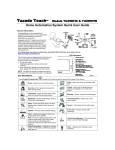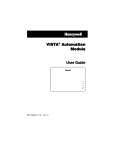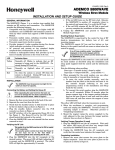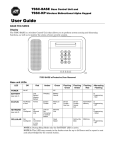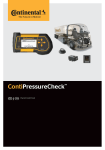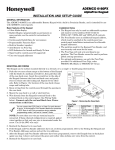Download ADEMCO 6162RF Keypad / Transceiver – User Guide
Transcript
ADEMCO 6162RF Keypad / Transceiver – User Guide Alphanumeric Addressable Keypad/Transceivers for use with Honeywell Control Panels; incorporates functions of an RF Receiver and a 5800 Transmitter module. 6162RF: 4-Line Alpha Display Custom Zone Designators = System ARMED = System NOT ARMED = READY to Arm = NOT READY to Arm Arming Keys Sounder Programmable Function Keys The Function Keys can be programmed for special functions or panic alarm activations. See the Function Keys section and check with the system installer for more information. 6162RF-KEYPAD-LBLD-UG-07-19-13_1 SETTINGS KEY FUNCTION Displays Settings Menu (options details below): 1 Set Time/Date 2 View Event Log 3 Reboot Keypad 4 Set User Code** 1. Add a User 2. Delete a User 3. Assign Attr. Press **The menu-based user code programming feature is only available with certain systems. Check with the system installer for details on features of your system. Note: For Commercial controls, some of the steps are different than described below. Refer to the system User Guide for details on setting these options. SETTINGS KEY OPTIONS Set Time/ Date 1. Press and then to select ‘Set Time/Date’. 2. Enter the Master User Code at the ‘Enter Your Code’ prompt and press to edit the time and date: 3. Press • Use the number keys to change the time and date shown • • • = PM, = AM; The navigation keys to move the cursor: When done, press to save and exit. = forward, = back. . View Event Log 1. Press and then to select the ‘View Event Log’. 2. Enter the Master User Code at the ‘Enter Your Code’ prompt and press 3. Press to move forward or . to move backward through events. and 4. To exit, press any key except the keys. Reboot Keypad 1. Press and then to Reboot the keypad. (The keypad beeps and the LEDs flash for several seconds.) Set User Codes 1. Press and then to select ‘Set User Code’. 2. Enter the Master User Code at the ‘Enter Your Code’ prompt and press to see a user option screen. to select ‘Add a User’. Add a User: Press • At ‘Enter User No.’ screen, enter a unique two-digit number and press . • At the ‘New User Code’ prompt, enter a new four-digit user code and press . Note: Four digit user codes options: 0000 – 9999. • The keypad will confirm the User setting and exit the Settings mode: Confirmation Short “ding” Long “ding” No sound Meaning User created successfully Error– that user number already has a user code assigned. User not created – try again. If necessary, delete the user and try again. Delete a User: Press to select ‘Delete a User’. • At ‘Enter User No.’ prompt, enter the desired two-digit number and press . • The keypad will “ding” to confirm the User deletion and exit the Settings mode. to select ‘Assign Attr.’. Assign Attributes: Press • At ‘Enter User No.’ screen, enter the desired two-digit user number and press . The Assign Attributes menu appears: 1. Authority Level 2. Access Group 3. User Partition 4. RF User Number 5. Pager On or Off Refer to the system User Guide for assigning the appropriate user settings in the Assign Attributes Menu. -2- SINGLE BUTTON ARMING If desired, the Arming Keys can be set for Single Button Arming by following prompts to store a valid user code in the keypad. (See the system User Guide for details on programming user codes.) Enabling Single Button Arming and keys at the same time for 3 1. Press and hold down the seconds. The screen displays the keypad’s address. 2. Press to move to the USER CODE entry screen. 3. Enter a valid four digit user code between 0000 – 9999 and press save and continue. to Recommended: Set a dedicated user code for this feature. The user code must be entered for each keypad in the system where Single Button Arming is desired. 4. At the ‘Delete Devices?’ screen, press to decline and exit. Disabling Single Button Arming 1. Press and hold down the and keys at the same time for 3 seconds. The screen displays the keypad’s address. 2. Press to move to the USER CODE entry screen. 3. Enter screen. and then press 4. Press to decline and exit. to save and move to ‘Delete Devices?’ When Single Button Arming is disabled, a valid user code is required to arm the system with the Arming keys. FUNCTION KEYS The Function keys may be programmed by the installer for special functions or alarm activations. Key pairs may also be programmed for alarm activations. To activate the Function keys, press and hold the key for at least 2 seconds; key pairs are activated immediately. Check with the system installer for more information. COMMERCIAL STAY MODES A or and B or and C or and D Commercial Systems Stay Modes For commercial controls, if Stay Mode 2 is programmed, refer to the control’s manuals and the table on the right for Stay mode arming. + 1 = Stay Mode 1 + 2 = Stay Mode 2 = Stay Mode 3 (both Stay 1 and Stay 2 modes) SOUNDER • Two-tone sound = burglary and audible panic alarms • Pulsing sound = fire or carbon monoxide alarms Refer to the system’s user guide for details of audible notifications. -3- TROUBLESHOOTING The error messages listed in the following table cause the keypad to produce a single ding tone. The table describes the error messages and the corrective actions. Display Corrective Action KeyPd LB Replace the battery in the wireless keypad. Open Ckt Contact your Installer. Check 100 Contact your Installer. FEDERAL COMMUNICATIONS COMMISSION (FCC) STATEMENTS The user shall not make any changes or modifications to the equipment unless authorized by the Installation Instructions or User's Manual. Unauthorized changes or modifications could void the user's authority to operate the equipment. Class B digital device Statement This equipment has been tested to FCC requirements and has been found acceptable for use. The FCC requires the following statement for your information: This equipment generates and uses radio frequency energy and if not installed and used properly, that is, in strict accordance with the manufacturer's instructions, may cause interference to radio and television reception. It has been type tested and found to comply with the limits for a Class B computing device in accordance with the specifications in Part 15 of FCC Rules, which are designed to provide reasonable protection against such interference in a residential installation. However, there is no guarantee that interference will not occur in a particular installation. If this equipment does cause interference to radio or television reception, which can be determined by turning the equipment off and on, the user is encouraged to try to correct the interference by one or more of the following measures: • If using an indoor antenna, have a quality outdoor antenna installed. • Reorient the receiving antenna until interference is reduced or eliminated. • Move the radio or television receiver away from the receiver/control. • Move the antenna leads away from any wire runs to the receiver/control. • Plug the receiver/control into a different outlet so that it and the radio or television receiver are on different branch circuits. • Consult the dealer or an experienced radio/TV technician for help. INDUSTRY CANADA CLASS B STATEMENT This Class B digital apparatus complies with Canadian ICES-003. Cet appareil numérique de la classe B est conforme à la norme NMB-003 du Canada. FCC / IC STATEMENT This device complies with Part 15 of the FCC rules and RSS210 of Industry Canada. Operation is subject to the following two conditions: (1) This device may not cause harmful interference, and (2) This device must accept any interference received, including interference that may cause undesired operation. Cet appareil est conforme à la partie 15 des règles de la FCC & de RSS 210 des Industries Canada. Son fonctionnement est soumis aux conditions suivantes: (1) Cet appareil ne doit pas causer d' interférences nuisibles. (2) Cet appareil doit accepter toute interférence reçue y compris les interférences causant une réception indésirable. REFER TO INSTALLATION INSTRUCTIONS FOR THE CONTROL PANEL WITH WHICH THIS DEVICE IS USED FOR WARRANTY INFORMATION AND LIMITATIONS OF THE ENTIRE ALARM SYSTEM. 2 Corporate Center Drive, Suite 100 P.O. Box 9040, Melville, NY 11747 Copyright © 2013 Honeywell International Inc. www.honeywell.com/security Ê800-11509V1:Š 800-11509V1 7/13 Rev A -4-