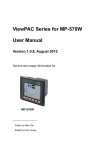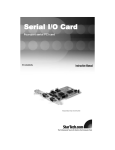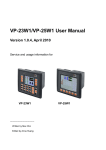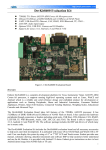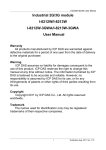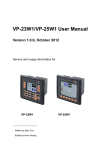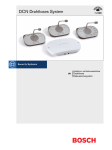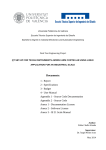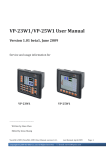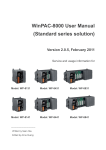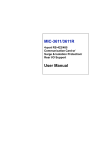Download wp-5231 User Manual V1.0.1
Transcript
WP-5231 Series User Manual (WEC7 Based WinPAC) Version 1.0.1, July 2014 Service and usage information for WP-5231/WP-5231M-3GWA Written by Sean Edited by Anna Huang Warranty All products manufactured by ICP DAS are under warranty regarding defective materials for a period of one year, beginning from the date of delivery to the original purchaser. Warning ICP DAS assumes no liability for any damage resulting from the use of this product. ICP DAS reserves the right to change this manual at any time without notice. The information furnished by ICP DAS is believed to be accurate and reliable. However, no responsibility is assumed by ICP DAS for its use, not for any infringements of patents or other rights of third parties resulting from its use. Copyright Copyright @ 2014 by ICP DAS Co., Ltd. All rights are reserved. Trademark The names used for identification only may be registered trademarks of their respective companies. Contact US If you have any problem, please feel free to contact us. You can count on us for quick response. Email: [email protected] WP-5231 Series (WEC7 based PAC) User Manual version1.0.1 Page: 2 Copyright © 2014 ICP DAS Co., Ltd. All Rights Reserved. E-mail: [email protected] Contents Contents .......................................................................................................... 3 1. Introduction .................................................................................................. 6 1.1. Features............................................................................................. 7 1.2. Specifications ................................................................................... 10 1.3. Overview .......................................................................................... 13 1.4. Dimensions ...................................................................................... 17 1.5. Companion CD ................................................................................ 18 2. Getting Started ........................................................................................... 19 2.1. Mounting the Hardware .................................................................... 20 2.2. Installing the XV-Board .................................................................... 23 2.3. Configuring the Boot Mode .............................................................. 24 2.4. Using PAC Utility to Manage WinPAC ............................................. 26 2.5. Changing the User Interface Language ........................................... 27 3. Tools and Tasks......................................................................................... 29 3.1. ISQLW35 ......................................................................................... 31 3.2. PAC Utility........................................................................................ 32 3.2.1. Menu Bar – File ..................................................................... 33 3.2.2. Menu Bar – Help .................................................................... 34 3.2.3. Property Tab - General .......................................................... 35 3.2.4. Property Tab – Display .......................................................... 36 3.2.5. Property Tab – IP Config ....................................................... 37 3.2.6. Property Tab – Network ......................................................... 38 3.2.7. Property Tab – Device Information ........................................ 41 3.2.8. Property Tab – Auto Execution .............................................. 42 3.2.9. Property Tab – Rotary Execution ........................................... 43 3.3. RegEdit ............................................................................................ 44 3.4. Remote_Display .............................................................................. 45 3.5. Send ToCOM ................................................................................... 46 3.6. TaskMgr ........................................................................................... 47 3.7. VCEP ............................................................................................... 48 3.8. Remote_Display_Application ........................................................... 50 WP-5231 Series (WEC7 based PAC) User Manual version1.0.1 Page: 3 Copyright © 2014 ICP DAS Co., Ltd. All Rights Reserved. E-mail: [email protected] 4. Your First WinPAC Program ...................................................................... 51 4.1. Preparing the Development Tools ................................................... 52 4.2. Installing WP-5231 SDK .................................................................. 53 4.3. First WinPAC Program in VB.NET ................................................... 56 4.3.1. Create a New Project............................................................. 57 4.3.2. Specify the Path of PAC Reference ....................................... 60 4.3.3. Add the Control to the Form .................................................. 63 4.3.4. Add the Event Handling for the Control ................................. 65 4.3.5. Upload the Application to WinPAC ........................................ 67 4.3.6. Execute the Application on WinPAC ...................................... 69 4.4. First WinPAC Program in Visual C#................................................. 70 4.4.1. Create a New Project............................................................. 71 4.4.2. Specify the Path of PAC Reference ....................................... 74 4.4.3. Add the Control to the Form .................................................. 77 4.4.4. Add the Event Handling for the Control ................................. 79 4.4.5. Upload the Application to WinPAC ........................................ 81 4.4.6. Execute the Application on WinPAC ...................................... 83 4.5. First WinPAC Program in Visual C++ .............................................. 84 4.5.1. Create a New Project............................................................. 85 4.5.2. Configure the Platform ........................................................... 90 4.5.3. Specify the Path of the PAC Reference ................................. 91 4.5.4. Add the Control to the Form .................................................. 94 4.5.5. Add the Event Handling for the Control ................................. 97 A. Tips – How to........................................................................................... 102 A.1. How to use the Printer ................................................................... 102 A.1.1. How to use the network printer ............................................ 103 A.1.2. How to use the USB printer ................................................. 105 A.2. How to Automatically Synchronize WinPAC Clock with an Internet Time Server .......................................................................................... 106 A.3. How to use User Account Control in WinPAC ............................... 108 A.3.1. How to Create an User Account .......................................... 108 A.3.2. How to Use Telnet to remote login the WinPAC from PC.... 110 A.3.3. How to Remove a User Account from the Login List ........... 112 B. XV-Board Modules .................................................................................. 113 C. Revision History ...................................................................................... 114 WP-5231 Series (WEC7 based PAC) User Manual version1.0.1 Page: 4 Copyright © 2014 ICP DAS Co., Ltd. All Rights Reserved. E-mail: [email protected] WP-5231 Series (WEC7 based PAC) User Manual version1.0.1 Page: 5 Copyright © 2014 ICP DAS Co., Ltd. All Rights Reserved. E-mail: [email protected] 1. Introduction This chapter provides an overview of the WP-5231 series modules and its components, and introduces the fundamental concepts for user familiar with the WP-5231 series modules. The WP-5231 series is equipped an AM3352 CPU (720 MHz) and running a Windows Embedded Compact 7.0 operating system. Instead of external wireless module, the WP-5231 can add an internal 3G wireless module provides high-protection I/O. Using the built-in micro SD, the WP-5231 series can save application program, image file and data., various connectivity (VGA, USB, Ethernet, RS-232/485) and I/O expansion bus. WP-5231 Series (WEC7 based PAC) User Manual version1.0.1 Page: 6 Copyright © 2014 ICP DAS Co., Ltd. All Rights Reserved. E-mail: [email protected] 1.1. Features The WP-5231 series modules offer the most comprehensive configuration and remote system upgrade solutions to meet specific application requirements. The following list shows the hardware and software features designed to simplify installation, configuration and application. Windows Embedded Compact 7.0 ● Support PC based software: Visual Studio.NET ● Web server, FTP server, Telnet server Local I/O and Communication Expansion Board WP-5231 series equip an I/O expansion bus to support one optional expansion board, called XV-board. It can be used to implement various I/O functions such as DI, DO, A/D, D/A, Timer/Counter WP-5231 Series (WEC7 based PAC) User Manual version1.0.1 Page: 7 Copyright © 2014 ICP DAS Co., Ltd. All Rights Reserved. E-mail: [email protected] Various Memory Expansions WP-5231 series modules provides various memory storage options, such as EEPROM and microSD. Customers can choose the memory based on their characteristics. ● 16 KB EEPROM: to store not frequently changed parameters. ● microSD/microSDHC: to implement portable data logging applications. Unique 64-bit Hardware Serial Number to Protect Your Program A unique 64-bit serial number is assigned to each hardware device to protect your software against piracy. Remote I/O Module and Expansion Unit With the built-in RS-485 and Ethernet port, the WP-5231 series modules can connect RS-485/Ethernet remote I/O units (RU-87Pn/ET-87Pn) or modules (I-7000/M-7000/ET-7000). WP-5231 Series (WEC7 based PAC) User Manual version1.0.1 Page: 8 Copyright © 2014 ICP DAS Co., Ltd. All Rights Reserved. E-mail: [email protected] Plastic and Metal Housing The default case is plastic material. Metal casing is also offered to provide extra security. Small and Easy Installation The WP-5231 series modules have a slender shape (91 mm x 123 mm x 52 mm) to be installing in a narrow space with DIN‐Rail. Highly Reliable Under Harsh Environment Our WinPACs operate in a wide range of temperature and humidity. ● Operating Temperature: -25 ~ +75 °C ● Storage Temperature: -40 ~ +80 °C ● Humidity: 10% ~ 90% RH, non-condensing WP-5231 Series (WEC7 based PAC) User Manual version1.0.1 Page: 9 Copyright © 2014 ICP DAS Co., Ltd. All Rights Reserved. E-mail: [email protected] 1.2. Specifications The table below summarizes the specifications of the WP-5231 series modules. Models WP-5231 WP-5231M-3GWA System Software OS Microsoft Windows Embedded Compact 7.0 core Framework Support .Net Compact Framework 3.5 Embedded Service FTP Server, Web Server , Embedded SQL Server SDK Provided Dll for Visual Studio.Net 2008 CPU Module CPU TI AM3352 (32-bit and 720 MHz) SDRAM DDR3 256 MB Flash EEPROM RTC (Real Time Clock) 64-bit Hardware Serial Number 256 MB (70 MB for OS, 186 MB for System_Disk and System Registry) 16 KB, Data Retention: 40 years, 1,000,000 erase/write cycles Provide second, minute, hour, date, day of week, month, year Yes, for software copy protection Dual Watchdog Timers Yes (0.8 second) Rotary Switch Yes (0 ~ 9) LED Indicator 3, (Run/PWR, L1, L2; L1 and L2 are user programmable) VGA & Communication Ports Ethernet RJ-45 x 1, 10/100/1000 Base-TX (Auto-negotiating, Auto MDI/MDI-X, LED indicators) USB 2.0 1 COM1 RS-232 (RxD, TxD, and GND); Non-isolated COM 2 RS-232 (RxD, TxD, and GND); Non-isolated COM 3 RS-485 (Data+, Data-); Non-isolated WP-5231 Series (WEC7 based PAC) User Manual version1.0.1 Page: 10 Copyright © 2014 ICP DAS Co., Ltd. All Rights Reserved. E-mail: [email protected] COM 4 RS-485 (Data+, Data-); Non-isolated Wireless Port Wireless Port - 3G (WCDMA) I/O Expansion I/O Expansion Bus Yes (for only XV-board only) Mechanical Dimensions (W x H x D) 91 mm x 123 mm x 52 mm Installation DIN-Rail mounting Environmental Operating Temperature -25 °C ~ +75 °C Storage Temperature -30 °C ~ + 80 °C Ambient Relative Humidity 10 % ~ 90 % RH (non-condensing) Power Input Range +10 VDC ~ +30 VDC Redundant Power Inputs Yes Isolation 1 kV Consumption 4.8W (0.2 A @ 24 VDC) 3G (WCDMA) Specifications 3G (WCDMA) Band UMTS: 2100/1900/850 MHz UMTS/HSDPA/HSUPA Data Transfer Upload: Max. 5.76 Mbps Download: Max. 7.2 Mbps CPU Module Band 850/900/1800/1900 MHz GPRS Multi‐slot Class 10/8 GPRS Mobile Station Class B GPRS Class 10 Max. 85.6 kbps CSD Up to 14.4 kbps Compliant to GSM phase 2/2+ Class 4 (2 W @ 850/900 MHz); Class 1(1W @ WP-5231 Series (WEC7 based PAC) User Manual version1.0.1 Page: 11 Copyright © 2014 ICP DAS Co., Ltd. All Rights Reserved. E-mail: [email protected] 1800/1900 MHz) Coding Schemes CS 1, CS 2, CS 3, CS 4 SMS Text and PDU mode WP-5231 Series (WEC7 based PAC) User Manual version1.0.1 Page: 12 Copyright © 2014 ICP DAS Co., Ltd. All Rights Reserved. E-mail: [email protected] 1.3. Overview The WP-5231 Series modules are equipped with several interfaces and peripherals that can be integrated with external systems. Here is an overview of the components and its descriptions. The details of these items are as follows: Front View Item Description LED Indicators The WP-5231 series modules has one system LED indicators and two user programmable LED Indicators. A system LED indicator display the status of the WP-5231 series modules. The details are shown as below. LED Indicator Color (On state) Meaning RUN/PWR Green Power is on Orange Power on and OS is running WP-5231 Series (WEC7 based PAC) User Manual version1.0.1 Page: 13 Copyright © 2014 ICP DAS Co., Ltd. All Rights Reserved. E-mail: [email protected] Top View Item Description microSD Slot The microSD slot is an interface that is used to access and download information on a micro card to a WinPAC. VGA port A VGA connector is a 3-row 15-pin connector that can be used with a variety of supported VGA resolutions, and ranged from 640 x 480, 800 x 600. WP-5231 Series (WEC7 based PAC) User Manual version1.0.1 Page: 14 Copyright © 2014 ICP DAS Co., Ltd. All Rights Reserved. E-mail: [email protected] Bottom View Item Description Rotary Switch Rotary Switch is an operating mode selector switch which provides seven functions related to the selection of the operating mode for WinPAC. LAN Port The WP-5231 has an Ethernet port that can be connected to a computer or device via an Ethernet cable. USB 2.0 Port The WinPAC has an USB ports that allow support for the USB devices such as mouse, keyboard or an external USB hard drive. Item Description Pin Assignment The pin assignments of the connector are as follows: Pin Signal 1 F.G 2 V.GND 3 V+ 4 TXD 5 RXD 6 GND 7 TXD 8 RXD 9 GND 10 D+ 11 D- 12 ISO.GND 13 14 D+ D- WP-5231 Series (WEC7 based PAC) User Manual Description Frame Ground Power Input COM1: RS232 COM2: RS232 COM3: RS485 COM4: RS485 version1.0.1 Page: 15 Copyright © 2014 ICP DAS Co., Ltd. All Rights Reserved. E-mail: [email protected] COM1 (3-Pins RS-232) Note: 16C750 compatible Baud Rate: 15200, 57600, 38400, 19200, 9600, 4800, 2400, 1200 bps Data Bits: 5, 6, 7, 8 Parity: None, Even, Odd, Mark (Always 1), Space (Always 0) Stop Bits: 1, 2 FIFO: 64 bytes COM2 (3-Pins RS-232) Note: 16C750 compatible Baud Rate: 15200, 57600, 38400, 19200, 9600, 4800, 2400, 1200 bps Data Bits: 5, 6, 7, 8 Parity: None, Even, Odd, Mark (Always 1), Space (Always 0) Stop Bits: 1, 2 FIFO: 64 bytes COM3 (2-Pins RS-485) Note: 16C750 compatible Baud Rate: 115200, 57600, 38400, 19200, 9600, 4800, 2400, 1200 bps Data Bits: 5, 6, 7, 8 Parity: None, Even, Odd, Mark (Always 1), Space (Always 0) Stop Bits: 1, 2 FIFO: 64 bytes COM4 (2-Pins RS-485) Note: 16C750 compatible Baud Rate: 115200, 57600, 38400, 19200, 9600, 4800, 2400, 1200 bps Data Bits: 5, 6, 7, 8 Parity: None, Even, Odd, Mark (Always 1), Space (Always 0) Stop Bits: 1, 2 FIFO: 64 bytes WP-5231 Series (WEC7 based PAC) User Manual version1.0.1 Page: 16 Copyright © 2014 ICP DAS Co., Ltd. All Rights Reserved. E-mail: [email protected] 1.4. Dimensions WP-5231 Series (WEC7 based PAC) User Manual version1.0.1 Page: 17 Copyright © 2014 ICP DAS Co., Ltd. All Rights Reserved. E-mail: [email protected] 1.5. Companion CD This package comes with a CD that provides a collection of the software utility, documentation, drivers, demo program and application. The CD contains several subdirectories located in \WinPAC_AM335x\Wp-5231\ directory. All of them are listed below. CD:\WinPAC_AM335x\ Backup The files package for each release. demo The demo programs for examples of use in the application. Document The technical support documents for installation, operation, maintenance, development and application. Micro_SD The files stored on micro_SD card, that can be used to boot and recover the system from micro SD card. OS_image The files and related information for OS releases and technology. PC_Tools The tools and utilies for operation with PC. SDK The sources for development and application in your application. System_Disk The tools and drivers related to System_Disk that install on WP-5231. Update The installation packages related to WP-5231. WP-5231 Series (WEC7 based PAC) User Manual version1.0.1 Page: 18 Copyright © 2014 ICP DAS Co., Ltd. All Rights Reserved. E-mail: [email protected] 2. Getting Started This chapter provides a guided tour of the WinPAC installation and configuration that describes the steps needed to download, install, configure, and run the basic procedures for user working with the WinPAC for the first time. Before starting any task, please check the package contents. If any of the following package contents are missing or damaged, contact your dealer, distributor. WP-5231 Software Utility CD A microSD card and a micro SD/SD adapter Screw Driver GSM/GPRS Antenna (1C016) (ANT‐421‐02) 2.4 mm (for WP-5231M-3GWA series only) WP-5231 Series (WEC7 based PAC) User Manual version1.0.1 Page: 19 Copyright © 2014 ICP DAS Co., Ltd. All Rights Reserved. E-mail: [email protected] 2.1. Mounting the Hardware Step 1: Mounting WP-5231 Mounting on DIN rail Removing from DIN rail DIN rail mounting The WP-5231 has simple rail clips for mounting reliably on a standard 35 mm DIN rail. WP-5231 Series (WEC7 based PAC) User Manual version1.0.1 Page: 20 Copyright © 2014 ICP DAS Co., Ltd. All Rights Reserved. E-mail: [email protected] Piggyback mounting The WP-5231 has two holes on both sides for piggyback mounting. WP-5231 Series (WEC7 based PAC) User Manual version1.0.1 Page: 21 Copyright © 2014 ICP DAS Co., Ltd. All Rights Reserved. E-mail: [email protected] Step 2: Connecting to a PC, the USB device, and the power supply i. Connect the mouse or keyboard to the USB port. ii. Connect PC to the Ethernet port through a Ethernet switch. iii. Connect the power supply (10 ~ 30 VDC) to PWR and GND terminals. iv. Connect the monitor to the VGA port. WP-5231 Series (WEC7 based PAC) User Manual version1.0.1 Page: 22 Copyright © 2014 ICP DAS Co., Ltd. All Rights Reserved. E-mail: [email protected] 2.2. Installing the XV-Board WP-5231 Series (WEC7 based PAC) User Manual version1.0.1 Page: 23 Copyright © 2014 ICP DAS Co., Ltd. All Rights Reserved. E-mail: [email protected] 2.3. Configuring the Boot Mode The WP-5231 has several operating modes, which can be selected by a rotary switch. The table below lists the operation modes available with the WP-5231. Position Operating Mode 0 Normal mode (Default) 1 Safe mode 2 Debug mode 3 OS update mode by Ethernet 4 Reserve 5 OS update mode by Micro_SD 6 Reserve 7~9 Normal mode (For user) The following is a brief introduction of these modes. Normal Mode (Default mode) Normal mode is the default mode of operation and the one you will use most of the time. Use this mode for more tasks and configurations. Programs also are executed in this mode. WP-5231 Series (WEC7 based PAC) User Manual version1.0.1 Page: 24 Copyright © 2014 ICP DAS Co., Ltd. All Rights Reserved. E-mail: [email protected] Safe Mode Safe mode is a trouble shooting. The mode loads the minimum required device drivers and system services to boot the WP-5231. If you have malicious software or a program caused the WP-5231 cannot be boot or run the normal mode, you can boot in safe mode to solve the problem. Debug Mode Debug mode is a special environment in which program debug functions can be used in addition to normal system functions. Debug mode is unsupported. OS Update Mode OS update mode is a way used to update OS. For more information on updating the WP-5231 OS image, please refer to section 6.1. OS updates Reserve->OS Development Mode The positions 4, 6, of rotary switch are reserved for OS development. User Mode The positions 7, 8, 9 of rotary switch are reserved for user‟s applications. When WP-5231 is boot with one of these positions, it is boot at normal mode. User‟s application can check the rotary switch position to run at different mode. WP-5231 Series (WEC7 based PAC) User Manual version1.0.1 Page: 25 Copyright © 2014 ICP DAS Co., Ltd. All Rights Reserved. E-mail: [email protected] 2.4. Using PAC Utility to Manage WinPAC The PAC Utility is a collection of the WinPAC system tool that allows user quickly and easily manage and configure the WinPAC. For more detailed information on PAC Utility applications, please refer to “3.1.2. PAC Utility” Step 1: Double-click the PAC Utility on the desktop Step 2: Configure IP address (DHCP), FTP Server, Auto Execution files…, etc Step 3: Reboot the WinPAC WP-5231 Series (WEC7 based PAC) User Manual version1.0.1 Page: 26 Copyright © 2014 ICP DAS Co., Ltd. All Rights Reserved. E-mail: [email protected] 2.5. Changing the User Interface Language The Windows CE operating system on the WinPAC comes with several built-in functions. Step 1: Click Start menu, point to Settings, click Control Panel, and then click Regional Settings Options WP-5231 Series (WEC7 based PAC) User Manual version1.0.1 Page: 27 Copyright © 2014 ICP DAS Co., Ltd. All Rights Reserved. E-mail: [email protected] Step 2: Click User Interface Language tab, choose to your local language, and then click OK Step 3: Run the PAC Utility, and then reboot the WinPAC for changes to take effect WP-5231 Series (WEC7 based PAC) User Manual version1.0.1 Page: 28 Copyright © 2014 ICP DAS Co., Ltd. All Rights Reserved. E-mail: [email protected] 3. Tools and Tasks This chapter provides a brief introduction of the WP-5231 service tools and its benefits. There are several tools and utilities built-in and designed for use with WP-5231. Some of these are pre-installed on WP-5231 and can work directly on WP-5231, and some of these are supporting tools and can help you to manage the WP-5231 remotely on a PC. The following tools are pre-installed on WP-5231 and can work directly on WP-5231 that can be found on the CD that was provided with the package or by downloading the latest version from ICP DAS web site. CD:\WinPAC_AM335x\Wp-5231\System_Disk\Tools\ ftp://ftp.icpdas.com/pub/cd/winpac_am335x/wp-5231/system_disk/tools/ DCON_Utility_Pro ISQLW35 modbus_master_tool Notepad PAC_Utility RegEdit Remote_Display SendToCOM TaskMgr VCEP WP-5231 Series (WEC7 based PAC) User Manual version1.0.1 Page: 29 Copyright © 2014 ICP DAS Co., Ltd. All Rights Reserved. E-mail: [email protected] The following tools are supporting tools for remote managing the WP-5231 used on PC that can be found on the CD that was provided with the package or by downloading the latest version from ICP DAS web site. CD:\WinPAC_AM335x\Wp-5231\PC_Tools\ ftp://ftp.icpdas.com/pub/cd/winpac_am335x/wp-5231/pc_tools/ Eshell Remote_display_application TI Tools Vcep WP-5231 Series (WEC7 based PAC) User Manual version1.0.1 Page: 30 Copyright © 2014 ICP DAS Co., Ltd. All Rights Reserved. E-mail: [email protected] 3.1. ISQLW35 The "ISQLW35" is a Windows Embedded Compact 7 functionality that implements SQL Server Compact 3.5 Query. WP-5231 Series (WEC7 based PAC) User Manual version1.0.1 Page: 31 Copyright © 2014 ICP DAS Co., Ltd. All Rights Reserved. E-mail: [email protected] 3.2. PAC Utility PAC Utility is a collection of software applications that enable management and configuration of WinPAC system and features. The PAC Utility includes the following menu bars and property tabs. All of these functions will be explained later. Menu bar Property Tab File General Help General2 Display IP Config Network Device Information Auto Execution Rotary Execution WP-5231 Series (WEC7 based PAC) User Manual version1.0.1 Page: 32 Copyright © 2014 ICP DAS Co., Ltd. All Rights Reserved. E-mail: [email protected] 3.2.1. Menu Bar – File The menus use to How to use Reboot Restarts the WinPAC Restore Default Settings Restore the settings of WinPAC to its default. Exit Exits the PAC Utility. WP-5231 Series (WEC7 based PAC) User Manual version1.0.1 Page: 33 Copyright © 2014 ICP DAS Co., Ltd. All Rights Reserved. E-mail: [email protected] 3.2.2. Menu Bar – Help The menus use to How to use About Displays a dialog box with information about PAC Utility, including the current version and copyright information. WP-5231 Series (WEC7 based PAC) User Manual version1.0.1 Page: 34 Copyright © 2014 ICP DAS Co., Ltd. All Rights Reserved. E-mail: [email protected] 3.2.3. Property Tab - General The General tab provides functions to configure the task bar, check the status of the battery…, etc. The tab use to Lock or Auto-Hide the taskbar How to use Auto-Hide: Select the Auto Hide check box. Lock: Select the Always On Top check box. Check the status of the battery See the Battery1 and Battery2 field that displays the display resolution. Automatic synchronization of system time Refer to the AppendixB.2 How to configure the service for automatically synchronizing with the internet time server. WP-5231 Series (WEC7 based PAC) User Manual version1.0.1 Page: 35 Copyright © 2014 ICP DAS Co., Ltd. All Rights Reserved. E-mail: [email protected] 3.2.4. Property Tab – Display The Display tab provides functions to configure the monitor settings. The tab use to Adjust the screen resolution Change the screen refresh rate How to use Move the slider to the left to decrease the resolution or move the slider to the right to increase the resolution, and then click the Apply button. Select the desired refresh rate from the Screen refresh rate drop-down list, and then click the Apply button. WP-5231 Series (WEC7 based PAC) User Manual version1.0.1 Page: 36 Copyright © 2014 ICP DAS Co., Ltd. All Rights Reserved. E-mail: [email protected] 3.2.5. Property Tab – IP Config The IP Config tab provides functions to configure either DHCP (Roaming) or manually configured (Static) network settings and to monitor the MAC address. Generally, DHCP is the default settings, but if you don‟t have a DHCP server, you must configure the network settings by using manual configuration. The tab use to Configure the network settings How to use Obtaining an IP address automatically from DHCP: Select the Use DHCP to get IP address option, and then click the Apply button. Manually assign an IP address: Select the Assign IP address option, and then click the Apply button. WP-5231 Series (WEC7 based PAC) User Manual version1.0.1 Page: 37 Copyright © 2014 ICP DAS Co., Ltd. All Rights Reserved. E-mail: [email protected] 3.2.6. Property Tab – Network The Network tab comprises two tabs - Access and Login. Access The Access tab provides functions to enable/disable the FTP access, enable/disable anonymous FTP access, and configure the FTP and HTTP directory path. The tab use to Enable or disable the FTP access How to use Enable: Select the Enable check box in the FTP field, and then click the Apply button. Disable: Select the Disable check box in the FTP field, and then click the Apply button. WP-5231 Series (WEC7 based PAC) User Manual version1.0.1 Page: 38 Copyright © 2014 ICP DAS Co., Ltd. All Rights Reserved. E-mail: [email protected] The tab use to How to use Enable or disable anonymous FTP access Enable: Select the Enable check box in the Allow Anonymous field, and then click the Apply button. Disable: Select the Disable check box in the Allow Anonymous field, and then click the Apply button. Change the FTP Enter a new path in the Change FTP default download directory field, and then click the Apply directory path Change the HTTP directory path button. Enter a new path in the Change HTTP document root directory \windows\www\wwwsub to field, and then click the Apply button. Login The Login tab provides functions to maintain the FTP accounts. The tab use to Maintain the FTP accounts How to use Refer to the Appendix C.1 How to add a user account to remote login the WinPAC from PC. WP-5231 Series (WEC7 based PAC) User Manual version1.0.1 Page: 39 Copyright © 2014 ICP DAS Co., Ltd. All Rights Reserved. E-mail: [email protected] FTP Server Settings The FTP Server Settings tab provides functions to set the SMB server. The tab use to Set the SMB server How to use Click the Settings button to set the SMB server path. WP-5231 Series (WEC7 based PAC) User Manual version1.0.1 Page: 40 Copyright © 2014 ICP DAS Co., Ltd. All Rights Reserved. E-mail: [email protected] 3.2.7. Property Tab – Device Information The Device Information tab provides functions to monitor necessary system information of the WinPAC. The information is the most important note of version control for upgrading system. WP-5231 Series (WEC7 based PAC) User Manual version1.0.1 Page: 41 Copyright © 2014 ICP DAS Co., Ltd. All Rights Reserved. E-mail: [email protected] 3.2.8. Property Tab – Auto Execution The Auto Execution tab provides functions to configure programs running at WinPAC startup, it allows users to configure ten execute files at most. Tips & Warnings The specific extensions are .exe and .bat, and they are executed in order of program 1, program 2, etc. The tab use to How to use Configure programs running at startup Click the Browse button to select the execute file which you want, and then click the Apply button. WP-5231 Series (WEC7 based PAC) User Manual version1.0.1 Page: 42 Copyright © 2014 ICP DAS Co., Ltd. All Rights Reserved. E-mail: [email protected] 3.2.9. Property Tab – Rotary Execution The Rotary Execution tab provides functions to configure programs running at WinPAC startup in one of the user defined mode, it allows users to configure ten execute files at most. The tab use to How to use Configure programs Click the Browse button to select the execute running at startup in one of the user defined mode file which you want, and then click the Apply button. WP-5231 Series (WEC7 based PAC) User Manual version1.0.1 Page: 43 Copyright © 2014 ICP DAS Co., Ltd. All Rights Reserved. E-mail: [email protected] 3.3. RegEdit The RegEdit provides a hierarchical representation of the registry on a target computer, similar in appearance to the Windows Registry Editor. The standard registry roots are represented; you can add keys beneath a root to point to existing registry keys, or you can add your own keys. Values can be changed for existing keys, or added for new keys, and default keys can be specified. For more information, see Registry Settings Management in Deployment. WP-5231 Series (WEC7 based PAC) User Manual version1.0.1 Page: 44 Copyright © 2014 ICP DAS Co., Ltd. All Rights Reserved. E-mail: [email protected] 3.4. Remote_Display The "Remote Display" allows WinPAC to be controlled and monitored from a remote location. This tool is composed of two parts, a client and a server. The server is a program named cerdisp.exe running on WinPAC. The client is a PC-based program named cerhost.exe running on the PC. WP-5231 Series (WEC7 based PAC) User Manual version1.0.1 Page: 45 Copyright © 2014 ICP DAS Co., Ltd. All Rights Reserved. E-mail: [email protected] 3.5. Send ToCOM The SendToCOM uses the serial port to communicate with expansion module. To use the SendToCOM, you can send data to expansion module through the serial port, and receive data from other device through the serial port. For more information about these commands for communicating with expansion module, please refer to: CD:\Napdos\io_module\87k_high_profile_modules.htm WP-5231 Series (WEC7 based PAC) User Manual version1.0.1 Page: 46 Copyright © 2014 ICP DAS Co., Ltd. All Rights Reserved. E-mail: [email protected] 3.6. TaskMgr The TaskMgr is a Windows CE application, which provides real time info on all processes and threads including System threads, similar in appearance to the Windows Task Manager. WP-5231 Series (WEC7 based PAC) User Manual version1.0.1 Page: 47 Copyright © 2014 ICP DAS Co., Ltd. All Rights Reserved. E-mail: [email protected] 3.7. VCEP ICPDAS VCEP is designed for managing your WinPAC anywhere. No matter where you are, ICPDAS VCEP provides a convenient environment on the Desktop PC and lets you control your WinPAC remotely. ICPDAS VCEP is composed of two main components: The “Server” which runs on WinPAC and the „Client‟ which runs on a Desktop PC. Once a connection is established between the client and server (initiated by the client), the client will periodically send requests for screen updates and send mouse/key click information to the server to simulate. Each video frame is inter-compressed against the previous frame and then intra-compressed with a modified LZW scheme to minimize the amount of data transmitted from server to client. For more detailed information on VCEP application, please refer to ftp://ftp.icpdas.com.tw/pub/cd/winpac/napdos/wp-8x4x_ce50/pc_tools/vcep_4. 2.0.9/ WP-5231 Series (WEC7 based PAC) User Manual version1.0.1 Page: 48 Copyright © 2014 ICP DAS Co., Ltd. All Rights Reserved. E-mail: [email protected] WP-5231 Series (WEC7 based PAC) User Manual version1.0.1 Page: 49 Copyright © 2014 ICP DAS Co., Ltd. All Rights Reserved. E-mail: [email protected] 3.8. Remote_Display_Application The "Remote Display" is a Windows CE functionality that allows WinPAC to be controlled and monitored from a remote location. This tool is composed of two parts, a client and a server. The server is a program named cerdisp.exe running on WinPAC. The client is a PC-based program named cerhost.exe running on the PC. WP-5231 Series (WEC7 based PAC) User Manual version1.0.1 Page: 50 Copyright © 2014 ICP DAS Co., Ltd. All Rights Reserved. E-mail: [email protected] 4. Your First WinPAC Program This chapter provides a guided tour that describes the steps needed to set-up a development environment, download, install, configure for user programming with the WP-5231 series modules. Before writing your first program, ensure that you have the necessary development tool and the corresponding WinPAC SDKs are installed on your system. Development Tools WP-5231 series modules are a Windows CE-based unit. Windows CE is a mature embedded operating system which supports rapid development. Three standard development tools are list as follows which are highly integrated, with comprehensive support for developing applications of Windows CE-based WinPAC. Visual Basic.net Visual C# Visual C++ Tips & Warnings 1.There is no support for development of both managed and unmanaged code on WinPAC series platform in VS2003/VS2005/2010/VS2012. 2. WinCE-based platform development is only supported in Visual studio Professional edition or better, no Express or Standard edition. WP-5231 Series (WEC7 based PAC) User Manual version1.0.1 Page: 51 Copyright © 2014 ICP DAS Co., Ltd. All Rights Reserved. E-mail: [email protected] 4.1. Preparing the Development Tools WP-5231 is a Windows CE-based unit. Windows CE is a mature embedded operating system which supports rapid development. The standard development tool is list as follows which is highly integrated, with comprehensive support for developing applications of Windows CE-based WP-5231. Visual Studio 2008 WP-5231 has .NET Compact Framework 3.5 installed. Visual Studio 2008 takes full advantage of the .NET Compact Framework, which uses public Internet standards to enable integration with new and existing applications running on any platform. Supported languages include Visual C#, Visual C++ and Visual Basic .NET. Installation Steps: 1. Visual Studio 2008 Professional Purchase from MSDN subscription Microsoft DreamSpark: https://www.dreamspark.com/Product/Product.aspx?productid=1 2. Visual Studio 2008 Service Pack 1 http://www.microsoft.com/en-us/download/details.aspx?id=10986 3. Visual Studio 2008 update for Windows Embedded Compact 7 http://www.microsoft.com/en-us/download/confirmation.aspx?id=11935 4. Windows Embedded Compact 7 ATL Update for Visual Studio 2008 SP1 http://support.microsoft.com/kb/2468183/en-us WP-5231 Series (WEC7 based PAC) User Manual version1.0.1 Page: 52 Copyright © 2014 ICP DAS Co., Ltd. All Rights Reserved. E-mail: [email protected] 4.2. Installing WP-5231 SDK The WinPAC SDK is a Software Development Kit (SDK) that contains C header files, C libraries and documents. Step 1: Insert the CD into your CD-ROM drive Step 2: Execute the “AM335x_WINCE7_SDK_YYYYMMDD.msi” The AM335x_WinCE7_SDK_YYMMDD.msi can be obtained from: CD:\WinPAC_AM335x\Wp-5231\SDK\PlatformSDK\ ftp://ftp.icpdas.com/pub/cd/WinPAC_AM335x/Wp-5231/SDK/Platform SDK/ The installation program for the latest version of the WinPAC Platform SDKs can be obtained from: ftp://ftp.icpdas.com/pub/cd/WinPAC_AM335x/Wp-5231/SDK/Platform SDK/ File name: am335x_wince7_sdk_yyyymmdd.msi yyyymmdd: platform sdk released date Step 3: Follow the prompts until the installation is complete Step 4: Execute the “VisualStudioDeviceWindowsEmbeddedCompact7.msi” The VisualStudioDeviceWindowsEmbeddedCompact7.msi can be obtained from: CD:\WinPAC_AM335x\Wp-5231\SDK\PlatformSDK\ ftp://ftp.icpdas.com/pub/cd/WinPAC_AM335x/Wp-5231/SDK/Platform SDK/ WP-5231 Series (WEC7 based PAC) User Manual version1.0.1 Page: 53 Copyright © 2014 ICP DAS Co., Ltd. All Rights Reserved. E-mail: [email protected] Step 5: Execute any VS2008 C++ project include the AM335x_WINCE7_SDK(ARMv4I) platform and the click the “Tools”->”Options…” WP-5231 Series (WEC7 based PAC) User Manual version1.0.1 Page: 54 Copyright © 2014 ICP DAS Co., Ltd. All Rights Reserved. E-mail: [email protected] Step 6: Click the “Projects and Solutions”->”VC++ Directories” and then select the “AM335x_WINCE7_SDK (ARMv4I)”、“Include files” at “Platform:” and “Show directories for:” item Step 7: Add the path “$(VCInstallDir)ce7\include” and “$(VCInstallDir)ce7\atlmfc\include” and then click the OK button. Tips & Warnings The path “$(VCInstallDir)ce7\include” and “$(VCInstallDir)ce7\atlmfc\include” must be on the top of box. WP-5231 Series (WEC7 based PAC) User Manual version1.0.1 Page: 55 Copyright © 2014 ICP DAS Co., Ltd. All Rights Reserved. E-mail: [email protected] 4.3. First WinPAC Program in VB.NET The best way to learn programming with WinPAC is to actually create a WinPAC program. The example below demonstrates how to create a demo program running on WinPAC with VB.NET. To create a demo program with VB.NET that includes the following main steps: 1. Create a new project 2. Specify the path of the PAC reference 3. Add the control to the form 4. Add the event handling for the control 5. Upload the application to WP-5231 6. Execute the application on WP-5231 All main steps will be described in the following subsection. In this tutorial, we will assume that you have installed WP-5231 SDK on PC and used the Visual Studio 2008 for application development. WP-5231 Series (WEC7 based PAC) User Manual version1.0.1 Page: 56 Copyright © 2014 ICP DAS Co., Ltd. All Rights Reserved. E-mail: [email protected] 4.3.1. Create a New Project The Visual VB.net project template is a composite control that you use in this example creates a new project with this user control. Step 1: Run the Visual Studio 2008 Visual Studio 2008 Step 2: On the File menu, point to New, and then click Project WP-5231 Series (WEC7 based PAC) User Manual version1.0.1 Page: 57 Copyright © 2014 ICP DAS Co., Ltd. All Rights Reserved. E-mail: [email protected] Step 3: In the Project types pane, expand Visual Basic, and then click Smart Device Step 4: In the Templates pane, click Smart Device Step 5: Type a name in the Name field, and then click OK Here we will enter the name “SDKInformation” and a different location for the project if you wish Tips & Warnings The WCE7 only support .NET Compact Framework Version 3.5, if your application uses .NET Compact Framework Version 2.0 there is no guarantee that the program will function correctly. WP-5231 Series (WEC7 based PAC) User Manual version1.0.1 Page: 58 Copyright © 2014 ICP DAS Co., Ltd. All Rights Reserved. E-mail: [email protected] Step 6: In the Target platform item, choose Windows CE Step 7: in the .NET Compact Formwork version item, choose .NET Compact Framework Version 3.5 Step 8: in the Templates pane, choose Device Application, and then click Next WP-5231 Series (WEC7 based PAC) User Manual version1.0.1 Page: 59 Copyright © 2014 ICP DAS Co., Ltd. All Rights Reserved. E-mail: [email protected] 4.3.2. Specify the Path of PAC Reference The PAC SDK provides a complete solution to integrate with VP-664-CE7 and it‟s compatible with Visual C#, Visual Basic .net and C++. In order to use a component in your application, you must first add a reference to it. Step1: Get the PACNET.dll and copy it to the project folder The PACNET.dll can be obtained from the link below that has been provided on the CD or by downloading the latest version from ICP DAS web site. CD:\WinPAC_AM335x\Wp-5231\SDK\PACNET\ ftp://ftp.icpdas.com/pub/cd/WinPAC_AM335x/Wp-5231/SDK/PACNE T/ WP-5231 Series (WEC7 based PAC) User Manual version1.0.1 Page: 60 Copyright © 2014 ICP DAS Co., Ltd. All Rights Reserved. E-mail: [email protected] Step 2: In Solution Explorer, right-click the References node, and then click Add Reference… WP-5231 Series (WEC7 based PAC) User Manual version1.0.1 Page: 61 Copyright © 2014 ICP DAS Co., Ltd. All Rights Reserved. E-mail: [email protected] Step 3: Select Browse tab and add the PACNET.dll WP-5231 Series (WEC7 based PAC) User Manual version1.0.1 Page: 62 Copyright © 2014 ICP DAS Co., Ltd. All Rights Reserved. E-mail: [email protected] 4.3.3. Add the Control to the Form You can drag various controls from the Toolbox onto the form. These controls are not really "live"; they are just images that are convenient to move around on the form into a precise location. After you add a control to your form, you can use the Properties window to set its properties, such as background color and default text. The values that you specify in the Properties window are the initial values that will be assigned to that property when the control is created at run time. Step 1: From the Toolbox, drag a Button control onto the form WP-5231 Series (WEC7 based PAC) User Manual version1.0.1 Page: 63 Copyright © 2014 ICP DAS Co., Ltd. All Rights Reserved. E-mail: [email protected] Step 2: Right-click the Button control, and then click Properties Step 3: In the Properties window, type Check the SDK version, and press ENTER to set the Text property WP-5231 Series (WEC7 based PAC) User Manual version1.0.1 Page: 64 Copyright © 2014 ICP DAS Co., Ltd. All Rights Reserved. E-mail: [email protected] 4.3.4. Add the Event Handling for the Control You have finished the design stage of your application and are at the point when you can start adding some code to provide the program's functionality. Step 1: Double-click the button on the form WP-5231 Series (WEC7 based PAC) User Manual version1.0.1 Page: 65 Copyright © 2014 ICP DAS Co., Ltd. All Rights Reserved. E-mail: [email protected] Step 2: Inserting the following code Dim data(30) As Byte PACNET.Sys.GetSDKVersion(data) MessageBox.Show(PACNET.MISC.WideString(data)) Tips & Warnings The “PACNET” of “using PACNET” is case- sensitive. WP-5231 Series (WEC7 based PAC) User Manual version1.0.1 Page: 66 Copyright © 2014 ICP DAS Co., Ltd. All Rights Reserved. E-mail: [email protected] 4.3.5. Upload the Application to WinPAC WinPAC supports FTP server service. You can upload files to WinPAC or download files from a public FTP server. …… …… …… ….... Step 1: On the Build menu, click Build SDKInformation WP-5231 Series (WEC7 based PAC) User Manual version1.0.1 Page: 67 Copyright © 2014 ICP DAS Co., Ltd. All Rights Reserved. E-mail: [email protected] Step 2: Open the browser and type the IP address of WinPAC Step 3: Upload the SDKInformation.exe application and the corresponding PACSDK.dll and PACNET.dll files to WinPAC Tips & Warnings For applications programming in C# and VB.net with .net compact framework, when executing these application on WinPAC, the corresponding PACSDK.dll and PACNET.dll must be in the same directory as the .exe file. WP-5231 Series (WEC7 based PAC) User Manual version1.0.1 Page: 68 Copyright © 2014 ICP DAS Co., Ltd. All Rights Reserved. E-mail: [email protected] 4.3.6. Execute the Application on WinPAC After uploading the application to WinPAC, you can just double-click it on WinPAC to execute it. WP-5231 Series (WEC7 based PAC) User Manual version1.0.1 Page: 69 Copyright © 2014 ICP DAS Co., Ltd. All Rights Reserved. E-mail: [email protected] 4.4. First WinPAC Program in Visual C# The best way to learn programming with WinPAC is to actually create a WinPAC program. The example below demonstrates how to create a demo program running on WinPAC with C#. To create a demo program with C# that includes the following main steps: 1. Create a new project 2. Specify the path of the PAC reference 3. Add the control to the form 4. Add the event handling for the control 5. Upload the application to WinPAC 6. Execute the application on WinPAC All main steps will be described in the following subsection. WP-5231 Series (WEC7 based PAC) User Manual version1.0.1 Page: 70 Copyright © 2014 ICP DAS Co., Ltd. All Rights Reserved. E-mail: [email protected] 4.4.1. Create a New Project The C# project template is a composite control that you use in this example creates a new project with this user control. Step 1: Run the Visual Studio 2008 Visual Studio 2008 Step 2: On the File menu, point to New, and then click Project WP-5231 Series (WEC7 based PAC) User Manual version1.0.1 Page: 71 Copyright © 2014 ICP DAS Co., Ltd. All Rights Reserved. E-mail: [email protected] Step 3: In the Project types pane, expand Visual C#, and then click Smart Device Step 4: In the Templates pane, click Smart Device Step 5: Type a name in the Name field, and then click OK Here we will enter the name “SDKInformation” and a different location for the project if you wish. WP-5231 Series (WEC7 based PAC) User Manual version1.0.1 Page: 72 Copyright © 2014 ICP DAS Co., Ltd. All Rights Reserved. E-mail: [email protected] Step 6: In the Target platform item, choose Windows CE Step 7: in the .NET Compact Formwork version item, choose .NET Compact Framework Version 3.5 Step 8: in the Templates pane, choose Device Application, and then click Next Tips & Warnings The WCE7 only support .NET Compact Framework Version 3.5, if your application uses .NET Compact Framework Version 2.0 there is no guarantee that the program will function correctly. WP-5231 Series (WEC7 based PAC) User Manual version1.0.1 Page: 73 Copyright © 2014 ICP DAS Co., Ltd. All Rights Reserved. E-mail: [email protected] 4.4.2. Specify the Path of PAC Reference The PAC SDK provides a complete solution to integrate with WinPAC and it‟s compatible with Visual C#, Visual Basic .net and C++. In order to use a component in your application, you must first add a reference to it. Step1: Get the PACNET.dll and copy it to the project folder The PACNET.dll can be obtained from the link below that has been provided on the CD or by downloading the latest version from ICP DAS web site. CD:\WinPAC_AM335x\Wp-5231\SDK\PACNET\ ftp://ftp.icpdas.com/pub/cd/WinPAC_AM335x/Wp-5231/SDK/PACNE T/ WP-5231 Series (WEC7 based PAC) User Manual version1.0.1 Page: 74 Copyright © 2014 ICP DAS Co., Ltd. All Rights Reserved. E-mail: [email protected] Step 2: In Solution Explorer, right-click the References node, and then click Add Reference… WP-5231 Series (WEC7 based PAC) User Manual version1.0.1 Page: 75 Copyright © 2014 ICP DAS Co., Ltd. All Rights Reserved. E-mail: [email protected] Step 3: Select Browse tab and add the PACNET.dll WP-5231 Series (WEC7 based PAC) User Manual version1.0.1 Page: 76 Copyright © 2014 ICP DAS Co., Ltd. All Rights Reserved. E-mail: [email protected] 4.4.3. Add the Control to the Form You can drag various controls from the Toolbox onto the form. These controls are not really "live"; they are just images that are convenient to move around on the form into a precise location. After you add a control to your form, you can use the Properties window to set its properties, such as background color and default text. The values that you specify in the Properties window are the initial values that will be assigned to that property when the control is created at run time. Step 1: From the Toolbox, drag a Button control onto the form WP-5231 Series (WEC7 based PAC) User Manual version1.0.1 Page: 77 Copyright © 2014 ICP DAS Co., Ltd. All Rights Reserved. E-mail: [email protected] Step 2: Right-click the Button control, and then click Properties Step 3: In the Properties window, type Check the SDK version, and press ENTER to set the Text property WP-5231 Series (WEC7 based PAC) User Manual version1.0.1 Page: 78 Copyright © 2014 ICP DAS Co., Ltd. All Rights Reserved. E-mail: [email protected] 4.4.4. Add the Event Handling for the Control You have finished the design stage of your application and are at the point when you can start adding some code to provide the program's functionality. Step 1: Double-click the button on the form WP-5231 Series (WEC7 based PAC) User Manual version1.0.1 Page: 79 Copyright © 2014 ICP DAS Co., Ltd. All Rights Reserved. E-mail: [email protected] Step 2: Inserting the following code byte []data = new byte[30]; PACNET.Sys.GetSDKVersion(data); MessageBox.Show(PACNET.MISC.WideString(data)); WP-5231 Series (WEC7 based PAC) User Manual version1.0.1 Page: 80 Copyright © 2014 ICP DAS Co., Ltd. All Rights Reserved. E-mail: [email protected] 4.4.5. Upload the Application to WinPAC WinPAC supports FTP server service. You can upload files to WinPAC or download files from a public FTP server. …… …… …… ….... Step 1: On the Build menu, click Build SDKInformation WP-5231 Series (WEC7 based PAC) User Manual version1.0.1 Page: 81 Copyright © 2014 ICP DAS Co., Ltd. All Rights Reserved. E-mail: [email protected] Step 2: Open the browser and type the IP address of WinPAC Step 3: Upload the SDKInformation.exe application and the corresponding PACSDK.dll and PACNET.dll files to WinPAC Tips & Warnings For applications programming in C# and VB.net with .net compact framework, when executing these application on WinPAC, the corresponding PACSDK.dll and PACNET.dll must be in the same directory as the .exe file. WP-5231 Series (WEC7 based PAC) User Manual version1.0.1 Page: 82 Copyright © 2014 ICP DAS Co., Ltd. All Rights Reserved. E-mail: [email protected] 4.4.6. Execute the Application on WinPAC After uploading the application to WinPAC, you can just double-click it on WinPAC to execute it. WP-5231 Series (WEC7 based PAC) User Manual version1.0.1 Page: 83 Copyright © 2014 ICP DAS Co., Ltd. All Rights Reserved. E-mail: [email protected] 4.5. First WinPAC Program in Visual C++ The best way to learn programming with WinPAC is to actually create a WinPAC program. The example below demonstrates how to create a demo program running on WinPAC with Visual C++ To create a demo program with Visual C++ that includes the following main steps: 1. Create a new project 2. Configure the platform 3. Specify the path of the PAC reference 4. Add the control to the form 5. Add the event handling for the control 6. Upload the application to WinPAC 7. Execute the application on WinPAC All main steps will be described in the following subsection. Tips & Warnings Before beginning a new project, the “Embedded Compact 7 ATL Update” must be installed. If this update is not installed, the error message “atlconv.h error C2039: lstrlenW" will be displayed after the program is compiled. The update can be found on the CD that was provided with the package or by downloading the latest version from Microsoft. CD:\SDK\VisualStudioDeviceWindowsEmbeddedCompact7.msi http://download.microsoft.com/download/9/D/D/9DDBD3EC-A43C4BCE-A7A9-AEE9B1007BCE/VisualStudioDeviceWindowsEmbed dedCompact7.msi WP-5231 Series (WEC7 based PAC) User Manual version1.0.1 Page: 84 Copyright © 2014 ICP DAS Co., Ltd. All Rights Reserved. E-mail: [email protected] 4.5.1. Create a New Project The Visual C++ project template is a composite control that you use in this example creates a new project with this user control. Step 1: Run the Visual Studio 2008 Visual Studio 2008 Step 2: On the File menu, point to New, and then click Project WP-5231 Series (WEC7 based PAC) User Manual version1.0.1 Page: 85 Copyright © 2014 ICP DAS Co., Ltd. All Rights Reserved. E-mail: [email protected] Step 3: In the Project types pane, expand Visual C++, and then click Smart Device Step 4: In the Templates pane, click MFC Smart Device Application Step 5: Type a name in the Name field, and then click OK Here we will enter the name “SDKInformation” and a different location for the project if you wish WP-5231 Series (WEC7 based PAC) User Manual version1.0.1 Page: 86 Copyright © 2014 ICP DAS Co., Ltd. All Rights Reserved. E-mail: [email protected] Step 6: On the first page of the wizard, click Next Step 7: On the next page of the wizard, select N2000_WINCE7_SDK to be added to the project, and then click Next WP-5231 Series (WEC7 based PAC) User Manual version1.0.1 Page: 87 Copyright © 2014 ICP DAS Co., Ltd. All Rights Reserved. E-mail: [email protected] Step 8: On the next page of the wizard, select Dialog based, and then click next Step 9: On the next page of the wizard, click next WP-5231 Series (WEC7 based PAC) User Manual version1.0.1 Page: 88 Copyright © 2014 ICP DAS Co., Ltd. All Rights Reserved. E-mail: [email protected] Step 10: On the next page of the wizard, click next Step 11: On the next page of the wizard, click Finish WP-5231 Series (WEC7 based PAC) User Manual version1.0.1 Page: 89 Copyright © 2014 ICP DAS Co., Ltd. All Rights Reserved. E-mail: [email protected] 4.5.2. Configure the Platform When developing applications by using Visual C++, you must configure the Platform to indicate what platform and device you intend to download the application to. Before you deploy your project, check the platform. On the Debug configuration toolbar, select Release, and then on the Pocket PC 2003 (ARMV4) configuration toolbar, select N2000_WINCE7(x86), as shown in the following illustration. WP-5231 Series (WEC7 based PAC) User Manual version1.0.1 Page: 90 Copyright © 2014 ICP DAS Co., Ltd. All Rights Reserved. E-mail: [email protected] 4.5.3. Specify the Path of the PAC Reference The PAC SDK provides a complete solution to integrate with WinPAC and it‟s compatible with Visual C#, Visual Basic .net and C++. In order to use a component in your application, you must first add a reference to it. Step 1: Right-click the project name, and then click Properties WP-5231 Series (WEC7 based PAC) User Manual version1.0.1 Page: 91 Copyright © 2014 ICP DAS Co., Ltd. All Rights Reserved. E-mail: [email protected] Step 2: In left pane, expand Configuration Properties, and then click Link Step 3: In the right pane, choose the PACSDK_CE.lib in the Additional Dependencies item WP-5231 Series (WEC7 based PAC) User Manual version1.0.1 Page: 92 Copyright © 2014 ICP DAS Co., Ltd. All Rights Reserved. E-mail: [email protected] Step 4: In the right pane, choose the following path in the “Additional Include Directories” item C:\Program Files\Windows CE Tools\SDKs\N2000_WINCE7_SDK\Include\X86 C:\Program Files\Microsoft Visual Studio 9.0\VC\ce7\atlmfc\include WP-5231 Series (WEC7 based PAC) User Manual version1.0.1 Page: 93 Copyright © 2014 ICP DAS Co., Ltd. All Rights Reserved. E-mail: [email protected] 4.5.4. Add the Control to the Form You can drag various controls from the Toolbox onto the form. These controls are not really "live"; they are just images that are convenient to move around on the form into a precise location. After you add a control to your form, you can use the Properties window to set its properties, such as background color and default text. The values that you specify in the Properties window are the initial values that will be assigned to that property when the control is created at run time. Step 1: In Resource View, expand the resources tree by opening the top level folder Step 2: Open the Dialog folder and then double-click the dialog resource name IDD_SDKINFORMATION_DIALOG The resource editor appears in the right pane. WP-5231 Series (WEC7 based PAC) User Manual version1.0.1 Page: 94 Copyright © 2014 ICP DAS Co., Ltd. All Rights Reserved. E-mail: [email protected] Step 3: From the Toolbox, drag a Button control onto the form Step 4: Right-click the Button control, and then click Properties WP-5231 Series (WEC7 based PAC) User Manual version1.0.1 Page: 95 Copyright © 2014 ICP DAS Co., Ltd. All Rights Reserved. E-mail: [email protected] Step 5: In the Properties window, type Check the SDK version, and press ENTER to set the Text property WP-5231 Series (WEC7 based PAC) User Manual version1.0.1 Page: 96 Copyright © 2014 ICP DAS Co., Ltd. All Rights Reserved. E-mail: [email protected] 4.5.5. Add the Event Handling for the Control You have finished the design stage of your application and are at the point when you can start adding some code to provide the program's functionality. Step 1: Double-click the button on the form WP-5231 Series (WEC7 based PAC) User Manual version1.0.1 Page: 97 Copyright © 2014 ICP DAS Co., Ltd. All Rights Reserved. E-mail: [email protected] Step 2: Inserting the following code char sdk_version[32]; TCHAR buf[32]; pac_GetSDKVersion(sdk_version); pac_AnsiToWideString(sdk_version, buf); MessageBox(buf,0,MB_OK); Step 3: Inserting the following code into the header area #include “PACSDK.h” WP-5231 Series (WEC7 based PAC) User Manual version1.0.1 Page: 98 Copyright © 2014 ICP DAS Co., Ltd. All Rights Reserved. E-mail: [email protected] 4.5.5.1. Upload the Application to WinPAC WinPAC supports FTP server service. You can upload files to WinPAC or download files from a public FTP server. …… …… …… ….... Step 1: On the Build menu, click Build SDKInformation WP-5231 Series (WEC7 based PAC) User Manual version1.0.1 Page: 99 Copyright © 2014 ICP DAS Co., Ltd. All Rights Reserved. E-mail: [email protected] Step 2: Open the browser and type the IP address of WinPAC Step 3: Upload the SDKInformation.exe application to WinPAC WP-5231 Series (WEC7 based PAC) User Manual version1.0.1 Page: 100 Copyright © 2014 ICP DAS Co., Ltd. All Rights Reserved. E-mail: [email protected] 4.5.5.2. Execute the Application on WinPAC After uploading the application to WinPAC, you can just double-click it on WinPAC to execute it. WP-5231 Series (WEC7 based PAC) User Manual version1.0.1 Page: 101 Copyright © 2014 ICP DAS Co., Ltd. All Rights Reserved. E-mail: [email protected] A. Tips – How to This chapter provides tips and a guided tour on using and maintaining the WinPAC. A.1. How to use the Printer WinPAC have ability to access the printer, you can connect to the printer via Ethernet network or USB. Tips & Warnings WinPAC only supports HP Laser Jet Printers which support PCL6 driver. The following printer support is released by HP ● HP LaserJet 4000 series/HP LaserJet 4100 series ● HP LaserJet 2100 series/HP LaserJet 2200 series ● HP LaserJet 1200 ● HP LaserJet 3200/HP LaserJet 3300 ● HP LaserJet 4200 series/HP LaserJet 4300 series ● HP LaserJet 5000 series/HP LaserJet 5100 series ● HP LaserJet 8000 series ● HP LaserJet 9000 series printers If you need the latest support of HP PCL6 printer, you can refer to following link http://h20000.www2.hp.com/bizsupport/TechSupport/Document.js p?objectID=bpl04568 WP-5231 Series (WEC7 based PAC) User Manual version1.0.1 Page: 102 Copyright © 2014 ICP DAS Co., Ltd. All Rights Reserved. E-mail: [email protected] A.1.1. How to use the network printer Here are step by step instructions on how to use a shared printer. Step 1: On PC side, check the name of the PC and the shared printer WP-5231 Series (WEC7 based PAC) User Manual version1.0.1 Page: 103 Copyright © 2014 ICP DAS Co., Ltd. All Rights Reserved. E-mail: [email protected] Step 2: On WinPAC – Run the Notepad, and then open a WordPad format file Step 3: Set up the printer 1. Printer: PCL Laser 2. Port: Network 3. Net Path: \\ServerName\PrinterName The “ServerName” is the name or IP of the PC. The “PrinterName” is the name of share printer of the PC. 4. Paper Size: Select the paper size WP-5231 Series (WEC7 based PAC) User Manual version1.0.1 Page: 104 Copyright © 2014 ICP DAS Co., Ltd. All Rights Reserved. E-mail: [email protected] A.1.2. How to use the USB printer Here are step by step instructions on how to use a shared printer. Step 1: Run the Notepad, and then open a WordPad format file Step 2: Set up the printer 1. Printer: Hewlett-Packard LaserJet 2. Port: LPT1 3. Paper Size: Select the paper size WP-5231 Series (WEC7 based PAC) User Manual version1.0.1 Page: 105 Copyright © 2014 ICP DAS Co., Ltd. All Rights Reserved. E-mail: [email protected] A.2. How to Automatically Synchronize WinPAC Clock with an Internet Time Server You can synchronize your WinPAC clock with an Internet time server. If synchronization is enabled, the WinPAC clock is synchronized with an Internet time server. Step 1: Double-click the PAC Utility on the desktop Step 2: On the General tab, press Configure button WP-5231 Series (WEC7 based PAC) User Manual version1.0.1 Page: 106 Copyright © 2014 ICP DAS Co., Ltd. All Rights Reserved. E-mail: [email protected] Step 3: Select the domain name from the Server drop-down list, and then enter a value in the Autoupdate Frequency field Step 4: Check the Automatically synchronize with an internet time server check box Step 5: On the File menu, click Save and Reboot Step 6: The WinPAC will automatically synchronize with an internet time server regularly Step 7: Click the Update Now button to synchronize WinPAC clock immediately WP-5231 Series (WEC7 based PAC) User Manual version1.0.1 Page: 107 Copyright © 2014 ICP DAS Co., Ltd. All Rights Reserved. E-mail: [email protected] A.3. How to use User Account Control in WinPAC A.3.1. How to Create an User Account Here are step by step instructions on how to add a user account. Step 1: Double-click the PAC Utility on the desktop Step 2: On the Login tab of the Network tab, click Login tab, type the User Name and Password, and then click Add button WP-5231 Series (WEC7 based PAC) User Manual version1.0.1 Page: 108 Copyright © 2014 ICP DAS Co., Ltd. All Rights Reserved. E-mail: [email protected] Step 3: The user has been added to the allowed under the remote login and included in the following list Step 4: On the File menu, click Save and Reboot for changes to take effect WP-5231 Series (WEC7 based PAC) User Manual version1.0.1 Page: 109 Copyright © 2014 ICP DAS Co., Ltd. All Rights Reserved. E-mail: [email protected] A.3.2. How to Use Telnet to remote login the WinPAC from PC Here are step by step instructions on how to use telnet to remote login the WinPAC from PC. Step 1: On the PC, open a MS-DOS command prompt 1 2. Type “cmd” Step 2: At the command prompt, type “telnet (IP address)” WP-5231 Series (WEC7 based PAC) User Manual version1.0.1 Page: 110 Copyright © 2014 ICP DAS Co., Ltd. All Rights Reserved. E-mail: [email protected] Step 3: The connection has been set up, and then type the name and password Step 4: The remote login has been completed WP-5231 Series (WEC7 based PAC) User Manual version1.0.1 Page: 111 Copyright © 2014 ICP DAS Co., Ltd. All Rights Reserved. E-mail: [email protected] A.3.3. How to Remove a User Account from the Login List Here are step by step instructions on how to remote the user from the login list. Step 1: Click a user from the list which you want to remove, and the user will display in the field, and then press Delete to delete the user from the login list Step 2: On the File menu, click Save and Reboot for changes to take effect WP-5231 Series (WEC7 based PAC) User Manual version1.0.1 Page: 112 Copyright © 2014 ICP DAS Co., Ltd. All Rights Reserved. E-mail: [email protected] B. XV-Board Modules The XV-board series are for LP-5000, WP-5231. One PAC can only plug only one XV-board. The XV-board series have following common specification: ● DI channel is dry contact, sink type. ● DO channel is open collector, sink type. DIO Expansion DI Model XV107 XV107A XV110 Channel Type 8 Wet 16 Dry/Wet XV111 DO Sink/Source Channel Source Sink 8 Sink Sink/Source Source - - XV111A Sink/Source Sink 16 Source Relay Output Expansion DI Model XV116 Relay Output Channel Type Sink/Source 5 Wet Sink/Source Channel Type 2 Signal Relay 4 Power Relay Multi-Function Expansion Model AI AO DI Channel Type XV308 8 - DI+DO=8 XV310 4 5 4 Dry/Wet DO Sink/Source Source Sink Channel DI+DO=8 Sink/Source Sink Source For more detailed information about these support modules, please refer to http://www.icpdas.com/root/product/solutions/hmi_touch_monitor/touchpad/xvboard_selection.html WP-5231 Series (WEC7 based PAC) User Manual version1.0.1 Page: 113 Copyright © 2014 ICP DAS Co., Ltd. All Rights Reserved. E-mail: [email protected] C. Revision History This chapter provides revision history information to this document. The table below shows the revision history. Revision Date 1.0.1 July 2014 Description Initial issue WP-5231 Series (WEC7 based PAC) User Manual version1.0.1 Page: 114 Copyright © 2014 ICP DAS Co., Ltd. All Rights Reserved. E-mail: [email protected]




















































































































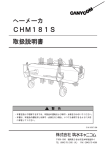
![User Manual [PDF 779 kB]](http://vs1.manualzilla.com/store/data/005781460_1-49b4dd0a8e6377162bdb6a1daefcc9f3-150x150.png)