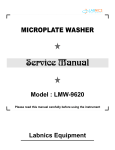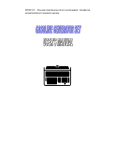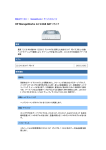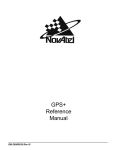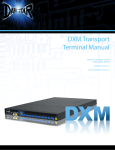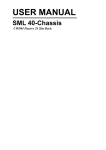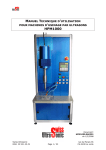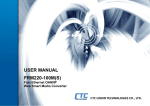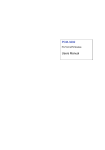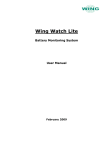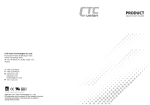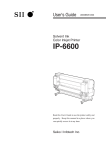Download PDF User Manual - Datainterfaces.com
Transcript
USER MANUAL SigmaLinks 2000/5000 Metro CWDM 6 Slot & 17 Slot Rack CTC Union Technologies Co., Ltd. The information in this publication has been carefully checked and is believed to be entirely accurate at the time of publication. CTC Union Technologies assumes no responsibility, however, for possible errors or omissions, or for any consequences resulting from the use of the information contained herein. CTC Union Technologies reserves the right to make changes in its products or product specifications with the intent to improve function or design at any time and without notice and is not required to update this documentation to reflect such changes. CTC Union Technologies makes no warranty, representation, or guarantee regarding the suitability of its products for any particular purpose, nor does CTC Union assume any liability arising out of the application or use of any product and specifically disclaims any and all liability, including without limitation any consequential or incidental damages. CTC Union products are not designed, intended, or authorized for use in systems or applications intended to support or sustain life, or for any other application in which the failure of the product could create a situation where personal injury or death may occur. Should the Buyer purchase or use a CTC Union product for any such unintended or unauthorized application, the Buyer shall indemnify and hold CTC Union Technologies and its officers, employees, subsidiaries, affiliates, and distributors harmless against all claims, costs, damages, expenses, and reasonable attorney fees arising out of, either directly or indirectly, any claim of personal injury or death that may be associated with such unintended or unauthorized use, even if such claim alleges that CTC Union Technologies was negligent regarding the design or manufacture of said product. TRADEMARKS Microsoft is a registered trademark of Microsoft Corp. HyperTerminal™ is a registered trademark of Hilgraeve Inc. WARNING: This equipment has been tested and found to comply with the limits for a Class A digital device, pursuant to Part 15 of the FCC Rules. These limits are designed to provide reasonable protection against harmful interference when the equipment is operated in a commercial environment. This equipment generates, uses, and can radiate radio frequency energy and if not installed and used in accordance with the instruction manual may cause harmful interference in which case the user will be required to correct the interference at his own expense. NOTICE: (1) The changes or modifications not expressively approved by the party responsible for compliance could void the user's authority to operate the equipment. (2) Shielded interface cables and AC power cord, if any, must be used in order to comply with the emission limits. CISPR PUB.22 Class A COMPLIANCE: This device complies with EMC directive of the European Community and meets or exceeds the following technical standard. EN 55022 - Limits and Methods of Measurement of Radio Interference Characteristics of Information Technology Equipment. This device complies with CISPR Class A. WARNING: This is a Class A product. In a domestic environment this product may cause radio interference in which case the user may be required to take adequate measures. CE NOTICE Marking by the symbol CE indicates compliance of this equipment to the EMC directive of the European Community. Such marking is indicative that this equipment meets or exceeds the following technical standards: EN 55022:1994/A1:1995/A2:1997 Class A and EN61000-3-2:1995, EN61000-3-3:1995 and EN50082-1:1997 CTC Union Technologies Co., Ltd. Far Eastern Vienna Technology Center (Neihu Technology Park) 8F, No. 60, Zhouzi St. Neihu, Taipei, 114 Taiwan Phone: +886-2-2659-1021 FAX: +886-2-2799-1355 SigmaLinks 19" 5RU 17 Slot Chassis for CWDM. 19" 2RU 6 Slot Chassis for CWDM User Manual Version 0.9e Jan. 26 2007 Draft This manual supports the following models: SigmaLinks 5000 SigmaLinks 2000 This document is the draft of the first official release manual. Please check CTC Union's website for any updated manual or contact us by E-mail at [email protected]. Please address any comments for improving this manual or to point out omissions or errors to [email protected]. Thank you. Table of Contents Chapter 1 Introduction .......................................................................................................................................................7 1.1 Introduction...............................................................................................................................................................7 1.2. Description ...............................................................................................................................................................7 1.2.1 SigmaLinks 2000 .............................................................................................................................................7 1.2.2 SigmaLinks 5000 .............................................................................................................................................8 1.3 General Chassis Specifications .................................................................................................................................9 1.3.1 SigmaLinks 2000 ...............................................................................................................................................9 1.3.2 SigmaLinks 5000 ...............................................................................................................................................9 1.4 Power Module Specifications ...................................................................................................................................9 1.5 Introduction to CWDM ...........................................................................................................................................10 1.6 Breakdown of Line cards for SigmaLinks 2000/5000 ............................................................................................10 1.7 CWDM Application ................................................................................................................................................11 1.8 Control Card............................................................................................................................................................12 1.9 MUX/DEMUX Line Card.......................................................................................................................................14 1.10 TRANSPONDER Line Card.................................................................................................................................16 1.11 PROTECTION Line Card.....................................................................................................................................18 1.12 OADM Line Card .................................................................................................................................................20 Chapter 2 Installation .......................................................................................................................................................21 2.1 General....................................................................................................................................................................21 2.2 Unpacking ...............................................................................................................................................................21 2.3 Rack Mount Instructions .........................................................................................................................................21 2.4 Electrical Installation ..............................................................................................................................................21 2.5 AC/DC Power Module Installation .........................................................................................................................22 2.6 Control Card Removal / Replacement (5000 only).................................................................................................23 2.7 Installing a SigmaLinks Line Card..........................................................................................................................24 2.8 Cooling Fan.............................................................................................................................................................25 2.9 Expansion Chassis...................................................................................................................................................26 2.10 Alarm Connections ...............................................................................................................................................27 Chapter 3 Configuration and Operation ...........................................................................................................................28 3.1 LCD Menu Operation .............................................................................................................................................28 3.2 Serial Console Operation ........................................................................................................................................31 3.2.1 Configuring HyperTerminal.............................................................................................................................31 3.2.2 SigmaLinks Console Configuration .................................................................................................................35 Chapter 4 Management with SNMP ................................................................................................................................43 4.1 Serial Console Configuration..................................................................................................................................43 4.2 SNMP System Configuration..................................................................................................................................44 4.3 SNMP Manager Configuration ...............................................................................................................................45 4.4 SNMP Trap Configuration......................................................................................................................................47 4.5 Management Via Web Browser ..............................................................................................................................48 4.5.1 MUX/DEMUX.................................................................................................................................................49 4.5.2 OADM .............................................................................................................................................................49 4.5.3 TRANSPONDER.............................................................................................................................................49 4.5.4 PROTECTION.................................................................................................................................................50 4.5.5 SNMP MANAGER..........................................................................................................................................50 4.5.6 TRAP MANAGER ..........................................................................................................................................51 4.5.7 CONTROL & FANS........................................................................................................................................51 4.5.8 SNMP...............................................................................................................................................................52 Appendix A.........................................................................................................................................................................1 A.1 MIB Detailed Structure ............................................................................................................................................1 A.2 Trap Codes ...............................................................................................................................................................2 i Table of Contents ii Chapter 1 Introduction Chapter 1 Introduction 1.1 Introduction Thank you for choosing SigmaLinks 2000/5000 CWDM (Coarse Wavelength Division Multiplexer), a transport technology whose cost-point and performance meet market demands. The SigmaLinks 2000/5000 has been designed to compete with carrier class products but at an affordable price, which allows metro customers to provide a powerful metro network solution. Due to the high price of DWDM systems, the call for CWDM products has been increasing, offering both low first-in cost and a quick ROI. Increased usable bandwidth equates to increased revenue, and this increase may be easily realized by investing in CWDM technology. Based upon the standards set forth in ITUT G.695, the SigmaLinks 2000/5000 has been designed to fill the demand for a low cost, highly configurable, modularized CWDM design that includes options for redundancy and remote management. 1.2. Description The SigmaLinks 2000/5000 series systems are high-performance, wavelength division multiplexers that provide bidirectional data communication. They are designed for communication over optical links in which different devices or applications are communicating over multiple fibers. Using wavelength conversion, several devices can communicate while being connected over one duplex fiber (two single fibers). The SigmaLinks 2000/5000 series systems expand the distance and application capabilities of existing local area networks (LANs), metropolitan area networks (MANs), and storage area networks (SANs). They are protocol-independent and can support virtually any fiber-optic device with speeds up to 2.5Gbps (STM-16/OC-48). 1.2.1 SigmaLinks 2000 The SigmaLinks 2000 is housed in a two rack unit (2RU) standard 19" chassis. The chassis are designed to hold two hot swappable power supplies of either auto-ranging AC (90-264VAC) or DC (18-56VDC or 36-72VDC) type. Minimally, one power module is required and may be either AC or DC. When two modules are installed, the supplies provide redundant power in case of single supply failure. Any power module type may be installed without restrictions. The Controller in the SigmaLinks 2000 is built-in and provides a local management interface (serial console) as well as providing power and environmental management. Two fans are built into the rear of the chassis and are managed by the Controller. Each chassis may hold up to 6 line cards, in any order or in any slot and all line cards are hot swappable. 6 Slots for Line Cards, Hot Swappable Main Chassis 2RU 19 or 23" rack mountable LED Indicators Serial Console Alarm Contacts AC Power Module Hot swappable 90~264VAC DC Power Module Hot swappable 18~56VDC or 36~72VDC Cooling Fans Figure 1. SigmaLinks 2000 Major Components 7 Chapter 1 Introduction 1.2.2 SigmaLinks 5000 The SigmaLinks 5000 is housed in a five rack unit (5RU) standard 19" chassis. The chassis are designed to hold two hot swappable power supplies of either auto-ranging AC (90-264VAC) or DC (18-56VDC or 36-72VDC) type. Minimally, one power module is required and may be either AC or DC. When two modules are installed, the supplies provide redundant power in case of single supply failure. Any power module type may be installed without restrictions. A Control Card is inserted into each rack to provide a local management interface (LCD and serial console) as well as to provide power and environment management. A fan module is inserted into the rear of the chassis and is managed by the Control Card. Each chassis may hold up to 17 line cards, in any order or in any slot and all line cards are hot swappable. The chassis is designed to be cascadable up to 6 chassis total or 102 slots. In the cascade configuration, only a single SMNP card is required in the master chassis to completely manage the entire system. AC Power Module Hot swappable 90~264VAC Main Chassis 5RU 19" or 23" rack mountable Intelligent Fan Field replaceable Control Card For local control via LCD menu or Craft DC Power Module Hot swappable 18~56VDC or 36~72VDC Figure 2. SigmaLinks 5000 Major Components 8 Line Cards Hot swappable Chapter 1 Introduction 1.3 General Chassis Specifications 1.3.1 SigmaLinks 2000 Format: 2RU Dimensions: 44.5cm wide x 8.9cm high x 25cm deep Slot Capacity: 6 total (supports 5 Line cards + SNMP) Power: Modular/Redundant (90~264VAC, 18~56VDC or 36~72VDC module) Fan Assembly: 2 x 60mm fans, temperature threshold activated, fault monitored, field replaceable. Miscellaneous: 3 internal temperature sensors, Major/Minor Alarm contacts Air Flow: The airflow system includes air intakes located in the face of each line card and field replaceable fans at the rear of the chassis. The chassis internal air temperature controls the activation of the fans, in auto mode. The state of the fans can either be observed through SNMP or it can be read off the fan LEDs on the controller on the front of the chassis. A red light signals that a fan is not working properly, which does not necessarily endanger the functioning of the air flow system because there is a backup fan. You can check the fan status on the display panel at the front of the chassis and through the serial console port and terminal connection. Refer to the SNMP Operation chapter for more information about fan observation using the SNMP card. 1.3.2 SigmaLinks 5000 Format: 5RU Dimensions: 44cm wide x 22cm high x 25cm deep Slot Capacity: 17 total (supports 16 Line cards + SNMP) Power: Modular/Redundant (90~264VAC, 18~56VDC or 36~72VDC module) Fan Assembly: 5 x 60mm fans, temperature threshold activated, fault monitored, field replaceable. Miscellaneous: 3 internal temperature sensors, rack ID switch, cascade connectors, Major/Minor Alarm contacts Air Flow: The airflow system includes air intakes located in the face of each line card and a fan module with five fans at the rear of the chassis. The chassis internal air temperature controls the activation of the fans, in auto mode. The state of the fan module can either be observed through the SNMP module or it can be read off the fan LEDs on the control module on the front side of the chassis. A red light signals that a fan is not working properly, which does not necessarily endanger the functioning of the air flow system because there are backup fans. You can check the fan module status on the display panel at the front of the chassis and through the serial console port and terminal connection. Refer to the SNMP Operation chapter for more information about fan observation using the SNMP card. 1.4 Power Module Specifications Dimensions: 90mm wide x 41mm high x 210mm deep Includes an integral 40mm cooling fan One power module is sufficient to power an entire chassis AC model: Input Voltage - 90 ~ 264VAC Input Frequency - 47 ~ 63Hz Output Voltage - 12VDC Output Current - 8.5A Output Power - 100watts DC model-1: Input Voltage - 18 ~ 56VDC Output Voltage - 12VDC Output Current - 8.5A Output Power - 100watts DC model-2: Input Voltage - 36 ~ 72VDC Output Voltage - 12VDC Output Current - 8.5A Output Power - 100watts 9 Chapter 1 Introduction 1.5 Introduction to CWDM In 2001, CWDM technology was introduced to lower the cost of metro network deployments. As shown in Figure 3, CWDM uses wide (20nm) wavelength spacing and this enables the use of low cost un-cooled lasers and low cost thin film optical filters. Figure 3. CWDM optical bands based upon ITU-T G.694.2 The SigmaLinks 2000/5000 uses the CWDM wavelengths in the S, C and L bands. Starting from the 1471nm band, 4 bands are used in the 4 channel MUX/DEMUX line card (1471, 1491, 1511, & 1531). In the 8 channel MUX/DEMUX line card, 8 bands are used (1471, 1491, 1511, 1531, 1551, 1571, 1591, & 1611). In the 4+1 or 8+1 MUX/DEMUX line cards, an additional 1310 channel is added for management use or as an additional transparent channel. The SigmaLinks 5000 follows the standards of ITU-T G.695. 1.6 Breakdown of Line cards for SigmaLinks 2000/5000 Model name 8140 8141 8180 8181 8011 8012 8021 8022 8210 9210 Generic Description 4 channel MUX/DEMUX Line Card 4+1 channel MUX/DEMUX Line Card 8 channel MUX/DEMUX Line Card 8+1 channel MUX/DEMUX Line Card 1 channel Transponder, 1.25G, Line Card 2 channel Transponder, 1.25G, Line Card 1 channel Transponder, 2.5G, Line Card 2 channel Transponder, 2.5G, Line Card Protection Card SNMP Card, Craft port, East/West 100Base-FX Fiber ports (SFP) plus 3-100Base-TX Other line cards to be announced in the future. 10 Chapter 1 Introduction 1.7 CWDM Application CWDM or Coarse wave Division Multiplexing differs from DWDM (Dense Wave Division Multiplexing) in the spacing and bandwidth of the optical carrier wavelengths (colors). The following application example shows a four channel point to point deployment. The 8012 Transponder cards provide the wavelength translation between the client side 1310nm equipment and the CWDM wavelengths of the 8140 MUX/DEMUX card. If the client side equipment supports industry standard SFP modules that are not digitally locked to a particular manufacturer's part, the CWDM wavelength SFP may be placed directly into the client equipment, thus eliminating the need for any transponder. Figure 4. 4 channel multiplex/demultiplex application. Figure 5 Detailed physical connect of 8 channel CWDM with optical protection 11 Chapter 1 Introduction 1.8 Control Card In the SigmaLinks 5000, the Control Card installs in the lower center of the chassis, between the power modules and provides the LCD and console interface to locally manage and configure the Chassis line cards. The Control Card also monitors the power supplies and chassis temperature to activate the chassis cooling fans when the internal temperature reaches a pre-defined threshold. The chassis fans may also be manually enabled via the LCD menu system. The Control Card may be hot swapped in the event of failure, allowing the chassis to continue normal transmissions. Every SigmaLinks chassis must have a Control card installed. In the SigmaLinks 2000, the Control functions are built-in to the chassis and provide the console interface to locally manage and configure the Chassis line cards. The Controller also monitors the power supplies and chassis temperature to activate the chassis cooling fans when the internal temperature reaches a pre-defined threshold. The chassis fans may also be manually enabled via the serial control port menu system. General Features: LCD 16x2 with Back Light + 4 Menu Keys (5000 only) Back Light control by software (5000 only) Console Port, RS-232 async., DB9F (DCE), 19200bps,8,N,1 8 LEDs to indicate chassis status LED Indicator Descriptions: Power 1 Power 2 Power 1 FAN Power 2 FAN Chassis FAN Major Alarm Minor Alarm Chassis Link (OFF) = No Power Module inserted (Green) = Power 1 Module Exists (Red) = Power 1 Failure (OFF) = No Power Module inserted (Green) = Power 2 Module Exists (Red) = Power 2 Failure (OFF) = Normal (Red) = Fail (OFF) = Normal (Red) = Fail (OFF) = Normal (Red) = Fail (OFF) = Normal (Red) = Alert (OFF) = Normal (Yellow) = Alert (OFF) = No cascaded Chassis (5000 only) (Green) = Next Chassis Link Alarm Relay contacts: (6 pole Terminal Block) Major Alarm *1 Minor Alarm *1 256 Bytes for Parameter storage Serial EEPROM (93C66) System Status Monitor: Power Module Status, Power Failure, Power Fan, Chassis Fan, [Chassis ID (5000 only)] Controller will disable polling when SNMP Option exists. Controller firmware can be upgraded from serial console port via Xmodem protocol. 12 Chapter 1 Introduction The following is the block diagram of the Controller. RS485 SNMP Detect Power 1 Watch Dog Monitor & Detect Power 2 CPU 78E58B PWR1 SEEPROM 93C66 PWR2 Alarm Relay Chassis Fan LED Slot Detect Temp. LCD Module (5000 only) 13 Key*4 5000 only Chapter 1 Introduction 1.9 MUX/DEMUX Line Card The function of the MUX/DEMUX card is to provide the basic multiplexing and demultiplexing of the optical channels to and from the optical WAN. Type Name: CWDM Mux/Demux, Model name: 81XX General Features: Channel: 4 channels. 4+1 channels. 8 channels. 8+1 channels. Passive Module, Requires no power, (Rack type card type or stand-alone operation) Utilizes industry standard ITU CWDM wavelengths Wavelength: 4 channels, 1531,1551,1571,1591 nm 4+1 channels, 1311,1531,1551,1571,1591 nm 8 channels, 1471,1491,1511,1531,1551,1571,1591,1611 nm 8+1 channels, 1311,1471,1491,1511,1531,1551,1571,1591,1611 nm Optical input/output monitoring port Full native mode performance Protocol transparent, no limitation Optical connectors: LC connectors, Single Mode Fiber 9/125 Insertion loss: 4 channels <3.0dB 4+1 channels <3.5dB for CWDM wavelength <1.5dB for 1310nm channel 8 channels <4.5dB 8+1 channels <5.0dB for CWDM wavelength <1.5dB for 1310nm channel Return loss: Min 45dB Management Feature – Get Status (Only for rack type) Card Exist status Card Type, Example: 4CH, 4CH+1, 8CH, 8CH+1,with/without monitoring port Line Card H/W, F/W version. Management Feature – Set Configure None Power supply (when used stand-alone) Not required Environment Operating temperature 0 to +60 Degree C Humidity 10-90% non condensing Storage temperature -40 to +80 Degree C Mechanical Specification Dimensions XXXmm x YYYmm x ZZZmm Weight TBA 14 Chapter 1 Introduction The following diagram shows the basic function of a MUX/DEMUX line card. LC 1611nm LC 1591nm LC 1571nm LC 1551nm LC 1531nm LC 1511nm LC 1491nm LC 1471nm LC 1451nm LC 15 Chapter 1 Introduction 1.10 TRANSPONDER Line Card The function of the Transponder card is to provide the wavelength translation from the standard CWDM optical wavelengths to the client side's 1310nm or 1550nm optical wavelength. The Transponder card is provided without SFP plug-in modules. Plug-in modules are optional and may use any industry standard module depending on each individual application. The 8011 & 8021 (1.25G) transponder cards provide transparent conversion for gigabit services, while the 8012 & 8022 (2.5G) provides multi-rate conversion for any optical connection up to 2.5GHz (STM16 or OC-48). Type Name: CWDM Transponder, Model name: 80XX General Features: Channel: 1 channel (1.25G / 2.5G). [8011 / 8012] 2 channels (1.25G / 2.5G). [8021 / 8022] Optical Connectors: SFP-LC (Line Side) SFP-LC (Client Side) Line Side Wavelength: (depends on SFP transceiver module) 1471 / 1491 / 1511 / 1531 / 1551 / 1571 / 1591 / 1611 Client Side Wavelength: (depends on SFP transceiver module) 1310 / 1550 Management Features: (when placed in SigmaLinks Rack only) Get Status (Read) Card Exist Status Card Type (1 or 2 channel) Line card H/W, F/W version LED Status, Link Status Transceiver Type Parameters Set Parameters (Write) Tx Enable/Disable Diagnostic Loop back LED Definitions: Power LED Link LED (Line) Link LED (Client) Tx Active OFF (No Power), ON (power on) OFF (link loss), ON (link) OFF (link loss), ON (link) OFF (Tx disabled), ON (Tx enabled) Power supply (for stand-alone use) Power in DC 9~18V Power consumption <5W Environment Operating temperature 0 to +60 Degrees C [32 ~ 140 Degrees F] Humidity 10-90% non condensing Storage temperature -40 to +80 Degrees C [-40 ~ 176 Degrees F] Mechanical Specification Dimensions 161mm(H) x 25mm(W) x 220mm(D) [6 3/8" x 1" x 8 5/8"] Weight 860g [~2 lb.] 16 Chapter 1 Introduction The following diagram shows the basic block diagram of a TRANSPONDER line card. 17 Chapter 1 Introduction 1.11 PROTECTION Line Card The function of the Protection line card is to provide redundant operation of the WDM optical link. The protection card is placed in the signal path between the MUX/DEMUX line card and the primary and secondary (redundant), physical optical connections to the remote SigmaLinks chassis. Type Name: CWDM PROTECTION, Model name: 8210 General Features: 1+1 full optic protection Wide operating wavelength Fast switching speed, <50ms Low insertion loss Low channel crosstalk Highly reliable and stable Low power consumption Auto, semi- auto protection modes and manual control mode Optical Connectors: LC (Common Path) LC (Primary Path) LC (Secondary Path) Management Features: Get Status (read) Card Exist status Card Type Primary path link status, include optic power Secondary path link status, include optic power Switching function: Automatic/Semi-auto/Manual Line Card H/W, F/W Version. Front panel LED status, ON/OFF Front panel DIP SW setting Set Configure (write) Switching functions: Automatic/Semi-auto/Manual Switching function in manual line select: Primary/Secondary Detection level: -5 to -29 dB, Step = 2dB, 13 steps LED indicators Blue Green Green Green Green Green Green Power on System OK Work in primary path Work in secondary path Set in Auto mode Set in Semi-Auto mode Set in Manual mode DIP switch settings: SW-1 OFF ON Work in Auto mode. SW-2 OFF ON If SW-1 is OFF, work in Semi-Auto mode. SW-3 OFF ON If SW-1 and SW-2 are OFF, work in Manual mode. SW-4 When mode set to manual mode, OFF: Work in primary path. ON: Work in secondary path. SW-1 to SW-3 must have one set to ON, if all are OFF, then the unit defaults to Auto mode; the SW-1 has highest priority. SW-1>SW-2>SW-3. 18 Chapter 1 Introduction Specifications: Protection mode Switching type Restoration time Durability Switching function Input power range (TX) Input power range (RX) Detection range Insertion loss Return loss Crosstalk Optical connector type 1+1 Latching <50ms >10^7 cycles Automatic, Semi-auto, Manual +3 ~ -15 dBm -2 ~ -29 dBm -5 ~ -29 dBm (step = 2 dB) < 6.5 dB > 45 dB < -55 dB LC Power supply (for stand-alone use) Power in DC 9~18V Power consumption < 10 Watts Environment Operating temperature 0 to +50 Degree C Storage temperature -20 to +80 Degree C Humidity 10-90% non-condensing Mechanical Specification Dimensions Weight YYYmm x YYYmm x YYYmm YYYkg The following is a block diagram of the Protection line card. 19 Chapter 1 Introduction 1.12 OADM Line Card The Optical Add-Drop Multiplexer line card provides the ability to add or drop, one or two lambda at an intermediate location between two main Mux/Demux equipped chassis. 20 Chapter 2 Installation Chapter 2 Installation 2.1 General The Installation chapter will cover the physical installation of the SigmaLinks Chassis, the electrical connections, line card installation and cabling requirements. A brief overview of the functional components such as power modules, line cards and management options will also be outlined in this chapter. Required Tools You will need these tools to install the SigmaLinks: • Number 2 Phillips screwdriver for the 3mm and the 12-24 chassis installation screws. • Wrist strap or other personal grounding device to prevent ESD occurrences. • Antistatic mat or antistatic foam to set the equipment on. • Level (optional) 2.2 Unpacking Step 1. Inspect the outside carton for any shipping damage and report immediately to your freight forwarder if any damage is visible. Step 2. Place the shipping carton with the top facing up. Carefully cut through the shipping tape with a box cutter knife. Step 3. Open the top cover of the carton and remove any pizza box. Step 4. Pull the entire chassis straight up out of the carton, including the endcaps. Step 5. Once the chassis is clear of the carton, you may remove the endcaps. Step 6. The chassis should be wrapped in a plastic bag. Remove the chassis from the plastic bag. Set the chassis on a secure flat surface and again inspect for any shipping damage. Report any damage immediately to your freight forwarder. 2.3 Rack Mount Instructions The rack mount brackets that ship with the SigmaLinks chassis allow mounting in either 19" or 23" wide rack spaces. A total of four different mounting configurations are possible. Please see the chassis top view graphics below. 19 inch forward mounting 23 inch forward mounting 19 inch center mounting 23 inch center mounting Figure 2-1 Chassis mounting options It is recommended that the SigmaLinks chassis be mounted into the rack cabinet prior to installing any required power modules and line cards. Without cards, the chassis is still quite heavy, but it can easily be installed by a single person. WARNING!!: A fully loaded chassis is very heavy and unbalanced. Dropping a fully loaded chassis would result in severe damage to the chassis and line cards, as well has pose a serious safety hazard resulting in bodily injury to the installation personnel. Only trained and qualified personnel should be allowed to install, replace, or service this equipment. 2.4 Electrical Installation WARNING!!: Proper polarity must be observed for DC power connections or severe electrical damage may occur to the chassis. Always confirm the polarity with a voltage meter before inserting line cards or powering on the mains switches. With an AC power module, AC power is supplied to the SigmaLinks through a standard IEC 3-prong receptacle, located on the front of the module. With a DC power module, DC -48V is connected to the terminal block, observing the proper polarity. The SigmaLinks should always be grounded through the protective earth lead of the power cable in AC installations, or via the ground connection for DC installations. 21 Chapter 2 Installation Left: Live line Right: Natural line Middle: Ground -V GND +V Figure 2-2 IEC AC power and DC terminal block connector pin assignment 2.5 AC/DC Power Module Installation The AC and DC power modules for SigmaLinks are hot pluggable power modules that slide in and out of the chassis from the front on the SigmaLinks 5000 or from the rear on the SigmaLinks 2000. In the dual AC or dual DC chassis application, two AC or DC power modules may be installed. In the mixed AC+DC application, one AC and one DC power module are installed. The location, left or right does not matter. (Please refer to figure 2-3) The chassis is fully capable of being utilized with only one power module, however there is no redundant power protection if only one power module is used. SigmaLinks 5000 P2 DC Power Module Hot swappable 18~56VDC or 36~72VDC P1 SigmaLinks 2000 P2 AC Power Module Hot swappable 90~264VAC P1 Figure 2-3 Install the Power Modules into the SigmaLinks 2000/5000 chassis. 22 Chapter 2 Installation 2.6 Control Card Removal / Replacement (5000 only) The control card provides local control via LCD menu or serial console port, monitoring of chassis environment (temperature, voltages, etc.) and controls the automatic operation of the cooling fans. On the SigmaLinks 5000, the control card is located in the chassis front, lower-center, and is removed by loosening the two thumb screws and pulling the unit straight out by the thumb screws. Replacement is followed in the reverse order, align the card with the slot rails, slide it in, seat it and re-tighten the thumb screws. The SML2000 does not have a removable control card. The functions are fixed within the 2U chassis. SigmaLinks 5000 Control Card For local control via LCD menu or serial console port Figure 2-4 Install the Control Card into the SigmaLinks 5000 chassis. 23 Chapter 2 Installation 2.7 Installing a SigmaLinks Line Card Use the following procedure to install a Line Card in the main chassis. Step 1. Using either an anti-static grounded wrist strap or touching a grounded metal frame, remove the line card from its anti-static protective bag by grasping the metal panel. Do not touch the PCB or connector on the PCB. Step 2. While still grasping the center of the front panel of the card with one hand, place the other hand under the card to support it. Step 3. Slide the Line Card into the slot until it makes contact with the backplane. Step 4. Gently press the card the remaining way into the backplane connector until fully seated. Step 5. Tighten the thumbscrew by hand. Thumb screws face up Thumb screws face right Figure 2-5 Install Line Cards into the SigmaLinks 2000/5000 chassis. 24 Chapter 2 Installation 2.8 Cooling Fan The cooling fan unit in the SigmaLinks 5000 is a hot swappable, field replaceable unit (FRU). If any one of the five cooling fans should fail, routine maintenance may be scheduled and the entire FRU replaced at the customer's site in less than a minute. Then the failed FRU may be repaired with new fan at a repair center. The fan assembly is held with two thumb screws that are loosened to remove the assembly. Replacement requires aligning the connector, seating the assembly and re-tightening the thumb screws. Figure 2-6 Replacing the fan assembly for the SigmaLinks 5000. Figure 2-7 Replacing a fan in the SigmaLinks 2000. 25 Chapter 2 Installation 2.9 Expansion Chassis The SigmaLinks 5000 chassis may be stacked up to 6 chassis with monitoring and configuration done by a single SNMP card in the 'master' chassis. The below figure shows the 'master' chassis on top with ID set to '0'. The RS-485 bus output cascades to the next unit's input connector, with ID set to '1' and so on. Use any Cat. 3,4,5, or 6 Ethernet patch cable to connect the chassis. Use a straight cable (PC to HUB), not a crossover (PC to PC) cable. IN OUT ID=0 IN OUT ID=1 IN OUT ID=2 Figure 2-8 Connecting multiple chassis by cascading, for the SigmaLinks 5000. 26 Chapter 2 Installation 2.10 Alarm Connections 27 Chapter 3 Configuration and Operation Chapter 3 Configuration and Operation This chapter will explain the configuration procedures for the SigmaLinks 5000, including the LCD/menu key operation and serial console operation. SNMP and Telnet operation are reserved for the specific chapter on SNMP. 3.1 LCD Menu Operation The very first screen that displays after the unit has powered and initialized is the SigmaLinks Login screen. S i g m a L i n k s S Y S L O G i n : 5 0 0 0 The default password is four zeros or '0000'. Pressing the Enter key will display a "0" in the first digit location. Using the arrow cursor keys will change the value in the range from zero to nine. Press Enter at the cursor location will accept the digit for that location and move to the next digit. Four digits are used for the password. Pressing Enter four times will enter the default password of '0000'. S i g m a L i n k s 5 0 0 0 S Y S L O G i n : 0 0 0 0 The menu will now display the 'Setting' menu set for the Chassis. The Chassis configuration includes reading the version number, setting the alarm relay functions, modifying the chassis password, and setting the LCD backlight. C H A S S I S S E T T I N G I D : 0 0 C H A S S I S I D : 0 0 V e r : 1 . 0 4 - 0 . 2 - 1 . 1 This display indicates: 1. Controller firmware is version 1.04 2. FPGA is version 0.2 3. Hardware is version 1.1. C H A S S I S I D : 0 0 R E L A Y : A L L O N This setting can change the activation of the Alarm Relays. The settings are: 1. 'ALL ON' (all active) 2. 'MAJOR ON' (only Major alarms are active) 3. 'MINOR ON' (only Minor alarms are active) 4. 'ALL OFF' (no alarms will be indicated by the relays) C H A S S I S I D : 0 0 M o d i f y P a s s w o r d This setting allows changing the default '0000' password to any number from 1 to 9999. 28 Chapter 3 Configuration and Operation C H A S S I S I D : 0 0 L C D L I G H T : O N The setting for the LCD back light may be changed as follows: 1. 'ON' (the back light will remain on permanently) 2. 'OFF' (the backlight will remain off permanently) 3. 'AUTO' (the backlight will automatically shut off after a period of keyboard inactivity) The next major menu item is the Power Modules. There is an item for both module 1 & 2. The display can show the module type installed in the slot, if any, the status of the power module and the speed of the fan in the power module. P O W E R M O D U L E 1 A C 9 0 - 2 6 4 V / 1 0 0 W There are three module types for the SigmaLinks 2000/5000. One AC type and two DC types: 1. 'AC90-264V/100W' (the universal AC power module) 2. 'DC18-56V/100W' (the DC module that covers both 24V and 48V DC power) 3. 'DC36-72V/100W' (this is a special module for higher voltage for central office power up to 72VDC) 4. 'EMPTY' (the slot has no power module installed) P O W E R M O D U L E O U T : N O R M A L 1 If a power module is installed, the power output status can be determined from the display. 1. 'OUT:NORMAL' (the power supply is putting out power normally) 2. 'OUT:FAULT' (the power supply has no output, check if it has power source and is switched on) P O W E R F A N : M O D U L E 1 7 9 2 0 r p m The speed of the fan in the power module is displayed in revolutions per minute (rpm). If the fan is not spinning, it will read 0 rpm. The next major menu item is for monitoring and setting the cooling fans in the SigmaLinks chassis. F A N M O D U L E 5 F A N s T Y P E The SigmaLinks 5000 has a 5 fan type cooling system, while the SigmaLinks 2000 has 2 fans. The display will show the current operating RPM for each fan automatically, one at a time. FANx: xxxx rpm The very last major menu item dealing with the chassis monitoring and functions is temperature. There are three temperature sensors located in the chassis, in the left, center, and right. The temperature is monitored and displayed in degrees Celsius. T E M P E R A T U R E M O N I T O R I N G 29 Chapter 3 Configuration and Operation Press the enter key. L F C E N T E R R T + 2 3 C + 2 4 C + 2 2 C The temperatures in the left, center, and right, as viewed from the line card side of the rack, are displayed. T E M P E R A T U R E H I G H : + 4 0 C These threshold settings are set in the program code and conneot be changed by the end user. They can be viewed here for reference. 1. 'HIGH' (when any sensor reaches +40C, the cooling fans will start if they are set to Auto.) 2. 'OVER' (If a temperature sensor should reach +50C, an over-temperature alarm will be triggered.) If we continue browsing through the top level menu screen, we will find all the slot IDs in the chassis. For the SigmaLinks 5000, there are 17 slots which will be displayed from 17 on down to 1. For the SigmaLinks 2000, there are only 6 slots to display. Here is an example of an empty slot: S L O T # 1 7 : E M P T Y Displays for SigmaLinks Line Cards S L O T # 1 4 : 8 0 1 2 2 T R A N S P O N D E R 1 2 5 This display identifies a 2 channel transponder card, model 8012, supports up to 1.25Gbps. Other cards include: 1. '2 TRANSPONDER25' 2 channel tranponder, model 8022, supports up to 2.5Gbps. 2. '8+1 MUX/DEMUX m' 8 lambda multiplexer/demultiplexer. 3. '4+1 MUX/DEMUX m' 4 lambda multiplexer/demultiplexer 4. 'Protection' model 8210 protection card 5. 'OADM' this optical add-drop, model 8324 30 Chapter 3 Configuration and Operation 3.2 Serial Console Operation 3.2.1 Configuring HyperTerminal 3.2.1.1 Introduction HyperTerminal™ is an accessory program provided with the basic Windows® operating system. The purpose of this document is to describe the setup, configuration and to verify proper operation of the terminal program for later use in accessing console configuration ports of various devices. 3.2.1.2 Program Startup To start the HyperTerminal program, click the Window's "Start" button and follow the path Programs => Accessories => Communications => HyperTerminal. Once you have started HyperTerminal you will need to create a Connection Description for it. In our case, we want a serial terminal that connects through COM1 of the PC. Proceed as follows: Select any Icon, key in a Name for this connection (New Connect in our example), then click the 'OK' button. 31 Chapter 3 Configuration and Operation 3.2.1.3 Creating a Connection Select the COM port that will connect to our RS-232 serial device, then 'OK'. In our example, we will select "COM1" for our connection. If your COM1 is occupied then select COM2. For notebooks that use a USB to Serial adapter, please check the Device Manager to see which COM port has been assigned to the adapter and use that COM here. 3.2.1.4 Configure Communication Properties You will now be presented with the "COM Properties" dialogue box. In our example, we need to set the baud rate to 19,200. Select the baud rate (19200), Data bits (8), Parity (none), Stop bits (1) and no flow control. Click the 'OK' button. 32 Chapter 3 Configuration and Operation Fully Configured HyperTerminal Window This is the terminal window. Note the pull down menu items (File, Edit, View, Call, Transfer, & Help) above the function icons. The main terminal window is empty. The connection status is displayed in the footer of the window. 3.2.1.5 Confirm Terminal Operation Now we will do a quick functional test before we actually use the terminal with our equipment. Locate the COM1 port connector on the back of the PC. It should be a DB9 male connector. Short pins 2 & 3 together to create a physical loop back. (We loop the Tx signal back to Rx on the same port.) 1 . . . . . . . . . RS-232 DB9M Loop Back 33 Chapter 3 Configuration and Operation Now type characters from the PC keyboard. They should "echo" back. Each character should display as typed. There should be no characters "echoed" with the loop back removed. If you see double characters, then check the ASCII properties. Click the "Properties" button (far right button below menu bar). The properties window will open. Click the "Settings" tab. Click the ASCII Setup button. Make sure that the "Echo typed characters locally" check box is unchecked. Click "OK". Check the "Emulation" pull down. If you require a specific terminal emulation, such as VT100, select it here. Click "OK". From the file pull down menu, select "Save". Don't turn on echo or double characters will display. Set the terminal emulation type here. VT100 preferred. This concludes the setup and testing of HyperTerminal™ on the PC. HyperTerminal™ is a trademark of Hilgraeve Inc. Windows® is registered by Microsoft Corporation. 34 Chapter 3 Configuration and Operation 3.2.2 SigmaLinks Console Configuration Now that the terminal is ready, connect the PC's serial port to the SigmaLinks. The SigmaLinks console port is a DB9 connector, located on the Control Card in the front-lower center of the rack chassis. The console cable only requires a 1:1 connection since the port on the SigmaLinks is DCE and the PC's COM port is DTE. Once the serial communication is established with the SigmaLinks, the following terminal display will be shown with a prompt to enter the password. The default password from the factory is '0000' (four zeros, no quotes). Note, if the console does not display immediately, press the 'Space Bar' once. ****************************************** *** CTC UNION TECHNOLOGIES CO., LTD *** *** Sigma Links 5000 Console Ver 1.02 *** ****************************************** CHASSIS ID : 00 SYS Login: After entering the proper password, the main display window will be displayed showing the chassis ID number and an inventory of all the inserted line cards. ****************************************** *** CTC UNION TECHNOLOGIES CO., LTD *** *** Sigma Links 5000 Console Ver 1.02 *** ****************************************** CHASSIS ID : 00 0 1 2 3 4 5 6 7 8 9 A : : : : : : : : : : : LOGOUT SLOT #01 SLOT #02 SLOT #03 SLOT #04 SLOT #05 SLOT #06 SLOT #07 SLOT #08 SLOT #09 SLOT #10 > > > > > > > > > > 8012 2 TRANSPONDER125 Please select the items. B C D E F G H I J : : : : : : : : : SLOT #11 > 8210 Protection SLOT #12 > 8181 8+1 MUX/DEMUX SLOT #13 > SLOT #14 > SLOT #15 > SLOT #16 > SLOT #17 > SLOT #18 > 9051 5 FANs CONTROL Card m < R > to refresh screen. Note that the current chassis shows an 8012 Transponder in slot 10, a 8210 Protection card in slot 11, and an 8 channel Mux/Demux card in slot 12. The slots are numbered from right to left when viewed from the front of the chassis and there are 17 slots. "Slot 18" is designated for the Field Replaceable Unit fan assembly which is installed in the rear of the chassis. From this menu, press any alphanumeric key from 1-9 or a-I to configure the component in that slot. In the next example we will show the configuration menu for the transponder card located in slot 10. To enter the configuration menu, press "a" or "A". The menu on the next page will be shown. 35 Chapter 3 Configuration and Operation Transponder Card Configuration ****************************************** *** CTC UNION TECHNOLOGIES CO., LTD *** *** Sigma Links 5000 Console Ver 1.02 *** ****************************************** CHASSIS ID : 00 SLOT #10 > 8012 2 TRANSPONDER125 [ Ver:1.00-0.0-1.1 ] CH 1 LINE CLIENT CH 2 LINE CLIENT Vender Name [ FIBERXON INC. [ Empty Vender Part Number Wavelength (nm) ] [ FTM-3125C-L40 ] [ 1311 ] ] [ Empty ] [ Unknow ] [ APAC Opto [ FIBERXON INC. ] [ KS38-C3L-TC-N ] [ FTM-3125C-L40 1 2 3 4 1 1 2 2 : : : : Ch Ch Ch Ch Tx Active Loopback Tx Active Loopback ] [ 1311 ] ] [ 1310 ] [ Enable ] [ OFF ] [ Enable ] [ OFF ] U. Firmware Upgrade. Please select the items. < ESC > to previous menu. The 8012 Transponder is a line card that provides the bi-directional lambda translation from one optical frequency to another, for two separate channels. The 8012 supports SFP optical transceivers that operate at 1.25GHz for gigabit Ethernet or 1Gbit Fiber Channel. The terminal display will reveal the transponder card's version and attempt to identify the manufacturer and type of SFP transceivers installed in the line card. Functions are also provided to disable an individual channel or to enable loop back functions. Finally, the card may also be upgraded as newer firmware becomes available in the future. 36 Chapter 3 Configuration and Operation Protection Card Configuration The following screen shows the protection card which is designed to provide a redundant optical path on the WAN or WDM side. There are two settings for this card. The protection mode, which can be automatic, semi-automatic, or manually set, and the detection level that forces the auto or semi-auto switch to redundant fiber pair. Firmware upgrade is also available for this card when future versions are released. ****************************************** *** CTC UNION TECHNOLOGIES CO., LTD *** *** Sigma Links 5000 Console Ver 1.02 *** ****************************************** CHASSIS ID : 00 SLOT #11 > 8210 Protection [ Ver:0.02-0.0-0.1 ] PRI Rx Power [ -62dBm ] SEC Rx Power [ -62dBm ] Working Path [ PRI ] 1 : Protect Mode [ AUTO ] 2 : Detect Level [ -33dB ] U. Firmware Upgrade. Please select the items. < ESC > to previous menu. The following menu displays the setting options for the protection mode. ****************************************** *** CTC UNION TECHNOLOGIES CO., LTD *** *** Sigma Links 5000 Console Ver 1.02 *** ****************************************** CHASSIS ID : 00 SLOT #11 > 8210 Protection [ Ver:0.02-0.0-0.1 ] PRI Rx Power [ -62dBm ] SEC Rx Power [ -62dBm ] Working Path [ PRI ] 1 : Protect Mode [ AUTO ] 2 : Detect Level [ -33dB ] ---------------------------------------1 : Protect Mode 1. AUTO 2. SEMI 3. MANUAL PRI 4. MANUAL SEC U. Firmware Upgrade. Please select the items. < ESC > to previous menu. 37 Chapter 3 Configuration and Operation The next screen shows the threshold settings for the fallback function of the protection card. Sixteen settings are available from -5dB to -35dB. ****************************************** *** CTC UNION TECHNOLOGIES CO., LTD *** *** Sigma Links 5000 Console Ver 1.02 *** ****************************************** CHASSIS ID : 00 SLOT #11 > 8210 Protection [ Ver:0.02-0.0-0.1 ] PRI Rx Power [ -62dBm ] SEC Rx Power [ -62dBm ] Working Path [ PRI ] 1 : Protect Mode [ AUTO ] 2 : Detect Level [ -33dB ] ---------------------------------------2 : Detect Level 1. -5dB 6. -15dB B. -25dB 2. -7dB 7. -17dB C. -27dB 3. -9dB 8. -19dB D. -29dB 4. -11dB 9. -21dB E. -31dB 5. -13dB A. -23dB F. -33dB G. -35dB U. Firmware Upgrade. Please select the items. < ESC > to previous menu. MUX/DEMUX Line Card The MUX/DEMUX card works completely passively. There is a version number that can be read from the card when it is placed in the SigmaLinks chassis. The following screen is an example of the typical display. ****************************************** *** CTC UNION TECHNOLOGIES CO., LTD *** *** Sigma Links 5000 Console Ver 1.02 *** ****************************************** CHASSIS ID : 00 SLOT #12 > 8181 8+1 MUX/DEMUX m [ Ver:0.01-0.0-0.1 ] U. Firmware Upgrade. Press < ESC > to previous menu. 38 Chapter 3 Configuration and Operation Fan Module and Environmental Settings The fan module is a Field Replaceable Unit (FRU) that contains 5 user replaceable cooling fans. The Controller monitors the fans' speed and will report an alarm if any fan falls out of specification. Additionally, the fan control may be configured in an "always on" mode, or in an automatic mode that enables the fans only when the chassis temperature reaches a threshold temperature. ****************************************** *** CTC UNION TECHNOLOGIES CO., LTD *** *** Sigma Links 5000 Console Ver 1.02 *** ****************************************** CHASSIS ID : 00 SLOT #18 > 9051 5 FANs FAN 1 2 3 4 5 [ 3825rpm ] [ 3735rpm ] [ 3690rpm ] [ 3645rpm ] [ 3780rpm ] 1 MODE [ ALL ON ] Please select the items. < ESC > to previous menu. Three modes are available for the fan setting; All fans ON, All fans OFF, or fan control automatic depending on chassis internal temperature. ****************************************** *** CTC UNION TECHNOLOGIES CO., LTD *** *** Sigma Links 5000 Console Ver 1.02 *** ****************************************** CHASSIS ID : 00 SLOT #18 > 9051 5 FANs FAN 1 2 3 4 5 [ 3780rpm ] [ 3690rpm ] [ 3645rpm ] [ 3780rpm ] [ 3825rpm ] 1 MODE [ ALL ON ] ---------------------------------------1. AUTO 2. ALL ON 3. ALL OFF Please select the items. < ESC > to previous menu. 39 Chapter 3 Configuration and Operation Control Card Configuration A Control Card is required in every SigmaLinks chassis. From the main menu press "j" to enter the configuration screen. The controller monitors the chassis internal temperature in three locations and monitors the DC output voltage and fan status for the installed power supplies. The following is a typical display for a SigmaLinks chassis that has one AC and one DC supply. CONTROL Card Temp. LEFT [ +23C ] PWR 1 PWR 2 ****************************************** *** CTC UNION TECHNOLOGIES CO., LTD *** *** Sigma Links 5000 Console Ver 1.02 *** ****************************************** CHASSIS ID : 00 [ Ver:1.02-0.2-1.1 ] CENTER [ +25C ] RIGHT [ +23C ] TYPE [ DC36~72V/100W ] [ AC90~264V/100W ] 1 : Alarm Relay 2 : Modify Login Password Alarm Major Minor ACO [ NC ] [ NC ] [ Disable ] OUT [ FAULT ] [ NORMAL ] FAN [ 0rpm ] [ 7020rpm ] [ ALL ON ] U. Firmware Upgrade. Please select the items. < ESC > to previous menu. Note that in the above example, the DC supply is showing a fault status and the fan is not moving. This is probably an indication that there is no incoming DC voltage. The AC supply is working normally. The following shows the setting of the Alarm Relays for activation with Major alarms only, Minor Alarms only, All alarms or disabling the relays for any alarms. CONTROL Card Temp. LEFT [ +23C ] PWR 1 PWR 2 ****************************************** *** CTC UNION TECHNOLOGIES CO., LTD *** *** Sigma Links 5000 Console Ver 1.02 *** ****************************************** CHASSIS ID : 00 [ Ver:1.02-0.2-1.1 ] CENTER [ +25C ] RIGHT [ +23C ] TYPE [ DC36~72V/100W ] [ AC90~264V/100W ] Alarm Major Minor ACO [ NC ] [ NC ] [ Disable ] OUT [ FAULT ] [ NORMAL ] FAN [ 0rpm ] [ 6975rpm ] 1 : Alarm Relay [ ALL ON ] 2 : Modify Login Password ---------------------------------------RELAY 1. ALL ON 2. MAJOR ON 3. MINOR ON 4. ALL OFF Please select the items. < ESC > to previous menu. 40 Chapter 3 Configuration and Operation The next configuration function shown is the password modification. This may be done through the console as well as the LCD display. CONTROL Card Temp. LEFT [ +23C ] PWR 1 PWR 2 ****************************************** *** CTC UNION TECHNOLOGIES CO., LTD *** *** Sigma Links 5000 Console Ver 1.02 *** ****************************************** CHASSIS ID : 00 [ Ver:1.02-0.2-1.1 ] CENTER [ +25C ] RIGHT [ +23C ] TYPE [ DC36~72V/100W ] [ AC90~264V/100W ] Alarm Major Minor ACO [ NC ] [ NC ] [ Disable ] OUT [ FAULT ] [ NORMAL ] FAN [ 0rpm ] [ 6975rpm ] 1 : Alarm Relay [ ALL ON 2 : Modify Login Password ---------------------------------------Modify Password Input 4 Numbers : ____ ] Keyin a new 4 digit password using any combination of number 0 thru 9. The system will queue you for confirmation of the new password. CONTROL Card Temp. LEFT [ +23C ] PWR 1 PWR 2 ****************************************** *** CTC UNION TECHNOLOGIES CO., LTD *** *** Sigma Links 5000 Console Ver 1.02 *** ****************************************** CHASSIS ID : 00 [ Ver:1.02-0.2-1.1 ] CENTER [ +25C ] RIGHT [ +23C ] TYPE [ DC36~72V/100W ] [ AC90~264V/100W ] Alarm Major Minor ACO [ NC ] [ NC ] [ Disable ] OUT [ FAULT ] [ NORMAL ] FAN [ 0rpm ] [ 6975rpm ] 1 : Alarm Relay [ ALL ON 2 : Modify Login Password ---------------------------------------Modify Password Input 4 Numbers : **** Are you sure (Y/N) ? ] Keyin "y" to accept the new password or "n" to abandon this operation without changing the password. 41 Chapter 3 Configuration and Operation Firmware Upgrade The SigmaLinks Controller may be upgraded when future firmware becomes available, either to support new line cards or to add new features. The upgrade method uses the Xmodem protocol which may be done via the HyperTermianl application under the "Transfer > Send File" menu. Initiate the firmware upgrade from the console menu and in HyperTerminal Browse to the upgrade binary file, ensure Xmodem protocol is chosen and send the file. The upgrade process will take several minute. DO NOT INTERRUPT THE COM LINK or POWER DURING THE UPGRADE PROCESS. ********************************* * Sigma Links 5000 series * * Winbond W78E58B Flash Program * * with Xmodem * * Version 1.00 * ********************************* 1. 2. Firmware Upgrade. Exit to Main Program. Please select item. This completes the terminal program configuration explanation. 42 Chapter 4 Management with SNMP Chapter 4 Management with SNMP The purpose of this chapter is to quickly get a SigmaLinks (SL) chassis up and running with SNMP and web management when the SNMP card is installed in the SigmaLinks (SL) Chassis. Three logical steps are required for any installation: 1. Configure and connect a serial console (PC-HyperTerminal). 2. Configure the SNMP card (agent's) network parameters. Enter the management workstation parameters (who will manage this equipment?). 3. Connect to the equipment with web browser. Do simple and intuitive configuration and monitoring of the chassis via remote web browser. So, let's start! 4.1 Serial Console Configuration Physically connect a serial console cable, DB9F to DB9M, 1:1 cable between the serial terminal (PC with HyperTerminal) and the port marked "RS-232 SNMP Console Port" on the 9210 SNMP card. Configure the terminal protocol to VT100 and communication settings to 115.2K, No parity, 8 Bits, 1 Stop bit and no flow control. Connect the serial console (software connect) and then power on the SL chassis. You should see the following initial message: Checking... System setting checksum is ok! Press any key to setup system configure: Loading BIOS ... Verifying Checksum ... OK Uncompressing ... OK 3 2 1 0 Following successful boot of the SNMP hardware, the login screen should be displayed. **************************************** *** CTC UNION TECHNOLOGIES CO., LTD. *** *** Sigma Links 2000 SNMP VER. 1.15 *** **************************************** Login:admin Password: SigmaLinks 5000 Default username is 'admin' and no password. After logging in, the display will show the current hardware inventory in the chassis. The chassis slots are numbered according to the following diagrams, with the chassis viewed from the front. 1 7 1 6 1 5 P2 4 5 6 1 2 3 CTRL SigmaLinks 2000 43 1 4 1 3 1 2 1 1 1 0 9 CTRL 8 7 6 5 4 3 P1 2 1 Chapter 4 Management with SNMP <1>:SLOT <2>:SLOT <3>:SLOT <4>:SLOT <5>:SLOT <6>:SLOT #01 #02 #03 #04 #05 #06 > > > > > > **************************************** *** CTC UNION TECHNOLOGIES CO., LTD. *** *** Sigma Links 2000 SNMP VER. 1.15 *** **************************************** CHASSIS ID: 00 SNMP SLOT ID: 05 8012 2 TRANSPONDER125 8324 OADM 1591/1611nm 8210 Protection 8012 2 TRANSPONDER125 9210 SNMP 8181 8+1 MUX/DEMUX m <I>:FAN > 2 FANs <J>:CONTROL CARD > Exist <K>:SNMP CARD SNMP Version SNMP card location 1.25G, 2ch, transponder optical add-drop mux optical protection 8+1 ch, Mux/Demux Agent network config <L>:SNMP System Configuration Setup <M>:SNMP Manager Configuration Setup <P>:Password Setup <X>:Reboot <Z>:Logout Please select an item. manager network config 4.2 SNMP System Configuration Select item 'L' (use either upper or lowercase letter, it doesn't matter) to do SNMP System Configuration Setup. The following is the factory default (MAC address will of course be different on every unit.). **************************************** *** CTC UNION TECHNOLOGIES CO., LTD. *** *** Sigma Links 2000 SNMP VER. 1.15 *** **************************************** << SNMP System Configuration Setup >> Model= SIGMA 2000 S/N= 606001 Target MAC Address= 00:02:ab:0d:22:e6 <1>: Target IP= 192.168.1.200 <2>: Target Netmask= 255.255.255.0 <3>: Target Gateway= 192.168.1.254 <4>: Target Name= SML2000 <5>: TFTP Server IP= 192.168.1.100 <6>: TFTP Download File= image.001 <7>: Load default and write to system. <ESC>: Write to system and go to previous menu. Please select an item. The following TCP/IP configuration must be done in order to access the SNMP agent via IP. Here are sample key in entries for all TCP/IP agent items: agent's IP and subnet Target IP=172.24.1.132 Target Netmask=255.255.0.0 Target Gateway=172.24.190.254 Target Name=SL2000 TFTP Server IP=172.24.1.125 TFTP File= sl2v115.bin network's default gateway 8 or less alphanumeric TFTP info for upgrading 44 Chapter 4 Management with SNMP After completing all key in data, your screen might look something like this: **************************************** *** CTC UNION TECHNOLOGIES CO., LTD. *** *** Sigma Links 2000 SNMP VER. 1.15 *** **************************************** << SNMP System Configuration Setup >> Model= SIGMA 2000 S/N= 606001 Target MAC Address= 00:02:ab:0d:22:e6 <1>: Target IP= 172.24.1.132 <2>: Target Netmask= 255.255.0.0 <3>: Target Gateway= 172.24.190.254 <4>: Target Name= SL2000 <5>: TFTP Server IP= 172.24.1.125 <6>: TFTP Download File= sl2v115.bin <7>: Load default and write to system. <ESC>: Write to system and go to previous menu. Please select an item. If you are satisfied with all settings, press 'ESC' and the settings will immediately be saved and you will be taken back to the main menu. The terminal will display the message: The settings were modified. 4.3 SNMP Manager Configuration Direct access of the chassis with web browser is now possible (see 4.5) or select 'M' to do SNMP Manager Configuration Setup. **************************************** *** CTC UNION TECHNOLOGIES CO., LTD. *** *** Sigma Links 2000 SNMP VER. 1.15 *** **************************************** << SNMP Manager Configuration Setup >> Manager's IP Community String Access =================== ================ ========== #1 1.12.123.1/16 1234567890123456 read-only #2 ------#3 ------#4 ------#5 ------#6 ------#7 ------#8 192.168.0.0/24 public read-write Command Function Key: <1>~<8>: Edit manager #1 to #8 setting. <D> : Delete all settings. <N> : Go to Trap Configuration menu. <S> : Confirm above setting and restart SNMP. <ESC> : Back to main menu without modification. Please select an item. Key in 'D' to clear all previous settings. Are you sure to delete all settings?['Y' or 'N']=y 45 Chapter 4 Management with SNMP Now select the first manager with '1' (one) and key in as per this example. These settings are required so manager can access the SigmaLinks SNMP and receive trap messages. #1 Manager's IP['default','192.168.0.0/24',or '*' for disable] =172.24.1.125 Community=public Read-Write['Y' or 'N']=y **************************************** *** CTC UNION TECHNOLOGIES CO., LTD. *** *** Sigma Links 2000 SNMP VER. 1.15 *** **************************************** << SNMP Manager Configuration Setup >> Manager's IP Community String Access =================== ================ ========== #1 172.24.1.125 public read-write #2 ------#3 ------#4 ------#5 ------#6 ------#7 ------#8 ------Command Function Key: <1>~<8>: Edit manager #1 to #8 setting. <D> : Delete all settings. <N> : Go to Trap Configuration menu. <S> : Confirm above setting and restart SNMP. <ESC> : Back to main menu without modification. Please select an item. Press 'S' to confirm and save settings. The terminal will display: The settings were modified. 46 Chapter 4 Management with SNMP 4.4 SNMP Trap Configuration Traps are unsolicited messages sent by the SNMP agent to the manager workstation. They usually are sent as the result of some alarm issued by the SNMP agent. Select item 'N' (use either upper or lowercase letter, it doesn't matter) to do Trap Configuration. The following is the factory default. **************************************** *** CTC UNION TECHNOLOGIES CO., LTD. *** *** Sigma Links 2000 SNMP VER. 1.15 *** **************************************** << Trap Configuration Setup>> Trap Receiver IP Community String ================ ================ #1 123.12.1.123 1234567890123456 #2 ----#3 ----#4 ----#5 ----#6 ----#7 ----#8 192.168.0.20 public Command Function Key: <1>~<8>: Edit trap receiver #1 to #8 setting. <D> : Delete all settings. <N> : Go to Manager Configuration menu. <S> : Confirm above setting and restart SNMP. <ESC> : Back to main menu without modification. Please select an item. Clear the current settings by entering 'D'. The settings were modified. Are you sure to delete all settings?['Y' or 'N']=y Enter the IP address of the destination manager workstation for traps. Up to 8 managers may receive trap messages. #1 Trap Receiver IP['192.168.0.100' or '*' for disable] =172.24.1.125 Community=public **************************************** *** CTC UNION TECHNOLOGIES CO., LTD. *** *** Sigma Links 2000 SNMP VER. 1.15 *** **************************************** << Trap Configuration Setup>> Trap Receiver IP Community String ================ ================ #1 172.24.1.125 public #2 ----#3 ----#4 ----#5 ----#6 ----#7 ----#8 ----Command Function Key: <1>~<8>: Edit trap receiver #1 to #8 setting. <D> : Delete all settings. <N> : Go to Manager Configuration menu. <S> : Confirm above setting and restart SNMP. <ESC> : Back to main menu without modification. Please select an item. Save settings by entering 'S' and then 'ESC' from the trap configuration menu. 47 Chapter 4 Management with SNMP 4.5 Management Via Web Browser Now that the agent has an IP address and the Ethernet is connected to a network, any web browser can access the agent for configuration. We have tested with Internet Explorer, Firefox and Mozilla browsers and they are all compatible with the SigmaLinks SNMP. Open the web browser and key in the address of the SNMP agent, for example http://172.24.1.132. Log on is required to enter the management screens of the SigmaLinks SNMP. The default username is 'admin' and no password. For security, password may be set from the console terminal under the 'Password' setting menu. After successfully logging in to the web interface, the entire chassis and real-time LED status are displayed. This screen is refreshed to update any changes. The left hand 'menu' allows accessing the system and line cards for monitoring or configuration. 48 Chapter 4 Management with SNMP 4.5.1 MUX/DEMUX The MUX/DEMUX line card employs passive components. This screen is informational only, showing the card type, slot location and version number. 4.5.2 OADM The OADM (Optical Add Drop Multiplexer) line card employs passive components. This screen is informational only, showing the card type, slot location and version number. 4.5.3 TRANSPONDER The transponder card provides optical frequency translation by employing as SFP with CWDM wavelength and optical drive facing towards the optical MUX and another SFP with client side 1310 or 1550 wavelength facing the customer equipment. The following display is for the 2 channel, 1.25G transponder card. When SFP modules that support digital diagnostics are employed, that diagnostic information such as transmit power, receive power, link status, internal temperature along with vendor name and part number can all be displayed on this page. Control options for the Transponder line card include enabling or disabling either channel and doing optical loop back for troubleshooting optical network problems. The setting changes are done when the 'SET' button is clicked. This page requires manual refreshing by clicking the 'Refresh Status' button. 49 Chapter 4 Management with SNMP 4.5.4 PROTECTION The protection card allows the WAN fiber connection to be redundant (using 2 fiber pairs). The switching supports three methods which are defined as follows: 1. Auto : In this mode, transmission will fallback to secondary fiber pair if the primary fiber pair is broken and will return to the primary pair when the primary pair's transmission capability is restored. This mode ensures maximum use of the primary fiber pair at all times. 2. Semi-Auto : In this mode, transmission will fallback to the secondary pair if the primary fiber pair is broken, but will not return to the primary pair when it's transmission capability has been restored. Transmission will only resume operation on primary pair if the secondary pair suffers fault. This mode minimizes the switching loss (<50ms) anytime the fiber transmission switches pairs. 3. Manual : In this mode the fiber switching is done completely manually and under operator control. Control options for the Protection line card include setting the 'protection mode' (see above for description) and the 'detection level'. If the receive level on the working pair falls below the detect level threshold setting, the transmission will switch to the other fiber pair (in auto or semi-auto) The setting changes are done when the 'SET' button is clicked. This page requires manual refreshing by clicking the 'Refresh Status' button. 4.5.5 SNMP MANAGER You may add or change managers (workstations running Network Management programs) through this web interface. Set the IP and subnet of manager, the SNMP community string and the access permission from this screen. Click 'Set'. 50 Chapter 4 Management with SNMP 4.5.6 TRAP MANAGER You may add or change managers (workstations running Network Management programs) that receive traps through this web interface. Set the IP of manager and the SNMP community string from this screen. Click 'Set'. 4.5.7 CONTROL & FANS Most of the display here is informational. There are three temperature sensors in the chassis. The power modules and all fan status can be viewed here. Alarm relays may be activated or disabled. The Fan control has 3 modes. 1. Auto: fans turn on and off by temperature threshold. 2. All On : the fans are forced on always. 3. All off : the fans are forced off always. 51 Chapter 4 Management with SNMP 4.5.8 SNMP This is an informational screen for the SNMP module itself. The TCP/IP settings are displayed, TFTP information, and the East/West transceiver status. The SFP optical interfaces may be enabled or disabled here as well. 52 Appendix A Appendix A A.1 MIB Detailed Structure A-1 Appendix A A.2 Trap Codes A-2 Fiber Series CTC Union Technologies Co., Ltd. Far Eastern Vienna Technology Center (Neihu Technology Park) 8F, No.60, Zhouzi Street Neihu, Taipei, Taiwan Phone:(886) 2.2659.1021 Fax:(886) 2.2799.1355 E-mail: [email protected] http://www.ctcu.com