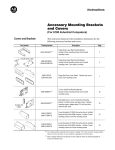Download 2711-2.3, Installing a User EEPROM in a Series D or E PanelView
Transcript
Installation Data ID Installing a User EEPROM in a Series D or E PanelView Terminal (Cat. No. 2711-NM3) Description The PanelView terminal is designed so that you can install an optional user EEPROM. An EEPROM can be used as backup for the application file or as 64K of additional application memory, depending on its configuration in the PanelBuilder Development Software. With an EEPROM used for application backup (not as extra application memory), the application file is automatically copied to the EEPROM when it is downloaded into the terminal. For details on configuring the EEPROM for extra application memory, see the PanelBuilder Development Software User Manual, Chapter 3, Using PanelBuilder; for more information on programming EEPROMs, see the PanelBuilder Development Software User Manual, Chapter 6, File Operations. ATTENTION: Make sure the power cable is disconnected before you open a PanelView terminal. To install a user EEPROM: 1. Disconnect the power cable, Remote I/O cable, and RS-232 cable. 2. Take the necessary precautions against electrostatic discharge. Ideally, you should use an anti-static mat or wear a grounding wrist strap whenever you work with any electronic components sensitive to electrostatic discharges. If you’re not using an anti-static mat or wrist strap, follow these precautions before you touch any components inside a PanelView terminal: assume your body is always carrying an electrostatic charge frequently touch any grounded metal surface to discharge yourself Installation Data Installing a User EEPROM wear cotton clothes, not wool or synthetic fabrics don’t move too much or scuff your feet when walking on carpets be extra careful in low-humidity environments ATTENTION: The electronic components in the PanelView terminal are extremely sensitive to static electricity and may be permanently damaged by electrostatic discharges. 3. Open up the PanelView terminal logic drawer. Remove the two screws located near the bottom back of the unit to drop the tray containing the board. Figure 1 Opening the Series D or E PanelView Terminal ........ ...... Color Back Panel Remove these two screws to access the logic board. ........ ...... Monochrome Back Panel 21171 2 4. Socket U2 is labeled User Memory as shown in Figure 2. 5. Set the jumpers JP1 and JP2 to the right-most pins, labeled EPROM/EEPROM (as shown in Figure 2). Installation Data Installing a User EEPROM Figure 2 PanelView Series D or E Logic Board, with Jumpers JP1 and JP2 in the EPROM/EEPROM Position SYSTEM MEMORY Node Adapter Firmware System Firmware User PROM U2 USER MEMORY JP2 JP1 20319 6. Gently ease the chip’s pins into the socket. ATTENTION: The notch on the chip MUST be on the same end as the notch on the socket. When all the pins are properly positioned in their holes, and the notch is on the correct side, gently press the chip into the socket. It will go in easily if the pins are properly positioned. ATTENTION: If you break or severely bend a pin, the chip will be unusable. 7. Close the PanelView terminal and fasten the screws, then reconnect the Remote I/O cable, RS-232 cable and power cable. 3 Installation Data Installing a User EEPROM 8. Verify that the PanelView terminal is working properly: a. Connect power to the terminal. b. Set the terminal to Configure mode and check the User EPROM/EEPROM Power-up Test setting. Set it to Yes. c. Disconnect and reconnect power to the terminal. d. If the following message appears, the EEPROM has not been installed properly, is corrupted, or has not been programmed: Figure 3 EPROM/EEPROM Minor Fault Message Clear 20200 If this message appears, consider the following points and repeat the installation procedure if necessary: make sure that the chip is seated properly in its socket and that no pins are bent make sure that the notch on the chip is on the same end as the notch on its socket Allen-Bradley has been helping its customers improve productivity and quality for 90 years. A-B designs, manufactures and supports a broad range of control and automation products worldwide. They include logic processors, power and motion control devices, man-machine interfaces and sensors. Allen-Bradley is a subsidiary of Rockwell International, one of the world’s leading technology companies. With major offices worldwide. Algeria • Argentina • Australia • Austria • Bahrain • Belgium • Brazil • Bulgaria • Canada • Chile • China, PRC • Colombia • Costa Rica • Croatia • Cyprus • Czech Republic • Denmark • Ecuador • Egypt • El Salvador • Finland • France • Germany • Greece • Guatemala • Honduras • Hong Kong • Hungary • Iceland • India • Indonesia • Israel • Italy • Jamaica • Japan • Jordan • Korea • Kuwait • Lebanon • Malaysia • Mexico • New Zealand • Norway • Oman • Pakistan • Peru • Philippines • Poland • Portugal • Puerto Rico • Qatar • Romania • Russia–CIS • Saudi Arabia • Singapore • Slovakia • Slovenia • South Africa, Republic • Spain • Switzerland • Taiwan • Thailand • The Netherlands • Turkey • United Arab Emirates • United Kingdom • United States • Uruguay • Venezuela • Yugoslavia World Headquarters, Allen-Bradley, 1201 South Second Street, Milwaukee, WI 53204 USA, Tel: (1) 414 382-2000 Fax: (1) 414 382-4444 Publication 2711-2.3—June 1993 Supersedes Publication 2711-2.3 Dated December 1992 4 40061-192-01 (B) E 1993 Allen-Bradley Company Printed in USA




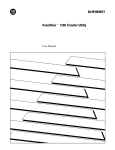
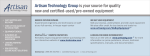
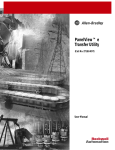

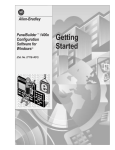
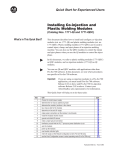
![[The Title of Document Property show here]](http://vs1.manualzilla.com/store/data/005679617_1-26050dab619968a0ccd4ef0aac394c5d-150x150.png)