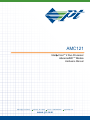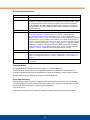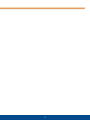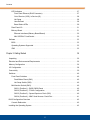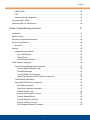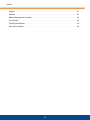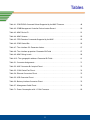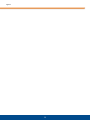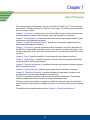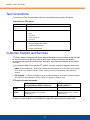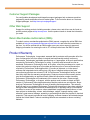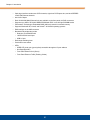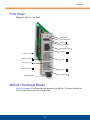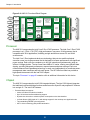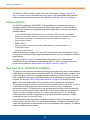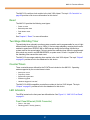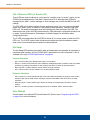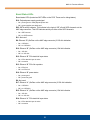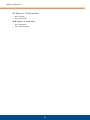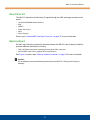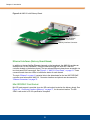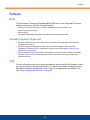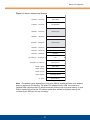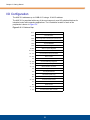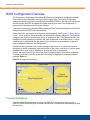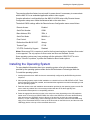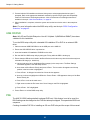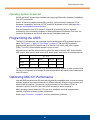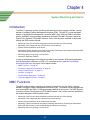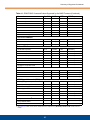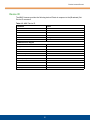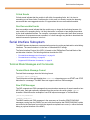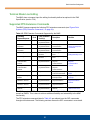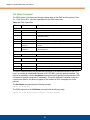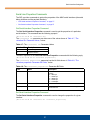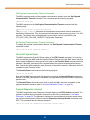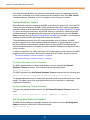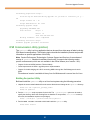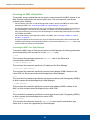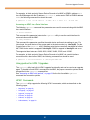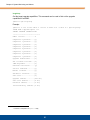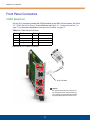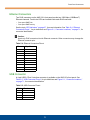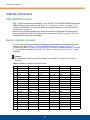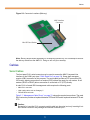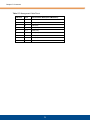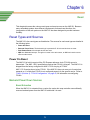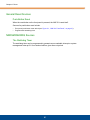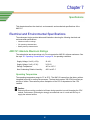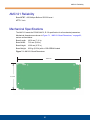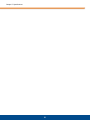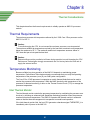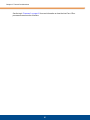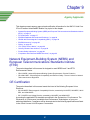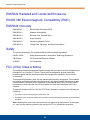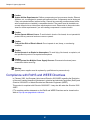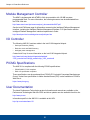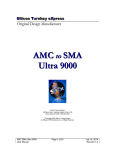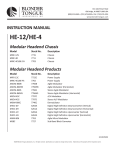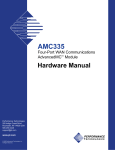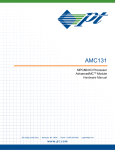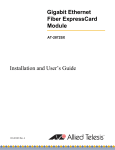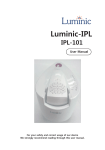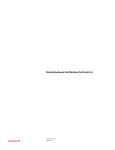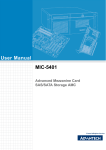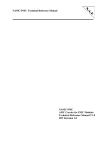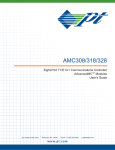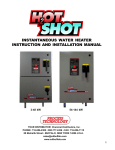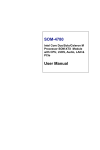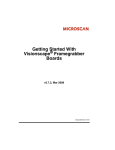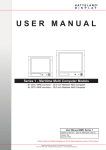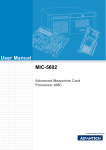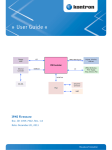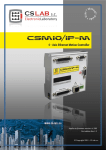Download AMC121
Transcript
AMC121 Intel R Core TM 2 Duo Processor AdvancedMC TM Module Hardware Manual 205 Indigo Creek Drive Rochester, NY 14626 Phone +1.585.256.0200 w w w. p t . c o m [email protected] Document Revision History Date Explanation of changes July 07, 2008 Initial Production Release October 21, 2008 Updated Table 4-1, “IPMI/PICMG Command Subset Supported by the MMC Firmware,” on page 48. Updated upper CPU temperature thresholds in Table , “Table 4-4 lists the sensors that are monitored by the MMC. Note that the sensor IDs are local to the MMC. The MMC’s SDRs are inherited by the next level of management (µTCA MCMC or AMC carrier IPMC) and sensor IDs are reassigned.,” on page 52. Updated Web links. March 19, 2009 Added caution and warning about product handling in “Safety” on page 88. June 10, 2009 Standardized “Module Management Controller” on page 24, “Serial I/O” on page 25, and Chapter Chapter 4, “System Monitoring and Alarms.”. Updated “Memory Configuration” on page 36, “DDR SDRAM Connector” on page 76, and “Battery Backup Characteristics” on page 82 to indicate that memory and batteries are not field servicable items. Removed “Balcony Board Switch” topic. Added caution to “Balcony Board” on page 31 and “Balcony Interface Connector” on page 76 and added notes to Figure 5-1, “Connector Locations,” on page 71 and Figure 5-3, “Connector Locations (Balcony),” on page 77. Changed name of SW2 to Multifunction Swich and clarified “SW2-3 (Position 3) - Spread Spectrum Clock (SSC)” on page 40. Expanded “USB CD/DVD” on page 44. Corrected board height specification on page 83. October 2, 2009 Standardized Chapter Chapter 9, “Agency Approvals” on page 87. December 1, 2009 Updated “SW2-2 (Position 2) - FCLKA Configuration” on page 40 to reflect new default setting. Corrected note in “SW2-4 (Position 4) - MMC Serial Access / Serial Port” on page 41. Corrected “MMC Sensors” on page 52. Added topic “Power On Reset” on page 79. February 2, 2011 Rebranded and reformatted entire document. Updated “Payload Shutdown Timeout” on page 60. Copyright Notice © Copyright 2008-2011 Performance Technologies, Inc. All Rights Reserved. The Performance Technologies logo is a registered trademark of Performance Technologies, Inc. All product and brand names may be trademarks or registered trademarks of their respective owners. This document is the sole property of Performance Technologies, Inc. Errors and Omissions Although diligent efforts are made to supply accurate technical information to the user, occasionally errors and omissions occur in manuals of this type. Refer to the Performance Technologies, Inc. Web site to obtain manual revisions or current customer information: http://www.pt.com. Performance Technologies, Inc., reserves its right to change product specifications without notice. 2 Symbol Conventions in This Manual The following symbols appear in this document: Caution: There is risk of equipment damage. Follow the instructions. Warning: Hazardous voltages are present. To reduce the risk of electrical shock and danger to personal health, follow the instructions. Caution: Electronic components on printed circuit boards are extremely sensitive to static electricity. Ordinary amounts of static electricity generated by your clothing or work environment can damage the electronic equipment. It is recommended that anti-static ground straps and antistatic mats are used when installing the board in a system to help prevent damage due to electrostatic discharge. Additional safety information is available throughout this guide and in the topic “Safety” on page 88. 3 4 Contents Chapter 1: About This Guide 15 Text Conventions . . . . . . . . . . . . . . . . . . . . . . . . . . . . . . . . . . . . . . . . . . . . . . . . . . . . . . . . . . . . .16 Customer Support and Services . . . . . . . . . . . . . . . . . . . . . . . . . . . . . . . . . . . . . . . . . . . . . . . . . .16 Customer Support Packages . . . . . . . . . . . . . . . . . . . . . . . . . . . . . . . . . . . . . . . . . . . . . . . . . .17 Other Web Support . . . . . . . . . . . . . . . . . . . . . . . . . . . . . . . . . . . . . . . . . . . . . . . . . . . . . . . . .17 Return Merchandise Authorization (RMA) . . . . . . . . . . . . . . . . . . . . . . . . . . . . . . . . . . . . . . . .17 Product Warranty . . . . . . . . . . . . . . . . . . . . . . . . . . . . . . . . . . . . . . . . . . . . . . . . . . . . . . . . . . . . .17 Chapter 2: Introduction 19 Product Definition . . . . . . . . . . . . . . . . . . . . . . . . . . . . . . . . . . . . . . . . . . . . . . . . . . . . . . . . . . . . .19 AMC121 Features . . . . . . . . . . . . . . . . . . . . . . . . . . . . . . . . . . . . . . . . . . . . . . . . . . . . . . . . . . . . .19 Front Panel . . . . . . . . . . . . . . . . . . . . . . . . . . . . . . . . . . . . . . . . . . . . . . . . . . . . . . . . . . . . . . . . . .21 AMC121 Functional Blocks . . . . . . . . . . . . . . . . . . . . . . . . . . . . . . . . . . . . . . . . . . . . . . . . . . . . . .21 Processor . . . . . . . . . . . . . . . . . . . . . . . . . . . . . . . . . . . . . . . . . . . . . . . . . . . . . . . . . . . . . . . .22 Chipset . . . . . . . . . . . . . . . . . . . . . . . . . . . . . . . . . . . . . . . . . . . . . . . . . . . . . . . . . . . . . . . . . .22 AMC Interface . . . . . . . . . . . . . . . . . . . . . . . . . . . . . . . . . . . . . . . . . . . . . . . . . . . . . . . . . . . . .23 Module Management Controller . . . . . . . . . . . . . . . . . . . . . . . . . . . . . . . . . . . . . . . . . . . . . . .24 Memory . . . . . . . . . . . . . . . . . . . . . . . . . . . . . . . . . . . . . . . . . . . . . . . . . . . . . . . . . . . . . . . . . .24 Universal Serial Bus (USB) . . . . . . . . . . . . . . . . . . . . . . . . . . . . . . . . . . . . . . . . . . . . . . . . . . .25 Serial I/O . . . . . . . . . . . . . . . . . . . . . . . . . . . . . . . . . . . . . . . . . . . . . . . . . . . . . . . . . . . . . . . . .25 SATA Interface . . . . . . . . . . . . . . . . . . . . . . . . . . . . . . . . . . . . . . . . . . . . . . . . . . . . . . . . . . . .25 Ethernet Interface . . . . . . . . . . . . . . . . . . . . . . . . . . . . . . . . . . . . . . . . . . . . . . . . . . . . . . . . . .26 Real-Time Clock, CMOS RAM and Battery . . . . . . . . . . . . . . . . . . . . . . . . . . . . . . . . . . . . . . .26 Reset . . . . . . . . . . . . . . . . . . . . . . . . . . . . . . . . . . . . . . . . . . . . . . . . . . . . . . . . . . . . . . . . . . . .27 Two-Stage Watchdog Timer . . . . . . . . . . . . . . . . . . . . . . . . . . . . . . . . . . . . . . . . . . . . . . . . . .27 Counter/Timers . . . . . . . . . . . . . . . . . . . . . . . . . . . . . . . . . . . . . . . . . . . . . . . . . . . . . . . . . . . .27 5 Contents LED Indicators . . . . . . . . . . . . . . . . . . . . . . . . . . . . . . . . . . . . . . . . . . . . . . . . . . . . . . . . . . . . 27 Front Panel Ethernet (RJ45 Connector) . . . . . . . . . . . . . . . . . . . . . . . . . . . . . . . . . . . . . . 27 Out of Service (OOS), In Service (IS) . . . . . . . . . . . . . . . . . . . . . . . . . . . . . . . . . . . . . . . . 28 Hot Swap . . . . . . . . . . . . . . . . . . . . . . . . . . . . . . . . . . . . . . . . . . . . . . . . . . . . . . . . . . . . . 28 User-Defined . . . . . . . . . . . . . . . . . . . . . . . . . . . . . . . . . . . . . . . . . . . . . . . . . . . . . . . . . . 28 Board Status LEDs . . . . . . . . . . . . . . . . . . . . . . . . . . . . . . . . . . . . . . . . . . . . . . . . . . . . . . 29 Rear-Panel I/O . . . . . . . . . . . . . . . . . . . . . . . . . . . . . . . . . . . . . . . . . . . . . . . . . . . . . . . . . . . . 31 Balcony Board . . . . . . . . . . . . . . . . . . . . . . . . . . . . . . . . . . . . . . . . . . . . . . . . . . . . . . . . . . . . 31 Ethernet Interfaces (Balcony Board Based) . . . . . . . . . . . . . . . . . . . . . . . . . . . . . . . . . . . 32 Mini SD/SDHC Card Socket . . . . . . . . . . . . . . . . . . . . . . . . . . . . . . . . . . . . . . . . . . . . . . . 32 Software . . . . . . . . . . . . . . . . . . . . . . . . . . . . . . . . . . . . . . . . . . . . . . . . . . . . . . . . . . . . . . . . . . . . 33 BIOS . . . . . . . . . . . . . . . . . . . . . . . . . . . . . . . . . . . . . . . . . . . . . . . . . . . . . . . . . . . . . . . . . . . . 33 Operating Systems Supported . . . . . . . . . . . . . . . . . . . . . . . . . . . . . . . . . . . . . . . . . . . . . . . . 33 IPMI . . . . . . . . . . . . . . . . . . . . . . . . . . . . . . . . . . . . . . . . . . . . . . . . . . . . . . . . . . . . . . . . . . . . 33 Chapter 3: Getting Started 35 Unpacking . . . . . . . . . . . . . . . . . . . . . . . . . . . . . . . . . . . . . . . . . . . . . . . . . . . . . . . . . . . . . . . . . . 36 Electrical and Environmental Requirements . . . . . . . . . . . . . . . . . . . . . . . . . . . . . . . . . . . . . . . . 36 Memory Configuration . . . . . . . . . . . . . . . . . . . . . . . . . . . . . . . . . . . . . . . . . . . . . . . . . . . . . . . . . 36 I/O Configuration . . . . . . . . . . . . . . . . . . . . . . . . . . . . . . . . . . . . . . . . . . . . . . . . . . . . . . . . . . . . . 38 Connectivity . . . . . . . . . . . . . . . . . . . . . . . . . . . . . . . . . . . . . . . . . . . . . . . . . . . . . . . . . . . . . . . . . 39 Switches . . . . . . . . . . . . . . . . . . . . . . . . . . . . . . . . . . . . . . . . . . . . . . . . . . . . . . . . . . . . . . . . . . . . 40 Front Panel Switches . . . . . . . . . . . . . . . . . . . . . . . . . . . . . . . . . . . . . . . . . . . . . . . . . . . . . . . 40 Push-Button Reset (SW1) . . . . . . . . . . . . . . . . . . . . . . . . . . . . . . . . . . . . . . . . . . . . . . . . 40 Hot Swap Switch (SW3) . . . . . . . . . . . . . . . . . . . . . . . . . . . . . . . . . . . . . . . . . . . . . . . . . . 40 Multifunction Switch (SW2) . . . . . . . . . . . . . . . . . . . . . . . . . . . . . . . . . . . . . . . . . . . . . . . . . . . 40 SW2-1 (Position 1) - BIOS CMOS Reset . . . . . . . . . . . . . . . . . . . . . . . . . . . . . . . . . . . . . 40 SW2-2 (Position 2) - FCLKA Configuration . . . . . . . . . . . . . . . . . . . . . . . . . . . . . . . . . . . 40 SW2-3 (Position 3) - Spread Spectrum Clock (SSC) . . . . . . . . . . . . . . . . . . . . . . . . . . . . 40 SW2-4 (Position 4) - MMC Serial Access / Serial Port . . . . . . . . . . . . . . . . . . . . . . . . . . . 41 BIOS Configuration Overview . . . . . . . . . . . . . . . . . . . . . . . . . . . . . . . . . . . . . . . . . . . . . . . . . . . 42 Console Redirection . . . . . . . . . . . . . . . . . . . . . . . . . . . . . . . . . . . . . . . . . . . . . . . . . . . . . . . . 42 Installing the Operating System . . . . . . . . . . . . . . . . . . . . . . . . . . . . . . . . . . . . . . . . . . . . . . . . . . 43 6 Contents USB CD/DVD . . . . . . . . . . . . . . . . . . . . . . . . . . . . . . . . . . . . . . . . . . . . . . . . . . . . . . . . . . . . .44 PXE . . . . . . . . . . . . . . . . . . . . . . . . . . . . . . . . . . . . . . . . . . . . . . . . . . . . . . . . . . . . . . . . . . . . .44 Operating Systems Supported . . . . . . . . . . . . . . . . . . . . . . . . . . . . . . . . . . . . . . . . . . . . . . . .45 Programming the LEDS . . . . . . . . . . . . . . . . . . . . . . . . . . . . . . . . . . . . . . . . . . . . . . . . . . . . . . . .45 Optimizing AMC121 Performance . . . . . . . . . . . . . . . . . . . . . . . . . . . . . . . . . . . . . . . . . . . . . . . . .45 Chapter 4: System Monitoring and Alarms 47 Introduction . . . . . . . . . . . . . . . . . . . . . . . . . . . . . . . . . . . . . . . . . . . . . . . . . . . . . . . . . . . . . . . . . .47 MMC Functions . . . . . . . . . . . . . . . . . . . . . . . . . . . . . . . . . . . . . . . . . . . . . . . . . . . . . . . . . . . . . . .47 Summary of Supported Commands . . . . . . . . . . . . . . . . . . . . . . . . . . . . . . . . . . . . . . . . . . . . . . .48 Device Locator Record . . . . . . . . . . . . . . . . . . . . . . . . . . . . . . . . . . . . . . . . . . . . . . . . . . . . . . . . .50 Device ID . . . . . . . . . . . . . . . . . . . . . . . . . . . . . . . . . . . . . . . . . . . . . . . . . . . . . . . . . . . . . . . . .51 Sensors . . . . . . . . . . . . . . . . . . . . . . . . . . . . . . . . . . . . . . . . . . . . . . . . . . . . . . . . . . . . . . . . . . . . .52 Interpreting Sensor Events . . . . . . . . . . . . . . . . . . . . . . . . . . . . . . . . . . . . . . . . . . . . . . . . . . .52 Non-Critical Events . . . . . . . . . . . . . . . . . . . . . . . . . . . . . . . . . . . . . . . . . . . . . . . . . . . . . .52 Critical Events . . . . . . . . . . . . . . . . . . . . . . . . . . . . . . . . . . . . . . . . . . . . . . . . . . . . . . . . . .53 Non-Recoverable Events . . . . . . . . . . . . . . . . . . . . . . . . . . . . . . . . . . . . . . . . . . . . . . . . . .53 Serial Interface Subsystem . . . . . . . . . . . . . . . . . . . . . . . . . . . . . . . . . . . . . . . . . . . . . . . . . . . . . .53 Terminal Mode Messages and Commands . . . . . . . . . . . . . . . . . . . . . . . . . . . . . . . . . . . . . . .53 Terminal Mode Message Format . . . . . . . . . . . . . . . . . . . . . . . . . . . . . . . . . . . . . . . . . . . .53 Raw IPMI Messages . . . . . . . . . . . . . . . . . . . . . . . . . . . . . . . . . . . . . . . . . . . . . . . . . . . . .53 Terminal Mode Text Commands . . . . . . . . . . . . . . . . . . . . . . . . . . . . . . . . . . . . . . . . . . . .54 Pigeon Point Systems (PPS) Extension Commands . . . . . . . . . . . . . . . . . . . . . . . . . . . . .54 Terminal Mode Line Editing . . . . . . . . . . . . . . . . . . . . . . . . . . . . . . . . . . . . . . . . . . . . . . . . . . .55 Supported PPS Extension Commands . . . . . . . . . . . . . . . . . . . . . . . . . . . . . . . . . . . . . . . . . .55 Get Status Command . . . . . . . . . . . . . . . . . . . . . . . . . . . . . . . . . . . . . . . . . . . . . . . . . . . .56 Serial Line Properties Commands . . . . . . . . . . . . . . . . . . . . . . . . . . . . . . . . . . . . . . . . . . .57 Debug/Verbosity Level . . . . . . . . . . . . . . . . . . . . . . . . . . . . . . . . . . . . . . . . . . . . . . . . . . .58 Payload Communication Timeout . . . . . . . . . . . . . . . . . . . . . . . . . . . . . . . . . . . . . . . . . . .58 Graceful Payload Reset . . . . . . . . . . . . . . . . . . . . . . . . . . . . . . . . . . . . . . . . . . . . . . . . . . .59 Payload Diagnostic Interrupt . . . . . . . . . . . . . . . . . . . . . . . . . . . . . . . . . . . . . . . . . . . . . . .59 Payload Shutdown Timeout . . . . . . . . . . . . . . . . . . . . . . . . . . . . . . . . . . . . . . . . . . . . . . . .60 Get Geographic Address Command . . . . . . . . . . . . . . . . . . . . . . . . . . . . . . . . . . . . . . . . .60 7 Contents Firmware Upgrade Process . . . . . . . . . . . . . . . . . . . . . . . . . . . . . . . . . . . . . . . . . . . . . . . . . . . . . 61 HPM.1 Boot Loader . . . . . . . . . . . . . . . . . . . . . . . . . . . . . . . . . . . . . . . . . . . . . . . . . . . . . . . . 61 HPM.1 Firmware Upgrade . . . . . . . . . . . . . . . . . . . . . . . . . . . . . . . . . . . . . . . . . . . . . . . . . . . 61 Upgrade Utilities . . . . . . . . . . . . . . . . . . . . . . . . . . . . . . . . . . . . . . . . . . . . . . . . . . . . . . . . . . . 62 Detailed HPM.1 Upgrade Procedure . . . . . . . . . . . . . . . . . . . . . . . . . . . . . . . . . . . . . . . . . . . 62 IPMI Communication Utility (ipmitool) . . . . . . . . . . . . . . . . . . . . . . . . . . . . . . . . . . . . . . . . . . . 63 Building the ipmitool Utility . . . . . . . . . . . . . . . . . . . . . . . . . . . . . . . . . . . . . . . . . . . . . . . . 63 Accessing an MMC with ipmitool . . . . . . . . . . . . . . . . . . . . . . . . . . . . . . . . . . . . . . . . . . . 64 Using ipmitool for HPM.1 Upgrades . . . . . . . . . . . . . . . . . . . . . . . . . . . . . . . . . . . . . . . . . 65 HPM.1 Commands . . . . . . . . . . . . . . . . . . . . . . . . . . . . . . . . . . . . . . . . . . . . . . . . . . . . . . 65 Chapter 5: Connectors 71 AdvancedMC Card Edge Connector . . . . . . . . . . . . . . . . . . . . . . . . . . . . . . . . . . . . . . . . . . . . . . 72 Front Panel Connectors . . . . . . . . . . . . . . . . . . . . . . . . . . . . . . . . . . . . . . . . . . . . . . . . . . . . . . . . 74 COM1 Serial Port . . . . . . . . . . . . . . . . . . . . . . . . . . . . . . . . . . . . . . . . . . . . . . . . . . . . . . . . . . 74 Ethernet Connectors . . . . . . . . . . . . . . . . . . . . . . . . . . . . . . . . . . . . . . . . . . . . . . . . . . . . . . . . 75 USB Connector . . . . . . . . . . . . . . . . . . . . . . . . . . . . . . . . . . . . . . . . . . . . . . . . . . . . . . . . . . . . 75 Internal Connectors . . . . . . . . . . . . . . . . . . . . . . . . . . . . . . . . . . . . . . . . . . . . . . . . . . . . . . . . . . . 76 DDR SDRAM Connector . . . . . . . . . . . . . . . . . . . . . . . . . . . . . . . . . . . . . . . . . . . . . . . . . . . . 76 Balcony Interface Connector . . . . . . . . . . . . . . . . . . . . . . . . . . . . . . . . . . . . . . . . . . . . . . . . . 76 Cables . . . . . . . . . . . . . . . . . . . . . . . . . . . . . . . . . . . . . . . . . . . . . . . . . . . . . . . . . . . . . . . . . . . . . 77 Serial Cables . . . . . . . . . . . . . . . . . . . . . . . . . . . . . . . . . . . . . . . . . . . . . . . . . . . . . . . . . . . . . 77 Chapter 6: Reset 79 Reset Types and Sources . . . . . . . . . . . . . . . . . . . . . . . . . . . . . . . . . . . . . . . . . . . . . . . . . . . . . . 79 Power On Reset . . . . . . . . . . . . . . . . . . . . . . . . . . . . . . . . . . . . . . . . . . . . . . . . . . . . . . . . . . 79 Backend Power Down Sources . . . . . . . . . . . . . . . . . . . . . . . . . . . . . . . . . . . . . . . . . . . . . . . 79 Board Extraction . . . . . . . . . . . . . . . . . . . . . . . . . . . . . . . . . . . . . . . . . . . . . . . . . . . . . . . . 79 General Reset Sources . . . . . . . . . . . . . . . . . . . . . . . . . . . . . . . . . . . . . . . . . . . . . . . . . . . . . 80 Push-Button Reset . . . . . . . . . . . . . . . . . . . . . . . . . . . . . . . . . . . . . . . . . . . . . . . . . . . . . . 80 NMI\SMI\SERIRQ Sources . . . . . . . . . . . . . . . . . . . . . . . . . . . . . . . . . . . . . . . . . . . . . . . . . . . 80 The Watchdog Timer . . . . . . . . . . . . . . . . . . . . . . . . . . . . . . . . . . . . . . . . . . . . . . . . . . . . 80 8 Contents Chapter 7: Specifications 81 Electrical and Environmental Specifications . . . . . . . . . . . . . . . . . . . . . . . . . . . . . . . . . . . . . . . . .81 AMC121 Absolute Maximum Ratings . . . . . . . . . . . . . . . . . . . . . . . . . . . . . . . . . . . . . . . . . . .81 Operating Temperature . . . . . . . . . . . . . . . . . . . . . . . . . . . . . . . . . . . . . . . . . . . . . . . . . . .81 DC Operating Characteristics . . . . . . . . . . . . . . . . . . . . . . . . . . . . . . . . . . . . . . . . . . . . . . . . .82 Battery Backup Characteristics . . . . . . . . . . . . . . . . . . . . . . . . . . . . . . . . . . . . . . . . . . . . . . . .82 Battery Replacement . . . . . . . . . . . . . . . . . . . . . . . . . . . . . . . . . . . . . . . . . . . . . . . . . . . . .82 AMC121 Reliability . . . . . . . . . . . . . . . . . . . . . . . . . . . . . . . . . . . . . . . . . . . . . . . . . . . . . . . . . . . .83 Mechanical Specifications . . . . . . . . . . . . . . . . . . . . . . . . . . . . . . . . . . . . . . . . . . . . . . . . . . . . . . .83 Chapter 8: Thermal Considerations 85 Thermal Requirements . . . . . . . . . . . . . . . . . . . . . . . . . . . . . . . . . . . . . . . . . . . . . . . . . . . . . . . . .85 Temperature Monitoring . . . . . . . . . . . . . . . . . . . . . . . . . . . . . . . . . . . . . . . . . . . . . . . . . . . . . . . .85 Intel Thermal Monitor . . . . . . . . . . . . . . . . . . . . . . . . . . . . . . . . . . . . . . . . . . . . . . . . . . . . . . . .85 Chapter 9: Agency Approvals 87 Network Equipment-Building System (NEBS) and European Telecommunications Standards Institute (ETSI) . . . . . . . . . . . . . . . . . . . . . . . . . . . . .87 CE Certification . . . . . . . . . . . . . . . . . . . . . . . . . . . . . . . . . . . . . . . . . . . . . . . . . . . . . . . . . . . . . . .87 EN55022 Radiated and Conducted Emissions . . . . . . . . . . . . . . . . . . . . . . . . . . . . . . . . . . . . . . .88 EN300 386 Electromagnetic Compatibility (EMC) . . . . . . . . . . . . . . . . . . . . . . . . . . . . . . . . . . . . .88 EN55024 Immunity . . . . . . . . . . . . . . . . . . . . . . . . . . . . . . . . . . . . . . . . . . . . . . . . . . . . . . . . . . . .88 Safety . . . . . . . . . . . . . . . . . . . . . . . . . . . . . . . . . . . . . . . . . . . . . . . . . . . . . . . . . . . . . . . . . . . . . .88 FCC (USA) Class A Notice . . . . . . . . . . . . . . . . . . . . . . . . . . . . . . . . . . . . . . . . . . . . . . . . . . . . . .88 Industry Canada Class A Notice . . . . . . . . . . . . . . . . . . . . . . . . . . . . . . . . . . . . . . . . . . . . . . . . . .89 Product Safety Information . . . . . . . . . . . . . . . . . . . . . . . . . . . . . . . . . . . . . . . . . . . . . . . . . . . . . .89 Safety Precautions . . . . . . . . . . . . . . . . . . . . . . . . . . . . . . . . . . . . . . . . . . . . . . . . . . . . . . . . .89 Compliance with RoHS and WEEE Directives . . . . . . . . . . . . . . . . . . . . . . . . . . . . . . . . . . . . . . .90 Chapter 10: Data Sheet Reference 91 Processor . . . . . . . . . . . . . . . . . . . . . . . . . . . . . . . . . . . . . . . . . . . . . . . . . . . . . . . . . . . . . . . . . . .91 9 Contents Chipset . . . . . . . . . . . . . . . . . . . . . . . . . . . . . . . . . . . . . . . . . . . . . . . . . . . . . . . . . . . . . . . . . . . . . 91 Ethernet . . . . . . . . . . . . . . . . . . . . . . . . . . . . . . . . . . . . . . . . . . . . . . . . . . . . . . . . . . . . . . . . . . . . 91 Module Management Controller . . . . . . . . . . . . . . . . . . . . . . . . . . . . . . . . . . . . . . . . . . . . . . . . . . 92 I/O Controller . . . . . . . . . . . . . . . . . . . . . . . . . . . . . . . . . . . . . . . . . . . . . . . . . . . . . . . . . . . . . . . . 92 PICMG Specifications . . . . . . . . . . . . . . . . . . . . . . . . . . . . . . . . . . . . . . . . . . . . . . . . . . . . . . . . . 92 User Documentation . . . . . . . . . . . . . . . . . . . . . . . . . . . . . . . . . . . . . . . . . . . . . . . . . . . . . . . . . . . 92 10 Tables Table 4-1: IPMI/PICMG Command Subset Supported by the MMC Firmware . . . . . . . . . . . . . . . . . 48 Table 4-2: IPMB Management Controller Device Locator Record . . . . . . . . . . . . . . . . . . . . . . . . . . . 50 Table 4-3: MMC Device ID . . . . . . . . . . . . . . . . . . . . . . . . . . . . . . . . . . . . . . . . . . . . . . . . . . . . . . . . . 51 Table 4-4: MMC Sensors . . . . . . . . . . . . . . . . . . . . . . . . . . . . . . . . . . . . . . . . . . . . . . . . . . . . . . . . . . 52 Table 4-5: PPS Extension Commands Supported by the MMC. . . . . . . . . . . . . . . . . . . . . . . . . . . . . 55 Table 4-6: IPMC Status Bits . . . . . . . . . . . . . . . . . . . . . . . . . . . . . . . . . . . . . . . . . . . . . . . . . . . . . . . . 56 Table 4-7: The <interface ID> Parameter Values. . . . . . . . . . . . . . . . . . . . . . . . . . . . . . . . . . . . . . . . 57 Table 4-8: The <interface properties> Parameter Bit Fields . . . . . . . . . . . . . . . . . . . . . . . . . . . . . . . 57 Table 4-9: MMC Debug Levels. . . . . . . . . . . . . . . . . . . . . . . . . . . . . . . . . . . . . . . . . . . . . . . . . . . . . . 58 Table 4-10: The <geographic address> Parameter Bit Fields . . . . . . . . . . . . . . . . . . . . . . . . . . . . . . 61 Table 5-1: Connector Assignments . . . . . . . . . . . . . . . . . . . . . . . . . . . . . . . . . . . . . . . . . . . . . . . . . . 71 Table 5-2: AMC Connector B+ footprint Pinout . . . . . . . . . . . . . . . . . . . . . . . . . . . . . . . . . . . . . . . . . 73 Table 5-3: COM1 Serial Port Pinout. . . . . . . . . . . . . . . . . . . . . . . . . . . . . . . . . . . . . . . . . . . . . . . . . . 74 Table 5-4: Ethernet Connectors Pinout . . . . . . . . . . . . . . . . . . . . . . . . . . . . . . . . . . . . . . . . . . . . . . . 75 Table 5-5: USB Connector Pinout . . . . . . . . . . . . . . . . . . . . . . . . . . . . . . . . . . . . . . . . . . . . . . . . . . . 75 Table 5-6: Balcony Interface Connector Pinout . . . . . . . . . . . . . . . . . . . . . . . . . . . . . . . . . . . . . . . . . 76 Table 5-7: Management Cable Pinout . . . . . . . . . . . . . . . . . . . . . . . . . . . . . . . . . . . . . . . . . . . . . . . . 78 Table 7-1: Power Consumption with 1.5 GHz Processor . . . . . . . . . . . . . . . . . . . . . . . . . . . . . . . . . . 82 11 Tables 12 Figures Figure 2-1: AMC121 Front Panel . . . . . . . . . . . . . . . . . . . . . . . . . . . . . . . . . . . . . . . . . . . . . . . . . . . . 21 Figure 2-2: AMC121 Functional Block Diagram . . . . . . . . . . . . . . . . . . . . . . . . . . . . . . . . . . . . . . . . . 22 Figure 2-3: AMC121 Modules Installed in an AMP5070 1U MicroTCA Platform . . . . . . . . . . . . . . . . 24 Figure 2-4: AMC121 with Balcony Board . . . . . . . . . . . . . . . . . . . . . . . . . . . . . . . . . . . . . . . . . . . . . . 32 Figure 3-1: Memory Address Map Example. . . . . . . . . . . . . . . . . . . . . . . . . . . . . . . . . . . . . . . . . . . . 37 Figure 3-2: I/O Address Map . . . . . . . . . . . . . . . . . . . . . . . . . . . . . . . . . . . . . . . . . . . . . . . . . . . . . . . 38 Figure 3-3: RJ11 Cable Connection . . . . . . . . . . . . . . . . . . . . . . . . . . . . . . . . . . . . . . . . . . . . . . . . . . 39 Figure 3-4: CMOS Reset and COM1 Port Redirection Switch Location . . . . . . . . . . . . . . . . . . . . . . 41 Figure 3-5: Setup Screen Layout . . . . . . . . . . . . . . . . . . . . . . . . . . . . . . . . . . . . . . . . . . . . . . . . . . . . 42 Figure 4-1: PPS Extension Command Request . . . . . . . . . . . . . . . . . . . . . . . . . . . . . . . . . . . . . . . . . 54 Figure 4-2: PPS Extension Command Response . . . . . . . . . . . . . . . . . . . . . . . . . . . . . . . . . . . . . . . 54 Figure 5-1: Connector Locations . . . . . . . . . . . . . . . . . . . . . . . . . . . . . . . . . . . . . . . . . . . . . . . . . . . . 71 Figure 5-2: RJ11 Cable Connection . . . . . . . . . . . . . . . . . . . . . . . . . . . . . . . . . . . . . . . . . . . . . . . . . 74 Figure 5-3: Connector Locations (Balcony) . . . . . . . . . . . . . . . . . . . . . . . . . . . . . . . . . . . . . . . . . . . . 77 Figure 7-1: AMC121 Board Dimensions. . . . . . . . . . . . . . . . . . . . . . . . . . . . . . . . . . . . . . . . . . . . . . . 83 13 Figures 14 Chapter 1 About This Guide This manual describes the operation and use of the AMC121 Intel® Core™ 2 Duo Processor AdvancedMC™ Module (referred to as AMC121 in this guide). The following outline describes the focus of each chapter. Chapter 2, “Introduction,” provides an overview of the AMC121 and includes information such as module features, functional block diagram, and a brief description of each block. Chapter 3, “Getting Started,” provides setup information such as unpacking the module, system requirements, and installation procedures. Chapter 4, “System Monitoring and Alarms,” describes the commands supported by the onboard Module Management Controller. Chapter 5, “Connectors,” provides connector location, description, and pinout information for the AMC121’s AdvancedMC card edge connector, front panel and internal connectors. It also includes a description of the serial cable recommended for use with the front panel RJ11 serial connector. Chapter 6, “Reset,” describes the AMC121 reset types with their respective sources. Chapter 7, “Specifications,” contains mechanical, electrical, and environmental specifications as well as product reliability specifications. Chapter 8, “Thermal Considerations,” describes the thermal requirements to reliably operate an AMC121 processor module. Chapter 9, “Agency Approvals,” presents agency approval and certification information. Chapter 10, “Data Sheet Reference,” provides information on data sheets, standards, and specifications for the technology designed into the AMC121. The AMC121 assembly should be used in conjunction with the Performance Technologies software package that you have chosen, for example NexusWare® Core. The most current documentation to support any additional components that you purchased from Performance Technologies is available at www.pt.com under the product you are inquiring about. For additional documentation references see Chapter 10, “Data Sheet Reference.” 15 Chapter 1: About This Guide Text Conventions Conventions in This Guide describes the text conventions that are used in this guide. Conventions in This Guide Convention Used For Monospace font Monospace font represents sample code. Bold font Bold font represents: • paths • file names • UNIX commands • user input. Italic font Italic font represents: • notes that supply useful advice • supplemental information • referenced documents. Customer Support and Services PT offers a variety of standard and custom support packages to ensure customers have access to the critical resources that they need to protect and maximize hardware and software investments throughout the development, integration, and deployment phases of the product life cycle. If you encounter difficulty in using this PT product, you may contact our support personnel by: 1. EMAIL (Preferred Method) – Email us at the addresses listed below or use our online email support form. Outline your problem in detail. Please include your return email address and a telephone number. 2. TELEPHONE – Contact us via telephone at the number listed below, and request Technical Support. Our offices are open Monday to Friday, 8:00 a.m. to 8:00 p.m. (Eastern Time). PT Support Contact Information Embedded Systems and Software (Includes Platforms, Blades, and Servers) SS7 Systems (Includes SEGway™) Email [email protected] [email protected] Phone +1 (585) 256-0248 (Monday to Friday, 8 a.m. to 8 p.m. Eastern Time) +1 (585) 256-0248 (Monday to Friday, 8 a.m. to 8 p.m. Eastern Time) If you are located outside North America, we encourage you to contact the local PT distributor or agent for support. Many of our distributors or agents maintain technical support staffs. 16 Product Warranty Customer Support Packages Our configurable development and integration support packages help customers maximize engineering results and achieve time-to-market goals. To find out more about our Customer Support packages, visit http://www.pt.com/page/support/. Other Web Support Support for existing products including manuals, release notes, and drivers can be found on specific product pages at http://www.pt.com. Use the product search to locate the information you need. Return Merchandise Authorization (RMA) To submit a return merchandise authorization (RMA) request, complete the online RMA form available at http://pt.com/assets/lib/files/rma-request-form.doc and follow the instructions on the form. You will be notified with an RMA number once your return request is approved. Shipping information for returning the unit to PT will be provided once the RMA is issued. Product Warranty Performance Technologies, Incorporated, warrants that its products sold hereunder will at the time of shipment be free from defects in material and workmanship and will conform to Performance Technologies’ applicable specifications or, if appropriate, to Buyer’s specifications accepted by Performance Technologies in writing. If products sold hereunder are not as warranted, Performance Technologies shall, at its option, refund the purchase price, repair, or replace the product provided proof of purchase and written notice of nonconformance are received by Performance Technologies within 12 months of shipment, or in the case of software and integrated circuits within ninety (90) days of shipment and provided said nonconforming products are returned F.O.B. to Performance Technologies’s facility no later than thirty days after the warranty period expires. Products returned under warranty claims must be accompanied by an approved Return Material Authorization number issued by Performance Technologies and a statement of the reason for the return. Please contact Performance Technologies, or its agent, with the product serial number to obtain an RMA number. If Performance Technologies determines that the products are not defective, Buyer shall pay Performance Technologies all costs of handling and transportation. This warranty shall not apply to any products Performance Technologies determines to have been subject to testing for other than specified electrical characteristics or to operating and/or environmental conditions in excess of the maximum values established in applicable specifications, or have been subject to mishandling, misuse, static discharge, neglect, improper testing, repair, alteration, parts removal, damage, assembly or processing that alters the physical or electrical properties. This warranty excludes all cost of shipping, customs clearance and related charges outside the United States. Products containing batteries are warranted as above excluding batteries. 17 Chapter 1: About This Guide THIS WARRANTY IS IN LIEU OF ALL OTHER WARRANTIES WHETHER EXPRESS, IMPLIED OR STATUTORY INCLUDING IMPLIED WARRANTIES OF MERCHANTABILITY OR FITNESS. IN NO EVENT SHALL PERFORMANCE TECHNOLOGIES BE LIABLE FOR ANY INCIDENTAL OR CONSEQUENTIAL DAMAGES DUE TO BREACH OF THIS WARRANTY OR ANY OTHER OBLIGATION UNDER THIS ORDER OR CONTRACT. 18 Chapter 2 Introduction This chapter provides a brief introduction to the AMC121 64-bit Intel Core 2 Duo™ AdvancedMC™ Module. It includes a product definition, a list of product features, a figure showing the AMC121 front panel, a functional block diagram, and a description of each block. Unpacking, initial board configuration and other setup information are provided in Chapter 3, “Getting Started.” Key topics in this chapter include: • “Product Definition” on page 19 • “AMC121 Features” on page 19 • “AMC121 Functional Blocks” on page 21 • “Software” on page 33 Product Definition The AMC121 is a 64-bit AdvancedMC (AMC) single board compute module, featuring the Intel Core 2 Duo dual core 1.5 GHz processor, designed for high-performance embedded applications. The board incorporates the Intel 3100 integrated northbridge/southbridge chipset, supporting a 667 MHz front-side bus interface, 400 MHz 64-bit PC2-3200 DDR2 memory interface. 64-bit PC2-3200 DDR SDRAM up to 4GB is supported. Support for a mini SD/SDHC card is provided to add local storage functionality for autonomous OS boot, file storage, etc. AMC121 Features • Single, mid-size PICMG AMC.0 processor module • PICMG AMC.0, R 2.0 compliant • IPMI v1.5 specification compliant • 1.5 GHz dual core Intel Core 2 Duo processor (L7400) • Intel 64 architecture • Supports Intel Architecture with Dynamic Execution • PC2-3200 DDR2 400 MHz memory controller interface • 32KB Level 1 instruction cache (per core) • 32KB Level 1 data cache (per core) • Up to 4MB Level 2 shared cache with Advanced Transfer Cache Architecture • 667 MHz, Source-Synchronous FSB • Intel Virtualization Technology • Execute Disable Bit support for enhanced security • System management bus 19 Chapter 2: Introduction • Card edge interface contains two SATA channels, eight-lane PCI Express bus, and dual SERDES 1Gb/2.5Gb Ethernet channels • Intel 3100 Chipset • Dual 10/100/1000 Mb/s Ethernet links are available on the front panel via RJ45 connectors • Supports up to 4GB of PC2-3200 DDR2 SDRAM with ECC in one 200-pin SODIMM socket • Performance Technologies' Embedded BIOS (AMI core) stored in local flash memory • Supports Windows® XP, Linux®, and Solaris™ 9/10 64-bit operating systems • IPMI interface on the AMC connector • Standard AT® peripherals include: – Real-time clock/CMOS RAM – 16C550 RS-232 serial port – USB 2.0 port • Dual-stage watchdog timer • Push-button reset switch • LEDs: – USER LED, dual color (green/yellow) accessible through an I/O port address – Hot Swap (Blue/Off) – Front Panel Ethernet Link (Green) – Front Panel Ethernet Traffic (Flashing Yellow) 20 Front Panel Front Panel Figure 2-1: AMC121 Front Panel In Service LED Out Of Service LED USB Port User-Defined LED Reset Switch (SW2) COM Port Ethernet 1 Link Ethernet 1 Activity Ethernet 1 Ethernet 2 Link Ethernet 2 Activity Ethernet 2 AMC 121 Hot Swap LED Hot Swap Handle AMC121 Functional Blocks Figure 2-2 on page 22 is a functional block diagram of the AMC121. The topics following the figure provide overviews of the functional blocks. 21 Chapter 2: Introduction Figure 2-2: AMC121 Functional Block Diagram LEDs Two Stage Watchdog Timer Front Panel Reset Console Port USB 2.0 Up to 4GB PC23200 400MHz DDR2 SDRAM w/ ECC Two BCM5708S PCI Express Ethernet Controllers Mini SD/SDHC Socket Counter/ Timers Power Supply SATA Controller BIOS Flash Hot Swap 1Gb/2.5Gb Ethernet Intel 3100 Integrated Chipset Module Management Controller Real-Time Clock IIntel Core 2 Duo 1.5 GHz Processor RearPanel I/O (ENET, Power and Ground, IPMI, SATA, Reset, PCIE) A M C B u s Voltage/ Temperature Sensors Battery Processor The AMC121 incorporates the Intel Core 2 Duo L7400 processor. The Intel Core 2 Duo L7400 processor is a 1.5 GHz, 17W (TDP), high performance, low power, 64-bit processor that is compatible with 32-bit applications, enabling a single architecture across 32- and 64-bit environments. The Intel Core 2 Duo implements dual-core technology that puts two mobile-optimized execution cores in a single processor that is designed to increase performance with significant power savings. Each core can complete up to four full instructions simultaneously using an efficient 14-stage pipeline. The two cores share 4MB of L2 cache, offering more efficient data sharing, providing enhanced performance, responsiveness and power savings. Each core utilizes enhanced Intel Speedstep technology on each core independently to coordinate powermanagement state transitions and help save power. The 667 MHz front-side bus provides a high-speed interconnect with the Intel 3100 chipset. The topic “Processor” on page 91 contains a link to additional information for this device. Chipset The AMC121 incorporates the Intel 3100 integrated chipset. The Intel 3100 chipset integrates the traditional north/south bridge functions as well as some SuperI/O and peripheral IC features into a single IC. The Intel 3100 features: • Processor/Host bus support: – 64-bit, 667 MHz front side bus interface – Up to 36-bit host interface addressing support – Dynamic bus inversion to minimize power consumption on the data interface – In-Order Queue (IOQ) depth of 12, with debug support for the one-deep non-pipelined mode – Two outstanding DEFER cycles supported – AGTL+ driver technology with parallel termination 22 AMC121 Functional Blocks • Memory Interface – Support for dual rank, registered EDD DIMM with ECC – Support for 15-bit address bus, 72-bit data bus (64-bit data plus 8-bit ECC) – Support for base DDR2 clock rate of 200 MHz: data interface double-pumped to 400 MT/s, data bandwidth of 3.2 GB/s – Support for 512 Mb, 1 Gb, and 2 Gb DRAM densities – Support for DDR2 DIMMs using x4 or x8 DRAM technology – Aggressive page-close policy with one-deep, look-ahead to minimize occurrence of page-miss accesses in favor of page-empty – Support for standard SEC-DED (72, 64) ECC – Support for automatic read retry on uncorrectable errors – Hardware ECC auto-initialization of all populated DRAM devices under software control. Includes pre-selected hardware pattern based memory test on programmable regions. • PCI-Express interface features: – The x8 interface is capable of bifurcation into two logically independent x4 interfaces with full specification compliance at half the bandwidth capability – Low latency, high bandwidth – 32-bit CRC protection on all packets – CRC errors are recoverable by retransmission – Supports 64-bit addressing – Advance error detection and error transmission on destination bus – Integrated bit-error generation and monitor function – PCI-E v1.0 and 1.0a compliant – Statistics for SNMP MIB II, Ethernet like MIB, and Ethernet MIB (802.3z, Clause 30) AMC Interface AMC121 is compliant with the AdvancedMC™ Advanced Mezzanine Card Base Specification, PICMG® AMC.0 R2.0. It is designed to be hot swappable into a mid-size bay on an AdvancedMC or MicroTCA® carrier such as Performance Technologies’ AMP5070 1U MicroTCA Platform. See Figure 2-3, “AMC121 Modules Installed in an AMP5070 1U MicroTCA Platform.” 23 Chapter 2: Introduction Figure 2-3: AMC121 Modules Installed in an AMP5070 1U MicroTCA Platform AMC121 2HP Air Management Board It can also function in a non-hot swap AMC system. Its AdvancedMC card edge connector provides rear I/O connectivity to the AdvancedMC bus in accordance with the AMC Type 4 spec. It includes: • Two 10/100/1000/2500Mb SerDes Ethernet ports • Serial ATA (SATA) See “AdvancedMC Card Edge Connector” on page 72 for more information. Chapter 10, “Data Sheet Reference,” contains links to the PICMG Web site, where the specification may be obtained. Module Management Controller The AMC121 includes a Module Management Controller (MMC) based on the Atmel ATMEGA128L-8MU, which interfaces to the local Intelligent Platform Management bus (IPMB-L). The MMC monitors and controls the module’s payload per the PICMG AMC.0 specification. See Chapter 4, “System Monitoring and Alarms,” on page 47 for more information on MMC functionality, supported commands, AMC121 sensors, and the firmware upgrade process. The AMC121 is compliant with standard Intelligent Platform Management Interface v1.5 Specification functionality. See “Module Management Controller” on page 92 for information about this specification. Memory The AMC121 includes one 200-pin, Small Outline Dual In-line Memory Module (SODIMM) socket that can be populated with up to 4GB DDR2 ECC Registered SDRAM. The BIOS automatically determines the SDRAM's size and speed. 24 AMC121 Functional Blocks Universal Serial Bus (USB) The Universal Serial Bus (USB) provides a common interface to many peripherals such as keyboard, serial ports, and mouse ports. The AMC121 supports booting from USB devices, such as CD-ROM or floppy. The AMC121 supports one standard USB 2.0 port, available at the front panel. See Figure 2-1, “AMC121 Front Panel,” on page 21. The AMC121's USB resides in the Intel 3100 chipset. The topic “Chipset” on page 91 provides a link to the data sheet for this device. Connector locations and pinouts are documented in the topic “USB Connector” on page 75. Serial I/O On its front panel, the AMC121 includes one 6-pin RJ11 serial port connector with RS232 signal levels and 15 KV ESD protection. See Figure 2-1, “AMC121 Front Panel,” on page 21. Due to the limited number of pins in the RJ11 connector, hardware flow control is unavailable. This port is pinned out for Data Terminal Equipment (DTE) operation. Request-to-send (RTS), clear-to-send (CTS), and modem-control signals are not supported. This connector is shared by COM1 on the payload and the serial debug interface on the MMC. Switch SW2-4 is used to select which serial port is routed to the front panel connector. See “Multifunction Switch (SW2)” on page 40 for more information. The AMC121 payload includes two 16C550, PC-compatible serial ports. When configured appropriately, COM1 is available for general use at the RJ11 connector on the front panel. COM1 supports data transfers at speeds up to 115.2 Kb/sec with BIOS support. The baud rate for BIOS supported console redirection defaults to 9600 and is set in the BIOS setup utility. See “BIOS Configuration Overview” on page 42 for more information about BIOS setup. For COM1 port pinout information, see “COM1 Serial Port” on page 74. COM2 is dedicated to communication with the payload serial interface on the MMC. See “Serial Interface Subsystem” on page 53 for more information about serial communication with the MMC. The default baud rate for COM2 is 9600 and is set in the BIOS setup utility. Note that the baud rate of COM2 must match the baud rate of the payload serial interface on the MMC. Caution: Be careful to insert the RJ11 connector on the management cable into the serial port only. Inserting it into an Ethernet connector may damage the Ethernet connector pins. See Figure 3-3, “RJ11 Cable Connection,” on page 39. SATA Interface The AMC121 includes an integrated Serial ATA (SATA) controller that routes two independent SATA interfaces, each of which is SATA 1.0 compliant, to the AdvancedMC edge connector. An AdvancedMC and MicroTCA carrier that support SATA capability, such as the Performance Technologies AMC570 Video/Storage AdvancedMC Module with Audio and AMP5070 1U MicroTCA Platform, can provide connectivity for AMC SATA drives. 25 Chapter 2: Introduction The AMC121's SATA controller resides in the Intel 3100 chipset. The topic “Chipset” on page 91 provides a link to the data sheet for this device. The AdvancedMC edge connector location and pinout are documented in “AdvancedMC Card Edge Connector” on page 72. Ethernet Interface The AMC121 includes two BCM5708S PCI Express Ethernet controllers that route two independent SerDes Ethernet interfaces to the AMC edge connector. These two Ethernet controllers are intended for high-performance network applications, with each including the following features: • 10/100/1000/2500 Mbps SerDes Ethernet ports routed to the AMC connector. This enables interfacing to other AMC cards on the same carrier or interfacing with a hub/switch on a carrier. • iSCSI controller (providing for offload/acceleration as well as iSCSI boot support, etc.) • Large on-chip memories • RDMA controller • Other performance features such as TCP/IP/UDP checksum, TCP segmentation, etc. • TCP/IP offload engine • Advanced network features Although the hardware supports TOE and iSCSI, these features are not enabled by default. Contact your Performance Technologies sales representative if you are interested in enabling these features. The topic “Ethernet” on page 91 contains links to the product brief for the Broadcom BCM5708S Ethernet controllers used onboard the AMC121. AMC connector location and pinout are documented in “AdvancedMC Card Edge Connector” on page 72. Real-Time Clock, CMOS RAM and Battery The real-time clock performs timekeeping functions and includes 256 bytes of battery-backed CMOS RAM in two banks that are reserved for BIOS use. Timekeeping features include a timeof-day clock and a multi-century calendar with alarm features and century rollover. The time, date, and CMOS values can be specified or returned to their defaults by using the BIOS setup program. See the topic “BIOS Configuration Overview” on page 42 for more information. Note: The recommended method of accessing the date in systems with Performance Technologies processor modules is indirectly from the real time clock via the BIOS. The BIOS on Performance Technologies processor modules contains a century checking and maintenance feature. This feature checks the two least significant digits of the year stored in the real time clock during each BIOS request (INT 1Ah) to read the date and, if less than 80 (1980 is the first year supported by the PC), updates the century byte to 20. This feature enables operating systems and applications using the BIOS date/time services to reliably manipulate the year as a four-digit value. Two rechargeable button-cell batteries located on the AMC121 power the real-time clock and CMOS memory when the AMC121 is not powered externally. The battery is intended for AC power fails only and has an estimated life of 60 days (with batteries fully charged). It recharges whenever standby power is present. 26 AMC121 Functional Blocks The AMC121's real-time clock resides in the Intel 3100 chipset. The topic “I/O Controller” on page 92 provides a link to more information for this device. Reset The AMC121 provides the following reset types: • Power on reset • Backend power down • Push button resett • NMI See Chapter 6, “Reset,” for more information. Two-Stage Watchdog Timer The watchdog timer optionally monitors system operation and is programmable for one of eight different timeout periods (from 1µs to 1050s). It is a two-stage watchdog, meaning that it can be enabled to produce an SERIRQ, NMI or SMI interrupt during the first stage followed by a system reset for the second stage. Failure to strobe the watchdog timer within the programmed time period may result in an NMI/SMI/SERIRQ, a system reset, or both. A register bit is set if the watchdog timer caused the reset event. The AMC121's two-stage watchdog timer resides in the Intel 3100 chipset. The topic “Chipset” on page 91 provides a link to the datasheet for this device. Counter/Timers Three counter/timers as defined for the PC/AT® are included on the AMC121. Operating modes supported by the counter/timers include: • Interrupt on count • Frequency divider • Square wave generator • Software triggered • Hardware triggered “one shot” The AMC121's 8254-compatible counter/timer resides in the Intel 3100 chipset. The topic “Chipset” on page 91 provides a link to the datasheet for this device. LED Indicators The LEDs located on the front panel are defined below. See Figure 2-1, “AMC121 Front Panel,” on page 21. Front Panel Ethernet (RJ45 Connector) • Green = Link (top) • Flashing yellow = Activity (bottom) 27 Chapter 2: Introduction Out of Service (OOS), In Service (IS) These LEDs are used to indicate an “out of service” condition or an “in service” status, per the PICMG Advanced Mezzanine Card AMC.0 Specification R2.0. Although these LEDs are managed by the MMC, a carrier manager or shelf manager can override the MMC's local LED settings. The OOS LED is activated to indicate that the payload is known to be out of service (payload power is off, held in reset, or faulted in a way that precludes operation). Otherwise the OOS LED is off. The health of the board cannot be inferred solely from the state of this LED. The default local color of the OOS LED is determined by FRU data and is configurable as either red or amber. Contact Performance Technologies Customer Support for information about configuring this color. The IS LED is activated when the OOS LED is turned off. It is never turned on when the OOS LED is on. The IS LED is green when all sensors are within the critical thresholds or amber when one or more sensors have exceeded a critical threshold. Hot Swap The Hot Swap LED indicates the module's state as it deactivates in preparation for extraction or reactivates after insertion. See the PICMG AMC.0 specification for more information. A link is available in the topic “PICMG Specifications” on page 92. Insertion Sequence • Off = module handle open. Management power is not enabled. • Blue on = module is fully seated in carrier. Module's management power is enabled. User may initiate activation by pushing in the handle on the module's front panel to close the hot swap switch. • Blue long blink = module handle is closed. Module is being activated. • Off = module handle is closed. Module is in normal operational state. Extraction Sequence • Off = module is in normal operational state. User may initiate deactivation by pulling out the module handle to open the hot swap switch, sending a request via the MMC to the carrier for a hot swap extraction. • Blue short blink = module handle open. Module is waiting to be deactivated. Not safe to extract module. • Blue on = module is quiesced, module payload power is disabled. Safe to extract module. User-Defined One bicolored, user-defined LED (Green/Amber/Off). See the topic “Programming the LEDS” on page 45 for more information. 28 AMC121 Functional Blocks Board Status LEDs Board status LEDs (located as SMT LEDs on the PCB. These are for debug/status): D19: Payload power supply good signal • On = power good on main payload power rails • Off = power supplies not within spec D23: SATA activity indicator. This indicator is the logical “OR” of both SATA channels out the AMC edge connector. This LED indicates activity on either of the SATA channels. • On = SATA access • Off = no SATA access D11: Not used. D8: Ethernet “B” (SerDes out the AMC edge connector) 2.5Gb link indication • On = 2.5Gb link • Off = no 2.5Gb link D10: Ethernet “B” (SerDes out the AMC edge connector) 1Gb link indication • On = 1Gb link • Off = no 1Gb link D12: Ethernet “B” PCIe data link layer status • On = PCIe data link layer is active • Off = not active D13: Ethernet “B” PCIe link up status • On = PCIe link • Off = no PCIe link D16: Ethernet “B” power status • On = power good • Off = power not good D9: Not used. D17: Ethernet “A” (SerDes out the AMC edge connector) 2.5Gb link indication • On = 2.5Gb link • Off = no 2.5Gb link D15: Ethernet “A” (SerDes out the AMC edge connector) 1Gb link indication • On = 1Gb link • Off = no 1Gb link D14: Ethernet “A” PCIe data link layer status • On = PCIe data link layer is active • Off = not active 29 Chapter 2: Introduction D7: Ethernet “A” PCIe link up status • On = PCIe link • Off = no PCIe link D18: Ethernet “A” power status • On = power good • Off = power not good 30 AMC121 Functional Blocks Rear-Panel I/O The AMC121 transitions the following I/O signals through the AMC card edge connector to the carrier: • 10/100/1000/2500Mb SerDes Ethernet • IPMI • RESET • Power and Ground • SATA • X8 PCI Express See the topic “AdvancedMC Card Edge Connector” on page 72 for more information. Balcony Board An XMC style connector provides the interface between the AMC121 and a balcony board that provides additional functionality, including: • Dual 1Gb Ethernet interfaces supporting the front panel RJ45 connectors • Mini SD/SDHC card socket (supports SD 2.0 specification) See Figure 2-4 and the topic “Balcony Interface Connector” on page 76 for more information. Caution: Do not attempt to remove the balcony board from the AMC121. Doing so will void your warranty. 31 Chapter 2: Introduction Figure 2-4: AMC121 with Balcony Board Balcony Board Mini SD/SDHC Card Socket Balcony Interface Connector Ethernet Interfaces (Balcony Board Based) In addition to the two SerDes Ethernet channels on the baseboard, the AMC121 provides an additional two 10/100/1000Base-T Ethernet channels through the Intel 82571EB GbE controller located on the balcony board. The two onboard Ethernet channels are accessible via two front panel RJ45 connectors. See Figure 2-1, “AMC121 Front Panel,” on page 21. These connectors each have two LEDs to indicate the status of each channel. The topic “Ethernet” on page 91 contains links to the data sheets for the Intel 82571EB GbE controller used onboard the AMC121. Connector locations and pinouts are documented in “Ethernet Connectors” on page 75. Mini SD/SDHC Card Socket Mini SD card support is provided via a mini SD card socket located on the balcony board. See Figure 5-3, “Connector Locations (Balcony),” on page 77, for the socket location. The SD/ SDHC card socket is SD 2.0 specification compliant. 32 Software Software BIOS The Performance Technologies Embedded BIOS (AMI core) is user-configurable to boot an operating system from one of the following locations: • USB mass storage device (floppy, hard drive, CD-ROM drive, disk key (flash), etc.) • Serial ATA (SATA) hard drives • Ethernet (PXE) • Any add-on cards/boards that support a BIOS boot specification option ROM Operating Systems Supported • WinXP and WinXP 64 have been installed and successfully run through Microsoft's Hardware Compatibility Test (HCT). • Solaris 10 has been installed successfully. Upon successful completion of Sun Hardware Compatibility Test Suite (HCTS), results will be posted to Sun's Web pagehttp://www.sun.com/ bigadmin/hcl/overview.html. • Red Hat Enterprise Linux AS 4 Update 3 (32 and 64 bit versions) has been installed successfully. • Nexusware Core has been installed and successfully run through Performance Technologies' validation test suite. IPMI For more information about how to program software to interact with the IPMI firmware, refer to the Intelligent Platform Management Interface v1.5 Specification and the Intelligent Platform Management Interface Implementer's Guide. A link to these publications is available in the topic “Module Management Controller” on page 92. 33 Chapter 2: Introduction 34 Chapter 3 Getting Started This chapter summarizes the information you need to make the AMC121 operational. Please read it before attempting to use the board. Key topics in this chapter include: • “Unpacking” on page 36 • “Electrical and Environmental Requirements” on page 36 • “Memory Configuration” on page 36 • “I/O Configuration” on page 38 • “Connectivity” on page 39 • “Switches” on page 40 • “BIOS Configuration Overview” on page 42 • “Installing the Operating System” on page 43 • “Programming the LEDS” on page 45 • “Optimizing AMC121 Performance” on page 45 35 Chapter 3: Getting Started Unpacking Check the shipping carton for damage. If the shipping carton and contents are damaged, notify the carrier and Performance Technologies for an insurance settlement. Retain the shipping carton and packing material for inspection by the carrier. Obtain authorization before returning any product to Performance Technologies. Refer to “Customer Support and Services” on page 16 for assistance information. Warning: Like all equipment that uses MOS devices, the AMC121 must be protected from static discharge. Never remove any of the socketed parts except at a static-free workstation. Use the anti-static bag shipped with your order when handling the module. Electrical and Environmental Requirements Electrical specifications are presented in detail in “Electrical and Environmental Specifications” on page 81. The AMC121 is supplied with a heat sink that allows the processor to operate between 0° and approximately 55°C ambient with a minimum of 300 LFM (1.27 meters per second) of external airflow. It is the user's responsibility to ensure that the AMC121 is installed in a chassis capable of supplying adequate airflow. The maximum power dissipation of the processor is 25W. External airflow must be provided at all times. See Chapter 7, “Specifications,” and Chapter 8, “Thermal Considerations,” for more details. Warning: Operating the AMC121 without adequate airflow will damage the processor. The AMC121 may contain materials that require regulation upon disposal. Please dispose of this product in accordance with local rules and regulations. For disposal or recycling information, please contact your local authorities or the Electronic Industries Alliance at http:// www.eiae.org/. Memory Configuration The AMC121 is populated with PC2-3200 ECC DDR2 SDRAM located on one registered, 200pin SO-RDIMM socket. The socket supports up to 4GB, 400 MHz DDR2-400 (PC2-3200) memory modules with ECC. Figure 3-1, “Memory Address Map Example,” on page 37, shows an example of memory addressing for the AMC121. Memory is not a field serviceable item. Return the module to Performance Technologies for memory replacement. See “Return Merchandise Authorization (RMA)” on page 17 for more information about returning merchandise. 36 Memory Configuration Figure 3-1: Memory Address Map Example FFF80000 - FFFFFFFFh System BIOS FFF00000 - FFF7FFFFh ESCD/NVRAM FEE00400 - FFEFFFFFh Reserved (PCI) FEE00000 - FEE003FFh Local APIC FEC03000 - FEDFFFFFh Reserved (PCI) FEC02000 - FEC02FFFh I/O APIC 2 FEC01000 - FEC01FFFh I/O APIC 1 FEC00000 - FEC00FFFh I/O APIC 0 Top of Memory* - FEBFFFFFh 00100000h -Top of Memory* PCI System Memory E0000h - FFFFFh System BIOS C8000h - DFFFFh BIOS Extensions/UMB Services C0000h - C7FFFh VGA BIOS A0000h - BFFFFh VGA Display Memory 0h - 9FFFh System Memory Note: *This address varies depending on how much RAM is installed and how much address space is required by PCI devices. The default PCI address base is 3GB. If the amount of installed RAM is less than the PCI address base this will be the top of physical memory. If more RAM is installed this will be the PCI address space base address and system memory will continue above 4GB up to the top of memory. 37 Chapter 3: Getting Started I/O Configuration The AMC121 addresses up to 64 KB of I/O using a 16-bit I/O address. The AMC121 is populated with many of the most commonly used I/O peripheral devices for industrial control and computing applications. The I/O address location for each of the peripherals is shown in Figure 3-2. Figure 3-2: I/O Address Map CFCh PCI Configuration Data Register (double word) CF9h Reset Generator CF8h PCI Configuration Index Register (double word) 500h Chipset GPIO Base 540h Chipset SMB Base 400h Chipset Power Management Base E1-E8h AMC121 System Registers C0 – DFh On-board Slave DMA Controller A0 - A1h On-board Slave Interrupt Controller 94 – 9Fh DMA Controller 92h Fast Gate A20/Reset Control 81 - 90h On-board DMA Page Registers 78 - 80h AMC121 System Registers 70 - 77h NMI Enable/RTC Controller 64h PS/2 Keyboard/Mouse 60h PS/2 Keyboard/Mouse 4Fh SIO IO Data (Write Only) 4Eh SIO IO Index (Write Only) 40 - 43h On-board Timer/Counters 2Fh IPMC IO Data 2Eh IPMC IO Index 20 - 21h On-board Master Interrupt Controller 0 - 1Fh On-board Master DMA Controller 38 Connectivity Connectivity The AMC121 provides several connectors for interfacing to application specific devices. Refer to Chapter 5, “Connectors,” for complete connector descriptions and pinouts. Figure 3-3: RJ11 Cable Connection RJ11 Connector Caution: Be careful to insert the RJ11 connector on the management cable into the Serial port only. Inserting it into the Ethernet connector may damage the Ethernet connector pins. 2 39 Chapter 3: Getting Started Switches Front Panel Switches Push-Button Reset (SW1) The AMC121 provides a push-button reset switch on its front panel. When the system reset button is pressed, the AMC121 resets itself. See Figure 2-1, “AMC121 Front Panel,” on page 21. Hot Swap Switch (SW3) The AMC121 provides a hot swap handle on its front panel. See Figure 2-1, “AMC121 Front Panel,” on page 21. This handle is attached to a mechanical latching mechanism and to the hot swap switch. When this switch opens or closes it sends a request via the MMC to the carrier for a hot swap extraction or insertion. Its function and behavior is defined by the PICMG AMC.0 specification. See the topic “PICMG Specifications,” on page 92, for a link to this publication. The hot swap LED indicates the state of the module during extraction and insertion. See the topic “LED Indicators,” on page 27, for more information. Multifunction Switch (SW2) SW2 is a four-position, single pole DIP switch pack. See Figure 3-4, “CMOS Reset and COM1 Port Redirection Switch Location,” on page 41, for the switch position on the AMC121. SW2-1 (Position 1) - BIOS CMOS Reset To reset CMOS settings to the BIOS defaults, move SW2-1 from the OFF position (default) to the ON position briefly and then return the switch to the OFF position. SW2-2 (Position 2) - FCLKA Configuration Setting SW2-2 to OFF configures the AMC121 to receive the PCIe clock (FCLKA) from the backplane regardless of e-keying commands. Use this setting in AMC.1 R1.0 carriers. Setting SW2-2 to ON (default) configures the AMC121 to source/receive/isolate the PCIe clock (FCLKA) based on ekeying commands in compliance with AMC.1 R2.0. If the AMC121 does not boot up when powered on, it is likely that FCLKA is not configured properly for the specific carrier. For more information about configuring FCLKA on this AMC, please contact Performance Technologies' Customer Support (see “Customer Support and Services” on page 16). SW2-3 (Position 3) - Spread Spectrum Clock (SSC) Setting SW2-3 to OFF (default) disables the spread spectrum feature of the clock generator when the payload is powered up. 40 Switches Setting SW2-3 to ON enables the spread spectrum feature of the clock generator when the payload is powered up. Note: Enabling SSC is allowed only when FCLKA is not being received from the backplane. Therefore, to enable SSC, SW2-2 and SW2-3 must be set to ON and ekeying must not require the AMC121 to receive FCLKA. SW2-4 (Position 4) - MMC Serial Access / Serial Port Setting SW2-4 to ON provides serial access to the MMC through the front panel RJ11 COM1 port connector. See Figure 2-1, “AMC121 Front Panel,” on page 21. Setting SW2-4 to OFF (default) causes the connector to operate as a PC-compatible serial port. Note: On power-up, with SW2-4 in the OFF position, the MMC briefly displays information before the COM1 serial communications begin. With this switch in the OFF position the serial port continues to be connected to the MMC until the payload processor is powered up and starts its boot process. Once the payload processor begins its boot routine the serial port is switched to the payload processor. If payload power is subsequently turned off or payload is held in reset then console returns to MMC. Figure 3-4: CMOS Reset and COM1 Port Redirection Switch Location 41 Chapter 3: Getting Started BIOS Configuration Overview The Performance Technologies Embedded BIOS has many separately configurable features. These features are selected by running the built-in setup utility. The system configuration settings are saved in a portion of the battery-backed RAM (CMOS) in the real-time clock device and are used by the BIOS to initialize the system at boot-up or reset. The configuration is protected by a checksum word for system integrity. To access the setup utility, press the F2 key during the POST test and initialization at boot time. Setup runs once the POST functions complete. When Setup runs, an interactive configuration screen displays. See Figure 3-5, “Setup Screen Layout” for an example. Setup parameters are divided into different categories. The available categories are listed in a menu across the top of the setup screen. The parameters within the highlighted (current) category are listed in the main (left) portion of the setup screen. Contextsensitive help is displayed in the right portion of the screen for each parameter. A legend of keys is listed at the bottom of the setup screen. Use the left and right arrow keys to select a category from the menu. Use the up and down arrow keys to select a parameter in the main portion of the screen. Use the + or - keys or press the Enter key to open a list of selections to change the value of a parameter. Items in the main portion of the screen that have a triangular mark to their left are submenus. To display a submenu, use the up and down arrow keys to highlight the submenu and then press the Enter key. Figure 3-5: Setup Screen Layout Main Advanced Security y me Date BIOS SETUP UTILITY Boot System y Management g Setup Menu Exit [23:05:03] 23 [Sun 12/31/1989] [1.44/1.25 MB 3.5"] oppy A Hard Disk Pre-Delay Primary IDE Master Primary IDE Slave Secondary IDE Master Secondary IDE Slave [Disabled] [Not Installed] [Not Installed] [ST34311A [CD -540E Main Setup Screen Context Sensitive Help ] ] Processor Configuration Ethernet Locations guage [English (US)] Select Menu sion Total Memory KT030LEA.86B.00 [512 MB Select Item Legend of Keys Tab Select Field Enter Select Sub-Menu Console Redirection Console redirection allows users to monitor the AMC121's boot process and to run the AMC121's BIOS setup utility from a remote serial terminal. Connection is made directly through the serial port. 42 Installing the Operating System The console redirection feature is most useful in cases where it is necessary to communicate with the AMC121 in an embedded application without video support. Console redirection is configurable from the AMC121's BIOS setup utility Remote Access Configuration setup menu under the Advanced tab on the main menu. The default CMOS settings within the Remote Access Configuration menu are as follows. Remote Access: Enabled Serial Port Number: COM1 Base Address, IRQ: 3F8h, 4 Serial Port Mode: 09600 8,n,1 Flow Control: None Redirection After BIOS POST: Always Terminal Type: VT100 VT-UTF8 Combo Key Support: Disabled Notes: Because an RJ11 connector is used for the front panel serial port, hardware flow control is not supported. The only options for flow control are None and Software Control. Some operating systems may have problems with the redirection if BIOS POST is set to Always. If there is a problem, try either the Disabled or Boot Loader options. Installing the Operating System For more detailed information about your operating system, refer to the documentation provided by the operating system vendor and to the Performance Technologies Web site. To install the operating system: 1. Install peripheral devices. AMC devices are automatically configured by the BIOS during the boot sequence. 2. Most operating systems require initial installation on a hard drive from a USB CD/DVD or PXE. These devices should be configured, installed, and tested with the supplied drivers before attempting to load the new operating system. 3. Read the release notes and installation documentation provided by the operating system vendor. Be sure to read any readme files or documents provided with the OS as these typically note documentation discrepancies or compatibility problems. 4. Select the appropriate boot device order in the setup boot menu depending on the OS installation media used. To boot from a USB CD-ROM, first connect the USB drive, then enter the BIOS setup utility and move the “CD-ROM” device to the top of the boot list (or above any other bootable devices). To boot a USB Floppy, connect the floppy device to the board, then enter the BIOS setup utility, move “Removable Devices” to the top of the boot order on the Boot screen, and then move the USB floppy device to the top of the removable devices list. 43 Chapter 3: Getting Started 5. Proceed with the OS installation as directed, being sure to select appropriate device types if prompted. Refer to the appropriate hardware manuals for specific device types and compatibility modes of Performance Technologies products. A link to Performance Technologies manuals is available in the topic “User Documentation,” on page 92. 6. When installation is complete, reboot the system and set the boot device order in the setup boot menu. Note: For more information about the BIOS setup utility, see the topic “BIOS Configuration Overview,” on page 42. USB CD/DVD Note: Win XP and Red Hat Enterprise Linux AS 4 Update 3 (AMD64/Intel EM64T) have been validated for this installation. To run the BIOS setup utility with a bootable OS installation CD or DVD in an external USB drive: 1. Cable an external USB CD/DVD drive to the USB port on the AMC121. 2. Ensure the USB CD/DVD drive is powered on. 3. Insert the bootable OS installation CD/DVD into the drive. 4. Run the AMC121 BIOS setup utility by hitting the F2 key while the SBC is booting up. 5. Ensure that the USB device is listed in the Boot Devices and is above any other device that may have a bootable OS image (i.e. hard drive). a. Use the right arrow key to highlight the Boot category in the setup menu. The Boot Settings information appears in the main setup screen. b. Arrow down to Boot Device Priority and press <Enter>. The boot order list appears and the top position in the boot order is highlighted. c. Press <Enter>. A dialogue box with a list of boot devices appears. d. Arrow up or down to highlight the USB device. Press <Enter>. USB appears at the top of the Boot Device Priority list. e. Press <Esc> to exit to the main menu. f. Right arrow to select the Exit menu item. Save Changes and Exit is highlighted. g. Press <Enter>. OK is highlighted. 6. Press <Enter> to exit the BIOS setup utility. PXE The AMC121 BIOS settings default to attempt PXE boot. If this feature is not to be used, the BIOS settings can be changed so the PXE boot attempt is skipped. This speeds the BIOS boot sequence. Creating a bootable PXE OS or installing an OS over PXE is beyond the scope of this manual. 44 Programming the LEDS Operating Systems Supported WinXP and WinXP 64 have been installed and run through Microsoft's Hardware Compatibility Test (HCT) successfully. Solaris 10 has been installed successfully (pending). Upon successful completion of Sun Hardware Compatibility Test Suite (HCTS), results will be posted to Sun's Web page http:// www.sun.com/bigadmin/hcl/overview.html. Red Hat Enterprise Linux AS 4 Update 3 (32 and 64 bit versions) has been installed successfully. Upon successful completion of Red Hat Enterprise Certification Test Suite, the results will be posted on the Red Hat Web site http://hardware.redhat.com Programming the LEDS The AMC121 includes one user-controlled, bicolor (amber/green) LED located on the front panel. See Figure 2-1, “AMC121 Front Panel,” on page 21. The user LED is software programmable through GPIO bits 24 and 25 of the Intel 3100 GPIO_USE_SEL1 register (500h). The LED is turned off after a power cycle or a reset. As shown below, two bits each are used to control the state of the user LED. Since a bicolor LED is used, there are four states for the LED: amber, green, both colors off and both colors on. STATE Bit Amber Green Both Off Both On Bit 24 0 1 1 0 Bit 25 1 0 1 0 The GPIO bits that control the user LED's bits are in the same register as other system critical functions. It is important not to change the state of other bits in this register when modifying the user LED status. Optimizing AMC121 Performance Intel and AMD processors run x86 code and are generally compatible when it comes to running software. However the internal architecture is different between different Intel processors and different AMD processors. To maximize overall performance of the different CPUs it is important to specify which CPU the code will be executing on when compiling it. Many operating systems detect the CPU type upon installation and load the appropriate modules to optimize operating system performance. See the topic “Processor,” on page 91, for more optimization guidelines. 45 Chapter 3: Getting Started 46 Chapter 4 System Monitoring and Alarms Introduction The AMC121 performs system monitoring and alarming functions using the flexible, industry standard, Intelligent Platform Management Interface (IPMI). The AMC121 comes equipped with an on-board Module Management Controller (MMC) chip, IPMI and IPMB J-connector pinouts, and MMC firmware already installed on the board. The MMC firmware is based on Pigeon Point System's (PPS) MMC firmware. Some of the functions available on this board through the IPMI interface include: • Monitoring of the CPU and board temperatures with critical and non-critical alerting • Monitoring of the voltage rails with critical and non-critical alerting • Remote reset and shutdown of the board • Monitoring of ejector switches for hot swap functionality: Performance Technologies NexusWare IPMI driver and firmware provide features for hot swap • Monitoring and event reporting of critical errors • Interface to IPMB line (IPMB-L) In order to take advantage of the features provided by the firmware, IPMI-aware applications must be developed. Information on IPMI v1.5 is provided at http://www.intel.com/design/ servers/ipmi/spec.htm. Key topics in this chapter include: • “MMC Functions,” on page 47 • “Summary of Supported Commands,” on page 48 • “Device Locator Record,” on page 50 • “Sensors,” on page 52 • “Serial Interface Subsystem,” on page 53 • “Firmware Upgrade Process,” on page 61 MMC Functions The MMC performs system monitoring and alarming functions using the flexible, industry standard, Intelligent Platform Management Interface (IPMI). The module comes equipped with an on-board MMC and IPMI v1.5 firmware already installed on the module. The MMC firmware is based on Pigeon Point System®'s (PPS) MMC firmware. Some of the functions available on the module through the IPMI interface include: • Monitoring of the CPU and board temperatures with critical and non-critical alerting • Monitoring of the voltage rails with critical and non-critical alerting • Remote reset and shutdown of the module (hard and soft) • Monitoring of ejector switches for hot-swap functionality (Performance Technologies’ NexusWare IPMI driver and firmware provide additional payload features for hot swap) • Monitoring and event reporting of critical errors 47 Chapter 4: System Monitoring and Alarms • Fabric and clock e-keying • Interface to local IPMB (IPMB-L) In order to take advantage of the features provided by the firmware, IPMI-aware applications must be developed. Information on IPMI v1.5 is provided at: http://www.intel.com/design/servers/ipmi/spec.htm Summary of Supported Commands Table 4-1, “IPMI/PICMG Command Subset Supported by the MMC Firmware,” lists all the commands supported by the MMC. The Spec Ref column indicates where in the relevant specification a command is defined. IPMI references are to v1.5 unless indicated otherwise. The MMC Req column indicates if a particular command is required by the relevant specification (AMC Specification or HPM.1 Specification) or is optional. See the various notes under the table for more information. Table 4-1: IPMI/PICMG Command Subset Supported by the MMC Firmware Command Spec Ref NetFn CMD MMC Req Get Device ID 17.1 App 01h Mandatory Cold Reset 17.2 App 02h Optional 17.3 App 03h Optional 17.9 App 01h Mandatory Set BMC Global Enables 18.1 App 2Eh Mandatory Get BMC Global Enables 18.2 App 2Fh Mandatory IPM Device “Global” Commands Warm Reset Broadcast “Get Device ID” a Messaging Commands Clear Message Flags 18.3 App 30h Mandatory Get Message Flags 18.4 App 31h Mandatory Get Message 18.6 App 33h Mandatory Send Message 18.7 App 34h Mandatory Reset Watchdog Timer 21.5 App 22h Mandatory Set Watchdog Timer 21.6 App 24h Mandatory Get Watchdog Timer 21.7 App 25h Mandatory Set Event Receiver 23.1 S/E 00h Mandatory Get Event Receiver 23.2 S/E 01h Mandatory Platform Event (a.k.a. “Event Message”) 23.3 S/E 02h Mandatory 29.2 S/E 20h Mandatory BMC Watchdog Timer Event Commands Sensor Device Commands Get Device SDR Info Get Device SDR 29.3 S/E 21h Mandatory Reserve Device SDR Repository 29.4 S/E 22h Mandatory Get Sensor Reading Factors 29.5 S/E 23h Optional 48 Summary of Supported Commands Table 4-1: IPMI/PICMG Command Subset Supported by the MMC Firmware (Continued) Command Spec Ref NetFn CMD MMC Req Set Sensor Hysteresis 29.6 S/E 24h Optional Get Sensor Hysteresis 29.7 S/E 25h Optional Set Sensor Threshold 29.8 S/E 26h Optional Get Sensor Threshold 29.9 S/E 27h Optional Set Sensor Event Enable 29.10 S/E 28h Optional Get Sensor Event Enable 29.11 S/E 29h Optional Get Sensor Event Status 29.13 S/E 2Bh Optional Get Sensor Reading 29.14 S/E 2Dh Mandatory Get FRU Inventory Area Info 28.1 Storage 10h Mandatory Read FRU Data 28.2 Storage 11h Mandatory Write FRU Data 28.3 Storage 12h Mandatory Get PICMG Properties 3-10 PICMG 00h Mandatory FRU Control 3-25 PICMG 04h Mandatory FRU Device Commands AdvancedTCA Commands FRU Control Capabilities 3-24 PICMG 1Eh Mandatory Get FRU LED Properties 3-27 PICMG 05h Mandatory Get LED Color Capabilities 3-28 PICMG 06h Mandatory Set FRU LED State 3-29 PICMG 07h Mandatory Get FRU LED State b Get Device Locator Record ID 3-30 PICMG 08h Mandatory 3-35 PICMG 0Dh Mandatory 3-26 PICMG 19h Optional/ Mandatory AMC Commands Set AMC Port State Get AMC Port State 3-27 PICMG 1Ah Optional/ Mandatory Set Clock State 3-44 PICMG 2Ch Optional/ Mandatory Get Clock State 3-45 PICMG 2Dh Optional/ Mandatory Get Target Upgrade Capabilities 3-3 PICMG 2Eh Mandatory Get Component Properties 3-5 PICMG 2Fh Mandatory Abort Firmware Upgrade HPM.1 Upgrade Commands (HPM.1) 3-15 PICMG 30h Optional c 3-8 PICMG 31h Optional/ Mandatory Upload Firmware Block 3-9 PICMG 32h Mandatory Finish Firmware Upload 3-10 PICMG 33h Mandatory Activate Firmware 3-11 PICMG 35h Mandatory Query Self-Test Resultsd 3-12 PICMG 36h Optional/ Mandatory Query Rollback Statuse 3-13 PICMG 37h Optional/ Mandatory Initiate Manual Rollbackf 3-14 PICMG 38h Optional/ Mandatory Initiate Upgrade Action a. See “Device ID” below, for the device ID data retrieved in response to a (Broadcast) Get Device ID command for this module. 49 Chapter 4: System Monitoring and Alarms b. See “Device Locator Record” below, for the IPMB management controller device locator record retrieved in response to a Get Device Locator Record ID command for this module. c. The HPM.1 Initiate Upgrade Action command is mandatory for an IPM Controller indicating that any of its implemented components supports preparation for Firmware Upgrade or comparison of the current firmware d. The HPM.1 Query Self-test Results command is mandatory for IPM Controllers indicating self-test is supported in the Self-test capabilities field of the “Get target upgrade capabilities” response or the Self-test capabilities field of the Upgrade Image header. e. The HPM.1 Query Rollback Status command is mandatory for IPM Controllers supporting automatic or manual Rollback. f. The HPM.1 Manual Firmware Rollback command is mandatory for IPM Controllers indicating manual firmware Rollback is supported in the Manual firmware Rollback capabilities field of the “Get target upgrade capabilities” response. Device Locator Record The MMC firmware supports the Get Device Locator Record ID command for FRU device #0 (the only FRU device represented by an MMC). The MMC firmware obtains the ID of the IPMB management controller device locator record by scanning the SDR records embedded into the firmware. Table 4-2 shows an example of an IPMB management controller device locator record (SDR type 0x12) describing the properties of the MMC: Table 4-2: IPMB Management Controller Device Locator Record Parameter Value Power State Notification ACPI System Power State notification required NO ACPI Device Power State notification required NO Global Initialization Controller logs Initialization Agent errors NO Log Initialization Agent errors accessing this controller NO Event Generation Enable event message generation from controller Device Capabilities Chassis Device NO Bridge NO IPMB Event Generator YES IPMB Event Receiver NO FRU Inventory Device YES SEL Device NO SDR Repository Device NO Sensor Device YES FRU Entity ID 0xC1 Entity Instance (slot dependent) OEM-specific 0 Device ID String Type/Length 8-bit ASCII with size of Device ID String (see below) Device ID String AMC121 50 Device Locator Record Device ID The MMC firmware provides the following device ID data in response to the (Broadcast) Get Device ID command: Table 4-3: MMC Device ID Parameter Value Device ID 0x00 Provides Device SDRs YES Device Revision Number 0x00 Device Available YES Firmware Revision Changes with each release IPMI Version 1.5 Additional Device Support Chassis Device NO Bridge NO IPMB Event Generator YES IPMB Event Receiver NO FRU Inventory Device YES SEL Device NO SDR Repository Device NO Sensor Device YES Manufacturer ID 0x000614 Product ID 0x0009 Auxiliary Firmware Revision Information 0x00000000 51 Chapter 4: System Monitoring and Alarms Sensors Table 4-4 lists the sensors that are monitored by the MMC. Note that the sensor IDs are local to the MMC. The MMC’s SDRs are inherited by the next level of management (µTCA MCMC or AMC carrier IPMC) and sensor IDs are reassigned. Table 4-4: MMC Sensors Description Lower NonRecoverable Threshold Lower Critical Threshold Lower NonCritical Threshold Upper NonCritical Threshold Upper Critical Threshold Upper NonRecoverable Threshold 0 Hot Swap N/A N/A N/A N/A N/A N/A 11 3.3V MGMT 3.0V 3.068V 3.135V 3.465V 3.533V 3.6V 13 12V 10.0V 10.4V 10.8V 13.2V 13.6V 14.0V 12 5V 4.7V 4.72V 4.74V 5.27V 5.28V 5.3V 10 3V VBAT 2.55V 2.7V 2.8V N/A N/A N/A 1 1.8V 1.7V 1.72V 1.74V 1.86V 1.88V 1.9V Sensor ID 14 DIMM TEMP -5°C 0°C 5°C 65°C 85°C 95°C 3 POWER GOOD N/A N/A N/A N/A N/A N/A 4 CPU ERROR N/A N/A N/A N/A N/A N/A 5 THERM TRIP N/A N/A N/A N/A N/A N/A 2 VCCP 0.96V 0.98V 1.0V 1.1V 1.12V 1.14V 9 CPU TEMP -5°C 0°C 5°C 80°C 100°C 110°C 8 INLET TEMP -5°C 0°C 5°C 60°C 80°C N/A 6 BMC Watchdog N/A N/A N/A N/A N/A N/A 7 Version Change N/A N/A N/A N/A N/A N/A Interpreting Sensor Events The ATCA specification includes the following definitions for the sensor event severity levels: • IPMI non-critical / PICMG 3.0 minor / telco minor – a warning that things are somewhat out of normal range, but not really a “problem” yet. See “Non-Critical Events” below. • IPMI critical / PICMG 3.0 major / telco major – things are still in valid operating range, but are getting close to the edge; unit still operating within vendor-specified tolerances. See “Critical Events” below. • IPMI non-recoverable / PICMG 3.0 critical / telco critical – unit no longer operating within vendorspecified tolerances. See “Non-Recoverable Events” below. Non-Critical Events Non-critical events are informative only. They do not indicate that the module is outside of its operating limits. In general, no action is required. However, in certain contexts, system or shelf management software may decide that preventive action should be taken. For example, if several modules in a shelf report upper non-critical temperature events, the shelf manager might decide to increase fan speed. 52 Serial Interface Subsystem Critical Events Critical events indicate that the module is still within its operating limits, but it is close to exceeding one of those limits. Possible action in this case is to closely monitor the alarming sensor and take more aggressive action if it approaches the non-recoverable threshold. Non-Recoverable Events Non-recoverable events indicate that the module may no longer be functioning because it is now outside of its operating limits. It is likely that action is required or has already been taken by the local hardware/firmware. For example, a processor may have shut itself down because its maximum die temperature was exceeded, or a shelf manager may decide to deactivate the module because the processor is too hot. Serial Interface Subsystem The MMC firmware implements a communication protocol over the payload and/or serial debug interfaces. The communication is in the form of formatted ASCII strings. The Serial Interface Protocol Lite (SIPL) is based on the IPMI-defined Terminal Mode of the serial/modem interface. The following sections describe the SIPL: • “Terminal Mode Messages and Commands,” on page 53 • “Terminal Mode Line Editing,” on page 55 • “Supported PPS Extension Commands,” on page 55 Terminal Mode Messages and Commands Terminal Mode Message Format Terminal Mode messages have the following format: [<message data>]<newline> The left bracket and the right bracket plus <newline> characters serve as START and STOP delimiters for a message. The MMC does not support multi-line IPMI messages. Raw IPMI Messages The SIPL supports raw IPMI messages that are entered as sequences of case-insensitive hexASCII pairs, each pair optionally separated from the previous one with a single <space> character. What follows are examples of raw IPMI request messages in Terminal Mode: [18 00 22]<newline> [180022]<newline>] The MMC handles raw IPMI messages in the same way as it handles IPMI/PICMG/AMC messages coming from the IPMB-L bus and, with the exception that IPMI/PICMG/AMC replies are routed to the interfaces from which the respective requests have come (i.e. either the serial debug or payload interface of the MMC). 53 Chapter 4: System Monitoring and Alarms Terminal Mode Text Commands The SIPL does not support Terminal Mode ASCII text commands defined by the IPMI Specification (section 13.7.8). Pigeon Point Systems (PPS) Extension Commands The MMC firmware supports a set of PPS extension commands that are used to control and monitor the carrier Intelligent Platform Management Controller (IPMC) state over the serial debug interface. These commands are used to read the MMC status, implement graceful payload shutdown, etc. The PPS extension commands are implemented as OEM IPMI commands with network function codes 2Eh/2Fh and message body transferred in the same manner as for raw IPMI messages (see “Raw IPMI Messages,” on page 53). Figure 4-1, “PPS Extension Command Request,” shows an example of a PPS extension command request: Figure 4-1: PPS Extension Command Request [B8 00 01 0A 40 00 12] Data PPS IANA Command Code rqSeq (00h) / Bridge (00b) NetFn Code (2Eh) / LUN (00b) Figure 4-2, “PPS Extension Command Response,” shows an example of a PPS extension command response: Figure 4-2: PPS Extension Command Response [BC 00 01 00 0A 40 00 34] Data PPS IANA Completion Code Command Code rqSeq (00h) / Bridge (00b) NetFn Code (2Eh) / LUN (00b) 54 Serial Interface Subsystem Terminal Mode Line Editing The MMC does not support input line editing functionality defined as optional in the IPMI Specification (section 13.8). Supported PPS Extension Commands The MMC firmware supports the following PPS extension commands (see “Pigeon Point Systems (PPS) Extension Commands,” on page 54): Table 4-5: PPS Extension Commands Supported by the MMC Command Request/Response Code Get Status 0x00 Get Serial Interface Properties 0x01 Set Serial Interface Properties Get Debug Level Likely Command Source(s) Description See Also Serial debug and payload interfaces Read the MMC status Get Status Command Serial debug and payload interfaces Get the properties of a serial interface 0x02 Serial debug and payload interfaces Set the properties of a serial interface 0x03 Serial debug interface Get debug/verbosity level Serial Line Properties Commands Debug/Verbosity Level Set Debug Level 0x04 Serial debug interface Set debug/verbosity level Get Payload Communication Timeout 0x09 Serial debug and payload interfaces Get the timeout for payload communications Set Payload Communication Timeout 0x0A Serial debug and payload interfaces Set the timeout for payload communications Graceful Reset 0x11 Payload interface The payload is ready to be shut down/reset Graceful Payload Reset Diagnostic Interrupt Results 0x12 Payload interface Return diagnostic interrupt results Payload Diagnostic Interrupt Get Payload Shutdown Timeout 0x15 Serial debug and payload interfaces Get the timeout for payload shutdown Set Payload Shutdown Timeout 0x16 Serial debug and payload interfaces Set the timeout for payload shutdown Get Geographic Address 0x2C Serial debug and payload interfaces Get the geographic address Payload Communication Timeout Payload Shutdown Timeout Get Geographic Address Command The MMC accepts all PPS extension commands listed in Table 4-5 from both serial interfaces, as well as IPMB-L. This is done to achieve additional flexibility and extensibility in the MMC functionality. The PPS extension commands listed in Table 4-5 are referred to as the SIPL commands throughout this document. The following sections discuss the SIPL commands in more detail. 55 Chapter 4: System Monitoring and Alarms Get Status Command The IPMC status is four bytes describing the logical state of the IPMC and the payload. Table 4-6, “IPMC Status Bits,” provides a description of the IPMC status bits: Table 4-6: IPMC Status Bits Bit Name Description Byte 1 0 (LSB) Control If set to 0, the IPMC control over the payload is disabled. 1-2 NA Reserved 3 Sensor Alert If set to 1, indicates that at least one of the IPMC sensors detects threshold crossing. 4 Reset Alert If set to 1, indicates that the payload is going to be reset. 5 Shutdown Alert If set to 1, indicates that the payload is going to be shut down. 6 Diagnostic Interrupt Request If set to 1, indicates that a payload diagnostic interrupt request has arrived. 7 (MSB) Graceful Reboot Request If set to 1, indicates that the payload is requested to initiate the graceful reboot sequence. NA Reserved NA Reserved 0-3 NA Reserved 4 Message Received If set to 1, indicates that a message for the payload has been received. 5-7 NA Reserved Byte 2 0-7 Byte 3 0-7 Byte 4 The IPMC firmware notifies the payload about changes of all status bits except for bits 0-2 of byte 1 by sending an unprintable character (ASCII 07, BELL) over the payload interface. The payload is expected to use the Get Status command to identify pending events and other SIPL commands to provide a response (if necessary). The event notification character is sent in a synchronous manner, and does not appear in the contents of SIPL messages sent to the payload. The Get Status command has the following synopsis: [B8 xx 00 0A 40 00] The IPMC responds to the Get Status command with the following reply: [BC xx 00 00 0A 40 00 <byte1> <byte2> <byte3> <byte4>] 56 Serial Interface Subsystem Serial Line Properties Commands The SIPL provides commands to get/set the properties of the MMC serial interfaces (the serial debug interface and the payload interface): • “Get Serial Interface Properties Command,” on page 57 • “Set Serial Interface Properties Command,” on page 57 Get Serial Interface Properties Command The Get Serial Interface Properties command is used to get the properties of a particular serial interface. This command has the following synopsis: [B8 xx 01 0A 40 00 <interface ID>] The <interface ID> parameter can have one of the values shown in Table 4-7, “The <interface ID> Parameter Values,” below. Table 4-7: The <interface ID> Parameter Values Interface ID Description 0 Serial debug interface 1 Payload interface The MMC responds to the Get Serial Interface Properties command with the following reply: [BC xx 01 00 0A 40 00 <interface properties>] The <interface properties> parameter has the bit fields shown in Table 4-8, “The <interface properties> Parameter Bit Fields,” below. Table 4-8: The <interface properties> Parameter Bit Fields Bits Name Description 0-3 Baud Rate ID The baud rate ID defines the interface baud rate as follows: 0 – 9600 bps 1 – 19200 bps 2 – 38400 bps 3 – 57600 bps 4 – 115200 bps 4-6 NA Reserved 7 (MSB) Echo On If this bit is set, the MMC enables echo for the given serial interface. Set Serial Interface Properties Command The Set Serial Interface Properties command is used to change the properties of a given interface: [B8 xx 02 0A 40 00 <interface ID> <interface properties>] 57 Chapter 4: System Monitoring and Alarms Debug/Verbosity Level The SIPL provides commands to enable and disable output of error/diagnostic messages to the serial debug interface at runtime: • “Get Debug Level Command,” on page 58 • “Set Debug Level Command,” on page 58 Get Debug Level Command To get the current debug level, the Get Debug Level command must be used. This command has the following synopsis: [B8 xx 03 0A 40 00] The MMC responds to the Get Debug Level command with the following reply: [BC xx 03 00 0A 40 00 <debug level>] The <debug level> parameter contains the bit fields shown in Table 4-9, “MMC Debug Levels,” below. Table 4-9: MMC Debug Levels Bit Name Description 0 (LSB) Error Logging Enable If set to 1, the MMC outputs error/diagnostic messages onto the serial debug interface. 1 Low-level Error Logging Enable If set to 1, the MMC outputs low-level error/diagnostic messages onto the serial debug interface. 2 Alert Logging Enable If set to 1, the MMC outputs important alert messages onto the serial debug interface. 3 Payload Logging Enable If set to 1, the MMC provides a trace of SIPL activity on the payload interface onto the serial debug interface. 4 IPMB Dump Enable If set to 1, the MMC provides a trace of IPMB messages that are arriving to/going from the MMC via IPMB-L. 5-7 NA Reserved Set Debug Level Command To change the current debug level, the Set Debug Level command must be used. This command has the following synopsis: [B8 xx 04 0A 40 00 <debug level>] Payload Communication Timeout Some of the SIPL commands are subject to payload communication timeouts. If the payload does not respond with a correct reply within a definite period of time, the MMC assumes that a payload communication timeout occurred and acts accordingly. The SIPL timeout value also limits the period of time given to the payload to prepare for a payload reset. • “Get Payload Communication Timeout Command,” on page 59 • “Set Payload Communication Timeout Command,” on page 59 58 Serial Interface Subsystem Get Payload Communication Timeout Command The MMC supports reading of the payload communication timeout using the Get Payload Communication Timeout command. This command has the following synopsis: [B8 xx 09 0A 40 00] The MMC responds to the Get Payload Communication Timeout command with the following reply: [BC xx 09 00 0A 40 00 <payload timeout>] The <payload timeout> parameter is the payload communication timeout measured in hundreds of milliseconds. Thus, the payload communication timeout may vary from 0.1 to 25.5 seconds. The default value of the payload communication timeout is specified by the CFG_APP_SIPL_PAYLOAD_TIMEOUT Configuration Parameter. Set Payload Communication Timeout Command To change the payload communication timeout, the Set Payload Communication Timeout command is used: [B8 xx 0A 0A 40 00 <payload timeout>] Graceful Payload Reset The MMC supports the Graceful Reboot option of the FRU Control command. On receiving such a command, the MMC sets the Graceful Reboot Request bit of the MMC status, sends a status update notification to the payload, and waits for the Graceful Reset command from the payload. If the MMC receives such a command before the payload communication timeout time, it sends the 0x00 completion code (Success) to the carrier controller. Otherwise, the 0xC3 completion code (Timeout) is sent. The Graceful Reset command has the following synopsis: [B8 xx 11 0A 40 00] Note that the MMC does not reset the payload on receiving the Graceful Reset command or timeout. If the MMC participation is necessary, the payload must request the MMC to perform a payload reset. The Graceful Reset command is also used to notify the MMC about the completion of the payload shutdown sequence (refer to “Payload Shutdown Timeout,” on page 60). Payload Diagnostic Interrupt The MMC supports the Issue Diagnostic Interrupt feature of the FRU Control command. The payload is notified about a diagnostic interrupt over the SIPL as described in “Get Status Command,” on page 56. The payload is expected to return diagnostic interrupt results before the payload communication timeout using the Diagnostic Interrupt Results command of the SIPL. This command has the following synopsis: [B8 xx 12 0A 40 00 <diagnostic interrupt return code>] 59 Chapter 4: System Monitoring and Alarms If the payload responds before the payload communication timeout, the diagnostic interrupt return code is forwarded to the carrier controller as the completion code of the FRU Control command response. Otherwise, the 0xC3 completion code (Timeout) is returned. Payload Shutdown Timeout When the carrier controller commands the MMC to shut down the payload (i.e. sends the FRU Control (Quiesce) command), the MMC notifies the payload about it by asserting appropriate alert and sending an alert notification to the payload (refer to “Get Status Command,” on page 56). Upon receiving this notification, the payload software is expected to initiate the payload shutdown sequence. After performing this sequence, the payload should send the Graceful Reset command (refer to “Graceful Payload Reset,” on page 59) to the MMC over the payload interface to notify the MMC that the payload shutdown is complete. To avoid deadlocks that may occur if the payload software does not respond, the MMC provides a special timeout for the payload shutdown sequence. If the payload does not send the Graceful Reset command within a definite period of time, the MMC assumes that the payload shutdown sequence is finished, and sends a Module Quiesced hot-swap event to the carrier controller. In addition to the above, for AMCs that support ACPI (x86-based processor boards), the MMC toggles the ACPI power button, which may be acted on by ACPI-aware operating systems. • “Get Payload Shutdown Timeout Command,” on page 60 • “Set Payload Shutdown Timeout Command,” on page 60 Get Payload Shutdown Timeout Command The MMC supports reading of the payload shutdown timeout using the Get Payload Shutdown Timeout command. This command has the following synopsis: [B8 xx 15 0A 40 00] The MMC responds to the Get Payload Shutdown Timeout command with the following reply: [BC xx 15 00 0A 40 00 <LSB byte of timeout> <MSB byte of timeout>] The payload shutdown timeout is measured in hundreds of milliseconds and stored as a 2-byte integer. The default value of the payload shutdown timeout is specified by a dedicated Configuration Parameter. Set Payload Shutdown Timeout Command To change the payload shutdown timeout, the Set Payload Shutdown Timeout command is used: [B8 xx 16 0A 40 00 <LSB byte of timeout> <MSB byte of timeout>] Get Geographic Address Command The MMC allows reading the geographic address of the module using the Get Geographic Address command, which has the following synopsis: [B8 xx 2C 0A 40 00] 60 Firmware Upgrade Process The MMC responds to the Get IPMB Address command with the following reply: [BC xx 2C 00 0A 40 00 <geographic address>] The <geographic address> parameter has the bit fields shown in Table 4-10, “The <geographic address> Parameter Bit Fields,” below. Table 4-10: The <geographic address> Parameter Bit Fields Bits Name Description 0-1 GA0 Signal 0 = GA0 is grounded 1 = GA0 is unconnected 3 = GA0 is pulled up 2-3 GA1 Signal 0 = GA1 is grounded 1 = GA1 is unconnected 3 = GA1 is pulled up 4-5 GA2 Signal 0 = GA2 is grounded 1 = GA2 is unconnected 3 = GA2 is pulled up 6-7 NA Reserved Firmware Upgrade Process The MMC firmware supports a reliable field upgrade procedure compatible with the HPM.1 Specification. The key features of the firmware upgrade procedures are as follows: • The upgrade can be performed over the serial debug/payload interface or over IPMB-L. • The upgrade procedure is performed while the MMC firmware is online and operating normally. • Upgrades of the firmware component are reliable. A failure in the download (error or interruption) does not disturb the MMC's ability to continue using the “old” firmware or its ability to restart the download process. Upgrades of the boot loader component are not reliable and may render the MMC non-functional in case of an incomplete upgrade. • Upgrades of the firmware component are reversible. The MMC firmware automatically reverts back to the previous firmware if there is a problem when first running the new code and can be reverted manually using the HPM.1-defined Manual Rollback command. Upgrades of the boot loader component are not reversible. HPM.1 Boot Loader • The HPM.1 boot loader does not perform any upgrade actions • The HPM.1 boot loader is able to boot either of two redundant copies of the MMC firmware in flash • The HPM.1 boot loader is able to automatically rollback a failed copy of the MMC firmware and activate the backup one • The HPM.1 boot loader can be upgraded in-field as an HPM.1-upgradeable component HPM.1 Firmware Upgrade The HPM.1 upgrade procedure is managed by a utility called the upgrade agent. The ipmitool utility is used as upgrade agent for upgrading the MMC firmware. 61 Chapter 4: System Monitoring and Alarms The upgrade agent communicates with the MMC firmware via serial interface or IPMB-L, and uses the ATCA commands that are described in the HPM.1 Specification for upgrading the firmware. Updated firmware is packed into a special image that has a format described in the HPM.1 Specification. That image is used by the upgrade agent to prepare and upgrade the MMC firmware. The HPM.1 upgrade procedure includes the following steps: 1. Preparation step. This step erases the region in the flash memory where a component will be written. 2. Component upload step. This step is designed to upload the component image via IPMB or a serial interface, and write it into the flash memory. 3. Component activation step. This step is designed to activate the previously upgraded component; for the firmware component, this step can be deferred until a later time. The MMC firmware supports two upgradeable components: the firmware itself and the boot loader. In case of an unsuccessful firmware upgrade it is possible to roll back to the old firmware. This is not true for the boot loader. Note: Extreme caution should be exercised when upgrading the boot loader. There is no backup copy of the boot loader and if for any reason the boot loader upgrade procedure fails, the firmware becomes non-functional after reboot and must be reprogrammed over JTAG. Upgrade Utilities The firmware upgrade procedure is performed using the upgrade agent utility, implementing the HPM.1 Upgrade Protocol and capable of programming custom firmware images into the flash memory of the MMC over a serial interface or IPMB-L. Any HPM.1-compatible Upgrade Agent can be used to upgrade the MMC firmware. It is recommended to use the ipmitool utility for these purposes. The ipmitool utility is available from Performance Technologies. Contact Performance Technologies Customer Support and Services for contact information. The firmware image is supplied to the ipmitool utility in a single file called an HPM.1 upgrade image (for information about the format of HPM.1 upgrade images refer to the HPM.1 specification). Detailed HPM.1 Upgrade Procedure The following images are available from Performance Technologies: • hpm1fw.img - this image contains the MMC firmware • hpm1boot.img - this image contains the boot loader • hpm1all.img - this image contains both the firmware and the boot loader These images can be used to upgrade corresponding components of the IPMC: the firmware, the boot loader or both. The following snapshot samples a command performing firmware upgrade from a Linux host over LAN/IPMB: ipmitool -I lan -H 192.168.0.2 -A none -T 0x82 -B 0 -t 0x7c -b 7 hpm upgrade hpm1fw.img activate PICMG HPM.1 Upgrade Agent 1.0: Validating firmware image integrity...OK 62 Firmware Upgrade Process Performing preparation stage... Services may be affected during upgrade. Do you with to continue? y/n y... OK Target Product ID : 15 Target Manufacturer ID: 1556 Performing upgrade stage: Upgrading AVR-AMCm F/W with Version: Major: 1 Minor: 70 Aux: 000 000 000 000 Writing firmware: 100 % completed Performing activation stage: Firmware upgrade procedure successful IPMI Communication Utility (ipmitool) The ipmitool utility is a Linux application that can be used for a wide range of tasks involving IPMI-based communications. The following topics describe the installation process and provide information on specific applications of this utility. Note: Contact Performance Technologies Customer Support and Services for an enhanced version of ipmitool. Besides the standard functionality, it supports the following vendorspecific enhancements, which are not available in the official release (as of version 1.8.9): • Support for the serial IPMI interface (Terminal Mode) • Some improvements in HPM.1 upgrade protocol implementation. • Support for double bridging via LAN for accessing MMCs through the Shelf Manager and carrier IPMC. The enhanced version is available in binary form for Windows and in source form for Linux. Building the ipmitool Utility Build and install the ipmitool utility on a Linux host system using the following procedure: 1. Unpack the source tarball obtained from the secure Web site and change to the ipmitool directory: bash$ tar xzf <ipmitool_package_name> bash$ cd ipmitool 2. Run the configure script to prepare for the build. The --prefix=<dir> option can be used to specify the directory where the resulting files are installed. If not specified, /usr/local is used (in this case, the installation requires root privileges). bash$ ./configure --prefix=/home/user/ipmitool 3. Run the make install command to build and install the ipmitool utility. bash$ make install 63 Chapter 4: System Monitoring and Alarms Accessing an MMC with ipmitool The available access methods that can be used to communicate with the MMC depend on the MMC firmware configuration and overall system setup. The most frequently used access methods are the following: • Via an Ethernet connection to a Shelf Manager that is able to access via IPMB-0 the carrier IPMC managing the MMC. See “Accessing an MMC via a Shelf Manager,” on page 64. This access method can be used from any Linux or Windows host that has an Ethernet connection to the Shelf Manager of the shelf in which the MMC is installed. In this access method, the ipmitool utility uses an Ethernet connection to the Shelf Manager to double bridge IPMI requests to the MMC over IPMB-0 and IPMB-L. • Via the serial debug or serial payload interface of the MMC. See “Accessing an MMC via a Serial Interface,” on page 65. This access method can be used from any Linux or Windows host that has a serial connection with the MMC’s serial debug or serial payload interfaces. In this access method, the ipmitool utility uses a serial interface to directly access the MMC. Accessing an MMC via a Shelf Manager To access the MMC using an Ethernet connection to a Shelf Manager, the following parameters should be specified in the command line of the ipmitool utility: -I lan This command line parameter instructs the ipmitool utility to use Ethernet for communications with the MMC. -H <Shelf Manager IP> This command line parameter specifies the IP address of the Shelf Manager. -T <carrier IPMC address> This command line parameter specifies the remote transit address (IPMB-0 address of the carrier IPMC) to which requests should be bridged by the Shelf Manager. -B 0 This command line parameter specifies the remote transit channel (with 0 designating IPMB-0) to which requests should be bridged by the Shelf Manager. -t <MMC address> This command line parameter specifies the remote target address (IPMB-L address of the MMC) to which requests should be bridged by the carrier IPMC. -b 7 This command line parameter specifies the remote target channel (with 7 designating IPMB-L) to which requests should be bridged by the carrier IPMC. -A <authtype> This command line parameter forces the ipmitool to use a specific authentication type, which must, of course, be supported by the Shelf Manager. 64 Firmware Upgrade Process For example, to fetch and print Sensor Device Records of an MMC at IPMB-L address 0x72 via a Shelf Manager with the IP address 192.168.0.2, and a carrier IPMC at IPMB-0 address 0x82, the following command line should be used: # ipmitool –I lan –H 192.168.0.2 –T 0x82 –B 0 –t 0x72 –b 7 –A none sdr Accessing an MMC via a Serial Interface The following ipmitool command line parameters are used for communicating with the MMC via a serial interface: -I serial-terminal This command line parameter instructs the ipmitool utility to use the serial interface for communications with the MMC. -D <dev[:baudrate]> This command line parameter specifies the serial device and baud rate settings to use. For Linux hosts, the serial device is the system path to the device node (e.g. /dev/ttyS0). For the Cygwin-flavor of the ipmitool utility, Windows serial device names are translated as follows: the COM1 device name is mapped to /dev/ttyS0, COM2 is mapped to /dev/ttyS1 and so on. The supported baud rates are: 2400, 9600, 19200, 38400, 57600, and 115200. For example, to fetch and print Sensor Device Records of an MMC via a serial interface connection with a baud rate of 9600, the following command line should be used: # ipmitool –I serial-terminal –D /dev/ttyS0:9600 sdr Using ipmitool for HPM.1 Upgrades The ipmitool utility has built-in HPM.1 upgrade functionality and can be used as an upgrade agent. To be able to send HPM.1 commands to the MMC, the proper connection options should be specified in the ipmitool command line. See “Accessing an MMC with ipmitool,” on page 64 for the list of available ipmitool command line connection options. HPM.1 Commands The ipmitool utility supports the following HPM.1 commands, which are described on the following pages: • “targetcap,” on page 66 • “compprop,” on page 67 • “upgrade,” on page 68 • “activate,” on page 69 • “rollback,” on page 69 • “rollbackstatus,” on page 69 65 Chapter 4: System Monitoring and Alarms targetcap Get the target upgrade capabilities. This command can be used to find out the upgrade capabilities of an MMC. ipmitool hpm targetcap Example: ipmitool -I lan -H 192.168.0.2 -A none -T 0x82 -B 0 -t 0x74 -b 7 hpm targetcap PICMG HPM.1 Upgrade Agent 1.0: TARGET UPGRADE CAPABILITIES ------------------------------HPM.1 version............0 Component 0 presence....[y] Component 1 presence....[y] Component 2 presence....[n] Component 3 presence....[n] Component 4 presence....[n] Component 5 presence....[n] Component 6 presence....[n] Component 7 presence....[n] Upgrade undesirable.....[n] Aut rollback override...[n] IPMC degraded...........[n] Defered1 activation......[y] Service affected........[y] Manual rollback.........[y] Automatic rollback......[y] Self test...............[n] Upgrade timeout.........[100 sec] Self test timeout.......[0 sec] Rollback timeout........[5 sec] Inaccessibility timeout.[5 sec] 1. “Defered” is misspelled in the ipmitool utility. 66 Firmware Upgrade Process compprop Get the specified component properties. This command can be used to find out componentspecific properties. ipmitool hpm compprop <id> <select> The <id> parameter specifies the component whose properties are read; 0 corresponds to the firmware component and 1 corresponds to the boot loader component. The <select> parameter specifies the property that should be acquired. The properties are the following: 0 General properties 1 Current firmware version 2 Description string 3 Rollback firmware version 4 Deferred firmware version Example: ipmitool -I lan -H 192.168.0.2 -A none -T 0x82 -B 0 -t 0x74 -b 7 hpm compprop 0 0 PICMG HPM.1 Upgrade Agent 1.0: GENERAL PROPERTIES ------------------------------Payload cold reset req....[y] Def. activation supported.[y] Comparison supported......[n] Preparation supported.....[y] Rollback supported........[y] 67 Chapter 4: System Monitoring and Alarms upgrade Upgrade the firmware with the specified image. This command can be used to upgrade the firmware using a valid HPM.1 image. ipmitool hpm upgrade <file> [activate] The <file> parameter specifies the name of the HPM.1 upgrade image. If the [activate] parameter is specified, the upgraded firmware is activated just after the upgrade procedure. In the other case, an additional command should be issued to activate the firmware. Example: ipmitool -I lan -H 192.168.0.2 -A none -T 0x82 -B 0 -t 0x74 -b 7 hpm upgrade hpm1fw.img Validating firmware image integrity...OK Performing preparation stage... Services may be affected during upgrade. Do you wish to continue? y/n y OK Target Product ID : 15 Target Manufacturer ID: 1556 Performing upgrade stage: Upgrading AVR-AMCm F/W with Version: Major: 0 Minor: 5 Aux : 000 000 000 000 Writing firmware: 100 % completed 68 Firmware Upgrade Process activate Activate the newly uploaded firmware. This command can be used for activating the newly uploaded firmware if there was no activate parameter passed to the upgrade command. ipmitool hpm activate Example: ipmitool -I lan -H 192.168.0.2 -A none -T 0x82 -B 0 -t 0x74 -b 7 hpm activate PICMG HPM.1 Upgrade Agent 1.0: rollback Perform a manual rollback on the IPM controller. This command can be used to roll back from the newly uploaded firmware to the old one. ipmitool hpm rollback Example: ipmitool -I lan -H 192.168.0.2 -A none -T 0x82 -B 0 -t 0x74 -b 7 hpm rollback PICMG HPM.1 Upgrade Agent 1.0: rollbackstatus Query the rollback status. This command can be used to query the firmware on the IPMC about whether a rollback event has occurred. ipmitool hpm rollbackstatus Example: ipmitool -I lan -H 192.168.0.2 -A none -T 0x82 -B 0 -t 0x74 -b 7 hpm rollbackstatus PICMG HPM.1 Upgrade Agent 1.0: Rollback occured1 on component mask: 0x01 1. “occured” is misspelled in the ipmitool utility. 69 Chapter 4: System Monitoring and Alarms 70 Chapter 5 Connectors As shown in Figure 5-1, “Connector Locations,” on page 71, the AMC121 includes several connectors to interface with application-specific devices. A brief description of each connector is given in Table 5-1. A detailed description and pinout for each connector is given in the following topics. Table 5-1: Connector Assignments Function Location AdvancedMC Card Edge Connector Card Edge Balcony Interface Connector Internal COM1 Serial Port Front Panel DDR SDRAM Connector Internal Ethernet Connectors Front Panel USB Connector Front Panel Figure 5-1: Connector Locations SODIMM Connector JTAG Port AMC Edge Connector Battery Socket Ethernet Connectors Serial Connector Balcony Interface Connector USB Connector Note: Shown without balcony board for illustrative purposes only. Do not attempt to remove the balcony board from the AMC121. Doing so will void your warranty. 71 Chapter 5: Connectors AdvancedMC Card Edge Connector The AdvancedMC Connector provides the electrical interface between the AMC121 and the carrier. The AdvancedMC connector is fixed to the carrier and the card edge interface at the back of the AMC121 plugs into it. There are different styles of connectors for the different types of AdvancedMC bays and for different levels of connectivity. The card edge interface on the AMC121 is compatible with the extended, 170 pin B+ style connector found on Performance Technologies' AMP5070 MicroTCA Platform. Besides power and ground, the AMC121 card edge interface routes two SATA channels, PCI Express bus, dual SerDes 1Gb Ethernet channels and IPMI to the AdvancedMC connector. See Table 5-2, “AMC Connector B+ footprint Pinout,” on page 73, for pin definitions and Figure 5-1 above for the location. 72 AdvancedMC Card Edge Connector Table 5-2: AMC Connector B+ footprint Pinout Pin No. Signal Pin No. Signal Slot Layer B Pin No. Signal Pin No. Signal B85 GND B86 GND B42 MB_PWR B129 MB_Tx15- B84 B83 B82 B81 B80 B79 B78 B77 B76 B75 B74 B73 B72 B71 B70 B69 B68 B67 MB_PWR MB_PS0# GND MB_FCLKAMB_FCLKA+ GND MB_TCLKBMB_TCLKB+ GND MB_TCLKAMB_TCLKA+ GND MB_PWR MB_SDA_L GND PCIE 3 RXN PCIE 3 RXP GND B87 B88 B89 B90 B91 B92 B93 B94 B95 B96 B97 B98 B99 B100 B101 B102 B103 B104 PCIE 4 RXN PCIE 4 RXP GND PCIE 4 TXN PCIE 4 TXP GND PCIE 5 RXN PCIE 5 RXP GND PCIE 5 TXN PCIE 5 TXP GND PCIE 6 RXN PCIE 6 RXP GND PCIE 6 TXN PCIE 6TXP GND B41 B40 B39 B38 B37 B36 B35 B34 B33 B32 B31 B30 B29 B28 B27 B26 B25 B24 MB_ENABLE# GND SATA 2 RXN SATA 2 RXP GND SATA 2 TXN SATA 2 TXP GND SATA 1 RXN SATA 1 RXP GND SATA 1 TXN SATA 1 TXP GND MB_PWR MB_GA2 GND GIGE 2 RXN B130 B131 B132 B133 B134 B135 B136 B137 B138 B139 B140 B141 B142 B143 B144 B145 B146 B147 MB_Tx15+ GND MB_Rx15MB_Rx15+ GND MB_TCLKCMB_TCLKC+ GND MB_TCLKDMB_TCLKD+ GND MB_Tx17MB_Tx17+ GND MB_Rx17MB_Rx17+ GND MB_Tx18- B66 B65 B64 B63 B62 B61 B60 B59 B58 B57 B56 B55 B54 B53 B52 B51 B50 B49 B48 B47 B46 B45 B44 B43 PCIE 3 TXN PCIE 3 TXP GND PCIE 2 RXN PCIE 2 RXP GND PCIE 2 TXN PCIE 2 TXP GND MB_PWR MB_SCL_L GND PCIE 1 RXN PCIE 1 RXP GND PCIE 1 TXN PCIE 1 TXP GND PCIE 0 TXN PCIE 0 RXP GND PCIE 0 TXN PCIE 0 TXP GND B105 B106 B107 B108 B109 B110 B111 B112 B113 B114 B115 B116 B117 B118 B119 B120 B121 B122 B123 B124 B125 B126 B127 B128 PCIE 7 RXN PCIE 7 RXP GND PCIE 7 TXN PCIE 7 TXP GND MB_Tx12MB_Tx12+ GND MB_Rx12MB_Rx12+ GND MB_Tx13MB_Tx13+ GND MB_Rx13MB_Rx13+ GND MB_Tx14MB_Tx14+ GND MB_Rx14MB_Rx14+ GND B23 B22 B21 B20 B19 B18 B17 B16 B15 B14 B13 B12 B11 B10 B9 B8 B7 B6 B5 B4 B3 B2 B1 GIGE 2 RXP GND GIGE 2 TXN GIGE 2 TXP GND MB_PWR MB_GA1 GND GIGE 1 RXN GIGE 1 RXP GND GIGE 1 TXN GIGE 1 TXP GND MB_PWR MB_RSRVD8 GND MB_RSRVD6 MB_GA0 MB_MP MB_PS1# MB_PWR GND B148 B149 B150 B151 B152 B153 B154 B155 B156 B157 B158 B159 B160 B161 B162 B163 B164 B165 B166 B167 B168 B169 B170 MB_Tx18+ GND MB_Rx18MB_Rx18+ GND MB_Tx19MB_Tx19+ GND MB_Rx19MB_Rx19+ GND MB_Tx20MB_Tx20+ GND MB_Rx20MB_Rx20+ GND MB_TCK MB_TMS MB_TRST# MB_TDO MB_TDI GND Slot Layer B 73 Chapter 5: Connectors Front Panel Connectors COM1 Serial Port A 6-pin, RJ11 connector provides the COM1 interface on the AMC121's front panel. See Table 5-3, "COM1 Serial Port Pinout," for pin definitions and Figure 5-1, “Connector Locations,” on page 71, for connector identification. Also see “Serial Cables” on page 77. Table 5-3: COM1 Serial Port Pinout Pin# Function Pin# Function 1 NC 5 GND 2 GND 6 NC 3 MMC_RXD 4 MMC_TXD Figure 5-2: RJ11 Cable Connection RJ11 Connector Caution: Be careful to insert the RJ11 connector on the management cable into the Serial port only. Inserting it into the Ethernet connector may damage the Ethernet connector pins. 2 74 Front Panel Connectors Ethernet Connectors Two RJ45 connectors on the AMC121's front panel provide two 1000 Mbps (1000Base-T) Ethernet channels. Two bicolor LEDs are located inside each RJ45 connector: • Front panel ENET link • Front panel ENET activity See the topic “LED Indicators” on page 27, for more information. See Table 5-4, “Ethernet Connectors Pinout,” for pin definitions and Figure 5-1, “Connector Locations,” on page 71, for connector identification. Caution: Insert only RJ45 connectors into the Ethernet connector. Other connectors may damage the Ethernet connector pins. Table 5-4: Ethernet Connectors Pinout Pin Signal Name 1 MD0+ 2 MD0- 3 MD1+ 4 MD2+ 5 MD2- 6 MD1- 7 MD3+ 8 MD3- MH1 NC MH2 NC USB Connector A 4-pin USB 2.0 Port 0 Interface connector is available on the AMC121's front panel. See Table 5-5, “USB Connector Pinout,” for pin definitions and Figure 5-1, “Connector Locations,” on page 71, for connector identification. Table 5-5: USB Connector Pinout Pin# Function 1 +5V Fused 2 DATA- 3 DATA+ 4 GND 75 Chapter 5: Connectors Internal Connectors DDR SDRAM Connector A 90°, 200-pin connector accommodates a 1.8V, 200-pin, PC2-3200 DDR SDRAM Registered SDRAM used for system memory. See Figure 5-1, “Connector Locations,” on page 71, for connector identification. For more information about system memory, see the topic “Memory Configuration” on page 36. Memory is not a field serviceable item. Return the module to Performance Technologies for memory replacement. See “Return Merchandise Authorization (RMA)” on page 17 for more information about returning merchandise. Balcony Interface Connector A 114-pin, pin-and-socket connector provides the interface between the base board and the balcony board. See Figure 2-4, “AMC121 with Balcony Board,” on page 32, Figure 5-1, “Connector Locations,” on page 71, and Figure 5-3, “Connector Locations (Balcony),” on page 77, for connector identification. See Table 5-6, “Balcony Interface Connector Pinout,” for pin definitions. Caution: Do not attempt to remove the balcony board from the AMC121. Doing so will void your warranty. Table 5-6: Balcony Interface Connector Pinout Pin # A B C D E F 19 LED1- LED2- RSVD LED4- LED3- LPC_RST- 18 GND ITP_TMS RSVD GND E4_TFC_LED LPC_FRAME- 17 ENET2C_P ENET2C_N SIO_GPIO ENET1C_P ENET1C_N LPC_LAD3 16 GND GND LED5- ITP_TDO GND RESET_RTN 15 ENET2D_P ENET2D_N RSVD ENET1D_P ENET1D_N +5V 14 GND ITP_DBREQ USB2_N GND E4_LNK_LED RESET- 13 ENET2A_P ENET2A_N +3.3V MGT ENET1A_P ENET1A_N +5V 12 GND GND USB2_P ITP_TDI GND BALC_PRES- 11 ENET2B_P ENET2B_N RSVD ENET1B_P ENET1B_N +5V 10 GND ITP_DBRDY PYLD_TDO GND E3_TFC_LED SCL 9 PCIE_CLK_P PCIE_CLK_N RSVD SDA LED0- +5V 8 C_GND GND PAL_TDO ITP_TRST- GND +2.5V 7 PCIE2_RXP2 PCIE2_RXN2 +3.3V PCIE2_RXP3 PCIE2_RXN3 +3.3V 6 C_GND GND PYLD_TMS GND E3_LNK_LED +2.5V 5 PCIE2_RXP0 PCIE2_RXN0 +3.3V PCIE2_RXP1 PCIE2_RXN1 +3.3V 4 C_GND GND PYLD_TCK ITP_TCK GND LED6- 3 PCIE2_TXP2 PCIE2_TXN2 +3.3V PCIE2_TXN3 PCIE2_TXP3 +3.3V 2 C_GND GND PYLD_TRST- GND ITP_RST- LED7- 1 PCIE2_TXP0 PCIE2_TXN0 +3.3V PCIE2_TXP1 PCIE2_TXN1 +3.3V 76 Cables Figure 5-3: Connector Locations (Balcony) XMC Interface Connector Mini SD Card Socket Note: Balcony board shown separately for illustrative purposes only. Do not attempt to remove the balcony board from the AMC121. Doing so will void your warranty. Cables Serial Cables The front panel RJ11 serial connector may be used to access the MMC Command Line Interface or the COM1 port (see “COM1 Serial Port” on page 74). Some shelf managers require a DB-9 connector for this purpose. The serial cable provides a DTE connection (RS232 levels), allowing connection to a modem (DCE) without the need of a null modem. A null modem (DB-9F to DB-9F) allows connection to a terminal or PC (DTE) directly. A male RJ11 to female DB-9 management cable requires the following parts: • Male RJ11 connector • High quality cable, such as Category 5 • Female DB-9 connector Table 5-7, “Management Cable Pinout,” on page 78, shows the required connections. The male DB-9 connector provides a loopback between DTR and DSR and a loopback between RTS and CTS. Caution: Be careful to insert the RJ11 connector on this cable into the serial port only. Inserting it into the Ethernet connector may damage the Ethernet connector pins. 77 Chapter 5: Connectors Table 5-7: Management Cable Pinout DB-9 Pin RJ11 Serial Protocol Name (EIA574 Mnemonic) 1 N/C N/C 2 3 RXD (104) 3 4 TXD (103) 4 N/C DTR (108) 5 2, 5 GND (102) 6 N/C DSR (107) 7 - RTS (105) 8 - CTS (106) 9 - N/C 78 Chapter 6 Reset This chapter discusses the various reset types and reset sources on the AMC121. Because many embedded systems have different requirements for board reset functions, the incorporation of this sub-system on the AMC121 has been designed to provide maximum flexibility. Reset Types and Sources The AMC121's four reset types are listed below. The sources for each reset type are detailed in the following topics. • Power On Reset • Backend Power Down: The backend logic is powered off. All on-board devices are reset. • Push Button Reset: All on-board devices are reset • NMI: Non-Maskable Interrupt. Though not a reset in the strict sense, an NMI can have the same effect as other resets. Power On Reset The AMC121 is held in reset until the PCI Express reference clock (FCLKA) source is determined. The AMC.1 R2.0 specification requires that FCLKA is e-keyed. The AMC121 is shipped from the factory configured for AMC.1 R2.0 e-keying of FCLKA. AMC.1 R1.0 carriers do not e-key FCLKA. If the AMC121 does not come out of reset when powered on, it is likely that FCLKA is not configured properly for the specific carrier. Refer to “SW2-2 (Position 2) - FCLKA Configuration,” on page 40, for information on configuring FCLKA. Backend Power Down Sources Board Extraction When the AMC121 is extracted from a carrier, the carrier hot swap controller unconditionally removes backend power from the AMC121 and holds it in reset. 79 Chapter 6: Reset General Reset Sources Push-Button Reset When the reset button on the front panel is pressed, the AMC121 resets itself. Sources for push-button reset include: • Front panel push-button reset switch (see Figure 2-1, “AMC121 Front Panel,” on page 21) • Programmable watchdog timer NMI\SMI\SERIRQ Sources The Watchdog Timer The watchdog timer can be programmed to generate a non-maskable interrupt or system management interrupt if it is not strobed within a given time-out period. 80 Chapter 7 Specifications This chapter describes the electrical, environmental, and mechanical specifications of the AMC121. Electrical and Environmental Specifications The subsequent topics provide tables and illustrations showing the following electrical and environmental specifications: • Absolute maximum ratings • DC operating characteristics • Battery backup characteristics AMC121 Absolute Maximum Ratings The values below are stress ratings only. Do not operate the AMC121 at these maximums. See the topic “DC Operating Characteristics” on page 82, for operating conditions. Supply Voltage, Vcc12 (+12V): 10-14V Supply Voltage, Vcc3 (+3.3V): 3.0-3.6V Storage Temperature: -40° to +85° C Non-Condensing Relative Humidity: <95% at 40° C Operating Temperature The operating temperature range is 0°C to 55°C. The AMC121 comes from the factory with an integrated heat sink for cooling the processor. The heat sink requires 300 LFM (linear feet per minute) of airflow. The maximum power dissipation of the CPU is dependent on the CPU installed. Caution: External airflow must be provided at all times during operation to avoid damaging the CPU module. Performance Technologies strongly recommends use of a card rack fan tray to supply the external airflow. 81 Chapter 7: Specifications DC Operating Characteristics Table 7-1 shows power consumption of an AMC121 with a dual core 1.5 GHz, 17 W Merom processor (L7400) with 2GB DDR2 400 SDRAM installed. Table 7-1: Power Consumption with 1.5 GHz Processor Voltage (VDC) Maximum Power (W) 12V, (10 - 14V) 39.6W Max 3.30 V, (3.0 - 3.6V) 3.30 = 0.4W Max Total Power 40W Total Battery Backup Characteristics The battery backup circuit on the AMC121 contains two ML621 manganese lithium batteries that are charged during normal operation and are used only when power is not applied to the board. The battery operates from -20°C to 60°C under normal operating conditions. Fully charged batteries can keep the battery-backed portions of the AMC121 powered for >60 days. For ensuring discharged batteries are restored to a fully charged state, ensure power is applied >30 hours. Battery Replacement Under normal operating conditions, it is not anticipated that the battery will require replacement during the life of the product. Each customer must evaluate their operating conditions to determine if a battery maintenance program is required as part of a regular maintenance cycle for their board. There are two options in the event the battery must be replaced: • Return the board to Performance Technologies to have the battery replaced • Contact Performance Technologies to obtain a list of vendors of batteries approved for the product. You should also request detailed instructions for battery replacement in the field. Note: If you decide to replace the battery in the field, you are responsible for any damage that may occur to the board during battery replacement. Battery Voltage: 3 V Battery Capacity: 10 mAh (5mAh x 2) Electrochemical Construction: Manganese (ML series) lithium battery Battery Socket Location: See Figure 5-1, “Connector Locations,” on page 71 Caution: The AMC121 contains two manganese lithium batteries. There is a danger of explosion if the batteries are incorrectly replaced or handled. Do not disassemble or recharge the batteries. Do not dispose of the batteries in fire. When a battery is replaced, the same type or an equivalent type recommended by the manufacturer must be used. Used batteries must be disposed of according to the manufacturer's instructions. 82 AMC121 Reliability AMC121 Reliability Board MTBF = 653,948 per Bellcore SR-332 Issue 1 MTTR: 3 min Mechanical Specifications The AMC121 meets the PICMG AMC.0, R 2.0 specification for all mechanical parameters. Mechanical dimensions are shown in Figure 7-1, “AMC121 Board Dimensions,” on page 83, and are outlined below. Board Length: 180.6 mm (7.11 in) Board Width: 73.5 mm (2.89 in) Board Height: 18.96 mm (0.75 in) Board Weight: 0.25 kg (0.55 lb) with a 2 GB SDRAM loaded Figure 7-1: AMC121 Board Dimensions 180.6 mm 73.5 mm 83 Chapter 7: Specifications 84 Chapter 8 Thermal Considerations This chapter describes the thermal requirements to reliably operate an AMC121 processor module. Thermal Requirements The maximum processor die temperature allowed by the L7400 Core 2 Duo processor on the AMC121 is 100° C. Caution: To avoid damaging the CPU, do not exceed the maximum processor core temperature! The maximum ambient air temperature required by the heat sink to maintain core temperature below the maximum is 55° C. The maximum ambient air temperature assumes airflow of 300 linear feet per minute past the heat sink. Caution: External airflow must be provided at all times during operation to avoid damaging the CPU. Performance Technologies strongly recommends use of a fan tray below the card rack to supply the external airflow. Temperature Monitoring Because reliable long-term operation of the AMC121 depends on maintaining proper temperature, Performance Technologies strongly recommends that you verify the operating temperature of the processor (core) in your final system configuration. The Core 2 Duo L7400 processor incorporates an on-die thermal diode that can be used to monitor the processor's die temperature. While the MMC checks the die temperature of the processor for thermal monitoring, it relies on the Thermal Control Circuit (TCC) to manage the processor temperature. Intel Thermal Monitor The Intel thermal monitor controls the processor temperature by modulating the processor core clocks or by initiating an enhanced Intel SpeedStep technology transition when the processor reaches its maximum temperature. The AMC121 operates the thermal monitor in automatic mode so that the thermal management is transparent to normal board operation. If the Intel thermal monitor fails, the host CPU generates a hardware signal THERMTRIP_L to immediately shut off power to the AMC121. 85 Chapter 8: Thermal Considerations See the topic “Processor” on page 91 for more information on how the Intel Core 2 Duo processor thermal monitor functions. 86 Chapter 9 Agency Approvals This chapter presents agency approval and certification information for the AMC121 Intel Core 2 Duo Processor AdvancedMC Module. Key topics in this chapter: • “Network Equipment-Building System (NEBS) and European Telecommunications Standards Institute (ETSI),” on page 87 • “CE Certification,” on page 87 • “EN55022 Radiated and Conducted Emissions,” on page 88 • “EN300 386 Electromagnetic Compatibility (EMC),” on page 88 • “EN55024 Immunity,” on page 88 • “Safety,” on page 88 • “FCC (USA) Class A Notice,” on page 88 • “Industry Canada Class A Notice,” on page 89 • “Product Safety Information,” on page 89 • “Compliance with RoHS and WEEE Directives,” on page 90 Network Equipment-Building System (NEBS) and European Telecommunications Standards Institute (ETSI) The product described in this manual is designed to meet NEBS Level 3 and ETSI Environmental Criteria: • GR-63-CORE - Network Equipment-Building System Requirements: Physical Protection • GR-1089-CORE - Electromagnetic Compatibility and Electrical Safety - Generic Criteria for Network Telecommunications Equipment CE Certification The product described in this manual meets the intent of the following European Union Directives: • EU 89/336/EEC Electromagnetic Compatibility Directive, amended by 92/31/EEC, 93/68/EEC, 98/13/ EEC, and 2004/108/EC • EU 72/23/EEC Low Voltage Directive, amended by 93/68/EEC and 2006/95/EC by meeting the applicable EU standards as outlined in the Declaration of Conformance. The Declaration of Conformance is available from Performance Technologies, or from your authorized distributor. Compliance will be demonstrated to the following specifications as listed in the Official Journal of the European Communities. 87 Chapter 9: Agency Approvals EN55022 Radiated and Conducted Emissions EN300 386 Electromagnetic Compatibility (EMC) EN55024 Immunity EN61000-4-2 Electro-Static Discharge (ESD) EN61000-4-3 Radiated Susceptibility EN61000-4-4 Electrical Fast Transient Burst EN61000-4-5 Surge Immunity EN61000-4-6 Frequency Magnetic Fields EN61000-4-11 Voltage Dips, Variations, and Short Interruptions Safety The product described in this manual meets the following safety regulations: EN/IEC 60950 Safety Requirements for Information Technology Equipment CB Scheme CB Scheme Certificate and Report UL60950 UL Recognized FCC (USA) Class A Notice This equipment has been tested and found to comply with the limits for a Class A digital device, pursuant to Part 15 of the FCC Rules. These limits are designed to provide reasonable protection against harmful interference when the equipment is operated in a commercial environment. This equipment generates, uses, and can radiate radio frequency energy and, if not installed and used in accordance with the instruction manual, may cause harmful interference to radio communications. Operation of this equipment in a residential area is likely to cause harmful interference in which case the user will be required to correct the interference at his own expense. This device complies with Part 15 of the FCC Rules. Operation is subject to the following two conditions: 1. This device may not cause harmful interference, and 2. This device must accept any interference received, including interference that may cause undesired operation. Note: Modifications made to this device that are not approved by Performance Technologies, Inc. may void the authority granted to the user by the FCC to operate this equipment. 88 Industry Canada Class A Notice Industry Canada Class A Notice This Class A digital apparatus complies with Industry Canada’s Equipment Standard for Digital Equipment (ICES-003). Cet appareil numérique de la classe A est conforme à la norme NMB-003 du Canada. Product Safety Information Safety Precautions Review the following precautions to avoid injury and prevent damage to this product, or any products to which it is connected. To avoid potential hazards, use the product only as specified. Read all safety information provided in the component product user manuals and understand the precautions associated with safety symbols, written warnings, and cautions before accessing parts or locations within the unit. Save this document for future reference. Caution: To Avoid Burns: If there is a heat sink on this module, it can get very hot during normal operation. To avoid burns, take extra care when removing the module from the chassis soon after shutdown. Wait a few minutes to allow the heat sink to cool down. Caution: Handling the Module: It is important to hold the module only by the front panel or PCB edges. Avoid touching any components unless necessary to service the product. Do not handle the heat sink, as this can adversely affect the thermal connection between the heat sink and the processor, and cause the processor to overheat under normal operating conditions. Caution: To Avoid Electric Overload: To avoid electrical hazards (heat, shock and/or fire hazard), do not make connections to terminals outside the range specified for that terminal. Refer to the product user manual for correct connections. Caution: To Avoid the Risk of Electric Shock: When supplying power to the system, always make connections to a grounded main. Always use a power cable with a grounded plug (third grounding pin). Do not operate in wet, damp, or condensing conditions. 89 Chapter 9: Agency Approvals Caution: System Airflow Requirements: Platform components such as processor boards, Ethernet switches, etc., are designed to operate with external airflow. Components can be destroyed if they are operated without external airflow. Chassis fans normally provide external airflow when components are installed in compatible chassis. Filler panels must be installed over unused chassis slots so that airflow requirements are met. Please refer to the product data sheet for airflow requirements if you are installing components in custom chassis. Caution: Do Not Operate Without Covers: To avoid electric shock or fire hazard, do not operate this product with any removed enclosure covers or panels. Caution: To Avoid the Risk of Electric Shock: Do not operate in wet, damp, or condensing conditions. Caution: Do Not Operate in an Explosive Atmosphere: To avoid injury, fire hazard, or explosion, do not operate this product in an explosive atmosphere. Caution: If Your System Has Multiple Power Supply Sources: Disconnect all external power connections before servicing. Warning: System power supplies must be replaced by qualified service personnel only. Compliance with RoHS and WEEE Directives In February 2003, the European Union issued Directive 2002/95/EC regarding the Restriction of the use of certain Hazardous Substances in electrical and electronic equipment (RoHS) and Directive 2002/96/EC on Waste Electrical and Electronic Equipment (WEEE). This product is compliant with Directive 2002/95/EC. It may also fall under the Directive 2002/ 96/EC. PT's complete position statements on the RoHS and WEEE Directives can be viewed on the Web at: http://pt.com/page/about-us/ehsms/. 90 Chapter 10 Data Sheet Reference This chapter provides links to data sheets, standards, and specifications for the technology designed into the AMC121. Processor For more information about the Intel Core 2 Duo Processor (L7400), see the Intel Web site at: http://www.intel.com/design/intarch/core2duo/index.htm?iid=ipp_embed+proc_core2duo& The following are some useful application notes on the Intel Web site: • Intel 64 and IA-32 Architectures Software Developer's Manuals http://www.intel.com/products/processor/manuals/index.htm • Execute Disable Bit and Enterprise Security http://www.intel.com/technology/xdbit/ • AP-485 Intel Processor Identification and CPUID Instruction http://www.intel.com/Assets/PDF/appnote/241618.pdf Chipset The AMC121 incorporates the Intel 3100 chipset with integrated northbridge and southbridge. More information on the Intel 3100 chipset may be found on Intel's Web site at: http://www.intel.com/design/chipsets/embedded/ 3100_coreduo.htm?iid=ipp_embed+chip_3100_coreduo& Ethernet The AMC edge connector high speed 1 / 2.5 Gigabit SerDes Ethernet is implemented on the AMC121 via the Broadcom BCM5708S. Refer to the following Web page for more information. http://www.broadcom.com/collateral/pb/5708S-PB08-R.pdf The front-panel gigabit Ethernet is implemented on the AMC121 via the Intel 82571EB GbE controller. Refer to the following Web page for more information: http://www.intel.com/design/network/products/lan/controllers/82571eb.htm 91 Chapter 10: Data Sheet Reference Module Management Controller The MMC is implemented with ATMEL's 8-bit microcontroller with 128 KB in-system programmable flash. For more information, the following document can be downloaded from the ATML Web site: http://www.atmel.com/dyn/resources/prod_documents/doc2467.pdf See the Intel IPMI home page for information concerning the Intelligent Platform Management Interface, including the Intelligent Platform Management Interface v1.5 Specification and the Intelligent Platform Management Interface Implementer's Guide: http://developer.intel.com/design/servers/ipmi/spec.htm I/O Controller The following AMC121 functions reside in the Intel 3100 integrated chipset: • Serial port controller (COM1) • Real-time clock and CMOS memory • Intelligent power management Contact Intel Corp. for more information on the Intel 3100 integrated chipset: http://www.intel.com/design/chipsets/embedded/ 3100_coreduo.htm?iid=ipp_embed+chip_3100_coreduo& PICMG Specifications The AMC121 is compliant with the following PICMG specifications: • PICMG AMC.0, R 2.0 compliant • IPMI v1.5 specification compliant These specifications can be purchased from PICMG (PCI Industrial Computers Manufacturers Group). A short form specification in Adobe Acrobat format (PDF) is also available on PICMG’s Web site at: https://www.picmg.org User Documentation The latest Performance Technologies product information and manuals are available on the Performance Technologies Web site. BIOS and driver updates are also available from this site: http://www.pt.com Information specific to the AMC121 is available at this URL: http://pt.com/content/amc121 92