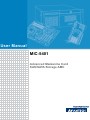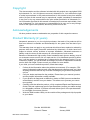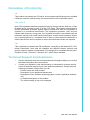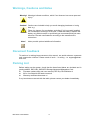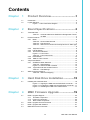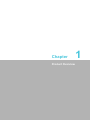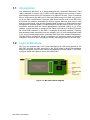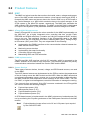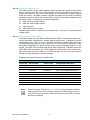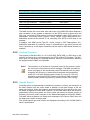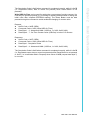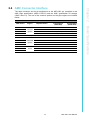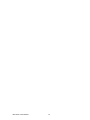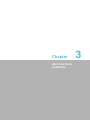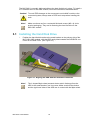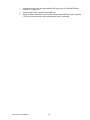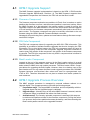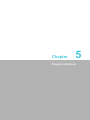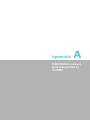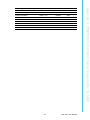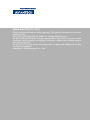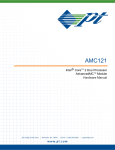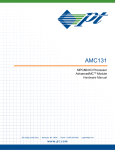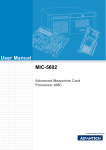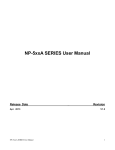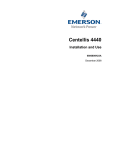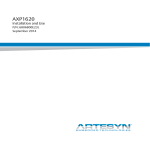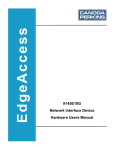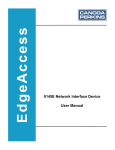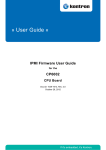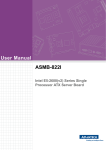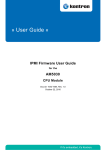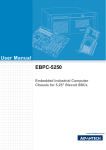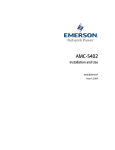Download Advantech MIC-5401 User Manual
Transcript
User Manual MIC-5401 Advanced Mezzanine Card SAS/SATA Storage AMC Copyright The documentation and the software included with this product are copyrighted 2008 by Advantech Co., Ltd. All rights are reserved. Advantech Co., Ltd. reserves the right to make improvements in the products described in this manual at any time without notice. No part of this manual may be reproduced, copied, translated or transmitted in any form or by any means without the prior written permission of Advantech Co., Ltd. Information provided in this manual is intended to be accurate and reliable. However, Advantech Co., Ltd. assumes no responsibility for its use, nor for any infringements of the rights of third parties, which may result from its use. Acknowledgements All other product names or trademarks are properties of their respective owners. Product Warranty (2 years) Advantech warrants to you, the original purchaser, that each of its products will be free from defects in materials and workmanship for two years from the date of purchase. This warranty does not apply to any products which have been repaired or altered by persons other than repair personnel authorized by Advantech, or which have been subject to misuse, abuse, accident or improper installation. Advantech assumes no liability under the terms of this warranty as a consequence of such events. Because of Advantech’s high quality-control standards and rigorous testing, most of our customers never need to use our repair service. If an Advantech product is defective, it will be repaired or replaced at no charge during the warranty period. For outof-warranty repairs, you will be billed according to the cost of replacement materials, service time and freight. Please consult your dealer for more details. If you think you have a defective product, follow these steps: 1. Collect all the information about the problem encountered. (For example, CPU speed, Advantech products used, other hardware and software used, etc.) Note anything abnormal and list any onscreen messages you get when the problem occurs. 2. Call your dealer and describe the problem. Please have your manual, product, and any helpful information readily available. 3. If your product is diagnosed as defective, obtain an RMA (return merchandise authorization) number from your dealer. This allows us to process your return more quickly. 4. Carefully pack the defective product, a fully-completed Repair and Replacement Order Card and a photocopy proof of purchase date (such as your sales receipt) in a shippable container. A product returned without proof of the purchase date is not eligible for warranty service. 5. Write the RMA number visibly on the outside of the package and ship it prepaid to your dealer. MIC-5401 User Manual Part No. 2002540100 Edition 2 Printed in Taiwan January 2009 ii Declaration of Conformity CE This product has passed the CE test for environmental specifications when shielded cables are used for external wiring. We recommend the use of shielded cables. FCC Class B Note: This equipment has been tested and found to comply with the limits for a Class B digital device, pursuant to part 15 of the FCC Rules. These limits are designed to provide reasonable protection against harmful interference when the equipment is operated in a commercial environment. This equipment generates, uses, and can radiate radio frequency energy and, if not installed and used in accordance with the instruction manual, may cause harmful interference to radio communications. Operation of this equipment in a residential area is likely to cause harmful interference in which case the user will be required to correct the interference at his own expense. FM This equipment has passed the FM certification. According to the National Fire Protection Association, work sites are classified into different classes, divisions and groups, based on hazard considerations. This equipment is compliant with the specifications of Class I, Division 2, Groups A, B, C and D indoor hazards. Technical Support and Assistance 1. 2. Visit the Advantech web site at www.advantech.com/support where you can find the latest information about the product. Contact your distributor, sales representative, or Advantech's customer service center for technical support if you need additional assistance. Please have the following information ready before you call: – Product name and serial number – Description of your peripheral attachments – Description of your software (operating system, version, application software, etc.) – A complete description of the problem – The exact wording of any error messages iii MIC-5401 User Manual Warnings, Cautions and Notes Warning! Warnings indicate conditions, which if not observed can cause personal injury! Caution! Cautions are included to help you avoid damaging hardware or losing data. e.g. There is a danger of a new battery exploding if it is incorrectly installed. Do not attempt to recharge, force open, or heat the battery. Replace the battery only with the same or equivalent type recommended by the manufacturer. Discard used batteries according to the manufacturer's instructions. Note! Notes provide optional additional information. Document Feedback To assist us in making improvements to this manual, we would welcome comments and constructive criticism. Please send all such - in writing - to: [email protected] Packing List Before setting up the system, check that the items listed below are included and in good condition. MIC-5401 SAS/SATA Storage Advanced Mezzanine Card ! Firmware update utility and user manual (PDF file) CD-ROM disc x1 ! M3 x 4 countersink flat head screws x4 ! Warranty certificate document x1 If any item does not accord with the table, please contact your dealer immediately. MIC-5401 User Manual iv Safety Instructions 1. 2. 3. Read these safety instructions carefully. Keep this User Manual for later reference. Disconnect this equipment from any AC outlet before cleaning. Use a damp cloth. Do not use liquid or spray detergents for cleaning. 4. For plug-in equipment, the power outlet socket must be located near the equipment and must be easily accessible. 5. Keep this equipment away from humidity. 6. Put this equipment on a reliable surface during installation. Dropping it or letting it fall may cause damage. 7. The openings on the enclosure are for air convection. Protect the equipment from overheating. DO NOT COVER THE OPENINGS. 8. Make sure the voltage of the power source is correct before connecting the equipment to the power outlet. 9. Position the power cord so that people cannot step on it. Do not place anything over the power cord. 10. All cautions and warnings on the equipment should be noted. 11. If the equipment is not used for a long time, disconnect it from the power source to avoid damage by transient overvoltage. 12. Never pour any liquid into an opening. This may cause fire or electrical shock. 13. Never open the equipment. For safety reasons, the equipment should be opened only by qualified service personnel. 14. If one of the following situations arises, get the equipment checked by service personnel: – The power cord or plug is damaged. – Liquid has penetrated into the equipment. – The equipment has been exposed to moisture. – The equipment does not work well, or you cannot get it to work according to the user's manual. – The equipment has been dropped and damaged. – The equipment has obvious signs of breakage. 15. DO NOT LEAVE THIS EQUIPMENT IN AN ENVIRONMENT WHERE THE STORAGE TEMPERATURE MAY GO BELOW -20° C (-4° F) OR ABOVE 60° C (140° F). THIS COULD DAMAGE THE EQUIPMENT. THE EQUIPMENT SHOULD BE IN A CONTROLLED ENVIRONMENT. 16. CAUTION: DANGER OF EXPLOSION IF BATTERY IS INCORRECTLY REPLACED. REPLACE ONLY WITH THE SAME OR EQUIVALENT TYPE RECOMMENDED BY THE MANUFACTURER, DISCARD USED BATTERIES ACCORDING TO THE MANUFACTURER'S INSTRUCTIONS. 17. The sound pressure level at the operator's position according to IEC 704-1:1982 is no more than 70 dB (A). DISCLAIMER: This set of instructions is given according to IEC 704-1. Advantech disclaims all responsibility for the accuracy of any statements contained herein. v MIC-5401 User Manual Safety Precaution - Static Electricity Follow these simple precautions to protect yourself from harm and the products from damage. ! To avoid electrical shock, always disconnect the power from your PC chassis before you work on it. Don't touch any components on the CPU card or other cards while the PC is on. ! Disconnect power before making any configuration changes. The sudden rush of power as you connect a jumper or install a card may damage sensitive electronic components. Product Configurations Model Number MIC-5401-0000E Note! 1. 2. Front Panel Mid-size AMC modules with pre-installed hard disk or solid state disk drives are available on request. Please contact Advantech sales representative for further detail. Full size front panel is available on request. We Appreciate Your Input Please let us know of any aspect of this product, including the manual, which could use improvement or correction. We appreciate your valuable input in helping make our products better. Glossary AMC ATCA CMC HPM IPMC IPMI LSB MCH MMC PICMG SAS SATA SCSI SDR SSD MIC-5401 User Manual Advanced Mezzanine Card Advanced Telecommunications Computing Architecture Carrier Management Controller Hardware Platform Management Intelligent Platform Management Controller Intelligent Platform Management Interface Least Significant Byte MicroTCA Carrier Hub Module Management Controller PCI Industrial Computer Manufacturers Group Serial Attached SCSI Serial Advanced Technology Attachment Small Computer System Interface Sensor Data Record Solid State Drive vi Contents Chapter Chapter 1 Product Overview ................................1 1.1 1.2 Introduction ............................................................................................... 2 Logical Structure ....................................................................................... 2 Figure 1.1 MIC-5401 Block Diagram ........................................... 2 2 Board Specifications ...........................3 2.1 Technical Data .......................................................................................... 4 Table 2.1: Advantech MIC-5401 SAS/SATA Storage AMC Technical Data ...................................................................... 4 Product Features....................................................................................... 5 2.2.1 MMC ............................................................................................. 5 Table 2.2: Sensor Data Records ................................................. 6 Table 2.3: FRU structure ............................................................. 7 Table 2.4: AMC Point-to-Point Connectivity Record vs. HDD Type .................................................................................... 8 2.2.2 Payload Function .......................................................................... 8 2.2.3 Handle Switch ............................................................................... 8 2.2.4 Front Panel Indicators................................................................... 9 Figure 2.1 Front Panel ................................................................. 9 Table 2.5: Front Panel LEDs ....................................................... 9 2.2.5 Reset Button ............................................................................... 10 2.2.6 HDD On-Time Counter ............................................................... 10 Jumper and Switch.................................................................................. 12 2.3.1 SAS/SATA Mode Selection......................................................... 12 Table 2.6: SW3 Settings............................................................ 12 Figure 2.2 SW3 and CN5 Locations .......................................... 12 2.3.2 Logical Ground and Chassis Ground.......................................... 12 Table 2.7: CN5 Settings ............................................................ 12 AMC Connector Interface........................................................................ 13 Table 2.8: AMC Port Mapping ................................................... 13 2.2 2.3 2.4 Chapter Chapter 3 Hard Disk Drive Installation ..............15 3.1 Installing the Hard Disk Drive.................................................................. 16 Figure 3.1 Aligning the HDD with the SAS/SATA connector ..... 16 Figure 3.2 Engaging the HDD with the SAS/SATA connector... 17 Figure 3.3 Attaching the HDD to the metal bracket ................... 17 4 MMC Firmware Upgrade ...................19 4.1 HPM.1 Upgrade Support......................................................................... 20 4.1.1 Firmware Component ................................................................. 20 4.1.2 FRU Info Component .................................................................. 20 4.1.3 Boot Loader Component............................................................. 20 HPM.1 Upgrade Process Overview ........................................................ 20 HPM.1 Upgrade with IPMItool................................................................. 21 MMC Boot Process Overview ................................................................. 22 4.2 4.3 4.4 vii MIC-5401 User Manual Chapter 5 Known Limitations............................ 23 5.1 HDD Activity Signal................................................................................. 24 Appendix A IPMI/PICMG Command Subset Supported by the MMC..................... 25 A.1 IPMI/PICMG Command Subset Supported by the MMC ........................ 26 MIC-5401 User Manual viii Chapter 1 Product Overview 1 1.1 Introduction The Advantech MIC-5401 is a single-width/mid-size Advanced Mezzanine Card (AMC) designed to support a 2.5" SAS or SATA hard disk drive to work as an enterprise storage module on an ATCA platform or in a MicroTCA shelf. The 2.5" hard disk drive is connected to the AMC port 2 (SAS and SATA) and port 3 (SAS only) according to the AMC.3 specification. Dual port SAS drives may be used on the MIC-5401 to increase the interface bandwidth for failover support between dual hosts in fault tolerant environments. Like all other standard AMC modules, an IPMI-based module management controller (MMC) is implemented on the MIC-5401 to serve as a communication interface with the Carrier Management Controller (CMC) on an ATCA platform, or with the CMC on the MicroTCA Carrier Hub (MCH) in a MicroTCA shelf. As a local IPMI controller on the AMC, it manages all hot-swap activities, E-keying, and hardware health monitoring such as voltages (12V, 5V, and management power 3.3V) and on-board temperatures (including hard disk drive ambient temperature). The MIC-5401’s mechanical design is optimized for maximum shock and vibration resistance, and has a user- and service-friendly mounting process for the disk drive. 1.2 Logical Structure So it may be equipped with a 2.5” Serial Attached SCSI (SAS) hard disk drive, the MIC-5401 provides an AMC connector to the ATCA blade or MicroTCA backplane and power supplies, and an AMC module management controller (MMC). The following figure shows the logical structure of the MIC-5401. Figure 1.1 MIC-5401 Block Diagram MIC-5401 User Manual 2 Chapter 2 2 Board Specifications 2.1 Technical Data Table 2.1: Advantech MIC-5401 SAS/SATA Storage AMC Technical Data AMC Module Single width, mid-size form factor (full-size front panel available as an option) Storage Device Supported 2.5" SAS or SATA hard disk drives, or 2.5" SATA SSD (Solid State Drive) System Management PICMG 3.0 R2.0, AMC.0 R2.0, and IPMI1.5 compliant Redundant firmware image based on Pigeon Point System's solution supporting HPM.1 compliant upgrades and manual/automatic rollback Hardware Monitor Power-on hour counter Voltage: 12V, 5V, and 3.3V management power Temperature: two on-board locations Watchdog AMC compliant watchdog Thermal Sensor LM75/DS75 (x2) Power Requirements Management power: 3.3V ±10% (max. 100mA) Payload power: 12V ±5% (max. power consumption depends on used hard disk drive) Temperature and humidity GR-63-CORE, Issue 3, R4-7 (-5°C ~ 55 (operating) °C; 5% ~ 95%RH) Temperature and humidity GR-63-CORE, Issue 3, R4-7 (-40°C ~ (non-operating) 70°C; 95%RH) Environmental Conditions Altitude GR-63-CORE, Issue 3, R4-8, R4-9, R410, R4-11, R4-12 (-60m ~ 4000m) Vibration (operating) IEC 60068-2-64 (0.002G2/Hz, 1Grms, 5~500 Hz) Vibration (non-operating) IEC 60068-2-6 (2 G, 5 ~ 500 Hz, 1 Octave/min) Shock (operating) IEC 60068-2-27 (half-Sine, 10 G, 11 ms) Shock (non-operating) IEC 60068-2-27 (half-Sine, 30 G, 11 ms) Conformance UL94V0, FCC Class B, CE, RoHS & WEEE compliant NEBS Level 3 Designed for GR-63-CORE and GR1089-CORE Regulatory Net Weight 125 grams (without hard disk drive) Compliance Standards Note! PICMG 3.0 R2.0, AMC.0 R2.0, AMC.3 R1.0, IPMI1.5, and SCOPE Advanced MC Hardware Profile V1.0 The listed vibration and shock "G" levels for the operating mode is for the MIC-5401 equipped with a 2.5" SSD drive. MIC-5401 User Manual 4 2.2.1 MMC 2.2.1.1 ATmega128L Microprocessor Atmel's ATmega128L is used as the micro controller for the MMC implementation on the MIC-5401. As a highly integrated micro controller that has on-chip Flash, EEPROM and SRAM memories, it contains an 8-bit AVR enhanced RISC architecture as its core. The peripheral functions of the ATmega128L used in the MMC design include the I2C controllers, 8-bit timer, watchdog timer (WDT), Analog-to-Digital Converter (ADC), and GPIO. They are responsible for the following: ! Implementing the IPMB-L interface as the communication channel between the MMC and the Carrier IPMC ! Monitoring sensor devices ! Implementing hot-swap functionality ! Controlling various reset types ! Maintaining SDR and FRU information 2.2.1.2 IPMB Implementation The ATmega128L AVR core has a built-in I2C controller, which is connected to the IPMB-L interface on the AMC's edge connector. This interface provides the primary communication mechanism between the Carrier IPMC and the MMC. 2.2.1.3 Sensor Devices Three types of sensor devices, thermal, voltage, and GPIO-based sensors, are used on the MMC. Two LM75 thermal sensors are implemented on the PCB to monitor the temperatures of the air flowing across the AMC module and the HDD. When the MMC detects that a monitored temperature sensor crosses one or more thresholds in either direction, the MMC sends an IPMI temperature event message to the Carrier IPMC. The Carrier IPMC, or higher level management, uses this information to manage the cooling. Four channels from an internal 10-bit ADC converter contained in the ATmega128L are used to monitor the following voltages: ! Payload input power (12V) ! Management power (3.3V) ! Payload backend power (12V) ! Payload backend power (5V) A GPIO-based sensor is implemented in the MMC to detect any backend power failure by monitoring the 5V power good status of the PWM power controller on the AMC module. Note! Payload backend power refers to the 5V and 12V power input required by the SAS/SATA HDD. 5 MIC-5401 User Manual Board Specifications The MMC is a logical controller that monitors the health, status, voltages and temperature of the AMC module and stores the data to a local sensor data record (SDR). It forwards the AMC status and sensor data to the Carrier IPMC on an ATCA board or the Carrier Manager on a MCH which sends the data to the shelf manager of the ATCA system or the MicroTCA system, respectively. The MMC also maintains the AMC module's FRU information repository. The MMC on the MIC-5401 is built based on Pigeon Point Systems' (PPS) hardware/ software reference design kit for MMC. Chapter 2 2.2 Product Features 2.2.1.4 Module Hot Swap Sensor The AMC module has hot swap capability, which enables the module to be inserted into or extracted from the carrier board without having to shut down the system, or allows the module to shut down (intentionally or un-intentionally) without bringing down the system. The MMC contains a Module Hot Swap sensor which proactively generates events to enable the Carrier IPMC to perform Hot Swap management for the AMC module. The following events are supported: ! AMC hot swap handle closed ! AMC hot swap handle opened ! AMC quiesced ! AMC backend power failure Backend power failure is detected by monitoring the +12V and +5V backend power voltage levels. 2.2.1.5 Sensor Data Records (SDR) The AMC module has local Sensor Data Records (SDR) for storing the above mentioned information (temperature, voltage, and hot swap state). In addition to sensor identification (type, name, unit, etc.), the SDR contains the configuration of the sensor parameters that specify sensor behavior, such as threshold, hysteresis, event generation capabilities, etc. Some of them can be configured through IPMI v1.5 commands. The SDR can be queried with device SDR commands. The MMC sends the AMC SDR event messages (e.g. AMC Module Hot Swap state) to the carrier manager which then sends the data to the shelf manager and the user can access it through the shelf manager or system manager. Implemented module sensors are listed below. Table 2.2: Sensor Data Records Sensor No. Sensor Name Sensor Type Voltage/Signal Monitored 0 Hot Swap Discrete Module Hot Swap 1 +12V Payload Threshold AMC +12V Payload power 2 +3.3V MP Threshold AMC +3.3V Management power 3 +12V Backend Threshold +12V Backend power 4 +5V Backend Threshold +5V Backend power 5 HDD Temp Threshold Temperature near HDD 6 MMC Temp Threshold Temperature near MMC 7 DC/DC Failure Discrete 5V DC/DC Power Good 8 Version change Discrete MMC Firmware version change Note! Event messages from sensors 1, 3, 4 and 7 are automatically disabled when payload is off. This prevents generation of false events, but sensors are still active and their values can be read via the IPMI command: Get Sensor Reading . MIC-5401 User Manual 6 Table 2.3: FRU structure Common Header The common header contains the offsets for each area within the FRU data storage. It will be automatically generated by the FRU compiler. Internal Use Area The internal use area is provided for storage of the MMC private, implementation-specific parameters that should not be changed or used for any other purposes. Board Info Area The board info area holds board relevant data, such as language code, manufacturing date/time, manufacturer, product name, serial number, part number, FRU programmer file ID, etc. Product Info Area The product info area holds product relevant data. It contains data partially identical to that in the board info area. Multi Record Area The multi record area contains several subsets. First, there are the AMC.0 required entries for E-Keying and system power budgeting. Next, there is an OEM record dedicated for use by customers (e.g. HDD Serial Number). The PPS provides a special FRU compiler that converts a text file containing FRU information into a binary file that can be linked with the MMC firmware. The AMC Point-to-Point Connectivity record is programmed in the Multi Record Info Area and describes the channel and link connectivity that is implemented on the MIC5401 module. The record data must be consistent with the type of hard disk drive used (see table below). 7 MIC-5401 User Manual Board Specifications 2.2.1.7 Maintaining FRU Information The FRU Data is maintained in the EEPROM memory of the ATmega128L AVR. The structure complies with IPMI FRU Information Storage Definition. The basic structure is shown below: Chapter 2 2.2.1.6 Reset Types Three types of logical resets are supported by the MMC. ! Hard reset: the MMC resets all internal and external data/states to default values (such as internal message rings, sensor thresholds, hysteresis and event enable masks, the states of the E-keying ports, and the state of the Blue LED and FRU LEDs). When the AVR MMC is powered on, the MMC firmware detects this condition and performs a hard reset of the AVR MMC. Another example is if the management power drops below some critical value, a brown-out reset of the AVR MMC occurs. When the management power returns to its normal value, the AVR MMC is brought out of reset. The MMC firmware detects the brown-out condition and performs a hard reset of the AVR MMC. ! Cold reset: the MMC resets all internal and external data/states to default values except for the overridden geographical address, overridden handle switch state, the states of E-keying controls, and the states of the blue LED and the FRU LEDs. One example for the cold reset scenario is if the watchdog timer of the AVR MMC expires, a watchdog reset of the AVR MMC occurs. The MMC firmware detects the watchdog reset condition and performs a cold reset of the AVR MMC. Another example is if the front panel reset button is pressed for a long period (>5s), the MMC will also execute a cold reset command. A cold reset can be also executed by an IPMI command. ! Warm reset: it is similar to the cold reset with additional preserved external data/states such as sensor threshold/hysteresis, sensor event masks, and sensor events. A warm reset can be also executed by an IPMI command. Table 2.4: AMC Point-to-Point Connectivity Record vs. HDD Type SAS HDD SATA HDD AMC Channel 0 AMC Port 2 AMC Port 2 AMC Channel 1 AMC Port 3 N/A AMC Link Type AMC.3 Storage (0x07) AMC.3 Storage (0x07) AMC Link Type Extension SAS/SATA (0x02) SATA (0x01) AMC Asymmetric Match 00b 01b (SATA server) Link Grouping ID 0 0 The MMC checks this record after each hard reset (see SAS/SATA Mode Selection) and overwrites it if any problem is detected. As the SATA record is shorter than the SAS one, the dummy OEM record is stored immediately after SATA record as a placeholder. This empty record (Type ID = 0xC0, Length = 0x03, Manufacturer ID = 0x002839) should not be deleted; if it is, switching from SATA to SAS mode is not possible. In addition, one OEM record (Type ID = 0xC8, Length = 0xFF, Manufacturer ID = 0x002839) dedicated for customer usage is implemented in the Multi Record Info Area. It provides up to 252 bytes of data that can be used for HDD Serial Number, for example. 2.2.2 Payload Function The payload of the MIC-5401 is a 2.5" SAS HDD, SATA HDD, or SSD drive on the module. Its function is to provide storage in the ATCA or MicroTCA system. The MIC5401 does not implement any payload interface, therefore communication between the payload and the MMC is not possible. Note! The activation or de-activation of payload power for the module is under the full control of the shelf and carrier manager. The MMC just delivers event messages for the handle status and FRU data records for power budgeting and E-keying. It means that the payload will automatically power on or off when payload power comes in or turns off. The only exception is receiving the FRU Control (Cold Reset) IPMI command when the MMC resets the payload by backend power off/on cycling. 2.2.3 Handle Switch A handle switch is implemented to facilitate the insertion, locking, and extraction of the AMC module from the carrier board in addition to the state change of the hot swap micro-switch. When the handle is pushed towards the front panel by the user, the switch is toggled to confirm AMC insertion. On the other hand, when the handle is pulled away from the front panel, the micro-switch will resume its original position to indicate a request for AMC extraction to the Module Management Controller (MMC). The MMC sends a Module Hot Swap event message to the Carrier IPMC when the hot swap micro-switch changes state. The handle switch type and location are designed according to the PICMG AMC.0 Rev2.0 specification. MIC-5401 User Manual 8 The MIC-5401 supports three front panel LEDs (see Figure 2.1). Note that LED2 is used as HDD activity LED and is not controlled by the MMC. Board Specifications Figure 2.1 Front Panel Table 2.5: Front Panel LEDs LED Color Description 0 Blue Hot swap indicator 1 Red Out of service indicator 2 Green HDD activity indicator Blue LED: Carrier states are indicated by the module's Blue LED: ! solid on: FRU inactive ! long blink: FRU activation request / FRU activation in progress ! solid off: FRU active ! short blink: FRU deactivation request / FRU deactivation in progress Red LED: Indicates failures or special states of the AMC module. Red LED is on when at least one of the following states occurs: ! Reset Button is pressed ! Backend power (+12V or +5V) fails ! Voltage or temperature critical threshold exceeded ! Fatal MMC error occurs (e.g. unrecoverable FRU record error) Green LED: the real behavior depends on hard disk drive used and its mode (refer to HDD Activity Signal chapter for details). 9 Chapter 2 2.2.4 Front Panel Indicators MIC-5401 User Manual 2.2.5 Reset Button There is a reset button on the front panel. When the button is pressed, the MMC will perform following actions: ! Turn on the red LED (OOS) ! If the button is released within 1s after the red LED turns on, the MMC will turn the LED off again and execute an FRU cold reset command (i.e. perform a payload reset by backend power off/on cycle). ! If the button is pressed for more than 5s, the MMC will turn the LED off again and execute a MMC cold reset command. In addition, the reset button controls functionality of the Clear/Write HDD On-Time IPMI commands (they are disabled as long as the button is released to prevent accidental change of the time counter). 2.2.6 HDD On-Time Counter The MMC provides an HDD on-time counter in order to keep track of time in continuous operation. This information is stored in the internal MMC EEPROM and it is updated every 15 minutes. This means that shorter time intervals are not recorded, and the on-time counter would be rather inaccurate in on/off operation. However, it is not an issue in permanently powered systems where the primary purpose of the counter is MTBF evaluation. The MMC provides three OEM IPMI commands that allow the user to manipulate the on-time information: Read HDD On-Time can be used for reading the current state of the on-time counter: Request: ! NetFn Code = 0x2E (OEM) ! Command Code = 0x01 (Read HDD On-Time) ! Data Byte 1 - 3 : Advantech IANA (LSB first, i.e. 0x39, 0x28, 0x00) Response: ! NetFn Code = 0x2F (OEM) ! Command Code = 0x01 (Read HDD On-Time) ! Data Byte 1: Completion Code = 0x00 (Command Completed Normally) ! Data Byte 2 - 4 : Advantech IANA (LSB first, i.e. 0x39, 0x28, 0x00) ! Data Byte 5 - 8 : On-Time Counter value (LSB first) in units of 15 minutes Clear HDD On-Time can be used for clearing the on-time counter. It is typically used only when a hard disk drive is replaced. The Reset Button must be held pressed during this command to assure that the erasure of the counter value is intentional. Request: ! NetFn Code = 0x2E (OEM) ! Command Code = 0x02 (Clear HDD On-Time) ! Data Byte 1 - 3 : Advantech IANA (LSB first, i.e. 0x39, 0x28, 0x00) Response: ! NetFn Code = 0x2F (OEM) ! Command Code = 0x02 (Clear HDD On-Time) ! Data Byte 1: Completion Code ! Data Byte 2 - 4 : Advantech IANA (LSB first, i.e. 0x39, 0x28, 0x00) MIC-5401 User Manual 10 Response: ! NetFn Code = 0x2F (OEM) ! Command Code = 0x03 (Write HDD On-Time) ! Data Byte 1: Completion Code ! Data Byte 2 - 4 : Advantech IANA ( LSB first, i.e. 0x39, 0x28, 0x00) The Completion Code is 0x00 when command is completed normally, while it is 0xCB (i.e. Requested sensor, data or record not present) when Reset Button is not pressed or 0xCC (i.e. Invalid data field in Request) when value of MSB (request data byte 7) is non-zero. 11 MIC-5401 User Manual Board Specifications Request: ! NetFn Code = 0x2E (OEM) ! Command Code = 0x03 (Write HDD On-Time) ! Data Byte 1 - 3 : Advantech IANA ( LSB first, i.e. 0x39, 0x28, 0x00) ! Data Byte 4 - 7 : On-Time Counter value (LSB first) in units of 15 minutes Chapter 2 The Completion Code is 0x00 when command is completed normally, while it is 0xCB (i.e. Requested sensor, data or record not present) when Reset Button is not pressed). Write HDD On-Time can be used for setting the current state of on-time counter. It is used only for special purposes (e.g. mounting of already used hard disk or setting the initial value after complete EEPROM erasing). The Reset Button must be held pressed during this command to avoid accidental changing of counter value. 2.3 Jumper and Switch 2.3.1 SAS/SATA Mode Selection Depending on the type of HDD mounted on the MIC-5401, SW3 near the front end of the PCB (see Figure 2.2) needs to have the following setting. Table 2.6: SW3 Settings SATA ON Default 1 On SAS ON 1 Off Figure 2.2 SW3 and CN5 Locations 2.3.2 Logical Ground and Chassis Ground By default, the logical ground is separated from the chassis ground (EMI shielding and ESD stripe). However, they can be brought together by closing CN5. Table 2.7: CN5 Settings Logical Ground Chassis Ground Separate Default Open Logical Ground Chassis Ground Connected Closed MIC-5401 User Manual 12 The edge connector and its pin assignment on the MIC-5401 are compliant to the AMC base specification (AMC.0 Rev2.0) and the AMC specification for storage (AMC.3 Rev1.0). The use of the common options and fat pipe regions are outlined below: Table 2.8: AMC Port Mapping AMC Port # Region Common options 3 4-11 Fat pipe 12-15 16 17-18 SAS/SATA Port 0 Primary SAS port SATA port SAS/SATA Port 1 Secondary SAS port unused unused unused unused Extended options unused unused 19-20 unused CLK1 unused CLK2 CLK3 Clock unused unused 13 MIC-5401 User Manual Board Specifications 2 Connected to (SATA HDD) unused 0 1 Connected to (SAS HDD) Implementation Chapter 2 2.4 AMC Connector Interface MIC-5401 User Manual 14 Chapter 3 Hard Disk Drive Installation 3 The MIC-5401 is normally delivered without the hard disk drive in place. To install a 2.5" hard disk drive on the AMC module, follow the instructions described below. Caution! To avoid ESD damages to the components on the AMC module or the connected system, always wear an ESD wrist strap when handling the units. Note! Make sure there are four countersink flat-head screws (M3 x 4) in the product packaging. They are for fastening the hard disk drive to the MIC-5401 module. 3.1 Installing the Hard Disk Drive 1. Position the hard disk drive above the metal bracket on the primary side of the MIC-5401 AMC module, with the HDD gently tilted towards the SAS/SATA connector on the AMC PCB. (see Figure 3.1). Figure 3.1 Aligning the HDD with the SAS/SATA connector Note! The L-shaped Mylar sheet prevents electro-static discharge from the HDD to the metal bracket, and vice versa. Make sure both the bottom and the right hand sides of the HDD are in contact with the Mylar sheet. MIC-5401 User Manual 16 Lower the HDD down to the bracket and gently advance it onto the SAS/SATA connector to full engagement (see Figure 3.2). 3. Use the four countersunk flat head screws (M3 x 4) to fasten the HDD to the metal bracket (see Figure 3.3). Tighten the screws so that their heads are flush with the bracket. Figure 3.3 Attaching the HDD to the metal bracket Note! Recommended torque value for tightening the screws = 4.2 ±0.5 kgf · cm 17 MIC-5401 User Manual Hard Disk Drive Installation Figure 3.2 Engaging the HDD with the SAS/SATA connector Chapter 3 2. 4. 5. 6. Use switch SW3 to set the appropriate HDD type (refer to “SAS/SATA Mode Selection” on page 12). Install the MIC-5401 module in the AMC bay. Optional: Reset the HDD on-time counter via the Clear HDD On-Time command (This is recommended any time the hard disk drive is replaced). MIC-5401 User Manual 18 Chapter 4 MMC Firmware Upgrade 4 4.1 HPM.1 Upgrade Support The MMC firmware upgrade implementation is based on the HPM.1, IPM Controller Firmware Upgrade Specification, Revision 1.0. The MMC firmware supports three upgradeable components: the firmware, the FRU Info and the Boot Loader. 4.1.1 Firmware Component The firmware component maintains two partitions in Flash. One is used as an active partition that firmware runs from, and the second partition is used as a backup. When the MMC firmware is to be upgraded, the backup partition is used for storing the upgraded version of the MMC firmware. In case of an unsuccessful firmware upgrade or a self test failure, the firmware component automatically rolls back to the old firmware version. The firmware component can also be manually rolled back to the old firmware using the HPM.1 Manual Firmware Rollback command. Advantech will provide bug fixes, updates and new features through firmware component HPM.1 images. 4.1.2 FRU Info Component The FRU Info component allows for upgrading the MIC-5401 FRU Information. This possibility is provided to facilitate firmware upgrades that involve changing the FRU Information. Due to this limited usage, the FRU Info component does not have its own revision property. When the Get Component Upgrade Properties command is used to query the revision of this component, the revision of the firmware component is returned. The FRU Info component is the only HPM.1 component that is located in EEPROM rather than Flash. 4.1.3 Boot Loader Component Located at the end of the program memory (in the Boot Loader section) is a small software component called Boot Loader, which is responsible for several important tasks related to MMC boot and update processes. The Boot Loader HPM.1 component allows for upgrading the Boot Loader. However, there is no backup copy of the Boot Loader and if for any reason the Boot Loader upgrade procedure fails, the MMC firmware becomes non-functional after reboot and must be reprogrammed over JTAG or SPI. Therefore Advantech do not plan to release boot loader updates for end customers. 4.2 HPM.1 Upgrade Process Overview The MMC upgrade procedure is managed by external software referred to as Upgrade Agent. The upgrade procedure includes the following stages: 1. Preparation stage: The target MMC is identified, and its compatibility with the Upgrade Agent and the Upgrade Image is validated. 2. Upgrade stage: A backup copy of the active MMC firmware is created, and the component image is uploaded and written into flash memory. 3. Activation step: The recently uploaded component is activated (this step can be deferred and performed later for the firmware component). During the activation process, the previous partition becomes the backup, and after rebooting the Boot Loader passes control to the upgraded firmware. MIC-5401 User Manual 20 An example of complete command line is as follows: ipmitool -I lan -H 192.168.16.17 -T 0x82 -B 0 -t 0x72 -b 7 -A NONE hpm upgrade hpm1fw.img A previously uploaded component must be activated using the following command (it will return an error if no component has been downloaded before): ipmitool -I lan -H <ShIP> -T <IPMC> -B 0 -t <MMC> -b 7 -A <auth> hpm activate Note! Update and activation stages can also be performed by issuing one command: ipmitool -I lan -H <ShIP> -T <IPMC> -B 0 -t <MMC> -b 7 -A <auth> hpm upgrade <img> activate The firmware component can also be manually rolled back to the old firmware using the following command (it will return an error if no backup firmware partition is available): ipmitool -I lan -H <ShIP> -T <IPMC> -B 0 -t <MMC> -b 7 -A <auth> hpm rollback Please refer to IPMItool documentation for more details. 21 MIC-5401 User Manual MMC Firmware Upgrade Although most HPM.1 compliant update tools are supposed to work with the Advantech MIC-5401, we recommend using the free IPMItool, available in both Windows and Linux versions. The most convenient way to update is to use an Ethernet connection to a Shelf Manager. To access the MMC, the following parameters should be specified in the command line of the IPMItool utility: ipmitool -I lan -H <ShIP> -T <IPMC> -B 0 -t <MMC> -b 7 -A <auth> hpm upgrade <img> ! -I lan instructs the IPMItool to use Ethernet for communications with the MMC. ! -H <ShIP> specifies the IP address of the Shelf Manager ! -T <IPMC> specifies the remote transit address (IPMB-0 address of the carrier IPMC) to which requests should be bridged by the Shelf Manager. ! -B 0 specifies the remote transit channel (with 0 designating IPMB-0) to which requests should be bridged by the Shelf Manager. ! -t <MMC> specifies the remote target address (IPMB-L address of the MMC) to which requests should be bridged by the carrier IPMC. ! -b 7 specifies the remote target channel (with 7 designating IPMB-L) to which requests should be bridged by the carrierIPMC. ! -A <auth> forces the IPMItool to use a specific authentication type (NONE, ! PASSWORD, MD2, MD5 or OEM), which must be supported by the Shelf Manager. ! hpm upgrade <img> performs upgrade with HPM.1 image <img> Chapter 4 4.3 HPM.1 Upgrade with IPMItool 4.4 MMC Boot Process Overview The MMC firmware boot process includes the following steps: 1. The Boot Loader reads the partition status byte and determines the active partition. 2. The Boot Loader calculates the checksum of the active firmware partition. If the checksum is not valid or if the active partition has a "boot failed" flag set up, the Boot Loader activates the backup firmware partition (if its checksum is valid). 3. The Boot Loader writes a partition status byte back to the EEPROM if necessary. 4. The Boot Loader passes control to the active firmware partition by calling its entry point. MIC-5401 User Manual 22 Chapter 5 5 Known Limitations 5.1 HDD Activity Signal Some manufacturers may not implement the HDD activity signal in their disk drive's connector pinout, P11. If such a disk drive is used on the MIC-5401, LED 2 on the AMC's front panel will not be on or blinking when the HDD is operating. Consult your HDD's product manual for the definition of the connector pinout, P11. If it is reserved, there will be no indication for HDD activity on the AMC's front panel LED. MIC-5401 User Manual 24 Appendix A A IPMI/PICMG Command Subset Supported by the MMC A.1 IPMI/PICMG Command Subset Supported by the MMC Command Specification Ref. NetFn CMD IPMI 17.1 App 0x01 IPM Device "Global" Commands Get Device ID Cold Reset IPMI 17.2 App 0x02 Warm Reset IPMI 17.3 App 0x03 Broadcast "Get Device ID" IPMI 17.9 App 0x01 Set Event Receiver IPMI 23.1 S/E 0x00 Get Event Receiver IPMI 23.2 S/E 0x01 Platform Event Message IPMI 23.3 S/E 0x02 Get Device SDR Info IPMI 29.2 S/E 0x20 Get Device SDR IPMI 29.3 S/E 0x21 Reserve Device SDR Repository IPMI 29.4 S/E 0x22 Get Sensor Reading Factors IPMI 29.5 S/E 0x23 Event Commands Sensor Device Commands Set Sensor Hysteresis IPMI 29.6 S/E 0x24 Get Sensor Hysteresis IPMI 29.7 S/E 0x25 Set Sensor Threshold IPMI 29.8 S/E 0x26 Get Sensor Threshold IPMI 29.9 S/E 0x27 Set Sensor Event Enable IPMI 29.10 S/E 0x28 Get Sensor Event Enable IPMI 29.11 S/E 0x29 Get Sensor Event Status IPMI 29.13 S/E 0x2B Get Sensor Reading IPMI 29.14 S/E 0x2D Get Sensor Type IPMI 29.16 S/E 0x2F Get FRU Inventory Area Info IPMI 28.1 Storage 0x10 Read FRU Data IPMI 28.2 Storage 0x11 Write FRU Data IPMI 28.3 Storage 0x12 Get PICMG Properties PICMG 3.0 3-9 PICMG 0x00 FRU Control PICMG 3.0 3-22 PICMG 0x04 FRU Control Capabilities PICMG 3.0 3-24 PICMG 0x1E Get FRU LED Properties PICMG 3.0 3-24 PICMG 0x05 Get LED Color Capabilities PICMG 3.0 3-25 PICMG 0x06 Set FRU LED State PICMG 3.0 3-26 PICMG 0x07 FRU Device Commands AdvancedTCA Commands Get FRU LED State PICMG 3.0 3-27 PICMG 0x08 Get Device Locator Record ID AMC.0 3-47 PICMG 0x0D Set AMC Port State AMC.0 3-27 PICMG 0x19 Get AMC Port State AMC.0 3-28 PICMG 0x1A Get Target Upgrade Capabilities HPM.1 3-3 PICMG 0x2E Get Component Properties HPM.1 3-5 PICMG 0x2F Abort Firmware Upgrade HPM.1 3-15 PICMG 0x30 AdvancedMC Commands HPM.1 Commands MIC-5401 User Manual 26 HPM.1 3-8 PICMG 0x31 Upload Firmware Block HPM.1 3-9 PICMG 0x32 Finish Firmware Upload HPM.1 3-10 PICMG 0x33 Activate Firmware HPM.1 3-11 PICMG 0x35 Query Rollback Status HPM.1 3-13 PICMG 0x37 Initiate Manual Rollback HPM.1 3-14 PICMG 0x38 Advantech OEM Commands Read HDD On-Time MIC-5401 OEM 0x01 Clear HDD On-Time MIC-5401 OEM 0x02 Write HDD On-Time MIC-5401 OEM 0x03 27 MIC-5401 User Manual Appendix A IPMI/PICMG Command Subset Supported by the MMC Initiate Upgrade Action www.advantech.com Please verify specifications before quoting. This guide is intended for reference purposes only. All product specifications are subject to change without notice. No part of this publication may be reproduced in any form or by any means, electronic, photocopying, recording or otherwise, without prior written permission of the publisher. All brand and product names are trademarks or registered trademarks of their respective companies. Copyright © 2008 Advantech Co., Ltd.