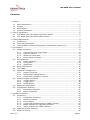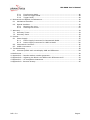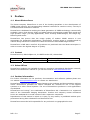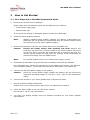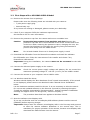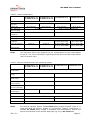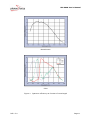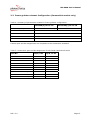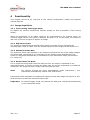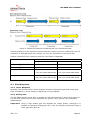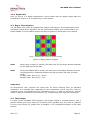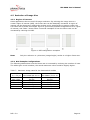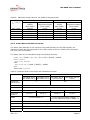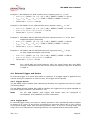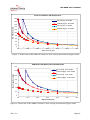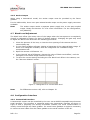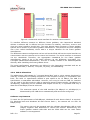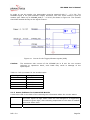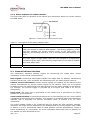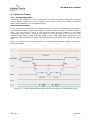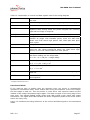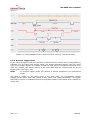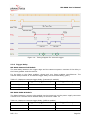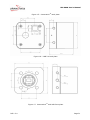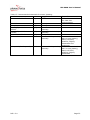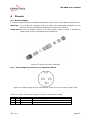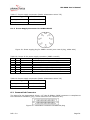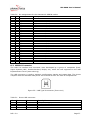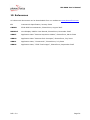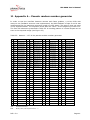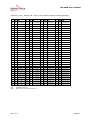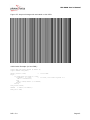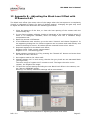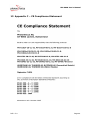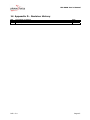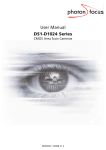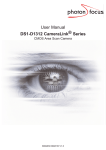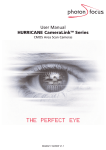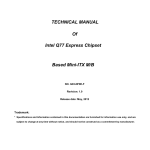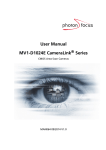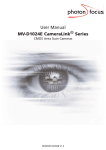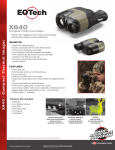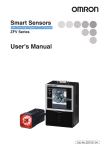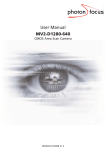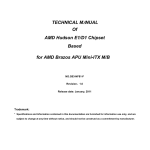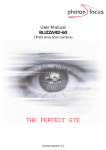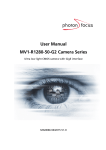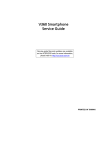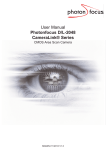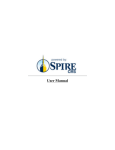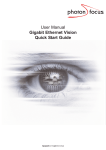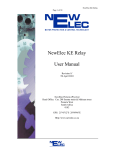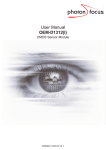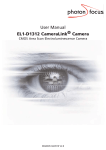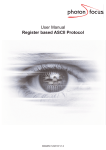Download Untitled - Stemmer Imaging
Transcript
MV-D640 User’s Manual All information provided in this manual is believed to be accurate and reliable. No responsibility is assumed by Photonfocus AG for its use. Photonfocus AG reserves the right to make changes to this information without notice. Reproduction of this manual in whole or in part, by any means, is prohibited without prior permission having been obtained from Photonfocus AG. REV: 2.0 Page 2 MV-D640 User’s Manual Contents 1 Preface ..............................................................................................................5 1.1 About Photonfocus .......................................................................................5 1.2 Contact ......................................................................................................5 1.3 Sales Offices ...............................................................................................5 1.4 Further information......................................................................................5 2 How to Get Started..............................................................................................6 2.1 First Steps with a MV-D640 CameraLink Model.................................................6 2.2 First Steps with a MV-D640 USB2.0 Model.......................................................7 3 Product Specification............................................................................................9 3.1 Introduction................................................................................................9 3.2 Technical Specification .................................................................................9 3.3 Frame grabber relevant Configuration (CameraLink models only) ..................... 12 4 Functionality..................................................................................................... 13 4.1 Image Acquisition ...................................................................................... 13 4.2 4.1.1 Free-running and Trigger Mode ........................................................ 13 4.1.2 Exposure Control ........................................................................... 13 4.1.3 Maximum Frame Rate..................................................................... 13 4.1.4 Sensor Read-out Mode.................................................................... 13 Pixel Response .......................................................................................... 14 4.3 4.2.1 Linear Response ............................................................................ 14 4.2.2 Analog Gain .................................................................................. 14 4.2.3 Digital Gain ................................................................................... 14 Bayer Color Pattern.................................................................................... 15 4.4 Test Image ............................................................................................... 15 4.5 Reduction of Image Size ............................................................................. 16 4.6 4.5.1 Region of Interest .......................................................................... 16 4.5.2 ROI Example Configurations ............................................................ 16 4.5.3 Frame Rate Calculation Formula ....................................................... 17 External Trigger and Strobe ........................................................................ 18 4.7 4.6.1 Trigger Source............................................................................... 18 4.6.2 Trigger Mode ................................................................................. 18 4.6.3 Strobe Output ............................................................................... 20 Black Level Adjustment .............................................................................. 20 4.8 Configuration Interface............................................................................... 20 4.8.1 4.8.2 CameraLink Interface ..................................................................... 20 USB 2.0 Interface .......................................................................... 21 5 Hardware Interface............................................................................................ 23 5.1 Connectors ............................................................................................... 23 5.2 5.1.1 CameraLink Connector.................................................................... 23 5.1.2 USB2.0 Connector.......................................................................... 23 5.1.3 Power Supply ................................................................................ 23 5.1.4 Trigger and Strobe Signals for USB2.0 models ................................... 23 5.1.5 Status Indicator for CameraLink Models ............................................ 24 5.1.6 Status Indicator for USB2.0 Models .................................................. 25 CameraLink Data Interface ......................................................................... 25 5.3 Read-out Timing........................................................................................ 26 REV: 2.0 Page 3 MV-D640 User’s Manual 5.3.1 5.3.2 5.3.3 Free Running Mode ........................................................................ 26 External Trigger Mode..................................................................... 28 Trigger Delay ................................................................................ 29 6 Mechanical and Optical Considerations.................................................................. 30 6.1 Mechanical Interface .................................................................................. 30 6.2 Optical Interface........................................................................................ 32 6.2.1 6.2.2 Mounting the Lens.......................................................................... 32 Cleaning the Sensor ....................................................................... 32 7 Warranty.......................................................................................................... 34 7.1 Warranty Terms ........................................................................................ 34 7.2 Warranty Claim ......................................................................................... 34 8 Pinouts ............................................................................................................ 35 8.1 Power Supply ............................................................................................ 35 8.2 8.1.1 Power Supply Connector for CameraLink Model .................................. 35 8.1.2 Power Supply Connector for USB2.0 Model ........................................ 36 CameraLink Connector ............................................................................... 36 8.3 USB2.0 Connector ..................................................................................... 37 9 Troubleshooting ................................................................................................ 38 9.1 Common pitfalls with microDisplay USB and PFRemote ................................... 38 10 References ....................................................................................................... 39 11 Appendix A – Pseudo random number generator .................................................... 40 12 Appendix B – Adjusting the Black Level Offset with PFRemote 0.65........................... 43 13 Appendix C – CE Compliance Statement ............................................................... 44 14 Appendix D - Revision History ............................................................................. 45 REV: 2.0 Page 4 MV-D640 User’s Manual 1 Preface 1.1 About Photonfocus The Swiss company Photonfocus is one of the leading specialists in the development of CMOS image sensors and corresponding industrial cameras for machine vision, security & surveillance and automotive markets. Photonfocus is dedicated to making the latest generation of CMOS technology commercially available. Active Pixel Sensor (APS) and global shutter technologies enable high speed and high dynamic range (120 dB) applications, while avoiding disadvantages, like image lag, blooming and smear. Photonfocus has proven that the image quality of modern CMOS sensors is now appropriate for demanding applications. Photonfocus' product range is complemented by custom design solutions in the area of camera electronics and CMOS image sensors. Photonfocus is ISO 9001 certified. All products are produced with the latest techniques in order to ensure the highest degree of quality. 1.2 Contact Photonfocus AG, Bahnhofplatz 10, CH-8853 Lachen SZ, Switzerland Sales Support Phone: +41 55 451 01 31 Phone: +41 55 451 01 37 Email: [email protected] Email: [email protected] 1.3 Sales Offices Photonfocus products are available through an extensive international distribution network; details of the distributor nearest to you can be found at www.photonfocus.com. 1.4 Further information For further information on the products, documentation and software updates please see our website www.photonfocus.com or contact our distributors. Photonfocus reserves the right to make changes to its products and documentation without notice. Photonfocus products are neither intended nor certified for use in life support systems or in other critical systems. The use of Photonfocus products in such applications is prohibited. Photonfocus and LinLog™ are trademarks of Photonfocus AG. CameraLink is a registered mark of the Automated Imaging Association. Product and company names mentioned herein are trademarks or trade names of their respective companies. Reproduction of this manual in whole or in part, by any means, is prohibited without prior permission having been obtained from Photonfocus AG. Photonfocus cannot be held responsible for any technical or typographical errors. REV: 2.0 Page 5 MV-D640 User’s Manual 2 How to Get Started 2.1 First Steps with a MV-D640 CameraLink Model 1. Remove the camera from its package. Please make sure the following items are included with your camera: • 3-pole power supply plug • Camera body cap If any items are missing or damaged, please contact your dealership. 2. Install the frame grabber software. Note: 3. 4. Without installed frame grabber software the camera configuration tool PFRemote will not be able to communicate with the camera. Please follow the instructions of the frame grabber supplier. Remove the protective cap from the camera and mount a suitable lens. Caution: Protect the image sensor from particles and dust! Remove the protective cap from the C-mount thread of the sensor module and screw in the lens. When removing the protective cap or changing the lens, the camera should always be held with the opening facing downwards to prevent dust falling onto the CMOS sensor. Note: For US and Canada: Ensure a UL listed power supply is used. Download the PFInstaller from the Photonfocus website and install the software. Run PFInstaller.exe. Follow the instructions of the installer and choose "Any CameraLink compliant grabber". Then follow the instructions described in the readme file. 5. Connect the delivered power supply to the camera. Caution: Check the correct power supply voltage and polarity! Do not exceed the maximum operating voltage of +5V DC (+10%, -5%) for the CameraLink model. 6. Connect the camera to your frame grabber with a CameraLink cable. 7. Start the camera software PFRemote. Double click on the communication port where you attached the camera. 8. Check the status LEDs on the rear side of the camera. See Section 5.1.6 for more information. 9. You may now display images using the software provided by your frame grabber manufacturer. REV: 2.0 Page 6 MV-D640 User’s Manual 2.2 First Steps with a MV-D640 USB2.0 Model 10. Remove the camera from its package. Please make sure the following items are included with your camera: • 7-pole power supply plug • Camera body cap If any items are missing or damaged, please contact your dealership. 11. Check if your computer fulfils the hardware requirements. See Section 4.8.2 for more information. 12. Remove the protective cap from the camera and mount a suitable lens. Caution: Protect the image sensor from particles and dust! Remove the protective cap from the C-mount thread of the sensor module and screw in the lens. When removing the protective cap or changing the lens, the camera should always be held with the opening facing downwards to prevent dust falling onto the CMOS sensor. Note: For US and Canada: Ensure a UL listed power supply is used. 13. Download the PFInstaller from the Photonfocus website and install the software. Run PFInstaller.exe. Follow the instructions of the installer and choose "Any Photonfocus USB camera". Important: During the installation, the camera must not be connected to the USB port. 14. Connect the delivered power supply to the camera. Caution: Check the correct power supply voltage and polarity! Do not exceed the maximum operating voltage of +12V DC (± 10%) for the USB2.0 model. 15. Connect the camera to your computer with a USB2.0 cable. 16. Let Windows install the driver. Windows should display the "New Hardware found" wizard automatically. If this wizard is not displayed, please continue as described under "Manual Driver Installation" below. Let the Hardware assistant install the drivers. It is not necessary to allow the search for current and updated software on the Internet. Proceed by choosing the option "Install the software automatically (Recommended)". Another Hardware Installation message will appear which can be ignored ("Continue Anyway"). Note: The procedure described here applies to Windows XP SP2. 17. Start the software microDisplay USB. If you are not familiar with the microDisplay USB software please read the manual [MAN025] before acquiring images. Important: Always start the software microDisplay USB in the first step and proceed to start the camera software PFRemote in the second step. This is mandatory for proper operation of the camera, because microDisplay USB downloads the USB firmware into the camera. REV: 2.0 Page 7 MV-D640 User’s Manual Each time the power supply or the USB cable have been disconnected, you have to restart microDisplay USB in order to download the firmware again. 18. Start the camera software PFRemote. Double click on the communication port "USB0". 19. Check the status LEDs. See Section 5.1.6 for more information. 20. You may now display images using microDisplay USB. Note: The maximum frame rate depends on the USB chipset of the PC and on the camera parameters. Manual driver installation If Windows did not automatically install the driver for your USB camera, please proceed as follows: • Open the Device Manager in the Windows Control Panel. • There will be an unknown device called "Silicon Software microUSB2". • Right click on the unknown device and choose "Update Driver". • The Hardware update wizard will appear. It is not necessary to allow the search for current and updated software on the Internet. Click on "No, not this time" and "Next". • Then choose "Install the software automatically (Recommended)" and proceed with "Next". • When you get asked for the driver location, specify \Photonfocus\microDisplayUSB\driver. Note: REV: 2.0 This procedure applies to Windows XP SP2. Page 8 MV-D640 User’s Manual 3 Product Specification 3.1 Introduction The MV-D640 camera series from Photonfocus is aimed at demanding applications in industrial image processing. The cameras offer a high dynamic range of up to 60 dB with a resolution of 640x480 pixels and a full frame rate of up to 200 frames per second. The principal advantages are: • Superior color rendition • Exceptional linear response curve • Superior SNR (signal to noise ratio) • Low power consumption at high speeds • Resistance to blooming • Ideal for high speed applications: Global shutter, in combination with a selectable region of interest to increase speed • USB2.0 or CameraLink interface • Compact size 3.2 Technical Specification Table 1: Sensor parameters MV-D640 Series Technology Scanning system Shutter type CMOS active pixel progressive scan global shutter Resolution 640 x 480 pixels Optical format / diagonal 1/2" / 7.92 mm Pixel size 9.9 μm x 9.9 μm Active optical area Random Noise Fixed Pattern Noise Full well capacity Spectral range Responsivity 6.34 mm x 4.75 mm < 0.59 DN RMS @ 630 nm / 8 bit / gain = 1 < 1.5 DN RMS @ 630 nm / 8 bit / gain = 1 90 ke400 nm … 1000 nm 480 x 103 DN / (J/m2) @ 630 nm / 8 bit / gain = 1 Optical fill factor 50 % Dynamic range 60 dB Color format monochrome / color (Bayer pattern) Characteristic curve linear Shutter mode global Read-out mode REV: 2.0 sequential or interleaved (automatically determined) Page 9 MV-D640 User’s Manual Table 2: Camera parameters MV-D640-66-CL-10 MV-D640-33-CL-10 MV-D640C-66-CL-10 MV-D640C-33-CL-10 Frame rate MV-D640C-48-U2-8 50 μs – 1.3 s Exposure time Exposure time step size MV-D640-48-U2-8 20 μs 20 μs 16 μs 48 μs up to 200 fps up to 100 fps up to 129 fps up to 42 fps Min. region of interest (ROI) 4x1 pixels Width x height ≥ 1024 pixels Grayscale resolution 8 / 10 bit 8 bit Digital gain x1, x2, x4 Analog gain x1 … x8 (up to x18 possible, but not recommended) Pixel clock frequency Pixel clock period 66 MHz 33 MHz 48 MHz (fast USB) 24 MHz (slow USB) 16 MHz (fast USB) 8 MHz (slow USB) 15.15 ns 30.30 ns 20.83 ns (fast (USB) 62.5 ns (fast USB) 41.67 ns (slow USB) 125 ns (slow USB) Camera taps Note: 1 The maximum frame rate depends on the configuration and the USB chipset on the PC. For more information regarding the fast and slow USB mode please refer to Section 4.8.2. Table 3: Physical characteristics and operating ranges MV-D640-66-CL-10 MV-D640-33-CL-10 MV-D640C-66-CL-10 MV-D640C-33-CL-10 Operating temperature MV-D640-48-U2-8 MV-D640C-48-U2-8 0 °C … 60 ºC Camera power supply +5V DC (+10%, -5%) +12V DC (± 10%) Trigger signal input range – +5 … +15V DC Strobe signal power supply – +5 … +15V DC Strobe signal sink current (average) – max. 8mA Power consumption 1.7 W 1.5 W Lens mount Dimensions Mass Conformity Note: REV: 2.0 3.3 W C-mount 55 x 55 x 37 mm3 55 x 55 x 48 mm3 200 g 200 g CE / UL For US and Canada: Ensure an UL listed power supply marked "Class 2" is used and rated 5V DC/min. 400mA or 12V DC/min. 400mA, respectively. A suitable UL listed power supply is available from Photonfocus. Ensure the device downstream of the camera data path (eg: PC) is UL listed also. Page 10 MV-D640 User’s Manual Monochrome Color Figure 1: Quantum efficiency as function of wavelength REV: 2.0 Page 11 MV-D640 User’s Manual 3.3 Frame grabber relevant Configuration (CameraLink models only) Table 4: Summary of parameters needed for frame grabber configuration MV-D640(C)-66-CL-10 Pixel clock per tap MV-D640(C)-33-CL-10 66 MHz 33 MHz CC1 EXSYNC CC2 – CC3 – CC4 – Camera port and bit assignments are compliant to the CameraLink standard. Table 5: CameraLink port and bit assignment for MV-D640 CameraLink series Data Bit Tap 0, 8 bit Tap 0, 10 bit 0 (LSB) A0 A0 1 A1 A1 2 A2 A2 3 A3 A3 4 A4 A4 5 A5 A5 6 A6 A6 7 (MSB for 8 bit mode) A7 A7 8 B0 9 (MSB for 10 bit mode) B1 REV: 2.0 Page 12 MV-D640 User’s Manual 4 Functionality This chapter serves as an overview of the camera configuration modes and explains camera features. 4.1 Image Acquisition 4.1.1 Free-running and Trigger Mode By default the camera continuously delivers images as fast as possible ("Free-running mode"). When the acquisition of an image needs to be synchronised to an external event, an external trigger can be used (refer to Sections 4.6 and 5.1.4). In this mode, the camera is idle until it receives a signal to capture an image. 4.1.2 Exposure Control The exposure time defines the period during which the image sensor integrates the incoming light. Refer to Table 2 for the allowed exposure time range and see Section 5.2. 4.1.3 Maximum Frame Rate The maximum frame rate depends on the exposure time and the size of the image (Region of Interest ROI, see Section 4.5). Depending on the exposure time and ROI size, the sensor is configured automatically in interleaved or non-interleaved mode (see Sections 4.1.4 and 4.5). 4.1.4 Sensor Read-out Mode For an exposure time smaller than the read-out time, the sensor is operated in noninterleaved mode. To further increase the frame rate, the sensor is operated in interleaved mode when the exposure time is longer than the read-out time. Note: The camera chooses the most advantageous mode (interleaved / noninterleaved) automatically without user-intervention. Interleaved mode integrates an image while reading out the last image (see Figure 2) and does therefore increase the maximum frame rate. Important: In external trigger mode, the camera will always be configured automatically in non-interleaved mode. REV: 2.0 Page 13 MV-D640 User’s Manual Figure 2: Difference between interleaved and non-interleaved mode Following table gives the exposure time at which the read-out mode is switched for the full resolution of 640x480 pixels. See Section 4.5.3 for the calculation of the frame rate. Table 6: Switching of the read-out mode for a full frame of 640x480 Exposure time Interleaved mode Non-interleaved mode MV-D640(C)-66-CL-10 < 4.9 ms ≥ 4.91 ms MV-D640(C)-33-CL-10 < 9.8 ms ≥ 9.8 ms MV-D640-48-U2-8 < 7.8 ms (fast USB mode) ≥ 7.8 ms (fast USB mode) < 15.6 ms (slow USB mode) ≥ 15.6 ms (slow USB mode) < 23.1 ms (fast USB mode) ≥ 23.1 ms (fast USB mode) < 46.2 ms (slow USB mode) ≥ 46.2 ms (slow USB mode) MV-D640C-48-U2-8 4.2 Pixel Response 4.2.1 Linear Response Normally, the camera offers a linear response between input light signal and output gray level. In addition, a linear analog or digital gain may be applied. 4.2.2 Analog Gain The MV-D640 camera series offer an analog on-chip gain between x1 and x18 in steps of 1. For the color model, the four color channels red, green1, blue, green2 can be adjusted independently. Important! Using a high analog gain will degrade the image quality. Although it is possible to configure analog gain up to x18, we strongly recommend using a lower gain than gain x8. REV: 2.0 Page 14 MV-D640 User’s Manual 4.2.3 Digital Gain Gain x2 and x4 is a digital amplification, which means that the digital image data are multiplied by a factor 2 or 4 respectively, in the camera. 4.3 Bayer Color Pattern The MV-D640 color model is equipped with a Bayer color pattern. A full RGB signal can be calculated using a Bayer algorithm. For the CameraLink models, this is performed by the frame grabber. For the USB2.0 model, the Bayer algorithm is performed in the camera. (0,0) = Bottom left corner of sensor arrray Figure 3: Bayer pattern example Note: When using a region of interest, the start point for the Bayer decoder depends on the start point of the ROI. Note: For the MV-D640C-66-CL model, the start point of the Bayer decoder must be reconfigured when switching between the fast (66 MHz) and slow (33 MHz) mode: 33 MHz mode: Pixel (0,0) = green 66 MHz mode: Pixel (0,0) = red Important! All Photonfocus equipment. It is replaced by one image in difficult color cameras are fitted with an IR/UV blocking filter as standard possible that, depending on the illumination source, this filter must be corresponding to the illumination source, in order to achieve an optimal illumination environments (e.g. halogen lamp with high red component). 4.4 Test Image An LFSR (Linear Feedback Shift Register) test image outputs a constant pattern with a pseudo-random gray level sequence containing every possible gray level that is repeated for every row (Figure 23). Please refer to Chapter 11 for a detailed description of the LFSR pattern. REV: 2.0 Page 15 MV-D640 User’s Manual 4.5 Reduction of Image Size 4.5.1 Region of Interest Some applications do not need full image resolution. By reducing the image size to a certain region of interest (ROI), the frame rate can be drastically increased. A region of interest can be almost any rectangular window and is specified by its position within the full frame and its width and height. Figure 4 gives some possible configurations for a region of interest, and Table 7 shows some numerical examples of how the frame rate can be increased by reducing the ROI. Figure 4: ROI configuration examples Note: Only the reduction in y-direction (image height) results in a higher frame rate. 4.5.2 ROI Example Configurations The following tables show how the frame rate is increased by reducing the number of rows. The tables give round numbers, the actual maximum values could be slightly higher. Table 7: Maximum image rates for the CameraLink models ROI texp = 50 µs MV-D640-66-CL-10 MV-D640C-66-CL-10 MV-D640-33-CL-10 MV-D640C-33-CL-10 640 x 480 200 fps 100 fps 640 x 240 390 fps 200 fps 640 x 120 770 fps 390 fps 640 x 60 1490 fps 760 fps 640 x 30 2660 fps 1420 fps REV: 2.0 Page 16 MV-D640 User’s Manual Table 8: Maximum image rates for the USB2.0 camera models ROI MV-D640-48-U2-8 MV-D640C-48-U2-8 texp = 50 µs Intel supported chipset (fast mode) No Intel supported chipset (slow mode) Intel supported chipset (fast mode) No Intel supported chipset (slow mode) 640 x 480 129 fps 64 fps 43 fps 20 fps 640 x 240 255 fps 128 fps 85 fps 40 fps 640 x 120 500 fps 250 fps 165 fps 85 fps 640 x 60 960 fps 490 fps 330 fps 165 fps 640 x 30 1780 fps 930 fps 630 fps 320 fps 4.5.3 Frame Rate Calculation Formula The frame rate depends on the exposure time and the ROI. For the USB models, the maximum frame rate also depends on the USB chipset of the PC. Please refer to Section 4.8.2 for more information. The frame rate can be calculated using the following formula: treadout = tu * [CPRE + (Py + 2) * (Rx + HB) + RESET] * MODE if texp < treadout, tframe = texp + treadout else tframe = texp + tu * (CPRE + RESET) * MODE end Frame rate = 1/ tframe Table 9: Symbols used in the frame rate calculation formula CameraLink USB2.0 MV-D640-66-CL MV-D640-33-CL MV-D640C-66-CL MV-D640C-33-CL Horizontal Blanking HB 3 127 + HB RESET Pixel clock period tu MODE MV-D640C-48-U2 (color) 96 CPRE Pixel clock fu MV-D640-48-U2 (monochrome) 550 66 MHz 33 MHz 48 MHz 16 MHz 15.15 ns 30.30 ns 20.83 ns 62.5 ns Constant MODE = 1 Intel supported chipset: MODE = 1 No Intel supported chipset: MODE = 2 Rx Constant Rx = 671, independent of ROI Py Height of the ROI texp Exposure time in [s] treadout REV: 2.0 Read-out time [s] Page 17 MV-D640 User’s Manual Example 1: MV-D640-66-CL, ROI 100x100 pixel, exposure time texp = 6 ms • treadout = tu * [CPRE + (Py + 2) * (Rx + HB) + RESET] * MODE = 1.05 ms • treadout < texp Ö tframe = texp + tu * (CPRE + RESET) * MODE = 6.01 ms • Frame rate = 1 / tframe = 166 fps Example 2: MV-D640C-33-CL, ROI 640x300 pixel, exposure time texp = 1 ms • treadout = tu * [CPRE + (Py + 2) * (Rx + HB) + RESET] * MODE = 6.19 ms • treadout > texp Ö tframe = texp + treadout = 7.19 ms • Frame rate = 1 / tframe = 139 fps Example 3: MV-D640C-48-U2, ROI 200x100 pixel, exposure time texp = 5 ms, Intel supported chipset (fast mode) • treadout = tu * [CPRE + (Py + 2) * (Rx + HB) + RESET] * MODE = 4.94 ms treadout < texp Ö tframe = texp + tu * (CPRE + RESET) * MODE = 5.05 ms • Frame rate = 1 / tframe = 198 fps • Example 4: MV-D640C-48-U2, ROI 200x100 pixel, exposure time texp = 5 ms, no Intel supported chipset (slow mode) • treadout = tu * [CPRE + (Py + 2) * (Rx + HB) + RESET] * MODE = 9.88 ms treadout > texp Ö tframe = texp + treadout = 14.88 ms • Frame rate = 1 / tframe = 67 fps • Note: For a small ROI and small exposure time, the actual frame rate may differ from this calculated value due to the minimum exposure step size as defined in Table 2. 4.6 External Trigger and Strobe An external trigger is an event that starts an exposure. If a trigger signal is applied to the camera during the exposure or read-out time, the trigger will be ignored. 4.6.1 Trigger Source The MV-D640 camera models with CameraLink interface are triggered over the CC1 signal via frame grabber. The MV-D640 camera models with USB2.0 interface are triggered over a signal available on the power supply connector (see Section 5.1.4). Note: For the USB models, both trigger and strobe must be configured in microDisplay. See [MAN025] for more information. 4.6.2 Trigger Mode In external trigger mode, the sensor is always operated in non-interleaved mode (compare to Section 4.5). Figure 5 and Figure 6 compare the maximum frame rate in free running and external trigger mode with increasing exposure time. In the free running mode, the step in the curve indicates the switching between non-interleaved and interleaved mode. REV: 2.0 Page 18 MV-D640 User’s Manual CameraLink Models: MV-D640(C)-33-CL 200 free running, -66 model 180 external trigger, -66 model Max. Frame Rate [fps] 160 free running, -33 model 140 external trigger, -33 model 120 100 80 60 40 20 0 0.0 10.0 20.0 30.0 40.0 50.0 60.0 Exposure tim e [m s] Figure 5: Frame rate of MV-D640-66 camera in free running and external trigger mode USB Models: MV-D640C-48-U2, MV-D640-48-U2 140 free running, mono model Max. Frame Rate [fps] 120 external trigger, mono model free running, color model 100 external trigger, color model 80 60 40 20 0 0.0 10.0 20.0 30.0 40.0 50.0 60.0 Exposure time [ms] Figure 6: Frame rate of the USB2.0 models in free running and external trigger mode REV: 2.0 Page 19 MV-D640 User’s Manual 4.6.3 Strobe Output When using a CameraLink model, the strobe output must be provided by the frame grabber. For the USB models, there is an opto isolated strobe output on the power supply connector available. Note: The strobe output needs a separate power supply due to the opto-coupled output. Please see Section 5.1.4 for more information. For the configuration, see [MAN025]. 4.7 Black Level Adjustment The black level offset (the mean value of the image when the lens aperture is completely closed) is calibrated by factory for Gain=2 (default setting). Changing the gain may need to adjust the black level offset with the following procedure: 1. Close the aperture of the lens, or close the lens opening of the camera with the camera body cap. 2. In your frame grabber software, display a histogram of the captured black image. If there is no histogram available, store the image and use a standard image manipulation tool. 3. Open the camera in PFRemote 1.0. 4. In the 'Special' tab of PFRemote, change the value of 'Black Level Offset', until the histogram of the black image looks as in Figure 7. 5. To save the current settings including the new black level offset in the camera, use the "Store as defaults" button. Figure 7: Histogram for a correct black level Note: For PFRemote version 0.65, refer to Chapter 12. 4.8 Configuration Interface 4.8.1 CameraLink Interface A CameraLink camera can be controlled by the user via an RS232 compatible asynchronous serial interface. This interface is contained within the CameraLink interface as shown in Figure 8 and is physically not directly accessible. Instead, the serial communication is usually routed through the frame grabber. For some frame grabbers it might be necessary to connect a serial cable from the frame grabber to the serial interface of the PC. REV: 2.0 Page 20 MV-D640 User’s Manual Figure 8: CameraLink serial interface for camera communication To interface different cameras to different frame grabbers, the CameraLink standard defines a software API. It defines how the functions to initialise, read from, write to and close the serial interface should look. The code behind these functions is frame grabber specific and is written by the frame grabber manufacturer. The functions are then compiled into a DLL called clserXXX.dll, where XXX is a unique identifier for the frame grabber manufacturer. The PFRemote camera configuration tool as well as the PFLib API use the serial interface to communicate with the camera and to control its functions. The serial interface is accessed via the clserXXX.dll. Therefore, the appropriate clserXXX.dll for the frame grabber manufacturer needs to be in the same directory as the PFRemote executable (e.g. C:\Program Files\Photonfocus\PFRemote). This DLL is usually located in the windows\system32 directory after installing the frame grabber driver. The serial configuration parameters are defined in the CameraLink standard and are as follows: 9600 baud, 1 start bit, 1 stop bit, no parity, no handshaking. 4.8.2 USB 2.0 Interface The abbreviation USB stands for “Universal Serial Bus” and is a bus system developed in 1995 by a consortium of leading companies in the computer industry, in cooperation with Intel. The USB 1.1 specification defined a port speed to be 12 MBit/s, the USB 2.0 specification a remarkable 480 MBit/s. However, not every PC with an USB 2.0 interface can be used in the fast mode to reach a maximum speed of data transfer (24 MByte/s or 48 MByte/s). Depending on the available USB chipset on the PC, it is possible that only a data rate of 24 MByte/s can be achieved. Note: The maximum speed of the USB interface (24 MByte/s or 48 MByte/s) is determined by the USB driver automatically and cannot be configured. Software requirements To reach the full performance of 48 MByte/s, Windows XP with Service Pack 2 is required. For Windows 2000 and Windows XP with Service Pack 1, the camera will run with 24 Mbyte/s only. Note: REV: 2.0 The camera can only be operated with the software MicroDisplay USB to grab images, together with PFRemote to control the camera. Alternatively, the frame grabber module USB SDK and the PFLib SDK can be used. Other software is not supported. Page 21 MV-D640 User’s Manual Attention: The camera firmware, which is essential for the operation of the camera, is automatically transmitted to the camera via USB during the start-up of the MicroDisplay USB software. Therefore, the camera must always be connected to the USB port during start up, otherwise the camera will not be functional. Hardware requirements To reach the full performance of 48 Mbyte/s (isochronous mode), a PC Mainboard with Intel chipsets is required and the Southbridge must support ICH4, ICH5 or higher. The camera must be connected to a USB port that is provided by the Southbridge of the PC and not by an additional USB2.0 host adapter. More information about the Southbridge is available in the motherboard manual of your PC. A list of Intel chip sets is available at www.intel.com/products/chipsets/index.htm. Note: Intel provides the tool chiputil.exe to determine the chip set being used on a PC. It can be downloaded from: ftp://aiedownload.intel.com/df-support/7355/eng/chiputil.exe Alternative link: http://downloadfinder.intel.com/scripts-df/support_intel.asp (search for ’chiputil’) Note: The camera is optimised for high data transfer, and other USB devices may stop functioning or perform poorly. Note: Additional USB 2.0 host adapters may only transfer up to 24 Mbyte/s because they are not directly connected to the Southbridge and therefore do not support the isochronous mode. The data transfer mode of the camera (48 MByte/s or 24 MByte/s) is indicated by the upper LED on the back of the camera (see Section 5.1.5) or in the Info tab of PFRemote. REV: 2.0 Page 22 MV-D640 User’s Manual 5 Hardware Interface 5.1 Connectors 5.1.1 CameraLink Connector The CameraLink cameras are interfaced to external components via a CameraLink connector, which is defined by the CameraLink standard as a 26 pin, 0.5" Mini D-Ribbon (MDR) connector to transmit configuration, image data and trigger. The CameraLink interface and connector are specified in [CL]. For further details including the pinout please refer to Chapter 8. This connector is used to transmit configuration, image data and trigger signals. 5.1.2 USB2.0 Connector The USB 2.0 camera model is interfaced to external components via USB 2.0 (B-Type) connector (see Figure 9). Figure 9: USB 2.0 Type B connector 5.1.3 Power Supply The camera requires a single voltage input (see Table 3). The camera meets all performance specifications using standard switching power supplies, although wellregulated linear power supplies provide optimum performance. Warning: It is extremely important that you apply the appropriate voltage to your camera. Incorrect voltage will damage the camera. Important: For US and Canada: Ensure a UL listed power supply is used. A suitable UL listed power supply is available from Photonfocus. For further details including the pinout please refer to Section 8. 5.1.4 Trigger and Strobe Signals for USB2.0 models The power connector contains an external trigger input and a strobe output. Warning: REV: 2.0 The input voltage to the TRIGGER pin must not exceed +15V DC, to avoid damage of the optocoupler! Page 23 MV-D640 User’s Manual In order to use the strobe, the optocoupler must be powered with 5 .. 15 V DC. The STROBE signal is an open-collector output, therefore, the user must connect a pull-up resistor (see Table 10) to STROBE_VDD (5 .. 15 V DC) as shown in Figure 10. This resistor should be located directly at the signal receiver. Figure 10: Circuit for the Trigger/Shutter signals (USB) Caution: The maximum sink current of the STROBE pin is 8 mA. Do not connect inductive or capacitive loads, such loads may result in damage of the optocoupler! Table 10: Pull-up resistor for the strobe output STROBE_VDD Pull-up Resistor 15 V > 3.9 kOhm 10 V > 2.7 kOhm 8V > 2.2 kOhm 7V > 1.8 kOhm 5V > 1.0 kOhm 5.1.5 Status Indicator for CameraLink Models A dual-color LED on the back of the camera gives information about the current status. LED Green Green when an image is output. At slow frame rates, the LED blinks with the FVAL signal. At high frame rates the LED changes to an apparently continuous green light, with intensity proportional to the ratio of readout time over frame time. LED Red Red indicates an active serial communication with the camera. REV: 2.0 Page 24 MV-D640 User’s Manual 5.1.6 Status Indicator for USB2.0 Models Two dual-color LEDs on the back of the camera give information about the current camera and USB status. Figure 11: Position of the status indicator LEDs Table 11: Description of the status indicator LEDs LED 1 Green Green when a physical USB connection is established. LED 1 Red After the USB-firmware was uploaded to the camera by microDisplay USB, the camera is ready for data transfer. The blinking frequency of the red LED indicates the current transfer mode. In the slow mode (24 MByte/s), the blinking interval is 1 Hz, in the fast mode (48 Mbyte/s) it is 4 Hz. LED 2 Green Green when an image is output. At slow frame rates, the LED blinks with the FVAL signal. At high frame rates the LED changes to an apparently continuous green light, with intensity proportional to the ratio of readout time over frame time. LED 2 Red Red indicates active serial communication with the camera. 5.2 CameraLink Data Interface The CameraLink standard contains signals for transferring the image data, control information and the serial communication. Data signals: CameraLink data signals contain the image data. In addition, handshaking signals such as FVAL, LVAL and DVAL are transmitted over the same physical channel. Camera control information: Camera control signals (CC-signals) can be defined by the camera manufacturer to provide certain signals to the camera. There are 4 CC-signals available and all are unidirectional with data flowing from the frame grabber to the camera. For example, the external trigger is provided by a CC-signal (see Table 4 for the CC assignment). Pixel clock: The pixel clock is generated on the camera and is provided to the frame grabber for synchronisation. Serial communication: A CameraLink camera can be controlled by the user via an RS232 compatible asynchronous serial interface. This interface is contained within the CameraLink interface and is physically not directly accessible. Refer to Section 4.8.1 for more information. The frame grabber needs to be configured with the proper tap and resolution settings, otherwise the image will be distorted or not displayed with the correct aspect ratio. Refer to Section 3.3 for a summarised table of frame grabber relevant specifications. Figure 8 shows symbolically a 1-tap system. For more information about taps refer to [AN021] on our website on www.photonfocus.com. REV: 2.0 Page 25 MV-D640 User’s Manual 5.3 Read-out Timing 5.3.1 Free Running Mode By default, the camera is in free running mode and delivers images without any external control signals. Depending on the exposure and read-out time, the sensor is operated either in interleaved or non-interleaved mode. Non-Interleaved Mode If the read-out time exceeds the exposure time, the sensor is automatically operated in non-interleaved mode, which means that the sensor is read out after the preset exposure time. Then the sensor is reset, a new exposure starts and the readout of the image information begins again. The data is output on the rising edge of the pixel clock. The signals FRAME_VALID (FVAL) and LINE_VALID (LVAL) mask valid image information. The signal SHUTTER indicates the active integration phase of the sensor and is shown for clarity only. Figure 12 visualises the timing behaviour of the control and data signals in the noninterleaved mode. Figure 12: Timing Diagram frame read-out in free-running, non-interleaved mode REV: 2.0 Page 26 MV-D640 User’s Manual Table 12: Explanation of control and data signals used in the timing diagram Frame time Maximum frame time is defined as exposure time plus data read out time. Exposure time Period during which the pixels are integrating the incoming light. PCLK Pixel clock on CameraLink interface. SHUTTER Internal signal, shown only for clarity. Is ’high’ during the exposure time, during which the pixels integrate the incoming light and the image is acquired. FVAL (Frame Valid) Is ’high’ while the data of one whole frame are transferred. LVAL (Line Valid) Is ’high’ while the data of one line are transferred. Example: To transfer an image with 640x480 pixels, there are 480 LVAL within one FVAL active high period. One LVAL lasts 640 pixel clock cycles. DVAL (Data Valid) Is ’high’ while data are valid. DATA Transferred pixel values. Example: For a 100x100 pixel image, there are 100 values transferred within one LVAL active high period, or 100*100 values within one FVAL period. Line pause LP Delay after the first line and after every following line except the last when reading out the image data. LP = Rx – Px + HB (Px = image width)* LP_F First line pause in an FVAL period. LP_F = 2 * (Rx + HB) + 16* LP_L Last line pause in an FVAL period. LP_L = 13 + HB* CPRE Constant delay between end of exposure time and beginning of read-out. RESET Constant delay between end of read-out and earliest begin of a new exposure. * Compare with Section 4.5.3. Interleaved Mode If the read-out time is smaller than the exposure time, the sensor is automatically operated in interleaved mode, which means that during the exposure of the next image, the last image is read out. Then the sensor is reset and a new exposure starts and the readout of the image information begins again. The data is output on the rising edge of the pixel clock. The signals FRAME_VALID (FVAL) and LINE_VALID (LVAL) mask valid image information. The signal SHUTTER indicates the active integration phase of the sensor and is shown for clarity only. Figure 13 visualises the timing behaviour of the control and data signals in the interleaved mode. REV: 2.0 Page 27 MV-D640 User’s Manual Figure 13: Timing Diagram frame read-out in free-running, interleaved mode 5.3.2 External Trigger Mode In the external trigger mode, the exposure is defined by the camera and is configurable by software. For an active high trigger signal, the image acquisition begins with the rising edge of the trigger signal. The image is read out after the pre-configured exposure time. After the readout, the sensor returns to the reset state and the camera waits for a new trigger pulse (see Figure 14). Note: In external trigger mode, the camera is always operated in non-interleaved mode. The data is output on the rising edge of the pixel clock, the handshaking signals FRAME_VALID (FVAL) and LINE_VALID (LVAL) mask valid image information. The signal SHUTTER in Figure 14 indicates the active integration phase of the sensor and is shown for clarity only. REV: 2.0 Page 28 MV-D640 User’s Manual Figure 14: Timing diagram for external trigger 5.3.3 Trigger Delay MV-D640 CameraLink Models The total delay between the trigger edge and the camera exposure consists of the delay in the frame grabber and the camera. For the delay in the frame grabber, please ask your frame grabber manufacturer. The camera delay consists of a constant trigger delay and a variable delay (jitter). Table 13: Maximum camera trigger delay (CameraLink models) Camera Model Trigger Delay td (constant) Max. Trigger Jitter ti MV-D640(C)-66-CL 15 ns 15 ns MV-D640(C)-33-CL 30 ns 30 ns MV-D640 USB2.0 Models The delay between a trigger edge applied via the trigger pin on the power supply connector consists of a constant and a variable delay as shown in Table 15. Table 14: Maximum camera trigger delay (USB2.0 models) Camera Model Trigger Delay td (constant) Max. Trigger Jitter tj MV-D640-48-U2 500 ns 250 ns MV-D640C-48-U2 500 ns 250 ns REV: 2.0 Page 29 MV-D640 User’s Manual 6 Mechanical and Optical Considerations 6.1 Transport During storage and transport, the camera should be protected against vibration, shock, moisture and dust. The original packaging protects the camera adequately from vibration and shock during storage and transport. Please either retain this packaging for possible later use or dispose of it to local regulations. 6.2 Mechanical Interface The general mechanical data of the cameras are listed in Table 1 and Table 2. REV: 2.0 Page 30 MV-D640 User’s Manual Figure 15: CameraLinkTM back plate Figure 16: USB 2.0 back plate Figure 17: CameraLinkTM and USB front plate REV: 2.0 Page 31 MV-D640 User’s Manual 6.3 Optical Interface 6.3.1 Mounting the Lens Remove the protective cap from the C-/CS-mount thread of the camera and install the lens. When removing the protective cap or changing the lens, the camera should always be held with the opening facing downwards to prevent durst from falling into the CMOS sensor. If the lens is removed, the protective cap should be refitted. If the camera is opened in a dusty environment, we recommend the use of a constant stream of clean air in front of the objective. 6.3.2 Cleaning the Sensor The sensor is part of the optical path and should be handled like other optical components: with extreme care. Dust can obscure pixels, producing dark patches in the images captured. Dust is most visible when the illumination is collimated. Dark patches in the images caused by dust or dirt shift position as the angle of illumination changes. Dust is normally not visible when the sensor is positioned at the exit port of an integrating sphere, where the illumination is diffuse. 1. The camera should only be cleaned in ESD-safe areas by ESD-trained personnel using wrist straps. Ideally, the sensor should be cleaned in a clean environment. Otherwise, in dusty environments, the sensor will immediately become dirty again after cleaning. 2. Use a high quality, low pressure air duster (e.g. Electrolube EAD400D compressed air spray) to blow off loose particles. This step alone is usually sufficient to clean the sensor of the most common contaminants. Warning! Workshop air supply is not appropriate and may cause permanent damage to the sensor. 3. If further cleaning is requried, use a suitable lens wiper or Q-Tip moistened with an appropriate cleaning fluid to wipe the sensor surface as described below. Cleaning materials must be ESD-safe, lint-free and free from particles that may scratch the sensor surface. For cleaning the sensor, Photonfocus recommends the products available from the suppliers as listed in Table 15. Warning! Do not use ordinary cotton buds. These do not fulfil the above requirements and permanent damage to the sensor may result. 4. Wipe the sensor carefully and slowly. First remove coarse particles and dirt from the sensor using Q-Tips soaked in 2-propanol, applying as little pressure as possible. Using a method similar to that used for cleaning optical surfaces, clean the sensor by starting at any corner of the sensor and working towards the opposite corner. Finally, repeat the procedure with methanol to remove streaks. It is imperative that no pressure be applied to the surface of the sensor or to the black globe-top material (if present) surrounding the optically active surface during the cleaning process. REV: 2.0 Page 32 MV-D640 User’s Manual Table 15: Recommended materials for sensor cleaning Product Anticon Gold 9“ x 9“ Wiper TX4025 Transplex Small Q-Tips SWABS BB-003 Large Q-Tips SWABS CA-003 Point Slim HUBY-340 Methanol Wiper Swab Q-Tips 2-Propanol (Iso-Propanol) Fluid REV: 2.0 Q-Tips Q-Tips Fluid Supplier Milliken Texwipe Texwipe Hans J. Michael GmbH, Germany Hans J. Michael GmbH, Germany Sharp Johnson Matthey GmbH, Germany Johnson Matthey GmbH, Germany Remark ESD safe and suitable for class 100 environments. Semiconductor Grade 99.9 % min (Assay), Merck 12,6024, UN1230, slightly flammable and poisonous Semiconductor Grade 99.5 % min (Assay), Merck 12,5227, UN1219, slightly flammable Page 33 MV-D640 User’s Manual 7 Warranty The manufacturer alone reserves the right to recognize warranty claims. 7.1 Warranty Terms The manufacturer warrants to distributor and end customer that for a period of two years from the date of the shipment from manufacturer or distributor to end customer (the “Warranty Period”) that: • • the product will substantially conform to the specifications set forth in the applicable documentation published by the manufacturer and accompanying said product, and the product shall be free from defects in materials and workmanship under normal use. The distributor shall not make or pass on to any party any warranty or representation on behalf of the manufacturer other than or inconsistent with the above limited warranty set. 7.2 Warranty Claim The above warranty does not apply to any product that has been opened, modified or altered by any party other than manufacturer, or for any defects caused by any use of the product in a manner for which it was not designed, or by the negligence of any party other than manufacturer. REV: 2.0 Page 34 MV-D640 User’s Manual 8 Pinouts 8.1 Power Supply The power supply plugs are available from Binder connectors at www.binder-connector.de. Warning: It is extremely important that you apply the appropriate voltages to your camera. Incorrect voltages will damage or destroy the camera. Important: For US and Canada: Ensure a UL listed power supply is used. A suitable UL listed power supply is available from Photonfocus. Figure 18: Power connector assembly 8.1.1 Power Supply Connector for CameraLink Model Figure 19: Power supply plug for CameraLink model (rear view of plug, solder side) Table 16: Pinout of the power supply connector (CameraLink model) PIN 1 2 3 I/O PW PW PW REV: 2.0 Name VDD GND VDD2 Description + 5 V voltage supply Ground Reserved Page 35 MV-D640 User’s Manual Table 17: Power supply connectors (Binder subminiatur series 712) Connector Type Order Nr. 3-pole, plastic 99-0405-00-03 3-pole, metal 99-0405-10-03 8.1.2 Power Supply Connector for USB2.0 Model Figure 20: Power supply plug for USB2.0 model (rear view of plug, solder side) Table 18: Pinout of the power supply connector (USB2.0 model) PIN 1 2 3 4 5 6 7 I/O PW PW PW PW O I PW Name VDD GND NC Shutter-VDD Shutter Trigger Ground Description + 12 V DC (+/-10%) power supply Ground NC + 5 V DC (-/+ 10%) Exposure Control (optically insulated) External Trigger (optically insulated) Signal Ground Table 19: Power supply connectors (Binder subminiatur series 712) Connector Type Order Nr. 7-pole, plastic 99-0421-00-07 7-pole, metal 99-0421-10-07 8.2 CameraLink Connector The pinout for the CameraLink 26 pin, 0.5" Mini D-Ribbon (MDR) connector is compliant to the CameraLink standard ([CL]) and is listed here for reference only. Figure 21: CameraLink connector 3M MDR-26 plug REV: 2.0 Page 36 MV-D640 User’s Manual Table 20: Pin assignments for the CameraLink MDR26 socket PIN 1 2 3 4 5 6 7 8 9 10 11 12 13 14 15 16 17 18 19 20 21 22 23 24 25 26 S I/O PW O O O O O I O I I I I PW PW O O O O O I O I I I I PW PW Name SHIELD N_XD0 N_XD1 N_XD2 N_XCLK N_XD3 P_SERTOCAM N_SERTOFG N_CC1 P_CC2 N_CC3 P_CC4 SHIELD SHIELD P_XD0 P_XD1 P_XD2 P_XCLK P_XD3 N_SERTOCAM P_SERTOFG P_CC1 N_CC2 P_CC3 N_CC4 SHIELD SHIELD Description Shield Negative LVDS Output, CameraLink DataD0 Negative LVDS Output, CameraLink DataD1 Negative LVDS Output, CameraLink DataD2 Negative LVDS Output, CameraLink Clock Negative LVDS Output, CameraLink DataD3 Positive LVDS Input, Serial Communication to the camera Negative LVDS Output, Serial Communication from the camera Negative LVDS Input Positive LVDS Input Negative LVDS Input Positive LVDS Input Shield Shield Positive LVDS Output, CameraLink DataD0 Positive LVDS Output, CameraLink DataD1 Positive LVDS Output, CameraLink DataD2 Positive LVDS Output, CameraLink clock Positive LVDS Output, CameraLink DataD3 Negative LVDS Input, Serial Communication to the camera Positive LVDS Output, Serial Communication from the camera Positive LVDS Input Negative LVDS Input Positive LVDS Input Negative LVDS Input Shield Shield 8.3 USB2.0 Connector The USB 2.0 interface and connector were developed by a group of companies (Intel, Agere Systems, NEC, Hewlett-Packard, Philips, etc.) which are now organized in the USB Implementers Forum (www.usb.org). The USB connector is used to transmit configuration signals and image data. The pinout complies with the standard USB pinout and is listed here for the sake of completeness. Figure 22: USB Type B connector (front view) Table 21: Pinout USB connector Pin 1 2 3 4 IO PWR I/O I/O PWR REV: 2.0 Name VBUS DATADATA+ GND Description +5V power supply Negative Data Positivie Data Ground Page 37 MV-D640 User’s Manual 9 Troubleshooting 9.1 Common pitfalls with microDisplay USB and PFRemote Message "mEnable not found" appears after microDisplay USB was started • The USB driver is not installed correctly. Try reinstalling PFInstaller. • When the camera is connected to the USB bus and powered on, check if there is a "Multifunction adapter" with the entry "Silicon Software GmbH microUSB2" in the Windows device manager. • Reinstall the driver manually. It is located in \Photonfocus\microDisplayUSB\driver. PFRemote cannot communicate • microDisplay USB must always be started before PFRemote, because it downloads the USB firmware to the camera. No image is output • Check if the camera is outputting images (check if the lower LED is green, see Section 5.1.5 and 5.1.6). Maybe the camera is in external trigger mode and does not receive a trigger signal. • The camera USB interface or power supply has been disconnected since the last start of microDisplay USB. Restart microDisplay USB. • Due to the minimum data frame size that can be transferred by USB, the minimum ROI must be at least 1024 bytes. Choose an ROI of Width x Height > 1024 pixels. • If there is already an earlier USB driver installed on your PC and you have problems installing the new PFInstaller, please contact the Photonfocus support at [email protected]. Camera clock on port A is inactive • A wrong hardware applet was downloaded to the camera when starting microDisplay USB. Always choose the correct camera model at the start of microDisplay USB. • The camera USB interface or power supply has been disconnected since the last start of microDisplay USB. Restart microDisplay USB. REV: 2.0 Page 38 MV-D640 User’s Manual 10 References All referenced documents can be downloaded from our website at www.photonfocus.com. CL CameraLink Specification, January 2004 SW002 PFLib SDK Documentation, Photonfocus, August 2005 MAN025 microDisplay USB2.0 User Manual, Photonfocus, November 2005 AN007 Application Note “Camera Acquisition Modes”, Photonfocus, March 2004 AN010 Application Note “Camera Clock Concepts”, Photonfocus, July 2004 AN021 Application Note, “CameraLink”, Photonfocus, July 2004 AN026 Application Note, “LFSR Test Images”, Photonfocus, September 2005 REV: 2.0 Page 39 MV-D640 User’s Manual 11 Appendix A – Pseudo random number generator In order to test the interface between camera and frame grabber, a 10-bit LFSR with many-to-one feedback structure was implemented. An XOR feedback of taps 2 and 9 was implemented for the maximum sequence length of 1023 states. The state 0 does not exist in this implementation. The sequence starts with the value 1 at the beginning of each line. The first 256 values are presented in Table 22. A resulting pattern of vertical stripes can be seen in the acquired image (see Figure 23). Table 22: States 0 – 127 of the pseudo random number generator Nr. HEX BIN Nr. HEX BIN Nr. HEX BIN Nr. HEX BIN 0 32 331 64 0E0 96 0EC 001 1000000000 1000110011 0000011100 0011011100 1 002 0100000000 33 263 1100011001 65 1C0 0000001110 97 1D9 1001101110 2 004 0010000000 34 0C7 1110001100 66 380 0000000111 98 3B2 0100110111 3 009 1001000000 35 18F 1111000110 67 301 1000000011 99 365 1010011011 4 012 0100100000 36 31F 1111100011 68 203 1100000001 100 2CA 0101001101 5 024 0010010000 37 23E 0111110001 69 007 1110000000 101 195 1010100110 6 049 1001001000 38 07C 0011111000 70 00F 1111000000 102 32B 1101010011 7 092 0100100100 39 0F9 1001111100 71 01F 1111100000 103 257 1110101001 8 124 0010010010 40 1F2 0100111110 72 03F 1111110000 104 0AE 0111010100 9 249 1001001001 41 3E4 0010011111 73 07F 1111111000 105 15D 1011101010 10 093 1100100100 42 3C8 0001001111 74 0FF 1111111100 106 2BB 1101110101 11 126 0110010010 43 391 1000100111 75 1FF 1111111110 107 177 1110111010 12 24D 1011001001 44 323 1100010011 76 3FF 1111111111 108 2EF 1111011101 13 09A 0101100100 45 247 1110001001 77 3FE 0111111111 109 1DE 0111101110 14 134 0010110010 46 08E 0111000100 78 3FC 0011111111 110 3BD 1011110111 15 269 1001011001 47 11D 1011100010 79 3F8 0001111111 111 37A 0101111011 16 0D3 1100101100 48 23B 1101110001 80 3F1 1000111111 112 2F5 1010111101 17 1A6 0110010110 49 077 1110111000 81 3E3 1100011111 113 1EA 0101011110 18 34D 1011001011 50 0EF 1111011100 82 3C7 1110001111 114 3D4 0010101111 19 29A 0101100101 51 1DF 1111101110 83 38E 0111000111 115 3A8 0001010111 20 135 1010110010 52 3BF 1111110111 84 31C 0011100011 116 351 1000101011 21 26B 1101011001 53 37E 0111111011 85 238 0001110001 117 2A3 1100010101 22 0D7 1110101100 54 2FC 0011111101 86 071 1000111000 118 147 1110001010 23 1AF 1111010110 55 1F8 0001111110 87 0E2 0100011100 119 28F 1111000101 24 35F 1111101011 56 3F0 0000111111 88 1C4 0010001110 120 11E 0111100010 25 2BE 0111110101 57 3E1 1000011111 89 389 1001000111 121 23D 1011110001 26 17C 0011111010 58 3C3 1100001111 90 313 1100100011 122 07A 0101111000 27 2F9 1001111101 59 387 1110000111 91 227 1110010001 123 0F4 0010111100 28 1F3 1100111110 60 30E 0111000011 92 04E 0111001000 124 1E9 1001011110 29 3E6 0110011111 61 21C 0011100001 93 09D 1011100100 125 3D2 0100101111 30 3CC 0011001111 62 038 0001110000 94 13B 1101110010 126 3A5 1010010111 31 398 0001100111 63 070 0000111000 95 276 0110111001 127 34A 0101001011 HEX: BIN: Hexadecimal value Binary value, Bit sequence bits 0 - 7 REV: 2.0 Page 40 MV-D640 User’s Manual Table 22 (cont.): States 128 – 255 of the pseudo random number generator Nr. HEX BIN Nr. HEX BIN Nr. HEX BIN Nr. HEX BIN 128 295 1010100101 160 2F4 0010111101 192 2CF 1111001101 224 2A6 0110010101 129 12A 0101010010 161 1E8 0001011110 193 19E 0111100110 225 14C 0011001010 130 254 0010101001 162 3D0 0000101111 194 33D 1011110011 226 299 1001100101 131 0A8 0001010100 163 3A1 1000010111 195 27A 0101111001 227 133 1100110010 132 150 0000101010 164 343 1100001011 196 0F5 1010111100 228 266 0110011001 133 2A0 0000010101 165 287 1110000101 197 1EB 1101011110 229 0CC 0011001100 134 141 1000001010 166 10E 0111000010 198 3D6 0110101111 230 199 1001100110 135 282 0100000101 167 21D 1011100001 199 3AC 0011010111 231 332 0100110011 136 105 1010000010 168 03A 0101110000 200 358 0001101011 232 265 1010011001 137 20B 1101000001 169 074 0010111000 201 2B1 1000110101 233 0CA 0101001100 138 017 1110100000 170 0E9 1001011100 202 163 1100011010 234 194 0010100110 139 02F 1111010000 171 1D2 0100101110 203 2C6 0110001101 235 329 1001010011 140 05F 1111101000 172 3A4 0010010111 204 18C 0011000110 236 253 1100101001 141 0BF 1111110100 173 348 0001001011 205 319 1001100011 237 0A7 1110010100 142 17F 1111111010 174 291 1000100101 206 233 1100110001 238 14F 1111001010 143 2FF 1111111101 175 123 1100010010 207 067 1110011000 239 29F 1111100101 144 1FE 0111111110 176 246 0110001001 208 0CF 1111001100 240 13E 0111110010 145 3FD 1011111111 177 08C 0011000100 209 19F 1111100110 241 27D 1011111001 146 3FA 0101111111 178 119 1001100010 210 33F 1111110011 242 0FA 0101111100 147 3F5 1010111111 179 232 0100110001 211 27E 0111111001 243 1F4 0010111110 148 3EA 0101011111 180 065 1010011000 212 0FC 0011111100 244 3E9 1001011111 149 3D5 1010101111 181 0CB 1101001100 213 1F9 1001111110 245 3D3 1100101111 150 3AA 0101010111 182 196 0110100110 214 3F2 0100111111 246 3A7 1110010111 151 355 1010101011 183 32D 1011010011 215 3E5 1010011111 247 34E 0111001011 152 2AA 0101010101 184 25A 0101101001 216 3CA 0101001111 248 29C 0011100101 153 155 1010101010 185 0B5 1010110100 217 395 1010100111 249 138 0001110010 154 2AB 1101010101 186 16B 1101011010 218 32A 0101010011 250 270 0000111001 155 157 1110101010 187 2D6 0110101101 219 255 1010101001 251 0E1 1000011100 156 2AF 1111010101 188 1AC 0011010110 220 0AA 0101010100 252 1C2 0100001110 157 15E 0111101010 189 359 1001101011 221 154 0010101010 253 384 0010000111 158 2BD 1011110101 190 2B3 1100110101 222 2A9 1001010101 254 308 0001000011 159 17A 0101111010 191 167 1110011010 223 153 1100101010 255 211 1000100001 HEX: BIN: Hexadecimal value Binary value, Bit sequence bits 0 - 7 REV: 2.0 Page 41 MV-D640 User’s Manual Figure 23: Acquired image with activated 10-bit LFSR VHDL Code Example (10 bit LFSR): signal REG: STD_LOGIC_VECTOR (9 downto 0); signal DATAIN: STD_LOGIC; SR10R: process (ICLK) -- 10 bit LFSR begin if (ICLK'event and ICLK='1') then if (RESET = '1') then -- at reset, init.shift register to 1 REG <= "0000000001"; else REG <= REG(8 downto 0) & DATAIN; end if; end if; end process SR10R; DATAIN <= REG(2) xor REG(9); LFSR_OUT <= REG; REV: 2.0 Page 42 MV-D640 User’s Manual 12 Appendix B – Adjusting the Black Level Offset with PFRemote 0.65 The black level offset (the mean value of the image when the lens aperture is completely closed) is calibrated by factory for Gain=2 (default setting). Changing the gain may need to adjust the black level offset with the following procedure: 1. Close the aperture of the lens, or close the lens opening of the camera with the camera body cap. 2. In your frame grabber software, display a histogram of the captured black image. If there is no histogram available, store the image and use a standard image manipulation tool. 3. Open the camera in PFRemote. 4. In the PFRemote main window, go to the menu 'Camera' and choose 'Registers'. In the appearing dialog box the camera registers can be written and read directly and without checking for errors. All values that are entered here are hex values. 5. Required registers for the black level offset: Register 0x0d: "Dark current compensation" Register 0x17: "Voff working point" 6. Read registers 0x0d and 0x17 by pressing the "Reread all" button and write down the value for later reference. 7. Set register 0x0d to the value 0x02. 8. Change register 0x17 in such a way, that the low grey levels are not saturated black (see Figure 24). The value range of register 0x17 is 0x00 to 0x0f. The larger the value in the register, the brighter the image. 9. To save the current settings including the new black level offset in the camera, use the "Store in EEPROM" button. Warning: The factory calibration settings will be overwritten! Figure 24: Screenshot to adjusting the black level offset REV: 2.0 Page 43 MV-D640 User’s Manual 13 Appendix C – CE Compliance Statement REV: 2.0 Page 44 MV-D640 User’s Manual 14 Appendix D - Revision History REV 1.0 2.0 Description of changes First edition Completely revised version REV: 2.0 Date 06/03/2003 16/12/2005 Page 45