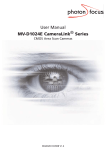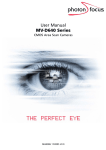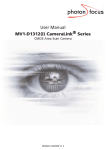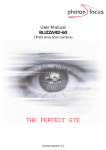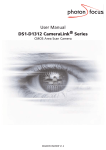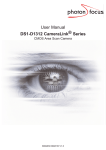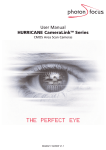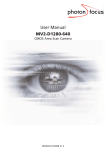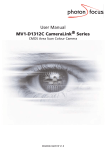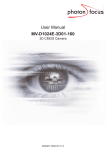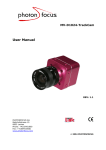Download User Manual DS1
Transcript
User Manual DS1-D1024 Series CMOS Area Scan Cameras MAN030 11/2008 V1.2 All information provided in this manual is believed to be accurate and reliable. No responsibility is assumed by Photonfocus AG for its use. Photonfocus AG reserves the right to make changes to this information without notice. Reproduction of this manual in whole or in part, by any means, is prohibited without prior permission having been obtained from Photonfocus AG. 1 2 Contents 1 Preface 1.1 About Photonfocus 1.2 Contact . . . . . . . 1.3 Sales Offices . . . . 1.4 Further information 1.5 Legend . . . . . . . . . . . . . . . . . . . . . . . . . . . . . . . . . . . . . . . . . . . . . . . . . . . . . . . . . . . . . . . . . . . . . . . . . . . . . . . . . . . . . . . . . . . . . . . . . . . . . . . . . . . . . . . . . . . . . . . . . . . . . . . . . . . . . . . . . . . . . . . . . . . . . . . . . . . . . . . . . . . . . . . . . . . . . . . . . . . . . . . . . . . . . . . . 7 7 7 7 7 8 . . . . . 2 How to get started (CameraLink) 9 3 How to get started (USB 2.0) 4 Product Specification 4.1 Introduction . . . . . . . . . . . . . . . . 4.2 Feature Overview . . . . . . . . . . . . . 4.3 Technical Specification . . . . . . . . . . 4.4 Frame Grabber relevant Configuration . 13 . . . . . . . . . . . . . . . . . . . . . . . . . . . . . . . . . . . . . . . . . . . . . . . . . . . . . . . . 17 17 17 18 20 5 Functionality 5.1 Image Acquisition . . . . . . . . . . . . . . . . . . . . . . . . . . 5.1.1 Free-running and Trigger Mode . . . . . . . . . . . . . . 5.1.2 Exposure Control . . . . . . . . . . . . . . . . . . . . . . 5.1.3 Maximum Frame Rate . . . . . . . . . . . . . . . . . . . 5.2 Pixel Response . . . . . . . . . . . . . . . . . . . . . . . . . . . . 5.2.1 Linear Response . . . . . . . . . . . . . . . . . . . . . . . 5.2.2 Test Images . . . . . . . . . . . . . . . . . . . . . . . . . . 5.3 Image Correction . . . . . . . . . . . . . . . . . . . . . . . . . . 5.3.1 Overview . . . . . . . . . . . . . . . . . . . . . . . . . . . 5.3.2 Offset Correction (FPN, Hot Pixels) . . . . . . . . . . . . 5.3.3 Gain Correction . . . . . . . . . . . . . . . . . . . . . . . 5.3.4 Corrected Image . . . . . . . . . . . . . . . . . . . . . . . 5.4 Reduction of Image Size . . . . . . . . . . . . . . . . . . . . . . 5.4.1 Region of Interest (ROI) . . . . . . . . . . . . . . . . . . 5.4.2 Calculation of the maximum frame rate (CameraLink) . 5.4.3 Calculation of the maximum frame rate (USB 2.0) . . . 5.5 External Trigger . . . . . . . . . . . . . . . . . . . . . . . . . . . 5.5.1 Trigger Source . . . . . . . . . . . . . . . . . . . . . . . . 5.6 Configuration Interface (CameraLink) . . . . . . . . . . . . . . 5.7 Configuration Interface (USB 2.0) . . . . . . . . . . . . . . . . . 5.7.1 Software requirements . . . . . . . . . . . . . . . . . . . 5.7.2 Hardware requirements . . . . . . . . . . . . . . . . . . . . . . . . . . . . . . . . . . . . . . . . . . . . . . . . . . . . . . . . . . . . . . . . . . . . . . . . . . . . . . . . . . . . . . . . . . . . . . . . . . . . . . . . . . . . . . . . . . . . . . . . . . . . . . . . . . . . . . . . . . . . . . . . . . . . . . . . . . . . . . . . . . . . . . . . . . . . . . . . . . . . . . . . . . . . . . . . . . . . . . . . . . . . . . . . . . . . . . . . . . . . . . . . . . . . . . . . . . . . . . . . . . . . . . . . . . . . . . . . . . . . . . . . . . . . . . . . . . . . . . . . . . . . . . . . . . . . . . . . . . . . . . . . 23 23 23 25 25 25 25 26 29 29 29 31 32 33 33 34 35 36 36 36 37 37 37 CONTENTS . . . . . . . . . . . . . . . . . . . . . . . . . . . . . . . . . . . . . . . . . . . . . . . . 3 CONTENTS 6 Hardware Interface 6.1 Connectors . . . . . . . . . . . . . . . . . . . . . . . . . . . . . . 6.1.1 CameraLink Connector for CameraLink Camera Models 6.1.2 Power Supply for CameraLink Camera Models . . . . . 6.1.3 CameraLink Connector for PoCL Camera Models . . . . 6.1.4 Power Supply for PoCL Camera Models . . . . . . . . . 6.1.5 USB 2.0 Connector . . . . . . . . . . . . . . . . . . . . . 6.1.6 Power Supply for USB2.0 Camera Models . . . . . . . . 6.1.7 Trigger and Strobe Signals . . . . . . . . . . . . . . . . . 6.1.8 Status Indicator (CameraLink cameras) . . . . . . . . . . 6.1.9 Status Indicator (USB 2.0 Camera) . . . . . . . . . . . . . 6.2 CameraLink Data Interface . . . . . . . . . . . . . . . . . . . . . 6.3 Read-out Timing . . . . . . . . . . . . . . . . . . . . . . . . . . . 6.3.1 Free running Mode . . . . . . . . . . . . . . . . . . . . . 6.4 Trigger . . . . . . . . . . . . . . . . . . . . . . . . . . . . . . . . 6.4.1 Trigger Modes . . . . . . . . . . . . . . . . . . . . . . . . 6.4.2 Trigger Delay . . . . . . . . . . . . . . . . . . . . . . . . . . . . . . . . . . . . . . . . . . . . . . . . . . . . . . . . . . . . . . . . . . . . . . . . . . . . . . . . . . . . . . . . . . . . . . . . . . . . . . . . . . . . . . . . . . . . . . . . . . . . . . . . . . . . . . . . . . . . . . . . . . . . . . . . . . . . . . . . . . . . . . . . . . . . . . . . . . . . . . . . . . . . . . . . . . . . . . . . . . . . . . . . . . . . . . . . . . . . . . . . . . . . . . . . . 39 39 39 39 40 40 41 41 42 43 43 43 46 46 49 49 49 7 The PFRemote Control Tool 7.1 Overview . . . . . . . . . . . . . . . . . . . . . . . . . . . 7.1.1 CameraLink Model . . . . . . . . . . . . . . . . . 7.1.2 USB 2.0 Model . . . . . . . . . . . . . . . . . . . . 7.2 Operating System . . . . . . . . . . . . . . . . . . . . . . 7.3 Installation Notes . . . . . . . . . . . . . . . . . . . . . . 7.3.1 Manual Driver Installation (only USB 2.0 Model) 7.3.2 DLL Dependencies . . . . . . . . . . . . . . . . . . 7.4 Graphical User Interface (GUI) . . . . . . . . . . . . . . . 7.4.1 Port Browser . . . . . . . . . . . . . . . . . . . . . 7.4.2 Ports, Device initialization . . . . . . . . . . . . . 7.4.3 Main Buttons . . . . . . . . . . . . . . . . . . . . 7.5 Device properties . . . . . . . . . . . . . . . . . . . . . . . . . . . . . . . . . . . . . . . . . . . . . . . . . . . . . . . . . . . . . . . . . . . . . . . . . . . . . . . . . . . . . . . . . . . . . . . . . . . . . . . . . . . . . . . . . . . . . . . . . . . . . . . . . . . . . . . . . . . . . . . . . . . . . . . . . . . . . . . . . . . . . . . . . . . . . . . . . . . . . . . . . . . . . . . . . . . . . . . . . . . . . . . . . . . . . . . . . . . . . . . . . . 53 53 53 53 54 54 55 55 56 56 57 58 58 8 Graphical User Interface (GUI) 8.1 DS1-D1024-40 . . . . . . . . . . . . 8.1.1 Exposure, Window . . . . . 8.1.2 Trigger . . . . . . . . . . . . 8.1.3 Correction . . . . . . . . . . 8.1.4 Info . . . . . . . . . . . . . . 8.2 DS1-D1024-80 and DS1-D1024-160 8.2.1 Exposure, Window . . . . . 8.2.2 Trigger . . . . . . . . . . . . 8.2.3 Correction . . . . . . . . . . 8.2.4 Info . . . . . . . . . . . . . . . . . . . . . . . . . . . . . . . . . . . . . . . . . . . . . . . . . . . . . . . . . . . . . . . . . . . . . . . . . . . . . . . . . . . . . . . . . . . . . . . . . . . . . . . . . . . . . . . . . . . . . . . . . . . . . . . . . . . . . . . . . . . . . . . . . . . . . . . . . . . . . . . . . . . . . . . . . . . . . . . . . . . . . . . . . . . . . . . . . . . . . . . . . . . . . . . . . . . . . . . . . . . . . . . . . . . . . . . . . . . . . . . . . . . . . . . . . . . . . . . . . . . . . . . . 59 59 60 61 62 64 65 66 67 68 70 9 Mechanical and Optical Considerations 9.1 Mechanical Interface . . . . . . . . . . . . . 9.1.1 Cameras with CameraLink Interface 9.1.2 Cameras with PoCL Interface . . . . 9.1.3 Cameras with USB 2.0 Interface . . . 9.2 Optical Interface . . . . . . . . . . . . . . . . 9.2.1 Cleaning the Sensor . . . . . . . . . . 9.3 Compliance . . . . . . . . . . . . . . . . . . . . . . . . . . . . . . . . . . . . . . . . . . . . . . . . . . . . . . . . . . . . . . . . . . . . . . . . . . . . . . . . . . . . . . . . . . . . . . . . . . . . . . . . . . . . . . . . . . . . . . . . . . . . . . . . . . . . . . . . . . . . . . . . . . . . . . . . . . . . . . . . . . . . . . . . . . . . . . . . . . . . . . . . . . . 71 71 71 72 73 74 74 76 4 . . . . . . . . . . . . . . . . . . . . . . . . . . . . . . . . . . . . . . . . 10 Warranty 77 10.1 Warranty Terms . . . . . . . . . . . . . . . . . . . . . . . . . . . . . . . . . . . . . . . . 77 10.2 Warranty Claim . . . . . . . . . . . . . . . . . . . . . . . . . . . . . . . . . . . . . . . . 77 11 References A Pinouts A.1 Power Supply Connector for CameraLink Camera Models A.2 CameraLink Connector for CameraLink Camera Models . A.3 I/O Connector for PoCL Camera Models . . . . . . . . . . A.4 I/O Connector . . . . . . . . . . . . . . . . . . . . . . . . . A.5 CameraLink Connector for PoCL Camera Models . . . . . A.6 USB 2.0 Connector . . . . . . . . . . . . . . . . . . . . . . . 79 . . . . . . . . . . . . . . . . . . . . . . . . . . . . . . . . . . . . . . . . . . . . . . . . . . . . . . . . . . . . . . . . . . . . . . . . . . . . . . . . . . . . . . . . . . . . . . . . 81 81 82 84 84 85 87 B Troubleshooting 89 B.1 Common pitfalls with microDisplay USB and PFRemote . . . . . . . . . . . . . . . . . 89 B.2 Camera reactivation . . . . . . . . . . . . . . . . . . . . . . . . . . . . . . . . . . . . . . 89 C Revision History 91 CONTENTS 5 CONTENTS 6 1 Preface 1.1 About Photonfocus The Swiss company Photonfocus is one of the leading specialists in the development of CMOS image sensors and corresponding industrial cameras for machine vision, security & surveillance and automotive markets. Photonfocus is dedicated to making the latest generation of CMOS technology commercially available. Active Pixel Sensor (APS) and global shutter technologies enable high speed and high dynamic range (120 dB) applications, while avoiding disadvantages like image lag, blooming and smear. Photonfocus has proven that the image quality of modern CMOS sensors is now appropriate for demanding applications. Photonfocus’ product range is complemented by custom design solutions in the area of camera electronics and CMOS image sensors. Photonfocus is ISO 9001 certified. All products are produced with the latest techniques in order to ensure the highest degree of quality. 1.2 Contact Photonfocus AG, Bahnhofplatz 10, CH-8853 Lachen SZ, Switzerland Sales Phone: +41 55 451 07 45 Email: [email protected] Support Phone: +41 55 451 01 37 Email: [email protected] Table 1.1: Photonfocus Contact 1.3 Sales Offices Photonfocus products are available through an extensive international distribution network and through our key account managers. Details of the distributor nearest you and contacts to our key account managers can be found at www.photonfocus.com. 1.4 Further information For further information on the products, documentation and software updates please see our web site www.photonfocus.com or contact our distributors. Photonfocus reserves the right to make changes to its products and documentation without notice. Photonfocus products are neither intended nor certified for use in life support systems or in other critical systems. The use of Photonfocus products in such applications is prohibited. Photonfocus is a trademark and LinLog® is a registered trademark of Photonfocus AG. CameraLink is a registered mark of the Automated Imaging Association. Product and company names mentioned herein are trademarks or trade names of their respective companies. 7 1 Preface Reproduction of this manual in whole or in part, by any means, is prohibited without prior permission having been obtained from Photonfocus AG. Photonfocus can not be held responsible for any technical or typographical errors. 1.5 Legend In this documentation the reader’s attention is drawn to the following icons: Important note Alerts and additional information Attention, critical warning ✎ 8 Notification, user guide 2 How to get started (CameraLink) 1. Install a suitable frame grabber in your PC. To find a compliant frame grabber, please see the frame grabber compatibility list at www.photonfocus.com. 2. Install the frame grabber software. ✎ 3. Without installed frame grabber software the camera configuration tool PFRemote will not be able to communicate with the camera. Please follow the instructions of the frame grabber supplier. Remove the camera from its packaging. Please make sure the following items are included with your camera: • Power supply connector (7-pole power plug) • Camera body cap If any items are missing or damaged, please contact your dealership. 4. Remove the camera body cap from the camera and mount a suitable lens. When removing the camera body cap or when changing the lens, the camera should always be held with the opening facing downwards to prevent dust or debris falling onto the CMOS sensor. Figure 2.1: Camera with protective cap and lens. Do not touch the sensor surface. Protect the image sensor from particles and dirt! 9 2 How to get started (CameraLink) The sensor has no cover glass, therefore dust on the sensor surface may resemble to clusters or extended regions of dead pixel. To choose a lens, see www.photonfocus.com. 5. the Lens Finder in the ’Support’ area at Connect the camera to the frame grabber with a suitable CameraLink cable (see Fig. 2.2). CameraLink cables can be purchased from Photonfocus directly (www.photonfocus.com). Please note that Photonfocus provides appropriate solutions for your advanced vision applications. Figure 2.2: Camera with frame grabber, power supply and cable. Do not connect or disconnect the CameraLink cable while camera power is on! For more information about CameraLink see Section 5.6. 6. Connect a suitable power supply to the provided 7-pole power plug. For the connector assembly see Fig. A.1. The pinout of the connector is shown in Appendix A. Check the correct supply voltage and polarity! Do not exceed the maximum operating voltage of +12V DC (± 10%). 7. Connect the power supply to the camera (see Fig. 2.2). ✎ 10 The status LED on the rear of the camera will light red for a short moment, and then flash green. For more information see Section 6.1.9. 8. Download the camera software PFRemote to your computer. You can find the latest version of PFRemote on the support page at www.photonfocus.com. 9. Install the camera software PFRemote. Please follow the instructions of the PFRemote setup wizard. Figure 2.3: Screen shot PFremote setup wizard 10. Start the camera software PFRemote and choose the communication port. Figure 2.4: PFRemote start window 11. Check the status LED on the rear of the camera. ✎ The status LED lights green when an image is being produced, and it is red when serial communication is active. For more information see Section 6.1.9. 12. You may display images using the software that is provided by the frame grabber manufacturer. 11 2 How to get started (CameraLink) 12 3 How to get started (USB 2.0) 1. Remove the camera from its packaging. Please make sure the following items are included with your camera: • Power supply connector (7-pole power plug) • Camera body cap If any items are missing or damaged, please contact your dealership. 2. Check if your computer fulfils the hardware and software requirements. See Section 5.7 for more information. 3. Remove the camera body cap from the camera and mount a suitable lens. When removing the camera body cap or when changing the lens, the camera should always be held with the opening facing downwards to prevent dust or debris falling onto the CMOS sensor. Figure 3.1: Camera with protective cap and lens. Do not touch the sensor surface. Protect the image sensor from particles and dirt! The sensor has no cover glass, therefore dust on the sensor surface may resemble to clusters or extended regions of dead pixel. To choose a lens, see www.photonfocus.com. the Lens Finder in the ’Support’ area at 13 3 How to get started (USB 2.0) 4. Install the USB camera software. You can download the necessary software PFInstaller.exe from the Photonfocus website at www.photonfocus.com. During the installation, the camera must not be connected to the USB port. 5. Connect a suitable power supply to the provided 7-pole power plug and power on the camera. For the connector assembly see Fig. A.4. The pinout of the connector is shown in Appendix A. Check the correct supply voltage and polarity! Do not exceed the maximum operating voltage of +12V DC (± 10%). 6. Connect the camera to a USB 2.0 port at the PC with a suitable USB 2.0 Type B cable (see Fig. 3.2). Make sure that you use a high quality shielded USB 2.0 cable. Figure 3.2: Camera with frame grabber, power supply and cable. Only 1 USB camera can be connected per PC due to the point to point connection style of the Photonfocus USB 2.0 interface implementation. 7. Let Windows install the drivers. Windows should display the "New Hardware found" wizard automatically. If the wizard is not displayed, please continue as described in Section 7.3.1. 14 Let the hardware wizard install the drivers. It is not necessary to allow the search for current and updated software on the Internet. Proceed by choosing the option "Install the software automatically (Recommended)". Another Hardware Installation message will appear, which can be ignored ("Continue Anyway"). The procedure described here applies to Windows XP, Service pack 2. 8. Start the software "MicroDisplayUSB". In the Camera Selection window (see Fig. 3.3), choose the camera model and press OK. Always start the software "MicroDisplayUSB" in the first step and proceed to start the camera software "PFRemote" in the second step. This step is mandatory for proper operation of the camera, because it downloads the USB firmware into the camera. Figure 3.3: MicroDisplayUSB camera selection window If the power supply or the USB cable of the camera have been disconnected, you have to restart MicroDisplayUSB in order to download the USB firmware again. 9. Start the camera software "PFRemote" and choose the communication port USB0. 10. Check the status LEDs on the rear of the camera ✎ The status LED 2 (lower one) lights green when an image is being produced, and it lights red when serial communication is active. The LED 1 (upper one) lights green when USB is ready and blinks red depending on the transfer mode. For more information see Section 6.1.9. 11. You may display images using the microDisplay USB2.0 software. The maximum frame rate depends on the USB chipset of the PC and on the camera parameters. Please see Section 5.4.1 and Section 5.7 for more information. 15 3 How to get started (USB 2.0) You will find more information about microDisplay USB2.0 software in [MAN025]. 16 4 Product Specification 4.1 Introduction The DS1-D1024 CMOS camera series from Photonfocus is aimed at standard applications in industrial image processing. It provides a high dynamic at a resolution of 1024 x 1024 pixels. The cameras are built around a monochrome CMOS image sensor, designed and developed by Photonfocus. The principal advantages are: • Low power consumption at high speeds. • Very high resistance to blooming. • High image contrast achieved by Photonfocus proprietary sensor technology. • Ideal for high speed applications: global shutter in combination with freely selectable read out window (ROI). • Grey scale resolution of up to 10 bit. • Software provided for setting and storage of camera parameters. • The cameras have a digital CameraLink or a USB2.0 interface. • The compact size make the DS1-D1024 camera series the perfect solution for applications in which space is at a premium. • The sensor in the DS1-D1024 CMOS camera series is uncovered, which makes it very suitable for optical measuring systems. The general specification and features of the cameras are listed in the following sections. 4.2 Feature Overview Characteristics Interfaces Camera Control Configuration Interface Trigger Modes Features DS1-D1024 Series CameraLink base configuration (USB2.0 only for DS1-D1024-40) PFRemote (Windows GUI) or programming library CLSERIAL (9’600 baud) Interface trigger / I/O Trigger Grey scale resolution 10 bit / 8 bit Region of Interest (ROI) Opto-coupled strobe output Test pattern (LFSR and grey level ramp) Shading correction (offset and gain) High blooming resistance Table 4.1: Feature overview (see Chapter 5 for more information) 17 4 Product Specification 4.3 Technical Specification Technical Parameters DS1-D1024 Series Technology CMOS active pixel Scanning system progressive scan Optical format / diagonal 1” / 15.42 mm Resolution 1024 x 1024 pixels Pixel size 10.6 µm x 10.6 µm Active optical area 10.9 mm x 10.9 mm Random noise < 0.5 DN RMS @ 8 bit Fixed pattern noise (FPN) < 1 DN RMS @ 8 bit / offset correction on Dark current 2 fA/pixel @ 30°C 200 ke− Full well capacity Spectral range 400 nm ... 900 nm 3 120x10 DN/(J/m2 ) @ 610 nm / 8 bit Responsivity Optical fill factor 35% Dynamic range 60 dB Color format monochrome Characteristic curve linear Shutter mode global shutter Grey scale resolution 10 bit / 8 bit Exposure Time 10 µs ... 0.41 s Table 4.2: General specification of the DS1-D1024 camera series DS1-D1024-40 DS1-D1024-80 DS1-D1024-160 Exposure Time Increment 25 ns 50 ns 25 ns Frame Rate ( Tint = 10 µs) 37 fps 74 fps 149 fps 40 MHz 40 MHz 80 MHz 25 ns 50 ns 25 ns 1 2 2 sequential exposure sequential exposure sequential exposure and readout and readout or and readout or - simult. readout simult. readout Pixel Clock Frequency Pixel Clock Cycle Camera Taps Readout mode Table 4.3: Model-specific parameters 18 DS1-D1024-40 DS1-D1024-80 DS1-D1024-160 0°C ... 60°C 0°C ... 60°C 0°C ... 60°C +12 V DC (±10%) +12 V DC (±10%) +12 V DC (±10%) +5 .. +15 V DC +5 .. +15 V DC +5 .. +15 V DC Max. power consumption (CL) 1.6 W 3.0 W 3.2 W Max. power consumption (USB2.0) 3.0 W - - Operating temperature Camera power supply Trigger signal input range Lens mount C- or CS-Mount C- or CS-Mount 3 C- or CS-Mount 55 x 55 x 32 mm 55 x 55 x 40 mm 55 x 55 x 40 mm3 55 x 55 x 42.1 mm3 - - Mass (CameraLink) 200 g 210 g 210 g Mass (USB2.0) 210 g - - CE / RoHS / WEEE CE / RoHS / WEEE CE / RoHS / WEEE Dimensions (CameraLink) Dimensions (USB2.0) Conformity 3 Table 4.4: Physical characteristics and operating ranges Fig. 4.1 shows the spectral response of the photodiode of the camera. The quantum efficiency is displayed as a function of wavelength. For more information on photometric and radiometric measurements see the Photonfocus application notes AN006 and AN008. Q u a n t u m E f f ic ie n c y v s W a v e le n g t h 0 .5 0 0 .4 5 Q u a n t u m E f f ic ie n c y 0 .4 0 0 .3 5 0 .3 0 0 .2 5 0 .2 0 0 .1 5 0 .1 0 0 .0 5 0 .0 0 2 0 0 3 0 0 4 0 0 5 0 0 W 6 0 0 a v e le n g t h / 7 0 0 n m 8 0 0 9 0 0 1 0 0 0 1 1 0 0 Figure 4.1: Spectral response of the A1024B CMOS sensor 4.3 Technical Specification 19 4 Product Specification 4.4 Frame Grabber relevant Configuration The parameters and settings, which are essential to configure the frame grabber are shown in the following table. The timing of the camera is given in Section 5.4.1. DS1-D1024-40 DS1-D1024-80 DS1-D1024-160 40 MHz 40 MHz 80 MHz 1 2 2 10 bit / 8 bit 10 bit / 8 bit 10 bit / 8 bit CC1 EXSYNC EXSYNC EXSYNC CC2 not used not used not used CC3 not used not used not used CC4 not used not used not used Pixel Clock per Tap Number of Taps Greyscale resolution Table 4.5: Summary of parameters needed for frame grabber configuration The CameraLink port and bit assignments of the cameras are compliant with the CameraLink standard (see [CL]). Bit Tap 0, 8 Bit Tap 0, 10 Bit 0 (LSB) A0 A0 1 A1 A1 2 A2 A2 3 A3 A3 4 A4 A4 5 A5 A5 6 A6 A6 7 (MSB for 8 Bit Mode) A7 A7 8 - B0 9 (MSB for 10 Bit Mode) - B1 Table 4.6: CameraLink port and bit assignments for the DS1-D1024-40 camera . 20 Bit Tap 0 Tap 1 Tap 0 Tap 1 8 Bit 8 Bit 10 Bit 10 Bit 0 (LSB) A0 B0 A0 C0 1 A1 B1 A1 C1 2 A2 B2 A2 C2 3 A3 B3 A3 C3 4 A4 B4 A4 C4 5 A5 B5 A5 C5 6 A6 B6 A6 C6 7 (MSB of 8 Bit) A7 B7 A7 C7 8 - - B0 B4 9 (MSB of 10 Bit) - - B1 B5 Table 4.7: CameraLink port and bit assignments for the DS1-D1024-80 and for the DS1-D1024-160 cameras . 4.4 Frame Grabber relevant Configuration 21 4 Product Specification 22 5 Functionality This chapter serves as an overview of the camera configuration modes and explains camera features. The goal is to describe what can be done with the camera. The setup of the DS1-D1024 cameras is explained in later chapters. 5.1 5.1.1 Image Acquisition Free-running and Trigger Mode The DS1-D1024 CameraLink series provides two different readout modes: Sequential readout Frame time is the sum of exposure time and readout time. Exposure time of the next image can only start if the readout time of the current image is finished. Simultaneous readout (interleave) The frame time is determined by the maximum of the exposure time or of the readout time, which ever of both is the longer one. Exposure time of the next image can start during the readout time of the current image. DS1-D1024-40 DS1-D1024-80 DS1-D1024-160 available available available - available available Sequential readout Simultaneous readout Table 5.1: Readout mode of DS1-D1024 camera series The following figure illustrates the effect on the frame rate when using either the sequential readout mode or the simultaneous readout mode (interleave exposure). fp s = 1 /r e a d o u t tim e F ra m e ra te (fp s) S im u lta n e o u s re a d o u t m o d e fp s = 1 /e x p o s u r e tim e S e q u e n tia l re a d o u t m o d e fp s = 1 /( r e a d o u t tim e + e x p o s u r e tim e ) e x p o s u re tim e < re a d o u t tim e e x p o s u re tim e = re a d o u t tim e e x p o s u re tim e > re a d o u t tim e E x p o s u re tim e Figure 5.1: Frame rate in sequential readout mode and simultaneous readout mode Sequential readout mode For the calculation of the frame rate only a single formula applies: frames per second equal to the invers of the sum of exposure time and readout time. 23 5 Functionality Simultaneous readout mode (exposure time < readout time) The frame rate is given by the readout time. Frames per second equal to the invers of the readout time. Simultaneous readout mode (exposure time > readout time) The frame rate is given by the exposure time. Frames per second equal to the invers of the exposure time. The simultaneous readout mode allows higher frame rate. However, if the exposure time strongly exceeds the readout time, then the effect on the frame rate is neglectable. In simultaneous readout mode image output faces minor limitations. The overall linear sensor reponse is partially restricted in the lower grey scale region. When changing readout mode from sequential to simultaneous readout mode or vice versa, new settings of the BlackLevelOffset and of the image correction are required. Sequential readout By default the camera continuously delivers images as fast as possible ("Free-running mode") in the sequential readout mode. Exposure time of the next image can only start if the readout time of the current image is finished. e x p o s u re re a d o u t e x p o s u re re a d o u t Figure 5.2: Timing in free-running sequential readout mode When the acquisition of an image needs to be synchronised to an external event, an external trigger can be used (refer to Section 5.5 and Section 6.4). In this mode, the camera is idle until it gets a signal to capture an image. e x p o s u re re a d o u t id le e x p o s u re e x te r n a l tr ig g e r Figure 5.3: Timing in triggered sequential readout mode Simultaneous readout (interleave exposure) To achieve highest possible frame rates, the camera must be set to "Free-running mode" with simultaneous readout. The camera continuously delivers images as fast as possible. Exposure time of the next image can start during the readout time of the current image. e x p o s u re n re a d o u t n -1 id le e x p o s u re n + 1 re a d o u t n id le re a d o u t n + 1 fr a m e tim e Figure 5.4: Timing in free-running simultaneous readout mode (readout time> exposure time) 24 e x p o s u re n -1 id le e x p o s u re n + 1 e x p o s u re n re a d o u t n -1 id le re a d o u t n fr a m e tim e Figure 5.5: Timing in free-running simultaneous readout mode (readout time< exposure time) When the acquisition of an image needs to be synchronised to an external event, an external trigger can be used (refer to Section 5.5 and Section 6.4). In this mode, the camera is idle until it gets a signal to capture an image. Figure 5.6: Timing in triggered simultaneous readout mode 5.1.2 Exposure Control The exposure time defines the period during which the image sensor integrates the incoming light. Refer to Table 4.3 for the allowed exposure time range and see Section 6.4.1 5.1.3 Maximum Frame Rate The maximum frame rate depends on the exposure time and the size of the image (see Region of Interest, for CameraLink see Section 5.4.1, and for USB 2.0 see Section 5.4.3). 5.2 5.2.1 Pixel Response Linear Response The DS1-D1024 camera series offers in first order a linear response between input light signal and output grey level. Black Level Adjustment The black level is the average image value at no light. It can be adjusted by the software by changing the black level offset. Thus, the overall image gets brighter or darker. 5.2 Pixel Response 25 5 Functionality 5.2.2 Test Images Test images are generated in the camera FPGA, independent of the image sensor. They can be used to check the transmission path from the camera to the frame grabber. Independent from the configured grey level resolution, every possible grey level appears the same number of times in a test image. Therefore, the histogram of the received image must be flat. A test image is a useful tool to find data transmission errors that are caused most often by a defective cable between camera and frame grabber. The analysis of the test images with a histogram tool gives the correct result at full resolution only. Ramp Depending on the configured grey level resolution, the ramp test image outputs a constant pattern with increasing grey level from the left to the right side (see Fig. 5.7). Figure 5.7: Ramp test images: 8 bit output (left), 10 bit output (right) LFSR The LFSR (linear feedback shift register) test image outputs a constant pattern with a pseudo-random grey level sequence containing every possible grey level that is repeated for every row. The LFSR test pattern was chosen because it leads to a very high data toggling rate, which stresses the interface electronic and the cable connection. In the histogram you can see that the number of pixels of all grey values are the same. Please refer to application note [AN026] for the calculation and the values of the LFSR test image. Troubleshooting using the LFSR To control the quality of your complete imaging system enable the LFSR mode and check the histogram at full resolution. If your frame grabber application does not provide a real-time histogram, store the image and use a graphic software tool to display the histogram. In the LFSR (linear feedback shift register) mode the camera generates a constant pseudo-random test pattern containing all grey levels. If the data transmission is error free, the histogram of the received LFSR test pattern will be flat (Fig. 5.9). On the other hand, a non-flat histogram (Fig. 5.10) indicates problems, that may be caused either by the cable, by the connectors or by the frame grabber. 26 Figure 5.8: LFSR (linear feedback shift register) test image A possible origin of failure message can be caused by the CameraLink cable which exceeds the maximum length. Also, CameraLink cables may suffer either from stress due to wrong installation or from severe electromagnetic interference. Some thinner CameraLink cables have a predefined direction. In these cables not all twisted pairs are separately shielded to meet the RS644 standard. These pairs are used for the transmission of the RX/TX and for the CC1 to CC4 low frequency control signals. Figure 5.9: LFSR test pattern received at the frame grabber and typical histogram for error-free data transmission 5.2 Pixel Response 27 5 Functionality Figure 5.10: LFSR test pattern received at the frame grabber and histogram containing transmission errors CameraLink cables contain wire pairs, which are twisted in such a way that the cable impedance matches with the LVDS driver and receiver impedance. Excess stress on the cable results in transmission errors which causes distorted images. Therefore, please do not stretch and bend a CameraLink cable. In robots applications, the stress that is applied to the CameraLink cable is especially high due to the fast movement of the robot arm. For such applications, special drag chain capable cables are available. Please contact the Photonfocus Support for consulting expertise. Appropriate CameraLink cable solutions are available from Photonfocus. 28 5.3 Image Correction 5.3.1 Overview The DS1-D1024 cameras possess image pre-processing features, that compensate for non-uniformities caused by the sensor, the lens or the illumination. This method of improving the image quality is generally known as ’Shading Correction’ or ’Flat Field Correction’ and consists of a combination of offset correction, gain correction and pixel interpolation. Since the correction is performed in hardware, there is no performance limitation of the cameras for high frame rates. The offset correction subtracts a configurable positive or negative value from the live image and thus reduces the fixed pattern noise of the CMOS sensor. In addition, hot pixels can be removed by interpolation. The gain correction can be used to flatten uneven illumination or to compensate shading effects of a lens. Both offset and gain correction work on a pixel-per-pixel basis, i.e. every pixel is corrected separately. For the correction, a black reference and a grey reference image are required. Then, the correction values are determined automatically in the camera. Do not set any reference images when gain or LUT is enabled! Read the following sections very carefully. Correction values of both reference images can be saved into the internal flash memory, but this overwrites the factory presets. Then the reference images that are delivered by factory cannot be restored anymore. 5.3.2 Offset Correction (FPN, Hot Pixels) The offset correction is based on a black reference image, which is taken at no illumination (e.g. lens aperture completely closed). The black reference image contains the fixed-pattern noise of the sensor, which can be subtracted from the live images in order to minimise the static noise. Offset correction algorithm After configuring the camera with a black reference image, the camera is ready to apply the offset correction: 1. Determine the average value of the black reference image. 2. Subtract the black reference image from the average value. 3. Mark pixels that have a grey level higher than 252 DN (@ 10 bit) as hot pixels. 4. Store the result in the camera as the offset correction matrix. 5. During image acquisition, subtract the correction matrix from the acquired image and interpolate the hot pixels (see Section 5.3.2). 5.3 Image Correction 29 5 Functionality 1 4 3 1 4 4 4 2 1 2 4 4 3 2 3 1 1 1 3 4 3 1 3 4 4 a v e ra o f b la re fe re p ic tu g e c k n c e re = b la c k r e fe r e n c e im a g e 1 1 1 -1 -2 1 2 -1 1 1 -1 1 2 0 -2 0 0 -1 -1 0 2 -2 0 -2 -2 o ffs e t c o r r e c tio n m a tr ix Figure 5.11: Schematic presentation of the offset correction algorithm How to Obtain a Black Reference Image In order to improve the image quality, the black reference image must meet certain demands. • The black reference image must be obtained at no illumination, e.g. with lens aperture closed or closed lens opening. • It may be necessary to adjust the black level offset of the camera. In the histogram of the black reference image, ideally there are no grey levels at value 0 DN after adjustment of the black level offset. All pixels that are saturated black (0 DN) will not be properly corrected (see Fig. 5.12). The peak in the histogram should be well below the hot pixel threshold of 252 DN @ 10 bit. • Camera settings may influence the grey level. Therefore, for best results the camera settings of the black reference image must be identical with the camera settings of the image to be corrected. Histogram of the uncorrected black reference image Relative number of pixels [−] 1 black level offset ok black level offset too low 0.8 0.6 0.4 0.2 0 0 200 400 600 800 1000 Grey level, 12 Bit [DN] 1200 1400 1600 Figure 5.12: Histogram of a proper black reference image for offset correction Hot pixel correction Every pixel that exceeds a certain threshold in the black reference image is marked as a hot pixel. If the hot pixel correction is switched on, the camera replaces the value of a hot pixel by an average of its neighbour pixels (see Fig. 5.13). 30 h o t p ix e l p p n -1 p p n n = p n -1 + p 2 n + 1 n + 1 Figure 5.13: Hot pixel interpolation 5.3.3 Gain Correction The gain correction is based on a grey reference image, which is taken at uniform illumination to give an image with a mid grey level. Gain correction is not a trivial feature. The quality of the grey reference image is crucial for proper gain correction. Gain correction algorithm After configuring the camera with a black and grey reference image, the camera is ready to apply the gain correction: 1. Determine the average value of the grey reference image. 2. Subtract the offset correction matrix from the grey reference image. 3. Divide the average value by the offset corrected grey reference image. 4. Pixels that have a grey level higher than a certain threshold are marked as hot pixels. 5. Store the result in the camera as the gain correction matrix. 6. During image acquisition, multiply the gain correction matrix from the offset-corrected acquired image and interpolate the hot pixels (see Section 5.3.2). a v e o f re fe p ic ra g r re tu g e e y n c e re : 1 4 3 1 7 4 4 8 2 9 9 7 6 7 9 3 7 1 0 9 8 3 1 0 4 6 1 g re y re fe re n c e p ic tu r e - 1 1 1 -2 1 1 -1 2 -1 1 -1 1 0 2 -2 0 0 -1 -1 0 2 -2 0 -2 -2 o ffs e t c o r r e c tio n m a tr ix ) = 1 1 1 0 .9 -2 1 .2 1 1 1 0 .9 0 -1 1 1 1 .2 0 .8 1 -2 1 -2 0 0 .8 1 .3 1 -2 g a in c o r r e c tio n m a tr ix Figure 5.14: Schematic presentation of the gain correction algorithm Gain correction always needs an offset correction matrix. Thus, the offset correction always has to be performed before the gain correction. 5.3 Image Correction 31 5 Functionality How to Obtain a Grey Reference Image In order to improve the image quality, the grey reference image must meet certain demands. • The grey reference image must be obtained at uniform illumination. Use a high quality light source that delivers uniform illumination. Standard illumination will not be appropriate. • When looking at the histogram of the grey reference image, ideally there are no grey levels at full scale (1023 DN @ 10 bit). All pixels that are saturated white will not be properly corrected (see Fig. 5.15). • Camera settings may influence the grey level. Therefore, the camera settings of the grey reference image must be identical with the camera settings of the image to be corrected. Histogram of the uncorrected grey reference image Relative number of pixels [−] 1 0.8 grey reference image ok grey reference image too bright 0.6 0.4 0.2 0 2400 2600 2800 3000 3200 3400 Grey level, 12 Bit [DN] 3600 3800 4000 4200 Figure 5.15: Proper grey reference image for gain correction 5.3.4 Corrected Image Offset, gain and hot pixel correction can be switched on seperately. The following configurations are possible: • No correction • Offset correction only • Offset and hot pixel correction • Hot pixel correction only • Offset and gain correction • Offset, gain and hot pixel correction In addition, the black reference image and grey reference image that are currently stored in the camera RAM can be output. Table 5.2 shows the maximum values of the correction matrices, i.e. the error range that the offset and gain algorithm can correct. . 32 1 4 3 7 4 5 4 7 6 7 6 4 5 6 3 7 6 6 5 3 7 1 3 4 4 - 1 1 1 -2 1 1 -1 2 -1 1 c u r r e n t im a g e -1 0 1 -1 2 0 -2 0 0 0 -1 -2 2 -2 -2 o ffs e t c o r r e c tio n m a tr ix ) 1 . 1 1 0 .9 -2 1 .2 1 1 1 0 .9 0 -1 1 1 1 .2 0 .8 1 -2 1 -2 1 4 0 0 .8 1 .3 1 3 = 7 5 4 -2 g a in c o r r e c tio n m a tr ix 4 7 5 7 6 4 5 6 3 5 6 4 5 3 6 1 3 4 4 c o r r e c te d im a g e Figure 5.16: Schematic presentation of the corrected image using gain correction algorithm minimum Offset correction -127 DN @ 10 bit Gain correction 0.42 maximum +127 DN @ 10 bit 2.67 Table 5.2: Offset and gain correction ranges 5.4 Reduction of Image Size With Photonfocus cameras there are several possibilities to focus on the interesting parts of an image, thus reducing the data rate and increasing the frame rate. The most commonly used feature is Region of Interest (ROI). 5.4.1 Region of Interest (ROI) Some applications do not need full image resolution (e.g. 1024x1024 pixels). By reducing the image size to a certain region of interest (ROI), the frame rate can be drastically increased. A region of interest can be almost any rectangular window and is specified by its position within the full frame and its width and height. Fig. 5.17 gives some possible configurations for a region of interest, and Table 5.6 shows some numerical examples of how the frame rate can be increased by reducing the ROI. Both reductions in x- and y-direction result in a higher frame rate. a ) b ) c ) d ) Figure 5.17: ROI configuration examples 5.4 Reduction of Image Size 33 5 Functionality ROI Dimension DS1-D1024-40 DS1-D1024-80 DS1-D1024-160 1024 x 1024 37 fps 74 fps 149 fps 512 x 512 149 fps 293 fps 586 fps 256 x 256 585 fps 1127 fps 2230 fps 128 x 128 2230 fps 4081 fps 7843 fps 128 x 16 15 000 fps 23041 fps 37453 fps Table 5.3: Frame rates of different ROI settings (exposure time 10 µs; correction off, CFR off, skimming off and sequential readout mode). Exposure time DS1-D1024-40 DS1-D1024-80 DS1-D1024-160 10 µs 37 fps 74 / 74 fps 149 / 148 fps 100 µs 37 fps 74 / 74 fps 147 / 146 fps 500 µs 37 fps 72 / 72 fps 139 / 139 fps 1 ms 36 fps 69 / 72 fps 130 / 139 fps 2 ms 35 fps 65 / 72 fps 115 / 140 fps 5 ms 31 fps 54 / 72 fps 85 / 140 fps 10 ms 27 fps 42 / 72 fps 60 / 99 fps 12 ms 26 fps 39 / 72 fps 53 / 82 fps Table 5.4: Frame rate of different exposure times, [sequential readout mode / simultaneous readout mode], resolution 1024x1024 pixel. The DS1-D1024-40 does not support the simultaneous readout mode. 5.4.2 Calculation of the maximum frame rate (CameraLink) The frame rate mainly depends on the exposure time and readout time. The frame rate is the inverse of the frame time. 1 fps = tframe Calculation of the frame time (sequential mode) tframe ≥ texp + tro Calculation of the frame time (simultaneous mode) tframe ≥ max(texp + 76 µs, tro + 476 µs) tframe frame time texp exposure time tro readout time 34 ROI Dimension DS1-D1024-40-CL DS1-D1024-80 DS1-D1024-160 1024 x 1024 tro = 26.4 ms tro = 13.3 ms tro = 6.7 ms 1024 x 512 tro = 13.2 ms tro = 6.7 ms tro = 3.3 ms 1024 x 256 tro = 6.6 ms tro = 3.3 ms tro = 1.7 ms 512 x 512 tro = 6.6 ms tro = 3.3 ms tro = 1.7 ms Table 5.5: Read out time for the DS1-D1024 CameraLink Series A calculator for calculating the maximum frame rate is available in the support area of the Photonfocus website. 5.4.3 Calculation of the maximum frame rate (USB 2.0) The frame rate of the DS1-D1024-40-U2 camera mainly depends on the exposure time, readout time, host USB chipset and data resolution. If the camera is not operated on a host with Intel supported chipset or is not used in 8 bit mode the read out time must be multiplied by 2 or 4 respectively. The frame rate is the inverse of the frame time. 1 fps = tframe Calculation of the frame time tframe ≥ texp + tro tframe frame time texp exposure time tro readout time MODE 1 if Intel supported chipset (fast mode) AND data resolution = 8 bit 2 if no Intel supported chipset (slow mode) XOR data resolution 6= 8 bit 4 if no Intel supported chipset (slow mode) AND data resolution 6= 8 bit ROI Dimension MODE = 1 MODE = 2 MODE = 4 1024 x 1024 tro = 26.4 ms tro = 52.8 ms tro = 105.6 ms 1024 x 512 tro = 13.2 ms tro = 26.4 ms tro = 52.8 ms 1024 x 256 tro = 6.6 ms tro = 13.2 ms tro = 26.4 ms 512 x 512 tro = 6.6 ms tro = 13.2 ms tro = 26.4 ms Table 5.6: Read out time for the DS1-D1024-40-U2, depending on chipset and data resolution A calculator for calculating the maximum frame rate is available in the support area of the Photonfocus website. 5.4 Reduction of Image Size 35 5 Functionality 5.5 External Trigger An external trigger is an event that starts an exposure. The trigger signal is either generated on the frame grabber (soft-trigger) or comes from an external device such as a light barrier. If a trigger signal is applied to the camera before the earliest time for the next trigger, this trigger will be ignored. 5.5.1 Trigger Source The trigger signal can be configured to be active high or active low. One of the following trigger sources can be used: Interface Trigger In the interface trigger mode, the trigger signal is applied to the camera by the CameraLink interface. Trigger In the trigger mode, the trigger signal is applied directly to the camera by the power supply connector (via an optocoupler). C L A n y T r ig g e r S o u r c e F r a m e g r a b b e r / U S B h o s t C a m e r a I n t e r f a c e T r ig g e r D A T A o p t o I n p u t A n y T r ig g e r S o u r c e T r ig g e r I n p u t Figure 5.18: Trigger Inputs 5.6 Configuration Interface (CameraLink) A CameraLink camera can be controlled by the user via a RS232 compatible asynchronous serial interface. This interface is contained within the CameraLink interface as shown in Fig. 5.19 and is physically not directly accessible. Instead, the serial communication is usually routed through the frame grabber. For some frame grabbers it might be necessary to connect a serial cable from the frame grabber to the serial interface of the PC. . C a m e ra F ra m e g ra b b e r P ix e l C lo c k C C S ig n a ls S e r ia l In te r fa c e Figure 5.19: CameraLink serial interface for camera communication 36 C a m e r a L in k C a m e r a L in k Im a g e d a ta , F V A L , L V A L , D V A L 5.7 Configuration Interface (USB 2.0) USB stands for "Universal Serial Bus" and is a bus system developed in 1995 by a consortium of leading companies in the computer industry, in cooperation with Intel. The USB 1.1 specification defined the port speed to be 12 MByte/s, the USB 2.0 specification a remarkable 48 MByte/s. However, not every PC with an USB 2.0 interface can be used in the fast 48 MByte/s mode. Depending on the available USB chipset on the PC, only a data rate of 24 MByte/s can be achieved. The maximum speed of the USB 2.0 interface (24 MByte/s or 48 MByte/s) is determined by the USB driver automatically and cannot be configured. The implementation of the USB 2.0 interface in Photonfocus CMOS cameras is designed as a point to point connection between the camera and the PC. The USB 2.0 interface uses the upper most available band width of 48 MByte/s and thus enables very high frame rates even at megapixel resolution. On the other hand this interface does not allow multi camera vision systems. Multi camera vision systems of other USB 2.0 interface implementations have to face the drawback of considerably lower data rate per each camera. 5.7.1 Software requirements To reach the full performance of 48 MByte/s, Windows XP with Service Pack 2 is required. For Windows 2000 and Windows XP Service Pack 1, the camera will run with 24 MByte/s only. The camera can only be operated with the software MicroDisplayUSB to grab images, together with PFRemote to control the camera. Alternatively, the Grab Module USB SDK and the PFLib SDK can be used. Other software is not supported. The camera firmware, which is essential for the operation of the camera, is automatically transmitted to the camera via USB during the start-up of the MicroDisplayUSB software. Therefore, the camera must always be connected to the USB bus during start up, otherwise the camera will not be functional. 5.7.2 Hardware requirements To reach the full performance of 48 Mbyte/s (isochronous mode), a PC Mainboard with Intel chipsets is required and the Southbridge must support ICH4, ICH5 or higher. The camera must be connected to a USB port that is provided by the Southbridge of the PC and not by an additional USB 2.0 host adapter. More information about the Southbridge is available in the motherboard manual of your PC. A list of Intel chipsets is available at www.intel.com/products/chipsets/index.htm. Intel provides a chipset identification utility (the tool chiputil.exe) to determine the chipset being used on a PC. It can be downloaded from: ftp://aiedownload.intel.com/df-support/7355/eng/chiputil.exe Alternative link: http://downloadfinder.intel.com/scripts-df/support_intel.asp (search for ’chiputil’). 5.7 Configuration Interface (USB 2.0) 37 5 Functionality The camera is optimised for high data transfer, and other USB devices may stop functioning or perform poorly. Additional USB 2.0 host adapters may only transfer up to 24 Mbyte/s because they are not directly connected to the Southbridge and therefore do not support the isochronous mode. The data transfer mode of the camera (48 MByte/s or 24 MByte/s) is indicated by the upper LED on the back of the camera (see Section 6.1.9) or in the Info tab of PFRemote. Only 1 USB camera can be connected per PC due to the point to point connection style of the USB 2.0 implementation 38 6 Hardware Interface 6.1 Connectors 6.1.1 CameraLink Connector for CameraLink Camera Models The CameraLink cameras are interfaced to external components via • a CameraLink connector, which is defined by the CameraLink standard as a 26 pin, 0.05" Mini Delta-Ribbon (MDR) connector to transmit configuration, image data and trigger. • a subminiature connector for the power supply, 7-pin Binder series 712. The connectors are located on the back of the camera. Fig. 6.1 shows the plugs and the status LED which indicates camera operation. Figure 6.1: Rear view of the CameraLink camera The CameraLink interface and connector are specified in [CL]. For further details including the pinout please refer to Appendix A. This connector is used to transmit configuration, image data and trigger signals. 6.1.2 Power Supply for CameraLink Camera Models The camera requires a single voltage input (see Table 4.4). The camera meets all performance specifications using standard switching power supplies, although well-regulated linear power supplies provide optimum performance. It is extremely important that you apply the appropriate voltages to your camera. Incorrect voltages will damage the camera. A suitable power supply is available from Photonfocus. For further details including the pinout please refer to Appendix A. 39 6 Hardware Interface 6.1.3 CameraLink Connector for PoCL Camera Models With the definition of the PoCL interface the target was to maintain the backward compatibility with the standard CameraLink interface. The only changes in the PoCL interface standard (a substandard of the CameraLink standard) are the redefinitions for the inner shield wires (see Table 6.1). Pin CameraLink Standard PoCL Standard 1 Inner Shield Power (nominal + 12 V DC) 13 Inner Shield Power Return - Inner Shield 14 Inner Shield Power Return - Inner Shield 26 Inner Shield Power (nominal + 12 V DC) Table 6.1: Redefiniton of the inner shield wires for the PoCL standard The PoCL camera models are interfaced to external components via • a miniature CameraLink (MiniCL) connector, which is defined by the CameraLink standard as a 26 pin, 0.031" Shrunk Delta-Ribbon (SDR) connector to transmit configuration, image data, trigger signals and power. The approved MiniCL connectors are the SDR Shrunk Delta Ribbon connector available from 3M Company and the HDR series connector available from Honda Connectors. • a subminiature connector for the trigger input and for the strobe output, 7-pin Binder series 712. The connector pinout is compatible with the CameraLink camera models. The connectors are located on the back of the camera. Fig. 6.2 shows the plugs and the status LED which indicates camera operation. Figure 6.2: Rear view of the PoCL camera models The PoCL interface and connector are specified in [CL]. For further details including the pinout please refer to Appendix A. This connector is used to transmit configuration, image data, trigger signals and power. 6.1.4 Power Supply for PoCL Camera Models PoCL camera models do not need extra power supply. The power for the camera is provided via the data cable. In order to maintain backward compatibility to CameraLink camera models, PoCL cable uses the same connector and cable structure. It uses drain wires, of which two are converted to 40 insulated-wire for power feeding (+12V DC). The remaining two drain wires are used as is for power return and shield. Supply voltage must be +12V DC (± 1V DC) and is supplied by the PoCL frame grabber hardware. The supply current must have a 400 mA capability. 6.1.5 USB 2.0 Connector The USB 2.0 camera models are interfaced to external components via • a USB 2.0 (B-Type) connector (see Fig. 6.3). • a subminiature 7-pin Binder connector (Binder series 712) for the power supply, trigger and strobe signal. Figure 6.3: USB type-B Connector The connectors are located on the back of the camera. Fig. 6.4 shows the plugs and the status LEDs which indicate camera operation. Figure 6.4: Rear view of the USB 2.0 cameras 6.1.6 Power Supply for USB2.0 Camera Models The camera requires a single voltage input (see Table 4.4). The camera meets all performance specifications using standard switching power supplies, although well-regulated linear power supplies provide optimum performance. 6.1 Connectors 41 6 Hardware Interface It is extremely important that you apply the appropriate voltages to your camera. Incorrect voltages will damage the camera. For further details including the pinout please refer to Appendix A. 6.1.7 Trigger and Strobe Signals The power connector contains an external trigger input and a strobe output. The input voltage to the TRIGGER pin must not exceed +15V DC, to avoid damage to the internal optocoupler! In order to use the strobe output, the internal optocoupler must be powered with 5 .. 15 V DC. The STROBE signal is an open-collector output, therefore, the user must connect a pull-up resistor (see Table 6.2) to STROBE_VDD (5 .. 15 V DC) as shown in Fig. 6.5. This resistor should be located directly at the signal receiver. Figure 6.5: Circuit for the trigger input and strobe output signals The maximum sink current of the STROBE pin is 8 mA. Do not connect inductive or capacitive loads, such loads may result in damage of the optocoupler! If the application requires this, please use voltage suppressor diodes in parallel with this components to protect the opto coupler. 42 The recommended sink current of the TRIGGER pin is 5 mA. STROBE_VDD Pull-up Resistor 15 V > 3.9 kOhm 10 V > 2.7 kOhm 8V > 2.2 kOhm 7V > 1.8 kOhm 5V > 1.0 kOhm Table 6.2: Pull-up resistor for strobe output and different voltage levels 6.1.8 Status Indicator (CameraLink cameras) A dual-color LED on the back of the camera gives information about the current status of the CameraLink cameras. LED Green Green when an image is output. At slow frame rates, the LED blinks with the FVAL signal. At high frame rates the LED changes to an apparently continuous green light, with intensity proportional to the ratio of readout time over frame time. LED Red Red indicates an active serial communication with the camera. Table 6.3: Meaning of the LED of the CameraLink cameras 6.1.9 Status Indicator (USB 2.0 Camera) Two dual-color LEDs on the back of the USB 2.0 camera give information about the current camera status and the USB 2.0 interface status. Figure 6.6: Position of the status indicator LEDs of the USB 2.0 cameras 6.2 CameraLink Data Interface The CameraLink standard contains signals for transferring the image data, control information and the serial communication. In PoCL camera models the power supply is provided by the same data interface. 6.2 CameraLink Data Interface 43 6 Hardware Interface LED 1 Green Green when a physical USB connection is established. LED 1 Red After the USB firmware was uploaded to the camera by MicroDisplayUSB, the camera is ready for data transfer. The blinking frequency of the red LED indicates the current transfer mode. In the slow mode (24 MByte/s), the blinking interval is 1 Hz, in the fast mode (48 Mbyte/s) it is 4 Hz. LED 2 Green Green when an image is output. At slow frame rates, the LED blinks with the FVAL signal. At high frame rates the LED changes to an apparently continuous green light, with intensity proportional to the ratio of readout time over frame time. LED 2 Red Red indicates active serial communication with the camera. Table 6.4: Description of the status indicator LEDs of the USB 2.0 cameras Data signals: CameraLink data signals contain the image data. In addition, handshaking signals such as FVAL, LVAL and DVAL are transmitted over the same physical channel. Camera control information: Camera control signals (CC-signals) can be defined by the camera manufacturer to provide certain signals to the camera. There are 4 CC-signals available and all are unidirectional with data flowing from the frame grabber to the camera. For example, the external trigger is provided by a CC-signal (see Table 6.5 for the CC assignment). CC1 EXSYNC External Trigger. May be generated either by the frame grabber itself (software trigger) or by an external event (hardware trigger). CC2 CTRL0 Control0. This signal is reserved for future purposes and is not used. CC3 CTRL1 Control1. This signal is reserved for future purposes and is not used. CC4 CTRL2 Control2. This signal is reserved for future purposes and is not used. Table 6.5: Summary of the Camera Control (CC) signals as used by Photonfocus Pixel clock: The pixel clock is generated on the camera and is provided to the frame grabber for synchronisation. Serial communication: A CameraLink camera can be controlled by the user via a RS232 compatible asynchronous serial interface. This interface is contained within the CameraLink interface and is physically not directly accessible. Refer to Section 5.6 for more information. . 44 C a m e ra F ra m e g ra b b e r P ix e l C lo c k C C S ig n a ls C a m e r a L in k C a m e r a L in k Im a g e d a ta , F V A L , L V A L , D V A L S e r ia l In te r fa c e Figure 6.7: 1-tap CameraLink system The frame grabber needs to be configured with the proper tap and resolution settings, otherwise the image will be distorted or not displayed with the correct aspect ratio. Refer to Section 4.4 for a summarised table of frame grabber relevant specifications. Fig. 6.7 shows symbolically a 1-tap system. For more information about taps refer to [AN021] on the Photonfocus website (www.photonfocus.com). 6.2 CameraLink Data Interface 45 6 Hardware Interface 6.3 Read-out Timing 6.3.1 Free running Mode Sequential readout timing By default, the camera is in free running mode and delivers images without any external control signals. The sensor is operated in sequential readout mode, which means that the sensor is read out after the exposure time. Then the sensor is reset, a new exposure starts and the readout of the image information begins again. The data is output on the rising edge of the pixel clock. The signals FRAME_VALID (FVAL) and LINE_VALID (LVAL) mask valid image information. The signal SHUTTER indicates the active exposure period of the sensor and is shown for clarity only. P C L K F r a m e T im e S H U T T E R E x p o s u re T im e F V A L C P R E L in e p a u s e L in e p a u s e L in e p a u s e L V A L F ir s t L in e L a s t L in e D V A L D A T A Figure 6.8: Timing diagram sequential readout mode Simultaneous readout timing To achieve highest possible frame rates, the camera must be set to "Free-running mode" with simultaneous readout. The camera continuously delivers images as fast as possible. Exposure time of the next image can start during the readout time of the current image. The data is output on the rising edge of the pixel clock. The signals FRAME_VALID (FVAL) and LINE_VALID (LVAL) mask valid image information. The signal SHUTTER indicates the active integration phase of the sensor and is shown for clarity only. 46 P C L K F r a m e T im e S H U T T E R E x p o s u re T im e E x p o s u re T im e F V A L C P R E L in e p a u s e L in e p a u s e L in e p a u s e C P R E L V A L F ir s t L in e L a s t L in e D V A L D A T A Figure 6.9: Timing diagram simultaneous readout mode (readout time > exposure time) P C L K F r a m e T im e S H U T T E R E x p o s u r e T im e F V A L C P R E L in e p a u s e L in e p a u s e L in e p a u s e C P R E L V A L F ir s t L in e L a s t L in e D V A L D A T A Figure 6.10: Timing diagram simultaneous readout mode (readout time < exposure time) 6.3 Read-out Timing 47 6 Hardware Interface Frame time Frame time is the inverse of the frame rate. Exposure time Period during which the pixels are integrating the incoming light. PCLK Pixel clock on CameraLink interface. SHUTTER Internal signal, shown only for clarity. Is ’high’ during the exposure time. FVAL (Frame Valid) Is ’high’ while the data of one complete frame are transferred. LVAL (Line Valid) Is ’high’ while the data of one line are transferred. Example: To transfer an image with 640x480 pixels, there are 480 LVAL within one FVAL active high period. One LVAL lasts 640 pixel clock cycles. DVAL (Data Valid) Is ’high’ while data are valid. DATA Transferred pixel values. Example: For a 100x100 pixel image, there are 100 values transferred within one LVAL active high period, or 100*100 values within one FVAL period. Line pause Delay before the first line and after every following line when reading out the image data. Table 6.6: Explanation of control and data signals used in the timing diagram These terms will be used also in the timing diagrams of Section 6.4. 48 6.4 Trigger 6.4.1 Trigger Modes The following sections show the timing diagram for the trigger modes. The signal ExSync denotes the trigger signal that is provided either by the interface trigger or the I/O trigger (see Section 5.5). The other signals are explained in Table 6.6. For an active high trigger signal, the image acquisition begins with the rising edge of the trigger signal. The image is read out after the pre-configured exposure time. After the readout, the sensor returns to the reset state and the camera waits for a new trigger pulse (see Fig. 6.11). The data is output on the rising edge of the pixel clock, the handshaking signals FRAME_VALID (FVAL) and LINE_VALID (LVAL) mask valid image information. The signal SHUTTER in Fig. 6.11 indicates the active integration phase of the sensor and is shown for clarity only. P C L K E X S Y N C F r a m e T im e S H U T T E R E x p o s u re T im e F V A L C P R E L in e p a u s e L in e p a u s e L in e p a u s e L V A L F ir s t L in e L a s t L in e D V A L D A T A Figure 6.11: Trigger timing diagram for camera controlled exposure 6.4.2 Trigger Delay The total delay between the trigger edge and the camera exposure consists of the delay in the frame grabber and the camera (Fig. 6.12). Usually, the delay in the frame grabber is relatively large to avoid accidental triggers caused by voltage spikes (see Fig. 6.13). . 6.4 Trigger 49 6 Hardware Interface C a m e r a C a m e r a L in k 3 I n t e r f a c e T r ig g e r D A T A 4 F r a m e G r a b b e r C C 1 1 P O R T A o p t o I / O ® I / O P O R T B T r ig g e r S o u r c e T r ig g e r T r ig g e r S o u r c e 1 T r ig g e r 2 I / O I / O C o n t r o l B o a r d Figure 6.12: Trigger Delay visualisation from the trigger source to the camera 1 td 2 _ F G t jitte 3 td 4 td r _ c a m e ra Figure 6.13: Timing Diagram for Trigger Delay . 50 T r ig g e r s o u r c e E X S Y N C F ra m e g ra b b e r In t. E X S Y N C C a m e ra S H U T T E R C a m e ra _ c a m e ra _ o p to I/O td T R IG G E R C a m e ra o p to I/O C a m e ra For the delay in the frame grabber, please ask your frame grabber manufacturer. The camera delay consists of a constant trigger delay and a variable delay (jitter), due to the sampling of the trigger signal by the clocked camera electronic. The trigger delay and the jitter are specified in table 6.8 and shown in Fig. 6.12. The description of the parameters is summarized in table 6.7. Trigger delay type Description td−FG Trigger delay of the frame grabber, refer to frame grabber manual tjitter Variable camera trigger delay td−camera Constant camera trigger delay td−opto Variable trigger delay of opto coupler Table 6.7: Trigger Delay Parameters Trigger delay type DS1-D1024-40 DS1-D1024-80 DS1-D1024-160 tjitter 25 ns 50 ns 25 ns td−camera 150 ns 300 ns 150 ns Table 6.8: Trigger Delay for the DS1-D1024 cameras . 6.4 Trigger 51 6 Hardware Interface 52 7 The PFRemote Control Tool 7.1 Overview PFRemote is a graphical configuration tool for Photonfocus cameras. The latest release can be downloaded from the support area of www.photonfocus.com. All Photonfocus cameras can be either configured by PFRemote, or they can be programmed with custom software using the PFLib SDK ([PFLIB]). 7.1.1 CameraLink Model As shown in Fig. 7.1, the camera parameters can be controlled by PFRemote and PFLib respectively. To grab an image use the software or the SDK that was delivered with your frame grabber. Figure 7.1: PFRemote and PFLib in context with the CameraLink frame grabber software 7.1.2 USB 2.0 Model For the USB camera model, there is no external frame grabber necessary, as the camera connects directly to the USB 2.0 port. Instead, the frame grabber functionality was transferred into the camera. As shown in Fig. 7.2, the camera parameters can be controlled by PFRemote and PFLib respectively. To grab an image use the MicroDisplayUSB software or the USB SDK. Figure 7.2: PFRemote and PFLib in context with the USB 2.0 frame grabber software The USB isochronous interface mode (fast mode 48 MBytes/sec) works only with Windows XP and ServicePack 2 and an Intel Chipset! 53 7 The PFRemote Control Tool 7.2 Operating System The PFRemote GUI is available for Windows OS only. For Linux or QNX operating systems, we provide the necessary libraries to control the camera on request, but there is no graphical user interface available. If you require support for Linux or QNX operating systems, you may contact us for details of support conditions. 7.3 Installation Notes For CameraLink Cameras: Before installing the required software with the PFInstaller, make sure that your frame grabber software is installed correctly. For USB Cameras: Before installing the required software to control a Photonfocus camera with USB 2.0 interface, make sure that no USB camera is connected to the computer. • During PFinstaller installation, choose "Install PFRemote with USB environment". • After the installation, power on the camera and connect it to the USB interface. • Windows should display the "New Hardware found" wizard automatically. If this wizard is not displayed, please continue as described in the following section. • Let the hardware wizard install the drivers. It is not necessary to allow the search for current and updated software on the Internet. Proceed by choosing the option "Install the software automatically (Recommended)". Another hardware installation message will appear, which can be ignored ("Continue Anyway"). The procedure described above applies to Windows XP and Service pack 2. 54 7.3.1 Manual Driver Installation (only USB 2.0 Model) If Windows did not automatically install the driver for your USB camera, please proceed as follows: • Open the Device Manager in the Windows Control Panel. • There will be an unknown device called "Silicon Software GmbH microUSB2". • Right click on the unknown device and choose "Update driver". • The hardware update wizard will appear. It is not necessary to allow the search for current and updated software on the Internet. Click on "No, not this time" and "Next". • Then choose "Install the software automatically (Recommended)" and proceed with "Next". • When you get asked about the driver location, specify \Photonfocus\microDisplayUSB\driver. This procedure applies to Windows XP and Service pack 2. 7.3.2 DLL Dependencies Several DLLs are necessary in order to be able to communicate with the cameras: • PFCAM.DLL: The main DLL file that handles camera detection, switching to specific camera DLL and provides the interface for the SDK. • ’CAMERANAME’.DLL: Specific camera DLL, e.g. mv_d1024e_40.dll. • COMDLL.DLL: Communication DLL. This COMDLL is not necessarily CameraLink specific, but may depend on a CameraLink API compatible DLL, which should also be provided by your frame grabber manufacturer. • CLALLSERIAL.DLL: Interface to CameraLink frame grabber which supports the clallserial.dll. • CLSER_USB.DLL: Interface to USB port. More information about these DLLs is available in the SDK documentation [SW002]. 7.3 Installation Notes 55 7 The PFRemote Control Tool 7.4 Graphical User Interface (GUI) PFRemote consists of a main window (Fig. 7.3) and a configuration dialog. In the main window, the camera port can be opened or closed, and log messages are displayed at the bottom. The configuration dialog appears as a sub window as soon as a camera port was opened successfully. In the sub window of PFRemote the user can configure the camera properties. The following sections describe the general structure of PFRemote. 7.4.1 Port Browser On start, PFRemote displays a list of available communication ports in the main window. Figure 7.3: PFRemote main window with PortBrowser and log messages To open a camera on a specific port double click on the port name (e.g. USB). Alternatively right click on the port name and choose Open & Configure.... The port is then queried for a compatible Photonfocus camera. In the PFRemote main window, there are two menus with the following entries available: File Menu Clear Log: Clears the log file buffer Quit: Exit the program Help Menu About: Copyright notice and version information Help F1: Invoke the online help (PFRemote documentation) 56 7.4.2 Ports, Device initialization After starting PFRemote, the main window as shown in Fig. 7.3 will appear. In the PortBrowser in the upper left corner you will see a list of supported ports. Depending on the configuration, your port names may differ, and not every port may be functional. If your frame grabber supports clallserial.dll version 1.1 ( CameraLink compliant standard Oct 2001), the name of the manufacturer is shown in the PortBrowser. If your frame grabber supports clallserial.dll version 1.0 (CameraLink compliant standard Oct 2000), the PortBrowser shows either the name of the dll or the manufacturer name or displays "Unknown". If your frame grabber doesn’t support clallserial.dll, copy the clserXXXX.dll of your frame grabber in the PFRemote directory and rename it to clser.dll. The PortBrowser will then indicate this DLL as "clser.dll at PFRemote directory". After connecting the camera, the device can be opened with a double click on the port name or by right-clicking on the port name and choosing Open & Configure. If the initialisation of the camera was successful, the configuration dialog will open. The device is closed when PFRemote is closed. Alternatively, e.g. when connecting another camera or evaluation kit, the device can also be closed explicitely by right clicking on the port name and choosing Close. Make sure that the configuration dialog is closed prior to closing the port. ✎ Errors, warnings or other important activities are logged in a log window at the bottom of the main window. If the device does not open, check the following: • Is the power LED of the camera active? Do you get an image in the display software of your frame grabber? • Verify all cable connections and the power supply. • Check the communication LED of the camera: do you see some activity when you try to access the camera? 7.4 Graphical User Interface (GUI) 57 7 The PFRemote Control Tool 7.4.3 Main Buttons The buttons on the right side of the configuration dialog store and reset the camera configuration. Figure 7.4: Main buttons Reset: Reset the camera and load the default configuration. Store as defaults: Store the current configuration in the camera flash memory as the default configuration. After a reset, the camera will load this configuration by default. Settings file - File Load: Load a stored configuration from a file. Settings file - File Save: Save current configuration to a file. Factory Reset: Reset camera and reset the configuration to the factory defaults. 7.5 Device properties Cameras or sensor devices are generally addressed as ’device’ in this software. These devices have properties that are accessed by a property name. These property names are translated into register accesses on the driver DLL. The property names are reflected in the GUI as far as practicable. A property name normally has a special mark up throughout this document, for example: ExposureTime. Some properties are grouped into a structure whose member is accessed via dot notation, e.g. Window.X (for the start X value of a region of interest). When changing a property, the property name can always be seen in the log window of the main program window. 58 8 Graphical User Interface (GUI) 8.1 DS1-D1024-40 This section describes the parameters of the following cameras: • DS1-D1024-40-CL, CameraLink interface • DS1-D1024-40-PC, Power over CameraLink interface • DS1-D1024-40-U2, USB 2.0 interface The following sections are grouped according to the tabs in the configuration dialog. Figure 8.1: DS1-D1024-40 average value Average Value: Grey scale average of the actual image. This value is in 10 bit (0...1023). Update: To update the value of the average, click on this button. 59 8 Graphical User Interface (GUI) 8.1.1 Exposure, Window This tab contains exposure time and ROI settings. Figure 8.2: DS1-D1024-40 exposure and window panel Exposure Exposure time [ms :] Configure the exposure time in milliseconds. Region of Interest The region of interest (ROI) is defined as a rectangle (X, Y), (W, H) where X: X - coordinate, starting from 0 in the upper left corner. Y: Y - coordinate, starting from 0 in the upper left corner. W: Window width. H: Window height. Set to max ROI: Set Window to maximal ROI (X=0; Y=0; W=1024; H=1024). For the DS1-D1024-40-U2 camera: W x Htot > 1024. 60 8.1.2 Trigger This tab contains trigger and data output settings. Figure 8.3: DS1-D1024-40 trigger and data output panel Trigger Trigger Source options are: Free running: The camera continuously delivers images with a certain configurable frame rate. Interface Trigger: The Trigger signal is applied to the camera by the CameraLink frame grabber or the USB interface respectively. I/O Trigger: The trigger signal is applied directly to the camera via the power supply connector. Further trigger settings: Trigger signal active low: Define the trigger signal to be active high (default) or active low. Strobe The camera generates a strobe output signal that can be used to trigger a strobe. The pulse width can be defined by software. To turn off strobe output, set StrobePulseWidth to 0. Strobe Pulse Width [ms :] The pulse width of the strobe trigger in milliseconds. Output Mode Output Mode options are: Normal: Normal mode. LFSR: Test image. Linear feedback shift register (pseudo-random image). The pattern depends on the grey level resolution. Ramp: Test image. Values of pixel are incremented by 1, starting at each row. The pattern depends on the grey level resolution. Resolution options are: 8 Bit: Grey level resolution of 8 bit. 10 Bit: Grey level resolution of 10 bit. 8.1 DS1-D1024-40 61 8 Graphical User Interface (GUI) 8.1.3 Correction This tab contains correction settings. Figure 8.4: DS1-D1024-40 correction panel Correction Mode The camera has image pre-processing features, that compensate for non-uniformities caused by the sensor, the lens or the illumination. Off: No correction. Offset: Activate offset correction. Offset + Hotpixel: Activate offset and hot pixel correction. Hotpixel: Activate hot pixel correction. Offset + Gain: Activate offset and gain correction. Offset + Gain + Hotpixel: Activate offset, gain and hot pixel correction. Black Level Offset It may be necessary to adjust the black level offset of the camera. Black Level Offset: Black level offset value. Use this to adjust the black level. Calibration Offset (FPN), Hotpixel Correction: The offset correction is based on a black reference image, which is taken at no illumination (e.g. lens aperture completely closed). The black reference image contains the fixed-pattern noise of the sensor, which can be subtracted from the live images in order to minimize the static noise. Close the lens of the camera. Click on the Validation button. If the Set Black Ref - button is still inactive, the average of the image is out of range. Change the Property Voltage.BlackLevelOffset until the average value of the image is between 40 and 100 DN. Click again on the Validation button and then on the Set Black Ref Button. 62 If only offset and hot pixel correction are needed it is not necessary to calibrate a grey image. Gain Correction: The gain correction is based on a grey reference image, which is taken at uniform illumination to give an image with a mid grey level. Gain correction is not a trivial feature. The quality of the grey reference image is crucial for proper gain correction. Produce a grey image with an average value between 550 and 900 DN. Click on the Validation button to check the average value. If the average value is in range, the Set Grey Ref button is active. Calculate: Calculate the correction values into the camera RAM. To make the correction values permanent, use the ’Save to Flash’ button. Save to Flash: Save the current correction values to the internal flash memory. This will overwrite the factory presets. 8.1 DS1-D1024-40 63 8 Graphical User Interface (GUI) 8.1.4 Info This panel shows camera specific information such as type code, serial number and firmware revision of the FPGA and microcontroller and the description of the camera interface. Figure 8.5: DS1-D1024-40 info panel Typecode: Type code of the connected camera. Serial: Serial number of the connected camera. FPGA Revision: Firmware revision of built-in FPGA of the connected camera. uC Revision: Firmware revision of built-in microcontroller of the connected camera. Interface: Description of the camera interface. For any support requests, please enclose the information provided on this tab. 64 8.2 DS1-D1024-80 and DS1-D1024-160 This section describes the parameters of the following cameras: • DS1-D1024-80-CL, CameraLink interface • DS1-D1024-80-PC, Power over CameraLink interface • DS1-D1024-160-CL, CameraLink interface • DS1-D1024-160-PC, Power over CameraLink interface The following sections are grouped according to the tabs in the configuration dialog. Figure 8.6: DS1-D1024-160 average value Average Value: Grey scale average of the actual image. This value is in 10 bit (0...1023). Update: To update the value of the average, click on this button. 8.2 DS1-D1024-80 and DS1-D1024-160 65 8 Graphical User Interface (GUI) 8.2.1 Exposure, Window This tab contains exposure time and ROI settings. Figure 8.7: DS1-D1024-160 exposure and window panel Exposure Exposure time [ms :] Configure the exposure time in milliseconds. Region of Interest The region of interest (ROI) is defined as a rectangle (X, Y), (W, H) where X: X - coordinate, starting from 0 in the upper left corner. Y: Y - coordinate, starting from 0 in the upper left corner. W: Window width (in steps of 4 pixel). H: Window height. Set to max ROI: Set Window to maximal ROI (X=0; Y=0; W=1024; H=1024). Window width is only available in steps of 4 pixel. Simultaneous readout (Interleave) The simultaneous readout mode allows higher frame rate. Simultaneous readout (Interleave): Enable the simultaneous readout mode. 66 8.2.2 Trigger This tab contains trigger and data output settings. Figure 8.8: DS1-D1024-160 trigger and data output panel Trigger Trigger Source options are: Free running: The camera continuously delivers images with a certain configurable frame rate. Interface Trigger: The Trigger signal is applied to the camera by the CameraLink frame grabber or the USB interface respectively. I/O Trigger: The trigger signal is applied directly to the camera on the power supply connector. Further trigger settings: Trigger signal active low: Define the trigger signal to be active high (default) or active low. Strobe The camera generates a strobe output signal that can be used to trigger a strobe. The pulse width can be defined by software. To turn off strobe output, set StrobePulseWidth to 0. Strobe Pulse Width [ms :] The pulse width of the strobe trigger in milliseconds. Output Mode Output Mode options are: Normal: Normal mode. LFSR: Test image. Linear feedback shift register (pseudo-random image). The pattern depends on the grey level resolution. Ramp: Test image. Values of pixel are incremented by 1, starting at each row. The pattern depends on the grey level resolution. Resolution options are: 8 Bit: Grey level resolution of 8 bit. 10 Bit: Grey level resolution of 10 bit. 8.2 DS1-D1024-80 and DS1-D1024-160 67 8 Graphical User Interface (GUI) 8.2.3 Correction This tab contains correction settings. Figure 8.9: DS1-D1024-160 correction panel Correction Mode The camera has image pre-processing features, that compensate for non-uniformities caused by the sensor, the lens or the illumination. Off: No correction. Offset: Activate offset correction. Offset + Hotpixel: Activate offset and hot pixel correction. Hotpixel: Activate hot pixel correction. Offset + Gain: Activate offset and gain correction. Offset + Gain + Hotpixel: Activate offset, gain and hot pixel correction. Black Level Offset It may be necessary to adjust the black level offset of the camera. Black Level Offset: Black level offset value. Use this to adjust the black level. Calibration Offset (FPN), Hotpixel Correction: The offset correction is based on a black reference image, which is taken at no illumination (e.g. lens aperture completely closed). The black reference image contains the fixed-pattern noise of the sensor, which can be subtracted from the live images in order to minimize the static noise. Close the lens of the camera. Click on the Validation button. If the Set Black Ref - button is still inactive, the average of the image is out of range. Change the Property Voltage.BlackLevelOffset until the average value of the image is between 40 and 100 DN. Click again on the Validation button and then on the Set Black Ref Button. 68 If only offset and hot pixel correction are needed it is not necessary to calibrate a grey image. Gain Correction: The gain correction is based on a grey reference image, which is taken at uniform illumination to give an image with a mid grey level. Gain correction is not a trivial feature. The quality of the grey reference image is crucial for proper gain correction. Produce a grey image with an average value between 550 and 900 DN. Click on the Validation button to check the average value. If the average value is in range, the Set Grey Ref button is active. Calculate: Calculate the correction values into the camera RAM. To make the correction values permanent, use the ’Save to Flash’ button. Save to Flash: Save the current correction values to the internal flash memory. This will overwrite the factory presets. 8.2 DS1-D1024-80 and DS1-D1024-160 69 8 Graphical User Interface (GUI) 8.2.4 Info This panel shows camera specific information such as type code, serial number and firmware revision of the FPGA and microcontroller and the description of the camera interface. Figure 8.10: DS1-D1024-160 info panel Typecode: Type code of the connected camera. Serial: Serial number of the connected camera. FPGA Sensor Revision: Firmware revision of built-in Sensor FPGA of the connected camera. FPGA ADC Revision: Firmware revision of built-in ADC FPGA of the connected camera. uC Revision: Firmware revision of built-in microcontroller of the connected camera. Interface: Description of the camera interface. For any support requests, please enclose the information provided on this tab. 70 9 Mechanical and Optical Considerations 9.1 Mechanical Interface During storage and transport, the camera should be protected against vibration, shock, moisture and dust. The original packaging protects the camera adequately from vibration and shock during storage and transport. Please either retain this packaging for possible later use or dispose of it according to local regulations. 9.1.1 Cameras with CameraLink Interface Figure 9.1: Mechanical dimensions of the CameraLink model, displayed without and with C-Mount adapter Fig. 9.1 shows the mechanical drawing of the camera housing for the CameraLink cameras. The housing depths of the CameraLink cameras are summarized in Table 9.1 (all values in [mm]). DS1-D1024-40-CL DS1-D1024-80-CL DS1-D1024-160-CL 32 mm 40 mm 40 mm X (housing depth) Table 9.1: Model-specific parameters 71 9 Mechanical and Optical Considerations 9.1.2 Cameras with PoCL Interface The general mechanical data of the cameras are listed in Section 4, Table 4.4. Fig. 9.2 shows the mechanical drawing of the PoCL camera models. Table 9.2 summarizes model-specific parameters. Figure 9.2: Drawing of the PoCL camera model rear view All values are in [mm]. DS1-D1024-40 X (housing depth) Table 9.2: Model-specific parameters 72 32 mm DS1-D1024-80 DS1-D1024-160 40 mm 40 mm 9.1.3 Cameras with USB 2.0 Interface 55 4,5 27,5 30 30 55 27,5 12,5 12,5 4,5 1/4UNC/9mm deep 1/4UNC/9mm deep 1-32UNCF 8 xM5/7mm deep 42,12 27,8 5 4,5 12,5 27,5 12,5 28,23 27,5 30 38,1 54 19,4 34,93 42,12 4,5 3xM2 3xM2 9,45 38,1 54 8 xM5/7mm deep Figure 9.3: Mechanical dimensions of the USB 2.0 model, displayed without and with C-Mount adapter Fig. 9.3 shows the mechanical drawing of the camera body for the USB 2.0 camera. The housing depth of the USB 2.0 camera is indicated in Table 9.3 (in [mm]). DS1-D1024-40-U2 housing depth 42.1 mm Table 9.3: Model-specific parameters 9.1 Mechanical Interface 73 9 Mechanical and Optical Considerations 9.2 Optical Interface 9.2.1 Cleaning the Sensor The sensor is part of the optical path and should be handled like other optical components: with extreme care. Dust can obscure pixels, producing dark patches in the images captured. Dust is most visible when the illumination is collimated. Dark patches caused by dust or dirt shift position as the angle of illumination changes. Dust is normally not visible when the sensor is positioned at the exit port of an integrating sphere, where the illumination is diffuse. 1. The camera should only be cleaned in ESD-safe areas by ESD-trained personnel using wrist straps. Ideally, the sensor should be cleaned in a clean environment. Otherwise, in dusty environments, the sensor will immediately become dirty again after cleaning. 2. Use a high quality, low pressure air duster (e.g. Electrolube EAD400D, pure compressed inert gas, www.electrolube.com) to blow off loose particles. This step alone is usually sufficient to clean the sensor of the most common contaminants. Workshop air supply is not appropriate and may cause permanent damage to the sensor. 3. If further cleaning is required, use a suitable lens wiper or Q-Tip moistened with an appropriate cleaning fluid to wipe the sensor surface as described below. Examples of suitable lens cleaning materials are given in Table 9.4. Cleaning materials must be ESD-safe, lint-free and free from particles that may scratch the sensor surface. Do not use ordinary cotton buds. These do not fulfil the above requirements and permanent damage to the sensor may result. 4. 74 Wipe the sensor carefully and slowly. First remove coarse particles and dirt from the sensor using Q-Tips soaked in 2-propanol, applying as little pressure as possible. Using a method similar to that used for cleaning optical surfaces, clean the sensor by starting at any corner of the sensor and working towards the opposite corner. Finally, repeat the procedure with methanol to remove streaks. It is imperative that no pressure be applied to the surface of the sensor or to the black globe-top material (if present) surrounding the optically active surface during the cleaning process. Product Supplier Remark EAD400D Airduster Electrolube, UK www.electrolube.com Anticon Gold 9"x 9" Wiper Milliken, USA ESD safe and suitable for class 100 environments. www.milliken.com TX4025 Wiper Texwipe www.texwipe.com Transplex Swab Texwipe Small Q-Tips SWABS BB-003 Q-tips Hans J. Michael GmbH, Germany Large Q-Tips SWABS CA-003 Q-tips Hans J. Michael GmbH, Germany Point Slim HUBY-340 Q-tips Hans J. Michael GmbH, Germany Methanol Fluid Johnson Matthey GmbH, Germany Semiconductor Grade 99.9% min (Assay), Merck 12,6024, UN1230, slightly flammable and poisonous. www.alfa-chemcat.com 2-Propanol (Iso-Propanol) Fluid Johnson Matthey GmbH, Germany Semiconductor Grade 99.5% min (Assay) Merck 12,5227, UN1219, slightly flammable. www.alfa-chemcat.com www.hjm.de Table 9.4: Recommended materials for sensor cleaning For cleaning the sensor, Photonfocus recommends the products available from the suppliers as listed in Table 9.4. ✎ Cleaning tools (except chemicals) can be purchased from Photonfocus (www.photonfocus.com). . 9.2 Optical Interface 75 9 Mechanical and Optical Considerations 9.3 Compliance C E C o m p lia n c e S t a t e m e n t W e , P h o t o n fo c u s A G , C H -8 8 5 3 L a c h e n , S w it z e r la n d d e c la r e u n d e r o u r s o le r e s p o n s ib ility th a t th e fo llo w in g p r o d u c ts M V -D 1 0 2 4 -2 8 -C L -1 0 , M V -D 1 0 2 4 -8 0 -C L -8 , M V -D 1 0 2 4 -1 6 0 -C L -8 M V -D 7 5 2 -2 8 -C L -1 0 , M V -D 7 5 2 -8 0 -C L -8 , M V -D 7 5 2 -1 6 0 -C L -8 M V -D 6 4 0 -3 3 -C L -1 0 , M V -D 6 4 0 -6 6 -C L -1 0 , M V -D 6 4 0 -4 8 -U 2 -8 M V -D 6 4 0 C -3 3 -C L -1 0 , M V -D 6 4 0 C -6 6 -C L -1 0 , M V -D 6 4 0 C -4 8 -U 2 -8 M V -D 1 0 2 4 E -4 0 , M V -D 7 5 2 E -4 0 , M V -D 7 5 0 E -2 0 (C a m e r a L in k a n d U S B 2 .0 M o d e ls ), M V -D 1 0 2 4 E -8 0 , M V -D 1 0 2 4 E -1 6 0 M V -D 1 0 2 4 E -3 D 0 1 -1 6 0 M V 2 -D 1 2 8 0 -6 4 0 -C L -8 S M 2 -D 1 0 2 4 -8 0 / V is io n C a m P S D S 1 -D 1 0 2 4 -4 0 -C L , D S 1 -D 1 0 2 4 -4 0 -U 2 , D S 1 -D 1 0 2 4 -8 0 -C L , D S 1 -D 1 0 2 4 -1 6 0 -C L D S 1 -D 1 3 1 2 -1 6 0 -C L , M V 1 -D 1 3 1 2 -1 6 0 -C L D ig ip e a te r C L B 2 6 a r e in c o m p lia n c e w ith th e b e lo w m e n tio n e d s ta n d a r d s a c c o r d in g to th e p r o v is io n s o f E u r o p e a n S ta n d a r d s D ir e c tiv e s : E N E N E N E N E N E N E N 6 1 0 6 1 0 6 1 0 6 1 0 6 1 0 6 1 0 5 5 0 0 0 0 0 0 0 0 0 0 0 0 0 2 2 : 6 - 3 6 - 2 4 - 6 4 - 4 4 - 3 4 - 2 1 9 9 4 : 2 0 : 2 0 : 1 9 : 1 9 : 1 9 : 1 9 0 1 0 1 9 6 9 6 9 6 9 5 P h o to n fo c u s A G , O c to b e r 2 0 0 8 Figure 9.4: CE Compliance Statement 76 10 Warranty The manufacturer alone reserves the right to recognize warranty claims. 10.1 Warranty Terms The manufacturer warrants to distributor and end customer that for a period of two years from the date of the shipment from manufacturer or distributor to end customer (the "Warranty Period") that: • the product will substantially conform to the specifications set forth in the applicable documentation published by the manufacturer and accompanying said product, and • the product shall be free from defects in materials and workmanship under normal use. The distributor shall not make or pass on to any party any warranty or representation on behalf of the manufacturer other than or inconsistent with the above limited warranty set. 10.2 Warranty Claim The above warranty does not apply to any product that has been modified or altered by any party other than manufacturer, or for any defects caused by any use of the product in a manner for which it was not designed, or by the negligence of any party other than manufacturer. 77 10 Warranty 78 11 References All referenced documents can be downloaded from our website at www.photonfocus.com. CL CameraLink Specification, January 2004 SW002 PFLib Documentation, Photonfocus, August 2005 MAN025 User Manual "microDisplayUSB2.0", Photonfocus, November 2005 AN006 Application Note "Quantum Efficiency", Photonfocus, February 2004 AN007 Application Note "Camera Acquisition Modes", Photonfocus, March 2004 AN008 Application Note "Photometry versus Radiometry", Photonfocus, December 2004 AN010 Application Note "Camera Clock Concepts", Photonfocus, July 2004 AN021 Application Note "CameraLink", Photonfocus, July 2004 AN026 Application Note "LFSR Test Images", Photonfocus, September 2005 79 11 References 80 A Pinouts A.1 Power Supply Connector for CameraLink Camera Models The power supply plugs are available from Binder connectors at www.binder-connector.de. Fig. A.2 shows the power supply plug from the solder side. The pin assignment of the power supply plug is given in Table A.2. It is extremely important that you apply the appropriate voltages to your camera. Incorrect voltages will damage or destroy the camera. A suitable power supply is available from Photonfocus. Figure A.1: Power connector assembly Connector Type Order Nr. 7-pole, plastic 99-0421-00-07 7-pole, metal 99-0421-10-07 Table A.1: Power supply connectors (Binder subminiature series 712) . 81 A Pinouts 7 6 1 5 2 3 4 Figure A.2: Power supply plug, 7-pole (rear view of plug, solder side) Pin I/O Type Name Description 1 PWR VDD +12 V DC (± 10%) 2 PWR GND Ground 3 O RESERVED Do not connect 4 O RESERVED Do not connect 5 O RESERVED Do not connect 6 I TRIGGER External trigger (opto-isolated), +5 .. +15V DC 7 PWR GROUND Signal ground (for opto-isolated trigger signal) Table A.2: Power supply plug pin assignment A.2 CameraLink Connector for CameraLink Camera Models The pinout for the CameraLink 26 pin, 0.05" Mini D-Ribbon (MDR) connector is according to the CameraLink standard ([CL]) and is listed here for reference only (see Table A.3). The drawing of the CameraLink cable plug is shown in Fig. A.3. CameraLink cables can be purchased from Photonfocus directly (www.photonfocus.com). 1 2 3 1 4 1 5 1 6 4 1 7 5 6 7 8 9 1 8 1 9 2 0 2 1 2 2 Figure A.3: CameraLink cable 3M MDR-26 plug (both ends) . 82 1 0 2 3 1 1 2 4 1 2 2 5 1 3 2 6 PIN IO Name Description 1 PW INNER SHIELD Inner Shield 2 O N_XD0 Negative LVDS Output, CameraLink Data D0 3 O N_XD1 Negative LVDS Output, CameraLink Data D1 4 O N_XD2 Negative LVDS Output, CameraLink Data D2 5 O N_XCLK Negative LVDS Output, CameraLink Clock 6 O N_XD3 Negative LVDS Output, CameraLink Data D3 7 I P_SERTOCAM Positive LVDS Input, Serial Communication to the camera 8 O N_SERTOFG Negative LVDS Output, Serial Communication from the camera 9 I N_CC1 Negative LVDS Input, Camera Control 1 (CC1) 10 I N_CC2 Positive LVDS Input, Camera Control 2 (CC2) 11 I N_CC3 Negative LVDS Input, Camera Control 3 (CC3) 12 I P_CC4 Positive LVDS Input, Camera Control 4 (CC4) 13 PW INNER SHIELD Inner Shield 14 PW INNER SHIELD Inner Shield 15 O P_XD0 Positive LVDS Output, CameraLink Data D0 16 O P_XD1 Positive LVDS Output, CameraLink Data D1 17 O P_XD2 Positive LVDS Output, CameraLink Data D2 18 O P_XCLK Positive LVDS Output, CameraLink Clock 19 O P_XD3 Positive LVDS Output, CameraLink Data D3 20 I N_SERTOCAM Negative LVDS Input, Serial Communication to the camera 21 O P_SERTOFG Positive LVDS Output, Serial Communication from the camera 22 I P_CC1 Positive LVDS Input, Camera Control 1 (CC1) 23 I N_CC2 Negative LVDS Input, Camera Control 2 (CC2) 24 I P_CC3 Positive LVDS Input, Camera Control 3 (CC3) 25 I N_CC4 Negative LVDS Input, Camera Control 4 (CC4) 26 PW INNER SHIELD Inner Shield S PW SHIELD Shield Table A.3: Pinout CameraLink connector . A.2 CameraLink Connector for CameraLink Camera Models 83 A Pinouts A.3 I/O Connector for PoCL Camera Models The I/O connector plug for PoCL camera models is available from Binder connectors at www.binder-connector.de. The pinout of the I/O plug for the PoCL camera models is compatible with the power supply plug for the CameraLink camera models (see Table A.2). Figure A.4: I/O connector assembly A.4 I/O Connector Table A.4 summarizes the order codes for the 7-pole Binder connector. Table A.5 gives the pin assignment for the I/O connector. Connector Type Order Nr. 7-pole, plastic 99-0421-00-07 7-pole, metal 99-0421-10-07 Table A.4: I/O connectors (Binder subminiature series 712) 6 7 5 1 4 Figure A.5: I/O plug, 7-pole (rear view of plug, solder side) 84 3 2 Pin I/O Type Name Description 1 - NC not connected 2 - NC not connected 3 O RESERVED Do not connect 4 PWR STROBE-VDD +5 .. +15 V DC 5 O STROBE Strobe control (opto-isolated) 6 I TRIGGER External trigger (opto-isolated), +5 .. +15V DC 7 PWR GROUND Signal ground (for opto-isolated strobe signal) Table A.5: I/O plug pin assignment A.5 CameraLink Connector for PoCL Camera Models The pinout for the MiniCL 26 pin, 0.031" Shrunk Delta Ribbon (SDR) connector is according to the CameraLink standard ([CL]) and is listed here for reference only (see Table A.6). The drawing of the PoCL cable plug is shown in Fig. A.6. PoCL cables can be purchased from Photonfocus directly (www.photonfocus.com). 1 2 3 1 4 1 5 1 6 4 1 7 5 6 7 8 9 1 8 1 9 2 0 2 1 2 2 1 0 2 3 1 1 2 4 1 2 2 5 1 3 2 6 Figure A.6: PoCL cable 26 plug (both ends) . A.5 CameraLink Connector for PoCL Camera Models 85 A Pinouts PIN IO Name Description 1 PW POWER LINE + 12 V DC 2 O N_XD0 Negative LVDS Output, CameraLink Data D0 3 O N_XD1 Negative LVDS Output, CameraLink Data D1 4 O N_XD2 Negative LVDS Output, CameraLink Data D2 5 O N_XCLK Negative LVDS Output, CameraLink Clock 6 O N_XD3 Negative LVDS Output, CameraLink Data D3 7 I P_SERTOCAM Positive LVDS Input, Serial Communication to the camera 8 O N_SERTOFG Negative LVDS Output, Serial Communication from the camera 9 I N_CC1 Negative LVDS Input, Camera Control 1 (CC1) 10 I N_CC2 Positive LVDS Input, Camera Control 2 (CC2) 11 I N_CC3 Negative LVDS Input, Camera Control 3 (CC3) 12 I P_CC4 Positive LVDS Input, Camera Control 4 (CC4) 13 PW INNER SHIELD Inner Shield 14 PW INNER SHIELD Inner Shield 15 O P_XD0 Positive LVDS Output, CameraLink Data D0 16 O P_XD1 Positive LVDS Output, CameraLink Data D1 17 O P_XD2 Positive LVDS Output, CameraLink Data D2 18 O P_XCLK Positive LVDS Output, CameraLink Clock 19 O P_XD3 Positive LVDS Output, CameraLink Data D3 20 I N_SERTOCAM Negative LVDS Input, Serial Communication to the camera 21 O P_SERTOFG Positive LVDS Output, Serial Communication from the camera 22 I P_CC1 Positive LVDS Input, Camera Control 1 (CC1) 23 I N_CC2 Negative LVDS Input, Camera Control 2 (CC2) 24 I P_CC3 Positive LVDS Input, Camera Control 3 (CC3) 25 I N_CC4 Negative LVDS Input, Camera Control 4 (CC4) 26 PW POWER LINE + 12 V DC S PW SHIELD Shield Table A.6: Pinout PoCL connector . 86 A.6 USB 2.0 Connector The USB 2.0 interface and connector were developed by a group of companies (Intel, Agere Systems, NEC, Hewlett-Packard, Philips, etc.) which are now organized in the USB Implementers Forum (www.usb.org). The USB connector is used to transmit configuration signals and image data. The pinout complies with the standard USB pinout and is listed here for the sake of completeness (see Fig. A.7 and Table A.7). Figure A.7: USB type B connector (front view) PIN IO Name Description 1 PWR VBUS +5V power supply∗ 2 I/O DATA - Negative Data 3 I/O DATA + Positive Data 4 PWR GND Ground Table A.7: Pinout USB 2.0 connector (* not connected to camera electronic) A.6 USB 2.0 Connector 87 A Pinouts 88 B Troubleshooting B.1 Common pitfalls with microDisplay USB and PFRemote Message "mEnable not found" appears after microDisplay USB was started • The camera is not powered on or is not connected to the USB interface. • The USB driver is not installed correctly. Try reinstalling PFInstaller. • When the camera is connected to the USB bus and powered on, check if there is a "Multifunction adapter" with the entry "Silicon Software GmbH microUSB2" in the Windows device manager. • Reinstall the driver manually. It is located in \Photonfocus\microDisplayUSB\driver. PFRemote cannot communicate • microDisplay USB must always be started before PFRemote, because it downloads the USB firmware to the camera. No image is output • Check if the camera is outputting images (check if the lower LED is green, see Section 6.1.9). Maybe the camera is in external trigger mode and does not receive a trigger signal. • The camera USB interface or power supply has been disconnected since the last start of microDisplay USB. Restart microDisplay USB. • Due to the minimum data frame size that can be transferred by USB, the minimum ROI must be at least 1024 bytes. Choose an ROI of Width x Height > 1024 pixels. • If there is already an earlier USB driver installed on your PC and you have problems installing the new PFInstaller, please contact the Photonfocus support at [email protected]. Message "Camera clock on port A is inactive" • A wrong hardware applet was downloaded to the camera when starting microDisplay USB. Always choose the correct camera model at the start of microDisplay USB. • The camera USB interface or power supply has been disconnected since the last start of microDisplay USB. Restart microDisplay USB. B.2 Camera reactivation Camera shows no images • Check on the power. Is the camera properly connected to the power supply? • Check on the camera settings. Are any settings conflicting or contradictory? • Check on the trigger connections. 89 B Troubleshooting When all methods fail • Reset the camera to the stored settings (Press reset button in the main window of PFRemote). No images are output • After reset of the camera a factory reset may become necessary (Execute Factory Reset in the main window of PFRemote). • This will overwrite the stored camera settings and reactivate the factory settings of your camera. 90 C Revision History Revision Date Changes 1.0 July 2007 First release 1.1 September 2007 Added DS1-D1024-80-CL-10 and DS1-D1024-160-CL-10. 1.2 November 2008 Included freely selectable ROI, extended trigger signals and strobe output. Update of CE conformity statement. Added description of PoCL interface. Included new QE data of A1024B CMOS image sensor. 91