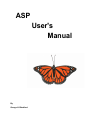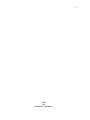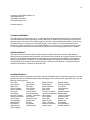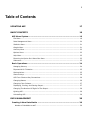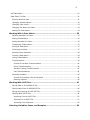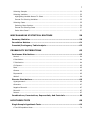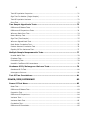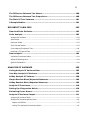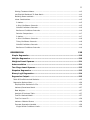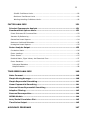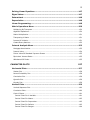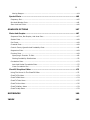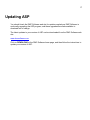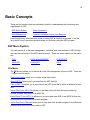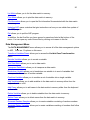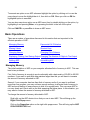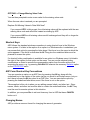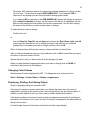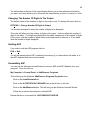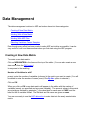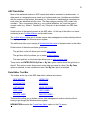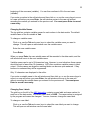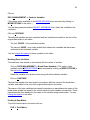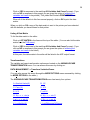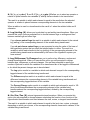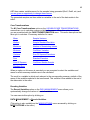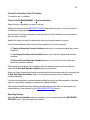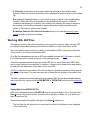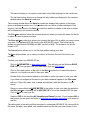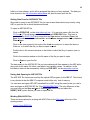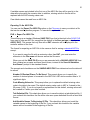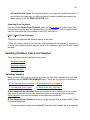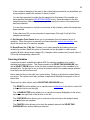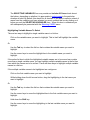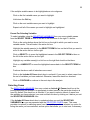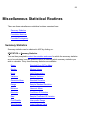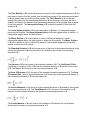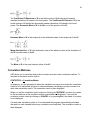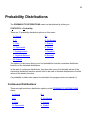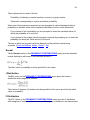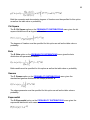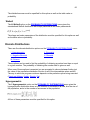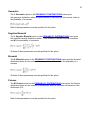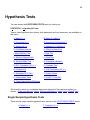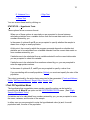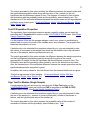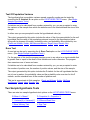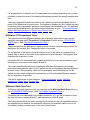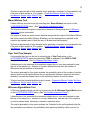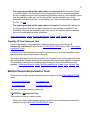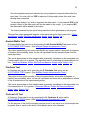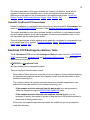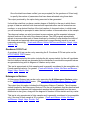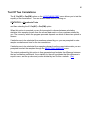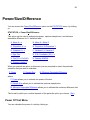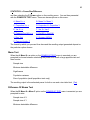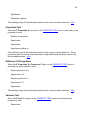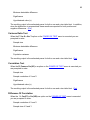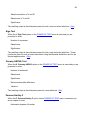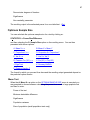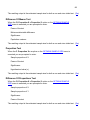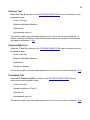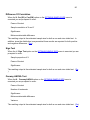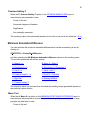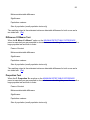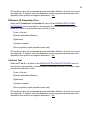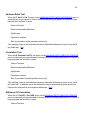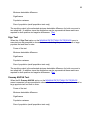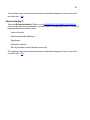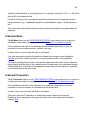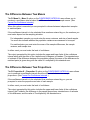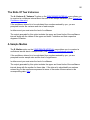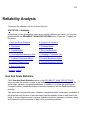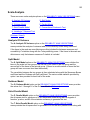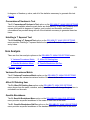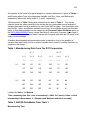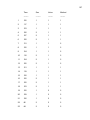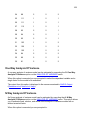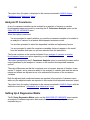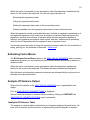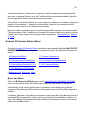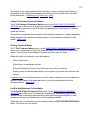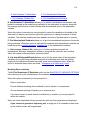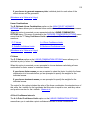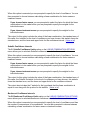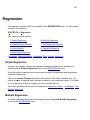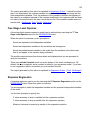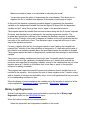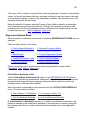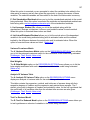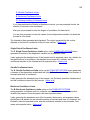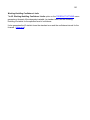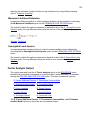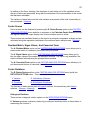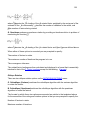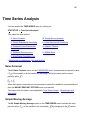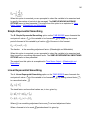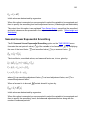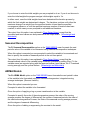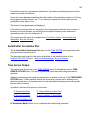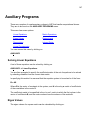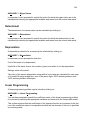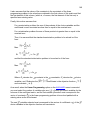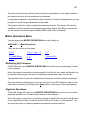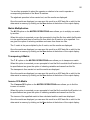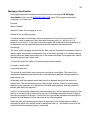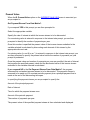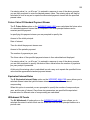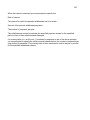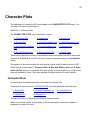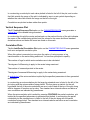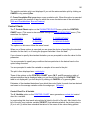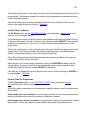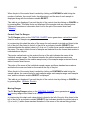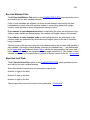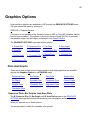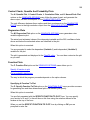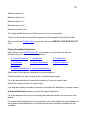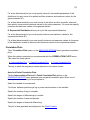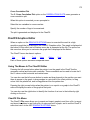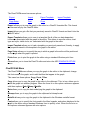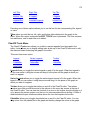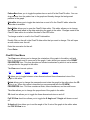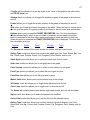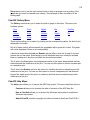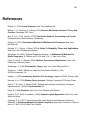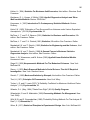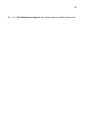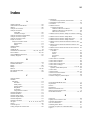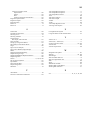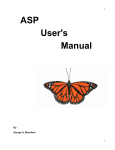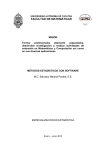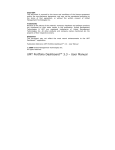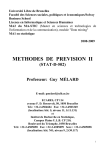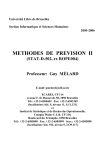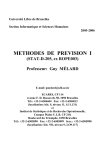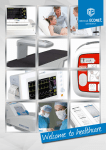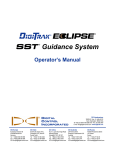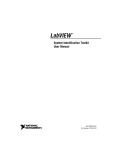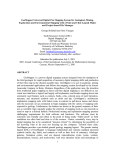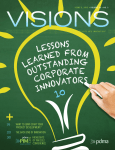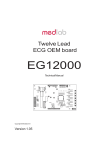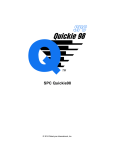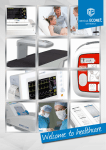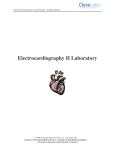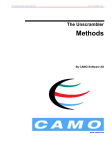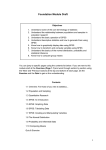Download ASP User`s Manual - ASP Statistical Software
Transcript
ASP User's Manual By George H. Blackford ii Cover By Elizabeth C. Blackford iii Copyright © 2005 DMC Software, Inc. 6169 Pebbleshire Dr. Grand Blanc, MI 48439 www.dmcsoftware.com All rights reserved. LICENSING AGREEMENT The ASP software is protected by both U. S. Copyright law and international treaty provisions. In the absence of an educational site license agreement, copies of ASP may be made solely for operating convenience and backup purposes. No portion of this software may be unlocked, reverse assembled/compiled, or used for any purpose other than in conjunction with the ASP program. In the absence of a site license agreement the licensee is licensed to use each copy of the ASP software on one, and only one, computer at any given time. It is the obligation of the licensee to ensure that the provisions of the licensing agreement are not violated. LIMITED WARRANTY Every effort has been made to make the ASP program as reliable as possible. However, DMC Software cannot and does not warrant that this software runs without errors or defects. By using this program, the user agrees not to hold DMC Software liable for any damage or loss resulting from any defect in the software or manual, including special, incidental, or con-sequential damages. We expressly disclaim any warranties of merchantability and of fitness for any particular purpose. Under any circumstances, our liability is limited to replacing the software or refunding the purchase price. ACKNOWLEDGMENTS I would like to take this opportunity to thank the following individuals who have contributed greatly to the ASP program and its documentation through editing, debugging, and/or making helpful suggestions as to how the package can be improved: Ted Curtis, Alex Cassuto Robert Lott Frank P. Battles Oskar Feichtinger Louis Gray Seth Masek Laurence Takeucki Robert Friedenbach Carol Teague Tom Dahlstrom Mitchell Baker Barb Mardis Gillian Garcia Ginny Lagather. Harry Frank Ken Harrison Ed Knight Terry Sincich Terry Payne John W. Stene Peter Thorstensen Joseph F. Petragnani Sam Sotrore Michael Drushal William Shell Bill Silva Eric Baelen Oskar Brookins Malcolm Coulter Gillian Garcia Richard Swallow Terry Lewis Brian Smith Timothy C. Krehbiel Lawrence Daellenbach James Penny Roy A. Barton John Fraas Dawn Tourville Cathy J. Hannan Richard E. Beckwith Murray Cohen Rajindar Koshal Gordon Fitzgerald John Fraas Larry Romboski Jim Bellis David W. Hosmer Raphael Solis Loran W. Gierhart Jere Strickland Khishna L. Kool Edwin Ecker John Walker Rick Butterworth Woldeh Woubneh iv 5 Table of Contents UPDATING ASP 17 BASIC CONCEPTS 19 ASP Menu System ....................................................................................... 19 File Menu ............................................................................................................. 19 Data Management Menu ......................................................................................... 20 Statistics Menu...................................................................................................... 21 Graphs Menu ........................................................................................................ 21 Auxiliary Menu ...................................................................................................... 22 Options Menu........................................................................................................ 22 Help Menu ............................................................................................................ 23 Executing An Option On A Menu Bar Menu ................................................................ 23 Submenus ............................................................................................................ 23 Basic Operations......................................................................................... 24 Managing Memory ................................................................................................. 24 Exponential Or E Notation ....................................................................................... 25 Missing Values ...................................................................................................... 25 Shortcut Keys ....................................................................................................... 26 ASP Form Shortcut Key Conventions ........................................................................ 26 Changing Names ................................................................................................... 26 Changing Color Scheme.......................................................................................... 27 Displaying, Printing, And Saving Output.................................................................... 27 Changing The Number Of Digits In The Output........................................................... 29 Quitting ASP ......................................................................................................... 29 Uninstalling ASP .................................................................................................... 29 DATA MANAGEMENT 30 Creating A New Data Matrix ....................................................................... 30 Number of Variables to add? ................................................................................ 30 6 ASP Data Editor .....................................................................................................31 Data Editor Tool Bar ...............................................................................................31 Entering Numeric Data .........................................................................................32 Changing Variable Names .....................................................................................33 Changing Case Labels ..........................................................................................33 Changing File Name And Label...............................................................................34 Adding File Information ........................................................................................34 Working With A Data Matrix........................................................................ 35 Deleting Variables Or Cases ..................................................................................35 Editing A Data Matrix ...........................................................................................36 Adding Variables Or Cases ....................................................................................36 Transposing A Data Matrix ....................................................................................37 Sorting A Data Matrix ...........................................................................................37 Combining Variables ............................................................................................37 Breaking Down Variables ......................................................................................38 Printing A Data Matrix ..........................................................................................38 Listing A Data Matrix ............................................................................................39 Transformations ..................................................................................................39 Format For Variable Transformations ...................................................................40 Direct Transformations ......................................................................................40 Variable Creating Transformations.......................................................................43 Case Transformations ........................................................................................45 Recoding Variables...............................................................................................45 Format For Recoding A Set Of Variables ...............................................................46 Recoding Options ..............................................................................................46 Working With ASP Files............................................................................... 47 Saving Data In An ASP386.SF File ..........................................................................47 Getting Data From An ASP386.SF File .....................................................................49 Saving And Opening An ASP.ASF File ......................................................................49 Working With ASCII Files ......................................................................................49 Importing From An ASCII File .............................................................................50 Exporting To An ASCII File .................................................................................51 Importing From Clipboard ..................................................................................52 Selecting Variables, Cases, and Samples..................................................... 52 7 Selecting Samples ................................................................................................. 52 Selecting Variables ................................................................................................ 53 Highlighting Variable Names To Select ................................................................... 54 Format For Selecting Variables ............................................................................. 55 Selecting Cases ..................................................................................................... 55 Selecting Cases Options....................................................................................... 56 Format For Selecting Cases .................................................................................. 57 Select More Cases? ............................................................................................. 57 MISCELLANEOUS STATISTICAL ROUTINES 58 Summary Statistics..................................................................................... 58 Correlation Matrices ................................................................................... 61 Crosstab/Contingency Table Analysis......................................................... 62 PROBABILITY DISTRIBUTIONS 63 Continuous Distributions ............................................................................ 63 Normal ................................................................................................................ 64 t Distribution ........................................................................................................ 64 F Distribution ........................................................................................................ 64 Chi Square ........................................................................................................... 65 Beta .................................................................................................................... 65 Gamma................................................................................................................ 65 Exponential .......................................................................................................... 65 Weibull ................................................................................................................ 66 Discrete Distributions ................................................................................. 66 Hypergeometric..................................................................................................... 66 Geometric ............................................................................................................ 67 Negative Binomial.................................................................................................. 67 Binomial............................................................................................................... 67 Poisson ................................................................................................................ 67 Combinations, Permutations, Exponentials, And Factorials ........................ 68 HYPOTHESIS TESTS 69 Single Sample Hypothesis Tests ................................................................. 69 t Test Of Population Mean ....................................................................................... 70 8 Test Of Population Proportion ...................................................................................71 Sign Test For Median (Single Sample) .......................................................................71 Test Of Population Variance .....................................................................................72 Runs Test..............................................................................................................72 Two Sample Hypothesis Tests ..................................................................... 72 Difference Of Means Tests .......................................................................................73 Difference Of Proportions Tests ................................................................................74 Wilcoxon Rank-Sum Test .........................................................................................74 Mann-Whitney Test.................................................................................................75 Sign Test (Two Sample) ..........................................................................................75 Wilcoxon Signed-Rank Test......................................................................................75 Rank Order Correlation Test.....................................................................................76 Product Moment Correlation Test ..............................................................................76 Equality Of Two Variances Test.................................................................................77 Multiple Sample Nonparametric Tests ......................................................... 77 Kruskal-Wallis Test .................................................................................................78 Friedman Test........................................................................................................78 Cochran's Q Test ....................................................................................................78 Kendall's Coefficient Of Concordance .........................................................................79 Goodness Of Fit/Kolmogorov-Smirnov Tests............................................... 79 Goodness Of Fit Test...............................................................................................80 Kolmogorov-Smirnov ..............................................................................................80 Test Of Two Correlations............................................................................. 81 POWER/SIZE/DIFFERENCE 82 Power Of Test Menu .................................................................................... 82 Mean Test .............................................................................................................83 Difference Of Means Test .........................................................................................83 Proportion Test ......................................................................................................84 Difference Of Proportions.........................................................................................84 Variance Test.........................................................................................................84 Variance Ratio Test.................................................................................................85 Correlation Test .....................................................................................................85 Difference Of Correlation .........................................................................................85 9 Sign Test.............................................................................................................. 86 Oneway ANOVA Test .............................................................................................. 86 Pearson-Hartley F .................................................................................................. 86 Optimum Sample Size................................................................................. 87 Mean Test ............................................................................................................ 87 Difference Of Means Test ........................................................................................ 88 Proportion Test ..................................................................................................... 88 Difference Of Proportions Test ................................................................................. 88 Variance Test........................................................................................................ 89 Variance Ratio Test................................................................................................ 89 Correlation Test .................................................................................................... 89 Difference Of Correlation ........................................................................................ 90 Sign Test.............................................................................................................. 90 Oneway ANOVA Test .............................................................................................. 90 Pearson-Hartley F .................................................................................................. 91 Minimum Detectable Difference.................................................................. 91 Mean Test ............................................................................................................ 91 Difference Of Means Test ........................................................................................ 92 Proportion Test ..................................................................................................... 92 Difference Of Proportions Test ................................................................................. 93 Variance Test........................................................................................................ 93 Variance Ratio Test................................................................................................ 94 Correlation Test .................................................................................................... 94 Difference Of Correlation ........................................................................................ 94 Sign Test.............................................................................................................. 95 Oneway ANOVA Test .............................................................................................. 95 Pearson-Hartley F .................................................................................................. 96 CONFIDENCE INTERVALS 97 Format For Confidence Intervals ................................................................ 97 Get Samples From DATA Matrix Or Enter NUMBERS? ............................................... 97 A Sample Mean ........................................................................................... 98 A Sample Proportion................................................................................... 98 A Sample Variance...................................................................................... 99 Sample Correlation Coefficient ................................................................... 99 10 The Difference Between Two Means.......................................................... 100 The Difference Between Two Proportions ................................................. 100 The Ratio Of Two Variances ...................................................................... 101 A Sample Median....................................................................................... 101 RELIABILITY ANALYSIS 102 Item And Scale Statistics .......................................................................... 102 Scale Analysis ........................................................................................... 103 Analysis Of Variance ............................................................................................. 103 Split Model .......................................................................................................... 103 Guttman Model .................................................................................................... 103 Strict Parallel Model .............................................................................................. 103 Concordance/Friedman’s Test................................................................................. 104 Hotelling’s T Squared Test ..................................................................................... 104 Item Analysis ............................................................................................ 104 Variance/Covariance Matrix.................................................................................... 104 Affect Of Deleting Item ......................................................................................... 104 Quartile Breakdown .............................................................................................. 104 ANALYSIS OF VARIANCE 105 Coding Analysis Of Variance Data ............................................................. 105 One-Way Analysis Of Variance .................................................................. 108 N Way Analysis Of Variance ...................................................................... 108 Simple Random Block/Repeated Measures ............................................... 109 N Way Random Block/Repeated Measures................................................ 109 Analysis Of Covariance.............................................................................. 110 Setting Up A Regression Matrix................................................................. 110 Estimating Factor Means ........................................................................... 111 Analysis Of Variance Output...................................................................... 111 Analysis Of Variance Table ..................................................................................... 111 Analysis Of Variance Options Menu ......................................................................... 112 Means And Effects ............................................................................................. 112 Listing The Variance/Covariance Matrix ................................................................. 113 11 Plotting Treatment Means ...................................................................................113 List/Plot/Add Residuals To Data Matrix ..................................................................113 Breaking Down residuals.....................................................................................114 Linear Combinations...........................................................................................115 P-Values ........................................................................................................115 A Priori Confidence Intervals.............................................................................115 Scheffe Confidence Intervals ............................................................................116 Bonferroni Confidence Intervals ........................................................................116 Pairwise Comparisons ......................................................................................117 P-Values ........................................................................................................117 A Priori Confidence Intervals.............................................................................118 Tukey Confidence Intervals ..............................................................................118 Scheffe Confidence Intervals ............................................................................119 Bonferroni Confidence Intervals ........................................................................119 REGRESSION 120 Simple Regression .....................................................................................120 Multiple Regression ...................................................................................120 Weighted Least Squares ............................................................................121 Autocorrelation .........................................................................................121 Two Stage Least Squares...........................................................................123 Stepwise Regression .................................................................................123 Binary Logit Regression.............................................................................124 Regression Output.....................................................................................125 Table Of Coefficients And Statistics .........................................................................125 Regression Options Menu.......................................................................................126 Plot/List/Save Residuals In File ............................................................................126 Variance/Covariance Matrix .................................................................................127 Beta Weights ....................................................................................................127 Analysis Of Variance Table ..................................................................................127 Test For Reduced Model ......................................................................................127 Test For Linear Fit..............................................................................................128 Variance Inflation Factors ...................................................................................128 Forecast Dependent Variable ...............................................................................128 Single Period Confidence Limits.........................................................................129 12 Scheffe Confidence Limits ................................................................................ 129 Bonferroni Confidence Limits ............................................................................ 129 Working-Hotelling Confidence Limits .................................................................. 130 FACTOR ANALYSIS 131 Principal Components Analysis ................................................................. 131 Communalities Options Menu.................................................................... 132 Direct Estimates Of Communalities ......................................................................... 132 Iteration By Refactoring ........................................................................................ 133 Generalized Least Squares..................................................................................... 134 Maximum Likelihood Estimation .............................................................................. 135 Unweighted Least Squares..................................................................................... 135 Factor Analysis Output .............................................................................. 135 Correlation Matrix................................................................................................. 136 Factor Loadings.................................................................................................... 136 Factor Scores....................................................................................................... 137 Residual Matrix, Eigen Values, And Canonical Form ................................................... 137 Factor Rotations ................................................................................................... 137 Orthogonal Rotations ......................................................................................... 137 Oblique Rotation................................................................................................ 138 TIME SERIES ANALYSIS 140 Naive Forecast .......................................................................................... 140 Simple Moving Average ............................................................................. 140 Simple Exponential Smoothing.................................................................. 141 Linear Exponential Smoothing .................................................................. 141 Seasonal Linear Exponential Smoothing ................................................... 142 Adaptive Filtering...................................................................................... 143 Seasonal Decomposition ........................................................................... 144 ARIMA Models ........................................................................................... 144 Auto/Partial Correlation Plot .................................................................... 145 Time Series Output ................................................................................... 145 AUXILIARY PROGRAMS 147 13 Solving Linear Equations ...........................................................................147 Eigen Values ..............................................................................................147 Determinant ..............................................................................................148 Depreciation ..............................................................................................148 Linear Programming ..................................................................................148 Matrix Operations Menu ............................................................................150 Multiplying By Transpose .......................................................................................150 Algebraic Operations .............................................................................................150 Matrix Multiplication ..............................................................................................151 Transposing A Matrix ............................................................................................151 Inverse Of A Matrix...............................................................................................151 Create Binary Matrices ..........................................................................................152 Interest Analysis Menu..............................................................................152 Mortgage Amortization ..........................................................................................153 Present Value.......................................................................................................154 Future Value Of Standard Payment Stream ..............................................................155 Equivalent Interest Rates.......................................................................................155 Withdrawal Of Funds.............................................................................................155 CHARACTER PLOTS 157 Horizontal Plots .........................................................................................157 Scatter Plot .........................................................................................................158 Normal Probability Plot ..........................................................................................158 Cumulative Plot ....................................................................................................159 Quantile Plot ........................................................................................................159 Overlay Plot.........................................................................................................159 Vertical Plots .............................................................................................159 Vertical Sequence Plot...........................................................................................160 Correlation Plots...................................................................................................160 Control Charts......................................................................................................161 Control Chart For A Variable ................................................................................161 Control Chart For Means .....................................................................................162 Control Chart For Proportions ..............................................................................162 Control Chart For Defects....................................................................................163 Control Chart For Ranges ....................................................................................164 14 Moving Ranges .................................................................................................. 164 Special Plots ............................................................................................. 165 Frequency Plot ..................................................................................................... 165 Box And Whisker Plots .......................................................................................... 166 Stem And Leaf Plots.............................................................................................. 166 GRAPHICS OPTIONS 167 Plots And Graphs....................................................................................... 167 Sequence Plots, Bar Graphs, And Area Plots ............................................................. 167 Scatter Plots ........................................................................................................ 168 Pie Charts ........................................................................................................... 168 Crosstab Plots...................................................................................................... 168 Control Charts, Quantile And Probability Plots ........................................................... 169 Regression Plots................................................................................................... 169 Function Plots ...................................................................................................... 169 Specifying A Function To Plot............................................................................... 169 Plotting Probability Distributions .......................................................................... 170 Correlation Plots................................................................................................... 172 Auto And Partial Correlation Plots......................................................................... 172 Cross Correlation Plot ......................................................................................... 173 ChartFX Graphics Editor ............................................................................ 173 Using The Mouse In The ChartFX Editor ................................................................... 173 ChartFX File Menu ................................................................................................ 173 ChartFX Edit Menu................................................................................................ 174 ChartFX Tools Menu .............................................................................................. 175 ChartFX View Menu............................................................................................... 176 ChartFX Gallery Menu ........................................................................................... 179 ChartFX Help Menu ............................................................................................... 179 REFERENCES 180 INDEX 183 15 16 17 Updating ASP You should check the DMC Software web site for updates regularly as DMC Software is continually upgrading the ASP program, and these upgrades are made available to download free of charge. The latest updates to your version of ASP can be downloaded from the DMC Software web site: www.dmcsoftware.com. Click on DOWNLOAD at the DMC Software home page, and then follow the instructions to update your version of ASP. 18 19 Basic Concepts There are four sections that are particularly helpful in understanding the functioning and organization of ASP: ASP Menu System Basic Operations Data Management Selecting Variables, Cases, And Samples Even though every effort has been made to make ASP as intuitive as possible, it can be very useful to look over these sections when you first start using the ASP program. ASP Menu System You can access all of the data management, statistical, and other features of ASP through the menu bar at the top of the ASP opening screen. There are seven options on this menu bar: FILE DATA MANAGEMENT STATISTICS GRAPHS AUXILIARY HELP File Menu The FILE menu allows you to access all of the file management options in ASP. There are 11 options on this menu: Create New Matrix allows you to create a new data matrix. Open ASP File allows you to get data from an ASP data file. Save In ASP File allows you to save data in an ASP file so that it will be available at a later time. Import Data From ASCII File allows you get data from a file that has been created by another program and saved in an ASCII file. Export Data To An ASCII File allows you to export data from ASP to an ASCII file that can subsequently be imported into another program. Import Data From Clipboard allows you to copy data from another program to the Windows clipboard and then import these data to ASP. 20 List Matrix allows you to list the data matrix in memory. Print Matrix allows you to print the data matrix in memory. File Information allows you to open the file information file associated with the data matrix in memory. Updating ASP opens a window that give instructions on how you can obtain free update of the ASP program. Exit allows you to quit the ASP program. In addition, the last five files you have opened or saved are listed at the bottom of the menu. You can open any one of these files by clicking on its name in this list. Data Management Menu The DATA MANAGEMENT menu allows you to access all of the data management options in ASP. There are 12 options on this menu: Transform Variables/Cases allows you to access the Variable/Case Transformation menu. Recode Variables allows you to recode a variable. Sort Data Matrix allows you to sort a data matrix. Transpose Data Matrix allows you to transpose a data matrix. Breakdown Variable allows you to breakdown on variable in to a set of variables that correspond to the values of another variable. Combine Variables allows you to combine a set of variables into a single variable. Add Variables allows you to add variables to the data matrix in memory either from the keyboard or from a file. Add Cases allows you to add cases to the data matrix in memory either from the keyboard or from a file. Delete Variables allows you to delete variables from the data matrix in memory. Delete Cases allows you to delete cases from the data matrix in memory. Generate Random Samples allows you to create variables consisting of random numbers. Generate Pattern Variables allows you to create variables consisting of numbers that follow a pattern. 21 Most of the options on this menu can be executed directly from the ASP data editor toolbar. Statistics Menu The STATISTICS menu allows you to access all of the statistical options in ASP. There are 12 options on this menu: Summary Statistics allows you to generate 33 summary statistics from the variables in the data matrix in memory. Probability allows you to calculate probabilities and table values from 18 probability distributions. Confidence Intervals allows you to calculate confidence intervals for eight population statistics. Hypothesis Tests provides 23 options for undertaking parametric and non parametric hypothesis tests. Correlation Matrix allows you to generate a correlation matrix and a matrix of p-values from a set of variables. Analysis Of Variance provides seven options for estimating analysis of variance models. Regression Analysis provides seven options for estimating regression models. Time Series Analysis provides nine options for estimating times series models. Crosstab/Contingency allows you to crosstabulate one variable according to the values of another and to evaluate a contingency table. Reliability provides 12 options for estimating reliability statistics. Factor Analysis provides for principle components analysis as well as seven options for common factor analysis. Power/Size/Difference allows you to calculate the power of a parametric test as well as the optimal sample size and the minimal detectable difference for the test. Graphs Menu The GRAPHS menu allows you to generate plots and charts. There are two options on this menu: Character Plots provides plots made from characters and is the only option available on the Student Version of ASP. 22 Graphics Options provides high resolution graphics. This option is not available in the Student version of ASP. Both options allow you to create scatter, cumulative, horizontal sequence, quantile, probability, correlation, and frequency plots along with control charts. The Character Plots option also allows you to create vertical sequence, box and whisker, and stem and leaf plots. The Graphics Options option also allows you to create pie charts and bar graphs as well as area, function, crosstab, and regression plots. Auxiliary Menu The AUXILIARY menu provides supplementary routines to handle various non statistical computational chores. There are seven options on this menu: Linear Equations allows you to use ASP to solve a set of linear equations. Matrix Operations allows you to use ASP to manipulate matrices in a number of ways. Eigen Values allows you to use ASP to calculate the eigen values of a matrix. Determinants allows you use ASP to calculate the determinant of a matrix. Depreciation allows you to use ASP to calculate depreciation schedules. Interest Rates allows you to use ASP to make a number of interest rate calculations. Linear Programming allows you to use ASP to solve linear programming problems. Options Menu The OPTIONS menu has three options: Change Number Of Digits In Output allows you to change the number of digits displayed in the output. Change Missing Value Code allows you to change the value that is treated as missing in ASP. File Information allows you to open the file information window associated with the data matrix in memory. This window allows you to record and view whatever information you wish to save with the data matrix when it is saved in a file. 23 Help Menu The HELP menu allows you to access the ASP help system. There are four options on this menu: ASP Help allows you to access the ASP help file. How To Use Help activates the Windows routine that explains how to use the Windows Help system. Updating ASP opens a window that gives instructions on how you can obtain free updates of the ASP program. About ASP provides version and other information about the ASP program. Executing An Option On A Menu Bar Menu There are two methods you can use to execute an option on a menu bar menu: Click on the name of the menu you want to access in the menu bar. This will cause the menu to open. Click on the option that you want to execute in the open menu. This will execute the option. Or Press and release the Alt key to highlight the FILE menu name. Use the right and left cursor keys to highlight the name of the menu you want to access. Press the down cursor key to open the highlighted menu. Use the up and down cursor keys to highlight the option you want to execute. Press the Enter key to execute the option. Submenus All submenus, that is, menus that are accessed by executing an option on a menu bar menu, use a common ASP menu form. This form is more efficient than the standard Windows menu in that it remains open until you close it. The ASP menu form consists of a single list box that contains the menu’s options, an OK button that allows you to execute the highlighted option in the list box, and a CANCEL button that allows you to close the menu. 24 To execute an option on an ASP submenu highlight the option by clicking on it or use the cursor keys to move the highlight bar to it, then click on OK. When you click on OK the highlighted option is executed. You can also execute an option on an ASP menu form by double clicking on the option, by highlighting it and pressing Enter, or by pressing the letter to the left of the option. Click on CANCEL or press Esc to close an ASP menu. Basic Operations There are a number of operations discussed in this section that are important to the efficient operation of ASP: Managing Memory Exponential Or E Notation Missing Values Shortcut Keys Changing Names Changing Color Scheme Displaying, Printing, And Saving Output Changing The Number Of Digits In The Output Quitting ASP Uninstalling ASP Managing Memory The initial installation of ASP on your computer allocates 6mb of memory to ASP. This can lead to two problems: First, 6mb of memory is enough to work comfortably with a data matrix of 50,000 to 60,000 numbers. If you want to work with data matrices larger than this you will have to increase the amount of memory allocated to ASP. Second, if your computer has less than 8mb of memory and/or if you want to multitask more than one program, you may not have enough memory to allocate 6mb of memory to ASP and avoid having to swap memory to disk on a regular basis. This can cause ASP to run very slowly as it has to wait on the disk swapping that takes place. In this situation, you may want to reduce the amount of memory allocated to ASP. To change the amount of memory allocated to ASP: Right click on the ASP shortcut icon that you use to start ASP. This will bring up the Right Click Popup menu. Click on the Properties option on the right click popup menu. This will bring up the ASP ICON PROPERTIES form. 25 Click on the Shortcut tab. The Target edit box on the Shortcut tab contains the command line parameters needed to start ASP. Specifically, the command line statement: wssize =6m tells Windows to allocate 6mb of memory to the ASP program. You can change the amount of memory Windows allocates to ASP by changing the 6 in this statement to whatever value you want. As a guide, each additional 4mb of memory you add will increase the amount of data you can work with in ASP by approximately 50,000 numbers. You should note that if this number is set too high, ASP will run very slowly as Windows is forced into excessive disk swapping. WARNING: Do not change the other two statements in the Target edit box. The first (C:\ASPW\aspw.exe) tells Windows what program to execute and where to find it. The second (c:\aspw\aspw.ini) tells ASP where to find the ASPW.INI file. If either of these statements are missing or incorrect, the shortcut icon will be unable to start ASP. Exponential Or E Notation You can enter extreme values in exponential or E notation. The form of this notation is aEb which denotes the number a multiplied by 10 raised to the power b (e.g., 2.34E3 = 2340 and 2.34E-3 = .00234). Extreme values that appear in the output are often displayed in this notation. Missing Values ASP allows you to enter missing values into your data matrix. ASP then tracks your missing values by assigning each missing value a special code. To enter a missing value in ASP: Enter an asterisk (*) or the letter M. Press Enter. The missing value code will then be recorded for that value. The default missing value code is 2 raised to the –50 power (2E-50). This value can be changed by clicking on: 26 OPTIONS -> Change Missing Value Code. You are then prompted to enter a new value for the missing value code. When the new value is entered you are prompted: Replace Old Missing Values In Data With New? If you respond YES to this prompt, the old missing values will be replaced with the new missing value code and will still be treated as missing by ASP. If you respond NO the old missing values are left unchanged and they will no longer be treated as missing. Shortcut Keys ASP follows the standard windows conventions in using shortcut keys in the Windows menu system. If a letter in the caption of an option in a Windows menu is underlined, you can access that option by pressing the letter alone if the focus is on the menu in which the option appears. If the focus is otherwise the ALT key plus the underlined letter must be pressed to access the option. If a shortcut hotkey combination is available for an option in a Windows menu it is listed to the right of the caption for that option on the menu. You can use the shortcut hotkey combinations so listed to execute the corresponding option from the editor without first accessing the menu, e.g., by pressing Ctrl+Alt+S to execute the summary Statistics option on the STATISTICS menu. ASP Form Shortcut Key Conventions You can execute an option on an ASP form by pressing the Alt key along with the underlined key in the caption of the option just as you would in a Windows menu, but you don't have to press the Alt key when in an ASP form. You can execute the option by pressing the underlined letter alone, even if the focus is not on the option. The exception to this rule is when you are editing names, labels, and other text. Since names, labels, and other text must be able to contain the underlined letters, the ALT key must be used to execute options in this situation. In addition, you can press Esc to exit and close any form in ASP that has a CANCEL button on it. Changing Names ASP provides a common format for changing the names it generates: 27 Whenever ASP generates names, the names are indexed displayed in a list box at the top of a form. You are then prompted ARE NAMES OK? If you respond YES in response to this prompt you can continue without changing the names. If you respond NO in response to the ARE NAMES OK? prompt this prompt is replaced with a Name For Number 1 prompt, the first name in the list box is highlighted, and an edit box that contains the first name in the list box is presented. You can then change the name in the edit box or select another name to change. To select another name to change: Double click on it. or Use the Page Up, Page Dn, up and down cursor keys (the End, Home, right, and left cursor keys are reserved for use in editing the name in the edit box.) to move the highlight bar to the name you want to change and then click on OK. Either of these actions will bring the name you have selected into the edit box. After you have changed the name you have selected, click on OK to record the new name and move to the next name in the list. Repeat the above until you have made all of the changes you want. When you have finished changing the names you want to change click on DONE to continue to the next step in the analysis. Changing Color Scheme Windows sets all colors displayed by ASP. To change the color scheme click on: Start -> Settings ->Control Panel -> Display ->Appearance. Displaying, Printing, And Saving Output Output is displayed using two formats in ASP: If the output contains a numeric matrix that is not always the same size, the matrix is displayed in a window at the bottom of the screen along with its row and column labels. In addition, an edit window at the top of the screen contains additional information. If the output contains only numeric matrices that are always the same size, the window at the bottom of the screen is not used, and all of the output is displayed in the edit window at the top of the screen. In both formats there are five buttons at the bottom of the output display: 28 CONTINUE PRINT CLIPBOARD CANCEL SAVE CONTINUE allows you to continue to the next stage of the analysis. PRINT allows you to print the output that is displayed using the standard Windows Print Setup form. SAVE on the output display allows you to save the output in the lower window to either an ASP data file or an ASCII file using the standard windows save File form. If you choose to save the output as a data file you are given the option of saving the output to a file on disk or of adding the data to the data matrix in memory. If there is no output in the lower window (or if you choose to save the output in an ASCII file) you are given the opportunity to: Save the output in a new file Add the output to an existing file Overwrite an existing file with the output. The resulting file ASCII file can then be opened by a word processor. It is important to note that the number of significant digits saved when you save output in a data matrix is determined by the number of significant digits displayed in the output. (The default number is 6.) If you want to save more significant digits you must increase the number of significant digits in the display before the output is generated and displayed. CLIPBOARD allows you to add the contents of the current output display to the ASP clipboard for you to view at a later time. The output stored in this clipboard can be accessed at any time by clicking on the CLIPBOARD icon on the Windows task bar. In addition, you can edit, save, and print the contents of the ASP clipboard whenever you wish. CANCEL allows you to cancel the current operation and return to some previous point in the program. This allows you to avoid having to view additional output by aborting the routine you are working with. This same result can be obtained by pressing the Esc key. You should not click on CANCEL or press Esc to exit the output display as a matter of course. You should click on CANCEL only when you are certain you want to abort the routine you are working with to avoid looking at additional output. If you are not certain you want to avoid looking at additional output, you should click on CONTINUE to exit the output display. 29 The edit window at the top of the output display allows you to enter whatever information you want, and, thus, allows you to document the output before you print it or save it in a file. Changing The Number Of Digits In The Output The default value for the number of digits in the output is six. To change this value click on: OPTIONS -> Change Number Of Digits In Output. You are then prompted to enter the number of digits to be displayed. This value will affect only the number of digits in the output. It will not affect the number of digits in the editor. Five digits are displayed in the editor irrespective of the number of digits in the output, and the number of digits stored in the data matrix in memory is 16 no matter what the number of digits displayed. Quitting ASP If you wish to quit the ASP program click on: FILE -> Exit You will be warned before ASP is cleared from memory if you have data in the editor or in the ASP clipboard that has not been saved. Uninstalling ASP You can use the Windows uninstall feature to remove ASP and ASP Graphics from your computer. To do this click on: My Computer -> Control Panel -> Add/Remove Programs. This will bring up the Windows Add/Remove Programs Properties form: Click on the Install/Uninstall tab. Click on the A STATISTICAL PACKAGE item in the list box on this tab. Click on the Add/Remove button. This will bring up the Windows Uninstall Wizard. Follow the on screen instructions to uninstall ASP. Repeat the above to uninstall the ASP GRAPHICS ADD ON. 30 Data Management The data management routines in ASP are broken down into three categories: Creating A New Data Matrix Working With A Data Matrix Working With ASP Files Selecting Variables, Cases, Samples Even though every effort has been made to make ASP as intuitive as possible, it can be very useful to look over these sections when you first start using the ASP program. Creating A New Data Matrix To create a new data matrix: Click on NEW MATRIX in the frame at the top of the editor. (You can also create a new data matrix from the FILE menu.) In response to the resulting: Number of Variables to add? prompt, enter the number of variables (columns) in the matrix you want to create. (You will be asked to enter the number of cases (rows) if the By Var. option is selected.) Click on OK. When you click on OK a new data matrix will appear in the editor with the number of variables (cases) you specified and one case (variable). The numeric values in this matrix are missing as denoted by asterisks (*), the case label for each case is CASE, and the label for the ith variable is Vari. The file label and file name are given as none. You are now ready to use the ASP data editor to enter data into the newly created data matrix. 31 ASP Data Editor Most of the statistical routines in ASP require that data be contained in a data matrix. A data matrix is a rectangular array made up of columns and rows. Variables are identified with the columns of the matrix, and cases (i.e., the values of variables that correspond to each other) are identified with the rows. The data matrices used by ASP contain only numbers. Thus, nonnumeric data (e.g., sex, political affiliation, etc.) must be given a numeric code (e.g., Male=1, Female=2, etc.) if they are to be included in an ASP data matrix. At the bottom of the opening screen is the ASP editor. At the top of the editor is a frame containing a set of toolbar buttons and two edit boxes: The toolbar buttons allow you to initiate various data management routines directly without having to go though the Windows menu system. The edit boxes allow you to assign a file label and file name to the data matrix in the editor. At the bottom of the editor are three grid boxes: The grid box on the left allows you to enter case labels. The grid box at the top allows you to enter variable names. The main grid box on the lower right allows you to enter numeric data. There is also an ENTER DATA By Case or By Var. option control above the grid box on the left. This option control allows you to enter data one case at a time if the By Case option is selected, or one variable at a time if the By Var. option is selected. Data Editor Tool Bar The toolbar at the top of the ASP data editor contains ten buttons: NEW MATRIX OPEN FILE SAVE MATRIX FILE INFO LIST MATRIX MORE OPTIONS ADD VARS ADD CASES DELETE VARS DELETE CASES These buttons allow you to initiate various data management routines directly without having to go though the Windows menu system. NEW MATRIX executes the Create New Matrix option on the File menu. 32 OPEN FILE executes the Open ASP File option on the File menu. SAVE MATRIX executes the Save In ASP File option on the File menu. FILE INFO executes the File Information option on the File menu. LIST MATRIX executes the List Matrix option on the File menu. ADD VARS executes the Add Variables option on the DATA MANAGEMENT menu. ADD CASES executes the Add Cases option on the DATA MANAGEMENT menu. DELETE VARS executes the Delete Variables option on the DATA MANAGEMENT menu. DELETE CASES executes the Delete Cases option on the DATA MANAGEMENT menu. MORE OPTIONS opens a submenu that lists all of the additional data manipulation options on the DATA MANAGEMENT menu that are not otherwise represented on the data editor toolbar buttons: T. Transform Variables/Cases D. Transpose Data Matrix Q. Sort Data Matrix B. Break Down Variable C. Combine Variables R. Recode Variables Entering Numeric Data The main grid box on the lower right holds numeric data. To enter numeric data in this grid box: Click on or use the Tab and cursor keys to move to the cell in the main grid box in which you want to enter a number. This opens an edit window over the selected cell. Enter the number in the edit window. Press Enter. When you press Enter the number you entered in the edit window is recorded in the data matrix. The edit window then moves to the cell to the right if the By Case option is selected, or to the cell below if the By Var. option is selected. You can then enter a number in the edit window for the next cell in the matrix. You can continue in this way until all of the cells of the case (variable, if the By Var. option is selected) are entered. When the last cell in this case (variable) is entered, the editor adds a new case (variable) to the end of the data matrix, and the edit window moves to the 33 beginning of the new case (variable). You can then continue to fill in the next case (variable). If you enter a number in the edit window and then click on, or use the cursor keys to move to a new cell before you press Enter, the edit window moves to the new cell without recording the number you entered for the previous cell. You must press Enter to record a new entry. Changing Variable Names The top grid box contains variable names for each column in the data matrix. The default variable name of the ith variable is Vari. To change a variable name: Click on or use the Tab and cursor keys to select the variable name you want to change. This will open an edit window over the variable name. Enter the new variable name. Press Enter. When you press Enter the new variable name will be recorded in the data matrix, and the edit window will move to the next variable name. Variable names can be up to 20 characters long. However, in most situations these names should be kept to fewer than 10 characters. ASP often combines variable names to label output. If these names are large the resulting labels can become quite awkward. If they become too awkward they will be suppressed. Only 15 characters are displayed in the editor. If you enter a variable name in the edit window and then click on, or use the cursor keys to move to a new cell before you press Enter, the edit window will move to the new cell without recording the variable name you entered for the previous cell. You must press Enter to record a new entry. Changing Case Labels The grid box on the left of the ASP data editor contains a case label and case number for each row of the data matrix. The default case label is CASE. The case number is assigned by the program and cannot be changed. You can, however, change the case label. To change a case label: Click on or use the Tab and cursor keys to select the case label you want to change. This will open an edit window over the case label. 34 Enter the new case label. Press Enter. When you press Enter the new case label will be recorded in the data matrix, and the edit window will move to the next case label. If you enter a case label in the edit window and then click on, or use the cursor keys to move to a new cell before you press Enter, the edit window will move to the new cell without recording the case label you entered for the previous cell. You must press Enter to record a new enters. Case labels can be up to 20 characters long. Only 15 characters are displayed in the editor. Changing File Name And Label The file name and file label in the edit boxes at the top of the ASP Data Editor appear on most of the output generated by ASP. This helps you keep track of the source of the output being generated. In addition, if you subsequently save this data matrix in a file, the file label and name will be saved with the data matrix. To add a file name to the data matrix click on the FILE NAME edit box at the top of the data editor and enter any legal Windows 95 file name. Similarly, to add a file label to the data matrix click on the FILE LABEL edit box and enter whatever text you want to describe the data matrix. You are limited to 68 characters in this label. Adding File Information The File Information option on the FILE menu opens an edit window that displays and allows you to edit documentary information on the data matrix in memory. This information is saved with the file and is subsequently available when the file is reloaded into memory. This option allows you to enter whatever information with regard to the data matrix that you wish (variable coding, the method of data collection, the nature of the variables, etc.) and to save this information in the ASP file when the data matrix is saved. The information saved in this way can subsequently be retrieved and examined by executing the File Information option on the FILE menu or by clicking on the FILE INFO button on the ASP data editor toolbar. 35 Working With A Data Matrix There are a number of important data management options on the DATA MANAGEMENT menu. Options on this menu allow you transform and recode variables and cases, sort and transpose data matrices, breakdown and combine variables, add and delete variables and cases, and to generate variables to add to the data matrix. Four of the options on the DATA MANAGEMENT menu, adding and deleting variables and cases, are available directly from the data editor by clicking on the ADD VARS, ADD CASES, DELETE VARS, or DELETE CASES buttons on the data editor tool bar in the frame at the top of the editor. The rest of the options on the DATA MANAGEMENT menu are on the MORE OPTIONS menu obtained by clicking on the MORE OPTIONS button on the data editor tool bar. Eight of the options on the DATA MANAGEMENT menu allow you to operate directly on the data matrix in the editor: Add Variables Sort Data Matrix Add Cases Combine Variables Delete Variables Transpose Data Matrix Delete Cases Break Down Variables There are also two options on the FILE menu that allow you to operate directly on the data matrix in the editor: List Matrix Print Matrix Deleting Variables Or Cases To delete a variable or case from the data matrix in the editor: Click on DELETE VARIABLE or DELETE CASE in the data editor tool bar at the top of the editor. (You can also delete variables and cases from the DATA MANAGEMENT menu.) Select the variables or cases you want to delete. When you are finished selecting the variables or cases you are prompted to verify the number to delete. The variables or cases you have selected are then deleted from the data matrix in the editor. 36 Editing A Data Matrix Once a data matrix is in the editor you can edit it as you see fit. Use the scroll bars to the right and below the numeric grid box to bring any given cell in the data matrix into view, then click on the cell to open the edit window over the cell. You can also use the cursor keys to move the edit window to any cell in the data matrix. In addition, pressing: Home moves the edit window to the first case in the variable in which it is located. End moves the edit window to the last case in the variable in which it is located. Ctrl + Home (hold down Ctrl and press the Home key) moves the edit window to the first variable in the case in which it is located. Ctrl + End moves the edit window to the last variable in the case in which it is located. Page Up mover the edit window up one screen. Page Dn moves the edit window down one screen. Ctrl + Page Up moves the edit window one screen to the left. Ctrl + Page Dn moves the edit window one screen to the right. Adding Variables Or Cases To add a variable or case to the current data matrix: Click on ADD VARIABLE or ADD CASE in the data editor tool bar at the top of the editor. (You can also add variables or cases from the DATA MANAGEMENT menu.) You are then given the option of adding the new variables or cases from the keyboard or from a file: Adding Variables Or Cases From Keyboard. If you choose to add from the keyboard the new variables or cases are added to the data matrix in the editor as missing values to be filled in. Adding Variables Or Cases From File. If you choose to add from a file the Windows OPEN FILE form appears for you to open the file from which to add the variables or cases. In either case, you are prompted to specify the column or row at which you want to add the variables or cases to the data matrix in the editor. 37 The variables or cases are then added to the data matrix at the column or row which you specified. Transposing A Data Matrix To transpose the data matrix in the editor click on: DATA MANAGEMENT -> Transpose Data Matrix. (This option is also available on the MORE OPTIONS menu accessed by clicking on MORE OPTIONS in the data editor tool bar.) The data matrix in the editor will then be transposed, that is, its rows and columns will be interchanged. As a result, its cases become variables and its variables become cases. Sorting A Data Matrix To sort the data matrix in the editor click on: DATA MANAGEMENT -> Sort Data Matrix. (This option is also available on the MORE OPTIONS menu accessed by clicking on MORE OPTIONS in the data editor tool bar.) You must then choose between sorting by a variable or sorting by the case label number: Sorting By A Variable. If you choose to sort by a variable you must choose: The variable by which the data matrix is to be sorted. Between sorting in ascending or descending order. If you choose to sort in ascending order, the cases in the current data matrix are rearranged in the order of the sort variable from lowest to highest. If you choose to sort in descending order the cases in the current data matrix are rearranged in the order of the sort variable from highest to lowest. Sorting By Case Label Number. If you choose to sort by case label number, the cases in the data matrix are rearranged in the order of the case label numbers in ascending order, that is, from lowest to highest. This alternative, in effect, allows you to unsort the data matrix. Combining Variables To combine a set of variables into a single variable by stacking the variables on top of each other: 38 Click on DATA MANAGEMENT -> Combine Variables. (This option is also available on the MORE OPTIONS menu accessed by clicking on MORE OPTIONS in the editor.) You are then presented with the SELECT VARIABLES form. Select the variables to be combined. Click on CONTINUE. The selected variables are then combined and two variables are added to the end of the original data matrix in the editor: The first, CVARS , is the combined variable. The second, INDEX , is an index variable that indexes the variables that have been combined in the combined variable. You can change the names of these variables in the editor. Breaking Down Variables To break down one variable in accordance with the values of another: Click on DATA MANAGEMENT -> Break Down Variables. (This option is also available on the MORE OPTIONS menu accessed by clicking on MORE OPTIONS in the data editor tool bar.) Select the variable to be broken down along with the breakdown variable. Click on CONTINUE. The selected variable is broken down in accordance with the values of the breakdown variable, and added to the end of the original data matrix in the editor. The names of the new variables are created by enclosing in parentheses the name of the break down variable set equal to the value to which the new variable corresponds. These parentheses are then attached to the name of the variable being broken down. You can change the names in the editor. Printing A Data Matrix To print the data matrix in the editor click on: FILE -> Print Matrix 39 Click on YES in response to the resulting All Variables And Cases? prompt. (If you click on NO in response to this prompt you are given the option of selecting the variables and cases to be printed.) This yields the Windows PRINT SETUP form. When all of the defaults in this form are set properly, click on OK to print the data matrix. When you click on OK a copy of the data matrix is sent to the printer you have selected with the defaults you have chosen for that printer. Listing A Data Matrix To list the data matrix in the editor: Click on LIST MATRIX in the frame at the top of the editor. (You can also list the data matrix from the FILE menu.) Click on YES in response to the resulting All Variables And Cases? prompt. (If you click on NO in response to this prompt you are given the option of selecting the variables and cases to be listed.) At this point, the data matrix in the editor will be listed in the ASP output format. Transformations The variable and case transformation options are located on the VARIABLE/CASE TRANSFORMATION menu. You can access this menu by clicking on: DATA MANAGEMENT -> Transform Variables/Cases. (You can also access this menu through the MORE OPTIONS menu accessed by clicking on MORE OPTIONS in the editor.) The VARIABLE/CASE TRANSFORMATIONS menu has twenty-four options: A. Absolute Value(X) B. 1/X C. Copy (X) D. X^2 E. X^.5 F. a+b*X G. X(+,-,<, = , etc.)a H. X(+,-,<, = ,etc.)Y I. a(+,-,<, = ,etc.)X J. Y(+,-,<, = ,etc.)X K. Log/Antilog(X) L. Lag/Difference/%Change 40 M. Case Transformations N. Sin/Cos/Tan(X) O. Round(X)To a Places P. Accumulate(X) Q. Deviation From Mean R. Rank(X) S. Scale(as*X) T. Trend/Case No. Variables U. Standardizes(X) V. Create Dummy Variables W. Generate Random Samples X. Generate Pattern Variables Format For Variable Transformations Options on the VARIABLE/CASE TRANSFORMATIONS menu, except as indicated, follow a common format: Click on the option you want to execute. If the option requires that an operator or relation be specified (G, H, I, and J) you are prompted to select the operator or relation from the SELECT OPERATOR / RELATION menu. If the option requires that you choose between alternatives (K, L, and M) you are prompted to make the choice. If the option requires that parameters be specified (G, I, O, S, and F) you are prompted to enter the values for these parameters. You are then prompted to select the variables that are to be transformed. The names of the variables to be transformed are displayed as proposed names for the transformed variables, and you are given an opportunity to change these names. You are then given the option of adding the transformed variables to the current data matrix or using these variables to replace the variables that were transformed. The transformations are then calculated and the transformed variables are added to the data matrix in the manner specified. You are then returned to the VARIABLE/CASE TRANSFORMATIONS menu. Direct Transformations There are nineteen direct variable transformations options on the VARIABLE/CASE TRANSFORMATIONS menu: A. Absolute Value (X) B. 1/X 41 C. Copy (X) D. X^2 E. X^.5 F. a+b*X G. X (+, -, <, =, etc.) a H. X (+, -, <, =, etc.) Y I. a (+, -, <, =, etc.) X J. Y (+, -, <, =, etc.) X K. Log/Antilog (X) L. Lag/Difference/%Change N. Sin/Cos/Tan (X) O. Round (X) To a Places P. Accumulate (X) Q. Deviation From Mean R. Rank (X) S. Scale ( a * X ) U. Standardize (X) A. Absolute Value (X) returns a variable in which each element is equal to the absolute value of the corresponding element of the variable being transformed. B. 1 / X returns a variable in which each element is equal to t he reciprocal of the corresponding element of the variable being transformed. C. Copy (X) returns a copy of the variable being transformed. D. X ^ 2 returns a variable in which each element is equal to the square of the corresponding element of the variable being transformed. E. X ^ .5 returns a variable in which each element is equal to the square root of the corresponding element of the variable being transformed. F. a+ b * X returns a variable in which each element is equal to a plus b times the corresponding element of the variable being transformed. G. X (+,-,<,=,etc.) a and I. a (+,-,<,=,etc.) X allow you to choose an operator or relation to place between a constant (a) and the variable (X). The available choices are given by the SELECT OPERATOR/RELATION menu. The result is a variable in which each element is equal to the result when the selected operator or relation is placed between the specified constant and the corresponding element of the variable being transformed. When a relation is used in a transformation the result is 1 when the relation holds and 0 otherwise. 42 H. X (+,-,<,=,etc.) Y and J. Y (+,-,<,=,etc.) X allow you to select an operator or relation to place between two variables (Y and X) that are chosen to be transformed. The result is a variable in which each element is equal to the result when the selected operator or relation is placed between corresponding elements in the two variables. When a relation is used in a transformation the result is 1 when the relation holds and 0 otherwise. K. Log/Antilog (X) allows you to calculate log and antilog transformations. When you execute this option you are prompted first to choose between logs or antilogs and then between natural logs and other logs: If you choose natural logs the result is a variable in which each element is the natural log (antilog) of the corresponding element of the variable being transformed. If you do not choose natural logs you are prompted to enter the value of the base of the logarithmic system that you want the transformation to utilize. The result is a variable in which each element is the log (antilog) of the corresponding element of the variable being transformed as determined by the base of the logarithmic system you have entered. L. Lag/Difference/% Change allows you to perform lag, difference, and percent change transformations. When you execute this option you are prompted to choose between lags, differences, or percent changes. You are then prompted to specify the number of periods for which the variables to be transformed are to be lagged or differenced or for which the percent changes are to be calculated: The Lag option results in a variable in which each element is equal to the corresponding lagged element of the variable being transformed. The Difference option results in a variable in which each element is equal to the difference between the corresponding element of the variable being transformed and the corresponding lagged element of this variable. The Percent Change option results in a variable in which each element is equal to 100 times the difference between the corresponding element of the variable being transformed and the corresponding lagged element, divided by the corresponding lagged element. N. Sin/Cos/Tan (X) returns trigonometric transformations. When you execute this option you are prompted to choose between calculating the function or arc function of the trigonometric transformation and then between the sine, cosine, or tangent transformation. The result is a variable in which each element is equal to the (arc) sine, cosine, or tangent, depending on which you choose, of the corresponding element, measured in radians, of the variable being transformed. 43 S. Scale (a * X) returns a variable in which each element is equal to a times the corresponding element of the variable being transformed. O. Round (X) To a Places returns a variable in which each element is equal to the corresponding element of the variable being transformed rounded to a decimal places. R. Rank (X) returns a variable in which each element is equal to the rank of the corresponding element of the variable being transformed. Tied ranks are recorded as the arithmetic mean of the adjoining ranks for which the ties occur. U. Standardize (X) returns standardize transformations. When you execute this option you are given the choice of calculating z-scores or some other standardized form: If you choose z-score the result is a standardized variable with a mean equal to 0 and a standard deviation equal to 1 and where each element is equal to the z-score of the corresponding element of the variable being transformed. If you do not choose z-score you are prompted to enter values for the mean (a) and standard deviation (b) of the standardized variable you want to create. The result is a variable in which each element is equal to a plus b multiplied by the z-score of the corresponding element of the variable being transformed, and, thus, is a standardized variable with mean a and standard deviation b. Q. Deviation From Mean returns a variable in which each element is equal to the deviation of the corresponding element of the variable being transformed from the mean of the variable being transformed. P. Accumulate (X) returns a variable in which each element is the sum of all preceding elements of the variable being transformed. Variable Creating Transformations Four options on the VARIABLE/CASE TRANSFORMATION menu create variables that are added to the data matrix in the editor: T. Trend/Case No. Variable creates a trend or case number variable, that is, a variable in which the value of each element is equal to the number of the row in which that element is located. When you execute this option you are prompted to specify the name for the variable. The variable is then added to the end of the data matrix in the editor. V. Create Dummy Variables creates a set of dummy variables. When you execute this option you are prompted to Create Seasonal Dummies?: If you respond YES you are prompted to enter the Number Of Seasonal Units? per time period. The result is a dummy variable for each seasonal period wherein the value 44 of each element is 1 if the element corresponds to the season for which the variable is defined and 0 otherwise. The names for these variables are then given as Dm1, Dm2, etc. up to the number of seasonal periods, and you are given an opportunity to change these names. The seasonal dummy variables are then added to the end of the data matrix in the editor. If you respond NO you are prompted to select the variable from which the dummy variables are to be created. The result is a dummy variable for each value taken by the selected variable. The value of each element in the dummy variable is equal to 1 if the element corresponds to the value of the selected variable for which the dummy variable is defined and 0 otherwise. Names for these variables are then given as Var(j), where Var denotes the name of the selected variable and j the value of the selected variable for which the dummy variable is defined. You are given an opportunity to change these names. The dummy variables are then added to the end of the data matrix in the editor. X. Generate Pattern Variables allows you to create pattern variables, that is, variables that repeat the individual values of a sequence of consecutive integers from 1 to N, where N is the number of values that the sequence takes. (You can also access this option from the DATA MANAGEMENT menu.) This option is useful in entering data for ANOVA routines. For example, the Sex, Union, and Method variables in the XYZ Corporation data in Coding ANOVA Data repeat patterns where N = 2, 2, and 3, respectively, and the number of repeats for each value = 3, 18, and 6. When you execute this option you are prompted to enter the number of values (N), the number of repeats for each value, and the number of cases in the variable. You are then given the opportunity to enter a name for the pattern variable, and the new variable is added to the end of the data matrix in the editor. W. Generating Random Samples allows you to create random samples from a number of probability distributions. (You can also access this option from the DATA MANAGEMENT menu.) When you execute this option you are presented with the GENERATING RANDOM SAMPLES menu. All of the options on this menu follow a common format: Click on the probability distribution from which you want to generate a random sample. You are then prompted to enter: The number or random samples you want to generate. The values for the parameters that define the distribution you have selected. The size of the samples. 45 ASP then creates variable names for the samples being generated (Rnd1, Rnd2, etc.) and you are given an opportunity to change these names. The generated samples are then added as variables to the end of the data matrix in the editor. Case Transformations The M. Case Transformations option on the VARIABLE/CASE TRANSFORMATIONS menu allows you to calculate summary statistics for cases. When this option is executed you are presented with the CASE TRANSFORMATION menu. This menu has options that allow you to calculate 15 summary statistics for cases: Mean Sample Variance Median Sample Standard Deviation Maximum Number of Nonmissing Values Minimum Coefficient Variation Variance Sum Of Squared Deviations Sum Standard Deviation Sum Of Squares Coefficient Median Sample Standard Error When an option on this menu is executed you are prompted to select the variables and cases for which summary statistics are to be calculated. The result is a variable in which each element is the corresponding summary statistic of the cases of the variables selected to be transformed. This variable is then added to the end of the data matrix in the editor. Recoding Variables The Recode Variables option on the DATA MANAGEMENT menu allows you to systematically change the values of a set of variables. You can execute this option by clicking on: DATA MANAGEMENT -> Recode Variables. (This option is also available on the MORE OPTIONS menu accessed by clicking on MORE OPTIONS in the editor.) 46 Format For Recoding A Set Of Variables To recode a set of variables: Click on DATA MANAGEMENT -> Recode Variables. Select the set of variables you want to recode. Select the option from the RECODE OPTIONS menu that you want to use to recode the variables you have selected. Use the option you have selected to select the values in the variables you have selected that you want to recode. Specify the value you want to replace the values you have selected to recode. You are then presented with a menu of three options as to how to proceed: C. Continue Recoding Current Variables allows you to continue recoding the current variables. L. List Original And Recoded Variables allows you to list the original and recoded variables. X. Exit And Record Recoded Variables allows you to exit the recode routine and record the recoded variables. The process of recoding a set of variables with the selected option continues until you select the X. Exit And Recode Variables option on this menu. When you have finished recoding the variables and exit the recode routine by executing the X. Exit And Record Variables option, you are given the opportunity to rename the recoded variables. You are next prompted to choose between adding the newly recoded variables to the data matrix or using these variables to replace the original variables. The recoded variables are then added to the data matrix in the editor in the manner you selected and you are returned to the RECODING OPTIONS menu. Recoding Options When the Recode Variables option is executed you are presented with the RECODING OPTIONS menu. This menu has three options: 47 A. Recode X = a allows you to recode a particular value (a) of the variable being recoded. When this option is executed you are prompted to select a value to be recoded (a). B. a (<or<=) X (<or<=) b allows you to recode a range of values in the variable being recoded. When this option is executed you are presented with a menu of interval conditions that allows you to specify the conditions for selecting the range of values to be recoded. You are then prompted to specify the minimum (a) and maximum (b) values of the range of values to be recoded. M. Multiple Selection Of Cases For Recode allows you to use the selecting cases format to select values to be recoded. Working With ASP Files The data you enter in the editor is stored in your computer’s memory. When you exit ASP your data is erased from memory and will be lost unless you save it in a file on a disk. Once your data is saved in a file on a disk it is accessible to ASP at any time in the future. All you have to do is open the file within ASP. All of the file management options in ASP are available through the FILE menu on the left in the Windows menu system at the top of the opening screen. This menu contains options to open and save ASP files, to import and export ASCII files, and to import data from the clipboard. In addition, it allows you to create a new data matrix, list and print the data matrix in the editor, and to exit ASP. The FILE menu also keeps track of the last five files you opened or saved by listing them at the bottom of the menu. You can open any one of these files by clicking on its name in this list. The basic operations of saving and opening a standard ASP file are also available directly within the editor by clicking on the SAVE MATRIX or OPEN FILE buttons on the data editor tool bar. Saving Data In An ASP386.SF File ASP uses a standard Windows SAVE FILE form to save your data in a file. This form has a Save in combo box at the top that is used to select the drive or folder on, or in which you want to save your file. There are four buttons located to the right of the Save in combo box: The first from the left allows you to move back one level in the directory tree displayed in the combo box. 48 The second allows you to create a new folder in the folder displayed in the combo box. The last two buttons allow you to change the way folders are displayed in the contents window below the Save in combo box. The contents window below the Save in combo box displays the contents of the object given in the Save in combo box. If you double click on a drive or folder displayed in this window, it will be moved to the Save in combo box and the contents of this drive or folder will be displayed in the contents window. The File name edit box below the contents window is where you enter the name for the file in which you want to save your data. The Save as type combo box allows you to select the type of file in which you want to save your data. The standard ASP file format is the ASP386.SF format. This format can be written and read by both DOS386 and ASP versions of ASP. The extension for this file format is .SF. The Cancel button allows you to exit the form without saving your data. The Save button allows you to save your data in a file when the rest of the form is set correctly. To save your data in an ASP386.SF file: Click on SAVE MATRIX in data editor tool bar. This will bring up the Windows SAVE FILE form. (You can also save your data matrix from the FILE menu.) Click on the open symbol to the right of the Save in combo box to select the drive or folder on, or in which you want to save your data. Double click in the contents window on the folder in which you want to save your data. If you have not assigned a file name to your data, none will appear in the File name edit box. If this is the case, click on none and replace it with the file name of your choice. Since you have clicked on SAVE MATRIX in the editor to save your data, the default in the Save as type combo box will be ASP386(*.SF). This is the standard ASP file type. Click on Save to save your file. Respond YES to the resulting All Variables and Cases? prompt. (If you respond NO to this prompt you are given the option of selecting the variables and cases to be saved in the file.) The data matrix in the editor will then be saved in a standard ASP386.SF file, along with its file name, file label, case labels, and variable names on the disk you have chosen, in the 49 folder you have chosen, and it will be assigned the name you have entered. The data you have entered in the file information edit window will also be saved with this file. Getting Data From An ASP386.SF File Once data is saved in an ASP386.SF file you can access these data at any time by using ASP to open the file in which the data are saved. To open an ASP386.SF file: Click on OPEN FILE on the data editor tool bar. (You can also open a file from the FILE menu.) This will bring up a standard Windows OPEN FILE form. This form is identical to the SAVE FILE form except that the Save button is relabeled Open, the Save in combo box is relabeled Look in, and the Save as type combo box is relabeled Files of type. Click on the open symbol to the right of the Look in combo box to select the drive or folder on, or in which the file you want to open is saved. Double click in the contents window on the folder in which the file you want to open is saved. Click in the contents window on the file name of the file you want to open. Click on Open to open the file. The data matrix in the ASP386.SF file you have selected will then appear in the ASP editor along with its file name, file label, case labels, and variable names. In addition, its file information data can be accessed by clicking on FILE INFO on the data editor tool bar. Saving And Opening An ASP.ASF File The ASP.ASF file format was used by the original ASP program for the IBM XT. This format is very limited in that the IBM XT computer could utilize only 1mb of memory. You can save and open ASP.ASF formatted files in ASP using the same format you use to save and open an ASP3386.SF file. (See SAVE/OPEN FILE.) The only difference is that you must click on the Save as type or Files of type combo box and select the ASPXT(*.ASF) option before you save or open the file. Working With ASCII Files There are three options for working with ASCII files on the File menu at the top of the opening screen: Import From ASCII File 50 Export To ASCII File Import Data From Clipboard Importing From An ASCII File You can use the Import From ASCII File option on the FILE menu to import data from a file that is created in another program, such as a spread sheet or word processor, and saved as an ASCII file by that program. ASP can read either a delimited or fixed field format ASCII file. Once the file is opened you are prompted to specify whether the file is a delimited of fixed field file. If the file being opened is a fixed field file you must specify the number of variables in the file and the width of each variable field. The Import From ASCII File option assumes that the numbers stored in a delimited ASCII file are delimited (i.e., separated) by either a space, a tab, or a comma, and that each case is followed by a carriage return and a line feed character. To execute the Import From ASCII File option click on FILE -> Import From ASCII File. This will bring up a standard Windows OPEN FILE form that is identical to the OPEN FILE form used to open an ASP file, except that the default in the Files of type combo box is ASCII(*.DAT). This means that only files with a DAT extension will be displayed in the contents window of the form: If the file you want to open has a DAT extension you can use the procedures outlined in OPEN FILE to find and open the file. If the file you want to open does not have a DAT extension you must click on the open symbol to the right of the Files of type combo box to select the ALL(*.*) option. This will show all of the files in the contents window that are in the drive or folder displayed in the Look in combo box. You can then use the procedures outlined in OPEN FILE to find and open the file that you want. Once the file is opened you are prompted to specify whether the file is a delimited of fixed field file: If the file being opened is a fixed field file you must specify the number of variables in the file and the width of each variable field. If the file being opened is a delimited file you are prompted to specify the character that is used to separate the individual data values. 51 If variable names are included in the first row of the ASCII file they will be read in to the data editor along with the numeric data. In addition, missing values in the file will be replaced with the ASP missing value code. Case labels cannot be read from an ASCII file. Exporting To An ASCII File You can use the Export To ASCII File option on the File menu to save your data in a file that can be read by another program. To execute this option click on: FILE -> Export To ASCII File. This will bring up a standard Windows SAVE FILE form that is identical to the SAVE FILE form used to save an ASP file, except that the default in the Save as type combo box is ASCII(*.DAT). This means that only files with a DAT extension will be displayed in the contents window of the form. The format for exporting an ASCII file is the same as that for saving a standard ASP file, except: If you want to save the file with an extension other than DAT, you must enter the extension in the File name edit box as well as the file name. When you exit the SAVE FILE form you are presented with a SAVING ASCII FILE form that contains two prompts and three check boxes, instead of the Save All Variables And Cases? prompt in the standard format. The prompts and checkboxes on the SAVING ASCII FILE form determine how the data will be saved: Number Of Decimal Places To Be Saved. This prompt allows you to specify the number of decimal places to be saved in the ASCII file. ASP stores numeric data to 16 significant digits. Code Missing Values As. This prompt allow you to replace the default missing value code in the data to be saved. The default missing value code in ASP is 2 raised to the – 50 power (2-50). If you do not specify a replacement for this default, missing values will be rounded to 0 when your data is saved. Tab Delimited File. This check box allows you to save the data in a tab-delimited file. If you uncheck this checkbox the file will be save as a space delimited file with a fixed field format. Add Variable Names To Beginning Of File . This check box allows you to add the variable names to the beginning of the file. If you uncheck this checkbox the variable names will not be added to the beginning of the file. 52 All Variables And Cases. This checkbox allows you to save all variables and cases. If you uncheck this check box you will be prompted to select variables and cases to be saved when you exit the SAVE ASCII FILE form. Importing From Clipboard You can use the Import From Clipboard option on the File menu to quickly import data from another program, such as a spreadsheet or word processor. You just copy the data from the other program to the clipboard, start ASP, and click on: FILE -> Import From Clipboard. The data in the clipboard will instantly appear in the editor. If there are missing values in the data they must be coded with an asterisk (*), a period (.), or some other character before they are copied to the clipboard if ASP is to be able to read the data. Selecting Variables, Cases, and Samples There are three routines examined in this section: Selecting Samples Selecting Variables Selecting Cases Selecting Samples Many options in ASP give you a choice as to how you can select samples from your data matrix through the SELECTING SAMPLES menu. There are four options on this menu: A. Get Samples From Variables B. Get Samples From Variable X C. Get Samples From Cases D. Break Down Var. X By Var. Y A. Get Samples From Variables allows you to select a set of variables from the current data matrix to be used for samples. When this option is executed you are prompted to select variables to be used as samples in the routine being executed. B. Get Samples From Variable X allows you to get samples from a single variable. When this option is executed: You are prompted to select the variable (X) from which the samples are to be selected. 53 If the number of samples to be used in the routine being executed is not predefined, you are prompted to specify the number of cases to select. You are then prompted to select the first sample from the cases of the variable you have specified through the SELECTING CASES menu. Once the cases for the first sample have been selected you are prompted to specify the name of the sample that has been selected. You are then prompted to verify the correctness of the criteria by which the sample has been selected. If the criteria are OK you are prompted to repeat steps 3 through 5 until all of the samples are selected. C. Get Samples From Cases allows you to get samples from the cases in a set of variables. When this option is executed you are prompted to select the variables from which the cases are to be used as samples. D. Break Down Var. X By Var. Y allows you to select samples by breaking down one variable by another. When this option is executed you are prompted to select a data variable (X) and a break down variable (Y). A sample is then constructed for each value of Y from the corresponding values of X. Selecting Variables A common format is available throughout ASP for selecting variables to be used in statistical and other routines. This format consists of a SELECTING VARIABLES form with a SELECT FROM list box on the left that contains the names of the variables to be selected from. On the right is one or more list boxes to which the variable names selected from the list on the left are moved. Above each list box on the right is an option button. Clicking on this button makes the list box active. This option button also contains a caption that identifies the purpose of the of the list box. There are four other buttons on the SELECTING VARIABLES form: The SELECT-> button allows you to transfer names highlighted in the list box on the left to the active list box on the right. The <-UNSELECTED button allows you to transfer the names highlighted in the active list box on the right back to the list box on the left. The CONTINUE button allows you to continue to the next step in the analysis when your selections are complete. The CANCEL button allows you to abort the analysis and exit the SELECTING VARIABLES form without making a selection. 54 The SELECTING VARIABLES form may contain an Include All Cases check box at the bottom, depending on whether it is appropriate to select cases in the particular situation at hand. By default, this check box is checked. If you want to select a subset of cases from the variables you have selected you must uncheck this box by clicking on it before you exit the SELECTING VARIABLES form. When this box is unchecked you will subsequently be presented with the Selecting CASES menu. Highlighting Variable Names To Select The are two ways to highlight a single variable name in a list box. Click on the variable name you want to highlight. This in itself will highlight the variable name. Or Use the Tab key to select the list box that contains the variable name you want to highlight. Use the cursor keys to move the highlight bar to the variable name you want to highlight. If the active list box to which the highlighted variable names are to be moved can contain more than a single variable name, you can highlight multiple variable names in the list box from which the names are to be moved. There are three ways to highlight multiple variable names in a list box: If the multiple variable names to be highlighted are contiguous: Click on the first variable name you want to highlight While holding down the left mouse button, drag the highlighting to the last name you want to highlight. Or Use the Tab key to select the list box that contains the variable name you want to highlight. Use the cursor keys to move the highlighted bar to the first variable name you want to highlight. Hold down the Shift key. Use the cursor keys to move the highlighting to the last variable name you want to highlight. 55 If the multiple variable names to be highlighted are not contiguous: Click on the first variable name you want to highlight. Hold down the Ctrl key. Click on the next variable name you want to highlight. Repeat until all of the names you want to highlight are highlighted. Format For Selecting Variables To select variables using the SELECTING VARIABLES form you move variable names from the SELECT FROM list box on the left to the list boxes on the right. To do this: Click on the option button above the list box on the right to which you want to move variable names. This will make it the active list box. Highlight the variable name(s) in the SELECT FROM list box on the left that you want to move to the active list box on the right. Click on SELECT-> to move the highlighted names in the SELECT FROM list box on the left to the active list box on the right. Highlight any variable name(s) in a list box on the right that should not be there. Click on ->UNSELECT to move the highlighted names back to the SELECT FROM list box. Continue the above until all selections are correct. Click on the Include All Cases check box to uncheck it if you want to select cases from the set of variables you have selected. Otherwise, leave this check box checked. Click on CONTINUE to continue to the next step in the analysis. Selecting Cases The SELECTING VARIABLES form may contain an Include All Cases check box at the bottom depending on whether it is appropriate to select cases in the particular situation at hand. By default, this check box is checked. If you want to select a subset of cases from the variables you have selected, you must uncheck this box by clicking on it before you exit the SELECTING VARIABLES form. If the Include All Cases check box is unchecked when you exit the SELECTING VARIABLES form you are presented with the SELECTING CASES menu. This menu provides six options for selecting cases from the variables you have selected, an option for listing the cases you have selected, and an option that allows you to start over if necessary. 56 Selecting Cases Options There are six options on the SELECTING CASES menu that allow you to select cases: D. Select Cases Directly N. Select Cases By Consecutive Row Number A. Select Cases If: X (<, >, = , etc.) a B. Select Cases If: X1 (<, >, = , etc.) X2 C. Select Cases By Case Label R. Select Cases By Random Sample D. Select Cases Directly allows you to select individual cases directly. The format for doing this is identical to the format for selecting a set of variables except that case labels are listed in the SELECT FROM list box instead of variable names. N. Select Cases By Consecutive Row Numbers allows you to select cases that have consecutive row numbers. When you choose this option you are prompted to specify the beginning row number and the ending row number of the set of cases you want to select. A. Select Cases If: X (<,>,=,etc.) a allows you to select cases for which the individual values of a variable (X) are in a specific relation to a constant (a). When you choose this option you are prompted to: Select a relation from the relations options menu. Select the X variable. Specify a value for a. B. Select Cases If: X1 (<,>,=,etc.) X2 allows you to select cases for which the individual values of a variable (X1) are in a specific relation to a second variable (X2). When you choose this option you are prompted to: Select a relation from the relations options menu Select the X1 and X2 variables. C. Select Cases By Case Label allows you to select cases that correspond to a particular case label. The format for doing this is identical to the format for selecting variables except that case labels are listed in the SELECT FROM list box instead of variable names. R. Select Cases By Random Sample allows you to select a random sample of cases. When you choose this option you are prompted to specify the size of the sample you want to select. 57 Format For Selecting Cases To select cases using the SELECTING CASES menu: Select the option on the selecting cases menu that you want to execute. Respond to the prompts generated by the option you have selected. You are then prompted to: Select More Cases? Respond NO to this prompt if you want to continue including only the cases you have previously selected. Respond YES if you want to select more cases. If you respond YES to the "Select More Cases?" prompt you are given the opportunity to select more cases using the option you selected initially. When you have selected additional cases by completing the input for this option, you are given a menu with three options: +. ADD To Previously Selected Cases allows you to add the cases you have just selected to the cases you previously selected. -. SUBTRACT From Previously Selected Cases allows you to subtract the cases you have just selected from the cases you previously selected. &. SELECT From Previously Selected Cases allows you to select the cases you have just selected only if they are among the cases you previously selected. You are then prompted to Select More Cases? You can continue to select cases until you press NO in response to this prompt. 58 Miscellaneous Statistical Routines There are three miscellaneous statistical routines examined here: Summary Statistics Correlation Matrices Crosstab/Contingency Summary Statistics Summary statistics can be obtained in ASP by clicking on: STATISTICS -> Summary Statistics. You are then prompted to select the variables and cases for which the summary statistics are to be calculated, and are given the option of selecting which summary statistics you wish to calculate. Thirty three summary statistics are available: Mean Standard Error Of The Mean Median Missing Values Mode Valid Observations Variance Sample Variance Geometric Mean Standard Deviation Range Sample Standard Deviation Minimum Harmonic Mean Maximum Coefficient Of Variation Sum Sample Coefficient Of Variation First Quartile Interquartile Range Third Quartile Lower Adjacent Value 59 Minor Outliers Upper Adjacent Value Major Outliers Sum Of Squared Deviations Sum Of Squares Coefficient Of Skewness Third Moment Coefficient Of Kurtosis Second Moment Mean Absolute Deviation Fourth Moment If we denote the nonmissing elements of a variable X (i.e., those elements in X that are not equal to the missing value code) by Xi where i = 1 to N, the statistics calculated by this option are as follows: The Mean of X is the sum of the nonmissing elements in X divided by the total number of nonmissing elements in X : The Maximum of X is the largest of the nonmissing elements in X. The Minimum of X is the smallest of the nonmissing elements in X. The Range of X is the maximum of X less the minimum of X. The Valid Observations of X is the number of nonmissing elements in X. Missing Values is the number of elements in X that are missing, that is, that are equal to the missing value code. The Sample Standard Dev. (sample standard deviation) of X is the square root of the sum of the squared deviations of the nonmissing elements in X from the mean of X divided by the number of nonmissing elements in X less 1: The Sample Variance of X is the square of the sample standard deviation of X. The Sample Cof. Of Var. (sample coefficient of variation) of X is 100 times the sample standard deviation of X divided by the mean of X. The Standard Error Of Mean of X is the sample standard deviation of X divided by the square root of the number of nonmissing elements in X. The Median of X is such that fifty percent of the nonmissing elements in X are less than or equal to the median, and fifty percent of the nonmissing elements in X are greater than or equal to the median. 60 The First Quartile of X is such that twenty-five percent of the nonmissing elements in X are less than or equal to the first quartile, and seventy-five percent of the nonmissing elements in X are greater than or equal to the first quartile. The Third Quartile of X is such that seventy-five percent of the nonmissing elements in X are less than or equal to the third quartile, and twenty-five percent of the nonmissing elements in X are greater than or equal to the third quartile. The Interquartile Range of X is the third quartile of X less the first quartile of X. The Lower Adjacent Value of X is the lowest value of X within 1.5 interquartile ranges below the first quartile. The Upper Adjacent Value of X is the highest value of X within 1.5 interquartile ranges above the third quartile. The Minor Outliers of X is the number of values of X that fall between 1.5 and 3 interquartile ranges above the third quartile or below the first quartile. The Major Outliers of X is the number of values of X that fall beyond 3 interquartile ranges above the third quartile or below the first quartile. The Standard Deviation of X is the square root of the sum of the squared deviations of the nonmissing elements in X from the mean of X, divided by the number of nonmissing elements in X: The Variance of X is the square of the standard deviation of X. The Coefficient Of Var. (coefficient of variation) of X is 100 times the standard deviation of X divided by the mean of X. The Sum of X is the sum of the nonmissing elements of X. The Sum Of Squares of X is the sum of the squared nonmissing elements of X. The Sum Of Squared Dev. (sum of squared deviations) of X is the sum of the squared deviations of the nonmissing elements of X from the mean of X: The Second Moment of X is the sum of the squared deviations of X divided by the number of nonmissing elements in X. The Third Moment of X is the sum of the deviations of X raised to the third power divided by the number of nonmissing elements in X. The Fourth Moment of X is the sum of the deviations of X raised to the fourth power divided by the number of nonmissing elements in X. 61 The Coefficient Of Skewness of X is the third moment of X divided by the sample standard deviation of X raised to the third power. The Coefficient Of Kurtosis of X is the fourth moment of X divided by the sample standard deviation of X raised to the fourth power. The Geometric Mean of X is the Nth root of the product of the Xi: . Harmonic Mean of X is the reciprocal of the arithmetic mean of the reciprocal of the Xi: . Mean Absolute Dev. of X is the arithmetic mean of the absolute value of the deviations of the Xi from the mean of the Xi: The Mode of X is the most frequent value of the Xi. Correlation Matrices ASP allows you to calculate both product moment and rank order correlation matrices. To calculate a correlation matrix click on: STATISTICS -> Correlation Matrix. In response, you are prompted to select the variables and cases from which the correlation matrix is to be calculated, and then to choose between calculating a product moment or a rank order correlation matrix. The correlation matrix is then displayed. When you exit the correlation matrix output by clicking on CONTINUE, a matrix of p-values for the correlations in the correlation matrix is calculated and displayed. If you exit the correlation matrix output by clicking on CANCEL or by pressing Esc, the matrix of p-values is not displayed. If a rank order correlation matrix is to be calculated the program automatically calculates the ranks for each variable before any correlations are computed. The correlation matrix is then displayed. 62 This routine does not adjust for tied ranks. However, the O. R.O. Correlation (XY) = x option on the HYPOTHESIS TESTS menu also calculates a rank order correlation coefficient that does adjust for tied ranks. (Zar) Crosstab/Contingency Table Analysis To analyze a contingency table click on: STATISTICS -> Crosstab/Contingency. In response you are prompted to choose between creating a contingency table by crosstabulating two variables or by entering a table directly from a data matrix: If you choose to crosstabulate two variables you are prompted to select these variables. If you choose to enter a contingency table directly the columns of the table must be stored as variables in a data matrix and the rows of the table as cases. You must then select the variables and cases that make up the table. The output from the crosstab/contingency table analysis includes not only the contingency table but also a chi square statistic along with its p-value; Cramer’s V and gamma statistics; lambda, Somer’s d, and the Goodman/Kruskal Tau as well as the inverse values of these statistics; and Kendall’s Tau a, b, and c. In addition, Fisher’s exact test is computed for 2 by 2 tables. When the contingency table output is exited by clicking on CONTINUE the CROSSTAB OPTIONS menu is displayed. This menu gives you the option of listing the contingency table as expected frequencies, percentages of column totals, percentages of row totals, and as percentages of the total number of observations. You are also given the option of listing differences in percentages on the contingency table and of calculating the individual cell chi squares. Finally, you have the option of estimating a chi squared test for trend. If the contingency table output is exited by clicking on CANCEL or by pressing Esc the analysis is aborted and the CROSSTAB OPTIONS menu does not appear. (Blalock, Handel) 63 Probability Distributions The PROBABILITY DISTRIBUTIONS menu can be obtained by clicking on: STATISTICS -> Probability. There are 13 probability distribution options on this menu: A. Normal B. t F. F D. Chi Square E. Beta F. Gamma G. Exponential H. Weibull I. Hypergeometric J. Geometric L. Negative Binomial K. Binomial M. Poisson The options on this menu allow you to find probabilities from the cumulative distribution functions of the indicated distributions. In the case of continuous distributions, they also allow you to find the table values of the cumulative distribution functions as well, and in the case of discrete distributions to find the values of the density functions. If a probability or table value cannot be calculated, the program returns an asterisk (*). Continuous Distributions There are eight continuous distribution options on the PROBABILITY DISTRIBUTIONS menu: A. Normal B. t C. F D. Chi Square E. Beta F. Gamma G. Exponential H. Weibull 64 These options can be used to find the: Probability of obtaining a number less than or equal to a given number. Table value corresponding to a given cumulative probability. When one of these options is executed you are prompted to choose between finding a probability or the table value of the cumulative distribution function of the distribution: If you choose to find a probability you are prompted to enter the calculated value for which the probability is to be found. If you choose to find a table value the program responds by prompting you to enter the probability for which the Table value is to be found. The way in which the program continues depends on the particular option being executed. (Frank and Althoen, Kohler, Sincich, Zar) Normal The A. Normal option on the PROBABILITY DISTRIBUTIONS menu gives the standard normal distribution with mean 0 and standard deviation 1: . The table value or probability must be specified for this option. t Distribution The B. t option on the PROBABILITY DISTRIBUTIONS menu gives the student t distribution with a degrees of freedom: . The number of degrees of freedom must be specified for this option as well as the table value or probability. F Distribution The C. F option on the PROBABILITY DISTRIBUTIONS menu gives the F distribution with a degrees of freedom in the numerator and b degrees of freedom in the denominator: 65 . Both the numerator and denominator degrees of freedom must be specified for this option as well as the table value or probability. Chi Square The D. Chi Square option on the PROBABILITY DISTRIBUTIONS menu gives the chi square distribution with a degrees of freedom: . The degrees of freedom must be specified for this option as well as the table value or probability. Beta The E. Beta option on the PROBABILITY DISTRIBUTIONS menu gives the beta distribution with parameters a and b : . Both a and b must be specified for this option as well as the table value or probability. Gamma The F. Gamma option on the PROBABILITY DISTRIBUTIONS menu gives the standardized gamma distribution with shape parameter a: . The shape parameter must be specified for this option as well as the table value or probability. Exponential The G. Exponential option on the PROBABILITY DISTRIBUTIONS menu gives the exponential distribution with mean a : . 66 The distribution mean must be specified for this option as well as the table value or probability. Weibull The H. Weibull option on the PROBABILITY DISTRIBUTIONS menu gives the standardized Weibull distribution with shape parameter a and scale parameter b: . The shape and scale parameters of the distribution must be specified for this option as well as the table value or probability. Discrete Distributions There are five discrete distribution options on the PROBABILITY DISTRIBUTIONS menu: I. Hypergeometric J. Geometric L. Negative Binomial K. Binomial M. Poisson These options can be used to find the probability of obtaining a number less than or equal to a given number. The probability of obtaining the number itself is given as well. When one of these options is executed you are prompted to choose between finding just the value of the cumulative distribution function or all of the intermediate values as well. The way in which the program continues depends on the particular option being executed. (Frank and Althoen, Kohler, Sincich, Zar) Hypergeometric The I. Hypergeometric option on the PROBABILITY DISTRIBUTIONS menu gives the hypergeometric distribution where x is the number of successes in a trials, b is the size of the population, and c is the number of successes in the population: . All four of these parameters must be specified for this option. 67 Geometric The J. Geometric option on the PROBABILITY DISTRIBUTIONS menu gives the geometric distribution where x equals number of trials until the first success, and a is the probability of a success: . Both of these parameters must be specified for this option. Negative Binomial The L. Negative Binomial option on the PROBABILITY DISTRIBUTIONS menu gives the negative binomial distribution where is the number of failures before a successes and b is the probability of a success. . All three of these parameters must be specified for this option. Binomial The K. Binomial option on the PROBABILITY DISTRIBUTIONS menu gives the binomial distribution where x is the number of successes in a trials, and b is the probability of a success: . All three of these parameters must be specified for this option. Poisson The M. Poisson option on the PROBABILITY DISTRIBUTIONS menu gives the Poisson distribution where x is the number of occurrences, and a is the mean and variance of the distribution of X : . Both of these parameters must be specified for this option. 68 Combinations, Permutations, Exponentials, And Factorials In addition to the 13 probability distribution options on the PROBABILITY DISTRIBUTIONS menu, there are five options that perform summary calculations: N. P = Factorial a gives the value of factorial a. O. P = Ln Factorial a gives the value of the natural log of factorial a. P. P = Perm.(a/b) gives the number of permutations in a things taken b at a time. Q. P = Comb.(a/b) gives the number of combinations in a things taken b at a time. R. P = a ^ b gives the value of a raised to the power b. When one of these options is executed you are prompted to enter the values for the parameters that must be specified. 69 Hypothesis Tests You can access the HYPOTHESIS TESTS menu by clicking on: STATISTICS -> Hypothesis Tests. Twenty three hypothesis test options, both parametric and non parametric, are available on this menu: A. Mean X = x B. Mean X = Mean Y C. Proportion X = x D. Proportion X=Proportion Y E. Variance X = x F. Variance X = Variance Y G. Confidence Interval H. Wilcoxon Rank-Sum I. Mann-Whitney Test J. Sign Test K. Wilcoxon Signed-Rank L. Runs Test M. Kruskal-Wallis Test N. Kolmogorov-Smirnov O. R.O. Correlation (XY) = x P. Friedman Test Q. Cochran’s Q R. P.M. Correlation (XY) = x S. Goodness Of Fit Test T. Control Charts U. Concordance Tests V. Cor(XY) = Cor(VW) W. Power/Sample Size/Difference The format by which you undertake these tests depends of the particular routine you choose. (Frank and Althoen, Kohler, McClave and Benson, Siegel, Hays, Sincich, Zar) Single Sample Hypothesis Tests There are five single sample hypothesis test options on the HYPOTHESIS TESTS menu: A. Mean X = x C. Proportion X = x 70 E. Variance X = x J. Sign Test L. Runs Test You can access these tests by clicking on: STATISTICS -> Hypothesis Tests. These options follow a common format: When one of these options is executed you are prompted to choose between calculating statistics from a variable chosen from the current data matrix or from numbers entered by you. In the cases of options A and E you are prompted to specify whether the sample is drawn from a large or small population. At this point, the course by which the program proceeds depends on whether test statistics are to be calculated from a variable selected from the current data matrix or from numbers entered by you. If statistics are to be calculated from a variable selected from the current data matrix you are prompted to select this variable. If statistics are to be calculated from numbers entered by you, you are prompted to enter the appropriate numbers. In the cases of options A, C, and E you are prompted to specify a value for x. If you are dealing with a small population (Kohler) you must next specify the size of the population. The output produced by the option being executed is then generated. (Frank and Althoen, Kohler, McClave and Benson, Siegel, Hays, Sincich, Zar ) t Test Of Population Mean The hypothesis that a population mean equals a specific number can be tested by executing the A. Mean X = x option on the HYPOTHESIS TESTS menu. (See Single Sample Hypothesis Tests.) If statistics are to be calculated from numbers entered by you, you are prompted to enter the mean, variance, and the size of the sample. In either case you are prompted to enter the hypothesized value (x) and, for small population tests, the size of the population. 71 The output generated by this option includes the difference between the sample mean and the hypothesized population mean along with the value of the t statistic for the null hypothesis that this difference is equal to zero. The degrees of freedom for this t statistic are listed along with the probability value and the probability value divided by two. The standard error of the estimated difference between the sample mean and the hypothesized population mean is also given. (Frank and Althoen, Kohler, McClave and Benson, Siegel, Hays, Sincich, Zar) Test Of Population Proportion The hypothesis that a population proportion equals a specific number can be tested by executing the C. Proportion X = x option on the HYPOTHESIS TESTS menu. (See Single Sample Hypothesis Tests.) For the purpose of this test the program assigns a one to any value in a variable that is greater than or equal to the mean of the variable and a zero otherwise. The program then examines the proportion of ones. If statistics are to be calculated from numbers entered by you, you are prompted to enter the number of successes in the sample from which the test statistics are to be calculated, the size of this sample, and the hypothesized value (x). The output generated by this option includes the difference between the sample proportion and the hypothesized population proportion along with the value of the normal approximation Z statistic for the null hypothesis that this difference is equal to zero. The Probability value and the probability value divided by two for this statistic are also listed. Also, the standard error of the estimated difference between the sample proportion and the hypothesized population proportion is given. In addition, the exact p-values for this test derived from the binomial distribution are given. This test is approximate in finite samples. (Frank and Althoen, Kohler, McClave and Benson, Siegel, Hays, Sincich, Zar) Sign Test For Median (Single Sample) A single sample sign test can be run by executing the J. Sign Test option on the HYPOTHESIS TESTS menu and clicking on ONE in response to the ONE Or TWO Sample Test? prompt. (See Single Sample Hypothesis Tests.) If statistics are to be calculated from numbers entered by you, you are prompted to enter the size of the sample (i.e., number of nonzero differences), number of successes or failures, and the hypothesized value of the median (x). The output generated by this option includes the probability value of the number of successes or failures and this probability value divided by two. (Zar) 72 Test Of Population Variance The hypothesis that a population variance equals a specific number can be tested by executing the E. Variance X = x option on the HYPOTHESIS TESTS menu. (See Single Sample Hypothesis Tests.) If statistics are to be calculated from numbers entered by you, you are prompted to enter the variance of the sample from which the statistics are to be calculated and the size of this sample. In either case you are prompted to enter the hypothesized value (x). The output generated by this option includes the value of the chi square statistic for the null hypothesis that the value of the population variance is equal to the hypothesized value along with its degrees of freedom, probability value, and probability value divided by two. (Frank and Althoen, Kohler, McClave and Benson, Siegel, Hays, Sincich, Zar) Runs Test A runs test can be run by executing the L. Runs Test option on the HYPOTHESIS TESTS menu. (See Single Sample Hypothesis Tests.) For the purpose of this test the program assigns a one to any value in an input variable that is greater than or equal to the mean of that variable and a zero otherwise. The program then examines runs of zeros and ones. If statistics are to be calculated from numbers entered by you, you are prompted to enter the number of positive runs, the number of positive values, and the size of the sample. The output generated by this option includes the Z statistic for the null hypothesis that the set of runs is random, the probability value and the probability value over two for this Z statistic, and the standard error of the number of positive runs. This test is approximate in finite samples. (Frank and Althoen, Kohler, McClave and Benson, Siegel, Hays, Sincich, Zar) Two Sample Hypothesis Tests There are nine two sample hypothesis test options on the HYPOTHESIS TESTS menu: B. Mean X = Mean Y D. Proportion X = Proportion Y F. Variance(X) = Variance(Y) H. Wilcoxon Rank Sum I. Mann-Whitney Test J. Sign Test 73 K. Wilcoxon Signed Rank O. R.O. Correlation(XY) = x R. P.M. Correlation (XY) = x You can access these tests by clicking on: STATISTICS -> Hypothesis Tests. These options follow a common format: When one of these options is executed you are first prompted to choose between calculating statistics from samples chosen from the current data matrix or from numbers entered by you. The course by which the program proceeds depends on which of these two options is chosen. If statistics are to be calculated from numbers entered by you, you are prompted to enter the appropriate numbers. The numbers to be entered depend on the particular test being executed and are explained in the section for each test. If statistics are to be calculated from samples chosen from the current data matrix you are prompted to select the samples through the SELECTING SAMPLES menu. The output produced by the option being executed is then generated. (Frank and Althoen, Kohler, McClave and Benson, Siegel, Hays, Sincich, Zar) Difference Of Means Tests The hypothesis that the difference between two population means is zero can be tested by executing the B. Mean X = Mean Y option on the HYPOTHESIS TESTS menu. (See Two Sample Hypothesis Tests.) The hypothesis that this difference is equal to some non-zero number a can be tested by adding a to the variable X or Y before this option is executed. When this option is executed you are prompted to specify whether the samples are independent or contain matched pairs. For independent samples, you are prompted to specify whether the population variances are equal. If statistics are to be calculated from numbers entered by you, you are also prompted to enter the mean, variance, and size of each sample. The output generated includes the difference between the two sample means along with the value of the Z statistic for the null hypothesis that the population difference is equal to zero. The probability value and the probability value divided by two for this statistic are listed, and an estimate of the standard error of the estimated difference between the two population means is given. 74 For matched pairs, if statistics are to be calculated from numbers entered by you, you are prompted to enter the mean of the sample differences along with the sample variance and size. The output generated includes the value of the t statistic for the null hypothesis that the mean of the differences is equal to zero. The degrees of freedom for this t statistic are also listed along with its probability value and its probability value divided by two. The standard error of the estimated mean of the matched pair differences is given. (Frank and Althoen, Kohler, McClave and Benson, Siegel, Hays, Sincich, Zar) Difference Of Proportions Tests The hypothesis that the difference between two population proportions is zero can be tested by executing the D. Proportion X = Proportion Y option on the HYPOTHESIS TESTS menu. (See Two Sample Hypothesis Tests.) The hypothesis that this difference is equal to some non-zero number a can be tested by adding a to the variable X or Y before this option is executed. For the purpose of this test the program assigns a one to any value in a sample that is greater than or equal to the mean of the sample and a zero otherwise. The program then examines the proportion of ones. If statistics are to be calculated from numbers entered by you, you are prompted to enter the proportion and size of each sample (X and Y). The output generated by this option includes the difference between the two sample proportions along with the value of the Z statistic for the null hypothesis that this difference is equal to zero. The probability value and the probability value divided by two for this statistic are also listed along with the standard error of the estimated difference between the two population proportions. This test is approximate in finite samples. (Frank and Althoen, Kohler, McClave and Benson, Siegel, Hays, Sincich, Zar) Wilcoxon Rank-Sum Test A Wilcoxon rank-sum test can be run by executing the H. Wilcoxon Rank-Sum option on the HYPOTHESIS TESTS menu. (See Two Sample Hypothesis Tests.) If statistics are to be calculated from numbers entered by you, you are prompted to enter the size of the two samples (X and Y), and then the sum of the X ranks. The output generated by this option includes the Z statistic for the null hypothesis that the two populations are identical, the probability value and the probability value over two for this statistic, and the standard error of the sum of the X ranks. 75 This test is approximate in finite samples and is generally considered to be acceptable only if the size of each sample is 10 or greater. (Frank and Althoen, Kohler, McClave and Benson, Siegel, Hays, Sincich, Zar) Mann-Whitney Test A Mann-Whitney test can be run by executing the I. Mann-Whitney test option on the HYPOTHESIS TESTS menu. (See Two Sample Hypothesis Tests.) The format by which this option is executed is identical to that by which the H. Wilcoxon Rank-Sum option is executed. The output for these two tests are also identical except that the output of the Mann-Whitney test option reports the Mann-Whitney U statistic, and the standard error reported in this output is the standard error of both the sum of X ranks and the U statistic. This test is approximate in finite samples and is generally considered to be acceptable only if the size of each sample is 20 or greater. (Frank and Althoen, Kohler, McClave and Benson, Siegel, Hays, Sincich, Zar) Sign Test (Two Sample) A two sample sign test can be run by executing the J. Sign Test option on the HYPOTHESIS TESTS menu and responding TWO in response to the ONE Or TWO Sample Test? prompt. (See Two Sample Hypothesis Tests.) If statistics are to be calculated from numbers entered by you, you are prompted to enter the size of the sample (i.e., Number of nonzero differences) and then the number of differences that are positive in the sample. The output generated by this option includes the probability value of the number of positive values, given the null hypothesis that the two samples are identical, along with this value divided by two and the standard error of the estimated number of positive values. This test uses the binomial distribution and is exact. (Frank and Althoen, Kohler, McClave and Benson, Siegel, Hays, Sincich, Zar) Wilcoxon Signed-Rank Test A Wilcoxon signed-rank test can be run by executing the K. Wilcoxon Signed-Rank option on the HYPOTHESIS TESTS menu. (See Two Sample Hypothesis Tests.) If statistics are to be calculated from numbers entered by you, you are prompted to enter the size of the sample (i.e., number of non-zero differences), and the sum of the negative or positive signed ranks, whichever is smaller in absolute value. The output generated by this option includes the Z statistic for the null hypothesis that the two populations are identical, the probability value and the probability value over two for 76 this statistic, and the standard error of the minimum sum of the negative and positive signed ranks statistic. This test is approximate in finite samples and is generally considered to be acceptable only if the sample size is 10 or greater. (Frank and Althoen, Kohler, McClave and Benson, Siegel, Hays, Sincich, Zar) Rank Order Correlation Test A test that a Spearman rank order correlation coefficient is equal to a specific number can be run by executing the O. R.O. Correlation (XY) = x option on the HYPOTHESIS TESTS menu. (See Two Sample Hypothesis Tests.) If statistics are to be calculated from numbers entered by you, you are prompted to enter the size of the sample, the sample rank order correlation coefficient, and the hypothesized population correlation coefficient (x). The output generated by this option depends on the hypothesized population correlation coefficient (x): When the hypothesized population correlation coefficient (x) is not equal to 0 the output generated includes the Fisher r to z transform, the Z statistic for the null hypothesis that the correlation between the two variables is equal to the hypothesized population value (x), the probability value and the probability value over two for this statistic, and the standard error of the estimated correlation coefficient. In calculating z the Fisher transformation is adjusted by r/2(n-1). (Zar) When the hypothesized population correlation coefficient (x) is equal to 0 the output generated includes the t statistic for the null hypothesis that the correlation between the two variables is equal to 0, the probability value and the probability value over two for this statistic, and the standard error of the estimated correlation coefficient. This test is approximate in finite samples and is generally considered to be acceptable only if the sample size is 10 or greater and the sample probability is less than or equal to 9. The correlation coefficient is adjusted for ties. (Zar) Product Moment Correlation Test A test that a product moment correlation coefficient is equal to a specific number can be run by executing the R. P.M. Correlation(XY) = x option on the HYPOTHESIS TESTS menu. (See Two Sample Hypothesis Tests.) If statistics are to be calculated from numbers entered by you, you are prompted to enter the sample size, the product moment correlation coefficient, and the hypothesized population correlation coefficient (x). The output generated by this option depends on the hypothesized value for x: 77 The output generated by this option when x is not equal to 0 includes the Fisher r to z transformation, the Z statistic for the null hypothesis that the correlation between the two variables is equal to the hypothesized population value (x), the probability value and the probability value over two for this statistic, and the standard error of the estimated correlation coefficient. In calculating z the Fisher transformation is adjusted by r/2(n-1). (Zar) The output generated by this option when x is equal to 0 includes the t statistic for the null hypothesis that the correlation between the two variables is equal to 0, the probability value and the probability value over two for this statistic, and the standard error of the estimated correlation coefficient. (Frank and Althoen, Kohler, McClave and Benson, Siegel, Hays, Sincich, Zar) Equality Of Two Variances Test A test of the equality of two population variances can be run by executing the F. Variance(X) = Variance(Y) option on the HYPOTHESIS TESTS menu. (See Two Sample Hypothesis Tests.) If statistics are to be calculated from numbers entered by you, you are prompted to enter the variance and size of each sample (X and Y). The output generated by this option includes the F statistic for the null hypothesis that the two variances are identical along with its numerator and denominator degrees of freedom. The probability value and the probability value divided by two for this statistic are also reported. (Frank and Althoen, Kohler, McClave and Benson, Siegel, Hays, Sincich, Zar) Multiple Sample Nonparametric Tests There are four multiple sample nonparametric test options on the HYPOTHESIS TESTS menu: M. Kruskal Wallis Test P. Friedman Test Q. Cochran’s Q R. Concordance Test You can access these tests by clicking on: STATISTICS -> Hypothesis Tests. These options follow a common format: When one of the multiple sample options is executed you are prompted to select the samples through the SELECTING SAMPLES menu. 78 Once the samples have been selected you are prompted to compute ranks within the input data. You must click on YES in response to this prompt unless the ranks have already been computed. You are then asked if you wish to suppress the data matrix. If you respond YES to this prompt a listing of the data matrix will not be added to the output. If you respond NO the data matrix will be added to the output. The output produced by the option being executed is then generated by the program. The specifics output generated depends on the particular option being executed. (Frank and Althoen, Kohler, McClave and Benson, Siegel, Hays, Sincich, Zar ) Kruskal-Wallis Test A Kruskal-Wallis Test can be run by executing the M. Kruskal-Wallis Test option on the HYPOTHESIS TESTS menu. (See Multiple Sample Nonparametric Tests.) The output generated by this option includes the chi square statistic, along with its degrees of freedom and probability value, for the null hypothesis that the samples come from the same population. This test is approximate in finite samples and is generally considered to be acceptable only if each sample size is 5 or greater. The algorithm used in calculating chi square adjusts for ties. (Frank and Althoen, Kohler, McClave and Benson, Siegel, Hays, Sincich, Zar) Friedman Test A Friedman test can be run by executing the P. Friedman Test option on the HYPOTHESIS TESTS menu. (See Multiple Sample Nonparametric Tests.) The output for this option consists of the chi square statistic, along with its degrees of freedom and probability value, for the null hypothesis that there are no differences in effects of the N treatments on the experimental groups. This test is approximate in finite samples and is generally considered to be acceptable only if the sample size is 10 or greater. (Frank and Althoen, Kohler, McClave and Benson, Siegel, Hays, Sincich, Zar) Cochran's Q Test A Cochran’s Q test can be run by executing the Q. Cochran’s Q option on the HYPOTHESIS TESTS menu. (See Multiple Sample Nonparametric Tests.) For the purpose of this test the program assigns a one to any value in an input sample that is greater than or equal to the mean of this sample and a zero otherwise. 79 The output generated by this option includes the Cochran’s Q statistic, along with its degrees of freedom and probability value, for the null hypothesis that there are no differences in the effects of the N treatments on the experimental groups. (Frank and Althoen, Kohler, McClave and Benson, Siegel, Hays, Sincich, Zar) Kendall's Coefficient Of Concordance Kendall’s coefficient of concordance test can be run by executing the U. Concordance test option on HYPOTHESIS TESTS the menu. (See Multiple Sample Nonparametric Tests.) The output generated by this option includes Kendall’s coefficient of concordance statistic and a chi square statistic, along with its degrees of freedom and probability value, for the null hypothesis that the rankings are random. This test is approximate in finite samples and is generally considered to be acceptable only if the sample size is 8 or greater. (Frank and Althoen, Kohler, McClave and Benson, Siegel, Hays, Sincich, Zar) Goodness Of Fit/Kolmogorov-Smirnov Tests The S. Goodness Of Fit test and N. Kolmogorov-Smirnov options on the HYPOTHESIS TEST menu generate goodness of fit and Kolmogorov Smirnov tests. You can access these tests by clicking on: STATISTICS -> Hypothesis Tests and then selecting the corresponding option. These two options follow the same format: When either of these options is executed you are prompted to choose between entering the observed and expected values from samples chosen from the data matrix or from numbers entered by you. The course by which the program proceeds depends on whether samples are to be selected from the data matrix or from numbers entered by you: If the samples are to be selected from the data matrix, you are prompted to select the samples through the SELECTING SAMPLES menu. If the samples are to be selected from numbers entered by you, you are prompted to specify the number of groups of data that are to be entered and then to enter each of these groups in turn. At this point, the expected and observed values are totaled and you are prompted to verify their accuracy. 80 Once the totals have been verified, you are prompted (for the goodness of fit test only) to specify the number of parameters that have been estimated using these data. The output produced by the option being executed is then generated. It should be noted that you have a certain degree of flexibility in the way in which these groups of data are entered: both observed and expected values can be entered as raw numbers, or as a decimal fraction of the total number of observed values, in which case you will eventually be prompted to enter the total number of observed values in the sample. The observed values can also be entered as raw numbers and the expected values as decimal fractions of the total of the observed values. The ASP program automatically adjusts to accommodate each of these situations by checking to see whether the totals of the observed and expected values are greater than or approximately equal to one and responding accordingly. (Frank and Althoen, Kohler, McClave and Benson, Siegel, Hays, Sincich, Zar) Goodness Of Fit Test A goodness of fit test can be run by executing the S. Goodness Of Fit test option on the HYPOTHESIS TESTS menu. The output generated by this option includes the chi square statistic for the null hypothesis that the observed values are generated by the distribution from which the expected values are generated along with its degrees of freedom and p-value. This test is approximate in finite samples and is generally considered to be acceptable only if each expected value is 5 or greater. (Frank and Althoen, Kohler, McClave and Benson, Siegel, Hays, Sincich, Zar) Kolmogorov-Smirnov A Kolmogorov-Smirnov test can be run by executing the N. Kolmogorov-Smirnov option on the HYPOTHESIS TESTS menu. (See Goodness Of Fit/Kolmogorov-Smirnov Tests.) The output from this option includes the Kolmogorov-Smirnov D statistic. The chi square statistic implied by the Kolmogorov-Smirnov D for the null hypothesis that the observed and expected values represent two independent samples that are generated from the same distribution is also given, along with the degrees of freedom for this statistic and its p-value. This test is only approximate in finite samples and is generally considered to be acceptable only if the size of each sample is 20 or greater. (Frank and Althoen, Kohler, McClave and Benson, Siegel, Hays, Sincich, Zar) 81 Test Of Two Correlations The V. Cor(XY) = Cor(VW) option on the HYPOTHESIS TEST menu allows you to test the equality of two correlations. You can access these tests by clicking on: STATISTICS -> Hypothesis Tests and then selecting the V. Cor(XY) = Cor(VW) option. When this option is executed you are first prompted to choose between calculating statistics from samples chosen from the current data matrix or from numbers entered by you. The course by which the program proceeds depends on which of these two options is chosen. If statistics are to be calculated from numbers entered by you, you are prompted to enter sample correlation and size for the two correlations. If statistics are to be calculated from samples chosen from the current data matrix you are prompted to select the samples through the SELECTING SAMPLES menu. The output produced by this option is then generated and includes the difference between the two correlation coefficients, the z statistic for the null hypothesis that this difference is equal to zero, and the p-value and p-value divided by two for this z statistic. (Zar) 82 Power/Size/Difference You can access the Power/Size/Difference option on the STATISTICS menu by clicking on: STATISTICS -> Power/Size/Difference. This option can be used to estimate the power, optimum sample size, and minimum detectable difference for 11 statistical tests: A. Mean X = x B. Mean X = Mean Y C. Proportion X = x D. Proportion X=Proportion Y E. Variance X = x F. Variance X = Variance Y J. Sign Test R. P.M. Correlation (XY) = x V. Cor(XY) = Cor(VW) K. Oneway ANOVA P. Pearson-Hartley F When you execute an option on this menu you are prompted to select the particular operation that you wish to undertake: P. Power S. Sample Size M. Minimum Detectable Difference where: P. Power allows you to estimate the power of the test. S. Sample Size allows you to estimate the optimum sample size. M. Minimum Detectable Difference allows you to estimate the minimum difference that can be detected by the test. The format by which you continue depends of the particular option you choose. (Zar) Power Of Test Menu You can calculate the power of a test by clicking on: 83 STATISTICS -> Power/Size/Difference, and then selecting the P. Power option on the resulting menu. You are then presented with the POWER OF TEST menu. There are eleven options on this menu: A. Mean X = x B. Mean X = Mean Y C. Proportion X = x D. Proportion X= Proportion Y E. Var X = x F. Var X = Var Y R. Pearson Cor (XY) = x V. Cor(XY) = Cor(VW) J. Sign Test K. Oneway ANOVA P. Pearson-Hartley F The format by which you proceed from here and the resulting output generated depend on the particular option chosen. Mean Test When the A. Mean X = x option on the POWER OF TEST menu is executed you are prompted to choose between calculating the power for a small or large populate test and then to enter: Sample size Minimum detectable difference Significance Population variance Size of population (small population tests only) The resulting output is the estimated power for both a one and a two tailed test. (Zar) Difference Of Means Test When the B. Mean X = Mean Y option on the POWER OF TEST menu is executed you are prompted to enter: Sample size of X Sample size of Y Minimum detectable difference 84 Significance Population variance The resulting output is the estimated power for both a one and a two tailed test. (Zar) Proportion Test When the C. Proportion X = x option on the POWER OF TEST menu is executed you are prompted to enter: Number of successes Sample size Significance Hypothesized value (x) The resulting output is the estimated power for both a one and a two tailed test. These results are given for both an exact calculation using the Binomial distribution and for the Normal approximation. (Zar) Difference Of Proportions When the D. Proportion X = Proportion Y option on the POWER OF TEST menu is executed you are prompted to enter: Sample proportion of X Sample size of X Sample proportion of Y Sample size of Y Significance The resulting output is the estimated power for both a one and a two tailed test. (Zar) Variance Test When the E. Var X = x option on the POWER OF TEST menu is executed you are prompted to enter: Sample size 85 Minimum detectable difference Significance Hypothesized value (x) The resulting output is the estimated power for both a one and a two tailed test. In addition, since the distribution is asymmetrical these results are reported for both positive and negative differences. (Zar) Variance Ratio Test When the F. Var X = Var Y option on the POWER OF TEST menu is executed you are prompted to enter: Sample size Minimum detectable difference Significance Population variance The resulting output is the estimated power for both a one and a two tailed test. (Zar) Correlation Test When the R. Pearson Cor(XY) = x option on the POWER OF TEST menu is executed you are prompted to enter: Sample size Sample correlation of X and Y Significance Hypothesized value (x) The resulting output is the estimated power for both a one and a two tailed test. (Zar) Difference Of Correlation When the V. Cor(XY) = Cor(VW) = x option on the POWER OF TEST menu is executed you are prompted to enter: Sample correlation of X and Y Sample size of X and Y 86 Sample correlation of V and W Sample size of V and W Significance The resulting output is the estimated power for both a one and a two tailed test. (Zar) Sign Test When the J. Sign Test option on the POWER OF TEST menu is executed you are prompted to enter: Number of successes Sample size Significance The resulting output is the estimated power for both a one and a two tailed test. These results are given for both an exact calculation using the Binomial distribution and for the Normal approximation. (Zar) Oneway ANOVA Test When the K. Oneway ANOVA option on the POWER OF TEST menu is executed you are prompted to enter: Number of treatments Sample size Significance Minimum detectable difference Variance The resulting output is the estimated power for a one tailed test. (Zar) Pearson-Hartley F When the P. Pearson-Hartley F option on the POWER OF TEST menu is executed you are prompted to enter: Numerator degrees of freedom 87 Denominator degrees of freedom Significance Non-centrality parameter The resulting output is the estimated power for a one tailed test. (Zar) Optimum Sample Size You can calculate the optimum sample size for a test by clicking on: STATISTICS -> Power/Size/Difference, and then selecting the S. Sample Size option on the resulting menu. You are then presented with eleven options: A. Mean X = x B. Mean X = Mean Y C. Proportion X = x D. Proportion X= Proportion Y E. Var X = x F. Var X = Var Y R. Pearson Cor (XY) = x V. Cor(XY) = Cor(VW) J. Sign Test K. Oneway ANOVA P. Pearson-Hartley F The format by which you proceed from here and the resulting output generated depend on the particular option chosen. Mean Test When the A. Mean X = x option on the OPTIMUM SAMPLE SIZE menu is executed you are prompted to choose between calculating the power for a small or large populate test and then to enter: Power of the test Minimum detectable difference Significance Population variance Size of population (small population tests only) 88 The resulting output is the estimated sample size for both a one and a two tailed test. (Zar) Difference Of Means Test When the D. Proportion X = Proportion Y option on the OPTIMUM SAMPLE SIZE menu is executed you are prompted to enter: Power of the test Minimum detectable difference Significance Population variance The resulting output is the estimated sample size for both a one and a two tailed test. (Zar) Proportion Test When the C. Proportion X = x option on the OPTIMUM SAMPLE SIZE menu is executed you are prompted to enter: Sample proportion of X Power of the test Significance Hypothesized value (x) The resulting output is the estimated sample size for both a one and a two tailed test. (Zar) Difference Of Proportions Test When the D. Proportion X = Proportion Y option on the OPTIMUM SAMPLE SIZE menu is executed you are prompted to enter: Sample proportion of X Sample proportion of Y Significance Power of the test The resulting output is the estimated sample size for both a one and a two tailed test. (Zar) 89 Variance Test When the E. Var X = x option on the OPTIMUM SAMPLE SIZE menu is executed you are prompted to enter: Power of the test Minimum detectable difference Significance Hypothesized value (x) The resulting output is the estimated sample size for both a one and a two tailed test. In addition, since the distribution is asymmetrical these results are reported for both positive and negative differences. (Zar) Variance Ratio Test When the F. Var X = x option on the OPTIMUM SAMPLE SIZE menu is executed you are prompted to enter: Power of the test Minimum detectable difference Significance Population variance The resulting output is the estimated sample size for both a one and a two tailed test. (Zar) Correlation Test When the R. Pearson Cor(XY) = x option on the OPTIMUM SAMPLE SIZE menu is executed you are prompted to enter: Power of the test Sample correlation of X and Y Significance Hypothesized value (x) The resulting output is the estimated sample size for both a one and a two tailed test. (Zar) 90 Difference Of Correlation When the V. Cor(XY) = Cor(VW) option on the OPTIMUM SAMPLE SIZE menu is executed you are prompted to enter: Power of the test Sample correlation of X and Y Significance Minimum detectable difference The resulting output is the estimated sample size for both a one and a two tailed test. In addition, since the distribution is asymmetrical these results are reported for both positive and negative differences. (Zar) Sign Test When the J. Sign Test option on the OPTIMUM SAMPLE SIZE menu is executed you are prompted to enter: Sample proportion of X Power of the test Significance The resulting output is the estimated sample size for both a one and a two tailed test. (Zar ) Oneway ANOVA Test When the K. Oneway ANOVA option on the OPTIMUM SAMPLE SIZE menu is executed you are prompted to enter: Power of the test Number of treatments Significance Minimum detectable difference Variance The resulting output is the estimated sample size for both a one and a two tailed test. (Zar) 91 Pearson-Hartley F When the P. Pearson-Hartley F option on the OPTIMUM SAMPLE SIZE menu is executed you are prompted to enter: Power of the test Numerator degrees of freedom Significance Non-centrality parameter The resulting output is the estimated sample size for both a one and a two tailed test. (Zar) Minimum Detectable Difference You can calculate the minimum detectable difference that can be examined by a test by clicking on: STATISTICS -> Power/Size/Difference, and then selecting the M. Minimum detectable difference option on the resulting menu. You are then presented with eleven options: A. Mean X = x B. Mean X = Mean Y C. Proportion X = x D. Proportion X = Proportion Y E. Var X = x F. Var X = Var Y R. Pearson Cor(XY) = x V. Cor(XY) = Cor(VW) J. Sign Test K. Oneway ANOVA P. Pearson-Hartley F The format by which you proceed from here and the resulting output generated depend on the particular option chosen. Mean Test When the A. Mean X = x option on the MINIMUM DETECTABLE DIFFERENCE menu is executed you are prompted to choose between calculating the power for a small or large populate test and then to enter: Power of the test 92 Minimum detectable difference Significance Population variance Size of population (small population tests only) The resulting output is the estimated minimum detectable difference for both a one and a two tailed test. (Zar) Difference Of Means Test When the B. Mean X = Mean Y option on the MINIMUM DETECTABLE DIFFERENCE menu is executed you are prompted to choose between calculating the power for a small or large populate test and then to enter: Power of the test Minimum detectable difference Significance Population variance Size of population (small population tests only) The resulting output is the estimated minimum detectable difference for both a one and a two tailed test. (Zar) Proportion Test When the C. Proportion X = x option on the MINIMUM DETECTABLE DIFFERENCE menu is executed you are prompted to choose between calculating the power for a small or large populate test and then to enter: Power of the test Minimum detectable difference Significance Population variance Size of population (small population tests only) 93 The resulting output is the estimated minimum detectable difference for both a one and a two tailed test. In addition, since the distribution may be asymmetrical these results are reported for both positive and negative differences. (Zar) Difference Of Proportions Test When the D. Proportion X = Proportion Y option on the MINIMUM DETECTABLE DIFFERENCE menu is executed you are prompted to choose between calculating the power for a small or large populate test and then to enter: Power of the test Minimum detectable difference Significance Population variance Size of population (small population tests only) The resulting output is the estimated minimum detectable difference for both a one and a two tailed test. In addition, since the distribution may be asymmetrical these results are reported for both positive and negative differences. (Zar) Variance Test When the E. Var X = x option on the MINIMUM DETECTABLE DIFFERENCE menu is executed you are prompted to choose between calculating the power for a small or large populate test and then to enter: Power of the test Minimum detectable difference Significance Population variance Size of population (small population tests only) The resulting output is the estimated minimum detectable difference for both a one and a two tailed test. In addition, since the distribution may be asymmetrical these results are reported for both positive and negative differences. (Zar) 94 Variance Ratio Test When the F. Var X = Var Y option on the MINIMUM DETECTABLE DIFFERENCE menu is executed you are prompted to choose between calculating the power for a small or large populate test and then to enter: Power of the test Minimum detectable difference Significance Population variance Size of population (small population tests only) The resulting output is the estimated minimum detectable difference for both a one and a two tailed test. (Zar) Correlation Test When the R. Pearson Cor(XY) = x option on the MINIMUM DETECTABLE DIFFERENCE menu is executed you are prompted to choose between calculating the power for a small or large populate test and then to enter: Power of the test Minimum detectable difference Significance Population variance Size of population (small population tests only) The resulting output is the estimated minimum detectable difference for both a one and a two tailed test. In addition, since the distribution may be asymmetrical these results are reported for both positive and negative differences. (Zar) Difference Of Correlation When the V. Cor(XY) = Cor(VW) option on the MINIMUM DETECTABLE DIFFERENCE menu is executed you are prompted to choose between calculating the power for a small or large populate test and then to enter: Power of the test 95 Minimum detectable difference Significance Population variance Size of population (small population tests only) The resulting output is the estimated minimum detectable difference for both a one and a two tailed test. In addition, since the distribution may be asymmetrical these results are reported for both positive and negative differences. (Zar) Sign Test When the J. Sign Test option on the MINIMUM DETECTABLE DIFFERENCE menu is executed you are prompted to choose between calculating the power for a small or large populate test and then to enter: Power of the test Minimum detectable difference Significance Population variance Size of population (small population tests only) The resulting output is the estimated minimum detectable difference for both a one and a two tailed test. In addition, since the distribution may be asymmetrical these results are reported for both positive and negative differences. (Zar) Oneway ANOVA Test When the K. Oneway ANOVA option on the MINIMUM DETECTABLE DIFFERENCE menu is executed you are prompted to choose between calculating the power for a small or large populate test and then to enter: Power of the test Minimum detectable difference Significance Population variance Size of population (small population tests only) 96 The resulting output is the estimated minimum detectable difference for both a one and a two tailed test. (Zar) Pearson-Hartley F When the M Pearson-Hartley F option on the MINIMUM DETECTABLE DIFFERENCE menu is executed you are prompted to choose between calculating the power for a small or large populate test and then to enter: Power of the test Minimum detectable difference Significance Population variance Size of population (small population tests only) The resulting output is the estimated minimum detectable difference for both a one and a two tailed test. (Zar) 97 Confidence Intervals The confidence interval options are on the CONFIDENCE INTERVAL menu. This menu can be accessed by clicking on: STATISTICS -> Confidence Intervals. (The CONFIDENCE INTERVAL menu can also be accessed through the HYPOTHESIS TESTS menu.) There are seven options on this menu: M. Mean P. Proportion V. Variance C. Correlation D. Mean X–Mean Y R. Proportion X–Proportion Y A. Variance X / Variance Y E. Median X ( Frank and Althoen , Kohler, McClave and Benson , Sincich, Zar ) Format For Confidence Intervals Options on the CONFIDENCE INTERVAL menu follow a common format: When you click on the option you want you are prompted to: Get Samples From DATA Matrix Or Enter NUMBERS? How the program continues depends on which option you choose: If you choose to get samples from the data matrix, you are prompted to select the samples. If you choose to enter numbers you are prompted to enter the appropriate numbers. The numbers requested depend on the confidence interval being constructed. Whether statistics are to be calculated from samples or from numbers entered by you, you are prompted to specify a value for the level of confidence. You have a great deal of flexibility in specifying this value in that either the confidence or significance level can be 98 entered in either decimal or percentage form. For example, entering 95, .95, 5, or .05 will all yield a 95% confidence interval. For some routines you are prompted to specify the particular kind of sampling situation being examined. (e.g., independent samples or matched pairs, large or small population, etc.) The output associated with the particular interval being calculated is then generated and displayed. A Sample Mean The M. Mean option on the CONFIDENCE INTERVAL menu allows you to construct a confidence interval about a sample mean. (See Format For Confidence Intervals.) If the confidence interval is to be calculated from numbers entered by you, you are prompted to enter the sample mean, variance, and size. In either event you must enter the level of confidence. You must also specify whether the sample is drawn from a large or small population, (Kohler) and if from a small population, you must specify the size of the population. The output generated by this option includes the upper and lower limits of the confidence interval along with the value of the t statistic which corresponds to this confidence interval. The standard error of estimate of the population mean along with the value of t multiplied by this standard error are also listed. A Sample Proportion The P. Proportion option on the CONFIDENCE INTERVAL menu allows you to construct a confidence interval about a sample proportion. (See Format For Confidence Intervals.) If the confidence interval is to be calculated from numbers entered by you, you are prompted to enter the number of successes and the sample size. In either event you must enter the level of confidence. This option uses the F distribution to calculate the exact values of the binomial distribution that correspond to the upper and lower limits of the estimated confidence interval. (Zar) 99 The output generated by this option includes the sample proportion, the exact values of the upper and lower limits of the confidence interval about this proportion, and the F statistics that correspond to the upper and lower limits of this confidence interval. The output also includes the Z statistic associated with the Normal approximation to this confidence interval, the upper and lower limits implied by the Normal approximation, the standard error of estimate of the population proportion, and the value of Z multiplied by this standard error. A Sample Variance The V. Variance option on the CONFIDENCE INTERVAL menu allows you to construct a confidence interval about a sample variance. (See Format For Confidence Intervals.) If the confidence interval is to be calculated from numbers entered by you, you are prompted to enter the sample variance and size. In either event you must enter the level of confidence. The output generated by this option includes the upper and lower limits of the confidence interval along with the degrees of freedom and the upper and lower chi squares. Sample Correlation Coefficient The C. Correlation option on the CONFIDENCE INTERVAL menu allows you to construct a confidence interval about a sample correlation. (See Format For Confidence Intervals.) When this option is executed you are prompted to specify whether a Pearson product moment or Spearman rank order correlation coefficient is to be considered. If the confidence interval is to be calculated from numbers entered by you, you must enter the correlation coefficient and sample size. In either event you must enter the level of confidence. The output generated by this option includes the upper and lower limits of the confidence interval along with the Z statistic, the Fisher r to z transformation, and the standard error of the estimated value. In constructing these limits the Fisher z transformation is adjusted by subtracting r/2(n-1). (Zar) For Spearman rank order coefficients these limits are approximate in finite samples and are considered acceptable only if the sample size is greater than 9 and the correlation coefficient is less than or equal to .9. (Zar) 100 The Difference Between Two Means The D. Mean X – Mean Y option on the CONFIDENCE INTERVAL menu allows you to construct a confidence interval about the difference between two sample means. (See Format For Confidence Intervals.) When this option is executed you are prompted to choose between independent samples or matched pairs. If the confidence interval is to be calculated from numbers entered by you, the numbers you must enter depend on the sampling situation: For independent samples you must enter the mean, variance, and size of each sample. You must also indicate whether the population variances are assumed to be equal. For matched pairs you must enter the mean of the sample differences, the sample variance, and sample size. In either event you must enter the level of confidence. The output generated by this option includes the upper and lower limits of the confidence interval along with the value of the t statistic and its degrees of freedom. The standard error of estimate of the difference between the population means (the mean of the differences for matched pairs) is given along with the value of t multiplied by this standard error. The Difference Between Two Proportions The R. Proportion X – Proportion Y option on the CONFIDENCE INTERVAL menu allows you to construct a confidence interval about the difference between two sample proportions. (See Format For Confidence Intervals.) If the confidence interval is to be calculated from numbers entered by you, you are prompted to enter the proportion and size of each sample. In either event you must enter the level of confidence. The output generated by this option includes the upper and lower limits of the confidence interval, the Z statistic, the difference in the sample proportions, standard error of estimate of this difference, and the value of Z multiplied by this standard error. 101 The Ratio Of Two Variances The A. Variance X / Variance Y option on the CONFIDENCE INTERVAL menu allows you to construct a confidence interval about the ratio of two sample variances. (See Format For Confidence Intervals.) If the confidence interval is to be calculated from numbers entered by you, you are prompted to enter the variance and size of each sample. In either event you must enter the level of confidence. The output generated by this option includes the upper and lower limits of the confidence interval along with the values of the upper and lower F statistics and their respective degrees of freedom. A Sample Median The E. Median option on the CONFIDENCE INTERVAL menu allows you to construct a confidence interval about a sample mean. (See Format For Confidence Intervals.) If the confidence interval is to be calculated from numbers entered by you, you are prompted to enter sample size and the level of significance. In either event you must enter the level of confidence. The output generated by this option includes the upper and lower limits of the confidence interval along with the median for these data. If the interval is calculated from numbers entered by you the results are expressed in terms of the ranks of these values in the corresponding data. (Zar) 102 Reliability Analysis To analyze the reliability of a set of scores click on: STATISTICS -> Reliability. In response you are prompted to select a set of score variables and cases. You are then presented with the RELIABILITY ANALYSIS OPTIONS menu. There are 13 options on this menu: I. Item And Scale Statistics A. Analysis Of Variance S. Split Model G. Guttman Model P. Parallel Model T. Strict Parallel Model C. Concordance/Friedman’s Test H. Hotelling’s T Squared Test V. Variance/Covariance Matrix Q. Quartile Breakdown Mean D. Affect Of Deleting Item B. Quartile Breakdown Std Dev L. Select New Items (Guttman, Kristof) Item And Scale Statistics The I. Item And Scale Statistics option on the RELIABILITY ANALYSIS OPTIONS menu provides the number of items in the scale and the number of cases along with the scale mean, variance, and standard deviation. In addition, it provides the grand mean, Cornbach’s alpha, standardized alpha, interclass correlation, and the Spearman Brown predictor. This option also provides the mean, variance, standard deviation, covariance, correlation of the given item with the sum of the other items, and the reliability index of each item in the scale. It also provides the mean, variance, standard deviation, maximum, minimum, range, and maximum over the minimum of each of the proceeding statistics. 103 Scale Analysis There are seven scale analysis options on the RELIABILITY ANALYSIS OPTIONS menu: A. Analysis Of Variance S. Split Model G. Guttman Model P. Parallel Model T. Strict Parallel Model C. Concordance/Friedman’s Test H. Hotelling’s T Squared Test (Guttman, Kristof) Analysis Of Variance The A. Analysis Of Variance option on the RELIABILITY ANALYSIS OPTIONS menu provides the analysis of variance table for the reliability model being examined. If the items in the scale are non-dichotomous this includes the between measures and nonadditivity F statistics along with the Tukey additivity power. If the items in the scale are dichotomous only the between measures F statistic is included. Split Model The S. Split Model option on the RELIABILITY ANALYSIS OPTIONS menu divides the items in the scale into two groups, the first half of the items in the first group and the second half of the items in the second group. (If there is an odd number of items the first group will have one more item than the second.) The correlation between the two groups is then calculated along with the Spearman Brown coefficient and the Guttman split half coefficient. The various scale statistics provided by option I are also provided for each half of the scale. Guttman Model The G. Guttman Model option on the RELIABILITY ANALYSIS OPTIONS menu provides the values for L1 through L6 of the Guttman Model. (Guttman ) Strict Parallel Model The P. Parallel Model option on the RELIABILITY ANALYSIS OPTIONS menu provides the chi square test for goodness of fit for the parallel model along with its degrees of freedom, p-value, and all of the statistics necessary to generate this test. The T. Strict Parallel Model option on the RELIABILITY ANALYSIS OPTIONS menu provides the chi square test for goodness of fit for the strict parallel model along with 104 its degrees of freedom, p-value, and all of the statistics necessary to generate this test. (Kristof) Concordance/Friedman’s Test The C. Concordance/Friedman’s Test option on the RELIABILITY ANALYSIS OPTIONS menu is only available when the scale items are dichotomous. In this case Friedman’s chi square (along with its degrees of freedom, and p-value) and Kendall’s coefficient of concordance are provided along with all of the statistics necessary to generate these two items. Hotelling’s T Squared Test The H. Hotelling’s T Squared Test option on the RELIABILITY ANALYSIS OPTIONS menu provides Hotelling’s T squared statistic along with its F statistic, degrees of freedom, and p-value. Item Analysis There are four item analysis options on the RELIABILITY ANALYSIS OPTIONS menu: V. Variance/Covariance Matrix D. Affect Of Deleting Item Q. Quartile Breakdown Mean B. Quartile Breakdown Std Dev (Guttman, Kristof) Variance/Covariance Matrix The V. Variance/Covariance Matrix option on the RELIABILITY ANALYSIS OPTIONS menu provides the variance/covariance matrix of the items in the scale. Affect Of Deleting Item The D. Affect Of Deleting Item option on the RELIABILITY ANALYSIS OPTIONS menu shows how the mean, variance, and alpha of the scale will change if a given item is excluded from the scale. Quartile Breakdown The Q. Quartile Breakdown Mean option on the RELIABILITY ANALYSIS OPTIONS menu provides a quartile breakdown of the mean of each item in the scale. The B . Quartile Breakdown Std Dev option on the RELIABILITY ANALYSIS OPTIONS menu provides a quartile breakdown of the standard deviation of each item in the scale. 105 Analysis Of Variance The analysis of variance options in ASP are available on the ANALYSIS OF VARIANCE menu. You can access this menu by clicking on: STATISTICS -> Analysis Of Variance. This menu has seven options: O. One Way Analysis Of Variance S. Simple Random Block/Repeated Measures A. N Way Analysis Of Variance R. N Way Random Block/Repeated Measures C. Covariance Analysis M. Estimate Factor Means U. Setup Regression Matrix These options allow you to estimate N way fixed, random, and mixed effects analysis of variance and random block/repeated measures models with or without a nested factor. They also provide for covariance analysis and a mechanism whereby you can setup general ANOVA regression matrices. (Kleinbaum et al, Neter et al, Hays) Coding Analysis Of Variance Data Each of the options on the ANALYSIS OF VARIANCE menu requires the input data, both for the dependent variable and for the factors (independent variables), be stored as variables in the columns of a data matrix with the values of the variables that correspond to each other (cases) in the rows. Factor levels must be coded as a set of consecutive integers that range from 1 to r where r is the number of unique levels (values) that the factor takes. If the factor levels are not coded consecutively, or if factor levels are not coded from 1 to r an error condition will result and the message A FACTOR IS NOT CODED PROPERLY will be reported. (A factor that is coded from 0 to r-1 will be recoded from 1 to r by ASP and will appear in the output with a +1 attached to its name.) 106 An example of the format of a typical analysis of variance data matrix is given in Tables 1 and 2 below where Time is the dependent variable, and Sex, Union, and Method are explanatory factors with factor levels 2, 2, and 3, respectively. The data matrix in Table 2 below was created from the data in Table 1 . You should examine these two tables carefully to be certain that you understand how an analysis of variance data matrix must be coded to be used in the ASP program. You should also note that the Sex, Union, and Method variables do not have to be entered directly into the data editor, in that these variables can be created by the Generate Pattern Variables option on the DATA MANAGEMENT menu, where Sex takes 2 values with 3 repeats, Union takes 2 values with 18 repeats, Method takes 2 values with 6 repeats and there are 36 cases for all three of these variables. A random block/repeated measures data matrix is identical in form to the analysis of variance data matrix with a block or subject variable that is coded to number the blocks or subjects in the design. Table 1, Manufacturing Data From The XYZ Corporation. K=1 I=1 I=2 K=2 J=1 J=2 J=3 J=1 J=2 J=3 ------ ------ ------ ------ ------ ------ 125 131 121 102 111 103 117 125 119 109 111 106 123 124 120 106 112 105 106 110 102 86 92 84 107 104 102 84 94 86 100 105 103 88 95 81 I = Sex, K = Union, J = Method. Time = assembly time, Sex = sex of assembler(1 = Male, 2= Female), Union = union membership(1=Nonmember, 2 = Member),and Method= method of assembly. Table 2, ANOVA Data Matrix From Table 1. Manufacturing Time: 107 Time Sex Union Method -------- -------- -------- -------- 1 125 1 1 1 2 117 1 1 1 3 123 1 1 1 4 106 2 1 1 5 107 2 1 1 6 100 2 1 1 7 131 1 1 2 8 125 1 1 2 9 124 1 1 2 10 110 2 1 2 11 104 2 1 2 12 105 2 1 2 13 121 1 1 1 14 119 1 1 1 15 120 1 1 1 16 102 2 1 1 17 102 2 1 1 18 103 2 1 1 19 102 1 2 2 20 109 1 2 2 21 106 1 2 2 22 86 2 2 2 23 84 2 2 2 108 24 88 2 2 2 25 111 1 2 1 26 111 1 2 1 27 112 1 2 1 28 92 2 2 1 29 94 2 2 1 30 95 2 2 1 31 103 1 2 2 32 106 1 2 2 33 105 1 2 2 34 84 2 2 2 35 86 2 2 2 36 81 2 2 2 One-Way Analysis Of Variance A one-way analysis of variance model can be estimated by executing the O. One Way Analysis Of Variance option on the ANALYSIS OF VARIANCE menu. When this option is executed you are prompted to select the dependent variable and a single factor for the model to be estimated. The output from this option is displayed in the manner examined in ANOVA Output. (Kleinbaum et al, Neter et al, Hays) N Way Analysis Of Variance An N way analysis of variance model can be estimated by executing the A. N Way Analysis Of Variance option on the ANALYSIS OF VARIANCE menu. This option allows you to estimate fixed, random, and mixed effects analysis of variance models with or without a nested factor. When this option is executed you are prompted to: 109 Select the dependent variable and factors for the model to be estimated. Identify the nested factor if there is a nested factor in the model to be estimated. Identify the random factors if there are random factors in the model to be estimated. The output from this option is displayed in the manner examined in ANOVA Output. (Kleinbaum et al, Neter et al, Hays) Simple Random Block/Repeated Measures A simple random block/repeated measures model can be estimated by executing the S. Simple Random Block / Repeated Measures option on the ANALYSIS OF VARIANCE menu When this option is executed you are prompted to select the dependent variable and two factors for the model to be estimated. The output from this option is displayed in the manner examined in ANOVA Output. (Kleinbaum et al, Neter et al, Hays) N Way Random Block/Repeated Measures An n way random block or repeated measures model can be estimated by executing the R. N Way Random Block/Repeated Measures option on the ANALYSIS OF VARIANCE menu. This option allows you to estimate fixed, random, and mixed effects random block or repeated measures models with or without a nested block/subject factor. When this option is executed you are prompted to: Select the dependent variable and factors for the model to be estimated. Identify the nested factor if the block/subject factor is nested in the model to be estimated. Identify the random factors if there are random factors in the model to be estimated. In the case of a three-way or greater fixed effects random block model you are prompted to specify whether the model to be estimated is additive or interactive: In additive models all block variable interaction terms are suppressed. In interactive models only the highest order interactive terms are suppressed. You are also prompted to identify the block variable. 110 The output from this option is displayed in the manner examined in ANOVA Output. (Kleinbaum et al, Neter et al, Hays) Analysis Of Covariance A set of covariance variables can be included in an analysis of variance or random block/repeated measures model by executing the C. Covariance Analysis option on the ANALYSIS OF VARIANCE menu. When this option is executed: You are prompted to specify whether you want the covariance variables to be added to an analysis of variance or a random block/repeated measures model. You are then prompted to select the dependent variable and explanatory factors. You are prompted to select the covariance variables that are to appear in the model from the variables that have not yet been selected from the data matrix. The format continues in the manner indicated for an analysis of variance or random block/repeated measures option depending on which has been chosen. The output generated by the C. Covariance Analysis option is essentially the same as the output generated by the analysis of variance or the random block/repeated measures options. The major differences are that the covariance sum of squares, degrees of freedom, mean square, F statistic, and p-value are added to the analysis of variance table and the various means and effects are adjusted so as to be estimated at the mean of the covariance variables. Both the adjusted and unadjusted means are reported in the analysis of variance output, while only the adjusted means are reported in the random block/repeated measures output. The output from this option is displayed in the manner examined in ANOVA Output with the additions noted above. (Kleinbaum et al, Neter et al, Hays) Setting Up A Regression Matrix The S. Setup Regression Matrix option on the ANALYSIS OF VARIANCE menu creates an analysis of variance regression data matrix that can be subsequently altered and estimated by you. 111 When this option is executed you are prompted to select the dependent variable and the factors for the model to be examined. You are then given the option of: Estimating the regression model. Listing the regression data matrix. Adding the regression data matrix to the current data matrix. Deleting variables from the regression data matrix to form a reduced model. When the regression model is estimated the output includes an algebraic representation of the regression equation in this model, and an analysis of variance table that reports the regression, residual, and total sum of squares along with their respective degrees of freedom, the regression and residual mean square, and the F statistic and its probability value for the null hypothesis that the regression sum of squares is zero. You are also given the option of listing the variance/covariance matrix for this model and of listing, plotting, etc. the residuals of the model. (Neter et al) Estimating Factor Means The M. Estimate Factor Means option on the ANALYSIS OF VARIANCE menu provides a mechanism by which you can estimate the factor means without estimating an analysis of variance model. When this option is executed you are prompted to select the dependent variable and factors for the model to be examined. The means are then calculated and displayed. Only the factor and interaction means and variances are estimated by this option and not the factor and interaction effects. Analysis Of Variance Output Output from the options on the ANALYSIS OF VARIANCE menu is generated in two stages: First, an ANALYSIS OF VARIANCE TABLE is displayed. Second, when the analysis of variance table is exited by clicking on CONTINUE the ANALYSIS OF VARIANCE OPTIONS menu is presented. Analysis Of Variance Table The analysis of variance table contains the sum of squares explained by each factor, the error sum of squares, and the total sum of squares along with the degrees of freedom 112 associated with each of these sums of squares. Next the mean square associated with each sum of squares is listed, as is the F statistic with its associated probability value for the null hypothesis that the factor level means are equal. The analysis of variance Table for an n-way analysis contains sums of squares, degrees of freedom, mean squares, F statistics, and probability values for the interaction effects between factors as well as for the factors themselves. Expected mean squares are given for nested designs and for random and mixed models. The denominator of the F statistics in the analysis of variance table is also given for these models, as are the nested sums of squares when appropriate. (Kleinbaum et al, Neter et al, Hays) Analysis Of Variance Options Menu Once the Analysis Of Variance Table is exited you are presented with the ANALYSIS OF VARIANCE OPTIONS menu. This menu contains six options for additional analysis and output: M. Means And Effects C. Pairwise Comparisons E. Estimate Linear Combinations V. List Variance/Covariance Matrix R. Plot/List/Save Residuals In File T. Plot Treatment Means B. Plot Breakdown Of Residuals (Kleinbaum et al, Neter et al, Hays) Means And Effects When the M. Means And Effects option on the ANALYSIS OF VARIANCE OPTIONS menu is executed the factor level effects and means are calculated and displayed. The estimate of the overall (grand) mean is presented in this display along with the variance of this estimate and the model’s mean squared error and associated degrees of freedom. In addition, estimates of the effects and means of each factor level (the ith level of factor I is denoted I(i)) are presented, and the variance of each of these estimates is listed to its right. The number of treatments that were available to estimate each factor level mean is reported in the NO. column. 113 The output for an n-way analysis reports the effects, means, variances and number of treatments for the interactions between individual factor levels as well as for the factor levels themselves. (Kleinbaum et al, Neter et al, Hays) Listing The Variance/Covariance Matrix The V. List Variance/Covariance Matrix option on the ANALYSIS OF VARIANCE OPTIONS menu allows you to display the variance/covariance matrix of the coefficients of the underlying regression model from which the parameters of the analysis of variance model are derived. The result is an algebraic representation of the underlying analysis of variance regression model along with the variance/covariance matrix for the estimated coefficients in this model. (Neter et al) Plotting Treatment Means The T. Plot Treatment Means option on the ANALYSIS OF VARIANCE OPTIONS menu allows you to break down and plot the treatment means for the individual values of the factors. This option is only available for models with more than one factor. When this option is executed you are prompted to: Enter a scale factor. Select factor to breakdown and plot. Select the break down factor (only if there are more than two factors). Specify values for the remaining factors in the model (only if there are more than two factors). A character plot of the treatment means for each value of the factor you have selected is plotted for each value of the breakdown factor, given the values specified for the remaining factors. (Neter et al) List/Plot/Add Residuals To Data Matrix The R. Plot/List/Save Residuals In File option on the ANALYSIS OF VARIANCE OPTIONS menu allows you to calculate the standardized, studentized, and jackknife residuals in the model being estimated along with the leverage and influence of each residual as well as the estimated value of the dependent variable. When this option is estimated you are presented with the LIST/PLOT/ADD RESIDUALS menu. This menu has four options: 114 D. Add Variables To Data Matrix P. Plot Standardized Residuals L. List Leverage, Student, Etc. A. List Actual/Estimated/Residual D. Add Variables To Data Matrix allows you to add the standardized, studentized, and jackknife residuals in the model being estimated to the data matrix in memory along with the leverage and influence of each residual and the estimated value of the dependent variable. When this option is executed you are prompted to select the variables to be added to the data matrix in memory and are then given the opportunity to change the names of these variables. The selected variables are then added to the end of the data matrix in memory. P. Plot Standardized Residuals allows you to plot the standardized residuals in the model being estimated. When this option is executed the residuals and standardized residuals are listed along with a vertical sequence character plot of the standardized residuals. L. List Leverage, Student, Etc. allows you to list the residuals along with the standardized, leverage, studentized, influence, and jackknife values for each residual. When this option is executed these values are listed. A. List Actual/Estimated/Residual allows you to list the actual value of the dependent variable in the model being estimated along with its estimated value and the residual implied by the difference between the actual value and its estimated value. When this option is executed these values are listed. (Kleinbaum et al, Neter et al, Hays) Breaking Down residuals The B. Plot Breakdown Of Residuals option on the ANALYSIS OF VARIANCE OPTIONS menu allows you to plot a breakdown of the residuals. When this option is executed you are prompted to: Enter a scale factor. Choose between breaking down residuals by factor values or by treatments. Choose between plotting a frequency or a sequence plot. If you have chosen to break down the residuals by a variable, you are prompted to select the variable. When you have responded to these prompts the plots are then generated and displayed: If you choose to generate a frequency plot, a single plot of all residuals broken down by the criteria chosen will be generated. 115 If you choose to generate sequence plots, individual plots for each value of the criteria chosen will be generated. (Kleinbaum et al, Neter et al, Hays) Linear Combinations The E. Estimate Linear Combinations option on the ANALYSIS OF VARIANCE OPTIONS menu allows you to estimate linear combinations of factor and treatment means. When this option is executed you are presented with the LINEAR COMBINATION OPTIONS menu. This menu is identical to the PAIRWISE COMPARISON OPTIONS menu except that the T. Tukey Confidence Limits option is absent. The four options on this menu are: P. P-Values A. A Priori Confidence Limits S. Scheffe Confidence Limits B. Bonferroni Confidence Limits (Kleinbaum et al, Neter et al, Hays) P-Values The P. P-Values option on the LINEAR COMBINATION OPTIONS menu allows you to calculate a priori p-values for linear combinations. When this option is executed you are prompted to choose between calculating a linear combination for factor means or treatment means: If you choose factor means you are prompted to select the factor for which the linear combination is to be made before you are prompted to specify the weights for the individual means. If you choose treatment means you are prompted to specify the weights for the individual means. The output for this option includes the value of the linear combination, the standard error of this value, the t statistic for the hypothesis that this value is equal to zero, and the p-value and p-value over two for the t statistic. (Neter et al) A Priori Confidence Intervals The A. A Priori Confidence Limits option on the LINEAR COMBINATION OPTIONS menu allows you to calculate a priori confidence intervals for linear combinations. 116 When this option is executed you are prompted to specify the level of confidence. You are then prompted to choose between calculating a linear combination for factor means or treatment means: If you choose factor means you are prompted to select the factor for which the linear combination is to be made before you are prompted to specify the weights for the individual means. If you choose treatment means you are prompted to specify the weights for the individual means. The output for this option includes the value of the linear combination, the standard error of this value, the t statistic for the level of confidence you have chosen, this statistic times the standard error, and the lower and upper limits for the confidence interval. (Neter et al) Scheffe Confidence Intervals The S. Scheffe Confidence Limits option on the LINEAR COMBINATION OPTIONS menu allows you to calculate Scheffe confidence intervals for linear combinations. When this option is executed you are prompted to specify the level of confidence. You are then prompted to choose between calculating a linear combination for factor means or treatment means: If you choose factor means you are prompted to select the factor for which the linear combination is to be made before you are prompted to specify the weights for the individual means. If you choose treatment means you are prompted to specify the weights for the individual means. The output for this option includes the value of the linear combination, the standard error of this value, the Scheffe S statistic for the level of confidence you have chosen, this statistic times the standard error, and the lower and upper limits for the confidence interval. The output also includes the F statistic for the hypothesis that the linear combination is equal to zero along with the p-value for this statistic. (Neter et al) Bonferroni Confidence Intervals The B. Bonferroni Confidence Limits option on the LINEAR COMBINATION OPTIONS menu allows you to calculate Bonferroni confidence intervals for linear combinations. When this option is executed you are prompted to specify the level of confidence and then the number of comparisons to be considered. You are then prompted to choose between calculating a linear combination for factor means or treatment means: 117 If you choose factor means you are prompted to select the factor for which the linear combination is to be made before you are prompted to specify the weights for the individual means. If you choose treatment means you are prompted to specify the weights for the individual means. The output for this option includes the value of the linear combination, the standard error of this value, the Bonferroni B statistic for the level of confidence you have chosen, this statistic times the standard error, and the lower and upper limits for the confidence interval. (Neter et al) Pairwise Comparisons The C. Pairwise Comparisons option on the ANALYSIS OF VARIANCE OPTIONS menu allows you to estimates the values for all possible pairwise comparisons of the factor level and treatment means in the model being estimated. When this option is executed you are presented with the PAIRWISE COMPARISON OPTIONS menu. This menu offers you five options as to how the pairwise comparisons are to be constructed: P. P-Values A. A Priori Confidence Limits T. Tukey Confidence Limits S. Scheffe Confidence Limits B. Bonferroni Confidence Limits (Neter et al) P-Values The P. P-Values option on the PAIRWISE COMPARISON OPTIONS menu allows you to calculate a priori p-values for pairwise comparisons. When this option is executed you are prompted to choose between calculating pairwise comparisons for factor means or treatment means. If you choose factor means you are prompted to select the factor for which the pairwise comparisons are to be made before the comparisons are calculate and displayed. If you choose treatment means the comparisons are calculated and displayed. 118 The output for this option includes the difference between all possible factor or treatment means, the standard error of each difference, the t statistic for the hypothesis that this difference is equal to zero, and the p-value and p-value over two for each t statistic. (Neter et al) A Priori Confidence Intervals The A. A Priori Confidence Limits option on the PAIRWISE COMPARISON OPTIONS menu allows you to calculate a priori confidence intervals for pairwise comparisons. When this option is executed you are prompted to specify the level of confidence. You are then prompted to choose between calculating pairwise comparisons for factor means or treatment means: If you choose factor means you are prompted to select the factor for which the pairwise comparisons are to be made before the comparisons are calculated and displayed. If you choose treatment means the comparisons are calculated and displayed. The output for this option includes the difference between all possible factor or treatment means, the standard error of each difference, the t statistic for the level of confidence you have chosen, this statistic times the standard error, and the lower and upper limits for the confidence interval. A matrix indicating significant differences is also included. (Neter et al) Tukey Confidence Intervals The T. Tukey Confidence Limits option on the PAIRWISE COMPARISON OPTIONS menu allows you to calculate Tukey confidence intervals for pairwise comparisons. When this option is executed you are prompted to specify the level of confidence. You are then prompted to choose between calculating pairwise comparisons for factor means or treatment means: If you choose factor means you are prompted to select the factor for which the pairwise comparisons are to be made before the comparisons are calculated and displayed. If you choose treatment means the comparisons are calculated and displayed. The output for this option includes the difference between all possible factor or treatment means, the standard error of each difference, the studentized range S statistic for the level of confidence you have chosen, this statistic times the standard error, and the lower and upper limits for the confidence interval. 119 A matrix indicating significant differences is also included. (Neter et al) Scheffe Confidence Intervals The S. Scheffe Confidence Limits option on the PAIRWISE COMPARISON OPTIONS menu allows you to calculate Scheffe confidence intervals for pairwise comparisons. When this option is executed you are prompted to specify the level of confidence. You are then prompted to choose between calculating pairwise comparisons for factor means or treatment means: If you choose factor means you are prompted to select the factor for which the pairwise comparisons are to be made before the comparisons are calculated and displayed. If you choose treatment means the comparisons are calculated and displayed. The output for this option includes the difference between all possible factor or treatment means, the standard error of each difference, the Scheffe S statistic for the level of confidence you have chosen, this statistic times the standard error, and the lower and upper limits for the confidence interval. A matrix indicating significant differences is also included. (Neter et al) Bonferroni Confidence Intervals The B. Bonferroni Confidence Limits option on the PAIRWISE COMPARISON OPTIONS menu allows you to calculate Bonferroni confidence intervals for pairwise comparisons. When this option is executed you are prompted to specify the level of confidence and then the number of comparisons to be considered. You are then prompted to choose between calculating pairwise comparisons for factor means or treatment means: If you choose factor means you are prompted to select the factor for which the pairwise comparisons are to be made before the comparisons are calculated and displayed. If you choose treatment means the comparisons are calculated and displayed. The output for this option includes the difference between all possible factor or treatment means, the standard error of each difference, the Bonferroni B statistic for the level of confidence you have chosen, this statistic times the standard error, and the lower and upper limits for the confidence interval. A matrix indicating significant differences is also included. (Neter et al) 120 Regression The regression options in ASP are available on the REGRESSION menu. You can access this menu by clicking on: STATISTICS -> Regression. This menu has seven options: P. Simple Regression M. Multiple Regression W. Weighted Least Squares T. Two Stage Least Squares A. Autocorrelation S. Stepwise Regression L. Binary Logit Regression (Efroymson, Frank and Althoen, Goldberger, Theil, Sincich, Neter et al) Simple Regression A simple, two variable, ordinary least squares regression model can be estimated by executing the S. Simple Regression option on the REGRESSION menu. When this option is executed you are prompted to select the dependent and independent variables of the model. There is an Include Constant check box at the bottom of the select variables form. By default, this box is checked, and a constant is added to your regression model. If you want to run a regression without a constant you must uncheck this box. The output generated by this option is explained in Regression Output. ( Goldberger, Theil, Sincich, Neter et al) Multiple Regression A multiple regression model can be estimated by executing the M. Multiple Regression option on the REGRESSION menu. 121 When this option is executed you are prompted to select the dependent and independent variables of the model. There is an Include Constant check box at the bottom of the select variables form. By default, this box is checked, and a constant is added to your regression model. If you want to run a regression without a constant you must uncheck this box. The output generated by this option is explained in Regression Output. (Goldberger, Theil, Sincich, Neter et al) Weighted Least Squares A weighted least squares regression model can be estimated by executing W. Weighted Least Squares on the REGRESSION menu. When this option is executed you are prompted to: Select the dependent and independent variables of the model. There is an Include Constant check box at the bottom of the select variables form. By default, this box is checked. If you want to run a regression without a constant you must uncheck this box. Select the variable by which to weight the regression data matrix. Each variable in the model being estimated is subsequently multiplied by this variable. The name of the weight variable is appended to the names of the other variables in the model being estimated and you are given an opportunity to change these names. There is an Include Constant check box at the bottom of the select variables form. By default, this box is checked, and a constant is added to your regression model. If you want to run a regression without a constant you must uncheck this box. The output generated by this option is explained in Regression Output. (Goldberger, Theil, Sincich, Neter et al) Autocorrelation An autocorrelation model can be estimated by executing the A. Autocorrelation option on the REGRESSION menu. When this option is executed you are prompted to: Select the dependent and independent variables of the model and then to add a constant variable. There is an Include Constant check box at the bottom of the select variables form. By default, this box is checked. If you want to run a regression without a constant you must uncheck this box. 122 You are then prompted to specify the order of the autocorrelation process in this model. The expression -rLi is appended on to the names of the variables in the model where i is the order of the autocorrelation process. You are given the option of changing these names. You are then presented with the AUTOCORRELATION menu. The original ordinary least squares estimates of the residuals, Durbin Watson statistic, and autocorrelation coefficient(s) for the untransformed data are calculated, and the resulting Durbin Watson statistic is displayed in a window at the top of this menu. The original estimate(s) of the autocorrelation coefficient(s) in the ordinary least squares model is (are) then used to transform the original regression data matrix. The residuals, Durbin Watson statistic, and autocorrelation coefficient(s) for the transformed data are then calculated and the new Durbin Watson statistic and autocorrelation coefficient(s) are displayed. You are then presented with the AUTOCORRELATION menu This menu gives you four options by which to proceed: E. Estimate Model allows you to estimate the model being run and to generate the output for the model. R. Reestimate Autocorrelation Coefficient(s) allows you to run another iteration of the autocorrelation transformation. The Durbin Watson statistic and autocorrelation coefficient(s) that result from this iteration will subsequently be listed below those already listed. C. Change Order allows you to change the order of the autocorrelation process. S. Specify Autocorrelation Coefficient(s) allows you to specify the autocorrelation coefficient(s) directly. A. Add Constant option allows you to add the constant term back into the model in the event this term is suppressed by the program. (The constant term is suppressed by the program when the sum of the autocorrelation coefficients is approximately equal to one.) You can use the last four options to experiment with the model and the first option to exit the AUTOCORRELATION menu to display the resulting output. When the AUTOCORRELATION menu is exited by executing the E. Estimate Model option the output for the model is generated. 123 The output generated by this option is explained in Regression Output. It should be noted that, if not suppressed, the constant variable is transformed by the program along with the other independent variables. Thus, the estimate of the constant coefficient that appears in the output is an unbiased estimate of the constant coefficient in the original model and does not need to be transformed in the way it would have to be if the constant variable were not transformed. (Goldberger, Theil, Sincich, Neter et al) Two Stage Least Squares A two stage least squares regression model can be estimated by executing the T. Two Stage Least Squares option on the REGRESSION menu. When this option is executed you are prompted to: Select the dependent and independent variables. Select the independent variables in the model that are endogenous. Select the predetermined variables in the model from the variables in the data matrix that do not appear in the equation being estimated. The models components are then broken down and displayed and you are prompted to verify its correctness. There is an Include Constant check box at the bottom of the select variables form. By default, this box is checked, and a constant is added to your regression model. If you want to run a regression without a constant you must uncheck this box. The output generated by this option is explained in Regression Output. (Theil, Goldberger) Stepwise Regression A stepwise regression can be run by executing the S. Stepwise Regression option on the REGRESSION menu. When this option is executed: You are prompted to select the dependent variable and the potential independent variables of the model. You are then prompted to specify the: F value necessary to enter a variable into the regression equation. F value necessary to drop a variable from the regression equation. Minimum tolerance for entering a variable in the regression equation. 124 Maximum number of steps to be calculated in estimating the model. You are also given the option of suppressing the output header. This allows you to suppress the list of variables that appears in the header of each page of output. At this point the stepwise regression procedure begins by regressing the dependent variable on the independent variable that has the highest R square with the dependent variable and an F value that is greater than or equal to the specified minimum. The program reports the variable that has been entered along with the R square, adjusted R square, and standard error of estimate for the resulting regression equation. The program also reports the coefficient of the variable that has been entered, its standard error, and the F statistic, along with its degrees of freedom for the null hypothesis that the true value of the coefficient is zero. This statistical output is reported at the end of each step in the stepwise procedure. For every variable after the first, the program checks to see if adding that variable has reduced the F statistic of the other variables in the equation. If it has reduced the value of this statistic for a particular variable below the specified minimum the variable is dropped. The program reports the results of dropping this variable and then attempts to add another variable. The process of adding variables and checking to see if a variable should be dropped continues until all of the variables in the equation have an F statistic that is above the minimum value specified for dropping a variable, and all of the variables that are not in the equation have an F statistic or a tolerance that is less than or equal to the specified minimum for adding a variable. The program then reports the partial R square and tolerance of each variable that is not included in the equation. Also reported for each of these variables is the F statistic, along with its degrees of freedom and probability value, for the null hypothesis that the true value of its corresponding coefficient is zero. When the display of output explaining the variables not in the equation is exited, all of the output explained in Regression Output is generated. (Efroymson, Neter et al) Binary Logit Regression A binary logit regression model can be estimated by executing the L. Binary Logit Regression option on the REGRESSION menu. When this option is executed you are prompted to: Select the dependent and independent variables of the model. 125 Enter the convergence tolerance for the iterative estimating process and the maximum number of iterations. Choose between specifying the initial values for the iterative process or having the program calculate them for you. If you choose to specify the initial values you are prompted to enter each in turn. The output is then generated and displayed. If the iterative process does not converge to the convergence tolerance in the number of iterations you have allowed, you will be given the option of adding more iterations or generating output from the model as it is. The output generated from this option follows the same pattern as that of the other options on the REGRESSION menu, (Regression Output) but the output itself differs considerably from that of the other options. The table of coefficients and statistics contains the coefficients, their standard errors, their Wald statistic, and the p-value of this statistic. It also contains the initial estimates, tolerance, number of iterations, log likelihood, and number of covariate patterns in the iterative estimating process. The logit R square, deviance, likelihood ratio, and Pearson chi square and the p-values of these statistics are included as well. The LOGIT OPTIONS menu also contains options that differ from the REGRESSIONS OPTIONS menu. The options on this menu allow you to: plot, list, and add the residuals of the model to the data matrix, list the variance/covariance matrix of the coefficients of the model, calculate the unadjusted odds ratios for the model, perform a Hosmer-Lemeshow test on the model, test reduced forms of the model, and generate a classification table for the model. (Hosmer and Lemeshow ) Regression Output When an option on the REGRESSION menu is executed you are prompted to select the variables that specifies the model to be estimated. Once the model is specified and estimated output is generated and displayed in two stages: First, a TABLE OF COEFFICIENTS and statistics is generated and displayed. When the table of coefficients and statistics is exited by pressing CONTINUE, the REGRESSION OPTIONS menu is displayed. (Theil, Goldberger, Neter et al ) Table Of Coefficients And Statistics For most routines on the REGRESSION menu the table of coefficients and statistics includes an algebraic representation of the equation being estimated and a table that lists the estimates of the coefficients in this equation. 126 The values of the t statistics, along with their associated degrees of freedom and probability values, for the null hypotheses that each individual coefficient is zero are listed in this table as is the partial R square for each of the independent variables. The standard errors of the individual coefficients are also listed. Below the table the R square, adjusted R square, Durbin Watson statistic, and standard error of estimate are reported along with the F statistic and its degrees of freedom and probability value for the null hypothesis that the coefficients of all variables other than the constant term are zero. (Theil, Goldberger, Neter et al) Regression Options Menu When the table of coefficients and statistics is exited the REGRESSION OPTIONS menu is displayed. There are eight options on this menu: P. Plot/List/Save Residuals In File V. Variance/Covariance Matrix B. Beta Weights E. Forecast Dependent Variable A. Analysis Of Variance Table R. Test For Reduced Model L. Test For Linear Fit I. Variance Inflation Factors These options allow you to examine the model being estimated in greater detail. (Goldberger, Theil, Sincich, Neter et al) Plot/List/Save Residuals In File The P. Plot/List/Save Residuals In File option on the REGRESSION OPTIONS menu allows you to calculate the standardized, studentized, and jackknife residuals in the model being estimated along with the leverage and influence of each residual as well as the estimated value of the dependent variable. When this option is estimated you are presented with the LIST/PLOT/ADD RESIDUALS menu. This menu has four options: D. Add Variables To Data Matrix L. List Leverage, Student, Etc. P. Plot Standardized Residuals A. List Actual/Estimated/Residual D. Add Variables To Data Matrix allows you to add the standardized, studentized, and jackknife residuals in the model being estimated to the data matrix in memory along with the leverage and influence of each residual and the estimated value of the dependent variable. 127 When this option is executed you are prompted to select the variables to be added to the data matrix in memory and are then given the opportunity to change the names of these variables. The selected variables are then added to the end of the data matrix in memory. P. Plot Standardized Residuals allows you to plot the standardized residuals in the model being estimated. When this option is executed the residuals and standardized residuals are listed along with a vertical sequence character plot of the standardized residuals. L. List Leverage, Student, Etc. allows you to list the residuals along with the standardized, leverage, studentized, influence, and jackknife values for each residual. When this option is executed these values are listed. A. List Actual/Estimated/Residual allows you to list the actual value of the dependent variable in the model being estimated along with its estimated value and the residual implied by the difference between the actual value and its estimated value. When this option is executed these values are listed. (Neter et al) Variance/Covariance Matrix The V. Variance/Covariance Matrix option on the REGRESSION OPTIONS menu allows you to list the variance/covariance matrix for the coefficients of the model being estimated. (Goldberger, Theil, Sincich, Neter et al) Beta Weights The B. Beta Weights option on the REGRESSION OPTIONS menu allows you to list the beta weights associated with each independent variable in the model being estimated. (Neter et al) Analysis Of Variance Table The A. Analysis Of Variance Table option on the REGRESSION OPTIONS menu displays an analysis of variance table for the model being estimated. This table contains the regression, residual, and total sums of squares along with their respective degrees of freedom and the regression and residual mean squares. The F statistic, along with its degrees of freedom and probability value, for the null hypothesis that the coefficients of all variables other than the constant term are zero are also given. (Goldberger, Theil, Sincich, Neter et al) Test For Reduced Model The R. Test For Reduced Model option on the REGRESSION OPTIONS menu allows you to test hypotheses on subsets of variables in the model being estimated. 128 When this option is executed you are prompted to choose between dropping variables from the model or specifying a set of constraints on the coefficients of the model. How the program proceeds and the output generated depends on your choice in this regard: If you choose to drop variables from the model you are prompted to select the variables to drop. The full and reduced models are then displayed along with the error sums of squares for these models and the F statistic with its p-value for the hypothesis that the true coefficients of the dropped variables are zero. If you choose to specify constraints you are prompted to specify the number of constraints to specify, and then to specify, in turn, the weight for each coefficient in each constraint. The output includes the error sums of squares for the full and reduced models along with the F statistic and its p-value for the hypothesis that the constraints hold for the model. ( Neter et al) Test For Linear Fit The L. Test For Linear Fit option on the REGRESSION OPTIONS menu allows you to test the model being estimated for linearity. The output from this option includes the regression, lack of fit, and pure error sums of squares, degrees of freedom, and mean squares. Also included is the F statistic (RMS/PEMS), along with its degrees of freedom and p-value, for the null hypothesis that coefficient of determination is equal to zero, and the F statistic (LFMS/PEMS) for the null hypothesis that the true model being estimated is a linear function of the variables included in the model. (Frank and Althoen ) Variance Inflation Factors The I. Variance Inflation Factors option on the REGRESSION OPTIONS menu allows you to list the variance inflation factors for the coefficients of the model being estimated. (Neter et al) Forecast Dependent Variable The F. Forecast Dependent Variable option on the REGRESSION OPTIONS menu allows you to use the model being estimated to forecast the dependent variable. When this option is executed: You are first presented with a menu of options from which to choose the kind of confidence limits you want for your forecast: F. Single Period Confidence Limits 129 S. Scheffe Confidence Limits B. Bonferroni Confidence Limits W. Working-Hotelling Confidence Limits If you have selected the Scheffe or Bonferroni interval, you are prompted to enter the number of forecasts to be considered. Next you are prompted to enter the degree of confidence for these limits. You are then prompted to enter the values for the independent variables for which the forecast is to be made. The forecast is then generated and displayed. The output generated by this routine depends on the kind of confidence limits you have chosen. (Neter et al) Single Period Confidence Limits The F. Single Period Confidence Limits option on the FORECAST OPTIONS menu generates a forecast of the dependent variable and its expected value. It also generates the standard error of the forecast and its expected value, the t statistic for the specified level of confidence, the standard errors times this t statistic, and the confidence intervals for the forecast and its expected value. (Neter et al) Scheffe Confidence Limits The S. Scheffe Confidence Limits option on the FORECAST OPTIONS menu generates a forecast of the dependent variable and the Scheffe S statistic for the specified number of forecasts and level of confidence. It also generates the standard error of the forecast, the S statistic times this standard error, and the confidence interval for the forecast. (Neter et al) Bonferroni Confidence Limits The B. Bonferroni Confidence Limits option on the FORECAST OPTIONS menu generates confidence limits for a specific number of forecasts of the dependent variable, the means of these forecasts, and their expected values. It also generates the standard errors of the forecasts, their means, and expected values, the Bonferroni B statistic for the specified number of forecasts and level of confidence, the B statistic times the standard errors, and the confidence intervals for the forecasts, their mean, and expected value. (Neter et al) 130 Working-Hotelling Confidence Limits The W. Working-Hotelling Confidence Limits option on the FORECAST OPTIONS menu generates a forecast of the dependent variable, its standard error, and the WorkingHotelling W statistic for the specified level of confidence. It also generates the W statistic times the standard error and the confidence interval for the forecast. (Neter et al) 131 Factor Analysis There are a number of factor analysis options available in ASP. You can access these options by clicking on: STATISTICS -> Factor Analysis When you execute the Factor Analysis option: You are prompted to specify whether you wish to enter a set of variables or the columns of a correlation or covariance matrix. You are then prompted to select the variables or columns to be used in the factor analysis. Next you must specify whether you wish to undertake a principal component or a factor analysis of the matrix to be factored. The way in which the program proceeds at this point depends on whether you wish to undertake a principal component or a factor analysis: If you wish to undertake a factor analysis you are presented with the COMMUNALITIES OPTIONS menu. When this menu is exited the matrix is factored using the method you have chosen, and the resulting output is obtained through the FACTOR ANALYSIS OPTIONS menu. If you wish to undertake a principal component analysis you are prompted to specify the maximum number of factors to extract from the matrix to be factored and the minimum acceptable eigen value for a factor. At this point the matrix is factored using the principal factor method and the resulting output is obtained through the FACTOR ANALYSIS OPTIONS menu. (Harman, Joreskog) Principal Components Analysis A principal components analysis can be undertaken by clicking on: STATISTICS -> Factor Analysis, selecting the variables or columns of the data matrix to be analyzed, and responding PRINCIPAL to the PRINCIPAL Component or FACTOR Analysis? prompt. ASP then calculates a principal factor solution to the matrix to be factored. 132 If the inputted matrix is a correlation matrix with ones in the diagonal, or if a set of variables is inputted and then a correlation or matrix is calculated the result is a principal components analysis of the matrix being factored. The output generated by this analysis is obtained through the FACTOR ANALYSIS OPTIONS menu. (Harman) Communalities Options Menu If you respond FACTOR to the PRINCIPAL Component or FACTOR Analysis? prompt when executing the Factor Analysis option on the STATISTICS menu, ASP provides seven options for estimating communalities: R. Largest Row Correlation S. Squared Multiple Correlation C. Principal Components Variance I. Iteration By Refactoring G. Generalized Least Squares M. Maximum Likelihood U. Unweighted Least Squares (Harman) Direct Estimates Of Communalities Three options on the COMMUNALITIES OPTIONS menu provide for direct estimates of the communalities in a common factor model: R. Largest Row Correlation allows you to replace each diagonal element of the matrix to be factored by the largest non diagonal element in its row. S. Squared Multiple Correlation allows you to replace each diagonal element of the matrix to be factored by the squared correlation of the corresponding variable with all of the remaining variables in the system. C. Principal Components Variance allows you to replace each diagonal element of the matrix to be factored by the variance implied by the principal component solution of the matrix for all factors with corresponding eigen values greater than one. The formats by which these three options are executed are identical: You are first prompted to specify the maximum number of factors to extract from the matrix to be factored and the minimum acceptable eigen value for a factor. The matrix to be factored is then factored via the principal factor method. 133 The output generated is obtained via the FACTOR ANALYSIS OPTIONS menu. (Harman) Iteration By Refactoring An iteration by refactoring solution to the factor analysis problem can be obtained by executing the I. Iteration By Refactoring option on the COMMUNALITIES OPTIONS menu. When this option is executed: You are prompted to specify the maximum number of factors to extract and the minimum acceptable eigen value. Next you are prompted to specify the maximum number of iterations the program is to run and a convergence tolerance. You are then prompted to indicate whether the starting values for the communalities to be estimated are to be calculated by the program from the diagonal elements of the matrix to be factored or are to be entered by you. If you choose to enter the starting values you are prompted to enter these values in turn. The program then proceeds to calculate an iterative solution to the factoring problem by: Calculating a principal factor solution to the matrix being factored for the specified number of factors. Calculating the sum of squares of the factor coefficients to be used for the estimates of the communalities in the next iteration. Calculating a new principal factor solution to the matrix being factored with the new estimates of the communalities in the diagonal of this matrix. These steps are repeated until the maximum difference between successive estimates of the communalities is less than the specified convergence tolerance or until the specified maximum number of iterations is exceeded. In the latter case you are given the option of increasing the maximum number of iterations and/or of changing the value of the specified convergence tolerance. When the iterative process is ended, the output generated is obtained via the FACTOR ANALYSIS OPTIONS menu The total number of iterations and the actual convergence tolerance appears in the header of the output from this option. (Harman ) 134 Generalized Least Squares A generalized least squares solution to the factor analysis problem can be obtained by executing the G. Generalized Least Squares option on the COMMUNALITIES OPTIONS menu. When this option is executed: You are prompted to specify the maximum number of factors to extract. You are then prompted to specify the maximum number of iterations the program is to run and a convergence tolerance. If a correlation matrix is entered into the program (rather than a set of variables) you are prompted to enter the number of observations on the original variables from which the correlation/covariance matrix was calculated. If this number is not known you may enter a missing value (i.e., an M or *) in which case the program will not be able to calculate the chi square statistic and reliability coefficient. The program then proceeds to calculate an iterative generalized least squares solution to the factoring problem by minimizing the function: . where denotes the vector of estimated communalities, the th eigen value of the matrix being factored, the total number of variables, and the number of factors extracted. The iterative process continues until the maximum difference between successive estimates of the communalities is less than the specified convergence tolerance or until the specified maximum number of iterations is exceeded. In the latter case you are given the option of increasing the maximum number of iterations and/or of changing the value of the specified convergence tolerance. When the iterative process is ended the output generated is obtained via the FACTOR ANALYSIS OPTIONS menu. The minimum value of the above function along with the total number of iterations and the actual convergence tolerance appear in the header of the output from this option. In certain situations the program will be stopped by a DOMAIN ERROR when the algorithm attempts to invert a singular matrix. This situation generally indicates an attempt to extract too many factors or possibly the use of inappropriate starting values. It can be remedied by 135 reducing the maximum number of factors to be extracted or by using different starting values. (Harman, Joreskog) Maximum Likelihood Estimation A maximum likelihood solution to a factor analysis problem can be obtained by executing the M. Maximum Likelihood option on the COMMUNALITIES OPTIONS menu. The format by which this option is executed is identical to that of the G. Generalized Least Squares option, the only difference being that the function to be minimized is given by: . (Harman, Joreskog) Unweighted Least Squares An unweighted least squares solution to a factor analysis problem can be obtained by executing the U. Unweighted Least Squares option on the COMMUNALITIES OPTIONS menu. The format by which this option is executed is identical to that of the G Generalized Least Squares option, the only difference being the function to be minimized. (Harman, Joreskog) Factor Analysis Output The output generated from the J. Factor Analysis option on the STATISTICS menu, whether it be a principal components or a common factor analysis problem, is accessed through the FACTOR ANALYSIS OPTIONS menu. This menu contains ten options: D. Extract Additional Factors C. Reestimate Communalities E. Estimate Another Model M. Correlation Matrix F. Factor Loadings R. Rotate Factors S. Factor Scores A. Residual Matrix P. Plot Eigen Values N. Canonical Form The D. Extract Additional Factors, C. Reestimate Communalities, and E. Estimate Another Model options on this menu do not generate output: 136 The first allows you to change the maximum number of factors to extract and/or to respecify the minimum acceptable eigen value. This option appears on the FACTOR ANALYSIS OPTIONS menu only when a principal factor solution has been calculated for the particular problem being examined. The second allows you to return (or go) to the COMMUNALITIES OPTIONS menu without reentering or recalculating the correlation matrix to be factored. This option makes it possible to use the resulting estimates of a particular option on the COMMUNALITIES OPTIONS menu as starting values in one of the three iterative options (I, G, or M) on this menu. (See Factor Analysis Output/Correlation Matrix ) The third allows you to enter a new set of variables or a matrix without returning to the STATISTICS menu. When this option is executed you are prompted to change the current data matrix and to select a new set of variables or a new matrix. The process of specifying a factor analysis model is then begun anew. (Harman, Joreskog) Correlation Matrix Executing the M. Correlation Matrix option on the FACTOR ANALYSIS OPTIONS menu yields a listing of the correlation matrix that has been factored. It should be noted that this matrix has estimates of the communalities in its diagonal and is the actual matrix that has been factored. Furthermore, if the C. Reestimate Communalities option is subsequently executed this matrix, with its estimates of the communalities in the diagonal, is the matrix that is available to the options on the COMMUNALITIES OPTIONS menu. This makes it possible to use the resulting estimates of a particular option on the COMMUNALITIES OPTIONS menu as starting values in one of the three iterative options (I, G, or M) on this menu. This is accomplished by: Executing the particular option. Executing the C. Reestimate Communalities option when the FACTOR ANALYSIS OPTIONS menu appears. Executing one of the iterative options on the COMMUNALITIES OPTIONS menu. Responding NO to the subsequent Calculate Starting Values? prompt. At this point you will be prompted to enter the individual starting values. The default values of the prompts to enter the initial values will be the estimate of the communality in the diagonal of the correlation matrix. (Harman) Factor Loadings Factor loadings can be obtained by executing the F. Factor Loadings option on the FACTOR ANALYSIS OPTIONS menu. 137 In addition to the factor loadings, the variances of each factor and of the variables across the set of factors are presented, along with the estimates of the communalities in the model that has been estimated. The variance of each factor and the total variance as a percent of the total communality is also presented. (Harman) Factor Scores Factor scores can be obtained by executing the S. Factor Scores option on the FACTOR ANALYSIS OPTIONS menu and also in response to the Calculate Factor Scores? prompt that appears when the output display from a factor rotation option is exited. These scores are calculated directly in the case of a principal components analysis and are calculated using the regression technique in the common factor analysis case. (Harman) Residual Matrix, Eigen Values, And Canonical Form The A. Residual Matrix option on the FACTOR ANALYSIS OPTIONS menu allows you to examine the matrix of residuals in the model being estimated. The V. Eigen Values option on the FACTOR ANALYSIS OPTIONS menu allows you to lists the eigen values of the matrix that has been factored. This option only available if the matrix has been factored using the principal factor method. The N. Canonical Form option on the FACTOR ANALYSIS OPTIONS menu allows you to put the extracted factors in canonical form. (Harman) Factor Rotations The R. Rotate Factors option on the FACTOR ANALYSIS OPTIONS menu yields the ROTATION OPTIONS menu. This menu has four options: V. Varimax O. Orthoblique (Varimax) Q. Quartimax B. Orthoblique (Quartimax) The first two of these options yield orthogonal rotations, the second two yield oblique rotations. (Harman, Joreskog) Orthogonal Rotations There are two orthogonal rotation options on the ROTATIONS OPTIONS menu: V. Varimax produces a varimax rotation by providing an iterative solution to the problem of maximizing the function V: 138 , where denotes the th loading of the th rotated factor weighted by the reciprocal of the estimate of the th communality, denotes the number of variables in the model, and the number of factors being rotated. Q. Quartimax produces a quartimax rotation by providing an iterative solution to problem of maximizing the function : , where denotes the th loading of the th rotated factor and and are as defined above. When either of these options is executed you are prompted to specify: The number of factors to rotate. The maximum number of iterations the program is to run. The convergence tolerance. The rotated factor loadings are then calculated and displayed in a format that is essentially identical to that of the F. Factor Loadings except for the labeling. (Harman) Oblique Rotation There are two oblique rotation options on the ROTATIONS OPTIONS menu: O. Orthoblique (Varimax) combines the orthoblique algorithm with the varimax algorithm to rotate the factors. B. Orthoblique (Quartimax)combines the orthoblique algorithm with the quartimax algorithm to rotate the factors. The formats by which these two options are executed are similar to that explained above for the execution of the orthogonal rotation options in that you are prompted to specify the: Number of factors to rotate. Maximum number of iterations. 139 Convergence tolerance. However, when one of the oblique options is executed you are also prompted to specify the value of the proportionality exponent, which defines the nature of the orthoblique solution. This exponent can take any value from zero to one half: A value of zero yields an orthoblique independent cluster solution. A value of one half yields either a varimax or quartimax solution depending on whether option O. Orthoblique (Varimax) or B. Orthoblique (Quartimax) is executed. A value of this exponent that lies between zero and one half yields an orthoblique/varimax or quartimax proportional solution. Except for labeling, the format of the output generated by the two oblique rotation options is the same and comes in two parts: The first part is the pattern matrix of the rotated factors. This output contains all of the header information along with the factor pattern coefficients. It also contains a correlation matrix below the factor pattern coefficients that gives the correlations between the factor pattern vectors. The second part is the structure matrix of the rotated factors. When the display of output for either the orthogonal or oblique rotation options on the ROTATION OPTIONS menu is exited by clicking on CONTINUE you are prompted to calculate factor scores. If you choose to calculate factor scores you are subsequently given the option of adding these scores to the current data matrix. (Harman) 140 Time Series Analysis You can access the TIME SERIES menu by clicking on: STATISTICS -> Time Series Analysis. This menu has nine options: N. Naive Forecast M. Simple Moving Average E. Simple Exponential Smoothing L. Linear Exponential Smoothing S. Seasonal Linear Exponential Smoothing A. Adaptive Filtering D. Seasonal Decomposition R. ARIMA Mode C. Auto/Partial Correlation Plot (Wheelwright and Makridakis, Box and Jenkins) Naive Forecast The N. Naive Forecast option on the TIME SERIES menu forecasts the next period’s value ( ) of the variable to be forecasted by assuming it will be the same as the current period’s value ( ): . When this option is executed you are prompted to select the variable to be examined and then the NAIVE FORECAST OPTIONS menu is presented. The output from this option is as explained in Time Series Output. (Wheelwright and Makridakis) Simple Moving Average The M. Simple Moving Average option on the TIME SERIES menu forecasts the next period’s value ( ) of the variable to be forecasted ( ) by averaging its last values: 141 . When this option is executed you are prompted to select the variable to be examined and to specify the number of periods to be averaged. The SIMPLE MOVING AVERAGE OPTIONS menu is then presented. The output from this option is as explained in Time Series Output. (Wheelwright and Makridakis) Simple Exponential Smoothing The E. Simple Exponential Smoothing option on the TIME SERIES menu forecasts the next period’s value ( ) of the variable to be forecasted ( ) by adjusting the current period’s forecast of this variable by a fraction ( ) of the error in this forecast: . The fraction is the smoothing adjustment factor. (Wheelwright and Makridakis) When this option is executed you are prompted to select the variable to be examined and then to specify a smoothing adjustment factor. The SIMPLE EXPONENTIAL SMOOTHING OPTIONS menu is then presented. The output from this option is as explained in Time Series Output. (Wheelwright and Makridakis) Linear Exponential Smoothing The L. Linear Exponential Smoothing option on the TIME SERIES menu forecasts the next period’s value ( ) of the variable to be forecasted ( to a smoothed value ( ): ) by adding a trend factor ( ) . The trend factor and smoothed values are, in turn, given by: . . Where is a smoothing adjustment factor and When a forecast is to be made is a trend adjustment factor. periods ahead it is given by: 142 . Initial values are determined by regression. When this option is executed you are prompted to select the variable to be examined and then to specify the smoothing and trend adjustment factors. (Wheelwright and Makridakis) The output from this option is as explained Time Series Output, except that the smoothed and trend values are also presented in the output matrix for this option. (Wheelwright and Makridakis) Seasonal Linear Exponential Smoothing The S. Seasonal Linear Exponential Smoothing option on the TIME SERIES menu forecasts the next period’s value ( ) of the variable to be forecasted ( ) by multiplying the sum of the trend factor ( ) and smoothed value ( ) by a seasonal factor ( ): . The trend factor, smoothed values, and seasonal factor are, in turn, given by: . . . is a smoothing adjustment factor, where seasonal adjustment factor. When a forecast is to be made is a trend adjustment factor, and is a periods ahead it is given by: . Initial values are determined by regression. When this option is executed you are prompted to select the variable to be examined and then to specify the smoothing, trend, and seasonal adjustment factors along with the number of seasonal periods. 143 The output from this option is as explained in Time Series Output, except that the smoothed and trend values are also presented in the output matrix along with the seasonal indices. (Wheelwright and Makridakis) Adaptive Filtering The A. Adaptive Filtering option on the TIME SERIES menu forecasts the next period’s value ( ) of the variable to be forecasted ( set of weights ( ) by multiplying previous values of by a ): . where is the weight for the th period’s value of and is the number of weights. The weights ( ) are determined by an iterative scheme wherein initial weights are chosen and used to forecast . The error in this forecast ( ) is then used to adjust the weights via the formula: . Where is a learning constant specified by you. When a forecast is to be made periods ahead it is determined by making one period forecasts weighting previously forecasted values. (Wheelwright and Makridakis) When this option is executed you are prompted: To select the variable to be examined. To specify the number of weights to appear in the model, To specify a learning constant by which the weights are to be adjusted. To specify a convergence tolerance, which defines the point at which the iterative process has converged. To specify the maximum number of iterations that are to be attempted. You are then prompted to choose between having the program calculate the initial weights that are to be used to start the iterative process and entering these weights at the keyboard. 144 If you choose to enter the initial weights you are prompted to do so. If you do not choose to enter the initial weights the program assigns initial weights equal to 1/n. In either event, once the initial weights have been determined the iterative process by which the final weights are determined is begun. The iterations continue until either the maximum change in a weight from the previous iteration is less than the specified convergence tolerance, or until the specified maximum number of iterations has been reached, in which case you are prompted to add additional iterations. The output from this option is as explained in Time Series Output, except that the smoothed and trend values are also presented in the output matrix. (Wheelwright and Makridakis) Seasonal Decomposition The D. Seasonal Decomposition option on the TIME SERIES menu forecasts the next period’s value of the variable to be forecasted using classical decomposition techniques. When this option is executed you are prompted to select the variable to be examined and then to specify the number of seasonal periods in the unit time period. The output from this option is as explained in Time Series Output, except that the deseasonalized values of the variable being examined (indicated by adding (Des.) To the variable name) are reported along with the seasonal indices, trend values, the 3*3 centered moving average, and the cyclical indices. (Wheelwright and Makridakis) ARIMA Models The R. ARIMA Model option on the TIME SERIES menu forecasts the next period’s value of the variable to be forecasted using Box Jenkins autoregressive, integrated moving average techniques. (Box and Jenkins) When this option is executed you are: Prompted to select the variable to be forecasted. Given the option of applying a log or power transformation to the variable. Prompted to specify the order of the autoregressive process, the order of the moving average process, the degree of differencing, the number of seasonal periods, the order of the seasonal autoregressive Process, the order of the seasonal moving average process, and the degree of seasonal differencing. Given the option of adding or suppressing the constant in the model. 145 Prompted to enter the convergence tolerance for the iterative estimating process and the maximum number of iterations. Given the choice between specifying the initial values for the iterative process or of having the program calculate them for you. If you choose to specify the initial values you are prompted to enter each in turn. The output is then generated and displayed. If the iterative process does not converge to the convergence tolerance in the number of iterations you have allowed, you will be given the option of adding more iterations or generating output from the model as it is. The output from this option is as explained in Time Series Output. (Wheelwright and Makridakis, Box and Jenkins) Auto/Partial Correlation Plot The A. Auto/Partial Correlation Plot option on the TIME SERIES menu generates both auto and partial correlation plots. The execution and output for this option is identical to the identical option on the CHARACTER PLOTS menu. (Wilk and Gnanadesiikan, Box and Jenkins) Time Series Output The output from the options on the TIME SERIES menu is obtained through the TIME SERIES OPTIONS menu. This menu is presented once the model being estimated is specified. Statistics summarizing the model are presented in a window at the top of the TIME SERIES OPTIONS menu. These statistics include the mean error, percent error, absolute error, absolute percent error, and squared error for the estimated forecasting routine along with the next period forecast. In addition, there are five options on this menu: R. Reestimate Model O. Output Matrix And Error Plot N. N Period Forecast A. Add Variables To Data Matrix E. Error Correlation Plot R. Reestimate Model option you to reestimate the model being estimated. 146 O. Output Matrix And Error Plot allows you to view the output matrix for the forecasting routine being executed. This matrix contains the actual value of the variable being forecasted along with its forecasted value for each period and the amount of error in each forecast. There may be other information that is specific to a particular forecasting routine. This option also allows you to plot the forecast errors of the model being estimated. N. N Period Forecast allows you to use the model that has been estimated to forecast N periods into the future. A. Add Variables To Data Matrix allows you to add columns from the output matrix to the current data matrix. E. Error Correlation Plot allows you to plot autocorrelations and partial autocorrelations in the errors of the model being estimated. (Wheelwright and Makridakis, Box and Jenkins) 147 Auxiliary Programs There are a number of supplementary routines in ASP that handle computational chores. They are to be found on the AUXILIARY PROGRAMS menu. This menu has seven options: Linear Equations Matrix Operations Eigen Values Determinants Depreciation Interest Rates Linear Programming You can access this menu by clicking on: AUXILIARY Solving Linear Equations A set of linear equations can be solved by clicking on: AUXILIARY -> Linear Equations. You are then prompted to specify the coefficient matrix of the set of equations to be solved by selecting variables from the current data matrix. In specifying this matrix it is assumed that the equation system to be solved is of the form: B = AX. Where B is the vector of constants in the system, and A is the n by n matrix of coefficients of the n variables in the vector X. The coefficient matrix to be specified is the n by n+1 matrix in which the first column is the vector of coefficients B, and the next n columns are the columns of the matrix A. Eigen Values The eigen values of a square matrix can be calculated by clicking on: 148 AUXILIARY -> Eigen Values. In response you are prompted to specify the matrix for which the eigen values are to be calculated by selecting the appropriate variables and cases from the current data matrix. Determinant The determinant of a square matrix can be calculated by clicking on: AUXILIARY -> Determinant. In response you are prompted to specify the matrix for which the determinant is to be calculated by selecting the appropriate variables and cases from the current data matrix. Depreciation A depreciation schedule for an asset can be calculated by clicking on: AUXILIARY -> Depreciation. In response you are prompted to enter the: Cost of the asset to be depreciated, Useful life of the asset, that is, the number of years over which it is to be depreciated. Salvage value of the asset. The value of the asset’s depreciation along with its book value are calculated for each year of its useful life using straight line, sum of the year’s digits, 200% declining balance, and 150% declining balance techniques. Linear Programming A linear programming problem can be solved by clicking on: AUXILIARY -> Linear Programming. You are then prompted to specify the coefficient matrix of the linear programming problem to be solved by selecting the appropriate variables and cases from the current data matrix. This routine assumes that the coefficients of the objective function are contained in the first row of the coefficient matrix to be specified and that the first element of this row is specified as a missing value. 149 It also assumes that the values of the constants in the constraints of the linear programming problem to be solved are contained in the first column of this matrix and that the first element of this column, (which is, of course, the first element of the first row) is specified as a missing value. Finally, this routine assumes that: For a maximization problem the sum of the products of the choice variables and the coefficients in each constraint are less than or equal to the constant term. For a minimization problem the sum of these products is greater than or equal to the constant term. Thus, it is assumed that the standard maximization problem to be solved is of the form: Max: St: to , and that the standard minimization problem to be solved is of the form: Max: St: Where to denotes the variables, and and constraints ( . constants in the denotes the constraints, denotes the choice coefficients in the objective function ( ) ). As a result, when the Linear Programming option on the AUXILIARY menu is executed you must select the number of variables plus one ( ) when you select variables for the columns of the coefficient matrix, and the first variable you select must correspond to the vector of constants ( ) in the linear programming problem to be solved padded with a missing value as the first element. The next variables selected must correspond to the vectors of coefficients ( choice variables in the objective function and constraints. ) of the 150 Once the columns of the coefficient matrix have been specified you must specify whether the objective function is to be maximized or minimized. In response an algebraic representation of the model to be solved is displayed and you are prompted to verify the appropriateness of the model. The simplex method is used to optimize the objective function. The values of the choice variables in both the primal linear programming problem and its dual (Pi) are reported as are the values of the slack/surplus variables (Si) in each of the constraints. Matrix Operations Menu You can access the MATRIX OPERATIONS menu by clicking on: AUXILIARY -> Matrix Operations. There are six options on this menu: S. X’X A. X (+,-,x,etc...) Y C. Create Binary Matrix M. XY T. X’ I. Inverse Of X Multiplying By Transpose The S. X’X option on the MATRIX OPERATIONS menu allows you to premultiply a matrix by its transpose. When this option is executed you are prompted to load the file from which the X matrix is to be specified and are given the option of selecting variables and cases from this file. The specified matrix is then pre-multiplied by its transpose, and the results are displayed. Once the results are displayed you can save this result in an ASP data file or add it to the data matrix in memory by clicking on the Save button at the bottom of the output display. Algebraic Operations The A. X(+,-,x,etc...)Y option on the MATRIX OPERATIONS menu allows you to perform algebraic operations on corresponding elements of two matrices. When this option is executed you are first prompted to load the file from which the X matrix is to be specified and then to load the file from which the Y matrix is to be specified. You are given the option of selecting variables and cases from these two files. 151 You are then prompted to select the operator or relation to be used to operate on corresponding elements of the X and Y matrices. The algebraic operation is then carried out, and the results are displayed. Once the results are displayed you can save this result in an ASP data file or add it to the data matrix in memory by clicking on the Save button at the bottom of the output display. Matrix Multiplication The M. XY option on the MATRIX OPERATIONS menu allows you to multiply one matrix by another. When this option is executed you are first prompted to load the file from which the X matrix is to be specified and then to load the file from which the Y matrix is to be specified. You are given the option of selecting variables and cases from these two files. The Y matrix is the pre-multiplied by the X matrix, and the results are displayed. Once the results are displayed you can save this result in an ASP data file or add it to the data matrix in memory by clicking on the Save button at the bottom of the output display. Transposing A Matrix The T. X’ option on the MATRIX OPERATIONS menu allows you to transpose a matrix. When this option is executed you are prompted to load the file from which the X matrix is to be specified and are given the option of selecting variables and cases from this file. The transpose is then carried out and the results are displayed. Once the results are displayed you can save this result in an ASP data file or add it to the data matrix in memory by clicking on the Save button at the bottom of the output display. Inverse Of A Matrix The I. Inverse Of X option on the MATRIX OPERATIONS menu allows you to find the inverse of a matrix. When this option is executed you are prompted to load the file from which the X matrix is to be specified and are given the option of selecting variables and cases from this file. The inverse of the specified matrix is then calculated and the results are displayed. Once the results are displayed you can save this result in an ASP data file or add it to the data matrix in memory by clicking on the Save button at the bottom of the output display. 152 Create Binary Matrices The C. Create Binary Matrix option on the MATRIX OPERATIONS menu allows you to create of binary matrices. When this option is executed you are presented with the BINARY MATRIX OPTIONS menu. There are six option on this menu: I. Identity Matrix S. Sum Matrix L. Lower Triangular Matrix U. Upper Triangular Matrix B. Below Diagonal Matrix A. Above Diagonal Matrix When one of these options is executed you are prompted to specify the number of columns in the matrix to be created. The corresponding binary matrix is then created, and the results are displayed. Once the results are displayed you can save this result in an ASP data file or add it to the data matrix in memory by clicking on the Save button at the bottom of the output display. I. Identity Matrix allows you to create an identity matrix. S. Sum Matrix allows you to create a matrix of ones (1). L. Lower Triangular Matrix allows you to create a matrix with ones (1) on and below the diagonal. U. Upper Triangular Matrix allows you to create a matrix with ones (1) on and above the diagonal. B. Below Diagonal Matrix allows you to create a matrix with ones (1) below the diagonal. A. Above Diagonal Matrix allows you to create a matrix with ones (1) above the diagonal. Interest Analysis Menu You can access the INTEREST ANALYSIS menu by clicking on: AUXILIARY -> Interest Rates. There are five options on this menu: M. Mortgage Amortization P. Present Value F. Future Value W. Withdrawal Of Funds E. Equivalent Interest Rates 153 Mortgage Amortization A mortgage amortization analysis can be obtained by executing the M. Mortgage Amortization option on the INTEREST ANALYSIS menu. The program responds by prompting you to enter the: Principal. Rate of interest. Number of years the mortgage is to run. Amount of the monthly payment. You have the option of entering a value in response to all four of these prompts or of entering a value in response to any three and a missing value (i.e., an M or an *) in response to the fourth. In the latter case the program will assume the entire principal is to be amortized over the specified time period and will calculate the missing value accordingly. The terms of the mortgage amortization are then reported including the calculated value if a missing value was entered in response to one of the above prompts. In a situation where a missing value has been entered and one of the values calculated, the program also reports the total payments and interest cost. You are then given two options for producing amortization tables: A month by month table. A year end summary. The month by month table option produces a month by month table. The terms of the amortization agreement are reported above the table along with the total payments and total interest cost. In the table itself the payment made each month is reported along with the amount of interest cost. The amount deducted from the principal owed as a result of making each payment is also reported, as is the balance due after each payment, and the cumulative interest paid after each payment. If all four of the requisite values have been entered by you, the last payment reported in the last line of the amortization table will be the size of the balloon payment needed to pay off the entire mortgage at that point. If one of the four input values has been calculated by the program this last payment will be the same as the other payments. When the year end summary option menu is executed a year end amortization table is calculated in which only the last month of each fiscal year (i.e., the twelfth month from the month at which the payments start) is presented. 154 Present Value When the R. Present Value option on the INTEREST ANALYSIS menu is executed you are prompted to: Get Payment Stream From Data Matrix?. If you respond YES to this prompt you are then prompted to: Select the appropriate variable. Specify the rate of interest at which the income stream is to be discounted. If a nonmissing value is entered in response to the interest rate prompt, you are then prompted to identify the number of payments per year. Once this number is specified the present value of the income stream embodied in the variable selected is calculated by discounting each element of this stream by the appropriate discount rate. If a missing value (i.e. an M or an *) is entered in response to the interest rate prompt, you are then prompted to specify the present value before the number of payments per year prompt is presented. Once the present value and number of payments per year are specified, the rate of interest that equates the specified present value and the discounted value of the income stream embodied in the variable selected is calculated. If you respond NO to the Get Payment Stream From Data Matrix? the program assumes that a standard payment stream is to be discounted. This payment stream is assumed to be made up of a constant periodic payment plus a principal payment that is made at the end of the discounting time span. In specifying this payment stream you are prompted to specify the: Amount of the principal payment. Rate of interest. Time for which the payment stream runs. Amount of the periodic payment. The number of payments per year. The present value of the specified payment stream is then calculated and displayed. 155 If a missing value (i.e., an M or an *) is entered in response to one of the above prompts, you are then prompted to enter the desired present value. The missing value will then be calculated in such a way as to equate the discounted payment stream with the specified present value. Future Value Of Standard Payment Stream The F. Future Value option on the INTEREST ANALYSIS menu calculates the future value of a standard payment stream that is comprised of an initial principal balance and a constant periodic payment. In specifying this payment stream you are prompted to specify the: Amount of the initial principal. Rate of interest. Time for which the payment stream runs. Amount of the periodic payment. The number of payments per year. The future value of the specified payment stream is then calculated and displayed. If a missing value (i.e., an M or an *) is entered in response to one of the above prompts you are then prompted to specify the desired future value before the number of payments per year prompt is presented. At this point the missing value is calculated in such a way as to equate the specified future value and the appreciated standard payment stream. Equivalent Interest Rates The E. Equivalent Interest Rates option on the INTEREST ANALYSIS menu allows you to calculate interest rates that yield the same interest income for different rates of compounding. When this option is executed you are prompted to specify the number of compounds per year, and the rate of interest. Once these two parameters are specified the equivalent interest rates for different rates of compounding are calculated. Withdrawal Of Funds The W. Withdrawal of funds option on the INTEREST ANALYSIS menu allows you to calculate the extent to which funds can be withdrawn from an initial principal balance at a periodic rate. 156 When this option is executed you are prompted to specify the: Rate of interest. Time period for which the periodic withdrawals are to be made. Amount of the periodic withdrawal payments. The number of payments per year. The initial balance needed to maintain the specified payment stream for the specified period of time is then calculated and displayed. If a missing value (i.e., an M or an *) is entered in response to one of the above prompts you are prompted to specify the initial principal balance before the number of payments per year prompt is presented. The missing value is then calculated in such a way as to provide for the specified withdrawal scheme. 157 Character Plots The character plot options in ASP are available in the CHARACTER PLOTS menu. You can access this menu by clicking on: GRAPHS -> Character Plots. The CHARACTER PLOTS menu has twelve options: D. Cumulative Plot K. Scatter Plot Q. Quantile Plot N. Normal Probability Plot V. Vertical Sequence Plot A. Auto/Partial Correlation Plot C. Cross Correlation Plot F. Frequency Plot B. Box And Whisker Plot S. Stem And Leaf Plot T. Control Chart O. Overlay Plot These options provide a number of data analysis plots constructed from ASCII characters. (Options K, O, Q, N, A, C, and F on this menu have comparable options on the Graphics menu.) The options on this menu provide the only source of plots in the Student Version of ASP. Three options on this menu, F. Frequency Plot, B. Box And Whisker Plot, and S. Stem And Leaf Plot, allow you to examine data quite quickly in that they allow you to input more than one variable at a time. They also generate summary statistics for each variable. Horizontal Plots Horizontal plots are characterized by a horizontal and vertical axis. There are five options on the CHARTER PLOTS menu that generate horizontal plots: K. Scatter Plot N. Normal Probability Plot Q. Quantile Plot O. Overlay Plot D. Cumulative Plot Except as noted, all of these options follow a common format: When one of these options is executed you are first prompted to select the variable or samples to be used in the plot. 158 You are next prompted to specify any conditions that are unique to the option being executed such as whether the plot is to be broken down by a third variable. You are then prompted to enter a scale factor. This factor determines the extent to which the plot is spread vertically. A scale factor of 0 or 1 places the entire plot on a single screen, and a scale factor of 4 or 5 puts the entire plot on a single printed page. You are next given the option of listing the observations that are to appear in the plot. This allows you to preview the data before it is plotted. The plot is then generated and displayed. If a plot is a two variable plot that is not broken down by a set of criteria, each point in the plot is represented by an asterisk (*). If the plot is a multivariable plot or is broken down by a set of criteria, the points that corresponds to a given variable or criteria are represented in the plot by a unique letter, a for the first variable (lowest criteria), b for the second variable (second lowest criteria), etc. If there are between two and nine observations at a given point, the number of observations appears at that point instead of an asterisk or a letter. A question mark indicates more than nine observations at that particular point. In some plots (D, N, and Q) the equation of the regression line fitted to the points in the plot is contained in the output, along with the coefficient of determination (R SQ.) and standard error of estimate (Sd. Er. Est.). The vertical end points of the regression line are marked on the vertical axis by an R and L, which can be paired with the right (R) and left (L) ends of the horizontal axis to locate the end points of the regression line in the plot. If only an L appears, the regression line is horizontal at that point. Scatter Plot K. Scatter Plot option on the CHARACTER PLOTS menu generates a scatter plot of one variable against another. When this option is executed you are prompted to select two variables for the plot and are given the option of breaking down the plot by a third variable. The scatter plot is then generated and displayed as a horizontal plot . Normal Probability Plot N. Normal Probability Plot option on the CHARACTER PLOTS menu generates a normal probability plot of a variable against its expected value on the assumption that the values of the variable come from a normal distribution. These expected values are calculated and then plotted as a horizontal plot against the actual values of the variable. (Neter et al) 159 Cumulative Plot D. Cumulative Plot option on the CHARACTER PLOTS menu generates a cumulative plot of a variable. In constructing this plot the ith value of the variable being plotted is plotted as a horizontal plot against i/n where n is the number of observations in the variable. Quantile Plot Q. Quantile Plot option on the CHARACTER PLOTS menu generates quantile plots. When this option is executed you are prompted to specify whether a one or two variable plot is to be constructed and for the number of quantiles to be plotted. In constructing a two variable quantile plot the values for each quantile are calculated for each variable. These values are then plotted against each other. In constructing a one variable quantile plot the values for each quantile are calculated for the given variable, and these values are then plotted against the quantiles to which they correspond. If the number of quantiles selected is 4 then the value for each quartile is calculated and plotted against the quartile to which it corresponds. If the number of quantiles selected is 100 then the value for each percentile is calculated and plotted against the percentile rank to which it corresponds. (Wilk and Gnanadesiikan) Overlay Plot O. Overlay Plot option on the CHARACTER PLOTS menu generates an overlay plot. When this option is executed you are prompted to select the variables to be plotted. Each variable in the plot is represented by a unique letter (a, b, etc.) and is plotted against its sequence number as a horizontal plot . Vertical Plots There are four options on the CHARACTER PLOTS menu that generate vertical plots: V. Vertical Sequence Plot A. Auto/Partial Correlation Plot C. Cross Correlation Plot T. Control Charts When one of these options is executed you are prompted, in a way that is specific to the option being executed, to select the variable or samples that are to be used in the plot, and to specify the parameters needed for the plot. The relevant plot is then generated and displayed. 160 In constructing a vertical plot each value plotted is listed to the left of the plot, and a value that falls outside the range of the plot is indicated by an <= or => symbol depending on whether the value falls outside the range on the left or the right. Correlations are plotted as bars rather than points. Vertical Sequence Plot The V. Vertical Sequence Plot option on the CHARACTER PLOTS menu generates a vertical plot of the variable being examined. In constructing this plot the center vertical mark on the scale at the top of the plot indicates the mean of the variable being plotted, and the values for the mean and three standard deviations above and below the mean are listed on this scale. Correlation Plots The A. Auto/Partial Correlation Plot option on the CHARACTER PLOTS menu generates both auto and partial correlation plots. When this option is executed you are given the option of using a power or log transformation on the series being examined. You are then prompted to specify: The number of lags for which autocorrelations are to be calculated. The degree of differencing to apply to the series being examined. The number of seasonal periods in the series. The degree of seasonal differencing to apply to the series being examined. A vertical plot of the autocorrelations implied by the specified parameters is then generated and plotted. In constructing an autocorrelation plot the large-lag standard error is listed to the left of the plot along with the autocorrelation being plotted. The box-pierce q statistic for the null hypothesis that all of the autocorrelations are zero is also listed at the top of the plot along with its degrees of freedom and p-value. Two standard error intervals above and below a zero correlation are indicated by parentheses. When the autocorrelation plot is exited by pressing CONTINUE the partial correlation plot implied by the specified parameters is generated and plotted. In constructing the partial correlation plot the standard error is listed to the left of the plot along with the partial correlation being plotted. Two standard error intervals above and below a zero correlation are indicated by parentheses. 161 The partial correlation plot is not displayed if you exit the autocorrelation plot by clicking on CANCEL or by pressing Esc. C. Cross Correlation Plot generates a cross correlation plot. When this option is executed you must specify the number of lags for which the cross correlations are to be calculated. (Wilk and Gnanadesiikan, Box and Jenkins) Control Charts The T. Control Charts option on the CHARACTER PLOTS menu yields the CONTROL CHART menu. (This menu is also available through the HYPOTHESIS TEST menu.) This menu has five options: V. VARIABLE M. MEANS P. PROPORTIONS D. DEFECTS R. RANGES O. MOVING RANGE The options on this menu follow the same format: When one of these options is executed you are given the choice of specifying the standard deviation for the chart, or of having the program calculate it from the data. If you choose to specify the standard deviation you are prompted to enter the value for this parameter. You are prompted to specify any conditions that are particular to the data at hand or the option being executed. You are prompted to select the variable or samples to be used in the plot. The plot is then displayed as a vertical plot. Three of the options on the CONTROL CHART menu (M, P, and R) generate a table of relevant statistics that is displayed when you exit the plot by clicking on CONTINUE. This table is not displayed if you exit the plot by clicking on CANCEL or by pressing Esc. Estimates of the standard deviations from which the control limits for each chart are derived are based on the average variation within the subgroups. (Wheeler) Control Chart For A Variable The V. Variable option on the CONTROL CHART menu generates a vertical plot control chart for a variable. In constructing this chart each value plotted is listed to the left of the plot. Also listed to the left of the plot is an indicator variable (REJECT) that indicates whether the plotted value is (0) or is not (1) within three standard deviations of the mean of the values being plotted. 162 The center vertical mark on the scale at the top of the plot indicates the mean of the values being plotted. The distance between the vertical marks represents one standard deviation of the values being plotted. The values of the mean and three standard deviations above and below the mean are listed on the scale at the top of the plot. (Wheeler) Control Chart For Means The M. Means option on the CONTROL CHART menu generates a vertical plot control chart for a set of sample means. In constructing this control chart the value of each sample mean plotted is listed to the left of the plot. Also listed to the left of the plot is an indicator variable (REJECT) that indicates whether the plotted value is (0) or is not (1) within three sample standard errors of the grand mean. The center vertical mark on the scale at the top of the plot indicates the grand mean of the sample value. The distance between the vertical marks represents one standard error (based on the median sample size) of the means being plotted. The value of the grand mean and three standard errors above and below this mean are listed on the scale at the top of the plot. When the plot of the control chart is exited by clicking on CONTINUE a table listing the sample values, the exact control limits for each sample mean, each sample mean, the sample size, and the indicator variable REJECT is displayed. This table is not displayed if you exit the plot of the control chart by clicking on CANCEL or by pressing Esc. (Wheeler) Control Chart For Proportions The P. Proportions option on the CONTROL CHART menu generates a vertical plot control chart for a set of proportions. When this option is executed you are prompted to specify whether or not the sample sizes are constant: If the sample sizes are constant you are prompted to enter the size of the sample and to select the variable that contains the number of defects per sample. If the sample sizes are not constant you are prompted to select the variable that contains the number of defects per sample and the variable that contains the sample sizes. 163 In constructing this chart the proportion of defects per sample is calculated, plotted, and listed to the left of the plot. Also listed to the left of the plot is an indicator variable (REJECT) that indicates whether the plotted value is (0) or is not (1) within three standard errors of the proportion of defects for the set of samples as a whole. The center vertical mark on the scale at the top of the plot indicates the proportion of defects for the set of samples as a whole. The distance between the vertical marks represents one standard error (based on the median sample size) of the proportions being plotted. The values for the proportion of defects for the samples as a whole and three standard errors above and below this proportion are listed on the scale at the top of the plot When the plot of the control chart is exited by clicking on CONTINUE a table listing the number of defects in each sample, the control limits for each sample, each sample proportion, the size of each sample, and the indicator variable REJECT is displayed. This table is not displayed if you exit the plot of the control chart by clicking on CANCEL or by pressing Esc. (Wheeler) Control Chart For Defects The D. Defects option on the CONTROL CHART menu generates a vertical plot control chart for defects as a vertical plot . When this option is executed you are first prompted to specify whether or not the sample sizes are constant: If the sample sizes are not constant you are prompted to select the variable that contains the number of defects per sample and the variable that contains the sample sizes. The defects/unit are then calculated by dividing the number of defects by the sample size, and this value is then plotted and listed to the left of the plot. If the sample sizes are constant you are prompted to select the variable that contains the number of defects per sample, and the defects themselves are then plotted and listed to the left of the plot. Also listed to the left of the plot is an indicator variable (REJECT) that indicates whether the plotted value is (0) or is not (1) within three sample standard errors of the mean of the defects(/unit) for the set of samples as a whole. The center vertical mark on the scale at the top of the plot indicates the mean of the defects(/unit) for the set of samples as a whole. The distance between the vertical marks represents one standard error of the defects(/unit) being plotted. The values for the defects(/unit) for the samples as a whole and three standard errors above and below these defects(/unit) are listed on the scale at the top of the plot. 164 When the plot of the control chart is exited by clicking on CONTINUE a table listing the number of defects, the control limits, the defects/unit, and the size of each sample is displayed along with the indicator variable REJECT. This table is not displayed if you exit the plot of the control chart by clicking on CANCEL or by pressing Esc. This table is also not displayed if the sample sizes are constant since otherwise it contains no information that is not in the plot of the control chart itself. (Wheeler) Control Chart For Ranges The R. Ranges option on the CONTROL CHARTS menu generates a vertical plot control chart for a set of sample ranges. In constructing this chart the value of the range for each sample is plotted and listed to the left of the plot. Also listed to the left of the plot is an indicator variable (REJECT) that indicates whether the plotted value is (0) or is not (1) within three sample standard errors of the mean. The way in which the set of samples are selected from the current data matrix is indicated above the plot. The center vertical mark on the scale at the top of the plot indicates the mean of the individual sample ranges. The distance between the vertical marks represents one standard error (based on the median sample size) of the sample range as derived from a table of control chart factors. The value of the mean of the individual sample ranges and three standard errors above and below the mean are listed on the scale at the top of the plot. When the plot of the control chart is exited by clicking on CONTINUE a table listing the sample values, the control limits for each sample range, each sample range, each sample size, and the indicator variable REJECT is displayed. This table is not displayed if you exit the plot of the control chart by clicking on CANCEL or by pressing Esc. (Wheeler, Sincich) Moving Ranges The O. Moving Ranges option on the CONTROL CHARTS menu generates a vertical plot moving range control chart for a variable. In constructing this chart each value plotted is listed to the left of the plot. Also listed to the left of the plot is an indicator variable (REJECT) that indicates whether the plotted value is (0) or is not (1) within three standard deviations of the mean of the values being plotted. 165 The center vertical mark on the scale at the top of the plot indicates the mean of the values being plotted. The distance between the vertical marks represents one standard deviation of the values being plotted. The values of the mean and three standard deviations above and below the mean are listed on the scale at the top of the plot. (Wheeler) Special Plots There are three special plot options on the CHARACTER PLOTS menu: F. Frequency Plot B. Box And Whisker Plot S. Stem And Leaf Plot When one of these options is executed you are prompted to select the variables for which the plots are to be generated and to specify the parameters needed to construct the plot. In addition to the plot for each variable, a number of summary statistics for each variable are included in the output generated by these options. These statistics include the mean, median, sample standard deviation, interquartile range, first and third quartile, midpoint of the interquartile range, lower and upper adjacent values, number of valid cases and missing values, and the minor and major outliers, if any, in the variable being plotted. You are given the option of suppressing these statistics if you do not want to include them in the output. Frequency Plot The F. Frequency Plot option on the CHARACTER PLOTS menu generates a frequency plot for each variable selected. When this option is executed you are prompted to specify whether the frequency distributions are to be calculated by groups or by individual values: If the distributions are to be calculated by groups you are prompted to specify the lower limit of the first group, then the width of the group interval, the maximum number of intervals to be calculated, and, finally, whether you want to suppress the summary statistics. If the distributions are to be calculated by individual values you are prompted to enter the lowest value to be counted and the maximum number of values to be counted. Frequency distribution plots are then generated and displayed for each of the selected variables. In addition to the plot and summary statistics (if not suppressed), the output also lists the frequencies for each interval or value, the cumulative frequencies, frequencies as a percent of the total, and cumulative frequencies as a percent of the total. 166 Box And Whisker Plots The B. Box And Whisker Plot option on the CHARACTER PLOTS menu generates a box and whisker plot for each variable selected. If two or more variables are selected you must choose between constructing the plots independently of each other with separate scales or constructing these plots using a common scale allowing for direct comparisons among the plots: If you choose to use independent scales in constructing the plots, the end points of the scale for each variable are determined by the smallest and largest values in the variable. If you choose to use a common scale in constructing the plots, the end points of the common scale are determined by the smallest and largest values in the set of variables being considered. The end points of the box formed by the Xs are determined by the first and third quartiles of each variable. The length of each whisker formed by the dashed lines (---) are determined by the upper and lower adjacent values. Minor outliers are represented by the lower case letter o, and major outliers are represented by the upper case letter O. The median of each variable is indicated by the vertical bar (|) located in the box formed by the Xs. (Koopmans) Stem And Leaf Plots The S. Stem And Leaf Plot option on the CHARACTER PLOTS menu generates a stem and leaf plot for each variable selected. When this option is executed you are prompted to specify the: Number of digits in the stem. Number of lines in the stem. Number of digits in the leaf. The corresponding stem and leaf plot is then generated. (Koopmans) 167 Graphics Options High resolution graphics are available in ASP through the GRAPHICS OPTIONS menu. You can access this menu by clicking on: GRAPHS -> Graphics Options. (This menu is not available in the Student Version of ASP or if the ASP Graphics Add On has not been installed.) The options on this menu use the ChartFX ® DLL to generate the graphics output, and this output is displayed in the ChartFX Editor. The GRAPHICS OPTIONS menu has thirteen options: A. Scatter Plot B. Sequence Plot C. Pie Chart D. Bar Graph E. Area Plot F. Function Plot G. Frequency Plot H. Quantile Plot I. Control Chart J. Correlation Plot K. Normal Prob. Plot L. Crosstab Plot M. Regression Plot Plots And Graphs There are at least thirteen kinds of high resolution plots and graphs that are available through the Graphics Option on the GRAPHS menu: Sequence Plots Bar Graphs Area Plots Scatter Plots Pie Charts Crosstab Plots Frequency Plots Control Charts Quantile Plots Probability Plots Regression Plots Function Plots Correlation Plots Sequence Plots, Bar Graphs, And Area Plots The B. Sequence Plot, D. Bar Graph, and E. Area Plot options on the GRAPHICS OPTIONS menu generate horizontal sequence plots, bar graphs, and area plots. When you execute one of these options: You are prompted to select the variables to be plotted. 168 The plot of the variables you selected is generated and displayed in the ChartFX editor. The X axis in a sequence plot, bar graph, and area plot indicates the sequence number of the value being plotted and can extend beyond the visible area of the plot. In this situation a slider will appear at the bottom of the plot that you can use to change the visible area of the plot. Scatter Plots The A. Scatter Plot option on the GRAPHICS OPTIONS menu generates a scatter plot. When you execute this option: You are prompted to select the variable to plot on the X axis and the variables to plot on the Y axis. If you select a single variable to plot on the Y axis you are given the option of choosing a third variable by which to breakdown this variable. The Y axis variables are then plotted against the X axis variable, and the plot is displayed in the ChartFX editor. Pie Charts The C. Pie Chart option on the GRAPHICS OPTIONS menu generates a pie chart. When you execute this option: You are prompted to select the variable to plot. The values of the variable you selected are then plotted as wedges in a pie chart, and the chart is displayed in the ChartFX editor. Crosstab Plots When the L. Crosstab Plot option on the GRAPHICS OPTIONS menu generates a plot of two crosstabulated variables. When this option is executed: You are prompted to select two variables to be crosstabulated. You are then given the option of plotting the resulting crosstabulation by: frequencies, expected frequencies, or the percent of column, row, or total frequencies. The plot is generated and displayed in the ChartFX editor . 169 Control Charts, Quantile And Probability Plots The H. Quantile Plot, I. Control Charts, J. Correlation Plots, and K. Normal Prob. Plot options on the GRAPHICS OPTIONS menu follow the same format, and generate the same output, as their counterparts on the CHARACTER PLOTS menu. The only difference between these options and their counterparts on the CHARACTER PLOTS menu is the high resolution output from the GRAPHICS OPTIONS menu. Regression Plots The M. Regression Plot option on the GRAPHICS OPTIONS menu generates a two variable regression plot. The actual and estimated values of the dependent variable and the 95% confidence limits above and below the estimated values are identified in the plot. When this option is executed: You are prompted to select the dependent (Variable 1) and independent (Variable 2) variable for the plot. The plot is generated and displayed in the ChartFX editor. You can then customize the plot as you wish. Function Plots The F. Function Plot option on the GRAPHICS OPTIONS menu allows you to: Specify A function to plot Plot a probability distribution The way in which the program proceeds depends on the option chosen. Specifying A Function To Plot The P. Specify Function To Plot option on the FUNCTION PLOT menu provides a means for generating two and three dimensional plots of a function you specify. When this option is executed: You are first presented with the SPECIFY FUNCTION TO PLOT form. You can specify your function of X and Y in the edit box on this form using the notation defined in the window at the top of the form. When you exit the SPECIFY FUNCTION TO PLOT form by clicking on OK you are prompted to enter the: 170 Minimum value for X. Maximum value for X. Minimum value for Y. Maximum value for Y. Number of points to plot. (For single variable functions of X the values for Y are not requested.) The plot of the function you specified is generated and displayed in the ChartFX editor. When you exit the ChartFX editor you are returned to the SPECIFY FUNCTION TO PLOT form. Plotting Probability Distributions Eight options on the FUNCTION PLOT menu allow you to generate one and two dimensional plots of the probability distributions: N. Normal Distribution T. t Distribution F. F Distribution C. Chi Square Distribution W. Weibull Distribution B. Beta Distribution G. Gamma Distribution E. Exponential Distribution When one of these options is executed you are prompted to: Choose whether you want to create a two or three dimensional plot. For a two dimensional plot, to specify the number of curves you want to plot. Specify the number of points you want to plot. You must also specify information necessary to the particular distribution you have chosen: N. Normal Distribution allows you to plot the normal distribution: For a two dimensional plot you must specify the mean and variance for each curve to be plotted. For a three dimensional plot you must specify the mean and variance for each dimension of the bivariate normal distribution to be plotted as well as the correlation between the two variables. 171 T. t Distribution allows you to plot the t distribution: For a two dimensional plot you must specify the degrees of freedom for each curve to be plotted and whether you wish to add a standard normal curve to the plot. For a three dimensional plot you must specify the minimum and maximum degrees of freedom for which the t distribution is to be plotted. F. F Distribution allows you to plot the F distribution: For a two dimensional plot you must specify the numerator and denominator degrees of freedom for each curve to be plotted, and minimum and maximum values for F as well. For a three dimensional plot you must choose to set either the numerator or denominator degrees of freedom to a specific value, and then specify minimum and maximum degrees of freedom for the other parameter. You must also specify minimum and maximum values for F. C. Chi Square Distribution allows you to plot the chi square distribution: For a two dimensional plot you must specify the degrees of freedom for each curve to be plotted and minimum and maximum values for chi square as well. For a three dimensional plot you must specify minimum and maximum values for chi square as well as minimum and maximum values for the degrees of freedom. W. Weibull Distribution allows you to plot the Weibull distribution: For a two dimensional plot you must specify values for the a and b parameters of this distribution for each curve to be plotted and then the minimum and maximum values for the Weibull statistic (X): For a three dimensional plot you must choose to set either a or b to a specific value and then specify minimum and maximum values for the other parameter. You must also specify minimum and maximum values for the Weibull statistic. B. Beta Distribution allows you to plot the beta distribution: For a two dimensional plot you must specify the a and b parameters of this distribution for each curve to be plotted and then minimum and maximum values for the beta statistic (X ). For a three dimensional plot you must choose to set either a or b to a specific value and then specify minimum and maximum values for the other parameter. You must also specify minimum and maximum values for the beta statistic. G. Gamma Distribution allows you to plot the gamma distribution: 172 For a two dimensional plot you must specify values for the a and b parameters of this distribution for each curve to be plotted and then minimum and maximum values for the gamma statistic (X ). For a three dimensional plot you must choose to set either a or b to a specific value and then specify minimum and maximum values for the other parameter. You must also specify minimum and maximum values for the gamma statistic. E. Exponential Distribution allows you to plot the exponential distribution: For a two dimensional plot you must specify minimum and maximum values for the exponential statistic (X ). For a three dimensional plot you must specify minimum and maximum values for the mean of the distribution as well as minimum and maximum values for the exponential statistic. Correlation Plots The J. Correlation Plots option on the GRAPHICS OPTIONS menu generates correlation plots. When this option is executed you are presented with the CORRELATION PLOTS menu. This menu has three options: A. Autocorrelation Plot P. Partial Correlation Plot C. Cross Correlation Plot The way in which the program proceeds depends on the option chosen. Auto And Partial Correlation Plots The A. Autocorrelation Plot and P. Partial Correlation Plot options on the CORRELATION PLOT menu generate auto and partial correlation plots. When one of these options is executed you are prompted to: Select the variable to be examined. To choose between performing a log or power transformation on the variable. Specify the number of lags to consider. Specify the degree of differencing to consider. Specify the number of seasonal periods. Specify the degree of seasonal differencing. The plot is then generated and displayed in the ChartFX editor. 173 Cross Correlation Plot The C. Cross Correlation Plot option on the CORRELATION PLOTS menu generates a cross correlation plot. When this option is executed you are prompted to: Select the two variables to cross correlate. Specify the number of lags to be examined. The plot is generated and displayed in the ChartFX. ChartFX Graphics Editor When an option on the GRAPHICS OPTIONS menu is executed the result is a high resolution graph that is presented in the ChartFX Graphics editor. The graph is displayed at the bottom of this editor and a Windows menu bar is presented at the top. The options on this menu bar allow you to customize the graph that is displayed at the bottom. The ChartFX menu bar has six options: File Edit Tools View Gallery Help Each of these options accesses a separate menu. Using The Mouse In The ChartFX Editor Pressing the left mouse button when the pointer is on the graph in the ChartFX editor generates vertical and horizontal crosshairs. These crosshairs can be used to locate the X and Y values on the horizontal and vertical axes. You can also use the left mouse button to resize and drag legends to the position you want them to appear in the graph, to drag wedges in a pie chart to an offset position, to drag colors form the palette bar, and to drag patterns from the pattern bar. Pressing the right mouse button when the pointer is on a point on a graph in the ChartFX editor will display the value of the graph at that point. You can also use the right button to identify the function of an icon in the toolbar by right clicking on the icon. ChartFX File Menu The ChartFX File menu allows you to export and import graphs to and from a file, to export and import templates to and from a file, to setup and print a graph, and to exit the ChartFX editor and return to the ASP GRAPHICS OPTIONS menu. 174 The ChartFX File menu has seven options: Export Import Export Template Page Setup Print Close Import Template Export allows you to save the graph in the editor to a ChartFX formatted file. This format can be read only by the ChartFX editor. Import allows you get a file that you previously saved in ChartFX format and load it into the ChartFX editor. Export Template allows you to save in a template file all of the non data dependent information associated with the graph in the editor. This allows to save the colors, chart type and style, visible tools, etc. associated with the graph in the editor. Import Template allows you to load a template you previously saved and, thereby, to apply the properties saved in the template to the graph in the editor. Page Setup allows you to specify the way in which a graph in the editor will be positioned on the page when the graph is printed. Print allows you to print the graph in the editor using a standard Windows print form. Close allows you to close the ChartFX editor and return the ASP GRAPHICS OPTION menu. ChartFX Edit Menu The ChartFX Edit menu allows you copy the graph in the editor to the clipboard, change the fonts used in the graph, and to edit the titles that appear in the graph. This menu has three options: Copy, Fonts, Titles. Copy allows you to copy the graph in the editor to the clipboard. This, in turn, allows you to paste the graph into another program. When the focus is on this option a submenu appears with three options: Data, Bitmap, Metafile. Data allows you to copy the data underlying the graph to the clipboard. Bitmap allows you to copy the graph to the clipboard in bitmap format. Metafile allows you to copy the graph to the clipboard in the Windows metafile format. Fonts allows you to specify the fonts used in the titles, legends, and values displayed in the graph in the editor using a standard Windows form to specify a font. When the focus is on this option a submenu appears with nine options: 175 Left Title Right Title Top Title Bottom Title X Legend Y Legend Legend Box Constant Legends Values Font Executing one of these options allows you to set the font for the corresponding title, legend, or value. Titles allows you edit the top, left, right, and bottom titles displayed in the graph in the editor. When this option is executed an EDIT TITLES form is presented. This form contains four edit boxes, one for each title to be edited. ChartFX Tools Menu The ChartFX Tools menu allows you to add or remove legends from the graph in the editor. It also allows you to display editing tools at the top of the ChartFX editor and to edit the data and labels underlying the graph in the editor. This menu has seven option: Legend Series Legends Toolbar PaletteBar PatternBar StatusBar Data Editor Legend allows you toggle the values legend on and off in the graph. When this legend is on you can resize it using the mouse and drag it to the place on the graph at which you want it to appear. Series Legends allows you to toggle the series legend on and off in the graph. When this legend is on you can resize it using the mouse and drag it to the place on the graph at which you want it to appear. Toolbar allows you to toggle the toolbar on and off in the ChartFX editor. The toolbar contains icons that provide shortcuts to the options on the menu bar menus at the top of the ChartFX editor. You can view the function of an icon on the toolbar by right clicking on it or by placing the mouse pointer over the icon for three seconds without moving it. Either of these actions will open a balloon window above the icon that explains its function. PaletteBar allows you to toggle the palette bar on an off in the ChartFX editor. You can drag colors from the palette bar to the graph and thereby change the colors in the graph. 176 PatternBar allows you to toggle the pattern bar on and off in the ChartFX editor. You can drag patterns from the pattern bar to the graph and thereby change the background patterns in the graph. StatusBar allows you to toggle the status bar on and off in the ChartFX editor when the status bar is available. Data Editor allows you to open the ChartFX data editor. This editor allows you to change the numbers and labels in the data underlying the graph in the editor. Changes made in the ChartFX data editor do not affect the data in the ASP editor. To change a value in a cell in the ChartFX data editor: Double Click on the cell in the ChartFX data editor that you want to change. This will open an edit window over the cell. Enter the new value for the cell. Press Enter. ChartFX View Menu The View menu allows you to change the orientation of the graph in the editor, add grid lines to the graph, and to zoom part of the graph. It also allows you access to the CHART PROPERTIES form. This form provides an efficient mechanism by which to set a number of properties for the graph in the editor. The View menu has six options: 3D Rotate Cluster Grid Options Zoom 3D allows you to toggle between a two dimensional and three dimensional view of the graph in the editor. Rotate allows you to change the perspective and rotate the graph in the editor when the 3D option is on. When this option is executed you are presented with the 3D VIEW PROPERTIES form. This form contains a slider, three checkboxes, and two edit boxes: The slider allows you to change the proportions of the graph in the editor. 3D check box allows you to toggle the three dimensional view on and off. Full 3D View check box allows you to toggle the X Angle and Y Angle edit boxes on and off. X Angle edit box allows you to set the angle of the X axis of the graph in the editor when the Full 3D View is on. 177 Y Angle edit box allows you to set the angle of the Y axis of the graph in the editor when the Full 3D View is on. Shadow check box allows you to toggle the shadow property of the graph in the editor on and off. Cluster allows you to toggle the cluster property of the graph in the editor on and off. Grid allows you to add grid lines to the graph in the editor. When the focus is on this option you are give the option of toggling on and off grid lines for the horizontal and vertical axes. Options allows you to access the CHART PROPERTIES form. This from provides an efficient mechanism by which to set a number of properties for the graph in the editor, some of which can be set from other menus and some of which are unique to this form. When this option is executed the CHART PROPERTIES form is displayed. This form has five menu tabs at the top: General Series Scale 3D View Titles The General tab contains five combo boxes, two sliders, and two check boxes: Gallery Type combo box allows you to select the graph type: Line, Point, Spline, Bar, Hoz Bar, Cubes, Area, Surface, Pareto, Pie, Doughnut, Polar, Scatter, and Hi-Low. Stack Style combo box allows you to select the stack style for bar charts. Grid Lines combo box allows you to add grid lines to the graph. Color Scheme combo box allows you to select a color scheme for the graph. Point Type combo box allows you to select the point types for plots. Point Size slider allows you to set the point size for plots. Marker Value slider allows you to set the marker size for bar charts. 3D Cluster check box allows you to toggle three dimensions on and off. Color Lines check box allows you to toggle color for lines on and off. The Series tab contains three combo boxes, eight check boxes, and one edit box/slider: Series combo box allows you to select the series to be modified. Series Color combo box allows you to set the color for the selected series. Gallery Type combo box allows you to select the kind of graph to display: Line, Point, Spline, Bar, Hoz Bar, Cubes, Area, Surface, Pareto, Pie, Doughnut, Polar, Scatter, and HiLow. 178 Multiple Types check box allows you to activate the Gallery Type combo box. Point Markers check box allows you to add point markers to the selected series. Show Values check box allows you to display the underlying values in the graph. Borders check box allows you to add borders to the graph. Area Lines check box allows you to add grid lines to an area plot. Connecting Lines check box allows you to add connecting lines to the points in a plot. Multiple Shapes check box allows you to enable multiple shapes in a bar graph. Conic check box allows you to include conic shapes in a bar graph. No. of vertex edit box/slider allows you to set the number of vertices in the bars of a bar graph. The Scale tab contains three sets of option buttons, five edit boxes, and one check box: Main Y axis, X Axis, and Secondary Y axis option buttons allow you to select the axis to be customized. Automatic and Fixed option buttons allow you to set the tick marks on the selected axis. Linear and Logarithmic option buttons allow you to choose a linear or logarithmic scale on the selected axis. Minimum edit box allows you to specify the minimum value on the selected axis. Maximum edit box allows you to specify the maximum value on the selected axis. Scale Unit edit box allows you to specify the scale unit on the selected axis. Decimals edit box allows you to specify the number of decimal places on the selected axis. Fixed edit box allows you to specify the size of the increment on the selected axis. Show Zero axis check box allows you to show the zero value on the selected axis. The 3D View tab allows you to access the 3D VIEW PROPERTIES form from the CHART PROPERTIES form. The Titles tab allows you to access the Edit Titles form from within the CHART PROPERTIES form. 179 Zoom allows you to use the right mouse button to drag a rectangle over a portion of the graph that you want to examine more closely. This rectangle is then zoomed to fill the entire graph. ChartFX Gallery Menu The Gallery menu allows you to select the kind of graph in the editor. This menu has fourteen options: Line Point Spline Bar Hoz Bar Cubes Area Surface Pareto Pie Doughnut Polar Scatter Hi-Low These options allow you to select, by clicking on the corresponding option, the kind of plot displayed in the editor. Not all of these options will necessarily be compatible with a given set of data. The graph will not be displayed if there is an incompatibility. It should be noted that the Line and Scatter options differ, in that the X axes for the two options are not the same. Even though you can eliminate lines from a line plot and add lines to a scatter plot, this does not make the two plots equivalent. The X axis in the Line option is the sequence number of the series being plotted and can extend beyond the visible area of the plot. You can use this option to convert a scatter plot to a sequence plot. The X axis in the Scatter option is the value of a variable and will not extend beyond the visible area of the plot. You can use this option to convert a sequence plot that extends beyond the visible area of the plot to a sequence plot that does not extend beyond the visible area of the plot. ChartFX Help Menu The Help menu allows you to access the ASP help system. This menu has three options: Contents allows you to examine the table of contents of the ASP help file. How to Use Help allows you to access the Windows help system to explain the Windows help system. About ChartFX provides copyright and other information about the ChartFX DLL. 180 References Blalock, H. (1979) Social Statistics. New York: McGraw-Hill. Bishop, Y., E. Fienberg, P. Holland (1975) Discrete Multivariate Analysis: Theory And Practice. Cambridge: MIT Press. Box, G. E. P., G. M. Jenkins, (1976) Time Series Analysis: Forecasting and Control. (Revised Edition) San Francisco: Holden-Day Chiang, A. (1967) Fundamental Methods Of Mathematical Economics. New York: McGraw-Hill. Derman, C., L. Gleser, I. Olken (1973) A Guide To Probability Theory and Applications. New York: Holt, Rinehart and Winston. Efroymson, M. (1960) "Multiple Regression Analysis," in Mathematical Methods For Digital Computers, A. Ralston and H. Wilf (eds.) Ch. 17, New York: Wiley. Frank, H. and S. C. Althoen (1994) Statistics Concepts and Applications. New York: Cambridge University Press. Goldberger, A. (1964) Econometric Theory. New York: John Wiley and Sons. Guttman, L. (1945) “A Basis for Analyzing Test-Retest Reliability,” (255282)Psychometrika, 10. Handel, J. (1978) Introductory Statistics For Sociology. Englewood Cliffs: Prentice Hall. Harman, H. H. (1976) Modern Factor Analysis. Chicago: University Of Chicago Press. Harris, C. W. and H. F. Kaiser (1964) "Oblique factor analytic solutions by orthogonal transformations" (347-62) Psychometrika, 29. Hays, W. (1988) Statistics. New York: Holt, Rinehart and Winston. Hosmer, D. W. and S. Lemeshow, (1989) Applied Logistic Regression. New York: John Wiley and Sons. Joreskog, K. G. (1977) "Factor Analysis By Least-Squares and Maximum-Likelihood Methods," in Statistical Methods for Digital Computers, edited by K. Enslein, A. Ralston, and H. S. Wilf. (125-53) New York: Dekker. 181 Kohler, H. (1994) Statistics For Business And Economics, third edition. Glenview: Scott Foresman. Kleinbaum, D., L. Kupper, K. Muller (1988) Applied Regression Analysis and Other Multi variable Methods. Boston: PWS-Kent. Koopmans, L. (1987) Introduction To Contemporary Statistical Methods. Boston: Duxbury. Kristof, W. (1963) “Estimation of True Score and Error Variance under Various Equivalent Assumptions,” (221-38) Psychometrika, 28. McClave, J. T. and P. G. Benson (1991) Statistics for Business and Economics, fifth edition. San Francisco: Dellen. McClave, J. T. and F. H. Dietrich (1991) Statistics, fifth edition. San Francisco: Dellen Mendenhall, W. and T. Sincich, (1992) Statistics for Engineering and the Sciences, third edition. San Francisco: Dellen Mendenhall, W. and T. Sincich, (1989) A Second Course in Business Statistics: Regression Analysis, third edition, San Francisco: Dellen Neter, J., W. Wasserman, and M. Kutner (1985) Applied Linear Statistical Models. Homewood: Irwin. Siegel, S. (1956) Nonparametric Methods For The Behavioral Sciences . New York: McGraw-Hill. Simon, J. (1978) Basic Research Methods In Social Science: The Art Of Empirical Investigation . New York: Random House. Sincich, T. (1989) Business Statistics by Example, third edition. San Francisco: Dellen. Theil, H. (1971) Principles Of Econometrics. New York: Wiley. Tucker, L. R. and C. Lewis (1973) "A Reliability Coefficient for Maximum Likelihood Factor Analysis" (1-10) Psychometrika, 38. Wheeler, D. J. (May, 1994) "Charts Done Right" (65-68) Quality Progress. Wheelwright, S. and S. Makridakis (1985) Forecasting Methods For Management. New York: Wiley. Wilk, M. B. and R. Gnanadesiikan (1968) "Probability Plotting Methods For The Analysis Of Data" (1-17) Biometrika, 55. Winer, B. (1971) Statistical Principles In Experimental Design. New York: McGraw-Hill. 182 Zar, J. H. (1999) Biostatistical Analysis. (4th edition) Englewood Cliffs: Prentice-Hall. 183 Index A Adaptive Filtering...............................................................143 Add Variables To Data Matrix ...........................................145 Althoen ...............................................................................180 Analysis Of Covariance ......................................................110 Analysis Of Variance coding data ...............................................................105 Covariance Analysis.................................................110 Analysis Of Variance Options Menu. .................................112 Analysis Of Variance Output..............................................111 Analysis Of Variance Table................................................111 analysis of varriance Analysis Of Variance Table...........................................111 Options Menu...........................................................112 Output ......................................................................111 ARIMA Models ..................................................................144 ASCII file .............................................................................47 ASPW.INI file ......................................................................24 Auto/Partial Correlation Plot ...................... 140, 145, 159, 160 autocorrelation ............................................................121, 160 AUTOCORRELATION menu ...........................................121 Auxiliary Programs.............................................................147 B Binary Logit Regression .....................................................124 binomial distribution.............................................................75 Bishop.................................................................................180 Bitmap ................................................................................174 Blalock..........................................................................62, 180 Box And Whisker Plots ......................................................166 Box Jenkins.........................................................................144 C Changing Names...................................................................26 ChartFX Edit Menu......................................................................174 File Menu .................................................................173 Gallery Menu ...........................................................179 Graphics Editor ........................................................173 Help Menu................................................................179 Tools Menu ..............................................................175 Using Mouse In ChartFX .........................................173 ChartFX Data Editor...........................................................175 ChartFX Edit Menu. ...........................................................174 ChartFX Gallery Menu. ......................................................179 ChartFX Graphics Editor. ...................................................173 ChartFX Help Menu. ..........................................................179 ChartFX Tools Menu. .........................................................175 chi square...................................... 62, 72, 78, 79, 80, 124, 134 Chiang.................................................................................180 Cochran's Q Test...................................................................78 Coding Analysis Of Variance Data.....................................105 Combinations Permutations, Exponentials, And Factorials. .................. 68 Communalities Options Menu............................................ 132 Concordance......................................................................... 79 Confidence Interval Correlation Coefficient ................................................... 99 Difference Between Two Means.............................. 100 Difference Between Two Proportions...................... 100 Raito Of Two Variances .......................................... 101 Confidence Interval About A Sample Correlation Coefficient. ........................................................................................ 99 Confidence Interval About A Sample Mean......................... 98 Confidence Interval About A Sample Proportion................. 98 Confidence Interval About A Sample Variance. .................. 99 Confidence Interval About The Difference Between Two Means............................................................................ 100 Confidence Interval About The Difference Between Two Proportions.................................................................... 100 Confidence Interval About The Ratio Of Two Variances. . 101 Control Chart For A Variable..................................................................... 161 Defects..................................................................... 163 Means ...................................................................... 162 Proportions............................................................... 162 Ranges ..................................................................... 164 Control Chart For A Variable............................................. 161 Control Chart For Defects. ................................................. 163 Control Chart For Means.................................................... 162 Control Chart For Proportions............................................ 162 Control Chart For Ranges................................................... 164 Control Charts .................................................... 159, 161, 169 Quantile And Probability Plots. .................................... 169 Control Charts. ................................................................... 161 Correlation Plots......................................................... 169, 172 Correlation/Covariance Matrix........................................... 136 Cross Correlation Plot ........................................................ 160 Crosstab/Contingency Table Analysis.................................. 62 D DATA MANAGEMENT menu ........................................... 35 Depreciation. ...................................................................... 148 Derman............................................................................... 180 Determinant........................................................................ 148 Difference Of Means Tests................................................... 73 Difference Of Proportions Tests........................................... 74 Durbin Watson statistic .............................................. 121, 125 E Efroymson.......................................................................... 180 Equality Of Two Variances Test. ......................................... 77 Equivalent Interest Rates.................................................... 155 Error Correlation Plot......................................................... 145 Estimating Factor Means.................................................... 111 Executing An Option On A Menu Bar Menu. ...................... 23 Export................................................................................. 173 184 Export Template .................................................................173 F Factor Analysis ...................................................................131 Factor Analysis Options Menu ...........................................135 Factor Loadings ..................................................................136 Factor Rotations..................................................................137 File menu ................................................................23, 47, 173 Fonts ...................................................................................174 Format For Confidence Intervals. .........................................97 Frank.............................................................................73, 180 Friedman Test.......................................................................78 Future Value .......................................................................155 Future Value Of Standard Payment Stream. .......................155 G Generalized Least Squares..................................................134 Goldberger..........................................................................180 Goodness Of Fit/Kolmogorov-Smirnov Tests. .....................79 H Handel ................................................................................180 Harman ...............................................................................180 Harris ..................................................................................180 Hays....................................................................................180 Horizontal Plots ..................................................................157 Hosmer .......................................................................124, 180 I Import Template .................................................................173 Iteration By Refactoring .....................................................133 J J(reskog ..............................................................................180 K Kendall's Coefficient Of Concordance .................................79 Kleinbaum ..........................................................................180 Kohler.................................................................................180 Kolmogorov-Smirnov...........................................................80 Koopmans...................................................................166, 180 Kruskal-Wallis Test ..............................................................78 L Legend ................................................................................175 Lemeshow...........................................................................180 Linear Combinations ..........................................................112 Linear Exponential Smoothing. ..........................................141 M Makridakis..........................................................................180 Managing Memory............................................................... 24 Mann-Whitney Test ............................................................. 75 Mann-Whitney Test. ............................................................ 75 Maximum Likelihood Estimation....................................... 135 McClave............................................................................. 180 Mean X = Mean Y................................................................ 73 memory .......................................................................... 24, 47 Mendenhall......................................................................... 180 menu bar............................................................... 23, 173, 175 Metafile .............................................................................. 174 Missing Values..................................................................... 25 more options menu............................................................... 35 Mortgage Amortization ...................................................... 153 Moving Ranges .................................................................. 164 Multiple Regression ........................................................... 120 Multiple Sample Nonparametric Tests ................................. 77 N N Period Forecast............................................................... 145 N Way Analysis Of Variance............................................. 108 N Way Random Block ....................................................... 109 Naive Forecast.................................................................... 140 Neter........................................................................... 120, 180 Normal Probability Plot ..................................................... 169 O One-Way Analysis Of Variance......................................... 108 Orthoblique (Quartimax).................................................... 137 Orthoblique (Varimax)....................................................... 137 Output Matrix And Error Plot ............................................ 145 P P.M. Correlation(XY) = x .................................................... 76 Page Setup.......................................................................... 173 Pairwise Comparisons ........................................................ 112 PaletteBar........................................................................... 175 partial correlation plots............................................... 145, 160 PatternBar .......................................................................... 175 Pie Charts ........................................................................... 168 Principal Components Analysis ...................................... 131 Print.................................................................................... 173 Product Moment Correlation Test ........................................ 76 Proportion X = Proportion Y................................................ 74 Proportion X = x .................................................................. 71 Q Quantile Plot ...................................................................... 169 R R.O. Correlation (XY) = x ................................................... 76 Rank Order Correlation Test. ............................................... 76 Reestimate Model............................................................... 145 References.......................................................................... 180 Regression.......................................................................... 120 regression analysis 185 Analysis Of Variance Table Options Menu...........................................................126 Output ......................................................................125 Plots..........................................................................169 Table Of Coefficients And Statistics ........................125 Regression Options Menu...................................................126 Regression Output. .............................................................125 Regression Plots..................................................................169 Runs Test ..............................................................................72 Runs Test. .............................................................................72 Test Of Population Proportion.............................................. 71 Test Of Population Proportion.............................................. 71 Test Of Population Variance. ............................................... 72 Theil ................................................................................... 180 Time Series Analysis.......................................................... 140 Time Series Output............................................................. 145 Toolbar ............................................................................... 175 Tucker ................................................................................ 180 Two Sample Hypothesis Tests. ............................................ 72 Two Stage Least Squares. .................................................. 123 S U Scatter Plots. .......................................................................168 Seasonal Decomposition.....................................................144 Selecting Cases .....................................................................55 Selecting Variables. ..............................................................53 Sequence Plots Bar Graphs, And Area Plots. .........................................167 Series Legends....................................................................175 Setting Up A Regression Matrix.........................................110 Shortcut Keys On Windows Menus......................................26 Siegel ..................................................................................180 Sign Test (Two Sample). ......................................................75 Sign Test For Median (Single Sample).................................71 Simon..................................................................................180 Simple Exponential Smoothing. .........................................141 Simple Moving Average.....................................................140 Simple Random Block/Repeated Measures. .......................109 Simple Regression ..............................................................120 Sincich ..............................................................71, 98, 99, 180 Solving Linear Equations....................................................147 Special Plots .......................................................................165 Stem And Leaf Plots ...........................................................166 Stepwise Regression ...........................................................123 Submenus. ............................................................................23 Unweighted Least Squares ................................................. 135 Using The Mouse In The ChartFX Editor. ......................... 173 T Z t distribution..........................................................................98 Table Of Coefficients And Statistics. .................................125 Zar .............................................................. 74, 76, 77, 99, 180 V Variance X = x ..................................................................... 72 Variance(X) = Variance(Y).................................................. 77 variance/covariance matrix......................................... 110, 124 Vertical Plots...................................................................... 159 Vertical Sequence Plot. ...................................................... 160 W Weighted Least Squares. .................................................... 121 Wheeler ...................................................................... 161, 180 Wheelwright....................................................................... 180 Wilcoxon Rank-Sum Test. ................................................... 74 Wilcoxon Signed-Rank Test................................................. 75 Wilk.................................................................................... 180 Winer.................................................................................. 180 Withdrawal Of Funds. ........................................................ 155 Working With A Data Matrix............................................... 35 Working With ASP Files...................................................... 47