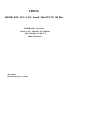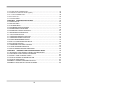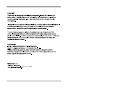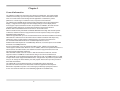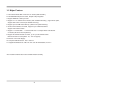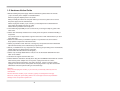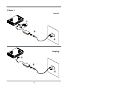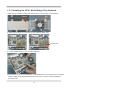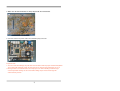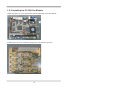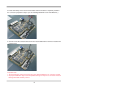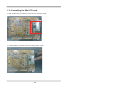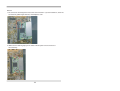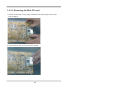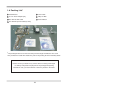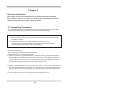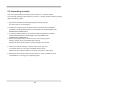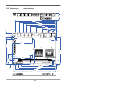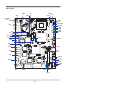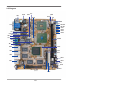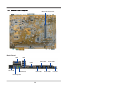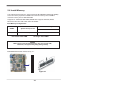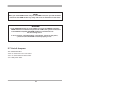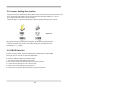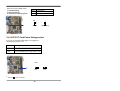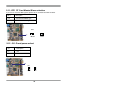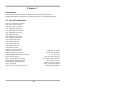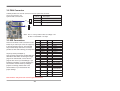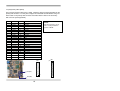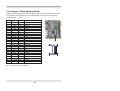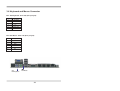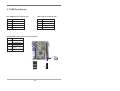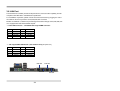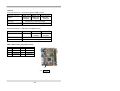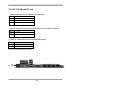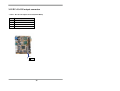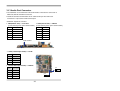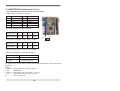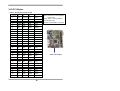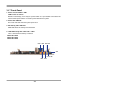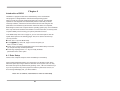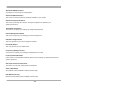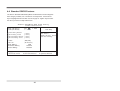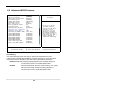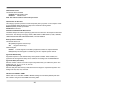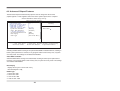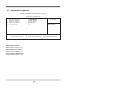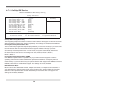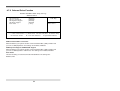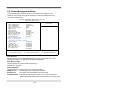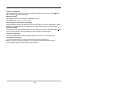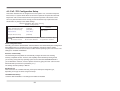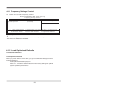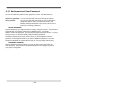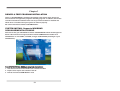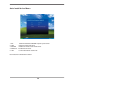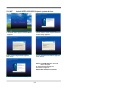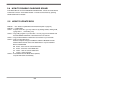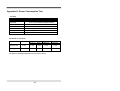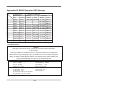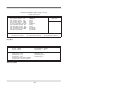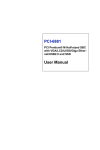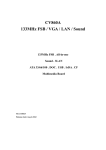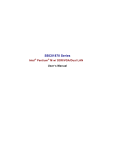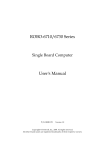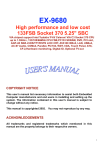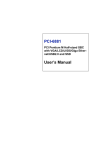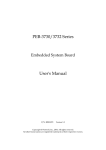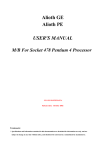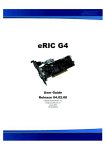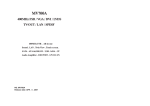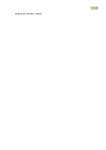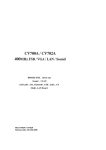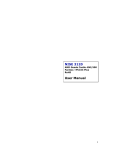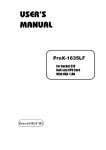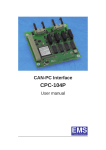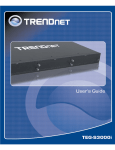Download Manual for CI852A Mainboard
Transcript
CI852A 400MHz FSB / VGA / LAN / Sound / Mini PCI /PC 104 Plus 400MHz FSB . All-in-one . Sound . LAN . Mini PCI . PC 104 Plus ATA 33/66/100 . 6 USB . CF Multi-Lan Board NO. CI852A Release date: Sep . 30 . 2005 Contents CI852A CHAPTER 1 GENERAL INFORMATION ........................................................................ 1 1-1 MAJOR FEATURE........................................................................................................ 2 1-2 SPECIFICATION .......................................................................................................... 3 1-3 HARDWARE NOTICE GUIDE ..................................................................................... 4 1-3-1 INSTALLING THE CPU / NORTH BRIDGE CHIP HEATSINK.................................. 6 1-3-2 INSTALLING THE PC104 PLUS MODULE............................................................... 8 1-3-3 INSTALLING THE MINI PCI CARD.......................................................................... 10 1-3-3.1 REMOVING THE MINI PCI CARD........................................................................ 12 1-4 PACKING LIST*............................................................................................................13 CHAPTER 2 HARDWARE INSTALLATION ...................................................................14 2-1 UNPACKING PRECAUTION .......................................................................................14 2-2 UNPACKING CHECKUP .............................................................................................15 2-3 DIMENSION ................................................................................................................ 16 2-4 LAYOUT ...................................................................................................................... 17 2-5 DIAGRAM ....................................................................................................................18 2-5-1 BOTTOM SIDE DIAGRAM....................................................................................... 19 2-6 INSTALL MEMORY .................................................................................................... 20 2-7 LIST OF JUMPERS .................................................................................................... 21 2-8 JUMPER SETTING DESCRIPTION .......................................................................... 22 2-9 CMOS DATA SET ....................................................................................................... 22 2-10 JCF2 CF CARD POWER VOLTAGE SELECT ......................................................... 23 2-11 JCF1 CF CARD MASTER/ SLAVE SELECT ........................................................... 24 2-12 JV1: PANEL POWER SELECT ................................................................................ 24 CHAPTER 3 CONNECTION ........................................................................................ 25 3-1 LIST OF CONNECTORS............................................................................................ 25 3-2 FAN CONNECTOR ..................................................................................................... 26 3-3 IDE CONNECTORS ................................................................................................... 26 3-4 COMPACT-FLASH MEMORY SOCKET .................................................................... 28 3-5 SERIAL PORT CONNECTOR/VGA CONNECTOR.................................................... 29 3-6 KEYBOARD AND MOUSE CONNECTOR.................................................................. 30 3-7 USB PORT / HEADER .............................................................................................. 31 3-8 LAN PORT ................................................................................................................. 32 3-9 LVDS INTERFACE CONNECTOR ............................................................................. 34 3-10 PANEL POWER CONNECTOR ................................................................................ 34 3-11 DC 12V IN AND DC OUT........................................................................................... 35 3-12 DC +5/+12V OUTPUT CONNECTOR....................................................................... 36 i 3-13 AUDIO PORT CONNECTOR................................................................................... 37 3-14 WDT/DIO FUNCTION PORT (option)...................................................................... 38 2 3-15 I C BUS CONNECTOR............................................................................................ 39 3-16 PC104 PLUS............................................................................................................. 40 3-17 FRONT-PANEL.......................................................................................................... 41 CHAPTER 4 INTRODUCTION OF BIOS...................................................................... 42 4-1 ENTER SETUP .......................................................................................................... 42 4-2 GETTING HELP ......................................................................................................... 43 4-3 THE MAIN MENU ....................................................................................................... 43 4-4 STANDARD CMOS FEATURES ................................................................................ 45 4-5 ADVANCED BIOS FEATURES .................................................................................. 46 4-6 ADVANCED CHIPSET FEATURES ........................................................................... 47 4-7 INTEGRATED PERIPHERALS .................................................................................. 49 4-7-1 OnCHIP IDE DEVICE............................................................................................... 50 4-7-2 ONBOARD DRIVER FUNCTION............................................................................. 51 4-7-3 ONBOARD SUPER IO DEVICE ............................................................................. 52 4-8 POWER MANAGEMENT SETUP .............................................................................. 53 4-9 PNP / PCI CONFIGURATION SETUP ....................................................................... 55 4-10 PC HEALTH STATUS ............................................................................................... 56 4-11 FREQUENCY/VOLTAGE CONTROL ....................................................................... 57 4-12 LOAD OPTIMIZED DEFAULTS ................................................................................ 57 4-13 SET SUPERVISOR/USER PASSWORD ................................................................. 58 CHAPTER 5 DRIVER & FREE PROGRAM INSTALLATION...................................... 59 5-1 INF INSTALL INTEL 852/855 CHIPSET SYSTEM DRIVER ...................................... 61 5-2 VGA INSTALL INTEL 852/855 VGA DRIVER ............................................................ 62 5-3 SOUND Install VIA AUDIO CODEC ....................................................................... 63 5-4 HOW TO DISABLE ON-BOARD SOUND .................................................................. 64 5-5 HOW TO UPDATE BIOS ........................................................................................... 64 APPENDIX A: POWER CONSUMPTION TEST.............................................................. 65 APPENDIX B: BIOS SETUP FOR IDE STORAGE........................................................... 66 ii 2005 OCT. 21 . 2005 Chapter-1 General lnformation The CI852A is a NEO form factor All-In-One Network control Board. The board's design combines all necessary input and output effects interfaces, which makes itself an ideal all-in-one control board for demanding network applications. CI852A is the perfect platform for a whole range of small form factor, low-power network devices. The CI852A's Intel 852GM chipset features Dual independent pipe for dual independent display . It supports same images and native display timings on each display device. It also support Improved hardware motion compensation for MPEG2, all format decoder (18 ATSC formats) supported , Dynamic Bob and Weave support video streams. Software DVD at 60 Fields/second and 30 frames / second full screen With the sizable memory bandwidth of DDR266 SDRAM and the high data transfer speeds of ATA/100, CI852A ensures the high performance levels required of today's most popular digital Networking applications. CI852A is supported with up to four 10/100/1G Ethernet for seamless broadband connectivity. With Wake On LAN function and the PXE function in BIOS for Realtek LAN chipset only, CI852A is a perfect control board for network devices. The built-in LAN options are four Intel 82541GI/PI/ER with RJ45 for 10/100M/1Gbps Ethernet or four Realtek RLT8110SB chipsets for 10/100M/1Gbps Ethernet; or another option of four Realtek RLT8100C 10/100Mbps Ethernet. Except CompactFlash, and a PC104Plus and Mini PCI slot, CI852A can integrate with various type PC104Plus Card / Mini PCI Card. In addition, with the 6 hi-speed USB version 2.0 enhanced host controller interface, the CI852A ensures the high performance level and also the powerful and flexible expansion. With Ultra DMA-100/66 access of mode 4 to IDE drive interface architecture, the IDE supports maximum 100MB/sec in data transfer rating to four enhanced IDE devices. The CI852A All-In-One motherboard supports DDR memory with one DIMM socket up to 1GB. Compact Flash reader supports IDE/ATA interface. A single Flash chip holds the system BIOS, and you can change the Flash BIOS by the Utility Update. Advanced IR port also provides a faster data transmission. The CI852A All-In-One motherboard is fully compatible with industry standards, plus technical enhancements, and thousands of software applications developed for IBM PC/AT compatible computers. The control logic provides high-speed performance for the most advanced multi user and multitasking applications available today. 1 1-1 Major Feature 1. Intel Celeron M 600 Mhz L2 0K CPU on board ( FSB 400 Mhz ) 2. Intel 82852GM Chip Set on board , Graphic Chip Integrated 3. Support DDR 200 / 266 up to 1GB 4. Support 4 x 10 / 100 M LAN on Board ( Intel / Realtek LAN Chip ) , Giga LAN is option , Support PXE / RPL Function (for Realtek LAN only) 5. Support up to 64 MB Video Memory ( Share from System Memory ) 6. 18 bits LVDS Interface on Board , Support up to UXGA Resolution / Support Twin View Function . 7. Support 1 x 40 Pins IDE + 1 x 44 Pins IDE and 1 x Compact Flash Card Socket on Board ( All can be Boot-Up Device ) 8. Support PC104Plus Socket on board , up to 4 pcs PC104Plus Card / Mini PCI Socket on board (Note: -5V, -12V no support) 9. External +12V Power Supply 10. Compact PCB Dimension : 200 x 150 mm 11. Support MS Windows 9x / ME / 2k / XP / CE / XP Embedded , Linux 2.4 *The models mentioned above are standard models currently. 2 1-2 Specification 1. CPU : Intel Celeron M 600 Mhz 2. Cache Memory : L1 32KB , L2 0KB 3. ChipSet : Intel 82852GM and Intel 82801DB ICH4 4. Memory : One Dimm socket up to 1GB DDR 5. VGA : Internal Graphics Memory Up to 64MB of dynamic video memory allocation 6. I/O Chip : ITE IT8712F (IX)IO 7. IDE : Ultra ATA 100/66/33,BMIDE and PIO mode 8. LAN : 4 x Realtek RLT8100C 10T/100T 4 x Realtek RLT8110SB 10T/100T/Giga 4 x Intel 82541GI 10/100T/Giga 9. Storage Device : 1 x 50 pins Compact Flash Socket 1 x 40 pins IDE 1 x 44 pins IDE 10. Serial Port : 1 x RS232 11. USB : 6 x USB 2.0 12. Keyboard : PS/2 5pins Header 13. Mouse : PS/2 5pins Header 14. Sound : AC'97 2.1 , 15. BIOS : Award BIOS version V6.00PG 16. Form Factor : Light Board , 200 x 150 mm 17. Power : DC 12V-In 18. Power Voltage : +12V +- 5% 19. Power Consumption: Please refer to page 65 3 1-3 Hardware Notice Guide 1. Before installing the power supply with this motherboard, please attach the 12V/DC ( 4 pin connector )of the adapter to motherboard first. After that, plug the adapter power to AC outlet. Always normally shut down the computer before you move the system unit or remove the power supply from the motherboard. Please unplug the 12V/DC ( 4 pin connector ) of the adapter from motherboard first. Then unplug the adapter from the AC outlet. Please refer to procedure from the photo 1 2. There will be high possibility to burn out the CPU if you change/ modify any parts of the CPU cooler. 3. Please wear wrist strap and attach it to a metal part of the system unit before handling a component. You can also touch an object that is of ground connection or with metal surface if you don't have wrist strap. 4. Please be careful when you handle this product. Pay attention to & don't touch the sharp-pointed components at the bottom PCB . 5. Please pay attention to this: Remove or change any components form the motherboard will VOID the warranty of the motherboard you purchased . 6. Before you install/remove any components or make any jumper setting on the motherboard, please make sure to disconnect the power first. ( Please follow the instructions as of this guide ) 7. Please only use single sided Mini PCI card, do not use the double sided Mini PCI card which is not suitable. 8. This does not support 16 bit mini PCI card 9. Please follow this instruction carefully when using the "POWERON after PWR-Fair" function. When the DC power adaptor runs out of power, unplug it from the DC current; when power returns plug it back in only after 5 seconds. If there is a power outage, unplug it from the AC current, when power returns plug it back in only after 30 seconds. Otherwise it will cause system locking or serious damage. Remark 1: Always insert/unplug the 12V/DC ( 4 pin connector ) horizontally & directly from the motherboard. DO NOT twist the 12V/DC ( 4 pin connector ) gently, it is designed to fit snugly . Moreover, erratic pull / push testing with the DC Jack might cause the unpredictable damage to the component & system unit. 4 Photo 1 Insert 1 2 3 Unplug 1 2 3 5 1-3-1 Installing the CPU / North Bridge Chip Heatsink. 1.Make sure the Heatsink washers are attached to the correct location of the Heatsink. washers 2. Apply the thermal pad on center part of CPU and North Bridge chip. thermal pad 3. Put the Heatsink gently on CPU & North Bridge chip 4.Press the latches to secure the Heatsink on the Motherboard. Never push down the Heatsink. Doing so might cause the irreparable damage to the CPU. All force should be applied to the latches only. 6 5. Make sure all Heatsink latches are firmly aligned with the motherboard. 6. Connect cooler's fan power cable onto CPUFAN (JF2) connector. Important Note : 1. The CPU and North Bridge chip will suffer thermal failure with improper Heatsink installation. The system will automatic power off when the CPU is reaches the temperature of 110 C 2. Wrong location of Heatsink washer and improper force while installing Heatsink might cause irreparable damage to CPU and Northe Bridge chips and such damage will VOID warranty service. 0 7 1-3-2 Installing the PC104 Plus Module 1.Make sure there are 4 pcs copper risers before installing the PC104 Plus Module 2. Make sure there are no crooked or missing pins of PC104 Plus connector. 8 3. Press down firmly on the PC104 Plus module until the module is completely seated in the connector. (Repeat this step if you are installing additional PC104 Plus Modules. ) 4. Secure PC104 Plus module with screws and stack additional PC104 Plus modules with copper risers. Important Note : 1. Do not tilt and be careful not to bend any pins while installing the PC 104 Plus module. 2. Improper installation might cause irreparable damage to the pins or connector and such damage will VOID warranty service. 9 1-3-3 Installing the Mini PCI card 1. Align the Mini PCI card with the connector at a 45 degree angle. 2. Press the Mini PCI into the connector until you hear a click. 10 Notices: 1.The connectors are designed to ensure the correct insertion. If you feel resistance, check the connectors & golden finger direction, and realign the card. 2. Make sure the retaining clips (on two sides of the slot) lock onto the notches of the card firmly. 11 1-3-3.1 Removing the Mini PCI card 1. Release the Mini PCI card by pulling outward the two retaining clips and the card pops up slightly. 2. Lift the mini PCI card out of its connector carefully. 12 1-4 Packing List* 1 CI852A Board 5 Power Cable 2 DC 12V Power Adapter (4P) 6 Utility CD Disk 3 One ATA 100 Flat Cable 7 User's Manual 4 One slim IDE port flat Cable (2.0mm) 3 4 2 1 6 5 7 *The packing list above is for the users who purchase single motherboard. The users who purchase the board with chassis may refer to the packing list in the Assembly Guide. Please contact your dealer if any of these items is missing or damaged on delivery. And please keep all parts of the package with packing materials in case you need to deliver or store the product in the future. 13 Chapter-2 Hardware Installation This chapter provides the information how to install the hardware of CI852A. Please follow section 1-3, 2-1 and 2-2 to check the delivery package and unpack carefully. Please follow the jumper setting procedure. 2-1 Unpacking Precaution The CI852A board has been well packed with an anti-static bag to protect its sensitive components and circuitry from damage due to static electric discharge. NOTE! 1. Do not touch the board or any other sensitive components without all necessary anti-static protection. 2. Please pay attention to the voltage limitation of DC-IN12 V +- 5 %. Overuse of DC-IN voltage limitation or change to another power adapter ( not provided with this system ) will VOID warranty. You should follow these steps to protect the board from the static electric discharge whenever you handle the board: 1. Ground yourself by a grounded wrist strap at all times when you handle the CI852A. Well secure the ALLIGATOR clip of the strap to the end of the shielded wire lead from a grounded object. Please put on and connect the strap before handling the CI852A for harmlessly discharge any static electricity through the strap. 2. Please use anti-static pad to put any components, parts, or tools on the pad whenever you work on them outside the computer. You may also use the anti-static bag instead of the pad. Please ask your local supplier for necessary parts on anti-static requirement. 3. Do not plug any connector or set any jumper when the power is on. 14 2-2 Unpacking checkup First of all, please follow all necessary steps of section 2.1 to protect CI852A from electricity discharge. With reference to section 1.3, please check the delivery package again with following steps: 1. Unpack the CI852A board and keep all packing material, manual and driver disc etc, do not dispose ! 2. Is there any components lose or drops from the board? DO NOT CONTINUE TO INSTALL THIS BOARD!CONTACT THE DEALER YOU PURCHASED THIS BOARD FROM, IMMEDIATELY. 3. Is there any visible damage on the board? DO NOT CONTINUE TO INSTALL THIS BOARD!CONTACT THE DEALER YOU PURCHASED THIS BOARD FROM, IMMEDIATELY. 4. Check your optional parts (i.e. DDR, CF etc.), all necessary jumpers setting to jumper pin-set, and CMOS setup correctly. Please also refer to all information of jumper settings in this manual. 5. Check your external devices (i.e. Add-On-Card, Driver Type etc.) for complete add-in or connection and CMOS setup correctly. Please also refer to all information of connector connection in this manual. 6. Please keep all necessary manual and driver disc in a good condition for future re-installation if you change your Operating System. 15 2-3 Dimension 34.00 200x150(mm) 190.00 170.59 153.15 135.97 118.78 92.50 64.05 19.10 35.70 10.50 5.10 rj45 rj45 4x rj45 6.71 5.10 133.40 122.94 120.40 92.44 6.71 42.9 29 93 3 46.74 92.44 172.10 187.37 192.90 16 14.33 15.00 19.10 158.90 2-4 Layout CN26 CN3 CN12 JSW1 JF2 CN21 JP1 DC IN 12V CN5 SW1 JPL1 Power LED HD LED LED1 LED2 LED3 LED4 CN1 JF1 CN7 JV1 CN11 JC1 CN13 CN6 DIMM1 BATTERY JI1 JB1 CN15 CN10 JCF2 CN9 JCF1 CN8 CN24 CN23 CN4 CN20 CN22 JUSB1 CN14: PC104+ Optional CN2 CN19 CN25 CN16 CN17 CN18 17 2-5 Diagram CN3 CN26 JF2 JSW1 CN12 CN21 CN13 JP1 SW1 JPL1 CN1 PW LED HD LED LED1 LED2 LED3 LED4 JF1 CN7 JV1 CN11 JC1 DIMM1 CN6 BATTERY JI1 JB1 CN15 CN10 CN9 JCF2 JCF1 CN8 CN24 CN4 CN23 CN20 CN22 CN2 CN25 CN14: PC104+ Optional 18 CN16 CN17 CN19 CN18 JUSB1 2-5-1 Bottom Side Diagram MPCI: Mini PCI Socket Back Panel USB VGA RJ45 LAN2 COM DC 12V IN PS/2 Mouse RJ45 LAN1 PS/2 Keyboard 19 RJ45 LAN4 RJ45 LAN3 Line-Out 2-6 Install Memory This motherboard provides one 184-pin DUAL INLINE MEMORY MODULES (DIMM) socket for memory expansion available from minimum memory size of 64MB to maximum memory size of 1GB DDR RAM. Supports PC 1600/2100 DDR DIMM, DRAM clock supports: DDR200, DR266 Mixed 1M / 2M / 4M / 16M / 32M / 64M x N DRAMs Valid Memory Configurations Total Memory DIMM1 System Accept or Not DS/SS Accept Min. ~ Max. 64MB~1GB SS: Single Sided DIMM DS: Double Sided DIMM NOTE! Make sure the total installed memory does not exceed 1GB; otherwise, the system may hang during startup. DIMM1 (BANK0+BANK1) Install DDR RAM module oriented as Fig. 2.1. Figure 2.1 20 NOTE! When you install DIMM module fully into the DIMM socket, the eject tab should be locked into the DIMM module very firmly and fit into its indention on both sides. WARNING! 1. If the DDR RAM CLOCK is set at 133MHz, you must use DDR266-compliant DIMMs. When this motherboard operates at 133Mhz, the system will not boot if non DDR266-compliant DDR RAM modules are used because of the strict timing issues. 2. Once you hear " Beep Beep Beep" sounds after turning on the power , please check if the DRAM is installed properly or not. 2-7 List of Jumpers JB1: CMOS DATA SET JCF2: CF card Power +5V/+3.3V select JCF1: CF card master and slave select JV1: LVDS power select 21 2-8 Jumper Setting Description A jumper is ON as a closed circuit with a plastic cap covering two pins. A jumper is OFF as an open circuit without the plastic cap. Some jumpers have three pins, labeled 1, 2, and 3. You could connect either pin 1 and 2 or 2 and 3. The below figure 2.2 shows the examples of different jumper settings in this manual. Figure 2.2 All jumpers already have its default setting with the plastic cap inserted as ON, or without the plastic cap as OFF. The default setting may be referred in this manual with a " " symbol . * 2-9 CMOS Data Set A battery must be used to retain the motherboard configuration in CMOS RAM. Close pin 1and pin 2 of JB1 to store the CMOS data. To clear the CMOS, follow the procedures below: 1. Turn off the system and unplug the AC power 2. Remove DC 12V power cable from DC 12V power connector 3. Locate JB1 and close pin 2-3 for a few seconds 4. Return to its normal setting by shorting pin 1-2 5. Connect DC 12V power cable back to DC 12V power connector 22 Note: Do not clear CMOS unless 1. Troubleshooting 2. Forget password 3. You fail over-clocking system JB1 *1-2 2-3 Description *Normal Set CMOS Data clear JB1 3 2 1 *Normal 3 2 1 Clear Setting 2-10 JCF2 CF Card Power Voltage select If you use CF card and HDD together, we suggest you use the jumper setup for +5V. JCF2 Description *1-2 *For CF CARD power voltage select +5V 2-3 For CF CARD power voltage select +3.3V JCF2 1 2 3 +5V* * We use to refer to as pin1 23 1 2 3 3.3V 2-11 JCF1 CF Card Master/Slave selection If you use CF card and HDD together, please set CF as Master and HDD as Slave. JCF1 Description *1-2 *CF Card use Master type 2-3 CF Card use Slave type JCF1 1 2 3 1 2 3 Master* Slave 2-12 JV1: Panel power select JV1 Description 1-2 +5V *2-3 +3.3V JV1 3 2 1 +3.3V* 3 2 1 +5V 24 Chapter-3 Connection This chapter provides all necessary information of the peripheral's connections, switches and indicators. Always power off the board before you install the peripherals. 3-1 List of Connectors CN3: DC 12V-IN DIN Connector CN5: DC 12V-IN Connector CN26:DC 12V-IN Connector CN1: VGA DB15 Connector CN1: PS2 Keyboard Connector CN1: PS2 Mous Connector CN7: USB Connector CN6: COM1 port Connector JC1: COM1 port Connector CN10: RJ45 LAN1 Jack CN9: RJ45 LAN2 Jack CN8: RJ45 LAN3 Jack CN4: RJ45 LAN4 Jack CN25:LAN Link LED CN2/24: Line out connector CN23: MIC-IN Connector CN22: USB 4 port connector JUSB1/JUSB2:USB 4/5 port connector CN13: LVDS connector CN12 : Inverter power connector CN18: IDE1 (2.54mm)Connector CN16: IDE2 (2.0mm)Connector CN15 : CF socket CN17: DC +5/+12V output connector CN20: CD-IN Header CN19: Line-IN Header JI1: IR connector JF2: CPU FAN connector JF1: System FAN connector CN11 : DIO connector CN21: I2C Bus connector CN14 : PC104 plus socket MPCI1:Mini PCI socket 25 3-2 FAN Connector CI852A provides one CPU fan connector and one system fan connector. CPU Fan Connector- JF2 PIN NO. Description System FAN Connector-JF1 1 FAN Control ON/OFF JF2 pin1 JF1 2 +12V 3 FAN speed Sensor pin1 *Note : DC- in +12V by switch to DC-out voltage +12V So DC -in need stable +12V input 3-3 IDE Connectors PIN NO. There are two kinds of IDE connectors on this board, 40-pin and 44-pin. Each can support up to two IDE-inferface devices. One standard 40-pin header daisy-chain driver connector provides as IDE1 with following pin assignment. 40 pins (2.54mm)-CN18(IDE 1) This connector supports the provided IDE hard disk ribbon cable. After connecting the single plug end to motherboard, connect the two plugs at other end to your hard disk(s). If you install two hard disks, you must configure the second drive as Slave mode by setting its jumpers accordingly. Please refer to the documentation of your hard disk for the jumper settings. Description PIN NO. Description 1 RESET# 2 GROUND 3 DATA7 4 DATA8 5 DATA6 6 DATA9 7 DATA5 8 DATA10 9 DATA4 10 DATA11 11 DATA3 12 DATA12 13 DATA2 14 DATA13 15 DATA1 16 DATA14 17 DATA0 18 19 GROUND 20 21 DREQ 22 DATA15 +5V GROUND 23 IOW# 24 GROUND 25 26 28 GROUND 27 IOR# IORDY 29 DACK# GROUND 31 IRQ14/15 30 32 33 SA 1 34 ATA 33/66/100 CABLE SELECT PULL DOWN NC 35 SA 0 36 SA 2 37 HD CS0# 38 HD CS1# 39 HD LED 40 GROUND Note: Pin20 is +5V power can use new type DOM module. 26 44 pins(2.0mm)-CN16 (IDE2) This connector supports slim type 2.5" HDD. Follow the same procedure described for the primary IDE connector. You may also configure two hard disks as both Masters using one ribbon cable on the primary IDE connector and another ribbon cable on the secondary IDE connector. (See Appendix B) PIN NO. Description PIN NO. Description 1 RESET# 2 GROUND 3 DATA7 4 DATA8 5 DATA6 6 DATA9 7 DATA5 8 DATA10 9 DATA4 10 DATA11 11 DATA3 12 DATA12 13 DATA2 14 DATA13 15 DATA1 16 DATA14 17 DATA0 18 19 GROUND 20 21 DREQ 22 DATA15 NC GROUND 23 IOW# 24 GROUND 25 26 28 GROUND 27 IOR# IORDY 29 DACK# GROUND 31 IRQ14/15 30 32 33 35 37 SA 1 SA 0 39 41 43 HD CS0# HD LED 34 36 38 Note! PIN 20 connector +5V of IDE 1 could provide the power of DOM PULL DOWN NC ATA 33/66/100 CABLE SELECT SA 2 HD CS1# 40 GROUND +5V 42 +5V GROUND 44 NC IDE2 IDE1 pin1 CN18 (IDE1) pin1 CN16 (IDE2) 27 3-4 Compact - Flash Memory Socket CI852A configures CompactFlash Storage Card in IDE mode. It will use IDE channel when CompactFlash card is plugged in. This socket supports CF Card Type I/II socket spec. CF Socket 50pin----CN15 PIN NO. Description PIN NO. Description 1 GND 26 -CD1 2 DATA3 27 DATA11 3 DATA4 28 DATA12 4 DATA5 29 DATA13 5 DATA6 30 DATA14 6 DATA7 31 DATA15 7 -CS0 32 -CS1 8 NC(A10) 33 -VS1 9 -ATA SEL 34 10 NC(A9) 35 11 NC(A8) 36 -IOR -IOW -WE(PH) 12 NC(A7) 37 INTR 13 38 39 VCC 14 VCC NC(A6) 15 NC(A5) NC(-VS2) 16 NC(A4) 40 41 17 NC(A3) 42 IORDY 18 SDA2 43 NC 19 20 SDA1 SDA0 44 -REG(PH) -DASP 21 DATA0 22 23 24 25 -CSEL RESET 45 46 -PDIAG DATA1 47 DATA8 DATA2 -IOCS16 48 49 50 DATA9 DATA10 GND -CD2 CN15 Note * : Refer JCF1 /JCF2 Jumper set 28 3-5 Serial Port Connector / VGA Connector CN6: COM1 DB9 Connector up side (D SUB 9PIN ) RS232 Mode PIN NO. Description PIN NO. Description 1 DCD 2 3 TXD 4 RXD DTR 5 GND 6 DSR 7 RTS 8 CTS 9 RI 10 NC JC1: COM1 TX/RX Connector --- 5pin(1.25mm Wafer connector) PIN NO. Description 1 2 3 4 5 +5V GND RTS TX RX CN1: VGA DB15 Connector down side (D SUB 15PIN) PIN NO. Description PIN NO. Description PIN NO. Description 1 RED 6 GND 11 NC 2 GREEN 7 GND 12 DDC DATA 3 BLUE 8 GND 13 H-SYNC 4 NC 9 NC 14 V-SYNC 5 GND 10 GND 15 DDC CLOCK VGA-CN1 JC1 pin1 COM1-CN6 29 3-6 Keyboard and Mouse Connector CN1: PS2 Keyboard down side (Din 6 pin jack) PIN NO. Description 1 KB DATA 2 NC 3 GND 4 5 6 +5V KB CLOCK NC CN1: PS2 Mouse down side (Din 6 pin jack) PIN NO. Description 1 MS DATA 2 NC 3 GND 4 5 6 +5V MS CLOCK NC CN1 PS/2 Keyboard CN1 PS/2 Mouse 30 3-7 USB Port/ Header CN22: USB 4 port Type A Jack CN7: USB 0/1/2/3 port Type A Jack PIN NO. Description PIN NO. Description 1 +5V 1 +5V 2 USB DATA0/1/2/3- 2 USB DATA 4- 3 USB DATA0/1/2/3+ 3 USB DATA 4+ 4 GND 4 GND JUSB1/JUSB2 USB 4/5 port Connector(2.54mm) PIN NO. Description 1 +5V 2 USB DATA4/5- 3 USB DATA4/5+ 4 KEY 5 GND CN22 pin1 CN7 31 JUSB1 3-8 LAN Port The Fast Ethernet controller provides 32-bit performance, PCI bus master capability, and full compliance with IEEE 802.3 10/100Based-T specification. For 10/100Base-T operation, please connect the network connection by plugging one end of the cable into the RJ-45 jack of the CN10,CN9,CN8,CN4 Connector. Besides 10/100 Base-T, CI852A can provide Giga LAN solution through CN10,CN9,CN8,CN4 once equipped with Intel 82541GI/PI/ER chipset. . RJ45 LAN Connector--- CN10/9/8/4 RJ45 Giga/100MB Connector PIN NO. . Description PIN NO. Description 1 TD0-/TX+ 5 2 TD0+/TX- 6 TD2-/NC TD2+RX- 3 TD1-/RX+ 7 TD3-/NC 4 TD1+NC 8 TD3+/NC CN4: Giga/100Mb LAN4 Header (2x4 Header 2.0mm) (for option use) PIN NO. Description PIN NO. Description 1 TD0-/TX+ 5 TD0-/TX+ 2 TD1+NC 6 TD2+RX- 3 TD2-/NC 7 TD1-/RX+ 4 TD3+/NC 8 TD3+/NC RJ45 CN10 RJ45 CN9 32 RJ45 CN8 RJ45 CN4 LAN Led RJ45 LAN Connector--- LED define Giga/100/10MB Conector Back side connector RED LED GREEN LED YELLOW LED Indicate GIGA LAN Link(light) 100Mb LAN Link(light) 10Mb LAN Link(light) Fron side LAN1/2/3/4 or LAN1 LED Header Indicate LAN10/100/1000BT Actived (light) RJ45 LAN Connector--- LED define 10/100MB Conector Back side connector Indicate GREEN LED YELLOW LED 100Mb LAN Link(light) 10Mb LAN Link(light) Fron side LAN1/2/3/4 or LAN1 LED Header Indicate LAN10/100BT Actived (light) CN25: LAN link LED (2x4 Header 2.0mm) PIN NO. Description PIN NO. Description 1 LAN1 LED+ 2 LAN1 LED- 3 LAN2 LED+ 4 LAN2 LED- 5 LAN3 LED+ 6 LAN3 LED- 7 LAN4 LED+ 8 LAN4 LED- CN25 pin1 33 3-9 LVDS Interface Connector CN13: LVDS interface connector Digital Front Panel interface connector (2x15 pin wafer 1.25mm) PIN NO. Description PIN NO. 1 DDC-CLK 2 3 NC 4 Description DDC-DATA NC 5 Channel-1-DATA3+ 7 Channel-1-DATA3- 8 Channel-0-DATA3- 9 Channel-0-DATA2+ 10 Channel-0-CLK+ 11 Channel-0-DATA2- 12 Channel-0-CLK- 13 GND Channel-0-DATA3+ 14 15 Channel-0-DATA1+ 17 Channel-0-DATA1GND 19 6 GND 16 Channel-0-DATA0+ 18 Channel-0-DATA0GND +LCD(5Vor 3.3V)* 20 22 21 +LCD(5Vor 3.3V)* 23 Channel-1-DATA2+ 24 Channel-1-CLK+ 25 27 29 Channel-1-DATA2- 26 Channel-1-CLK- 30 Channel-1-DATA0+ Channel-1-DATA1+ 28 Channel-1-DATA1- 30 Channel-1-DATA0- Note * : Refer JV1 Jumper set pin1 3-10 Panel Power Connector CN13 CN12: Panel Power Connector --- 1x5Pin (2.0mm) PIN NO. Description 1 +12V 2 3 4 5 GND BRIGHT GND ENBKL PIN 3 default pull Low Note : DC-in +12V by switch to LVDS Inverter power +12V So DC-in need stable +12V input pin1 CN12 34 3-11 DC 12V IN and DC out . CN3: DC 12V-IN Connector (4pin mini den connector) PIN NO. Description 1,2 +12V DC-IN 3 NC 4 GND . CN5: DC 12V-IN Internal Connector (4pin connector) ( For option connector) PIN NO. Description 3,4 +12V DC-IN 1,2 . GND CN26: DC 12V-IN Internal Connector (2pin Wafer 2.0mm) PIN NO. 1 2 Description +12V DC-IN GND ! Danger : CN26 voltage from DC-in Voltage CN3 DC 12V IN 35 3-12 DC +5/+12V output connector . CN17 : DC +5/+12V output connector(2.5mm Wafer) PIN NO. Description 1 +5V 2 GND 3 GND 4 +12V* pin1 CN17 36 3-13 Audio Port Connector The CI852A has an on-board AC'97 3D sound interface. There are the connectors of LINE OUT, MIC-IN and CD-IN connectors. The MIC-IN Jack and CD-IN header are for audio sound input. The LINE-OUT connector is a 4-pin Jack for audio sound output. CN2/CN24: Speak out connector . CN24(Phone Jack) -----Line-OUT (3.5mm Phone jack or 5pin 2.54mm header) . CN23 (Phone Jack) -----MIC-IN (3.5mm Phone jack or 5pin 2.54mm header) PIN NO. Description PIN NO. Description 1 GND 1 GND 2 FRONT OUT-L 2 MIC-PW 3 NC 3 GND 4 NC 4 NC 5 FRONT OUT-R 5 MIC-IN CN2 share to CN24 Speak out CN24 MIC-IN CN23 . CN20 (2.54mm 4pin header)-----CD-IN PIN NO. Description 1 CD-L 2 GND 3 GND 4 CD-R . CN19 (2.54mm 4pin header)-----LINE-IN PIN NO. Description 1 Line in-L 2 GND 3 GND 4 Line in-R pin1 CN20 pin1 CN19 37 3-14 WDT/DIO Function port (Option) . CN11: WDT/DIO option Function port (2 x 5 2.0mm Header) Digital 4 Input and 4 Output Connector PIN NO. Description 1 DI-0 PIN NO. 2 DO-3 Description 3 DI-1 4 DO-2 5 DI-2 6 DO-1 7 DI-3 8 DO-0 9 GND 10 +5V Software Port Address For DIO Description Write port 60C H Bit 3 Bit 2 Bit 1 Bit 0 PIN NO (OUTPUT) DO-3 DO-2 DO-1 DO-0 pin10 CN11 Logic 0 Level :+0.5V Max , Logic 1 Level : +4V Min pin1 Read port 608H Bit 3 Bit 2 Bit 1 Bit 0 PIN NO (INPUT) DI-3 DI-2 DI-1 DI-0 Logic 0 Level :+0.5V Max , Logic 1 Level : +4V Min Software Port Address For WDT/DIO Description Software Port address 600H 604H DESCRIPTION ENABLE WDT Timer 0-255 Sec. DISABLE WDT Timer The system will reset .when WDT is enable, and the hardware start down counter reaches zero Follow test: >debug -O 600 01 ; Enable WDT 00-FF 00sec to 255 sec -I 604 ; Disable WDT -O 60C 0F ; Output DO 0-3 all Hi level ,(DO 4 -7 no use) -I 608 ; Input DI 0-3 all Hi level ,(DI 4 -7 no use) -0F ; DI 0 - 3 all pin is Hi 38 2 3-15 I C Bus connector . CN21: I C Bus connector 4pin (1.25mm Wafer connector) 2 PIN NO. 1 Description +3.3V 2 GND 3 I2C CLK 4 I2C DATA pin1 CN21 39 3-16 PC104 plus . CN14 : PC104 plus 120 pin socket PIN NO. 1 A GND B C D Reserved +5V AD00 2 VI/O AD02 AD01 +5V 3 AD05 GND AD04 AD03 4 C/BE0# AD07 GND AD06 5 GND AD09 AD08 GND 6 AD11 VI/0 AD10 M66EN 7 AD14 AD13 GND AD12 8 +3.3V C/BE1# AD15 +3.3V 9 SERR# GND Reserved PAR 10 GND PERR# +3.3V Reserved 11 STOP# +3.3V LOCK# GND 12 +3.3V TRDY# GND DEVSEL# 13 FRAME# GND IRDY# +3.3V 14 GND AD16 +3.3V C/BE2# 15 AD18 +3.3V AD17 GND 16 AD21 AD20 GND AD19 17 +3.3V AD23 AD22 +3.3V 18 IDSEL0 GND IDSEL1 IDSEL2 19 AD24 C/BE3# VI/O IDSEL3 20 GND AD26 AD25 GND 21 AD29 +5V AD28 AD27 22 +5V AD30 GND AD31 23 REQ0# GND REQ1# VI/O 24 GND REQ2# +5V 25 GNT1# VI/O GNT2# 26 +5V CLK0 GND CLK1 27 CLK2 +5V CLK3 GND GNT0# GND 28 GND INTD# +5V RST# 29 +12V* INTA# INTB# INTC# 30 NC(-12V) REQ3# GNT3# GND 40 Note : VI/O is +5V , Don't support -12V and -5V * Note : DC in +12V by switch to PC 104 plus +12V So DC in need stable +12V input CN14 : PC104 plus 3-17 Front-Panel 1. Power switch: PW-ON--- SW1 JSW1: Power on switch Based on case design , there may be a power switch or a 2-pin header connected to the case-mounted power switch. It is used to power ON/OFF the system. 2. Power LED: PW-LED The Power LED is lit while the system power is on. 3. IDE Activity LED: HDD-LED HDD-LED shows the activity of the hard disk. 4. LAN LED Activity LED: LAN- LED----LED1 LAN 1 LED shows the activity of network LAN2 LED--LED2 LAN3 LED--LED3 LAN4 LED--LED4 LED4 LED2 HDD LED SW1 Power LED LED3 LED1 41 Chapter 4 Introduction of BIOS The BIOS is a program located in the Flash Memory on the motherboard. This program is a bridge between motherboard and operating system. When you start the computer, the BIOS program gains control. The BIOS first operates an auto-diagnostic test called POST (Power on Self Test) for all the necessary hardware, it detects the entire hardware devices and configures the parameters of the hardware synchronization. After these tasks are completed, BIOS will give control of the computer back to operating system (OS). Since the BIOS is the only channel for hardware and software to communicate with, it is the key factor of system stability and of ensuring your system performance at best. In the BIOS Setup main menu of page 43, you can see several options. We will explain these options in the following pages. First, let us see the function keys you may use here: .. . . Press <Esc> to quit the BIOS Setup. Press (up, down, left, right) to choose the option you want to confirm or modify. Press <F10> to save these parameters and to exit the BIOS Setup menu after you complet the setup of BIOS parameters. Press Page Up/Page Down or +/- keys to modify the BIOS parameters for the active option. 4-1 Enter Setup Power on the computer and press <Del> immediately to enter Setup. If the message disappears before your respond but you still wish to enter Setup, restart the system by turning it OFF then ON button on the system case. You may also restart the system by simultaneously pressing <Ctrl>, <Alt> and <Delete> keys. If you do not press the keys at the proper time and the system does not boot, an error message will display and you will be asked to Press <F1> to continue, <Ctrl-Alt-Esc> or <Del> to enter Setup 42 4-2 Getting Help Main Menu The on-line description of the highlighted setup function is displayed at the bottom of the screen. Status Page Setup Menu/ Option Page Setup Menu Press F1 to pop up a small help window that describes the appropriate keys to use and the possible selections for the highlighted item. To exit the Help Window, press <Esc>. 4-3 The Main Menu Once you enter Award BIOS CMOS Setup Utility, the Main Menu will appear on the screen. The Main Menu has fourteen setup functions and two exit choices. Use arrow keys to select among these items. Press <Enter> to accept or enter the sub-menu. Phoenix-AwardBIOS CMOS Setup Utility Standard CMOS Features Frequency/Voltage Control Advanced BIOS Features Load Fail-Safe Defaults Advanced Chipset Features Load Optimized Defaults Integrated Peripherals Set Supervisor Password Power Management Setup Set User Password PnP/PCI Configurations Save & Exit Setup PC Health Status Exit Without Saving Esc : Quit ↑↓→ ← : Select Item F10 : Save & Exit Setup Time, Date, Hard Disk Type… 43 Standard CMOS Features This Menu is for basic system configurations. Advanced BIOS Features This menu is to set the Advanced Features available in your system. Advanced Chipset Features This menu is to change the values in the chipset registers and optimize your system performance. Integrated Peripherals This menu is to specify your settings for integrated peripherals. Power Management Setup This menu is to specify your settings for power management. PnP/PCI configurations This entry appears if your system supports PnP/PCI. PC Health Status This entry shows your PC health status. Frequency/Voltage Control This menu is to specify your settings for Miscellaneous Control. Load Optimized Defaults Use this menu to load the BIOS default values that are settings for optimal performances system operations. Set Supervisor/User Password This menu is to set User and Supervisor Passwords. Save & Exit Setup Save CMOS values modified to CMOS and exit setup. Exit Without Saving Abandon all the CMOS values modified and exit setup. 44 4-4 Standard CMOS Features The items in Standard CMOS Setup Menu are divided into several categories. Each category includes, one or more than one setup items. Use the arrow keys to highlight the item and then use the <PgUp> or <PgDn> keys to select the value you want to modify with this item. Phoenix - AwardBIOS CMOS Setup Utility Standard CMOS Features Date (mm:dd:yy) Sat, Jan, Time (hh:mm:ss) 0 : 0 : 0 IDE Primary Master IDE Primary Slave [ None ] [ None ] IDE Secondary Master [ None ] IDE Secondary Slave [ None ] Video [EGA/VGA] Halt On [No Base Memory 1 2005 Item Help Menu Level > Change the day, month, year and century Errors] 640K Extended Memory 228352K Total Memory 229376k ↑↓→←:Move Enter:Select +/-/PU/PD:Value F10:Save ESC:Exit F1:General Help F5:Previous Values F6:Fail-Safe Defaults F7:Optimized Defaults 45 4-5 Advanced BIOS Features Virus Warning CPU L1 & L2 Cache Quick Power On Self Test First Boot Device Second Boot Device Third Boot Device [Disabled] [Enabled] [Enabled] [USB-FDD] [USB-CDROM] [HDD-0] Boot Other Device [Enabled] Boot Up NumLock Status Gate A20 Option Typematic Rate Setting [On] [Fast] X Typematic Rate (Chars/Sec) X Typematic Delay (Msec) OS Select For DRAM > 64MB C8000- CBFFF Shadow CC000-CFFFF Shadow D0000-D3FFF Shadow D4000-D7FFF Shadow D80 00-DBFFF Shadow DC000-DFFFF Shadow Full Screen logo Show Small logo (EPA) Shadow ↑↓→←:Move Enter:Select F5:Previous Values Item Help Menu Level > Allow you to chosse the VIRUS warning feature for IDE Hard disk boot sector protection. If this function is enabled and someone attempt to write data into this area, BIOS will show a warning message on screen and alarm beep [Disabled] [6] [250] [Non - OS2] [Disabled] [Disabled] [Disabled] [Disabled] [Disabled] [Disabled] [Enabled] [Disabled] +/-/PU/PD:Value F10:Save F6: Fail-Safe Defaults ESC:Exit F1:General Help F7:Optimized Defaults Virus Warning The VIRUS Warning feature can help you protect IDE Hard Disk boot sector. If this function is enabled, BIOS will show a warning message on screen and alarm beep when somenoe attempts to write data into this area without permission. Disabled (default) No warning message appears when anything attempts to access the boot sector or hard disk partition table. Enabled Activate automatically when the system boots up. The system will show the warning message if anything attempts to access the boot sector of hard disk partition table. 46 CPU Internal Cache The default value is Enabled Enabled (default) Enable cache Disabled Disable cache Note: The internal cache is built on the processor. Quick Power On Self Test This category speeds up Power On Self Test (POST) after you power on the computer. If this is set to Enabled. BIOS will shorten or skip some check items during POST. Enabled (default) Enable quick POST Disabled Normal POST First/Second/Third/Fourth Boot Device The BIOS attempts to load the operating system from the devices in the sequence selected in these items. The settings are Floppy, LS/ZIP, HDD-0/HDD-1/HDD-2/HDD-3, SCSI, CDROM, USB-FDD/USB-ZIP/USB-CDROM/USB-HDD, LAN and Disabled Boot Up NumLock Status The default value is On. On (default) Keypad is numeric keys. Off Keypad is arrow keys. Gate A20 Option Normal The A20 signal is controlled by keyboard controller or chipset hardware. Fast (default) The A20 signal is controlled by port 92 or chipset specific method. Typematic Rate Setting Keystrokes repeat at a rate determined by the keyboard controller. When enabled, the typematic rate and typematic delay can be selected. The settings are: Enabled/Disabled. Typematic Rate (Chars/Sec) Sets the number of times a second to repeat a keystroke when you hold the key down. The settings are: 6, 8, 10, 12, 15, 20, 24, and 30. Typematic Delay (Msec) Sets the delay time after the key is held down before is begins to repeat the keystroke. The settings are 250, 500, 750, and 1000. OS Select For DRAM > 64MB Allows OS2? to be used with >64MB or DRAM. Settings are Non-OS/2 (default) and OS2. Set to OS/2 if using more than 64MB and running OS/2. 47 4-6 Advanced Chipset Features The Advanced Chipset Features Setup option is used to change the values of the chipset registers. These registers control most of the system options in the computer. . Phoenix-AwardBIOS CMOS Setup Utility Advanced Chipset Features DRAM Timing Selectable X CAS Latency Time X Active to Precharge Delay X DRAM RAS# to CAS# Delay X DRAM RAS# Precharge DRAM Date Integrity Mode System BIOS Cacheable Video BIOS Cacheable [By SPD] 2.5 6 3 3 Non- ECC [Enabled] [Disabled] Item Help Menu Level ** On-Chip VGA Setting ** On-Chip Frame Buffer Size Boot Display Panel Type ↑↓→← :Move Enter:Select F5:Previous Values [32MB] [CRT+LCD] [1024 X 768 18bit] +/-/PU/PD:Value F10:Save F6:Fail-Safe Defaults ESC:Exit F1:General Help F7:Optimized Defaults System BIOS Cacheable Selecting Enabled allows caching of the system BIOS ROM at F0000h-FFFFFh, resulting in better system performance. However, if any program writes to this memory area, a system error may result. The settings are: Enabled and Disabled. Video BIOS Cacheable Select Enabled allows caching of the video BIOS, resulting in better system performance. However, if any program writes to this memory area, a system error may result. The settings are: Enabled and Disabled. Boot Display Display Device [ CRT / CRT+LCD / LCD ] Bios default [CRT+LCD] PANEL Type 1. 640 X 480 18bit 2. 800 X 600 18bit 3. 1024 X 768 18bit 4. 1280 X 1024 18bit 48 4-7 Integrated Peripherals Phoenix-AwardBIOS CMOS Setup Utility Integrated Peripherals x OnChip IDE Device Onboard Device Super IO Device CIR Port Address [Press Enter] [Press Enter] [Press Enter] [Disabled] CIR Port IRQ 11 ↑↓→←:Move Enter:Select F5:Previous Values Item Help Menu Level > +/- /PU/PD:Value F10:Save F6: Fail-Safe Defaults OnChip IDE Function Please refer to section 4-7-1 Onboard Device Function Please refer to section 4-7-2 Onboard Super IO Function Please refer to section 4-7-3 49 ESC:Exit F1:General Help F7:Optimized Defaults 4-7-1 OnChip IDE Device Phoenix-AwardBIOS CMOS Setup Utility OnChip IDE Device On-Chip Primary PCI IDE IDE Primary Master PIO IDE Primary Slave PIO IDE Primary Master UDMA IDE Primary Slave UDMA On-Chip Secondary PCI IDE IDE Secondary Master PIO IDE Secondary Slave PIO IDE Secondary Master UDMA IDE Secondary Slave UDMA [Enabled] [Auto] [Auto] [Auto] [Auto] [Enabled] [Auto] [Auto] [Auto] [Auto] IDE HDD Block Mode [Disabled] ↑↓→←:Move Enter:Select F5:Previous Values +/- /PU/PD:Value Item Help Menu Level >> F10:Save F6: Fail-Safe Defaults ESC:Exit F1:General Help F7:Optimized Defaults OnChip IDE Primary/Secondary The integrated peripheral controller contains an IDE interface with support for two IDE channels. Select Enabled to activate each channel separately. The settings are: Enabled and Disabled. Primary/Secondary Master/Slave PIO The four IDE PIO (Programmed Input/Output) fields let you set a PIO mode (0-4) for each of the four IDE devices that the onboard IDE interface supports. Modes 0 through 4 provide successively increased performance. In Auto mode, the system automatically determines the best mode for each device. The settings are: Auto, Mode 0, Mode 1, Mode 2, Mode 3, Mode 4. Primary/Secondary Master/Slave UDMA Ultra DMA/33 implementation is possible only if your IDE hard drive supports it and the operating environment includes a DMA driver (Windows 95 OSR2 or a third-party IDE bus master driver). If your hard drive and your system software both support Ultra DMA/33 and Ultra DMA/66, select Auto to enable BIOS support. The settings are: Auto, Disabled. IDE HDD Block Mode Block mode is also called block transfer, multiple commands, or multiple sector read/write. If your IDE hard drive supports block mode (most new drives do), select Enabled for automatic detection of the optimal number of block read/writes per sector the drive can support. The settings are: Enabled, Disabled. 50 4-7-2 Onboard Driver Function Phoenix -AwardBIOS CMOS Setup Utility Onboard Device USB Controller USB 2.0 Controller USB Keyboard Support USB Mouse Support AC97 Audio ↑↓→←:Move Enter:Select F5:Previous Values [Enabled] Item Help [ Enabled] [Enabled] [Enabled] [ Auto] +/- /PU/PD:Value Menu Level > F10:Save F6: Fail-Safe Defaults ESC:Exit F1:General Help F7:Optimized Defaults USB Controller/USB 2.0 Controller Select Enabled if your system contains a Universal Serial Bus (USB) controller and you have a USB peripherals. The settings are: Enabled, Disabled. USB Keyboard Support/ USB MOUSE Support Select Enabled if your system contains a Universal Serial Bus (USB) controller and you have a USB keyboard or USB mouse. The settings are: Enabled, Disabled. AC97 Audio This item is setting on board AC97 Audio Auto/disabled. The settings are: Disabled, Auto 51 4-7-3 Onboard Super IO Function Phoenix-AwardBIOS CMOS Setup Utility Super IO Device Onboard Serial Poert 1 UART Mode Select x UR2 Duplex Mode PWRON After PWR-Fail ↑↓→←:Move Enter:Select F5:Previous Values [3F8/IRQ4] [Normal] Half [Former-Sts] +/- /PU/PD:Value Item Help Menu Level >> F10:Save F6: Fail-Safe Defaults ESC:Exit F1:General Help F7:Optimized Defaults Onboard Serial Port 1 Select an address and corresponding interrupt for the first and the second serial ports. The settings are: 3F8/IRQ4, 2E8/IRQ3, 3E8/IRQ4, 2F8/IRQ3, Disabled, Auto. UART Mode Select This item allows you to determine which InfraRed(IR) function of the onboard I/O chip, this functions uses. 52 4-8 Power Management Setup The Power Management Setup allows you to configure your system to most effectively save energy saving while operating in a manner consistent with your own style of computer use. Phoenix-AwardBIOS CMOS Setup Utility Power Management Setup ACPI Function ACPI Suspend Type Power Management Video Off Method Video Off In Suspend MODE Use IRQ Suspend Mode HDD Power Down Soft-Off by RWR-BTT Wake-Up by PCI card Power On by Ring Resume by Alarm x Date (of Month)Alarm x Time (hh:mm:ss)Alarm [Enabled] [S1(POS)] [User Define] [DPMS] [Yes] [3] [Disable] [Disable] [Instant-Off] [Disable] [Disable] [Disable] 0 0: 0: 0 Item Help Menu Level > ** Reload Global Timer Events** Primary IDE 0 [Disabled] Primary IDE 1 [Disabled] Secondary IDE 0 [Disabled] Secondary IDE 1 [Disabled] FDD, COM, LPT Port [Disabled] PCI PIRQ[A-D]# [Disabled] ↑↓→←:Move Enter:Select F5:Previous Values +/- /PU/PD:Value F10:Save F6: Fail-Safe Defaults ESC:Exit F1:General Help F7:Optimized Defaults ACPI Function This item allows you to Enabled/Disabled the Advanced Configuration and Power Management (ACPI). The settings are Enabled and Disabled. ACPI Suspend Type This item allows you to select ACPI Suspend Type. The setting is: S1(POS) Video Off Method This determines the manner in which the monitor is blanked. DPMS (default) Initial display power management signaling. Blank Screen This option only writes blanks to the video buffer. V/H SYNC+Blank This selection will cause the system to turn off the vertical and horizontal synchronization ports and write blanks to the video buffer. 53 Video Off in Suspend This determines the manner in which the monitor is blanked. The choice are Yes Video will off , and No Video always On. Modem Use IRQ This determines the IRQ in which the MODEM can use. The settings are: 3, 4, 5, 7, 9, 10, 11, NA. Wake-Up by PCI card /Power On by Ring During Disabled, the system will ignore any incoming call from the PCI card/modem. During Enabled, the system will boot up if there's an incoming call from the PCI card /modem. Resume by Alarm This function is for setting date and time for your computer to boot up. During Disabled, you cannot use this function. During Enabled, choose the Date and Time Alarm: Date(of month) Alarm You can choose which month the system will boot up. Set to 0, to boot every day. Time(hh:mm:ss) Alarm You can choose what hour, minute and second the system will boot up. Note: If you have change the setting, you must let the system boot up until it goes to the operating system, before this function will work 54 4-9 PnP / PCI Configuration Setup This section describes how to configure the PCI bus system. PCI, or Personal Computer Interconnect, is a system which allows I/O devices to operate at the speed the CPU itself keeps when CPU communicates with its own special components. This section covers some very technical items and we strongly recommended that only experienced users should make any change to the default settings. Phoenix-AwardBIOS CMOS Setup Utility PnP/PCI Configurations Item Help Reset Configuration Data [Disabled] Resources Controlled By [Auto(ESCD)] X IRQ Resources PCI/VGA Palette Snoop ↑↓→←:Move Enter:Select ↑↓→ F5:Previous Values Menu Level > Press Enter [Disabled] +/-/PU/PD:Value F10:Save F6:Fail-Safe Defaults ESC:Exit F1:General Help F7:Optimized Defaults Reset Configuration Data Normally, you leave this field Disabled. Select Enabled to reset Extended System Configuration Data (ESCD) when you exit Setup if you have installed a new add-on and the system reconfiguration has caused such a serious conflict that the operating system can not boot. The settings are: Enabled and Disabled. Resource Controlled By The Award Plug and Play BIOS can automatically configure all of the boot and Plug and Play compatible devices. However, this capability means absolutely nothing unless you are using a Plug and Play operating system such as Windows 95/98/ME/2000/XP. If you set this field to "manual", choose a specific resource by going into each sub menu that follows this field (a sub menu is preceded by a ">"). The settings are Auto (ESCD) or Manual. IRQ Resources When resources are controlled manually, each system interrupt is assigned a type, depending on the type of device using the interrupt. PCI/VGA Palette Snoop Leave this field at Disabled. The settings are Enabled or Disabled. 55 4-10 PC Health Status This section shows the status of your CPU, Fan, and overall system. This is only available when there is Hardware Monitor function onboard. Phoenix-AwardBIOS CMOS Setup Utility PC Health Status Vcore +1.05V + 3.33V + 5.00V + 12.0V Voltage Battery System Temp. CPU Temp. CPU Fan Speed System Fan Speed ↑↓→←:Move ↑↓→ Enter:Select F5:Previous Values 1.00V 1.05V 3.33V 5.00V 12.00V 3.20V 33 0C 290 C 4500 RPM 3000 RPM +/-/PU/PD:Value F10:Save F6:Fail-Safe Defaults Item Help Menu Level > ESC:Exit F1:General Help F7:Optimized Defaults Current CPU Temperature/Current System Temp/Current FAN1,FAN2 Speed/ Vcore/+1.05V/+3.3V/+5V/+12V This will show the CPU/FAN/System voltage chart and FAN Speed 56 4-11 Frequency/Voltage Control This section is to set CPU Frequency Control. Phoenix-AwardBIOS CMOS Setup Utility Frequency/Voltage Control Spread Spectrum Item Help [Disabled] Menu Level > ↑↓→←:Move ↑↓→ Enter:Select F5:Previous Values +/-/PU/PD:Value F10:Save F6:Fail-Safe Defaults ESC:Exit F1:General Help F7:Optimized Defaults Spread Spectrum This item allows you to set the CPU Host/PCI clock Spread Spectrum. The choice are Disabled or Enabled. 4-12 Load Optimized Defaults Load Standard Defaults Load Optimized Defaults When you press <Enter> on this item, you get a confirmation dialog box with a message similar to: Load Optimized Defaults (Y/N)? N Press <Y> to load the default values that are factory settings for optimal system operation performance. 57 4-13 Set Supervisor/ User Password You can set supervisor password, user password, or both. The differences are: Supervisor password: You can enter the setup menus and change the options. User password: You can enter the setup menus but do not have the right to change the options. When you select this function, the following message will appear at the center of the screen to assist you in creating a password. ENTER PASSWORD: Type the password, up to eight characters in length, and press <Enter>. The password typed will clear any previous password from CMOS memory. You will be asked to confirm the password. Type the password again and press <Enter>. You may also press <Esc> to abort the selection without entering password. To disable a password, just press <Enter> when you are prompted to enter the password. A message will confirm if you want to disable the password. Once the password is disabled, the system will boot and you can enter Setup menus freely. PASSWORD DISABLED. When a password has been enabled, you have to enter it every time before you enter the Setup. This prevents an unauthorized person from changing any part of your system configuration. 58 Chapter5 DRIVER & FREE PROGRAM INSTALLATION There is a SYSTEM INSTALL CD disk in the package. This CD has all the drivers you need and some free application programs and utility programs. In addition, this CD also includes an auto-detect software which can tell you which hardware is installed and which driver is needed so that your system can function properly. We call this auto detect software SYSTEM INSTALL. SYSTEM INSTALL Supports WINDOWS 95/98/98SE/ME/NT4.0/2000/XP Insert the CD into your CD-ROM drive and the SYSTEM INSTALL Menu should appear as below. If the menu does not appear, double-click MY COMPUTER and double-click CD-ROM drive or click START, click RUN, and type X:\SETUP.EXE (assuming X is your CD-ROM drive). From SYSTEM INSTALL MENU you may make 3 selections: 1 . Auto detect main board and OS Into auto install driver Menu 2 . Explore CD to explore the contents of the CD 3 . EXIT to exit from SYSTEM INSTALL menu 59 Auto install driver Menu 1. INF 2. VGA 3. SOUND 4. DIRECTX 5. LAN install Intel 852/855 GM/GME chipset system driver install on-board VGA driver install AC97 Audio Codec Audio driver install DirectxX driver to LAN install driver readme file Each selection is illustrated as below: 60 5-1 INF Install INTEL 852/855 Chipset system driver 1.Click INF when System Install MENU appears. 2.Click "Next" when Chipset Software Install Utility appears. 3.This License Agreement appears, click "Yes". 4. This Readme Information appears, Click "Next". NOTE: SYSTEM INSTALL will auto detect file path X: \driver\Intel\inf\setup.exe This driver supports WINDOWS 98SE\NT4.0\2000\XP 5. Click "Finish" to Restart Computer.. 61 5-2 VGA Install Intel 852/855 VGA Driver 1.Click VGA when System Install MENU appears. R 2.Click "Next" when Intel Chipset Graphics Driver Setup appears. R 4. Click "Yes", This Announce CopyRight. 3. Click "Next" when Intel Graphics Media Accelerator Driver appear. NOTE: The path of the file For WINDOWS 98SE\ME X:\driver\Intel\I82852_5\vga\win9xMe\Setup.exe For NT4.0 X:\ driver\INTEL\I82852_5\VGA\winnt4\winnt41361.exe For WINDOWS 2000 XP X: driver\Intel\I82852_5\vga\win2kxp\win2k_xp1416.exe 5. Click "Finish" to Restart Computer.. 62 5-3 SOUND Install VIA Audio Codec 2.Click "Next" when VIA Audio driver setup appears. 1.Click SOUND when System Install MENU appears. 3.Click "Next" to Install Driver . 4.Click "Continue Anyway" to Install Driver. NOTE: The path of the file For 98SE/NT4.0/2K \XP X:\driver\INTEL\I82852_5\SOUND\VIA\setup.exe 5. Click "Finish" Restart Computer.. 63 5-4 HOW TO DISABLE ON-BOARD SOUND Enter BIOS SETUP. Choose INTEGRATE PERIPHERALS. Choose On board Device FUNCTION. Choose " AC97 Audio Disable " on-board sound function by pressing PAGE DOWN KEY to Disable. 5-5 HOW TO UPDATE BIOS Method 1. Use " BIOS" to update BIOS in Windows 98 (refer to page 40) Method 2. In DOS Mode STEP 1. Prepare a boot disc. (you may make one by clicking START, clicking RUN, typing SYS A: , and clicking OK) STEP 2. Copy utility program to your boot disc. You may copy it from DRIVER CD X:\FLASH\AWDFLASH.EXE or download it from our web site. STEP 3. Copy the latest BIOS for CI852A from our web site to your boot disc. STEP 4. Insert your boot disc into A: Start the computer and type "Awdflash A:\CI852xxx.BIN/SN/PY/CC/R" CI852xxx.BIN is the file name of the latest BIOS. It may be CI852AA1. BIN or CI852AA2.BIN SN means don't save the current BIOS data PY means renew the current BIOS data CC means clear the current CMOS data R means restart computer STEP 5. Press ENTER and the BIOS will be updated, computer will restart automatically. 64 Appendix A: Power Consumption Test Condition Item Spec CPU Intel Clereon M 600Mhz L2/0K DDR RAM hynix.HY5DU 5682BT-H/256MB DDR266 Operating System Windows XPP/SP1 Test Program 3D Mark 2001SE HDD 3.5" Standard HDD HDD 2.5" Slim Type HDD Mini PCI Card Wireless LAN IEEE802.11g Test Result for reference ! Start up Maximum Stable Hard Disk Stand by Standard HDD 0.10A 2.47A Stand Type HDD 0.10A 1.35A Operation Maximum Shut down Maximum 1.44A 1.77A 1.73A 1.03A 1.38A 1.31A The power consumption depends on your device choice! 65 Appendix B: BIOS Setup for IDE Storage 1 2 3 4 5 6 7 8 9 10 11 In BIOS setup Boot Device First Second HDD-0 HDD-3 HDD-0 HDD-3 HDD-1 HDD-3 HDD-1 HDD-3 HDD-2 HDD-3 HDD-2 HDD-3 HDD-3 HDD-3 USB-FDD HDD-3 CD-ROM HDD-3 CD-ROM HDD-1 USB-FDD HDD-2 12-Default USB-FDD CD-ROM Hardware Installation Primary Secondary Master Slave Master Slave *HD 3.5" CD-ROM CF card HD 2.5" --*CF card HD 2.5" --CF card *HD 2.5" HD 3.5" CD-ROM *CF card HD 2.5" HD 3.5" CD-ROM CF card *HD 2.5" HD 3.5" HD 3.5" *CF card HD 2.5" HD 3.5" HD 3.5" CF card *HD 2.5" HD 3.5" HD 3.5" CF card *HD 2.5" *HD 3.5" CD-ROM CF card HD 2.5" HD 3.5" CD-ROM *CF card HD 2.5" HD 3.5" CD-ROM CF card *HD 2.5" HD 3.5" *CD-ROM CF card HD 2.5" *First Boot Device NOTE ! We highly recommend, the CF card is set to master and slim-type HDD is set to slave. If slim-type HDD is set as Master and CF card is set as Slave, the booting table will show the wrong message.(Fig. B-1) It results from CF card. Please change the setting of "IDE Secondary Master UDMA" and "IDE Secondary Slave UDMA" from [Auto] to [Disable] (Fig. B-2) The correct booting table will. R CPU Type: Intel Celeron R processor CPU ID: 0695/00 CPU CIO: 600 MHz Base Memory: 640K Extended Memory: 490496K Cache Memory: None Diskette Drive A: None Diskette Drive B: None Pri. Master Disk: None Pri. Slave Disk: None Sec. Master Disk: LBA, ATA.100, 20005MB Sec. Slave Disk: CHS, PIO 2, 257MB Display Type: EGA/ VGA Serial Port(s): 3F8 Parallel Port(s): None DDR at Row(s): 0.1 (Fig. B-1) 66 Phoenix-AwardBIOS CMOS Setup Utility OnChip IDE Device On-Chip Primary PCI IDE IDE Primary Master PIO IDE Primary Slave PIO IDE Primary Master UDMA IDE Primary Slave UDMA On-Chip Secondary PCI IDE IDE Secondary Master PIO IDE Secondary Slave PIO IDE Secondary Master UDMA IDE Secondary Slave UDMA IDE HDD Block Mode ↑↓→←:Move Enter:Select F5:Previous Values [Enabled] [Auto] [Auto] [Auto] [Auto] [Enabled] [Auto] [Auto] [Disabled] [Disabled] [Disabled] +/- /PU/PD:Value Item Help Menu Level >> F10:Save F6: Fail-Safe Defaults ESC:Exit F7:Optimized Defaults (Fig. B-2) CPU Typ: Intel R Celeron R processor CPU ID/: 0695/00 CPU Clo: 600 MHz Base Memory: 640K Extended Memory: 490496K Cache Memory: None Diskette Drive A: None Diskette Drive B: None Pri. Master Disk: None Pri. Slave Disk: None Sec. Master Disk: LBA, DMA 2, 20005MB Sec. Slave Disk: CHS, PIO 2, 257MB Display Type: EGA/ VGA Serial Port(s): 3F8 Parallel Port(s): None DDR at Row(s): 0.1 show as Fig.B-3 67 F1:General Help