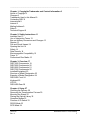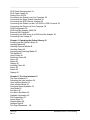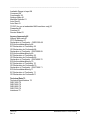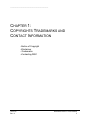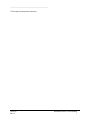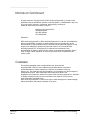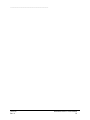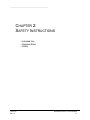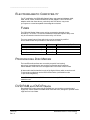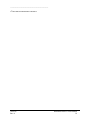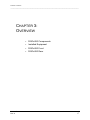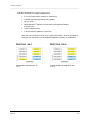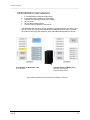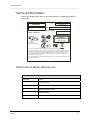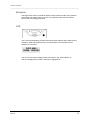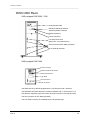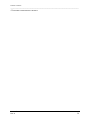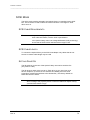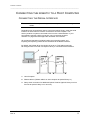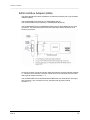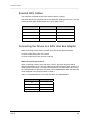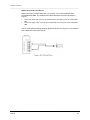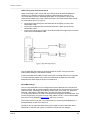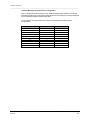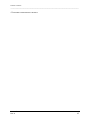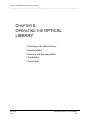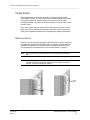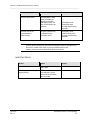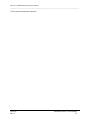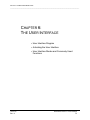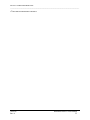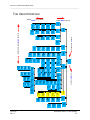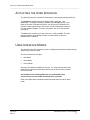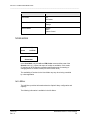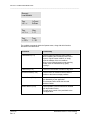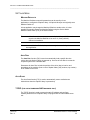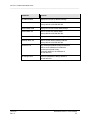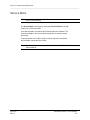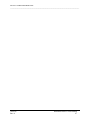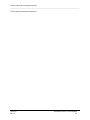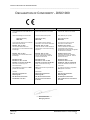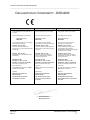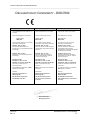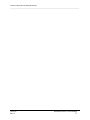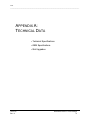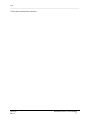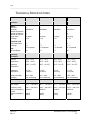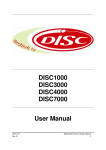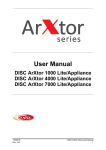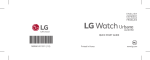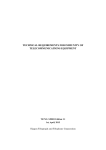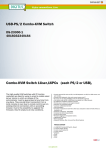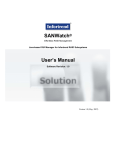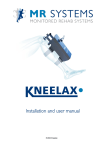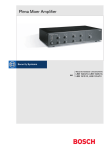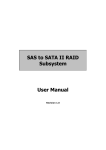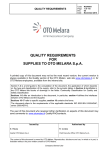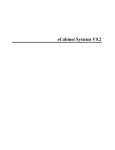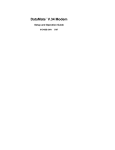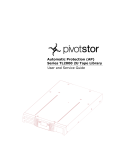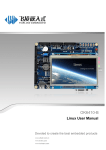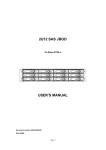Download DISC1000 DISC3000 DISC4000 DISC7000 User Manual
Transcript
______________________________________________________________________________ DISC1000 DISC3000 DISC4000 DISC7000 User Manual 143714-F Rev. A DISCx000 Version 3.1User Manual 1 ______________________________________________________________________________ Chapter 1: Copyrights Trademarks and Contact Information 6 Notice of Copyright 8 Changes 8 Trademarks Used in this Manual 9 Contacting DISC 9 International 9 Internet 9 Mailing Address 9 Sales 9 Technical Support 9 Chapter 2: Safety Instructions 11 Intended Use 13 Use of Interjective Terms 13 Ban on Arbitrary Reversions and Changes 13 Repairs 13 Fire and Shock Hazard 14 Opening the Unit 14 Safety 14 Data Security 14 Electromagnetic Compatibility 15 Fuses 15 Professional Disc Media 15 Chapter 3: Overview 17 DISC1000 Components 19 DISC3000 Components 20 DISC4000 Components 21 DISC7000 Components 22 Installed Equipment 23 Structure of Model Designation 23 Example of Model Designation 24 DISCx000 Front 24 Keyboard 25 LCD 25 DISCx000 Rear 26 Chapter 4: Setup 27 Checking the Delivery 29 Removing the Transportation Fixtures 30 Mounting the Stands 31 Placing the Optical Library 32 Operation Modes 33 Function of ID Switch 33 RS232 Mode 33 SCSI Mode 34 143714-F Rev. A DISCx000 Version 3.1User Manual 2 ______________________________________________________________________________ SCSI Cable Requirements 34 SCSI Cable Length 34 Setting Drive IDs 34 Connecting the Robotic to a Host Computer 35 Connecting the Serial Robotic Interface 35 Connecting the SCSI Robotic Interface 36 Connecting the Robotic via the LVD SCSI to USB Converter 38 Connecting the Drives to a Host Computer 38 SAS Configuration 38 SAS Host Bus Adapter (HBA) 39 External SAS Cables 40 Connecting the SAS drives to a SAS Host Bus Adapter 40 Connecting Line Voltage 41 Chapter 5: Operating the Optical Library 43 Powering on the Optical Library 45 Handling Media 46 Handling Exposed Media 46 Handling Packs 46 Importing and Exporting Media 47 The Mailslot 47 Using Packs 48 Removing Packs 48 Action 49 Status 49 Display 49 Inserting Packs 49 Action 49 Status 49 Display 49 Chapter 6: The User Interface 51 The User Interface 53 Activating the User Interface 54 User Interface Modes 54 User Interface Mode 55 Functional Areas Available 55 User Mode 55 Info Menu 55 Info Menu Sub-Menu 56 Available Information 56 PIN Codes Menu 57 Admin Mode 57 Operate Menu 58 Address Digit 58 This Digit Represents... 58 143714-F Rev. A DISCx000 Version 3.1User Manual 3 ______________________________________________________________________________ Available Range to Input 58 Command 59 Functionality 59 Settings Menu 61 Machine Defaults 61 Auto Disc 61 Auto Start 61 TCP/IP (for use at embedded NAS machines only) 61 Parameter 62 Function 62 Service Mode 63 Agency Approvals 65 Agency Approvals 67 FCC Declaration 67 Declaration of Conformity – DISC1000 68 EG-Konformitätserklärung 68 EC-Declaration of Conformity 68 CE-Déclaration de Conformité 68 Declaration of Conformity - DISC3000 69 EG-Konformitätserklärung 69 EC-Declaration of Conformity 69 CE-Déclaration de Conformité 69 Declaration of Conformity - DISC4000 70 EG-Konformitätserklärung 70 EC-Declaration of Conformity 70 CE-Déclaration de Conformité 70 Declaration of Conformity - DISC7000 71 EG-Konformitätserklärung 71 EC-Declaration of Conformity 71 CE-Déclaration de Conformité 71 Technical Data 73 Technical Specifications 75 DISC1000 75 DISC3000 75 DISC4000 75 DISC7000 75 Interfaces 75 143714-F Rev. A DISCx000 Version 3.1User Manual 4 ______________________________________________________________________________ Operating Conditions 75 Power Supply 75 Dimensions and Weights 76 Fuses 76 OEM Specifications 76 DISC1000 76 DISC3000 76 DISC4000 76 DISC7000 76 Robotics 76 Drives 76 Slot Upgrades 77 143714-F Rev. A DISCx000 Version 3.1User Manual 5 ___________________________________________ CHAPTER 1: COPYRIGHTS TRADEMARKS AND CONTACT INFORMATION Notice of Copyright ■ Disclaimer ■ Trademarks ■ Contacting DISC ■ 143714-F Rev. A DISCx000 Version 3.1User Manual 6 ___________________________________________ <THIS PAGE IS INTENTIONALLY BLANK.> 143714-F Rev. A DISCx000 Version 3.1User Manual 7 ___________________________________________ NOTICE OF COPYRIGHT All rights reserved. Copyright 2010 by DISC Archiving Systems B.V.. No part of this publication may be reproduced, stored in a retrieval system, or traDISCitted in any form or by any means, electronic, mechanical, photocopying, recording or otherwise, without the prior written consent of: DISC Archiving Systems B.V. Waarderweg 52G 2031 BP Haarlem The Netherlands Disclaimer DISC Archiving Systems B.V. (DISC Archiving Systems B.V. and all of its subsidiaries) takes no responsibility and offers no warranty with respect to the adequacy of this documentation, or the procedures which it describes for any particular purpose, or with respect to its adequacy to produce any particular result. In no event shall DISC Archiving Systems B-V. its employees, its contractors or the authors of this documentation be liable for special, direct, indirect or consequential damages, losses, costs, charges, claims, demands, or claim for lost profits, fees or expenses of any nature or kind. CHANGES The following paragraph does not apply where such provisions are inconsistent with local law. Some states do not allow disclaimer of express or implied warranties in certain transactions. Therefore, this statement may not apply to you: The material in this documentation is for information only and is subject to change without notice. While reasonable efforts have been taken in the preparation of this manual to assure its accuracy, DISC Archiving Systems B.V. assumes no liability resulting from any errors or omissions in this manual, or from the use of the information contained herein. DISC Archiving Systems B.V. reserves the right to make changes in the product design without reservation and without notification to its users. 143714-F Rev. A DISCx000 Version 3.1User Manual 8 ___________________________________________ TRADEMARKS USED IN THIS MANUAL DISC, and the DISC logo are registered trademarks of DISC Archiving Systems B.V. CONTACTING DISC INTERNATIONAL INTERNET www.disc-group.com MAILING ADDRESS DISC Archiving Systems B.V. Waarderweg 52G 2031 BP Haarlem The Netherlands SALES Phone +31 (0) 23 5172 635 Fax +31 (0) 23 5172 639 E-mail [email protected] TECHNICAL SUPPORT Phone +49 (0) 6721 98972 11 Fax +49 (0) 6721 98972 20 E-mail [email protected] Before contacting DISC Technical Support, please have the following information available ■ ■ ■ 143714-F Rev. A Model, Serial Number and production date of your Optical Library Description of Optical Library environment (Operating System, software revision, and hardware) Detailed description of the problem DISCx000 Version 3.1User Manual 9 ___________________________________________ 143714-F Rev. A DISCx000 Version 3.1User Manual 10 ___________________________________________ CHAPTER 2: SAFETY INSTRUCTIONS ■ ■ ■ 143714-F Rev. A Intended Use Residual Risks Safety DISCx000 Version 3.1User Manual 11 ___________________________________________ <THIS PAGE IS INTENTIONALLY BLANK.> 143714-F Rev. A DISCx000 Version 3.1User Manual 12 ___________________________________________ INTENDED USE The DISCx000 Optical Libraryes are controlled by a host computer or combined server unit (NAS). The Optical Libraryes were designed exclusively to read and write bare media, especially the Blue Laser (PDD, PD, BD) media, and are not intended for any other use. Improper use of the Optical Library increases residual risk. Any person using the Optical Library should read and understand the User Manual, and in particular, the safety instructions included within the User Manual. USE OF INTERJECTIVE TERMS WARNING: This word calls attention to a procedure or practice, which could cause personal injury if not correctly performed. CAUTION: This word calls attention to a procedure or practice, which could result in damage to the product if not correctly performed. NOTE: This word draws the users' attention to information that can improve understanding of the product. Disregarding safety messages could result in personal injury or damage to the Optical Library. BAN ON ARBITRARY REVERSIONS AND CHANGES The Optical Library must not be altered or changed in any way that does not comply with applicable safety regulations. REPAIRS Repairs must be carried out only by DISC staff, or DISC authorized service providers. DISC will not be liable for any damage caused from repair by unauthorized individuals. Repair by unauthorized individuals may void your warranty. 143714-F Rev. A DISCx000 Version 3.1User Manual 13 ___________________________________________ FIRE AND SHOCK HAZARD To prevent fire and electrical shock, do not expose the unit to rain or moisture. OPENING THE UNIT To prevent electrical shock, remove line cord before opening the unit. CAUTION: Do not operate the Optical Library while covers are removed. Ambient light and dust will interfere with Optical Library operation, and moving parts increase risk of personal injury. The exchange of the air filter can be done as ’hot swap’ operation without a need to open the Optical Library! SAFETY This product is in the used way a Laser Class 1 device. Disc access is accomplished via a laser beam. The laser beam does not represent any risk for the user. This product complies with the DHHS Rules 21 CFR chapter 1, sub chapter J, accession number 9520184, applicable at the date of manufacture. CAUTION: The drives become under Laser Class 2M and 3B radiation if they get opened! This includes the risk of injury if you stare into the beam or expose something to the beam. You must not remove and open an optical drive of this Optical Library! DATA SECURITY Access to media, packs, and magazines is available only when a release command is sent for the host. It is your responsibility to allow access to the host computer (where the release command is initiated) to authorized personnel only. 143714-F Rev. A DISCx000 Version 3.1User Manual 14 ___________________________________________ ELECTROMAGNETIC COMPATIBILITY For CE certification, the DISCx000 Optical Library was tested with Adaptec 2940, 3940, 29160, 39160, 29320 and 39320 SCSI host adapters. Use of SCSI host adapters other than those above, particularly with DVD drives, may cause your system to exceed acceptable electromagnetic emissions. FUSES The DISCx000 Optical Library must only be connected to electrical circuits secured by a 16 A fuse. For USA and Canada the DISCx000 Optical Library must only be connected to electrical circuits secured by a 20 A fuse. There are several internal fuses which only may be accessed by certified service staff! Please call your dealer in case of service needs. Fuse PCB Silkscreen Overlay Top Side Mount Fuse 5A/63V fast-acting 142959-F SI1; SI2 Mount Fuse 2A/63V fast-acting 142959-F SI3 Mount Fuse 2A/125V slo-blo 143612-E SI1 PROFESSIONAL DISC MEDIEN The bare BD media surfaces are covered by a special ’hard coating’ technology. Nevertheless they are sensitive to scratches and fingerprints. Handle writable media with care. Damaged media could result in loss of data. All bare media shall be handled out site of the Optical Library within a certain cover! To export bare media best use the DISC Offline Packs (removable front site 15 pcs media magazines). NOTE: For best performance, DISC recommends that only DISC certified media be used. DVD RAM and DVD-R Media Recordable DVD media (especially DVD-RAM) are very sensitive to scratches and fingerprints. Please handle recordable DVD media with care, damaged or polluted media might end in a loss of data. 143714-F Rev. A DISCx000 Version 3.1User Manual 15 ___________________________________________ <THIS PAGE IS INTENTIONALLY BLANK.> 143714-F Rev. A DISCx000 Version 3.1User Manual 16 KAPITEL 4: SETUP ___________________________________________________________________________ CHAPTER 3: OVERVIEW 143714-F Rev. A ■ DISCx000 Components ■ Installed Equipment ■ DISCx000 Front ■ DISCx000 Rear DISCx000 Version 3.1User Manual 17 KAPITEL 4: SETUP ___________________________________________________________________________ <THIS PAGE IS INTENTIONALLY BLANK.> 143714-F Rev. A DISCx000 Version 3.1User Manual 18 KAPITEL 4: SETUP ___________________________________________________________________________ DISC1000 COMPONENTS ■ 3 or 4 removable Packs (holding 15 media each) ■ 1 Mailslot (for importing and exporting media) ■ Up to 2 drives ■ CapacityDoublerTM (flipper) unit (optional for DVD-RAM and DVD-R machines only) ■ 1 data interfaces (SAS) ■ 1 robotic interface (RS232 or LVD SCSI) DISC1000-105-2 Optical Libraryes have 4 Packs rather than 3; and will have filled up the empty rear side drive bays with additional Magazines (holding 15 media each). DISC1000 -45-1 DISC1000 105-2 Fixed Number of Media Slots: 45 1 Drive Variable Number of Media Slots: 105 2 Drives 143714-F Rev. A DISCx000 Version 3.1User Manual 19 KAPITEL 4: SETUP ___________________________________________________________________________ DISC3000 COMPONENTS ■ 2 or 3 Magazines (holding 50 media each) ■ 3 or 4 removable Packs (holding 15 media each) ■ 1 Mailslot (for importing and exporting media) ■ Up to 6 drives ■ Up to 2 data interfaces (SAS) ■ 1 robotic interface (RS232 or SCSI) The DISC3000 with 145 slots can be upgraded to a DISC3000 with 270 slots or 210 slots and 6 Drives. DISC3000 with 270 slots Optical Libraryes have 4 Packs rather than 3; 3 Magazines rather than 2; and will have filled up the empty rear side drive bays with additional Magazines or Drives. Fixed Number of Media Slots: 145 Variable Number of Media 2 / 4 / 6 Drives 270 slots with 2 drives 210 slots with 6 drives Slots: The position numbers are counted from the bottom to the top. 143714-F Rev. A DISCx000 Version 3.1User Manual 20 KAPITEL 4: SETUP ___________________________________________________________________________ DISC4000 COMPONENTS ■ ■ ■ ■ ■ ■ 4 or 5 Magazines (holding 50 media each) 4 removable Packs (holding 15 media each) 1 Mailslot (for importing and exporting media) Up to 6 drives Up to 2 data interfaces (SAS) 1 robotic interface (RS232 or LVD SCSI) The DISC4000 with 260 slots can be upgraded to a DISC4000 with 400 slots or 340 slots and 6 Drives. This Optical Libraries have 5 Magazines rather than 4; and will have filled up the empty rear side drive bays with additional Magazines or Drives. Fixed Number of Media Slots: 260 2 / 4 / 6 Drives Variable Number of Media Slots: 400 slots with 2 drives 340 slots with 6 drives The position numbers are counted from the bottom to the top. 143714-F Rev. A DISCx000 Version 3.1User Manual 21 KAPITEL 4: SETUP ___________________________________________________________________________ DISC7000U) COMPONENTS ■ ■ ■ ■ ■ ■ 9 Magazines (holding 50 media each) 4 removable Packs (holding 15 media each) 1 Mailslot (for importing and exporting media) Up to 10 drives Up to 3 data interfaces (SAS) 1 robotic interface (RS232 or LVD SCSI) The DISC7000 with 510 slots can be upgraded to a DISC7000 with 690 slots or 510 slots and 14 Drives. This Optical Libraries will have filled up the empty rear side drive bays with additional Magazines or Drives. Fixed Number of Media Slots: 510 2 / 4 / 6 / 8 / 10 / 12 or 14 Drives Variable Number of Media Slots: 690 slots with 2 drives 510 slots with 14 drives The position numbers are counted from the bottom to the top. 143714-F Rev. A DISCx000 Version 3.1User Manual 22 KAPITEL 4: SETUP ___________________________________________________________________________ INSTALLED EQUIPMENT Refer to the serial number plate on your Optical Library for model and equipment information. xxx-xxxV~ xx/xxHz xA X01001-XX S/N DISCX000 TY PE BD-105-2 MANUFACTURED Made in Germany archive CLASS 1 LASER PRODUCT E 168 64 1 I.T.E TO IEC 825-1:1993 Disc GmbH Im Tiergarten 24 D-55411 Bingen am Rhein Th is product complies with DHHS Rules 21 CFR chap ter 1, subchapter J. Th is device complies with Part 1 5 of the F CC Rules. Operation is subjec t to the foll owing two co nditions: (1) This de vice may n ot cause h armful inte rference, and (2) this device must accept a ny interfer ence rece ived, inclu ding interf erence th at may ca use unde rsired ope ration. Ce apparei l numériqu e de la c lass B res pecte tou tes les exigences d u Réglem ent sur le ma tériel bro uilleur du Canada. Th is Class B digital ap paratu s meets all re quiremen ts of the C anadien In terference -Causing E quipment Regulation s. STRUCTURE OF MODEL DESIGNATION DISCx000-T-XXX YY-R-b 143714-F Rev. A DISCx000 Model T Technology type XXX Number of existing media slots YY Number of built-in drives R Redundant PSU b Options DISCx000 Version 3.1User Manual 23 KAPITEL 4: SETUP ___________________________________________________________________________ EXAMPLE OF MODEL DESIGNATION DISC3000 -BD-225-4-R BD BD-drives 225 225 trays 4 4 BD drives R Redundant power supply unit DISCX000 FRONT 143714-F Rev. A 1. LCD (display) 2. Keyboard 3. Power switch 4. Mailslot (for importing and exporting media) 5. Pack (for multiple import or export of 15 media) DISCx000 Version 3.1User Manual 24 KAPITEL 4: SETUP ___________________________________________________________________________ KEYBOARD The keyboard is used to operate the Optical Library without the aid of any external host software for Optical Library control. The keyboard is also used to activate service and event logging functions. LCD The Liquid Crystal Display provides information about Optical Library status during operation. When the Optical Library is first powered on, the firmware revision displays for 5 seconds. DISC 4000 V4508 - 09/02/05 The LCD is also used to display and/or edit values in the Service Mode, as well as to display Event Codes in the Event Logging Mode. 143714-F Rev. A DISCx000 Version 3.1User Manual 25 KAPITEL 4: SETUP ___________________________________________________________________________ DISCX000 REAR SAS equipped DISC3000 - 7000 Serial Number Plate RS232 ID and Mode Selector Switches (Rotate to Select) RS232 Interfaces Power Connector LVD SCSI Connector (68 pin HD, screw attachment) SAS Connectors SFF-8088 (miniSAS) Drive SCSI ID Switches SAS equipped DISC1000 Power Connector Robotic Mode and ID Switch RS232 Connections Type Plate SCSI Connector SAS Connector The DISC1000 is by default equipped with 1 LVD SCSI bus and 1 SAS bus. The DISC3000 and DISC4000 are by default equipped with 1 LVD bus and 1 or 2 SAS busses, depending upon the number and type of drives in the Optical Library The SAS connector is SFF-8088 (miniSAS) The LVD SCSI connector is screwable 68 pin HD (female) type. 143714-F Rev. A DISCx000 Version 3.1User Manual 26 KAPITEL 4: SETUP ___________________________________________________________________________ CHAPTER 4: SETUP 143714-F Rev. A ■ Checking the Delivery ■ Removing the Transportation Fixtures ■ Mounting the Stands ■ Placing the Optical Library ■ Operation Modes ■ Setting the Drive SCSI IDs ■ Connecting to a Host Computer ■ Connecting Line Voltage DISCx000 Version 3.1User Manual 27 KAPITEL 4: SETUP ___________________________________________________________________________ <THIS PAGE IS INTENTIONALLY BLANK.> 143714-F Rev. A DISCx000 Version 3.1User Manual 28 KAPITEL 4: SETUP ___________________________________________________________________________ CHECKING THE DELIVERY Review the following table to ensure that you have all the required equipment. Equipment Quantity Power Cord 1 or 2 Power Cord USA (only USA) 1 or 2 Ferrite 1( 2 by dual redundant power supply unit) RS232 Cable 1 USB to LVD converter * 1 Quick Installation Guide 1 User Manual CD 1 Allen type screw driver 1 Allen Type screws 4-6 (missing screws to fully fix the right side cover) Stands 4 (only by DISC3-7000) Optical Library 1 * Optional 143714-F Rev. A DISCx000 Version 3.1User Manual 29 KAPITEL 4: SETUP ___________________________________________________________________________ REMOVING THE TRANSPORTATION FIXTURES NOTE: More detailed information about removing transportation fixtures can be found on the label affixed to the Optical Library. ▼ Removing the Transportation Fixtures DISC3-7000 1. Remove the two screws that affix the right cabinet cover of the Optical Library. 2. Remove the right cabinet cover. 3. Remove the transportation fixtures inside the Optical Library. ▼Removing the Transportation Fixtures DISC1000 1. Remove the 14 screws that affix the right cabinet cover of the Optical Library. 2. Remove the right cabinet cover. 3. Remove the transportation fixtures inside the Optical Library. Transportation Fixtures CAUTION: 143714-F Rev. A Powering on the Optical Library with transportation fixtures inside can damage the robotics. Do not operate the Optical Library while covers are removed. Ambient light will interfere with Optical Library operation, and moving parts increase risk of personal injury. DISCx000 Version 3.1User Manual 30 KAPITEL 4: SETUP ___________________________________________________________________________ MOUNTING THE STANDS WARNING: Do not operate the Optical Library without the stands installed. Regulations require the stands to be installed! ▼ Mounting the Optical Library Stands DISC3-7000 NOTE: Two people are required to perform this procedure. 1. Tilt the Optical Library to the left. 2. Push the front stand for the right side into the slot near the bottom of the Optical Library until it “clicks” in. 3. Push the rear stand for the right side into the slot near the bottom of the Optical Library until it “clicks” in. 4. Tilt the Optical Library to the right. 5. Push the front stand for the left side into the slot near the bottom of the Optical Library until it “clicks” in. 6. Push the rear stand for the left side into the slot near the bottom of the Optical Library until it “clicks” in. NOTE: The roles of a DISC7000 have to stand to the outside. Take care to mount the stands angled to the right side 143714-F Rev. A DISCx000 Version 3.1User Manual 31 KAPITEL 4: SETUP ___________________________________________________________________________ PLACING THE OPTICAL LIBRARY The DISCx000 Optical Libraries are intended for use in office or computer lab environments. CAUTION: After delivery, the Optical Library should be allowed to come to room temperature before operation. When placing the Optical Library... Avoid places with: ■ extreme temperature ■ excessive sun exposure ■ high humidity ■ contact with water ■ contact with chemicals ■ extreme vibration The right location has: ■ stable, even support ■ sufficient space to pull out and service the unit ■ ambient maximum of 37° C CAUTION: 143714-F Rev. A To ensure sufficient cooling airflow and to have enough work space to exchange the air filter, at least 50 cm free space has to be left at the right side of the Optical Library. DISCx000 Version 3.1User Manual 32 KAPITEL 4: SETUP ___________________________________________________________________________ OPERATION MODES Several operation modes are available which can be selected using the Mode Select switch on the rear of the Optical Library. The function of the ID Switch depends upon the mode selected. Which mode must be selected depends upon the host application used to control the Optical Library. Mode Function Function of ID Switch 0 0 RS232 mode RS232 ID (robotic) 1 SCSI mode SCSI ID (robotic) 2-F DISC internal use only ------------- RS232 MODE The RS232 mode must be selected if the Optical Library is controlled via the serial interface (RS232). The factory default RS232 ID is 00. The available range for the RS232 ID is 00 to 15, and can be changed using a small flat-head screwdriver. The ID need only be changed when more than one Optical Library is connected to the serial bus. CAUTION: Do not connect more than 3 Optical Libraries to the serial bus. If more than 3 Optical Libraries are connected to the serial bus, signal attenuation will occur, causing Optical Library malfunctions. The maximum serial cable length of the serial bus is 15 meters, and must not be exceeded. 143714-F Rev. A DISCx000 Version 3.1User Manual 33 KAPITEL 4: SETUP ___________________________________________________________________________ SCSI MODE The SCSI mode must be selected if the Optical Library is controlled via the SCSI bus. The ID switch is used to select the robotics SCSI ID. The range for SCSI IDs is 00 to 07. SCSI CABLE REQUIREMENTS CAUTION: Only shielded high quality SCSI cables should be used. For additional SCSI cable information, see the SCSI-3 specification. Your Optical Library uses Low Voltage Differential (LVD) technology, ensure that all SCSI cables and terminators support LVD. SCSI CABLE LENGTH To connect the Optical Library to the SCSI host adaptor only cables that do not exceed 10 meters cable length may be used SETTING DRIVE IDS The ID switches on the rear of the Optical Library are used to set drive IDs (only DISC 3-7000). The ID range for each drive is 00 to 07. Each drive on any given bus must have a unique ID. (If more than one SAS bus is installed you use a small screwdriver to adjust the switches to the desired IDs.) The factory default for DISC1000 is ID 01 and 02. NOTE: Most host applications require to have the ascending order of Drive IDs according to the physical position of the drive within the Optical Library (counted from bottom to top)!. 143714-F Rev. A DISCx000 Version 3.1User Manual 34 KAPITEL 4: SETUP ___________________________________________________________________________ CONNECTING THE ROBOTIC TO A HOST COMPUTER CONNECTING THE SERIAL INTERFACE CAUTION: Turn off the Optical Library and host computer before connecting cables. Depending upon host software used to control the Optical Library, either the serial interface or SCSI interface must be connected to the host computer. This section pertains to systems connected to the host via a serial interface. If your host software requires a SCSI connection, see “Connecting the SCSI Interface” on page 36 and disregard the remainder of this section. All mechanical operations including loading and unloading media, and importing and exporting media can be controlled via the RS232 interface. By default, the RS232 ID for the robotics is set to 00. This setting need only be changed when more than one Optical Library is connected to the serial bus. 1. Host Computer 2. RS232 cable in (RS232 cable from host computer to Optical Library in) 3. Daisy-chain connection for additional Optical Libraries (Optical Library out from first unit to Optical Library in on next unit) 143714-F Rev. A DISCx000 Version 3.1User Manual 35 KAPITEL 4: SETUP ___________________________________________________________________________ CONNECTING THE SCSI Robotic INTERFACE CAUTION: Turn off the Optical Library and host computer before connecting cables. If the Optical Library shall be operated in SCSI mode (robotic is controlled via the SCSI bus), the robotic interface is connected to SCSI bus A. CAUTION: LVD equipped Optical Libraryes are internally terminated, and therefore do not support daisy-chaining. Max. external cable length is 10m! 1. Host computer 2. Connection SCSI Bus CAUTION: 143714-F Rev. A LVD equipped Optical Libraries require term power from the bus. The host computer must be powered on for the Optical Library to start up or operate. DISCx000 Version 3.1User Manual 36 KAPITEL 4: SETUP ___________________________________________________________________________ CONNECTING THE Robotic via the LVD SCSI to USB CONVERTER With a SAS-based DISC library, the external LVD connector on the back of the DISC library will internally only be connected to the robotics controller. If a SAS-based DISC library was purchased with an LVD SCSI to USB converter, the robotics controller can be connected to a USB port and in that case an LVD HBA is not needed. The LVD SCSI to USB converter will be delivered without an AC adapter, because the power for the converter will be supplied by the robotics controller via the termination power lines of the LVD SCSI bus. If the converter is connected to the DISC Library and the USB cable is connected to the host system and both systems (DISC library and host system) are powered on, the LVD light on the converter should light up (green). The driver software included with the converter will make the robotics controller appear as a regular SCSI device to the Jukebox Manager software. 143714-F Rev. A DISCx000 Version 3.1User Manual 37 KAPITEL 4: SETUP ___________________________________________________________________________ Connecting the drives to a Host Computer Turn off the Optical Library and the host computer when connecting the SAS cables. 1. Connection SAS Bus 1 2. Connection SAS Bus 2 3. Connection SAS Bus 3 The DISCx000(U) series do have upto 3 SAS connectors for the drives which has to be connected to the SAS Host Bus Adapters SAS Configuration The concept of Serial Attached SCSI (SAS) differs from the concept of the conventional parallel SCSI technologies (like LVD SCSI). This may cause the configuration of a system like a DISC optical library to be confusing. The main difference with SAS is that each target device will have its own link to the HBA, instead of multiple devices sharing a parallel bus like LVD SCSI. Another important difference is the SCSI ID of a SCSI target device. With parallel SCSI, the SCSI target devices have switches or jumpers which can be used to configure the SCSI target ID. With SAS, the HBA determines which SCSI target IDs are assigned to the connected SAS device. 143714-F Rev. A DISCx000 Version 3.1User Manual 38 KAPITEL 4: SETUP ___________________________________________________________________________ SAS Host Bus Adapter (HBA) The DISC libraries have been qualified to work with the following LSI Logic Host Bus Adapters (HBAs) The LSISAS380IE (PCI-Express) or LSISAS380IX (PCI-X) The LSISAS3442E-R (PCI-Express) or LSISAS3422X-R (PCI-X) The LSISAS380IE and the LSISAS380IX HBAs have two SFF-8088 type mini SAS connectors. The SAS port physical channel numbering of these connectors is as shown in the picture. So the top miniSAS connector has four SAS ports with the physical channel numbers 0 - 3 and the lower miniSAS connector (closer to the PCIe connector) has four ports with physical channel numbers 4 – 7. The LSISAS3442E-R and LSISAS3442X-R HBAs have one external SFF-8740 type SAS connector. This connector has four SAS ports with physical channel numbers 4 – 7. 143714-F Rev. A DISCx000 Version 3.1User Manual 39 KAPITEL 4: SETUP ___________________________________________________________________________ External SAS Cables The maximum supported length of the external cable is 3 meters. The DISC libraries are equipped with the miniSAS SFF-8088 type connector. The type of external SAS cable needed, depends on which HBA is used. HBA Host Side Connector Target Side Connector LSISAS3801E SFF-8088 (miniSAS) SFF-8088 (miniSAS) LSISAS3801X SFF-8088 (miniSAS) SFF-8088 (miniSAS) LSISAS3442E-R SFF-8470 SFF-8088 (miniSAS) LSISAS3442X-R SFF-8470 SFF-8088 (miniSAS) Connecting the Drives to a SAS Host Bus Adapter When connecting a DISC Library via SAS, there are several options possible: Connect a DISC library with upto 4 drives Connect a DISC library with 4 to 8 drives Connect a DISC library with more then 8 drives DISC Library with upto 4 Drives When connecting a DISC Library with upto 4 drives , the SCSI Target IDs will be assigned depending on the LSI Logic HBA used and which external SAS connector is used. Please not that drive 1 is always the lowest drive in a DISC library. When using an LSISAS3442E/X or the lower connector of the LSISAS3801e/X HBA, the target IDs will be assigned to the drives as shown in Table 1. Table 1: LSISAS3442E/X or Lower SAS Connector of LSISAS3801E/X 143714-F Rev. A Drive # SCSI Target ID D4 7 D3 6 D2 5 D1 4 DISCx000 Version 3.1User Manual 40 KAPITEL 4: SETUP ___________________________________________________________________________ DISC Library with 4 to 8 Drives When Connecting a DISC library with 4 to 8 drives, it is recommended to use a LSISAS3801E/X HBA. The external SAS cable should be connected as shown in Figure 1: • • Connect the lower SAS connector of the DISC7000 to the higher port of the LSISAS3801 HBA Connect the higher SAS connector of the DISC7000 to the lower port of the LSISAS3801 HBA The LSI SAS HBA will assign the SCSI target IDs as shown in Figure 1 if the external SAS cables are connected correctly. 143714-F Rev. A DISCx000 Version 3.1User Manual 41 KAPITEL 4: SETUP ___________________________________________________________________________ DISC Library with more than 8 Drives When connecting a DISC Library with more than 8 drives at least two HBAs are needed. As an example we will be configure a DISC7000 with 10 drives. It is recommended to use two LSISAS3801E/X HBAs. It is important to connect the external SAS cables to the correct SAS connectors. The external SAS cable should be connected as shown in Figure 2: • • • Connect the lower SAS port of the DISC7000 to the higher port of the first LSISAS3801 HBA Connect the middle SAS port of the DISC7000 to the lower port of the first LSISAS3801 HBA Connect the higher SAS connector of the DISC7000 to the higher SAS connector of the second LSISAS3801 HBA The LSI SAS HBA will assign the SCSI target IDs as shown in the picture if the external SAS cables are connected correctly. It does not matter which HBA is chosen as the first or second HBA, but it is important to connect the SAS cables to the correct port. Because the SAS port of the HBA determines the SCSI target ID of the connected drive. SAS HBA Settings The LSI Logic SAS HBAs can be configured such that a SAS device connected to a physical channel will get a SCSI target ID assigned which is the same as the physical channel number. This target ID will always be the same, even when e.g. drives are replaced. This feature is desirable when connecting a DISC optical library, To configure this feature, we need to set the physical mapping to DirectAttached. This can be configured by using the LSI Logic utility called ‘LSI Util’. It can be downloaded from the LSI Logic webside (www.lsi.com, search for “LSI Util”) The current version is LSI Util 1.62. Use this utility to set the Physical Mapping to ‘1’ (DirectAttached) via the menu option 13: Do this for all LSI Logic SAS HBAs which will be used to connect the DISC library. Afterwards, a reboot of the system is needed to activate the new settings. 143714-F Rev. A DISCx000 Version 3.1User Manual 42 KAPITEL 4: SETUP ___________________________________________________________________________ Jukebox Manager Software Drive Configuration When configured the DISC library in the Jukebox Management Software, the drives should be assigned according to the SCSI target IDs and SCSI port numbers assigned by the Operating Systems and/or SAS HBA As an example, the DISC7000 with 10 drives would have the following drive configuration: 143714-F Rev. A Drive # SCSI Port SCSI Target ID D10 4 1 D9 4 0 D8 5 7 D7 5 6 D6 5 5 D5 5 4 D4 5 3 D3 5 2 D2 5 1 D1 5 0 DISCx000 Version 3.1User Manual 43 KAPITEL 4: SETUP ___________________________________________________________________________ CONNECTING LINE VOLTAGE Before connecting the Optical Library to the electrical outlet, mount the ferrite to the power cord as close to the Optical Library as possible. All DISC Optical Libraries have auto-switching power supplies. No adjustment is needed to switch between 110 volt and 220 volt electrical systems. All DISCx000 Optical Libraries can either be equipped with a standard or dual redundant power supply unit. In case one of the PSU modules is failing or temporarily not connected, the Optical Library can run with the remaining one. An acoustic alarm (beep) is given until the failing module has been exchanged or the missing mains cable is connected again. CAUTION: If your Optical Library is equipped with a redundant PSU you always should connect both line voltage cables! In order to get a high availability system it is recommended to connect each line voltage cable to a different power circuit. WARNING: The Optical Library is not electrically disconnected from line voltage when powered down. To electrically disconnect the Optical Library from line voltage you must disconnect the power cord. CAUTION: The DISCx000 Optical Library must be connected to an electrical circuit that is secured with a 16 Amp fuse. WARNING: In case of a failing PSU the Optical Library case has to be opened for exchange. Opening of the covers and service interaction must be done by skilled service staff only! 143714-F Rev. A DISCx000 Version 3.1User Manual 44 KAPITEL 4: SETUP ___________________________________________________________________________ <THIS PAGE IS INTENTIONALLY BLANK.> 143714-F Rev. A DISCx000 Version 3.1User Manual 45 KAPITEL 5: ARBEITEN MIT DER OPTICAL LIBRARY ______________________________________________________________________________ CHAPTER 5: OPERATING THE OPTICAL LIBRARY 143714-F Rev. A ■ Powering on the Optical Library ■ Handling Media ■ Importing and Exporting Media ■ The Mailslot ■ Using Packs DISCx000 Version 3.1User Manual 46 KAPITEL 5: ARBEITEN MIT DER OPTICAL LIBRARY ______________________________________________________________________________ <THIS PAGE IS INTENTIONALLY BLANK.> 143714-F Rev. A DISCx000 Version 3.1User Manual 47 KAPITEL 5: ARBEITEN MIT DER OPTICAL LIBRARY ______________________________________________________________________________ POWERING ON THE OPTICAL LIBRARY Always power on the Optical Library before the host computer. Failure to do so may result in the host not recognizing the Optical Library, and being unable to interface with it. CAUTION: LVD equipped Optical Libraries require term power from the bus. The host computer must be powered on simultaneously for the Optical Library to start up or operate. To power on the unit, press the red power button on the front of the Optical Library. The display will show: Booting … ...and then change to: Reading License Data... ...and finally change to: DISC4000 V4508 N1170 During boot-up the robotics will rezero. While this is occurring, you will hear mechanical noises from the unit. The Optical Library robotics are normally controlled via a host software application. For information on how to operate the Optical Library using a host, see your host software user manual. For information on how to operate the Optical Library without a host, see “Operate Menu” on page 60. CAUTION: Do not operate the Optical Library while covers are removed. Ambient light will interfere with Optical Library operation, and moving parts increase risk of personal injury. 143714-F Rev. A DISCx000 Version 3.1User Manual 48 KAPITEL 5: ARBEITEN MIT DER OPTICAL LIBRARY ______________________________________________________________________________ HANDLING MEDIA HANDLING EXPOSED MEDIA Exposed media should be handled without touching the readable areas of the disc. Scratches, fingerprints, or any other artifact on the disc reading surface may cause loss of data. Best wear cotton gloves when handling the bare media and keep them only within a well suited case like a ’jewel case’ or the DISC Offline Packs! NOTE: The PDD media are protected by a special hard coated surface. You may clean them carefully using a soft, damp cloth without cleaning agent! HANDLING PACKS Media trays within packs are secured by the casing and will not fall out as long as all trays are in the pack (with or without media in all trays). Packs with missing trays must be handled carefully. The remaining trays are locked into the pack but the medium below the removed tray is exposed and may move or fall out! ▼ Removing Trays from a Pack 1. Press the red button at the left side of the Pack. 2. Pull out the tray. 143714-F Rev. A DISCx000 Version 3.1User Manual 49 KAPITEL 5: ARBEITEN MIT DER OPTICAL LIBRARY ______________________________________________________________________________ IMPORTING AND EXPORTING MEDIA Media is imported and exported in one of two ways: ■ Through the Mailslot ■ Through Packs Which method you use will depend on the circumstance, and whether or not you have a host controlling the Optical Library. THE MAILSLOT When using host software to control the Optical Library, the mailslot will automatically open when an import or export command is sent from the host. After importing or exporting a medium, the host application usually closes the mailslot automatically as well. If your host does not automatically close the mailslot drawer, you can close it by pressing the [Enter] key, or gently pushing the front of the drawer. For information on importing and exporting media without using a host application, see “Operate Menu” on page 60. CAUTION: Even if the bare PDD media are protected by a special hard coating, you must not import media with polluted ore scrached surface into the library! Avoid to touch the read/write area of the media with your fingers! Place exposed media immediately into a well suited case or cartridge! 143714-F Rev. A DISCx000 Version 3.1User Manual 50 KAPITEL 5: ARBEITEN MIT DER OPTICAL LIBRARY ______________________________________________________________________________ USING PACKS DISC Media Packs are devices that contain 15 separate trays for media, surrounded by a case. You can quickly import or export multiple discs at once using packs, that would otherwise take much longer to import or export through the Mailslot. The Packs are also the best way to carry around or store the bare media. Every Pack has a world wide unique serial number which is stored in a 512k Smart Card chip and labeled with barcode on the Pack case. Therefore they easily can be handled and kept track by corresponding software applications. REMOVING PACKS Packs can be removed when the status indicator is green or yellow. Packs are hot swappable, meaning that the packs can be removed or inserted while the machine is in operation. For more information on handling packs once they are removed from the Optical Library, see “Handling Packs” on page 46 NOTE: For safety reasons, adjacent packs cannot be removed at the same time. NOTE: Magazines are fixed to the Optical Library, and cannot be removed. To remove media from magazines, either move the media to a pack for removal, or remove it using the mailslot. 143714-F Rev. A DISCx000 Version 3.1User Manual 51 KAPITEL 5: ARBEITEN MIT DER OPTICAL LIBRARY ______________________________________________________________________________ Action Status Press the pack button The LED starts to flash yellow; all media are returned to the pack. LED flashes green; the pack is now ready to be removed. Push the front of the pack towards the Optical Library. Display The pack releases from the Optical Library. The LED is not lit. The display reads... Please push pack <number of pack being removed> The display reads... Please remove pack <number of pack being removed> NOTE: If the Optical Library is controlled by a host application, direct pack access from the Optical Library front panel may be disabled (visible at the status LED that turns to amber in this case). If your host software runs in this manner, packs can only be released by the host computer. INSERTING PACKS Action Status Display LED is dark. Push the pack into the Optical Library. 143714-F Rev. A LED flashes yellow, then changes to green Optical Library scans the pack for media. DISCx000 Version 3.1User Manual 52 KAPITEL 5: ARBEITEN MIT DER OPTICAL LIBRARY ______________________________________________________________________________ <THIS PAGE IS INTENTIONALLY BLANK.> 143714-F Rev. A DISCx000 Version 3.1User Manual 53 KAPITEL 6: DIE BENUTZEROBERFLÄCHE ______________________________________________________________________________ CHAPTER 6: THE USER INTERFACE ■ User Interface Diagram ■ Activating the User Interface ■ 143714-F Rev. A User Interface Modes and Commonly Used Functions DISCx000 Version 3.1User Manual 54 KAPITEL 6: DIE BENUTZEROBERFLÄCHE ______________________________________________________________________________ <THIS PAGE IS INTENTIONALLY BLANK.> 143714-F Rev. A DISCx000 Version 3.1User Manual 55 KAPITEL 6: DIE BENUTZEROBERFLÄCHE ______________________________________________________________________________ THE USER INTERFACE 11 Element 111 Load 1 Operate 12 12 Pack 134 Status Mute Alarm 14 2 26 Sensors License 25 Mode 24 23 Prod. Data 22 Storage Config Config. 21 Element Info Press F to activate 13 Tray 132 Export Medium 131 Import Medium 122 122 Disable Button Medium 121 121 Enable Button 112 Load Drive 123 Swap Media Mailslot 113 Unload Drive 124 Pack to Mag. 133 Swap 114 Unload Elements 115 Status 125 Mag. to Pack 3 Settings 31 Machine Defaults 32 Robotic RS 232 ID 33 Robotics SCSI ID Menu 41 Diag. 4 Service 42 Reference 43 Tidy up 4312 46 Alarm 47 471 Show Alarm 472 Clear Alarm 5 Misc. 6 Pin Codes 62 Enter Service Pin Enter61 Admin Pin 52 Lift Adjustm. 63 Change Admin Pin 51 Quick Test Config. 53 Rezero Unit 64 Change Service Pin Disable Service Pin 65 54 Rescan Jukebox 55 Reset Database 4335 Initialize Mag. MemTraks Show Demo 455 Disable Unlicensed 454 Enable Unlicensed 453 Disable all 452 Enable all 451 Enable/ Disable 45 Baycontrol Press ESC to leave 44 Bootloader 4321 Clear Element Status 4322 Clear Flipper Status 4323 456 Enable Upgrade 4334 Storage Permission 43341 Exp. P. Set 4333 Tray Event Flag 43331 Set Evt.Flag 43342 Exp. P. Clear 43332 Clear Evt.Flag 432 433 Device Storage Set to Factory Defaults Rezero Unit 4311 421 431 Picker Juke box Ref. 422 Lift Ref. 411 Element Test 412 Quick Test 423 Lift Adj. 4313 Reset Database Clear Robotic Status 43321 Flip to Side A 4332 Side A/ B Control 43311 Rescan Jukebox 43322 Stop Flipping 4331 Media Detection 43312 Force Scanning 43323 Set side to A 43314 Scan Empty Slots 43313 Stop Scanning 413 Self Test 414 Drive Test 34 MS Auto close 36 417 Flipper Test 416 Media Detect. 35 TCP/ IP 37 415 Pack Test Disc Auto Auto Start Use the arrow keys to navigate 7 System Control 71 Shut Down 72 Ack Service Req. 73 Set Code DISCx000 Version 3.1User Manual 56 143714-F Rev. A Press ESC to go up Press Enter to go down KAPITEL 6: DIE BENUTZEROBERFLÄCHE ______________________________________________________________________________ ACTIVATING THE USER INTERFACE The Optical Library User Interface Function Menu is activated by pressing the F key. To navigate horizontally through the User Interface, press the and arrow keys. To navigate vertically, press Esc (up) and Enter (down). If you know the number of the desired function, you can press [F] followed by the function number to go directly to that screen. Function numbers are listed on the User Interface Diagram. For more information, see “The User Interface” on page 53. To exit the User Interface, go to the menu root (1) and press Esc. The User Interface will also automatically exit after 10 minutes when no button is pressed within a submenu. USER INTERFACE MODES The Optical Library User Interface is used to configure and operate the Optical Library without using a host computer. The User Interface has 3 modes: ■ User Mode ■ Admin Mode ■ Service Mode Access to User Mode is available to any user. You must first enter the correct Admin PIN to access the Admin Mode and the correct Service PIN to access the Service Mode. Service Mode is for trained technicians only, and should not be accessed if you are not a DISC authorized service provider. Refer to the table below to determine what functional areas are part of which mode: 143714-F Rev. A DISCx000 Version 3.1User Manual 57 KAPITEL 6: DIE BENUTZEROBERFLÄCHE ______________________________________________________________________________ User Interface Mode Functional Areas Available User-Mode Info PIN Codes Admin-Mode Operate Settings Service-Mode Service Demo System Control USER-MODE DISC x000(U) Vxxxx 01/07/05 User Menu Select Item In the User Mode, only the Info and PIN Codes menus and few parts of the Operate menu (e.g. import and export of media) are available. In this mode, no settings can be changed or operations performed except for entering or changing Admin or Service Codes (in the PIN Codes menu). The availability of functions in the User Mode may vary when being controlled by a host application INFO MENU The Info Menu provides information about the Optical Library configuration and capacity. The following information is available in the Info Menu: 143714-F Rev. A DISCx000 Version 3.1User Manual 58 KAPITEL 6: DIE BENUTZEROBERFLÄCHE ______________________________________________________________________________ 143714-F Rev. A Info Menu Sub-Menu Available Information Element Config. . Optical Library Equipment Information Mailslot available (yes/no) Position of drives in Optical Library Type of drives SCSI IDs of drives Storage Config. Optical Library Capacity Information Number of media in Optical Library (number of CDs/DVDs) Total number of slots in Optical Library Prod. Data Optical Library Production Data Information Vendor ID Product ID Revision level Production date Part number Serial number FW (firmware) revision FW (firmware) date Mode Optical Library Robotics Mode Information RS232 or SCSI mode License Optical Library License Information License Level used Interface Board used License Key Unit data DISCx000 Version 3.1User Manual 59 KAPITEL 6: DIE BENUTZEROBERFLÄCHE ______________________________________________________________________________ PIN CODES MENU The PIN Codes menu allows you to enter or change the Optical Library PIN Codes. This is required in order to enter Admin or Service areas of the User Interface, or if you wish to change the PIN for either Admin or Service UI functions. To access Admin areas of the UI, enter the Admin PIN and press Enter. The default Admin PIN is 9999. To access Service areas of the UI, enter the Service PIN and press Enter. To change the Admin PIN, enter the new Admin PIN and press Enter. You must first enter the original Admin PIN before you are allowed to change to a new Admin PIN. To change the Service PIN, enter the new Service PIN and press Enter. You must first enter the original Service PIN before you are allowed to change to a new Service PIN. ADMIN MODE The Admin Mode is activated by entering the Admin PIN from the PIN Codes menu of the User Mode. In the Admin Mode, the Operate and Settings menus become available. All necessary settings for installing the Optical Library can be configured in this mode. It is also possible to fully operate the Optical Library without using a host application in this mode. The default Admin PIN is 9999. To deactivate the Admin PIN so no code is required to access the Admin Mode, change the PIN to 0000. 143714-F Rev. A DISCx000 Version 3.1User Manual 60 KAPITEL 6: DIE BENUTZEROBERFLÄCHE ______________________________________________________________________________ OPERATE MENU The Operate menu offers several functions to control or operate the Optical Library without host software. CAUTION: Disconnect the Optical Library from the host before executing any Operate menu commands. The Operate Menu has 3 sub-menus: ■ Element ■ Pack ■ Tray Refer to the User Interface Diagram on page 54 to determine which sub-menu contains the command you wish to execute. Once you select the function within the Operate menu that you desire, the Optical Library User Interface will prompt you for pertinent information needed to execute the command. Typical information that you will be prompted for includes: The address of a tray ■ Location (front or rear of the Optical Library). ■ Position (bay) of the magazine ■ Position of the tray within the magazine. This type of query is answered by entering the 5 digit location address, and pressing Enter. Location address parameters are listed in the table below: 143714-F Rev. A Address Digit This Digit Represents... Available Range to Input 1 Location (front or rear of Optical Library) 1 (front) or 2 (rear) 2 and 3 Position (bay) of magazine. 1 to 17 4 and 5 Position of tray inside magazine. 01 to 50 DISCx000 Version 3.1User Manual 61 KAPITEL 6: DIE BENUTZEROBERFLÄCHE ______________________________________________________________________________ Element Load Mailslot Tray >X----< 1=Front 2=Rear Tray >-YY--< Bay 1-17 Tray >---ZZ< Tray 1 - 50 The available commands within the Operate menu, along with their functions are listed in the table below: 143714-F Rev. A Command Functionality Load Mailslot (F111) Used to import and export a single medium. After completing the command, press enter to import or export another medium, or simply enter the address of the next medium. After you are finished importing and exporting media, close the mailslot door by gently pushing it. Load Drive (F112) Used to move and load a medium to any drive. Unload Elements (F114) Used to return all media from drives and the mailslot to their home storage positions.. Enable Button (F121) Used to release a pack when the pack buttons are disabled by a host application. This command will override the host and Machine Default. Disable Button (F122) Used to disable a pack that has been released with the Enable function. This will return control of the pack back to the host application. DISCx000 Version 3.1User Manual 62 KAPITEL 6: DIE BENUTZEROBERFLÄCHE ______________________________________________________________________________ 143714-F Rev. A Command Functionality Swap Media (F123) Used to exchange the contents of a pack (front of the Optical Library) with the contents of a magazine (rear of the Optical Library). Parameters include: source pack (front or rear of Optical Library; bay) and the destination magazine (front or rear of Optical Library; bay; number of first slot to use). Pack to Mag. (F124) Used to move all media in packs (front of Optical Library) to magazines (rear of Optical Library). This is the fasted way to import large quantities of media to the Optical Library in parallel. Mag. to Pack (F125) Used to move all media in magazines (rear of Optical Library) to packs (front of Optical Library). This is the fasted way to export large quantities of media from the Optical Library in parallel. The operation stops when all trays in packs are full, and continues as soon as an empty pack is inserted. Import Medium (F131) Used to import several media serially into the Optical Library. After import of the first medium, close the mailslot with the Enter key. The next empty tray is automatically loaded to the mailslot for the next import. After you have imported the final medium, press the Esc key to stop the operation. Export Medium (F132) Used to export several or all media. Opposite of Import Medium (F131) Swap Medium (F133) Used to move a single medium to another storage location. Parameters include: source tray (front or rear of Optical Library; bay of magazine; position of tray inside magazine), and destination tray (front or rear of Optical Library; bay of magazine; position of tray inside magazine). DISCx000 Version 3.1User Manual 63 KAPITEL 6: DIE BENUTZEROBERFLÄCHE ______________________________________________________________________________ SETTINGS MENU MACHINE DEFAULTS The Machine Defaults are special presets that can be used by a host application to configure the Optical Library. All Optical Libraryes are originally set to Machine Default 21. A host application may change the Machine Default to another value. It is also possible to manually change the Machine Default using the Service Mode Machine Default menu (F31) in the User Interface. CAUTION: NOTE: All software that wants to operate the Optical Library in SCSI mode requires the Machine Defaults to be set to 21 (factory default) before the installation. In some Machine Defaults, the packs can only be controlled by the host application. AUTO DISC The Auto Disc function (F36) is used to automatically load a specific disc into a drive when the Optical Library is powered up. One use of Auto Disc is to start the complete system from a bootable disc. Parameters for Auto Disc include the position of the drive (bay) to load to, and the address of the medium (front or rear of Optical Library; bay number; tray number) to be loaded into the drive. AUTO START The Auto Start function (F37) is used to automatically mount media that are inside drives when the Optical Library is powered up. TCP/IP (FOR USE AT EMBEDDED NAS MACHINES ONLY) The TCP/IP function is used to preset the static IP address and configure network parameters if the Optical Library is equipped with an internal NAS server unit. 143714-F Rev. A DISCx000 Version 3.1User Manual 64 KAPITEL 6: DIE BENUTZEROBERFLÄCHE ______________________________________________________________________________ 143714-F Rev. A Parameter Function IP Address Read Displays the current IP Address settings. IP Address Set Used to set the NAS IP Address. Factory default is 000.000.000.000. Subnet Mask Read Displays the current Subnet Mask settings. Subnet Mask Set Used to set the NAS Subnet Mask. Factory default is 000.000.000.000. Gateway Addr. Read Displays the current default Gateway settings. Gateway Addr. Set Used to set the default Gateway Address. Factory default is 000.000.000.000. Access IP List Only used with eCabinet storage accessories. Used to set IP addresses for eCabinets accessing the Optical Library. The factory default for all addresses is 000.000.000.000. IP Settings Clear Resets all addresses to factory default of 000.000.000.000. DISCx000 Version 3.1User Manual 65 KAPITEL 6: DIE BENUTZEROBERFLÄCHE ______________________________________________________________________________ SERVICE MODE NOTE: Unauthorized use of Service Mode functions may damage the Optical Library and void your warranty. The Service Mode is activated by entering the Service PIN from the PIN Codes menu of the User Mode. In the Service Mode, all functions and submenus become available. The functions available in the Service Mode should only be used by trained technicians. To deactivate the Service PIN so that no code is required to access the Service Mode, change the PIN to 0000. NOTE: For more information about the Service Mode, see the DISCx000 Service Manual. 143714-F Rev. A DISCx000 Version 3.1User Manual 66 KAPITEL 6: DIE BENUTZEROBERFLÄCHE ______________________________________________________________________________ 143714-F Rev. A DISCx000 Version 3.1User Manual 67 ANHANG B: BEHÖRDLICHE GENEHMIGUNGEN ______________________________________________________________________________ APPENDIX B: AGENCY APPROVALS 143714-F Rev. A ■ FCC Declaration ■ Declaration of Conformity DISCx000 Version 3.1User Manual 68 ANHANG B: BEHÖRDLICHE GENEHMIGUNGEN ______________________________________________________________________________ <THIS PAGE IS INTENTIONALLY BLANK.> 143714-F Rev. A DISCx000 Version 3.1User Manual 69 ANHANG B: BEHÖRDLICHE GENEHMIGUNGEN ______________________________________________________________________________ AGENCY APPROVALS FCC DECLARATION This equipment has been tested and found to comply with the limits for a Class B digital device, pursuant to Part 15 of the FCC Rules. These limits are designed to provide reasonable protection against harmful interference in a residential installation. This equipment generates, uses, and can radiate radio frequency energy and, if not installed and used in accordance with the instructions, may cause harmful interference to radio communications. However, there is no guarantee that interference will not occur in a particular installation. If this equipment does cause harmful interference to radio or television reception, which can be determined by turning the equipment on and off, the user is encouraged to try to correct the interference by one or more of the following measures: ■ Reorient or relocate the receiving antenna. ■ Increase the separation between the equipment and receiver. ■ Connect the equipment into an outlet on a circuit different from that to which the receiver is connected. ■ Consult the dealer or an experienced radio/TV technician for help. Important: This product was FCC verified under test conditions that include the use of shielded cables and connectors between system components. It is important that you use shielded cables and connectors to reduce the possibility of causing interference to radios, televisions, and other electronic devices. Should you have any problems contact your dealer. 143714-F Rev. A DISCx000 Version 3.1User Manual 70 ANHANG B: BEHÖRDLICHE GENEHMIGUNGEN ______________________________________________________________________________ DECLARATION OF CONFORMITY - DISC1000 EG-Konformitätserklärung EC-Declaration of Conformity CE-Déclaration de Conformité mit den Richtlinien 89 / 336 / EWG und 73 / 23 / EWG. per 89 / 336 / EEC and 73 / 23 / EWG. avec 89 / 336 / CEE et 73 / 23 / EWG. Hiermit wird bestätigt, dass das Produkt This is to confirm that the product Nous déclarons que le produit PDD Optical Library DISC 1000 Optical Library PDD DISC 1000 mit den folgenden Normen bzw. normativen Dokumenten übereinstimmt: is in compliance with the following standards or other normative documents: est conforme aux normes ou autres documents normatifs suivants: EN 55022: 1998 + A1: 2000 Grenzwerte und Messverfahren für Funkstörungen von informationstechnischen Einrichtungen. EN 55022: 1998 + A1: 2000 Limits and methods of radio interference characteristics of information technology equipment. EN 55022: 1998 + A1 2000 Limites et méthodes de mesure des charactéristiques de perturbation radioélectriques produites par les appareils de traitement de l´information. EN 50024: 1998 + A1: 2001 Störfestigkeit von informationstechnischen Einrichtungen. EN 50024: 1998 + A1: 2001 Information technology equipmentImmunity Characteristics- Limits and methods of measurement. EN 50024: 1998 + A1: 2001 Appareils de traitements l´information characteristiques d´immunité - limites et méthodes de mesure. EN 61000-3-2: 2000 EN 61000-3-3: 1995 + A1: 2001 EN 61000-3-2: 2000 EN 61000-3-3: 1995 + A1: 2001 EN 61000-3-2: 2000 EN 61000-3-3: 1995 + A1: 2001 EN 60950, UL 1950, CUL C22.2No.950 Sicherheit von Einrichtungen der Informationstechnik. EN 60950, UL 1950, CUL C22.2No.950 Safety of information technology equipment. EN 60950, UL 1950, CUL C22.2No.950 Sécurité des matériels de traitement de l´information. Das Qualitätssicherungssystem von DISC garantiert die Konformität. DISC quality assurance system assures compliance. La système d´assurance de la qualité de DISC garantit la conformité. Hersteller: Manufacturer: Fabricant: DISC Archiving Systems B.V. Waaderweg 52G 2031 BP Haarlem, Netherlands DISC Archiving Systems B.V. Waaderweg 52G 2031 BP Haarlem, Netherlands DISC Archiving Systems B.V. Waaderweg 52G 2031 BP Haarlem, Netherlands Ausstelldatum: 01.01.2010 Date of issue of the declaration: 01-01-2010 Date d´établissement 7e la declaration: 01.01.2010 PDD Optical Library DISC 1000 ___________________________ Kees Machielsen Managing Director 143714-F Rev. A DISCx000 Version 3.1User Manual 71 ANHANG B: BEHÖRDLICHE GENEHMIGUNGEN ______________________________________________________________________________ DECLARATION OF CONFORMITY - DISC3000 EG-Konformitätserklärung EC-Declaration of Conformity CE-Déclaration de Conformité mit den Richtlinien 89 / 336 / EWG und 73 / 23 / EWG. per 89 / 336 / EEC and 73 / 23 / EWG. avec 89 / 336 / CEE et 73 / 23 / EWG. Hiermit wird bestätigt, dass das Produkt This is to confirm that the product Nous déclarons que le produit PDD Optical Library DISC 3000 Optical Library PDD DISC 3000 mit den folgenden Normen bzw. normativen Dokumenten übereinstimmt: is in compliance with the following standards or other normative documents: est conforme aux normes ou autres documents normatifs suivants: EN 55022: 1998 + A1: 2000 Grenzwerte und Messverfahren für Funkstörungen von informationstechnischen Einrichtungen. EN 55022: 1998 + A1: 2000 Limits and methods of radio interference characteristics of information technology equipment. EN 55022: 1998 + A1 2000 Limites et méthodes de mesure des charactéristiques de perturbation radioélectriques produites par les appareils de traitement de l´information. EN 50024: 1998 + A1: 2001 Störfestigkeit von informationstechnischen Einrichtungen. EN 50024: 1998 + A1: 2001 Information technology equipmentImmunity Characteristics- Limits and methods of measurement. EN 50024: 1998 + A1: 2001 Appareils de traitements l´information characteristiques d´immunité - limites et méthodes de mesure. EN 61000-3-2: 2000 EN 61000-3-3: 1995 + A1: 2001 EN 61000-3-2: 2000 EN 61000-3-3: 1995 + A1: 2001 EN 61000-3-2: 2000 EN 61000-3-3: 1995 + A1: 2001 EN 60950, UL 1950, CUL C22.2No.950 Sicherheit von Einrichtungen der Informationstechnik. EN 60950, UL 1950, CUL C22.2No.950 Safety of information technology equipment. EN 60950, UL 1950, CUL C22.2No.950 Sécurité des matériels de traitement de l´information. Das Qualitätssicherungssystem von DISC garantiert die Konformität. DISC quality assurance system assures compliance. La système d´assurance de la qualité de DISC garantit la conformité. Hersteller: Manufacturer: Fabricant: DISC Archiving Systems B.V. Waaderweg 52G 2031 BP Haarlem, Netherlands DISC Archiving Systems B.V. Waaderweg 52G 2031 BP Haarlem, Netherlands DISC Archiving Systems B.V. Waaderweg 52G 2031 BP Haarlem, Netherlands Ausstelldatum: 01.01.2010 Date of issue of the declaration: 01-01-2010 Date d´établissement 7e la declaration: 01.01.2010 PDD Optical Library DISC 3000 ___________________________ Kees Machielsen Managing Director 143714-F Rev. A DISCx000 Version 3.1User Manual 72 ANHANG B: BEHÖRDLICHE GENEHMIGUNGEN ______________________________________________________________________________ DECLARATION OF CONFORMITY - DISC4000 EG-Konformitätserklärung EC-Declaration of Conformity CE-Déclaration de Conformité mit den Richtlinien 89 / 336 / EWG und 73 / 23 / EWG. per 89 / 336 / EEC and 73 / 23 / EWG. avec 89 / 336 / CEE et 73 / 23 / EWG. Hiermit wird bestätigt, dass das Produkt This is to confirm that the product Nous déclarons que le produit PDD Optical Library DISC 4000 Optical Library PDD DISC 4000 mit den folgenden Normen bzw. normativen Dokumenten übereinstimmt: is in compliance with the following standards or other normative documents: est conforme aux normes ou autres documents normatifs suivants: EN 55022: 1998 + A1: 2000 Grenzwerte und Messverfahren für Funkstörungen von informationstechnischen Einrichtungen. EN 55022: 1998 + A1: 2000 Limits and methods of radio interference characteristics of information technology equipment. EN 55022: 1998 + A1 2000 Limites et méthodes de mesure des charactéristiques de perturbation radioélectriques produites par les appareils de traitement de l´information. EN 50024: 1998 + A1: 2001 Störfestigkeit von informationstechnischen Einrichtungen. EN 50024: 1998 + A1: 2001 Information technology equipmentImmunity Characteristics- Limits and methods of measurement. EN 50024: 1998 + A1: 2001 Appareils de traitements l´information characteristiques d´immunité - limites et méthodes de mesure. EN 61000-3-2: 2000 EN 61000-3-3: 1995 + A1: 2001 EN 61000-3-2: 2000 EN 61000-3-3: 1995 + A1: 2001 EN 61000-3-2: 2000 EN 61000-3-3: 1995 + A1: 2001 EN 60950, UL 1950, CUL C22.2No.950 Sicherheit von Einrichtungen der Informationstechnik. EN 60950, UL 1950, CUL C22.2No.950 Safety of information technology equipment. EN 60950, UL 1950, CUL C22.2No.950 Sécurité des matériels de traitement de l´information. Das Qualitätssicherungssystem von DISC garantiert die Konformität. DISC quality assurance system assures compliance. La système d´assurance de la qualité de DISC garantit la conformité. Hersteller: Manufacturer: Fabricant: DISC Archiving Systems B.V. Waaderweg 52G 2031 BP Haarlem, Netherlands DISC Archiving Systems B.V. Waaderweg 52G 2031 BP Haarlem, Netherlands DISC Archiving Systems B.V. Waaderweg 52G 2031 BP Haarlem, Netherlands Ausstelldatum: 01.01.2010 Date of issue of the declaration: 01-01-2010 Date d´établissement 7e la declaration: 01.01.2010 PDD Optical Library DISC 4000 ___________________________ Kees Machielsen Managing Director 143714-F Rev. A DISCx000 Version 3.1User Manual 73 ANHANG B: BEHÖRDLICHE GENEHMIGUNGEN ______________________________________________________________________________ DECLARATION OF CONFORMITY - DISC7000 EG-Konformitätserklärung EC-Declaration of Conformity CE-Déclaration de Conformité mit den Richtlinien 89 / 336 / EWG und 73 / 23 / EWG. per 89 / 336 / EEC and 73 / 23 / EWG. avec 89 / 336 / CEE et 73 / 23 / EWG. Hiermit wird bestätigt, dass das Produkt This is to confirm that the product Nous déclarons que le produit Optical Library DISC 7000 Optical Library DISC 7000 mit den folgenden Normen bzw. normativen Dokumenten übereinstimmt: is in compliance with the following standards or other normative documents: est conforme aux normes ou autres documents normatifs suivants: EN 55022: 1998 + A1: 2000 Grenzwerte und Messverfahren für Funkstörungen von informationstechnischen Einrichtungen. EN 55022: 1998 + A1: 2000 Limits and methods of radio interference characteristics of information technology equipment. EN 55022: 1998 + A1 2000 Limites et méthodes de mesure des charactéristiques de perturbation radioélectriques produites par les appareils de traitement de l´information. EN 55024: 1998 + A1: 2001 Störfestigkeit von informationstechnischen Einrichtungen. EN 55024: 1998 + A1: 2001 Information technology equipmentImmunity Characteristics- Limits and methods of measurement. EN 55024: 1998 + A1: 2001 Appareils de traitements l´information characteristiques d´immunité - limites et méthodes de mesure. EN 61000-3-2: 2000 EN 61000-3-3: 1995 + A1: 2001 EN 61000-3-2: 2000 EN 61000-3-3: 1995 + A1: 2001 EN 61000-3-2: 2000 EN 61000-3-3: 1995 + A1: 2001 EN 60950, UL 1950, CUL C22.2No.950 Sicherheit von Einrichtungen der Informationstechnik. EN 60950, UL 1950, CUL C22.2No.950 Safety of information technology equipment. EN 60950, UL 1950, CUL C22.2No.950 Sécurité des matériels de traitement de l´information. Das Qualitätssicherungssystem von DISC garantiert die Konformität. DISC quality assurance system assures compliance. La système d´assurance de la qualité de DISC garantit la conformité. Hersteller: Manufacturer: Fabricant: DISC Archiving Systems B.V. Waaderweg 52G 2031 BP Haarlem, Netherlands DISC Archiving Systems B.V. Waaderweg 52G 2031 BP Haarlem, Netherlands DISC Archiving Systems B.V. Waaderweg 52G 2031 BP Haarlem, Netherlands Ausstelldatum: 01.01.2010 Date of issue of the declaration: 01-01-2010 Date d´établissement 7e la declaration: 01.01.2010 Optical Library DISC 7000 ___________________________ Kees Machielsen Managing Director 143714-F Rev. A DISCx000 Version 3.1User Manual 74 ANHANG B: BEHÖRDLICHE GENEHMIGUNGEN ______________________________________________________________________________ 143714-F Rev. A DISCx000 Version 3.1User Manual 75 Index ______________________________________________________________________________ APPENDIX A: TECHNICAL DATA 143714-F Rev. A ■ Technical Specifications ■ OEM Specifications ■ Slot Upgrades DISCx000 Version 3.1User Manual 76 Index ______________________________________________________________________________ <THIS PAGE IS INTENTIONALLY BLANK.> 143714-F Rev. A DISCx000 Version 3.1User Manual 77 Index ______________________________________________________________________________ TECHNICAL SPECIFICATIONS DISC1000 DISC3000 DISC4000 DISC7000 0 9600 Baud 1 8 1 No parity 0–15 0 9600 Baud 1 8 1 No parity 0–15 0 9600 Baud 1 8 1 No parity 0–15 0 9600 Baud 1 8 1 No parity 0–15 0 1–7 8–15 optional 0 1–7 8–15 optional 0 1–7 8–15 optional 0 1–7 8–15 optional 0-7 0-7 0-7 0-7 Ambient temperature 10°C – 37°C [50°F – 99°F] 10°C – 37°C [50°F – 99°F] 10°C – 37°C [50°F – 99°F] 10°C – 37°C [50°F – 99°F] Operating temperature [50°F – 91,4°F] [50°F – 91,4°F] [50°F – 91,4°F] [50°F – 91,4°F] Gradient of temperature 11°C/h [19,8°F/h] 11°C/h [19,8°F/h] 11°C/h [19,8°F/h] 11°C/h [19,8°F/h] Relative humidity, operating 10% – 68% non condensing 10% – 68% non condensing 10% – 68% non condensing 10% – 68% non condensing Line voltage 90 V – 120 V/4 A 90 V – 120 V/5 A 90 V – 120 V/5 A 90 V – 120 V/10 A Frequency range Power consumption, normal Power consumption, max. 220 V – 240 V/4 A 50/60 Hz 220 V – 240 V/4 A 50/60 Hz 220 V – 240 V/4 A 50/60 Hz 220 V – 240 V/5 A 50/60 Hz 140 W 345 W 140 W 345 W 155 W 450 W 180 W 920 W Interfaces RS232 RS232 ID Baud rate Number of start bits Number of data bits Number of stop bits Parity check ID Range U160 SCSI LVD SCSI Robotics ID ID Range SAS Drive ID Range Operating Conditions Power Supply 143714-F Rev. A DISCx000 Version 3.1User Manual 78 Index ______________________________________________________________________________ DISC1000 DISC3000 DISC4000 DISC7000 300 mm 365/620,5 mm 365/620,5 mm 365/835 mm 410 mm 680 mm 35 kg 780 mm 730 mm 54 kg 980 mm 730 mm 72 kg 1500 mm 730 mm 95 kg Dimensions and Weight Width JB / JB incl. Stands Height Depth Weight (without media) FUSES Internally used Fuses PCB Silkscreen Overlay Top Side Mount Fuse 5A/63V quick-acting Main Controller S11; S12 Mount Fuse 2A/63V quick-acting Main Controller S13 Mount Fuse 2A/125V slo-blo LKU Board S11 OEM SPECIFICATIONS DISC1000 DISC3000 DISC4000 DISC7000 2 second 3 second 4 second 6 second 2.500.000 cycles 2.500.000 cycles 2.500.000 cycles 2.500.000 cycles CD, DVD BD CD, DVD BD CD, DVD BD CD, DVD BD Robotics Media Exchange Time (avg) Reliability (MSBF) Drives Read/write drive 143714-F Rev. A DISCx000 Version 3.1User Manual 79 Index ______________________________________________________________________________ SLOT UPGRADES DISC DISC1000 , DISC3000 , DISC4000 and DISC7000 Optical Libraryes are available in the following capacities: DISC1000U - 45 media slots DISC1000 - 105 media slots DISC3000 - up to 270 media slots DISC4000 - up to 400 media slots DISC7000U - 510 media slots DISC7000 - up to 690 media slots The basic Optical Library is the DISCx000 version, the upgrade to full capacity is optional. Slot upgrades must be completed in the factory or on site by specially trained service staff. The slot upgrade is not available as a standard field upgrade kit. For more information about slot upgrades, contact your DISC sales office. 143714-F Rev. A DISCx000 Version 3.1User Manual 80 Index ______________________________________________________________________________ <THIS PAGE IS INTENTIONALLY BLANK.> 143714-F Rev. A DISCx000 Version 3.1User Manual 81