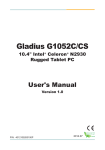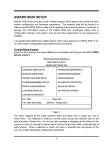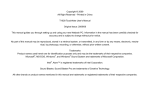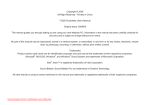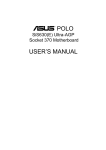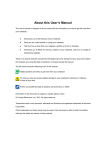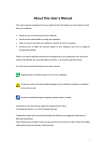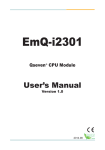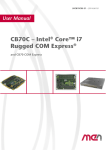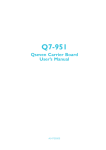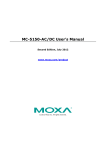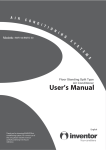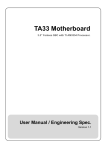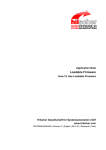Download 2.1 Jumpers on the TR-981
Transcript
TRANSDUCTION USER’S MANUAL Version 1.0 08/22/13 TR-981 INDUSTRIAL FULL-SIZE PICMG 1.0 SBC WITH INTEL CORE i7 / i5 / XEON PROCESSOR FOR INTEL PROCESSOR SOCKET LGA1155 23-5155 Spectrum Way, Mississauga, ON, Canada L4W 5A1 TEL: 1-800-268-0427, 905-625-1907 F AX: 905-625-0531 Email: [email protected] Copyright Notice This publication is protected by copyright and all rights are reserved. No part of it may be reproduced or transmitted by any means or in any form, without prior consent of the original manufacturer. The information in this document has been carefully checked and is believed to be accurate. However, the original manufacturer assumes no responsibility for any inaccuracies that may appear in this manual. In no event will the original manufacturer be liable for direct, indirect, special, exemplary, incidental, incidental or consequential damages resulting from any defect or omission in this manual, even if advised of possibility of such damages. The material contained herein is for informational purposes only. Acknowledgments Award is a registered trademark of Award Software International, Inc. IBM, PS/2 is trademarks of International Business Machines Corporation. Intel Pentium M is registered trademarks of Intel Corporation. Microsoft Windows is a registered trademark of Microsoft Corporation. All other product names or trademarks are properties of their respective owners. ii TR-981 Manual Contents Contents INTRODUCTION ....................................................... 1 CHAPTER 1 FEATURES & SPECIFICATIONS ................. 2 FEATURES ............................................................ 3 SPECIFICATIONS ................................................... 4 CHAPTER 2 JUMPER SETTING & CONNECTORS ............. 9 2.1 JUMPERS ON THE TR-981..................................10 Jumper Locations on the TR-981....................... 11 JP1: TPM PP Pin selection ................................ 12 JP2: Clear CMOS RAM Data ............................ 12 JP3: MINI_PCIE2 slot selection ....................... 12 AT_MODE1: Power Supply Mode Selection ......... 13 PNLPWR1: LCD PANEL Power Selection ............. 13 BKLPWR1: LCD PANEL Power Selection ............. 13 COM1MODE1: RS232/RS422/RS485 ................. 14 2.2 Connector Locations on the TR-981 ............. 16 Connector Locations on the TR-981 ................... 18 FRONT_PANEL ............................................... 19 PS/2 Connector .............................................. 20 AT_KB Connector ........................................... 21 PRINTER Connector ........................................ 22 COM1 connector............................................. 22 COM2~COM4 Connector .................................. 23 FLOPPY Connector AUDIO Connector ................ 24 DIO Connector CD_IN Connector ...................... 24 SYS_FAN Connector ...................................... 24 CPU_FAN Connector ....................................... 25 SATA1~SATA6 Connector ................................ 25 USB1,USB2,USB3 Connector ........................... 26 USB3_PORT1,USB3_PORT2 Connector .............. 26 VGA Connector .............................................. 27 LVDSLCD Connector ....................................... 28 BACKLITE Connector ...................................... 28 DVI_HDMI Connector ...................................... 29 DP Connector ................................................ 29 LAN1, LAN2 Connector .................................... 30 LAN RJ45 LED ................................................ 30 LAN1_LED,LAN2_LED Connector ...................... 31 iii TR-981 Manual Contents AUDIO Connector........................................... 31 CD_IN Connector ........................................... 31 SPDIF Connector............................................ 32 ATX12V Connector ......................................... 32 ATX_PWR Connector ...................................... 33 SMBUS Connector .......................................... 33 CHAPTER 3 BIOS SETUP ......................................... 33 BIOS Introduction .......................................... 34 Starting Setup ............................................... 34 3.1 MAIN MENU ................................................... 35 InsydeH2O version ......................................... 35 Processor Type .............................................. 36 System Memory Speed ................................... 36 Cache RAM.................................................... 36 Total Memory ................................................ 36 Channel A ..................................................... 36 SODIMM 0 .................................................... 36 SODIMM 1 .................................................... 36 Channel B ..................................................... 36 SODIMM 0 .................................................... 36 SODIMM 1 .................................................... 36 Platform Configuration .................................... 36 Language ...................................................... 36 System Time ................................................. 36 System Date ................................................. 36 3.2 ADVANCED MENU ........................................... 37 Boot Configuration ......................................... 37 Peripheral Configuration ................................. 38 IDE Configuration .......................................... 47 Software Feature Mask Configuration ............... 47 Video Configuration ........................................ 47 Internal Graphic Device .................................. 48 PCI Express Graphic ....................................... 50 SA DMI Configuration ..................................... 51 USB Configuration .......................................... 52 Chipset Configuration ..................................... 54 ACPI Table/Features Control ............................ 56 Active Management Technology Support .......... 57 PCI Express Configuration ............................... 59 Console Redirection ........................................ 61 TR-981 Manual iv Contents Extended ICC ................................................ 62 Intel Fast Flash Standby.................................. 64 DPTF Configuration ......................................... 64 Intel(R) Smart Connect Technology Configuration ................................................................... 64 3.3 HARDWARE MONITOR ..................................... 65 CPU Warning Temperature .............................. 65 CPU Warning Temperature .............................. 66 CPU Smart Fan .............................................. 66 CPU Fan Full Speed Temperature ..................... 66 SYS Smart Fan .............................................. 66 SYS Fan Full Speed Temperature ..................... 66 3.4 SECURITY MENU ............................................. 67 3.5 POWER MENU ................................................... 68 Advanced CPU Control .................................... 69 Platform Power .............................................. 71 Wake on PME ................................................. 71 Wake on Modem Ring ..................................... 71 Auto Wake on S5 ........................................... 72 Wake on LAN ................................................. 72 Wake on KB/Mouse ........................................ 72 Key .............................................................. 72 S5 long run test ............................................. 72 3.6 BOOT MENU ..................................................... 73 Boot Type ..................................................... 74 Quick Boot .................................................... 74 Quiet Boot ..................................................... 74 Network Stack ............................................... 74 PXE Boot capability......................................... 74 Add Boot Options ........................................... 74 ACPI Selection ............................................... 74 USB Boot ...................................................... 74 EFI Device First .............................................. 74 Timeout ........................................................ 74 Automatic Failover ......................................... 74 EFI ............................................................... 75 3.7 EXIT MENU ...................................................... 76 Exit Saving Changes ....................................... 76 v TR-981 Manual Contents Save Change Without Exit ............................... 76 Exit Discarding Changes ................................. 76 Load Optimal Defaults .................................... 76 Load Custom Defaults .................................... 76 Save Custom Defaults .................................... 76 Discard Changes ............................................ 76 CHAPTER 4 DRIVER INSTALLATION .......................... 77 4.1 INTEL CHIPSET DRIVER ................................ 83 4.2 MICROSOFT .NET FRAMEWORK 3.5 ............... 80 4.3 MICROSOFT UAA BUS DRIVER FOR HIGH DEFINITION AUDIO ............................................. 88 4.4 INTEL GRAPHICS DRIVERS ............................. 90 4.5 AUDIO RIVERS ............................................. 93 4.6 INTEL LAN DRIVERS ...................................... 94 4.7 INTEL USB 3.0 FOR WINDOWS 7 .................... 97 4.8 INTEL MANAGEMENT ENGINE DRIVERS.......... 100 4.9 INFINEON TPM DRIVER ................................ 102 4.10 INTEL ® RAPID STORAGE DRIVER ................ 105 4.11 UPDATING THE BIOS................................... 108 CHAPTER 5 APPENDIX .......................................... 105 A. I/O PORT ADDRESS MAP ................................. 111 B. INTERRUPT REQUEST LINES (IRQ) ................... 112 C. POST BEEP .................................................... 112 TR-981 Manual vi Contents page is intentionally left blank vii TR-981 Manual Introduction This manual is designed to give you information on the TR-981 Industrial Main Board. The topics covered in this manual are as follows: 1 Features Specification Jumper setting and Connectors BIOS Setup Drivers Installation Appendix TR-981 Manual Chapter 1 Features & Specifications FEATURES ............................................................ 3 SPECIFICATIONS ................................................... 4 TR-981 Manual 2 Features Support 3‟rd and 2‟nd Generation Intel Core™ i7,i5, i3, Pentium® , Celeron® and Xeon® E3 series Processor in LAG1155 Package. Two DIMMs support up to DDR3-1600 16GB memory in dual channels. Two SATAIII 6Gb/s ports and four SATAII 3Gb/s ports support RAID0, RAID1, RAID5, RAID10, AHCI and IDE modes. Two Mini-PCIE sockets, one can be configured to support mSATA. Dual Intel GbE LANs support Intel AMT 8.0, remote boot, wake up on LAN and teaming. Multiple I/O functions: USB3.0 port x 4, USB2.0 port x 6, LPT x1, FLOPPY x 1, DIO x 8bits, COM port x 4 while COM1 support RS232/422/485, auto flow control and multi drop(9-bits). TPM built-in to support security functions. Multiple display technologies: CRT, Dual channel 24-bits LVDS LCD display, DVI, HDMI and Displayport. Supports up to three independent display with Ivy bridge Processors. PICMG 1.0 standard form factor support both PCI and ISA interface. 3 TR-981 Manual Specifications Processor Support Support Intel® LGA1155, 3rd and 2‟nd generation Intel® Core™ i processors: Intel® Intel® Intel® Intel® Intel® Intel® Intel® Intel® Intel® Intel® Intel® Intel® Xeon® E3-1225v2 (4C/8M Cache/3.2 GHz/Max. TDP 77W) Xeon® E3-1275 (4C/8M Cache/3.4 GHz/Max. TDP 95W) Xeon® E3-1225 (4C/6M Cache/3.1 GHz/Max. TDP 95W) Core® i7-3770 (4C/8M Cache/3.4 GHz/Max. TDP 77W) Core® i5-3550s (4C/6M Cache/3.0 GHz/Max. TDP 65W) Core® i3-3220 (2C/3M Cache/3.3 GHz/Max. TDP 55W) Core® i7-2600 (4C/8M Cache/3.4 GHz/Max. TDP 95W) Core® i5-2400 (4C/6M Cache/3.1 GHz/Max. TDP 95W) Core® i3-2120 (2C/3M Cache/3.3 GHz/Max. TDP 65W) Pentium® G2120 (2C/3M Cache/3.1 GHz/Max. TDP 55W) Celeron® G850 (2C/3M Cache/2.9 GHz/Max. TDP 65W) Celeron® G540 (2C/3M Cache/2.5 GHz/Max. TDP 65W) Major Chipset Intel® Q77 PCH chipset. System Memory Dual DDR3 DIMM slots support DDR3-1333/1600 Non-ECC system memory up to 16GB. Dual channel mode operation supported. Display Intel® HD graphics with DX11 supports up to three independent displays. VGA is 15-Pins D-Sub Female connector on I/O bracket for CRT/LCD Monitors. LVDSLCD is DF13-40DP-1.25mm connector supports up to Dual channel 24-bits LVDS panels. DVI_HDMI is DF13-20DP-1.25mm connector supports DVI or HDMI display devices. DP is DF13-20DP-1.25mm connector supports Displayport display devices. Support up to triple independent display when use Ivy bridge CPU. Super I/O COM1,COM2,COM3,COM4 is 2x5/2.54mm box header for serial ports connections. COM1 can be TR-981 Manual 4 configured as RS232, 422 or 485 by jumpers. When COM1 is configured as RS485, the auto flow control and multi drop(9-bits) function can be enabled by BIOS setup. FLOPPY is 2x17/2.54mm box header supports floppy drives. LPT is 2x13/2.54mm box header supports parallel port in SPP/ECP/EPP mode. PS2KB_MS is Mini-DIN connector on I/O bracket to support PS2 Keyboard and mouse. AT-KB1 is 1x5/2.54mm pin-header for internal connection. Keyboard hot-key wakeup and mouse click wakeup functions are supported. DIO1 is 2x5/2mm pin-header supports 8-bits digital I/O ports. Each bit can be indivisibly configured as input or output. Integrated hardware monitor to monitor voltages, temperatures and fans speed. The reading can be checked on BIOS setup Hardware monitoring page. CPU Warning Temperature and CPU shutdown temperature function supported. CPU and system FAN speed can be adjusted by BIOS. Or set up to be automatically controlled by CPU and system temperature. USB Interface USB1, USB2, USB3 are 2x5/2.54mm pin-header for internal USB2.0 devices connection. USB3_PORT1, USB3_PORT2 are 2x10/2mm pin-header for USB3.0 devices. All USB ports can be individually disabled or enabled by BIOS setup. Support Legacy USB devices and Boot from USB devices. All USB ports support USB type keyboard and mouse. Keyboard hot-key wakeup and mouse click wakeup functions are supported. SATA SATA1, SATA2 support SATAIII 6Gbps speed with blue color connectors. SATA3, SATA4, SATA5 support SATAII 3Gbps speed 5 TR-981 Manual with black color connectors. Support RAID0, 1, 5, 10, AHCI and Intel® Rapid Storage Technology. Mini-PCIE2 optionally supports mSATA modules. Ethernet LAN1 is Intel 82579LM PHY with iAMT 8.1 supported. LAN2 is Intel 82583V Ethernet controller. All ports support 10/100/1000 Mbps speed. Support Wake-on-LAN and can be disabled or enabled by BIOS. Remote Boot Agent is supported with PXE protocol. Each LAN port can be individually enabled and disabled from BIOS. LAN1_LED and LAN2_LED are 1x4/2.54mm pin-header for LAN port status indicators. Audio Realtek ALC888 High-Definition Audio chip on-board. AUDIO1 is 2x5/2.54mm pin-header supports Audio Line-out. Line-In and Microphone. CD_IN connector is used to get audio input from DVD player. SPDIF is 2x3/2.54mm pin-header to support SPDIF digital audio. PCI , Mini-PCIE and ISA Interfaces PCI interface is compliant to PICMG 1.0 specifications. ISA bus support I/O addressing, D-Segment memory addressing, IRQ and etc. However, Bus Master cycle is not supported due to the limitation of the Intel architecture. Two Mini-PCIE sockets support full and half size Mini PCI-Express modules. Mini-PCIE2 optionally support either mSATA or mini-PCIE modules, selectable by JP3 jumper. TPM module Infineon - SLB9635TT12 TPM 1.2 chip on-board. TPM functions can be enabled and activated or disabled by BIOS. Watchdog Timer TR-981 Manual 6 The Watch-Dog timer can be disabled or enabled through BIOS setup. The timeout interval 1~255 seconds can be programmed through I/O address 845h/846h. The timeout event will generate the RESET. CMOS On-board RTC with 242 bytes of Battery-back CMOS RAM. JP2 is 3-pins Jumper to clear CMOS data. BIOS Insyde EFI BIOS via SPI ROM. BIOS utility available for field update. Power Connector Support both AT mode and ATX mode operation. Selectable by AT_MODE jumper. One Standard 4-pins power connector for 5V and +12V power input. It is mandatory to connect this connector to system power supply to have stable operation. One ATX-12V 4-pins connector for CPU power input. This connector mush be connected to power supply to make CPU start to work. Cooling One CPU cooling fan connector nearby CPU socket. One System cooling fan connectors on board for Chassis or PSU cooling. Supports Auto fan speed control based on CPU and board temperatures. Fan speed can be adjusted by BIOS setup. Others One Buzzer (9mm) on-board for beep message. Operating Temperature 0~60°C Operation Range. -20°C to 70°C storage. Relative Humility: 5~95%, non-condensing. Dimensions 13.3” (L) x 4.8” (W); or 338mm (L) x 124mm (W). PICMG 1.0 standard form factor. 7 TR-981 Manual This page is intentionally left blank TR-981 Manual 8 Chapter 2 Jumper setting & Connectors 2.1 JUMPERS ON THE TR-981 ........................... 10 2.2 CONNECTORS ON THE TR-981 .................... 15 9 TR-981 Manual 2.1 Jumpers on the TR-981 The jumpers on the TR-981 allow you to configure your Main Board according to the needs of your applications. If you have doubts about the best jumper configuration for your needs, contact your dealer or sales representative. The following table lists the jumpers on TR-981 and their respective functions. Jumper Locations on the TR-981 ...................... 11 JP1: TPM Physical Present Pin selection............. 12 JP2: Clear CMOS RAM Data ............................ 12 JP3: MINI_PCIE2 slot selection ...................... 12 AT_MODE1: Power Supply Mode Selection ........ 13 PNLPWR1: LCD PANEL Power Selection ............. 13 BKLPWR1: LCD Backlight Power Selection ......... 13 COM1MODE1: RS232/RS422/RS485 ................. 14 TR-981 Manual 10 Jumper Locations on the TR-981 11 TR-981 Manual JP1: TPM Physical Present Selection The standard position of the jumper should connect the pin to GND. If the pin is connected to 3VSB, some special commands are enabled. ENABLE PP 1 2 DISABLE PP (Default) 3 1 2 3 JP2: Clear CMOS RAM Data This 3-pin Jumper allows the user to disconnect the built-in 3V battery power to clear the information stored in the CMOS RAM. To clear the CMOS data: (1) Turn off the system power. (2) Remove jumper cap from pin1&2. (3) Short the pin2 and pin3 for three seconds. (4) Put Jumper cap back to pin1 & 2. (5) Turn on your computer. (6) Press <Esc> during boot up and enter BIOS setup to enter your preferences. Normal Operation (Default) 1 2 3 Clear CMOS Content 1 2 3 JP3: MINI_PCIE2 slot selection JP3 can be used to select MINI_PCIE2 socket as mSATA or Mini PCIE. The default setting is mSATA. mSATA(Default) 1 TR-981 Manual 2 3 Mini PCIE 1 2 3 12 AT_MODE1: Power Supply Mode Selection AT_MODE1 can be used to select power supply mode: ATX or AT mode. The default setting is AT mode. AT Mode (Default) 1 ATX Mode 2 1 2 Caution! When set up as ATX mode, ATX_PWR1 connector must be wired to backplane to get standby power and PSU control signals. PNLPWR1: LCD PANEL Power Selection PNLPWR1 can be used to select the LCD panel supple power: +3.3V or +5V.The default setting is on +3.3V. User needs to check the LCD panel spec and adjust this jumper to make panel work on specified power rail. This jumper serves LCD LVDS connector. +5V 1 2 +3.3V (Default) 3 1 2 3 BKLPWR1: LCD Backlight Power Selection BKLPWR can be used to select the Panel backlight supple power: +12V or +5V.The default setting is on +12V.User need to check the LCD panel spec and adjust this jumper to make panel work on specified power rail. This jumper serves LCD LVDS connector. 13 TR-981 Manual +12V (Default) 1 2 3 +5V 1 2 3 COM1MODE1: RS232/RS422/RS485 COM1 support multi-protocols include RS232, RS422 and RS485, while COM2~COM4 support diffused RS232 protocol. The protocols of COM1 can be set up through jumpers. The pin-out for each mode is illustrated on next chapter. TR-981 Manual 14 COM1 Pin9 Power Selection Pin9 of COM1 can be configured to supply power to devices attached to COM1. The options are +5V, ring-in or +12V. 15 TR-981 Manual TR-981 Manual 16 2.2 Connectors on the TR-981 The connector on the TR-981 allows you to connect external devices such as keyboard, floppy disk drives, hard disk drives, printers and etc. The following table lists the connectors on TR-981 and their respective page number. Connector Locations on the TR-981 ................. 18 FRONT_PANEL ............................................... 19 PS/2 Connector ............................................. 20 AT_KB Connector ........................................... 21 PRINTER Connector ........................................ 22 COM1 connector ............................................ 22 COM2~COM4 Connector ................................. 23 FLOPPY Connector AUDIO Connector ................ 24 DIO Connector CD_IN Connector ..................... 24 SYS_FAN Connector ...................................... 24 CPU_FAN Connector ....................................... 25 SATA1~SATA6 Connector ............................... 25 USB1,USB2,USB3 Connector ........................... 26 USB3_PORT1,USB3_PORT2 Connector .............. 26 VGA Connector .............................................. 27 LVDSLCD Connector ....................................... 28 BACKLITE Connector ...................................... 28 DVI_HDMI Connector ..................................... 29 DP Connector ................................................ 29 LAN1, LAN2 Connector ................................... 30 LAN RJ45 LED ................................................ 30 LAN1_LED,LAN2_LED Connector ...................... 31 AUDIO Connector ........................................... 31 CD_IN Connector ........................................... 31 SPDIF Connector ............................................ 32 ATX12V Connector ......................................... 32 ATX_PWR Connector ...................................... 33 SMBUS Connector .......................................... 33 17 TR-981 Manual Connector Locations on the TR-981 TR-981 Manual 18 FRONT_PANEL: PWRBTN (ATX Power ON/OFF Button) This 2-pin connector acts as the “Power Supply On/Off Switch”. When pressed, the switch will force the Main board to power on. When pressed again, it will force the main board to power off. Orientation is not required when making a connection to this header. Pin Signal Name # 1 5VSB 2 PWRBTSW HDDLED (Hard Disk LED) This connector connects to the hard drive activity LED on control panel. This LED will flash when the HDD is being accessed. Pin Signal Name # 1 VCC 2 HDDLED- PWRLED (Power-On LED) This connector allows users to connect to front panel power indicator LED. Pin Signal Name # 1 PWRLED 2 GND 19 TR-981 Manual RESET (System RESET Button) The reset switch allows the user to reset the system with out turning the main power switch off and then on. Orientation is not required when making a connection to this header. Pin Signal Name # 1 SYS_RST 2 GND SYSLED (System Status LED) This connector allows users to connect to front panel system status indicator. Normally it will alarm users the system is over-heated when BIOS setup enabled the temperature warning function. Pin Signal Name # 1 VCC 2 SYSLED- PS/2 Keyboard & Mouse Connector The following table describes the pin assignment of PS/2 Keyboard and Mouse connector, which is mounted on bracket. To attach PS/2 Keyboard and mouse, users need to connect trough a PS/2 1-to-2 Y-cable and plug into this Mini-Din connector. Pin Signal Name 1 Keyboard data 2 Mouse data 3 4 5 6 TR-981 Manual GND 5V Keyboard clock Mouse clock 20 AT_KB Connector This connector provides internal connection to backplane for AT type PS2 Keyboard connector. Pin Signal Name 1 2 3 4 5 KB CLK KB DATA PWR OK GND KB VCC PRINTER Connector The LPT parallel port is a 26-pin header connector. It can be configured as EPP, ECP or SPP mode. 21 Signal Name Pin Pin Signal Name Line printer strobe PD0, parallel data 0 PD1, parallel data 1 PD2, parallel data 2 PD3, parallel data 3 PD4, parallel data 4 PD5, parallel data 5 PD6, parallel data 6 PD7, parallel data 7 ACK, acknowledge Busy Paper empty Select 1 2 3 4 5 6 7 8 9 10 11 12 13 14 15 16 17 18 19 20 21 22 23 24 25 26 AutoFeed Error Initialize Select Ground Ground Ground Ground Ground Ground Ground Ground Ground TR-981 Manual COM1 connector The following table shows its pin assignments. Pin RS232 Mode Signal Name RS422/RS485 Mode Signal Name 1 2 3 4 5 6 7 8 9 10 DCD, Data carrier detect RXD, Receive data TXD, Transmit data DTR, Data terminal ready GND, ground DSR, Data set ready RTS, Request to send CTS, Clear to send +5V,Ring-IN or +12V N.C. TX- (422/485) TX+ (422/485) RX+ (422) RX- (422) GND N.C. N.C. N.C. N.C. N.C. COM2,COM3,COM4 connector The following table shows its pin assignments. Pin 1 2 3 4 5 6 7 8 9 10 TR-981 Manual Signal Name DCD, Data carrier detect RXD, Receive data TXD, Transmit data DTR, Data terminal ready GND, ground DSR, Data set ready RTS, Request to send CTS, Clear to send RI, Ring in NC 22 FLOPPY Connector Floppy connector is a 34-pin header and will support up to 2.88MB floppy drives. Signal Name Pin Pin 23 Signal Name Ground 1 2 RM/LC Ground 3 4 No connect Ground 5 6 No connect Ground 7 8 Index Ground 9 10 Motor enable 0 Ground 11 12 Drive select 1 Ground 13 14 Drive select 0 Ground 15 16 Motor enable 1 Ground 17 18 Direction Ground 19 20 Step Ground 21 22 Write data Ground 23 24 Write gate Ground 25 26 Track 00 Ground 27 28 Write protect Ground 29 30 Read data Ground 31 32 Side 1 select Ground 33 34 Diskette change TR-981 Manual DIO Connector DIO ports support 8 bits digital I/O. Each bit can be configured as Input or output individually. All bits are 5V tolerant. Signal Pin Pin Signal Name Name GND 1 2 +5V DIO_0 3 4 DIO_4 DIO_1 5 6 DIO_5 DIO_2 7 8 DIO_6 DIO_3 9 10 DIO_7 SYS_FAN Connector This is a 4-pin header for the system fan. Pin Signal Name 1 GND 2 +12V 3 SYSFAN SENSE 4 SYSFAN CONTROL CPU_FAN Connector This is a 4-pin header for the CPU fan. Pin Signal Name GND 1 +12V 2 CPUFAN SENSE 3 CPUFAN CONTROL 4 TR-981 Manual 24 SATA1~SATA6 Connector Pin Signal Name 1 2 GND SATA TX+ 3 4 5 6 7 SATA TXGND SATA RXSATA RX+ GND USB1, USB2, USB3 Connector The following table shows the pin outs of the USB1~3 connectors. All of them are USB2.0 speed. Signal Pin Pin Name N.C. GND USB1+ USB1VCC 25 1 3 5 7 9 2 4 6 8 10 Signal Name VCC USB2USB2+ GND N.C. TR-981 Manual USB3_PORT1, USB3_PORT2 Connector These connectors provide internal connection for USB3.0 devices. All of them can run up to USB3.0 speed. The following table shows the pin outs of the USB3 connectors. Signal Name NC VCC SSR1SSR1+ GND SST1SST1+ GND D1D1+ Pin 1 3 5 7 9 11 13 15 17 19 Pin Signal Name 2 VCC 4 SSR26 SSR2+ 8 GND 10 SST212 SST2+ 14 GND 16 D218 D2+ 20 GND VGA Connector The pin-definition of VGA connector is as follows: Signal Pin Pin Name Red Blue GND GND N.C. N.C. HSYNC DDC_CLK TR-981 Manual 1 3 5 7 9 11 13 15 2 4 6 8 10 12 14 Signal Name Green N.C. GND GND GND DDC_DATA VSYNC 26 LVDSLCD1 Connector The LCD panel must be connected to this LVDS header, using the below described pin-out: Signal Name Pin Pin Signal Name 27 +12V/5V(BKLPWR) 1 2 +12V/5V(BKLPWR) GND 3 4 GND 5V/3.3V(PNLPWR) 5 6 5V/3.3V(PNLPWR) GND BRIGHTNES GND CHA_TX0+ CHA_TX0GND CHA_TX1+ CHA_TX1GND CHA_TX2+ CHA_TX2GND CHA_TXC+ CHA_TXCGND CHA_TX3+ CHA_TX3- 7 9 11 13 15 17 19 21 23 25 27 29 31 33 35 37 39 8 10 12 14 16 18 20 22 24 26 28 30 32 34 36 38 40 GND BCKLITE_ON GND CHB_TX0+ CHB_TX0GND CHB_TX1+ CHB_TX1GND CHB_TX2+ CHB_TX2GND CHB_TXC+ CHB_TXCGND CHB_TX3+ CHB_TX3- TR-981 Manual BACKLITE Connector The LCD backlight must be connected to this header, using the below described pin-out: Pin 1 2 3 4 5 Signal Name Power GND Brightness ON/OFF GND DVI_HDMI Connector Signal Name Pin CLK+ 1 CLK3 GND 5 TX0+ 7 TX09 GND 11 NC 13 SCL 15 HPD 17 VCC5 19 TR-981 Manual Pin 2 4 6 8 10 12 14 16 18 20 Signal Name TX1+ TX1GND TX2+ TX2GND NC SDA GND VCC5 28 DP Connector Signal Name Pin TX0+ 1 TX03 GND 5 TX2+ 7 TX29 GND 11 PIN13 13 AUX+ 15 AUX17 VCC3 19 Pin 2 4 6 8 10 12 14 16 18 20 Signal Name GND TX1+ TX1GND TX3+ TX3GND GND HPD VCC3 LAN1, LAN2 Connector This connector is with the 10/100/1000Mbps Ethernet capability. The figure below shows the pin out assignments of this c onnector and its corresponding input jack. Pin Signal Name 1 2 3 4 5 6 7 8 29 MDI0+ MDI0MDI1+ MDI1MDI2+ MDI2MDI3+ MDI3- TR-981 Manual LAN1/LAN2 RJ45 LED The LAN_LEDs on top of RJ45 are to display the current network connection status. The green color LED on the right-hand side shows the link status and TX/RX activity. The Orange/Green Dual color LED on the left-hand side indicates the operation mode, i.e. 100Base-T. LNK/AC T GREEN OFF FLASH SPEED ORANGE GREEN OFF STATUS Link Disconnected Packets TX/RX MODE 1000 Mbps 100 Mbps 10 Mbps LAN1_LED, LAN2_LED1 Connector LAN1_LED is used to display LAN1 port status on front panel. LAN2_LED is used to display LAN2 port status on front panel. LAN1_LED Pin 1 Signal Name ACTLED 2 3 4 VCC LINK1000 LINK100 Pin 1 2 3 4 TR-981 Manual LAN2_LED Signal Name ACTLED VCC LINK1000 LINK100 30 AUDIO Connector Pin Signal Name 1 2 3 4 5 6 7 8 9 10 JD0 KEY MIC1 IN-L MIC1 IN-R AGND AGND LINE OUT-L LINE IN-L LINE OUT-R LINE IN-R CD_IN Connector CD_IN connector is designed for wiring the DVD audio signals to the on-board Audio CODEC. Pin Signal Name 1 2 3 CD Left GND AGND 4 CD Right SPDIF Connector SPDIF connector is for S/PDIF audio module. Signal Nam Pin e VCC 1 SPDIF OUT 3 GND 5 31 Pin Signal Name 2 NC 4 SPDIF IN 6 GND TR-981 Manual ATX12V1 Connector The ATX12V1 power connector mainly supplies power to the CPU. Caution! If the ATX12V1 power connector is not connected, the system will not start. Pin Signal Name 1 GND 2 GND 3 +12V 4 +12V ATX_PWR Connector This is a four-pin connector to supports the ATX power a nd corresponding back-plane. When your back-plane is configured to perform ATX power supply Soft-on/off function, you have to wire the control signals and standby power on this connector to your back-plane by a corresponding cable. Pin Signal Name 1 2 3 4 TR-981 Manual PWR OK 5VSB PS_ONGND 32 MI2CBUS Connector Pin Signal Name 1 2 3 4 15 VCC VCC3 Data Clock GND SMBUS Connector 33 Pin # Signal Name 1 VCC3 2 DATA 3 Clock 4 GND TR-981 Manual TR-981 Manual 34 Chapter 3 BIOS Setup This chapter describes the different settings available in the Award BIOS that comes with the TR-981 CPU card. The topics covered in this chapter are as follows: 3.1 MAIN MENU ...................................................... 37 3.2 ADVANCED MENU ................................................ 69 3.3 HARDWARE MONITOR ........................................... 72 3.4 SECURITY MENU ................................................. 73 3.5 POWER MENU .................................................... 76 3.6 BOOT MENU ...................................................... 77 3.7 EXIT MENU ....................................................... 80 35 TR-981 Manual BIOS Introduction This document explains the BIOS Setup Menu, which displays system configuration settings and allows the changing of these settings to configure the system. This special information is then stored in battery-backed RAM so that it retains the Setup information when the power is turned off. Starting Setup The following pages are meant to give you a better insight into the options you have to setup your system. Many options depend on the choice of type of memory, memory speed, peripherals and the programs that you will be running. The effective of these settings are related to system performance that can destabilize operation. We urge you to proceed with caution. The BIOS Setup Utility can be utilized to view and change BIOS settings for the motherboard. To enter the BIOS Setup Utility, press <Esc> key on the keyboard during the Power-On Self-Test (POST) routine. And you can select „SCU‟ to enter BIOS Setup Utility page. If you wish to enter the Setup Utility after POST, you will need to restart the system and try again. The BIOS Setup Menu is shown as below. This screen appears when you press the <Esc> key and select „SCU‟ during POST. BIOS setup menu provided an UI interface to user to set the configuration of the system. The selection in front page included: - Continue Boot Manager Device Management Boot From File Secure Boot Option SCU MEBx TR-981 Manual 36 3.1 Main Menu The “Main menu” section of the InsydeH2O BIOS provides a quick overview of basic system information and the ability to change the BIOS display language and system time. InsydeH20 Setup Utility Main Advanced Haruare Monitor Security InsydeH20 Version A03-2 Processor Type Intel(R)Pentium(R) CPU G850 @2.90GHz System Bus Speed 100MHz System Memory Speed Cache RMA Total Memory Channel A S0D I MM 0 S0D I MM 1 Channel B S0D l MM 0 S0D l MM 1 Platform Configuration CPU ID: Microcode Rev: Number of Core: Number of Thread: SMX/TXT: VT-d: VMX: PCH Rev: Intel ME Version SA Rev: Language System Time System Data Power Boot Exit Select the current default language used by the InsydeH20 1333MHz 256KB 1024MB 4096MB [Not Installed] 14096MB [Not Installed] 0× 206A7 0× 28 2 4 Un-Supported Un-Supported Supported 04 (PPT-C1 Stepping) 8.1.20.1336 09 (D2/J1/Q0 Stepping ) <English> [14:13:29] [03/12/2013] About this Software F1 Help Esc Exit ↑↓ Select Item ← → Select Menu F5/F6 Change Values Enter Select ► SubMenu F9 Setup Defaults F10 Save & Exit (Figure 1. Main Menu) 37 TR-981 Manual BIOS Setting InsydeH2O version Options No options Processor Type No options System Memory Speed No options Cache RAM No options Total Memory No options Channel A No options SODIMM 0 SODIMM 1 No options Channel B No options SODIMM 0 SODIMM 1 No options Display the amount of detected system memory installed in channel B. Platform Configuration No options Display the information of CPUID, Microcode Revision, Number of Core, Number of Thread, support of SMX/TXT, support of VT-d, support of VMX, PCH Revision, VBIOS Version, Intel ME Version, and SA Revision. Language English French 日本 語中文 Adjust time System Time TR-981 Manual Description Display the software version of the installed Insyde BIOS. Display the make, model and speed of the installed CPU. Display the auto-detected speed of the System Memory. Display the current amount of Cache RAM in the system. Display the total amount of detected system memory installed in the system. Display the information of system memory that is installed in channel A. Display the amount of detected system memory installed in channel A. Display the information of system memory that is installed in channel B. Select the language the InsydeH2O BIOS will display in the Setup Utility. Allow user to change the time recognized by the system. 38 BIOS Setting System Date Options Adjust date Description Allow user to change the date recognized by the system. 3.2 Advanced Menu The “Advanced” section of the InsydeH2O BIOS allows users to configure advanced system settings. InsydeH20 Setup Utility Main Advanced Hardware Monitor Security Power ►Boot Configuration ►Peripheral Configuration ►IDE Configuration ►Video Configuration ►USB Configuration ►Chipset Configuration ►ACPI Table/Features Control ►Active Management Technology Support ►PCI Express Configuration ►Console Redirection ►Extended ICC ►Intel Fast Flash Standby ►DPTF Configuration ►Intel(R) Smart Connect Technology Configuration F1 Help Esc Exit ↑↓ Select Item ← → Select Menu F5/F6 Change Values Enter Select ►SubMenu Boot F9 Setup Defaults F10 Save & Exit (Figure 2. Advanced Menu) Boot Configuration InsydeH20 Setup Utility Advanced Boot Configuration SCU Resolution Num lock F1 Help Esc Exit <1024*768> <ON> ↑↓ Select Item ← → Select Menu Change resolution of Setup Utility. F5/F6 Change Values Enter Select ► SubMenu F9 Setup Defaults F10 Save & Exit (Figure 3. Boot Configuration Menu) 39 TR-981 Manual Exit SCU Resolution Change resolution of Setup Utility. The choice: 640*480, 800*600, 1024*768(default) Num lock Select Power-on status for Num lock. The choice: Off, On(default) Peripheral Configuration TR-981 Manual 40 InsydeH20 Setup Utility Advanced Peripheral Configuration IRQ3 IRQ4 IRQ5 IRQ7 IRQ9 Assign Assign Assign Assign Assign <Reserved> <Reserved> <Reserved> <Reserved> <PCI Devices> IRQ10 Assign IRQ11 Assign <Reserved> <PCI Devices> IRQ14 Assign IRQ15 Assign <PCI Devices> <PCI Devices> COM Port 1 Base I/0 Address Interrupt RS485 Auto Flow Control 9-bits Mode <Enabled> <3F8> <IRQ4> <Disabled> <Disabled> COM Port 2 Base I/0 Address Interrupt RS485 Auto Flow Control 9-bits Mode <Enabled> <2F8> <IRQ3> <Disabled> <Disable> COM Port 3 Base I/0 Address Interrupt <Enabled> <3E8> <IRQ5> COM Port 4 Base I/0 Address Interrupt <Enabled> <2E8> <IRQ10> Parallel Port Base I/0 Address <Enabled> <378> Assign IRQ13 for PCI devices or other devices. ↓ F1 Help Esc Exit 41 ↑↓ Select Item ← → Select Menu F5/F6 Change Values Enter Select ► SubMenu F9 Setup Defaults F10 Save & Exit TR-981 Manual InsydeH20 Setup Utility Advanced ↑ Peripheral Configuration Interrupt DMA Channel Mode ECP Parallel Port Interrupt <IRQ7> <CH 3> <ECP> <1.7> <Enabled> <IRQ7> Floppy Drive Write Protect <Enabled> <Disable> Digital IO Base I/O Address Direction <Enabled> <200> <Input> Floppy Drive Write Protect <Enabled> <Disable> Azalia Azalia internal HDMI codec Azalia PME Enable Lan Lan2 Lan3 Super IO Watchdog Timer Pci 64-bit Decode <Enabled> <Disabled> <Disabled> <Enabled> F1 Help Esc Exit ↑↓ Select Item ← → Select Menu Assign IRQ13 for PCI devices or other devices. <CH 3> <Enabled> <Disabled> F5/F6 Change Values Enter Select ► SubMenu F9 Setup Defaults F10 Save & Exit (Figure 4. Peripheral Configuration Menu) BIOS Setting IRQ3 Assign IRQ4 Assign IRQ5 Assign IRQ7 Assign TR-981 Manual Options PCI Devices Reserved PCI Devices Reserved PCI Devices Reserved PCI Devices Description Assign IRQ13 for PCI devices or other devices. Assign IRQ4 for PCI devices or other devices. Assign IRQ5 for PCI devices or other devices. Assign IRQ7 for PCI devices or other devices. 42 BIOS Setting IRQ9 Assign IRQ10 Assign IRQ11 Assign IRQ14 Assign IRQ15 Assign COM Port 1 Base I/0 Address Interrupt RS485 Auto Flow Control 9-bits Mode COM Port 2 Base I/0 Address Interrupt RS485 Auto Flow Control 9-bits Mode 43 Options Reserved PCI Devices Reserved PCI Devices Reserved PCI Devices Reserved PCI Devices Reserved PCI Devices Reserved Disabled Enabled 2E8 2F8 3E8 3F8 IRQ3 IRQ4 Description Assign IRQ9 for PCI devices or other devices. Assign IRQ10 for PCI devices or other devices. Assign IRQ11 for PCI devices or other devices. Assign IRQ14 for PCI devices or other devices. Assign IRQ15 for PCI devices or other devices. Enable/Disable COM port 1. Set I0 base address for this device. Set interrupt for this device. Enabled Disabled Enabled Disabled Disabled Enabled 2E8 2F8 3E8 3F8 IRQ3 IRQ4 Enable/Disable RS485 auto flow control. Enable/Disable 9-bits mode. Enable/Disable COM port 2. Enabled Disabled Enabled Disabled Enable/Disable RS485 auto flow control. Enable/Disable 9-bits mode. Set I0 base address for this device. Set interrupt for this device. TR-981 Manual BIOS Setting COM Port 3 Base I/0 Address Interrupt COM Port 4 Base I/0 Address Interrupt Parallel Port Base I/0 Address Interrupt DMA Channel Mode TR-981 Manual Options Disabled Enabled 2E8 2F8 3E8 3F8 IRQ3 IRQ4 IRQ5 IRQ6 IRQ7 IRQ10 IRQ11 Disabled Enabled 2E8 2F8 3E8 3F8 IRQ3 IRQ4 IRQ5 IRQ6 IRQ7 IRQ10 IRQ11 Disabled Enabled 378 278 3BC IRQ5 IRQ7 CH 1 CH 3 SPP EPP ECP EPP+ECP Printer Description Enable/Disable COM port 3. Set I0 base address for this device. Set interrupt for this device. Enable/Disable COM port 4. Set I0 base address for this device Set interrupt for this device. Enable/Disable Parallel Port Set I0 base address for this device Set interrupt for this device. Set DMA channel for this device. Set parallel port mode. 44 BIOS Setting Floppy Drive Write Protect Digital IO Base I/O Address Direction Azalia Options Disabled Enabled Disabled Enabled Disabled Enabled 200 220 300 330 Input Output 4×Input, 4×Output Disabled Enabled Auto Azalia internal HDMI codec Disabled Enabled Azalia PME Enable Disabled Enabled Disabled Enabled Lan Lan2 Lan3 Super IO Watchdog Timer Pci 64-bit Decode 45 Disabled Enabled Disabled Enabled Disabled Enabled Disabled Enabled Description Enable/Disable FDD controller. Enable/Disable Write Protect function. Enable/Disable digital input/output function. Set IO address for this device. Set digital IO pin direction. [Auto] Auto detect the Azalia codec. [Disabled] Disable the Azalia controller can be selectable. Enable/Disable internal HDMI codec for Azalia. Enable/Disable PME Enable for Azalia. ENABLE: Enable the LAN controller. DISABLE: Disable the LAN controller can be selectable. Enable/Disable LAN 2. Enable/Disable LAN 3. Enable/Disable SIO Watchdog Timer. If watchdog timer counts down to 0,it will reset platform. Allow system to support 64-bit BAR for PCI devices. TR-981 Manual IDE Configuration Select the IDE Configuration and hard disk rive type installed in your system. InsydeH20 Setup Utility Advanced IDE Configuration IDE Controller HDC Configure As ►Software Feature Mask Configuration Aggressive LPM Support SATA Port 0 SATA Port HotPlug Spin-Up Device SATA Device Type Port Multiplier <Enabled> <AHCL> <Enabled> <Enabled> <Disabled> <Disabled> <Hard Disk Drive> <Disabled> SATA Port 1 SATA Port HotPlug Spin-Up Device SATA Device Type Port Multiplier <Enabled> <Disabled> <Disabled> <Hard Disk Drive> <Disabled> SATA Port 2 SATA Port HotPlug Spin-Up Device SATA Device Type Port Multiplier <Enabled> <Disabled> <Disabled> <Hard Disk Drive> <Disabled> SATA Port 3 SATA Port HotPlug Spin-Up Device SATA Device Type Port Multiplier <Enabled> <Enabled> <Disabled> <Hard Disk Drive> <Disabled> SATA Port 4 SATA Port HotPlug Spin-Up Device SATA Device Type <Enabled> <Enabled> <Disabled> <Hard Disk Drive> Port Multiplier SATA Port 5 SATA Port HotPlug Spin-Up Device SATA Device Type Port Multiplier F1 Help Esc Exit ↑↓ Select Item (Figure 5. ← → Select Menu TR-981 Manual DISABLED: Disables SATA controller. ENABLED: Enables SATA controller. <Disabled> <Enabled> <Disabled> <Disabled> <Hard Disk Drive> <Disabled> F5/F6 Change Values IDE Configuration Menu ) Enter Select ► SubMenu F9 Setup Defaults F10 Save & Exit 46 BIOS Setting IDE Controller Options Disabled Enabled HDC Configure As IDE AHCI RAID Aggressive LPM Support Disabled Enabled SATA Port 0 SATA Port HotPlug Spin-Up Device Disabled Enabled Disabled Enabled Disabled Enabled SATA Device Type Hard Disk Drive Solid State Drive Port Multiplier Disabled Enabled SATA Port 1 Disabled Enabled Disabled Enabled Disabled Enabled SATA Port HotPlug Spin-Up Device SATA Device Type 47 Hard Disk Drive Solid State Drive Description DISABLED: Disables SATA controller. ENABLED: Enables SATA controller. Set Harddisk controller Configure Type. Enable / Disable Support Aggressive Link Power Management (SALP). Enable/Disable SATA Port 0. Enable/Disable SATA Port 0 HotPlug. Enable / Disable support of Staggered Spin-Up (SSS) in AHCI Host Capability Register Bit 27. Identify Solid State Drive or Hard Disk Drive. Enable / Disable support of Port Multiplier (PMS) in AHCI Host Capability Register Bit 17. Enable/Disable SATA Port 1. Enable/Disable SATA Port 1 HotPlug. Enable / Disable support of Staggered Spin-Up (SSS) in AHCI Host Capability Register Bit 27. Identify Solid State Drive or Hard Disk TR-981 Manual BIOS Setting Options Port Multiplier Disabled Enabled SATA Port 2 Disabled Enabled Disabled Enabled Disabled Enabled SATA Port HotPlug Spin-Up Device SATA Device Type Hard Disk Drive Solid State Drive Port Multiplier Disabled Enabled SATA Port 3 Disabled Enabled Disabled Enabled Disabled Enabled SATA Port HotPlug Spin-Up Device SATA Device Type Hard Disk Drive Solid State Drive Port Multiplier Disabled Enabled TR-981 Manual Description Drive. Enable / Disable support of Port Multiplier (PMS) in AHCI Host Capability Register Bit 17. Enable/Disable SATA Port 2. Enable/Disable SATA Port 2HotPlug. Enable / Disable support of Staggered Spin-Up (SSS) in AHCI Host Capability Register Bit 27. Identify Solid State Drive or Hard Disk Drive. Enable / Disable support of Port Multiplier (PMS) in AHCI Host Capability Register Bit 17. Enable/Disable SATA Port 3. Enable/Disable SATA Port 3 HotPlug. Enable / Disable support of Staggered Spin-Up (SSS) in AHCI Host Capability Register Bit 27. Identify Solid State Drive or Hard Disk Drive. Enable / Disable support of Port Multiplier (PMS) in AHCI Host Capability Register Bit 17. 48 BIOS Setting SATA Port 4 SATA Port HotPlug Spin-Up Device Options Disabled Enabled Disabled Enabled Disabled Enabled SATA Device Type Hard Disk Drive Solid State Drive Port Multiplier Disabled Enabled SATA Port 5 Disabled Enabled Disabled Enabled Disabled Enabled SATA Port HotPlug Spin-Up Device SATA Device Type Hard Disk Drive Solid State Drive Port Multiplier Disabled Enabled 49 Description Enable/Disable SATA Port 4. Enable/Disable SATA Port 4 HotPlug. Enable / Disable support of Staggered Spin-Up (SSS) in AHCI Host Capability Register Bit 27. Identify Solid State Drive or Hard Disk Drive. Enable / Disable support of Port Multiplier (PMS) in AHCI Host Capability Register Bit 17. Enable/Disable SATA Port 5. Enable/Disable SATA Port 5 HotPlug. Enable / Disable support of Staggered Spin-Up (SSS) in AHCI Host Capability Register Bit 27. Identify Solid State Drive or Hard Disk Drive. Enable / Disable support of Port Multiplier (PMS) in AHCI Host Capability Register Bit 17. TR-981 Manual Software Feature Mask Configuration RAID OROM/RST driver will refer to the SWFM configuration to enable / disable the storage feature. InsydeH20 Setup Utility Advanced Software Feature Mask Configuration HDD Unlock LED Locate F1 Help Esc Exit <Enable> <Enable> ↑↓ Select Item ← → Select Menu If enable, indicates that the HDD password unlock in the OS is enable. F5/F6 Change Values Enter Select ► SubMenu F9 Setup Defaults F10 Save & Exit (Figure 6. Software Feature Mask Configuration Menu) HDD Unlock If enable, indicates that the HDD password unlock in the OS is enable. The choice: Enable (default), Disable LED Locate If enable, indicates that the LED/SGPIO hardware is attached and ping to locate feature is enable on the OS. The choice: Enable (default), Disable Video Configuration Configures video settings. InsydeH20 Setup Utility Advanced Video Configuration Primary Display ►Internal Graphic Device ►PCI Express Graphic ►SA DMI Configuration F1 Help Esc Exit ↑↓ Select Item ← → Select Menu Primary Display <Auto> F5/F6 Change Values Enter Select ► SubMenu F9 Setup Defaults F10 Save & Exit (Figure 7. Video Configuration Menu) TR-981 Manual 50 Primary Display Indicate the setting of Primary Display. The choice: Auto (default), IGFX , PEG, PCI Internal Graphic Device InsydeH20 Setup Utility Advanced Internal Graphic Device Enable IGD. Internal Graphic Device RC6 (Render Standby) <Auto> <Enabled> Deep Render Standby IGD – Gtt Size IGD – Aperture Size IGD – DVMT Pre-Allocated IGD – DVMT Size Boot Display Device 1 IGD – Gfx Low Power Mode LVDS Panel Type <Enabled> <2 MB> <256 MB> <64 MB> <MAX> < VBIOS Default > <Enabled> < 0> F1 Help Esc Exit ↑↓ Select Item ← → Select Menu F5/F6 Change Values Enter Select ► SubMenu F9 Setup Defaults F10 Save & Exit (Figure 8. Internal Graphic Device Menu) BIOS Setting Internal Graphic Device RC6 (Render Standby) Options Auto Enabled Disabled Disabled Enabled Deep Render Standby Disabled Enabled IGD – Gtt Size 1 MB 2 MB 51 Description Enable IGD. Graphic Render C-State (RC6) is a technique designed to optimize the average power to the graphics render engine during times of idleness of the render engine. Configure Deep Render Standby. Select the Gtt size. TR-981 Manual BIOS Setting IGD – Aperture Size IGD – DVMT Pre-Allocated IGD – DVMT Size Boot Display Device 1 IGD – Gfx Low Power Mode LVDS Panel Type TR-981 Manual Options 128 MB 256 MB 512 MB 0 MB 32 MB 64 MB 96 MB 128 MB 160 MB 192 MB 224 MB 256 MB 288 MB 320 MB 352 MB 384MB 416 MB 448 MB 480 MB 512MB 1024MB 128 MB 256 MB MAX VBIOS Default CRT EFP LFP EFP3 EFP2 LFP2 Disabled Enabled 0 1 2 3 4 5 6 Description Select the Aperture size. Select DVMT 5.0 Pre-Allocated (Fixed) Graphics Memory size used by the Internal Graphics Device. Select the size of DVMT 5.0 that the Internal Graphics Device will use. Select the Video Device that will be activated during POST. This option is applicable for SFF Only. Select onboard panel number. 52 BIOS Setting Options Description 7 8 9 10 11 12 13 14 15 PCI Express Graphic InsydeH20 Setup Utility Advanced PCI Express Graphic PCIE Reset Delay ASPM PEG0 – Gen X PEG1 – Gen X PEG2 – Gen X PEG3 – Gen X Always Enable PEG F1 Help Esc Exit Delay for PCIE reset. Set to longer time if PEG doesn’t work. <100 ms> < Disabled > <Auto> <Auto> <Auto> <Auto> < Disabled > ↑↓ Select Item ← → Select Menu F5/F6 Change Values Enter Select ► SubMenu F9 Setup Defaults F10 Save & Exit (Figure 9. PCI Express Graphic Menu) BIOS Setting PCIE Reset Delay ay ASPM PEG0 – Gen X 53 Options Disabled 50 ms 100 ms 200 ms 300 ms Disabled L0s L1 L0sL1 Auto Auto Gen1 Gen2 Gen3 Description Delay for PCIE reset. Set to longer time if PEG doesn’t work. Control ASPM support for the PEG Device. Configure PEG0 B0:D1:F0 Gen1-Gen2. TR-981 Manual BIOS Setting PEG1 – Gen X Options Auto Gen1 Gen2 Gen3 Auto Gen1 Gen2 Gen3 Auto Gen1 Gen2 Gen3 Enabled Disabled PEG2 – Gen X PEG3 – Gen X Always Enable PEG Description Configure PEG0 B0:D1:F1 Gen1-Gen2. Configure PEG0 B0:D1:F2 Gen1-Gen2. Configure PEG0 B0:D6:F0 Gen1-Gen2 To enable the PEG. SA DMI Configuration InsydeH20 Setup Utility Advanced SA DMI Configuration DMI Link ASPM Control DMI Extended Synch Control DMI Vc1 Control <Auto> < Disabled> <Enabled> DMI Vcp Control DMI Vcm Control DMI Gen 2 <Enabled> <Enabled> <Auto> F1 Help Esc Exit ↑↓ Select Item ← → Select Menu The control of Active State Power management on NB side of the DMI Link. F5/F6 Change Values Enter Select ► SubMenu F9 Setup Defaults F10 Save & Exit (Figure 10. SA DMI Configuration Menu) BIOS Setting DMI Link ASPM Control DMI Extended Synch Control TR-981 Manual Options Disabled L0s L1 L0sL1 Auto Disabled Enabled Description The control of Active State Power management on NB side of the DMI Link. Enable / Disable DMI Extended 54 DMI Vc1 Control Disabled Enabled Disabled Enabled Disabled Enabled Disabled Enabled Auto DMI Vcp Control DMI Vcm Control DMI Gen 2 Synchronization. Enable / Disable DMI Vc1 . Enable / Disable DMI Vcp . Enable / Disable DMI Vcm . Enable / Disable DMI Vc1 . USB Configuration InsydeH20 Setup Utility Advanced USB Configuration USB BIOS Suppor XHCI Pre-Boot Driver XHCI HS Port Switch 1 <Auto> <Enabled> < Smart Auto > <Enabled> HS Port Switch 2 HS Port Switch 3 HS Port Switch 4 XHCI Streams EHCI 1 EHCI 2 <Enabled> <Enabled> <Enabled> <Enabled> <Enabled> <Enabled> Per-Port Control USB RMH Mode USB RMH1 Enable < Disabled> <Enabled> <Enabled> F1 Help Esc Exit ↑↓ Select Item ← → Select Menu USB Keyboard/mouse/ storage support under UEFL and DOS environment. It will supporting UEFL environment only if set to UEFL only. F5/F6 Change Values Enter Select ► SubMenu F9 Setup Defaults F10 Save & Exit (Figure 11. USB Configuration Menu) 55 TR-981 Manual BIOS Setting USB BIOS Support Options Disabled Enabled UEFI Only XHCI Pre-Boot Driver Disabled Enabled XHCI Disabled Enabled Auto Smart Auto HS Port Switch 1 Disabled Enabled HS Port Switch 2 Disabled Enabled HS Port Switch 3 Disabled Enabled HS Port Switch 4 Disabled Enabled XHCI Streams Description USB Keyboard/mouse/storage support under UEFL and DOS environment. It will supporting UEFL environment only if set to UEFL only. Enable / Disable XHCI Pre-Boot Driver Support. Configure XHCI Mode. Allows for HS port switching between XHCI and EHCI. If disable, port is routed to EHCI. If HS port routed to XHCI the corresponding SS port is enable. Allows for HS port switching between XHCI and EHCI. If disable, port is routed to EHCI. If HS port routed to XHCI the corresponding SS port is enable. Allows for HS port switching between XHCI and EHCI. If disable, port is routed to EHCI. If HS port routed to XHCI the corresponding SS port is enable. Allows for HS port switching between XHCI and EHCI. If disable, port is routed to EHCI. If HS port routed to XHCI the corresponding SS port is enable. Enable / Disable XHCI Streams. Disabled Enabled EHCI 1 Disabled Enable / Disable EHCI 1. Enabled EHCI 2 Disabled Enable / Disable EHCI 2. Enabled Per-Port Control Disabled Enable / Disable the Per-Port Disable Enabled Control Override. USB RMH Mode No options PCH USB Rate Matching Hubs mode. Disable / Enable USB Rate Matching USB Enable Configuration Disabled RMH1 Chipset Hubs 1. Enabled TR-981 Manual 56 InsydeH20 Setup Utility Advanced Chipset Configuration Setup Warning: Setting items on this screen incorrect values may cause your system to malfunction! CRID Port 80h Cycles VT-d Interrupt Remapping Pass-Through DMA CHAP DEVICE DEVICE 4 Scrambler Memory Frequency NMode Support Me Fw Image Re-Flash Power Resume After AC Power Lost Board Capability GPIO Lockdown RTC Lock IFR Update DDR3 voltage mode Max TOULD SATA PORT 0 Time Out(MS) ↑↓ Select Item ← → Select Menu F1 Help Esc Exit <Disabled> <PCI BUS> <Enabled> <Disabled> <Disabled> <Disabled> <Disabled> <Enabled> <Auto> <Auto> <Disabled > <ON> <SUS_PWR_DN_ACK> <Disabled> <Enabled> <Enabled> <Auto> <Dynamic > [0] F5/F6 Change Values Enter Select ► SubMenu USB Keyboard /mouse/stor age support under UEFL and DOS environment . It will supporting UEFL environment only if set to UEFL only. F9 Setup Defaults F10 Save & Exit (Figure 12. Chipset Configuration Menu) BIOS Setting CRID Port 80h Cycles Options Disabled Enabled LPC BUS PCI BUS VT-d Disabled Enabled Interrupt Remapping Disabled Enabled Pass-Through DMA Disabled Enabled CHAP DEVICE Disabled 57 Description Enable / Disable: Compatible Revision ID (CRID) / Stepping Revision ID (SRID). Control where the port 80h cycles are sent. Check to enable VT-d function on MCH. Enable / Disable Interrupt Remapping function. Enable / Disable Pass-Through DMA. Enable / Disable CHAP device (Bus TR-981 Manual BIOS Setting Options Enabled DEVICE 4 Disabled Enabled Scrambler Disabled Enabled Memory Frequency Auto 1067 1333 1600 1867 2133 NMode Support Auto 1N Mode 2N Mode Me Fw Image Disabled Re-Flash Enabled Power Resume After ON AC Power Lost OFF Last State Board Capability SUS_PWR_ DN_ACK DeepSx GPIO Lockdown Disabled Enabled RTC Lock Disabled Enabled IFR Update Disabled Enabled DDR3 voltage mode DDR3 DDR3L Auto Max TOULD Dynamic 1 GB TR-981 Manual Description 0, Dev 7). Enable / Disable Thermal device (Bus 0, Dev 4). Enable / Disable scrambling. Memory Frequency Selections in Mhz. Nmode Support Option. Enable / Disable Me FW Image Re-Flash function. Specify what state to go to when power is re-applied after a power failure (G3 state). Board Capability : SUS_PWR_DN_ACK -> Send Disable to PCH. DeepSx -> Show DeepSx Policy. Enable / Disable GPIO Lockdown feature. GPIO registers will be READ-ONLY, when enable GPIO Lockdown. Enable will lock bytes 38h-3fh in the lower/upper 128-byte bank of RTC RAM. Independent FW Recovery. Note **OEM** This is only for OEM TO opt-out from IFR Update but not the option for end user. DDR3 voltage mode setting. Max value of TOLUD. Dynamic assignment would adjust TOLUD 58 BIOS Setting Options 1.25 GB 1.5 GB 1.75 GB 2 GB GB 2.25 GB 2.5 GB 2.75 GB 3 GB 3.25 GB No options SATA PORT 0 Time Out(MS) Description automatically based on largest MMIO length of installed graphic controller. Add Delay time for SATA PORT 0, Time Out 0: no delay, Time Out >0:MAX delay time equal Time out, the recommend time is:1 to 10 MS. ACPI Table / Feature Control InsydeH20 Setup Utility Advanced ACPI Table / Feature Control FACP – RTC S4 Wakeup APIC – IO APIC Mode <Enabled> <Enabled> TCO WatchDog Support <Enabled> WatchDog ACPI Table <Enabled> F1 Help Esc Exit ↑↓ Select Item ← → Select Menu Value only for ACPI. Enable / Disable for S4 Wakeup from RTC. F5/F6 Change Values Enter Select ► SubMenu F9 Setup Defaults F10 Save & Exit (Figure 13. ACPI Table / Feature Control Menu) BIOS Setting Options Description FACP – RTC S4 Wakeup Disabled Value only for ACPI. Enable / Enabled Disable for S4 Wakeup from RTC. APIC – IO APIC Mode Disabled This item is valid only for Enabled WIN2K and WINXP. Also, a fresh install of the OS must occur when APIC Mode is desired. Test the IO APIC by setting item to Enable. The APIC Table will then be pointed 59 TR-981 Manual BIOS Setting Options TCO WatchDog Support Disabled Enabled WatchDog ACPI Table Disabled Enabled Description to by he RSDT, the Local APIC will be initialized, and the proper enable bits will be set in ICH4M. Enable / Disable TCO Watchdog Support. Enable / Disable to support Watchdog ACPI Table(WADT). Active Management Technology Suppor InsydeH20 Setup Utility Advanced Active Management Technology Support Intel AMT Support Intel AMT Setup prompt MEBx Selection Screen Verbose MEBx Output Hide Un-Configure ME Confirmation MEBx Debug Message Output Un-Configure ME Intel AMT Password Write AMT Wait Timer AMT CIRA Request Trig USB Configure PET Progress Intel AMT SPI Protected AMI CIRA Timerout <Enabled > <Enabled> <Disabled > <Enabled > <Disabled > <Disabled > <Disabled > <Enabled > [0] <Disabled> <Enabled> <Enabled> <Disabled> [0] ASF Support WatchDog Suppprt OS Timer BIOS Timer <Enabled> <Disabled> [0] [0] F1 Help Esc Exit ↑↓ Select Item ← → Select Menu F5/F6 Change Values Enter Select ► SubMenu Enable / Disable Intel(R) Active Management Technology BIOS Extension. Note:iAMT H/W is Always enable. this option Just controls the BIOS extension execution. F9 Setup Defaults F10 Save & Exit (Figure 14. Active Management Technology Suppor Menu) TR-981 Manual 60 BIOS Setting Intel AMT Support Options Disabled Enabled Intel AMT Setup prompt Disabled Enabled MEBx Selection Screen Disabled Enabled Disabled Enabled Disabled Enabled Verbose MEBx Output Hide Un-Configure ME Confirmation MEBx Debug Message Output Un-Configure ME Disabled Enabled Disabled Enabled Intel AMT Password Write Disabled Enabled AMT Wait Timer No options AMT CLRA Request Trig Disabled Enabled Disabled Enabled Disabled Enabled USB Configure PET Progress Intel AMT SPI Protected AMI CIRA Timerout Disabled Enabled No options ASF Support Disabled 61 Description Enable / Disable Intel(R) Active Management Technology BIOS Extension. Note:iAMT H/W is Always enable. this option Just controls the BIOS extension execution. Enable / Disable Intel AMT Setup prompt to wait for hot-key to enter setup. Enable / Disable MEBx Selection Screen. Enable / Disable Verbose MEBx Output. Hide Un-Configure ME without Password confirmation Prompt. Enable MEBx Debug Message Output. Un-Configure ME without Password. Enable / Disable Intel AMT Password Write. Password is Writeable when set Enable. Set timer to wait before sending ASF_GET_BOOT_OPTIONS. Tirgger CIRA boot. Enable / Disable USB Configure function. Enable / Disable PET Events Progress to recieve PEI events. Enable / Disable Intel AMT SPI write protect. OEM defined timeout for MPS connection to be established. Enable / Disable ASF Support TR-981 Manual BIOS Setting Options Enabled Disabled Enabled WatchDog Support Description specification Format. Enable / Disable WatchDog Timer. PCI Express Configuration InsydeH20 Setup Utility Advanced PCI Express Configuration PCI Express Clock Gating DMI Link ASPM Control DMI Extended Synch Control PCIE Port assigned to LAN ►PCI ►PCI ►PCI ►PCI ►PCI ►PCI Express Express Express Express Express Express Root Root Root Root Root Root Port Port Port Port Port Port <Enabled> <Enabled> <Disabled> 8 PCI Express Clock Gating Enable / Disable for each root port . 1 2 3 4 5 6 ►PCI Express Root Port 7 F1 Help Esc Exit ↑↓ Select Item ← → Select Menu F5/F6 Change Values Enter Select ► SubMenu F9 Setup Defaults F10 Save & Exit (Figure 15. PCI Express Configuration Menu) TR-981 Manual 62 PCI Express Clock Gating PCI Express Clock Gating Enable / Disable for each root port . The choice: Disable ,Enable (default) DMI Link ASPM Control The control of Active State Power Management on SB side of the DMI Link. The choice: Disable ,Enable (default) DMI Extended Synch Control Enable / Disable DMI Extended Synch Control. The choice: Disable (default) ,Enable PCIE Port assigned to LAN PCI Express Root Port 1~8 Settings. PCI Express Root Port 1,2,3,4,5,6,7 InsydeH20 Setup Utility Advanced PCI Express Root Port 1 PCI Express Root Port 1 Automatic ASPM URR FER NFER CER CTO SEFE SENFE SECE PME Interrupt PME SCI Hot Plug PCIe Speed F1 Help Esc Exit 63 Control the PCI Express Root Port. <Enabled> <Auto> <Disabled> <Disabled> <Disabled> <Disabled> <Default> <Disabled> <Disabled> <Disabled> <Disabled> <Enabled> <Disabled> <Auto> ↑↓ Select Item F5/F6 Change Values F9 Setup Defaults ← → Select Menu Enter Select ► SubMenu F10 Save & Exit (Figure 16. PCI Express Root Port 1,2,3,4,5,6,7 Menu) TR-981 Manual BIOS Setting PCI Express Root Port 1 Automatic ASPM URR Options Disabled Enabled Disabled L0s L1 L0sL1 Auto Disabled Enabled FER Disabled Enabled NFER Disabled Enabled CER Disabled Enabled CTO Default 16-55 ms 65-210 ms 260-900 ms 1-3.5 ms Disable Disabled Enabled SEFE SENFE Disabled Enabled SECE Disabled Enabled PME Interrupt Disabled Enabled Disabled Enabled Disabled Enabled PME SCI Hot Plug TR-981 Manual Description Control the PCI Express Root Port. Automatically enable ASPM base on reported capabilities and known issues. PCI Express Unsupported Request Reporting Enable / Disable. PCI Express Device Fatal Error Reporting Enable / Disable. PCI Express Device Non-Fatal Error Reporting Enable / Disable. PCI Express Device Correctable Error Reporting Enable/ Disable. PCI Express Completion Timer TO Enable / Disable. Root PCI Express System Error on Fatal Error Enable / Disable. Root PCI Express System Error on Non-Fatal Error Enable / Disable. Root PCI Express System Error on Correctable Error Enable / Disable. Root PCI Express PME Interrupt Enable / Disable. PCI Express PME SCI Enable / Disable. PCI Express Hot Plug SCI Enable / Disable. 64 BIOS Setting PCIe Speed Options Auto Gen1 Gen2 Description Configure PCIe Speed. Console Redirection InsydeH20 Setup Utility Advanced Console Redirection Setup Console Serial Redirect <Disabled> ACPI SPCR Table <Disabled> F1 Help Esc Exit ↑↓ Select Item ← → Select Menu (Figure 17. F5/F6 Change Values F9 Setup Defaults Enter Select ► SubMenu F10 Save & Exit Console Redirection Menu) Console Serial Redirect Disable / Enable Console Redirection Function. The choice: Disable (default) ,Enable ACPI SPCR Table Disable / Enable Console Redirection Function. Serial Port Console Redirection Table: Enabled this feature, the SPCR table will be added into ACPI tables. The choice: Disable (default) ,Enable 65 TR-981 Manual Extended ICC InsydeH20 Setup Utility Advanced Extended ICC Use Watchdog Timer For ICC Turn Off Unused PCI/PCIe Clocks Lock ICC Registers ICC Overcking Lib <Disabled> <Disabled> <Disabled> 8.0.0.30 ►Clock_DIV-1S ►Clock_DIV-2S ►Clock_DIV-3 ►Clock_DIV-4 ►Clock_DIV-1NS ►Clock_DIV-2NS F1 Help Esc Exit ↑↓ Select Item ← → Select Menu F5/F6 Change Values Enter Select ► SubMenu Enable Watchdog Timer operation for ICC. If enabled, Watchdog Timer will be started after ICC-related changes. This timer detects platform instability caused by wrong clock settings. F9 Setup Defaults F10 Save & Exit (Figure 18. Extended ICC Menu) Use Watchdog Timer For ICC Enable Watchdog Timer operation for ICC. If enabled, Watchdog Timer will be started after ICC-related changes. This timer detects platform instability caused by wrong clock settings. The choice: Disable (default) ,Enable Turn Off Unused PCI/PCIe Clocks Disable: All clock turned on. Enable: Clocks for empty PCI/PCIe slots will be turned off to save power. Platform must be powered off for changes to take effect. The choice: Disable (default) ,Enable Lock ICC Registers All registers: All ICC registers will be locked. Static only: Only Static ICC registers will be locked. The choice: All registers ,Static registers only (default) TR-981 Manual 66 Clock_DIV-1S ,2S,3,4,1NS,2NS InsydeH20 Setup Utility Advanced Clock Usage: BCLK, DMI, PEG, PCIe PCI33, SATA, USB3 Max Supported Frequency Min Supported Frequency Supported SSC Mode Maximum Supported SSC % 100.0 MHz 100.0 MHz Down 0.50% Current Frequency Current SSC Mode Current SSC % 100.0 MHz Down 0.50% New Frequency [10KHz] [Unchangeable] New SSC Mode New SSC [0.01%] [Unchangeable] [50] Apply Above Setting < Apply Settings Immediately> F1 Help Esc Exit ↑↓ Select Item ← → Select Menu F5/F6 Change Values Enter Select ► SubMenu F9 Setup Defaults F10 Save & Exit (Figure 19. Clock_DIV-1S ,2S,3,4,1NS,2NS Menu) Intel Fast Flash Standby InsydeH20 Setup Utility Advanced Intel Fast Flash Standby iFFS Support F1 Help Esc Exit Enable iFFS <Disabled> ↑↓ Select Item ← → Select Menu F5/F6 Change Values Enter Select ► SubMenu F9 Setup Defaults F10 Save & Exit (Figure 20. Intel Fast Flash Standby Menu) 67 TR-981 Manual DPTF Configuration InsydeH20 Setup Utility Advanced DPTF Configuration DPTF F1 Help Esc Exit <Disabled> ↑↓ Select Item ← → Select Menu F5/F6 Change Values Enter Select ► SubMenu Enable/ Disabled DPTF F9 Setup Defaults F10 Save & Exit (Figure 21. DPTF Configuration Menu) Intel(R) Smart Connect Technology Configuration InsydeH20 Setup Utility Advanced Intel(R) Smart Connect Technology Configuration ISCT Configuration F1 Help Esc Exit ↑↓ Select Item ← → Select Menu <Disabled> F5/F6 Change Values Enter Select ► SubMenu Enable/ Disabled Intel(R) Smart Connect Technology Configuration. F9 Setup Defaults F10 Save & Exit (Figure 22. Intel(R) Smart Connect Technology Configuration Menu) TR-981 Manual 68 3.3 Hardware Monitor InsydeH20 Setup Utility Main Advanced Hardware Monitor Security Voltage VCC3 +3.456V Vcove 1.5V VCC +0.920V +5.128V +5.208V 12V 3VSB VBAT Temperature CPU Temp. +3.488V +3.360V +5.112V 33 ℃ CPUDIE Temp. 29 ℃ SYS Temp. 32 ℃ Local Temp. 32 ℃ Fan Speed CPU Fan SYS Fan 4065 RPM N/A CPU Warning Temperature <70 ℃> CPU Warning Temperature <75 ℃> CPU Smart Fan CPU Fan Full Speed Temperature < Enabled > <75 ℃> SYS Smart Fan SYS Fan Full Speed Temperature < Enabled > <75 ℃> F1 Help Esc Exit Power Boot Exit The Temperature to trigger platform alarm. ↑↓ Select Item ← → Select Menu F5/F6 Change Values Enter Select ► SubMenu F9 Setup Defaults F10 Save & Exit (Figure 23. Hardware Monitor Menu) 69 TR-981 Manual BIOS Setting CPU Warning Temperature CPU Warning Temperature CPU Smart Fan CPU Fan Full Speed Temperature SYS Smart Fan SYS Fan Full Speed Temperature Options Disabled 40 ℃ 50 ℃ 55 ℃ 60 ℃ 65 ℃ 70 ℃ 75 ℃ Disabled 40 ℃ 60 ℃ 70 ℃ 75 ℃ 80 ℃ 85 ℃ Disabled Enabled 50 ℃ 55 ℃ 60 ℃ 65 ℃ 70 ℃ 75 ℃ 80 ℃ 85 ℃ Disabled Enabled 50 ℃ 55 ℃ 60 ℃ 65 ℃ 70 ℃ 75 ℃ 80 ℃ 85 ℃ 3.4 Security Menu TR-981 Manual Description The Temperature to trigger platform alarm. The Temperature to trigger platform shutdown. Enable /Disable CPU Smart fan control. Setting Temperature that will trigger CPU FAN run in full speed. Enable/ Disable SYS smart fan control. Setting Temperature that will trigger SYS FAN run in full speed. 70 (Figure 24. Security Menu) 71 TR-981 Manual 3.5 Power Menu The Power menu allows users to set or control various prameters on power management, thermal managementand sleeping states. InsydeH20 Setup Utility Main Advanced Hardware Monitor Security ► Advanced CPU Control ► Platform Power Wake on PME Wake on Modem Ring Auto Wake on S5 Wake on LAN Wake on KB/Mouse Key S5 long run test F1 Help Esc Exit Power Boot Exit These items control various CPU parameters. <Disabled> <Disabled> <Disabled> <Enabled> <Enabled> <Ctrl+Esc> <Disabled> ↑↓ Select Item ← → Select Menu F5/F6 Change Values Enter Select ► SubMenu F9 Setup Defaults F10 Save & Exit (Figure 25. Power Menu) TR-981 Manual 72 Advanced CPU Control InsydeH20 Setup Utility P-States (IST) Boot Performance Mode Active Processor Cores HT Support Use XD Capability VT Support Hardware Prefetcher AdjacentCacheLine Prefet Max CPUID Value Limit Power Enable / Disable processor <Enabled> performance <Max Performance> states (P-States). <All Core> <Auto> <Enabled> <Enabled> <Enabled> <Enabled> <Disabled> C-States Enhanced C-States Enable C3 Enable C6 Enable C7 Enable C7s Enable C7r C-State Auto Demotion C-State Auto Un-demotion EC Turbo Control Mode <Enabled> <Enabled> <Enabled> <Enabled> <Enabled> <Disabled> <Disabled> <C1 and C3> <C1 and C3> <Disabled> Advanced CPU Control F1 Help Esc Exit ↑↓ Select Item ← → Select Menu F5/F6 Change Values Enter Select ► SubMenu F9 Setup Defaults F10 Save & Exit (Figure 26. Advanced CPU Control Menu) BIOS Setting P-States (IST) Options Disabled Enabled Boot Performance Mode Max Battery Max Performance Active Processor Cores All Core 1 Core 2 Core 3 Core 73 Description Enable / Disable processor performance states (P-States). Select the performance state that BIOS will set before OS handoff. Number of Cores to enable in each processor package. TR-981 Manual BIOS Setting HT Support Options Auto Disabled Description Auto / Disable Hyper-Threading. Use XD Capability Disabled Enabled VT Support Disabled Enabled Hardware Prefetcher Disabled Enabled AdjacentCacheLine Prefet Disabled Enabled Max CPUID Value Limit Disabled Enabled C-States Disabled Enabled Enhanced C-States Disabled Enabled Enable C3 Disabled Enabled Disabled Enabled Disabled Enabled Disabled XD is a CPU feature for prevent malicious buffer overflow attacks (OS support is necessary). Virtualization Technology Enable / Disable. Enable / Disable MLC (Mid Level Cache, L2 Cache) Streamer Prefetcher. Enable / Disable MLC Spatial Prefetcher. (Adjacent Cache Line Prefetch) Limit CPUID max value to 3 (If max CPUID value > 3). This setting is useless for Windows OS. Enable / Disable processor idle Power saving states (C-States). Enable / Disable P-State transitions to occur in combination with C-States. Enable / Disable C3. Enable C6 Enable C7 Enable C7s TR-981 Manual Enable / Disable C6. Enable / Disable C7. Enable / Disable C7s. 74 BIOS Setting Enable C7r C-State Auto Demotion C-State Auto Un-demotion EC Turbo Control Mode Options Enabled Disabled Enabled Disabled C1 only C3 only C1 and C3 Disabled C1 only C3 only C1 and C3 Disabled Enabled Description If enabled, BIOS will report C7s instead of C7 to OS. Enable / Disable C7r. Enable / Disable C-State Auto Demotion. Enable / Disable C-State Auto Un-demotion. Enable / Disable EC Turbo Control Mode. Platform Power (Figure 27. Platform Power Menu) Wake on PME Determine the action taken when the system power is off and a PCI Power Management Enable wake up event occurs. The choice: Disabled, Enabled (default) Wake on Modem Ring Determine the action taken when the system power is off and a modem connected to the serial port is ringing. The choice: Disabled (default), Enabled 75 TR-981 Manual Auto Wake on S5 Auto wake on S5, By Day of Month or Fixed time of every day. The choice: Disabled (default), By Every Day, By Day of Month Wake on LAN Enable / Disable integrated LAN to wake the system. The choice: Disabled, Enabled(default) Wake on KB/Mouse Enable / Disable PS2 keyboard/mouse to wake the system. The choice: Disabled, Enabled(default) Key Select key to wake the system. The choice: Ctrl+Esc(default), Ctrl+F1, Ctrl+Space, Any Key, Windows Wakeup Key , Windows Power Key, Ctrl+Alt+Space, Space S5 long run test Enable: force to enable RTC S5 wake up. even if OS disables it. Support ipwrtest to do RTC S5 wakeup. The choice: Disabled(default), Enabled TR-981 Manual 76 3.6 Boot Menu InsydeH20 Setup Utility Boot Type Quick Boot <Dual Boot Type> <Enabled> Quiet Boot <Enabled> Network Stack <Disabled> Boot Select boot type to Dual type, Legacy type or UEFI type. <Disabled> PXE Boot capability Add Boot Options <Auto> ACPI Selection <Acpi5.0> USB Boot <Enabled> EFI Device First <Disabled> Timeout [0] Automatic Failover < Disabled> ► EFI F1 Help Esc Exit F5/F6 Change Values Enter Select ► SubMenu ↑↓ Select Item ← → Select Menu F9 Setup Defaults F10 Save & Exit (Figure 28. Power Menu) BIOS Setting Boot Type Options Dual Boot Type Legacy Boot Type UEFI Boot Type Description Select boot type to Dual type, Legacy type or UEFI type. Quick Boot Disabled Enabled Quiet Boot Disabled Enabled Network Stack Disabled Enabled Allow InsydeH2O to skip certain tests while booting. This will decrease the time needed to boot the system. Disable or enable booting in Text Mode. Network Stack Support: Windows 8 77 TR-981 Manual BIOS Setting PXE Boot capability Add Boot Options ACPI Selection USB Boot Options Disabled Enabled First Last Auto Acpi4.0 Acpi5.0 Disabled Enabled EFI Device First Disabled Enabled Timeout No options Automatic Failover Disabled Enabled TR-981 Manual Description BitLocker Unlock UEFI IPv4/IPv6 PXE Legacy PXE OPROM. Enable / Disable PXE boot capability Position in Boot Order for Shell, Network and Removables. Select booting to Acpi3.0/Acpi1.0B Enable / Disable booting to USB boot devices Determine EFI device first or legacy device first. If enable, it is EFI device first. If disable, it is Legacy device first. The number of seconds that the firmware will wait before booting the original default boot selection. Enable : if boot to default device fail, it will directly try to boot next. Disable: if boot to default device fail, it will pop warning message then go into firmware UI. 78 EFI InsydeH20 Setup Utility Boot EFI Internal EFI Shell F1 Help Esc Exit ↑↓ Select Item ← → Select Menu F5/F6 Change Values Enter Select ► SubMenu F9 Setup Defaults F10 Save & Exit (Figure 29. EFI Menu) 79 TR-981 Manual 3.7 Exit Menu InsydeH20 Setup Utility Exit Enable / Disable processor performance states (P-States). Exit Saving Changes Save Change Without Exit Exit Discarding Changes Load Optimal Defaults Load Custom Defaults Save Custom Defaults Discard Changes F1 Help Esc Exit ↑↓ Select Item ← → Select Menu F5/F6 Change Values Enter Select ► SubMenu F9 Setup Defaults F10 Save & Exit (Figure 30. Exit Menu) BIOS Setting Exit Saving Changes Save Change Without Exit Exit Discarding Changes Load Optimal Defaults Load Custom Defaults Save Custom Defaults Discard Changes TR-981 Manual Options Yes No Yes No Yes No Yes No Yes No Yes No Yes No Description Exit system setup and save your changes. Save your changes and without exiting system. Exit system setup and without saving your changes. Load Optimal Defaults. Load Custom Defaults. Save Custom Defaults Discard Changes 80 81 TR-981 Manual CHPTER 4 Drivers installation 4.1 INTEL CHIPSET DRIVER ................................ 83 4.2 MICROSOFT .NET FRAMEWORK 3.5 ............... 80 4.3 MICROSOFT UAA BUS DRIVER FOR HIGH DEFINITION AUDIO ............................................. 88 4.4 INTEL GRAPHICS DRIVERS ............................. 90 4.5 AUDIO RIVERS ............................................. 93 4.6 INTEL LAN DRIVERS ...................................... 94 4.7 INTEL USB 3.0 FOR WINDOWS 7 .................... 97 4.8 INTEL MANAGEMENT ENGINE DRIVERS.......... 100 4.9 INFINEON TPM DRIVER ................................ 102 4.10 INTEL ® RAPID STORAGE DRIVER ................ 105 4.11 UPDATING THE BIOS................................... 108 TR-981 Manual 82 4.1 Intel Chipset Driver The Intel chipset can be recognized and configured properly in the system. 1. Setup is ready to install the driver and click “Next”. 2. Read the license agreement and click “Yes”. 83 TR-981 Manual 3. Go through the readme file then click “Next”. 4. Setup is installing the driver. Click “Next” to continue. TR-981 Manual 84 5. 85 Choose” Yes, I want to restart this computer now”. Click “Finish” to exit setup. TR-981 Manual 4.2 Microsoft .NET Framework 3.5 (For Windows XP only) Note: Before installing Microsoft .NET Framework 3.5, make sure you have updated your Windows XP operating system to Service Pack 3. 1. Be sure to read the license agreement carefully. Click “I have read and accept the terms of the License Agreement” then click Install. TR-981 Manual 86 2. Setup is installing now. 3. Click 87 TR-981 Manual 4.3 Microsoft UAA bus driver for high definition audio (For Windows XP 64bit only) 1. Setup is ready to install and click “Next”. 2. Read the license agreement then choose “Yes” and click “Next”. TR-981 Manual 88 3. 89 Click “Finish” to exit setup. TR-981 Manual 4.4 Intel Graphics Drivers 1. Setup is ready to install the driver. Click “Next”. 2. Setup is ready to install the driver. Click “Next”. TR-981 Manual 90 3. Read the license agreement then click “Yes”. 4. Go through the readme file for system requirements and installation information then click “Next”. 91 TR-981 Manual 5. Setup is installing the driver. Click “Next” to continue. 6. Choose” Yes, I want to restart this computer now”. Click “Finish” to exit setup. TR-981 Manual 92 4.5 Audio Drivers 1. Setup is ready to install the driver. Click “Next”. 2. Choose” Yes, I want to restart my computer now”. Click “Finish” to exit setup. 93 TR-981 Manual 4.6 Intel LAN Drivers 1. Setup is ready to install the driver. Click “Next”. 2. Click “I accept the terms in the license agreement” then click “Next”. TR-981 Manual 94 3. Select the program features which you want installed then click “Next”. 4. Click “Install” to begin the installation. 5. Click “Finish” to exit setup. 95 TR-981 Manual TR-981 Manual 96 4.7 Intel USB 3.0 (for Windows 7 only) 1. Setup is ready to install the driver. Click “Next”. 2. Read the license agreement then click “Yes”. 97 TR-981 Manual 3. Go through the readme file for system requirements and installation information then click “Next”. 4. Setup is installing the driver. Click “Next” to continue. TR-981 Manual 98 5. 99 Choose” Yes, I want to restart this computer now”. Click “Finish” to exit setup. TR-981 Manual 4.8 Intel Management Engine Drivers 1. Setup is ready to install the driver. Click “Next”. 2. Read the license agreement then click “Yes”. TR-981 Manual 100 3. Setup is installing the driver. Click “Next” to continue. 4. Choose” Yes, I want to restart this computer now”. Click “Finish” to exit setup. 101 TR-981 Manual 4.9 Infineon TPM Driver 1. The setup is ready to install the driver.Click “Next”. 2. Click “I accept the terms in the license agreement” then click “Next”. TR-981 Manual 102 3. Enter the information and then click “Next”. 4. Select a setup type and then click “Next”. 103 TR-981 Manual 5. Ready to install the program. Click “Install”. 6. Click “Finish” to exit setup. TR-981 Manual 104 4.10 Intel® Rapid Storage Driver 1. Setup is ready to install the driver. Click “Next”. 2. Click “Next” to continue. 105 TR-981 Manual 3. Read the license agreement then click “Yes”. 4. Go through the readme file for system requirements and installation information then click “Next”. TR-981 Manual 106 5. Setup is installing the driver. Click “Next” to continue. 6. Choose” Yes, I want to restart this computer now”. Click “Finish” to exit setup. 107 TR-981 Manual 4.11 Updating the BIOS To update the BIOS, you will need the BIOS file and a flash utility, flashit.exe. Please contact Transduction. Update 3MB binary (BIOS region only) with flashit.exe To execute the utility, type: C:\flashit filename –bios –all -mc then press <Enter>. TR-981 Manual 108 This page is intentionally left blank 109 TR-981 Manual CHPTER 5 Appendix A. I/O PORT ADDRESS MAP ................................. 110 B. INTERRUPT REQUEST LINES (IRQ) ................... 111 C. POST BEEP…………………………………………………………… 111 TR-981 Manual 110 A. I/O Port Address Map Each peripheral device in the system is assigned a set of I/O port addresses which also becomes the identity of the device. There is a total of 1K port address space available. The following table lists the I/O port addresses used on the Industrial CPU Card. Address 000h - 01Fh 020h - 03Fh 040h - 05Fh 060h - 06Fh 070h - 07Fh 080h - 09Fh 0A0h - 0BFh 0C0h - 0DFh 0F0h Device Description DMA Controller #1 Interrupt Controller #1 Timer Keyboard Controller Real Time Clock, NMI DMA Page Register Interrupt Controller #2 DMA Controller #2 Clear Math Coprocessor Busy Signal 0F1h 200h – 206h 2E8h - 2FFh 2F8h - 2FFh 378h - 3FFh 3B0h - 3DFh 3E8h – 3EFh 3F0h - 3F7h 3F8h - 3FFh Reset Math Coprocessor Digital IO Serial Port #2(COM4) Serial Port #2(COM2) Parallel Port #1(LPT1) Graphics adapter Controller Serial Port #2(COM3) Floppy Disk Controller Serial Port #1(COM1) 845h – 846h Watch Dog Timer 111 TR-981 Manual B. Interrupt Request Lines (IRQ) There are a total of 15 IRQ lines available on the Industrial CPU Card. Peripheral devices use interrupt request lines to notify CPU for the service required. The following table shows the IRQ used by the devices on the Industrial CPU Card. Level IRQ0 IRQ1 IRQ3 IRQ4 IRQ5 IRQ6 IRQ7 IRQ8 IRQ9 IRQ10 IRQ11 IRQ12 IRQ13 IRQ16 IRQ18 IRQ20 IRQ22 Function System Timer Output Keyboard Serial Port #2 Serial Port #1 Serial Port #3 Floppy Disk Controller Parallel Port #1 Real Time Clock Microsoft ACPI-Compliant System Serial Port #4 Reserved PS/2 Mouse Numeric data Processor Intel HD Graphics Intel 82574L Network Connection Intel 82579LM Network Connection High Definition Audio C. POST Beep Currently there are two kinds of beep codes in BIOS. When display device detected and enabled by system BIOS, BIOS will issue on short beep to indicate the display device is turned on. The other code indicates that your DRAM error has occurred. This beep code consists of a single long beep repeatedly. TR-981 Manual 112