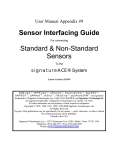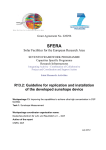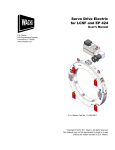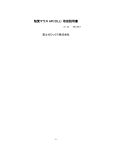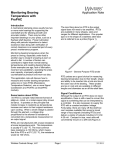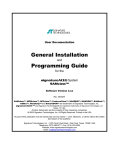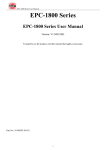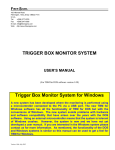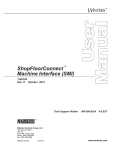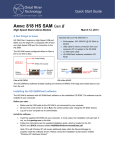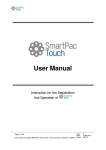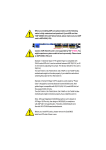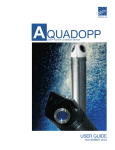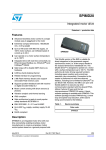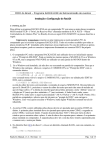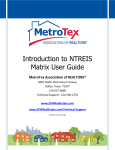Download CNV Converter Manual - Signature Technologies
Transcript
,QVWDOODWLRQ*XLGH for the &195HVROYHU&RQYHUWHU As used with the VLJQDWXUH$&( 6\VWHP Revised 4/26/99 13375 N. Stemmons Frwy. #320, Dallas, TX 75234 Phone: 972-488-9777 Fax: 972-488-2924 • email: www.signaturetechnologies.com 1 2 Table of Contents: Introduction ............................................................................................................................................................. 3 /CNV Converter Mounting: ..................................................................................................................................... 5 /CNV Converter Wiring:.......................................................................................................................................... 5 Input Cable:.......................................................................................................................................... 5 Output Cable:....................................................................................................................................... 6 System Grounding Caution:..................................................................................................................................... 7 Hookup Type Variations for the /CNV Resolver Converter:................................................................................. 8 SmartPac™ by Data Instruments hookup: .......................................................................................... 8 Full Floating Hookup:........................................................................................................................... 9 Resolver Converter typical installation steps:.......................................................................................................... 10 Installing the /CNV Converter: ............................................................................................................. 10 Installing the INPUT Cable: .................................................................................................................................... 11 The SB-027-8006 Cable Color Code is: ................................................................................................................. 11 Make Sure your is configured for SLAVE operation...................................... 11 Set up your Host Computer system ......................................................................................................................... 12 Adjusting the Resolver Signal levels: ...................................................................................................................... 14 Make sure you're On-Line: ...................................................................................................................................... 16 Make sure your Resolver is hooked up properly: .................................................................................................... 17 Make sure the Resolver Resolution is set Properly:................................................................................................. 17 Making the displayed Angle unit agree with the actual machine angle:.................................................................. 18 If your Cable color code doesn’t match:.................................................................................................................. 18 Refer to the System User's Manual to find out about:.................................................................... 19 VLJQDWXUH$&( 6$ 6$0YLHZ Table of Figures: Figure # 1 - Resolver Converter dimensions ................................................................................................ 4 Figure # 2 - Standard Converter INPUT cable assy...................................................................................... 6 Figure # 3 - Standard Converter OUTPUT cable assy. ................................................................................ 7 Figure # 4 - Single ended Hookup ................................................................................................................ 8 Figure # 5 - SmartPac™ Hookup................................................................................................................. 9 Figure # 6 - Mixed mode connection............................................................................................................. 9 Figure # 7 - Full Floating connection........................................................................................................... 10 Figure # 8 - Reference jumpers on /RES board.......................................................................................... 12 Figure # 9 - Indicators / Adjustments on the Resolver Converter. .............................................................. 14 Figure # 10 - Switches on SA2000 Module set ........................................................................................... 16 Figure # 11 - Obsolete Converter INPUT SB-027-8002 cable assy............................................................ 19 Figure # 12 - Obsolete Converter OUTPUT SB-027-8007 cable assy. ...................................................... 19 SAMview™, SPCview™, FeatureView™, InSitu™, MPMview™ and HiRes™ are trademarks and Signature Technologies®, ST®, Statistical Process Controller®, are registered trademarks of Signature Technologies, Inc., Dallas, TX 75234. SmartPac® is a registered trademark of Wintress, a Div. of Honeywell. Various technologies herein are either patented or patent pending in the US and Foreign Countries. ©1995-1999 Copyrighted. All Rights Reserved 3 Introduction This publication is a step by step look at the installation of a Signature Technologies Signature Analysis system using for position reference an existing Resolver system. This resolver system may be a programmable limit switch system, or an integrated subsystem of the press control. The /CNV Resolver converter unit can be used to provide position input from the existing resolver system. It is used when the cable run from the existing system would be long (over 15 feet), or when the existing system is sensitive to external connections. The /CNV Converter is remotely mounted on the machine close (within 30”) of the resolver system wiring. The purpose of the Resolver Converters is to enable the Signature Technologies SA2000 module to use the Reference, and Sine/Cosine signals from another resolver-based electronic system without loading or interfering with the existing system. Figure # 1 - Resolver Converter dimensions There are TWO basic requirements For the Resolver Converter: 1) The system to which the Resolver Converter is attached MUST supply a reference signal to the ROTOR (R1, R2 points) of the resolver. The Sine and Cosine signals (S1, S3 & S2, S4 points) are then received as a return from the resolver. If the existing system does not operate this way the Resolver Converter can't be used, and another Resolver must be fitted. For example, if the Sine and Cosine windings are driven with reference signals and the resultant return signal is from the rotor, The Resolver Converter wouldn't give us anything we could use in our system. 4 If there is doubt about the way the existing system operates, contact the manufacturer of the system and ask: "Does your system supply a reference to the resolver ROTOR, and accept back Sine and Cosine signals?" Alternatively, if you will supply Signature Technologies with the Make, Model, and manufacturer's name and location of the existing system, we will research the installation for you. 2) The Existing Resolver mechanical drive system must meet the criteria outlined in the S.T.I. publication: "Resolver installation considerations". In general, the resolver MUST be driven in a manner that insures a true crankshaft position reference. Programmable limit switches can (and do) operate acceptably with 1-2 degrees of "slop" or position ambiguity. Signature Analysis is not so forgiving. The result of a sloppy resolver drive will be horizontally unstable signatures. /CNV Converter Mounting: The /CNV Converter requires no mounting in order to operate properly. There are mounting holes provided to enable the user to fasten the unit to a panel, but the unit can simply be placed into existing panel channel when the setup procedure was finished, or attached with Velcro to any flat surface. The Converter should be mounted within 3 feet of the existing system and wired directly to the point where the existing resolver is connected using the supplied input cable. You can also install the /CNV Converter in junction boxes on the machine frame in places where the resolver cable passes through. This is possible in large machines particularly if the cable brought through several sets of terminals on its way back to the machine control enclosure. In cases where the Resolver is feeding a Tonnage monitor such as the Data Instruments or Helm Instruments units, there is normally room inside the instrument enclosure for the /CNV Converter. In general the idea is to minimize the length of the cable at the SOURCE end. This is why the Converter INPUT cable is 30” long. This cable should NOT be lengthened without consultation with ST Engineering at (972) 488-9777. The /CNV Converter contains line drivers so that the cable length between the Converter and the Signature Technologies system is not important. The Standard Converter OUTPUT cable is 30 Feet long, but can be much longer if necessary. /CNV Converter Wiring: The /CNV Converter is supplied with two cables which are used to perform ALL the interconnection. Input Cable: The Converter INPUT cable is 30" long and should not be extended to avoid loading of the existing system with excessive cable capacity. This cable CAN be shortened if the installation warrants. Just make sure that the SHIELD is insulated at the termination end to prevent accidental contact with metal components. This cable should NOT be lengthened without consultation with ST Engineering at (972) 488-9777. The INPUT cable connection to the existing system is where the confusion in installation may occur. There are several configurations of resolver hookups, all the way from single-ended SIN, COS., and REF signals to transformer coupled systems with NO common reference at all. 5 SB-027-8004 INPUT cable Figure # 2 - Standard Converter INPUT cable assy. Output Cable: The Converter OUTPUT cable will be supplied in a 30-foot length unless different lengths are specified. If different lengths are required, the cable can be ordered by adding the length in feet to the Cable part number: Example: If an output cable 80 feet long is needed - Order a SB-027-8006-80. The Output cable is supplied with the Converter end connector in place, and should be pulled into conduit STARTING AT THE Converter end. When the cable is pulled in the pre-terminated wire ends can be inserted into the terminal strip according to the wire list below: The cable is brought into the TEC™ enclosure by punching appropriate holes for conduit or glands. If the TEC™ enclosure is mounted using Vibration mounts, make sure to terminate any conduit to the enclosure using a link of FLEX conduit. This will prevent the rigid conduit from destroying the effect of the vibration mounts. 6 SB-027-8006 OUTPUT cable. Figure # 3 - Standard Converter OUTPUT cable assy. System Grounding Caution: NOTE: The COMMON connection for the /CNV Converter is connected to EARTH Ground in the SmartSAM™ / SignatureACE™ system. It may be that the existing system you are connecting to has a fully floating Common connection, which would make hooking the /CNV converter COMMON to this point inadvisable. In general, it's SAFER to connect the /CNV common wire to the machine frame rather than to connect it to the existing system common (or even the system Shield connection which also sometimes floats). NOTE: You MUST determine whether the existing System COMMON is acceptably related to EARTH GROUND. This can be done as follows: 1) Connect (with the system power turned ON) a VOLTMETER between the Common connection, and the panel sheet metal. 2) Set the voltmeter to AC Volts. If the voltage you measure is a fraction of a volt up to 1 or 2 volts go to the next step. If there is significant (>5) voltage present, call Signature Technologies (972) 488-9777 for further information. 3) Set the Voltmeter to DC Volts. If the voltage you measure is a fraction of a volt up to 1 or 2 volts, you can connect the /CNV Common to the Chassis common. If there is significant (>5) voltage present, call Signature Technologies (972) 488-9777 for further information. 7 In Current production are the SB-027-8004 (INPUT), and SB-027-8006 (OUTPUT) cables. Make special note that there are THREE BLACK wires in the Input cable and FOUR Black wires in the OUTPUT Cable one in each pair. Make sure you have the right one as shown in the pairing in the diagrams below. Hookup Type Variations for the /CNV Resolver Converter: There are quite a few different system configurations, just about all of which can be serviced equally well by the ST Resolver converter. I can’t be all-inclusive, but the following section gives typical types of resolver connection for popular “Existing systems”. The terminal names on the Existing system may be different from what is shown on the drawing - or assistance contact ST at (972) 488-9777. Single Ended Hookup: A Single Ended Hookup as shown below (As used in the Data Instruments SmartPac), is where one side of the Sine, Cosine, and Reference windings on the resolver are each hooked to system common. Figure # 4 - Single ended Hookup SmartPac™ by Data Instruments hookup: This is a Single Ended Hookup as shown above, but with specific terminal numbers given for the connection to the “WPC” board in the Data Instruments SmartPac. 8 Figure # 5 - SmartPac™ Hookup Mixed Hookup: A "Mixed" connection is shown below (As used by AMCI, & Autotech), where the Sine, and Cosine windings are connected to system common for a return, while the Reference wires are driven in "PushPull" mode. Figure # 6 - Mixed mode connection Full Floating Hookup: A Fully Floating connection is shown below (like Helm uses). One version of this is where transformers to couple the resolver windings into the electronic system. Connect the Ground wire to the chassis of the 9 external system. This type of hookup must be watched for loading effects (The position displayed on the existing system may change significantly when the /CNV Converter is connected). See the procedure in the installation steps below. Figure # 7 - Full Floating connection Resolver Converter typical installation steps: The installation will consist of several major steps: Installing the /CNV Converter: a) Inspect the wiring diagram for the resolver system already installed on the machine. Compare with the typical schematics in this publication. If nothing seems to match, we suggest that a copy of the existing system technical details be Faxed (972) 488-2924, or mailed to us so that we can render assistance. b) When the requirements of the installation are understood and the /CNV Unit is used, decide on a location for the /CNV Converter unit and mount it to the machine or electrical panel. 10 NOTE: Take notice of the location of the Adjustment potentiometers, and indicator lights. Make sure they are visible and that you can get to the adjustments. The unit can be left loose on the panel until after the setup is done. Installing the INPUT Cable: c) With the machine stationary, take note of the angular reading on the existing system and write it down somewhere handy. d) Power the system down and connect the /CNV Converter Input cable (SB-027-8004) to the existing system. Don't plug the input cable into the /CNV converter yet or worry about the direction of rotation at this time. e) Power the system up again. Look again at the displayed angle on the existing system and then plug the INPUT cable into the /CNV converter. Make sure the angle displayed on the existing system doesn't change significantly. A degree or so isn't important, although you may have to reset the offset slightly in the existing system to compensate for the /CNV Converter loading. If the reading displayed on the existing system changes by 5-10 degrees the converter may not be usable with the existing system. Call ST for further details. f) Run the Converter OUTPUT cable (SB-027-8006) from the /CNV Converter back to the Signature Technologies TEC™ enclosure. g) When the OUTPUT cable is in place between the Converter and the TEC™ enclosure, connect the wiring to the 10-pin terminal strip at the end of the enclosure as follows: Installing the OUTPUT Cable: The SB-027-8006 Cable Color Code is: (One wire of each of the pairs is Black. The color in parenthesis is the other color in the pair.) Wire Color Current TEC # Signal Name OLD TEC # Shield ......................................... SHD ...................... Shield Ground ............................. 1 White.......................................... S2.......................... Sine .............................................. 2 ................................................... S4.......................... N/C................................................ 3 Green ......................................... S1.......................... Cosine .......................................... 4 ................................................... S3.......................... N/C.............................See GND Below Red............................................. R1 ......................... Reference..................................... 6 ................................................... R2 ......................... N/C................................................ 7 Black (White).............................. +5 .......................... +5 Volts ........................................ 8 Black (Blue) & Black (Red) ........ GND ...................... AC Ground ................................... 5 Black (Green) ............................. -5........................... -5 Volts ......................................... 9 h) Make sure the SA2000 is powered up, but DON’T plug the 9-pin "D" shell OUTPUT connector into the /CNV converter yet. Make Sure your SA2000 is configured for SLAVE operation. 11 It is ABSOLUTELY necessary that the SA2000 position module that is used with the Resolver converter is a /RES Resolver input card with BOTH reference jumpers (as shown below) REMOVED. In cases where the Resolver Converter and SA2000 module are shipped together as a system, the SA2000 will be configured correctly when received. Figure # 8 - Reference jumpers on /RES board Be careful when replacing SA2000 units individually to insure that they are equipped with /RES Resolver input adapters, and that the jumpers as shown are REMOVED. Improperly configured SA2000 units will not operate properly, and may cause adverse reaction in the existing resolver system. Set up your Host Computer system a) Install the Host Computer apparatus wherever you like and remove its cover. b) Install the Network Card, and the SA2000 modules into 3 empty ISA slots in the Host Computer. The Network Card is already set up properly before it is shipped. c) Run the short RG-62U 93 Ohm coaxial cable from the SA2000 module, to the network cards in the Host Computer. d) Bring up the power to the system elements and turn on the Host Computer. e) The third green light from the far end of the SA2000 module should shortly begin to flash at about 1 cycle per second. This is the “Heartbeat” indicator, and shows that the firmware in the SA2000 is executing properly. If the light is either OFF or ON continuously, or if there is another pattern of lights, shut the computer off and call ST at (972) 488-9777. f) If the Computer has started into Windows 95, Select “Start” from the Windows menu bar, and then select “Shut down”. When the “Shut down Windows” box appears select “Restart the computer in MS-DOS Mode”. When the DOS Prompt (C:\WINDOWS>) appears enter CD\ <cr> The prompt will become C:\> and you are ready to proceed. NOTE: 12 In order to run SAMview™ software; The host computer MUST BE operating in DOS mode - NOT a “DOS Window” from the “Windows 3.x or Windows 95” system. You must drop COMPLETELY out of Windows to run ST software. To cause a Windows 95 machine to automatically come on in DOS mode, do the following: 1) RESTART the computer (Control-Alt-Del twice, or hit the reset button). 2) When you see the “Starting Windows 95” message, press the F8 key. 3) On the menu that appears, choose the “Safe Mode Prompt Only” item. 4) Type: attrib -s -h -r msdos.sys <cr> edit msdos.sys <cr> 5) Change the line in MSDOS.SYS that reads: BootGUI=1 to BootGUI=0 6) Save the MSDOS.SYS file and close the editor 7) Type: attrib +s +h +r msdos.sys 8) Restart the computer again. Now when the computer starts up, it will go into the DOS mode automatically. To run Windows 95, type: win <cr> At the prompt. And windows 95 will start. g) Put the SAMview™ disk in the computer. h) Type \A:INSTALL <cr>. And follow the onscreen instructions. i) Repeat steps “f” thru “h” for any other ST option software disks you may have (SPCView™, FeatureView™, etc.). j) When the computer has finished copying the software, type C: <cr>. k) Take the SAMview™ disk out of the drive and store it in a safe place. You won't need it again unless the SAMview™ program is erased or becomes corrupted. l) Type MD\MOUSE <cr> Then type CD\MOUSE <cr> m) At the C:\MOUSE > prompt insert the Mouse driver disc, and type Copy A:*.* <cr> n) When the copy is complete, remove the Mouse disk, and type CD\ SAMview <cr> o) Add the lines: 13 CD\MOUSE FMOUSE CD\SAMVIEW SAMview /QQ CD\ To the end of your AUTOEXEC.BAT file (in the C:\ directory). p) Restart your computer again. The computer will automatically start ST’s SAMview program whenever it is turned on. q) Refer now to the system user's manual for instructions on getting into and setting up the SAMview™ program. Enter the required press and tool information at this time (since you won't be able to go any farther in the resolver setup without it). This step will take a while. If there are questions, contact ST at (972) 488-9777. r) When you have entered your press and tool information, and configured the Overview screen, bring up the SIGNATURE screen in the SAMview™ program. Refer to the SAMview™ System User's Manual for details. Adjusting the Resolver Signal levels: a) Again, looking at the position display on the existing system, plug the Output cable into the /CNV converter and make sure the angle display on the existing system doesn't change significantly. When the output cable is connected to the terminals in the TEC™ unit and the system is powered, some combination of lights on the converter will probably come on. Don’t worry (yet) if they don’t. b) Adjust the REFERENCE signal level on the /CNV Converter. To do this, take a look at the REF lights on the /CNV converter: Figure # 9 - Indicators / Adjustments on the Resolver Converter. 1) If Green only or both Red & Green lights are on, turn the REF adjustment potentiometer CCW until they both are OUT. If both lights are out go to step #2 THEN2) Turn the REF adjustment CW until the Green light just comes ON. NOTE: If you can’t get the REF light to come on, make sure you have power to the SAM Module, and that the wiring connection are O.K. 14 3) Continue turning the REF Adjustment CW until the Red light just comes ON. 4) Turn the REF Adjustment screw CCW until the Red light goes out. 5) At this point the Green light should be ON, and the Red light should be OUT. c) Next, adjust the SIN and COS signal levels on the /CNV Converter. The machine should be running in continuous mode if possible, although repeated single strokes will work also. The SIN and COS signals will vary their amplitude as the machine turns and we must set the maximum levels that are fed to the SA2000 module. Both the SIN and COS signals will reach peak amplitude twice each revolution but 90 degrees away from each other. In order to adjust the levels do the following: 1) Adjust the SIN signal, looking at the SIN lights 2) If Green only or both Red & Green lights flash on as the machine turns, turn the SIN adjustment potentiometer CCW until they both stay OUT. If both lights are always out, go to step #3 THEN3) Turn the SIN adjustment CW until the Green light just flashes ON. 4) Continue turning the SIN Adjustment CW until the Red light just flashes ON. 5) Turn the SIN Adjustment screw CCW until the Red light doesn’t flash on. 6) At this point the Green light should flash ON and OFF, and the Red light should stay OUT. 7) Repeat steps 2) thru 6) for the Cosine signal, looking at the COS lights and adjustment. d) If there is a problem getting the lights to behave properly or if the SIN and COS lights tend to come and go off together instead of 90 Deg. apart, the Resolver Converter connection to the existing system may be non-standard. For example, C&A programmable cam units use S1, S2 as the SINE, and S3, S4 as the COSINE windings instead of the more standard S1, S3 and S2, S4. In this case, reverse the GREEN, and BLACK (White) wires and try re-adjusting the levels. If you have continued problems, check the wiring of the OUTPUT Cable to make sure it’s just as the instructions require. If nothing is found there, note down how the lights are acting as the press turns and give ST a call at (972) 488-9777. 15 Make sure you're on-line: a) The Yellow light just to the LEFT of the BYPASS box at the lower right side of the SIGNATURE screen should be on. If it isn’t, You’re Off-line. b) Click on the “BYPASS” box. Yellow light just to the LEFT of the box should blink out momentarily and then come back on. If it does, the Host Computer is "Talking" to the SmartSAM™ unit normally proceed to the next section. BUT- If it just goes OUT and stays OUT You’re Off-line. There is no communication over the Coaxial cable between the Host and the SmartSAM™. In this case: 1) Check to see that the address of the SA2000 as shown on the “ADDRESS” rotary switch as shown below matches the address for the press that you have made. If they're different change the switch position to match. Figure # 10 - Switches on SA2000 Module set 2) Select from the menu bar: “CONFIGURE” Then select “Configure SAMnet”. You will be shown a screen with 32 locations on it. The location 16 green light should be ON and the text below the light should say “This Node” This indicates that the Network module is in place and operating properly. You should also see another light (generally at location 1), and the text below this light should be the name you gave your press when you set it up. If there is NO other light, then the 16 SA2000 is NOT communicating with the network module. Make sure your short coaxial cable is installed between the SA2000 and the network module. If you see another light, but NO text that you recognize underneath, then the address of the SA2000 may be different than you programmed. The Light will come on in the address location that the SA2000 is set for. It causes all sorts of problems to re-program the address in “Press Information” screen, so CHANGE THE SETTING of the ADDRESS Switch on the SA2000 module to match the address you gave it during setup. If the Switch on the SA2000 module is turned to a different address position, RESET Button (see Fig. 10) must be pushed to allow the new address to be recognized by SAMnet™. 3) If everything looks O.K., but the system still doesn't function do a "Grand Power Cycle" turn off the host computer, Wait 20 seconds, then turn the computer on again. 4) If you still can't get on-line give us a call at (972) 488-9777. Make sure your Resolver is hooked up properly: a) When you have the system on-line (you can "Click" on the “BYPASS” box and have the yellow light flicker but stay on), check the rotation of the resolver. b) Note the Angular Position of the press as shown in the box at the upper right side of the signature screen. c) "Bump" the press several degrees forward. See if the Angle reading increases or decreases. d) If it decreases, swap the SINE (S1, S3) wires on the INPUT cable from the existing system and go back to step b). e) If it Position Increases numerically, the connection is O.K. f) If it doesn't move, there is a problem with the wiring to the resolver or with the resolver drive. If the existing system angle display behaves normally and the lights on the /CNV unit are normal, the Output Cable connection or the SA2000 Module is suspect. Make sure the Resolver Resolution is set Properly: a) Continue to "bump" the press around. Make sure that the angle display increases each time you move the press, and that you see the angle reading rise to 360 degrees in one press revolution before re-setting to 0 degrees, and climbing again. 1) If the angle doesn't make it to smoothly to 360 in one full revolution, the Jumper settings of the SA2000 module is in disagreement with the Resolution value you entered for your press (in the Configure PRESS utility). SA2000 Modules are normally configured for 4096 increments per revolution. This is valid for machines running up to 200 S.P.M., and in some cases for machines running even faster with reduced channel usage. If you are running a faster application, say 500-600 S.P.M. the SA2000 will have been configured for high-speed operation, requiring a 1024-increment setting. 17 2) If the angle rises from zero to 360 in only 90 degrees of press rotation the SA2000 is configured for 4096 but the SAMview™ system is programmed for 1024. 3) If the angle rises from zero to 90 degrees with 360 degrees of press rotation the SA2000 is configured for 1024 while the SAMview™ system is programmed for 4096. 4) Changing the entry in the RESOLUTION (or PULSES) window in the SAMview™ Configure PRESS utility to the appropriate value will remedy the problem. Make sure that the press is programmed for RESOLVER input while you're in the Configure PRESS Utility. Making the displayed Angle unit agree with the actual machine angle: a) Go to the “PEAK” display b) Look at the angular position display on the existing system. c) Select “Configure Calibration” from the “Configure” item on the menu bar d) Answer “NO” to the “Enable Static calibration” Pop-Up. e) Click on the "SET" box to the left of the Angle display. f) Enter the press angle. g) The displayed angle will change (probably rounding off what you enter somewhat). h) Select “Exit Configure” from the “Configure” item on the menu bar. i) Answer “Yes” to any “saving” questions that appear. Make sure that the SAMview™ angle display TRACKS with the existing system display: j) Bump the machine around a complete rotation in short moves and compare the position on the existing system with the position displayed on SAMview™. There should be no significant difference at any machine angle. The systems should agree to about 1 degree at all positions. NOTE: Don't be surprised if the Existing System displayed angle is different than the Machine actual angle. In many cases the existing system wasn't set up properly to begin with, so you may have to adjust the ST angle differently. 180 degrees should be absolute "Bottom Dead Center" for the Main Ram or Inner Slide (this has safety implications since if somebody's stuck in the press near B.D.C. you NEED TO KNOW whether to reverse the drive to free him without doing further damage). In general, where there is bending or coining performed by the tooling in the press, there will be a well-defined rounded “Hump” in the signature with its peak exactly at 180 degrees. If this “Hump” AT LOW SPEED (<100 S.P.M.) doesn’t line up with the 180 degrees, the position offset is a little off, and can be corrected most easily by editing the Position Offset value in the “Configure Press” utility. See the User’s Manual for details. When you have passed the above tests, you should be able to "Roll" the press and see the force signatures. It will take a couple of revolutions before anything will show up. If your Cable color code doesn’t match: There are some other cable types still in circulation that are wired identically, but have different color codes associated with them. The alternates are listed below: 18 Figure # 11 - Obsolete Converter INPUT SB-027-8002 cable assy. Figure # 12 - Obsolete Converter OUTPUT SB-027-8007 cable assy. • • • • • Refer to the SAMview™ System User's Manual to find out about: Channel Calibration procedures Virtual Channel setup Viewing window setups General System Use 19