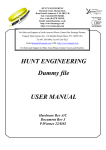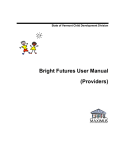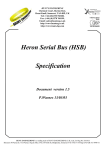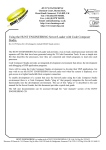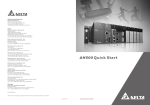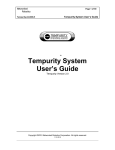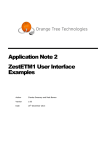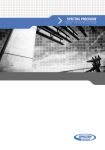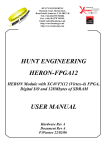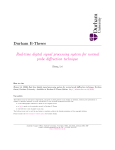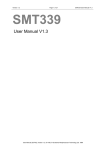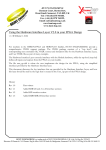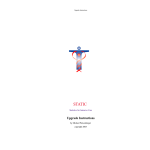Download Reset plug in User Manual
Transcript
HUNT ENGINEERING Chestnut Court, Burton Row, Brent Knoll, Somerset, TA9 4BP, UK Tel: (+44) (0)1278 760188, Fax: (+44) (0)1278 760199, Email: sales@hunteng. co.uk http://www.hunteng.co.uk http://www.hunt-dsp.com HUNT ENGINEERING Reset Plug-in for Code Composer Studio USER MANUAL Software Version 1.9.0 Document Rev A P.Warnes 21/11/02 COPYRIGHT This documentation and the product it is supplied with are Copyright HUNT ENGINEERING 2002. All rights reserved. HUNT ENGINEERING maintains a policy of continual product development and hence reserves the right to change product specification without prior warning. WARRANTIES LIABILITY and INDEMNITIES HUNT ENGINEERING warrants the hardware to be free from defects in the material and workmanship for 12 months from the date of purchase. Product returned under the terms of the warranty must be returned carriage paid to the main offices of HUNT ENGINEERING situated at BRENT KNOLL Somerset UK, the product will be repaired or replaced at the discretion of HUNT ENGINEERING. If HUNT ENGINEERING decides that there is any evidence of electrical or mechanical abuse to the hardware, then the customer shall have no recourse to HUNT ENGINEERING or its agents. In such circumstances HUNT ENGINEERING may at its discretion offer to repair the hardware and charge for that repair. Exclusions - Limitations of Liability - HUNT ENGINEERING makes no warranty as to the fitness of the product for any particular purpose. In no event shall HUNT ENGINEERING’S liability related to the product exceed the purchase fee actually paid by you for the product. Neither HUNT ENGINEERING nor its suppliers shall in any event be liable for any indirect, consequential or financial damages caused by the delivery, use or performance of this product. Because some states do not allow the exclusion or limitation of incidental or consequential damages or limitation on how long an implied warranty lasts, the above limitations may not apply to you. TECHNICAL SUPPORT Technical support for HUNT ENGINEERING products should first be obtained from the comprehensive Support section http://www.hunteng.co.uk/support/index.htm on the HUNT ENGINEERING web site. This includes FAQs, latest product, software and documentation updates etc. Or contact your local supplier - if you are unsure of details please refer to http://www.hunteng.co.uk for the list of current re-sellers. HUNT ENGINEERING technical support can be contacted by emailing [email protected], calling the direct support telephone number +44 (0)1278 760775, or by calling the general number +44 (0)1278 760188 and choosing the technical support option. 2 HUNT ENGINEERING Reset Plug-in USER MANUAL TABLE OF CONTENTS WHAT DOES IT DO FOR ME? .................................................................................. 4 HOW IS IT SHIPPED? ................................................................................................. 5 HOW DO I USE IT?...................................................................................................... 7 THE NETWORK FILE – CONFIGURING HEART .............................................. 10 WHEN DO I NEED TO USE IT?............................................................................... 12 TECHNICAL SUPPORT............................................................................................ 13 3 HUNT ENGINEERING Reset Plug-in USER MANUAL What does it do for me? Code Composer Studio is a generic development tool for the C6000 DSP. As such it cannot have any knowledge of the individual hardware system that you are using. A HERON system can have multiple processors, and FIFO connections between those processors and the host PC, FPGA or I/O modules. When you are developing an application and you stop it or it crashes, you need to be able to return to a known state in order to re-start your application. A Hardware reset is necessary for that. It will reset all processors in the system, will flush all FIFOs in the system, and can be used by FPGA modules to set their logic into a known state. That reset when applied to a C6000 module will cause a re-boot from the on module boot loader, which will initialise the memory control registers and any peripherals on the module. It can only do this if the processor is running free at the time. The reset will also reset the program counter and causes any program that was loaded to be lost. The reset plug in offers a tool that can correctly perform this vital system reset while correctly running and stopping all C6000 modules. Optionally it can also reload the program onto the C6000s and can configure your HEART network for you. Note that the reset plug-in is meant to be used with projects not targeted at the Server/ Loader, i.e. Code Composer Studio-only projects. For Server/Loader projects please use the Server/Loader plug-in (this plug-in is described in a separate document). It is a vital tool when developing C6000 applications for HERON systems. 4 HUNT ENGINEERING Reset Plug-in USER MANUAL How is it shipped? The Code Composer Studio plug ins are installed on a windows system by the HUNT ENGINEERING C6000 Software Developers Pack installation. Code Composer Studio is not supported under other operating systems so the plug ins cannot be supplied for them. The HUNT ENGINEERING Plug ins can be found when you are in Code Composer under Tools--> HUNT ENGINEERING The installation process should register the plug ins with Code Composer Studio, but if it is missing from the Tools menu item the plug in can be registered using the HUNT ENGINEERING Confidence Check program. This is found from the StartÆprogramsÆ HUNT ENGINEERING menu from windows 5 HUNT ENGINEERING Reset Plug-in USER MANUAL From there you can choose Code Composer Æ Reset Plug in Æ register, to register the plug in by hand. 6 HUNT ENGINEERING Reset Plug-in USER MANUAL How do I use it? When you select the reset plug in from the Code Composer Tools Æ HUNT ENGINEERING menu the plug in will appear as a window at the bottom of you Code Composer window. To configure how the tool will work you need to right click your mouse on the background of the plug in to get the menus Then select Property Page to see 7 HUNT ENGINEERING Reset Plug-in USER MANUAL From there you can choose the various modes of re-loading running etc. Note it is not possible to specify a file to load from here. This is because the interface to Code Composer from the plug in APIs will only allow a “reload”. For this reason it is important to first load your processor for the first time with the correct .out file. If you have not loaded any file the reset plug in cannot re-load anything, and if the last thing you loaded was from a previous project then the Reset Plug-in will simply reload the previous .out file. Notice that there is an option in the reset plug in to configure HEART from a specified network file (see the next section). This provides you a simple way of remembering to reconnect your HEART connections every time you perform a hardware reset (that will clear the previous connections). Finally when you have set the options correctly you can press the “reset” button each time you want to re-start the system. The effect of this reset is to reset the whole system, then to re-load all C6000s in the system, and if you have requested it to do so, reconfigure the HEART network. So Normal use of the plug is would be that you follow the sequence below:1) Start Code Composer 2) Open your C6000 project 3) Load the .out using File Æ load Æ … If you see messages about “failed to verify memory at…” click OK. This is because the EMIF of your C6000 is not correctly 8 HUNT ENGINEERING Reset Plug-in USER MANUAL configured because it needs to be reset. 4) Open the reset Plug in 5) Check that the settings are as you want them, including the correct network file being selected 6) Reset using the reset plug in. Now you should not receive any “failed to verify memory at. “ type messages. 7) Run your system. 8) When you make changes to your project and re-build, simply use the reset button to restart the system with the new version and run again. 9 HUNT ENGINEERING Reset Plug-in USER MANUAL The network file – configuring HEART The network file is a standard file that is an editable text file. It is also used by utilities like the HUNT ENGINEERING Server/Loader. Because it is a standard the syntax is defined in a separate Network File Syntax document that can be found on the HUNT ENGINEERING CD and web site under user manuals. A useful feature of the windows front end is the edit button If you want to edit an existing network file that is listed in the tool, you can use the edit button to open that file for editing. If the file description is left empty and that button pressed you will be asked :- If you answer yes, then you are asked for a filename :- Select your preferred name and a template network file will be created for you. In the template almost everything is commented out, so you must edit this file to be your correct description and remember to save it. The filename you have chosen is also filled in for you in the tool :The filename that you fill in here are remembered for you so that they are still filled in the next time you use the tool. 10 HUNT ENGINEERING Reset Plug-in USER MANUAL 11 HUNT ENGINEERING Reset Plug-in USER MANUAL When do I need to use it? When you are developing a C6000 application using Code Composer it is important that you use the reset plug in every time you run the system. This is the only way to guarantee that the system is correctly initialised. 12 HUNT ENGINEERING Reset Plug-in USER MANUAL Technical Support Technical support for HUNT ENGINEERING products should first be obtained from the comprehensive Support section http://www.hunteng.co.uk/support/index.htm on the HUNT ENGINEERING web site. This includes FAQs, latest product, software and documentation updates etc. Or contact your local supplier - if you are unsure of details please refer to http://www.hunteng.co.uk for the list of current re-sellers. HUNT ENGINEERING technical support can be contacted by emailing [email protected], calling the direct support telephone number +44 (0)1278 760775, or by calling the general number +44 (0)1278 760188 and choosing the technical support option. 13 HUNT ENGINEERING Reset Plug-in USER MANUAL