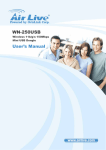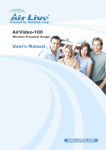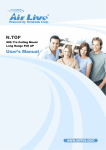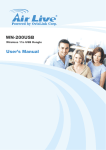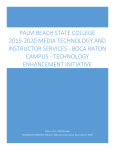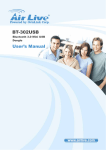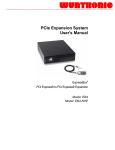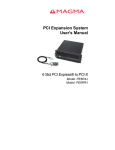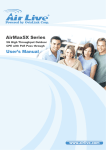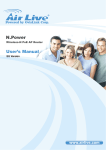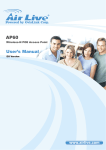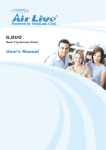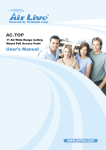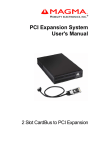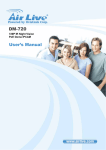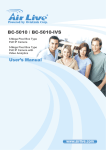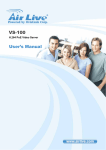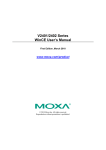Download AirLive AirMedia-350 Manual - Airlivecam.eu | Kamery Airlive
Transcript
Table of Contents AirMedia-350 Network Multimedia Player User’s Manual AirMedia-350 User’s Manual Copyright & Disclaimer Copyright & Disclaimer No part of this publication may be reproduced in any form or by any means, whether electronic, mechanical, photocopying, or recording without the written consent of OvisLink Corp. OvisLink Corp. has made the best effort to ensure the accuracy of the information in this user’s guide. However, we are not liable for the inaccuracies or errors in this guide. Please use with caution. All information is subject to change without notice All Trademarks are properties of their respective holders. AirLive AirMedia-350 User’s Manual 2 Copyright & Disclaimer Federal Communication Commission Interference Statement This equipment has been tested and found to comply with the limits for a Class B digital device, pursuant to Part 15 of FCC Rules. These limits are designed to provide reasonable protection against harmful interference in a residential installation. This equipment generates, uses, and can radiate radio frequency energy and, if not installed and used in accordance with the instructions, may cause harmful interference to radio communications. However, there is no guarantee that interference will not occur in a particular installation. If this equipment does cause harmful interference to radio or television reception, which can be determined by turning the equipment off and on, the user is encouraged to try to correct the interference by one or more of the following measures: 1. Reorient or relocate the receiving antenna. 2. Increase the separation between the equipment and receiver. 3. Connect the equipment into an outlet on a circuit different from that to which the receiver is connected. 4. Consult the dealer or an experienced radio technician for help. FCC Caution This device and its antenna must not be co-located or operating in conjunction with any other antenna or transmitter. This device complies with Part 15 of the FCC Rules. Operation is subject to the following two conditions: (1) this device may not cause harmful interference, and (2) this device must accept any interference received, including interference that may cause undesired operation. Any changes or modifications not expressly approved by the party responsible for compliance could void the authority to operate equipment. 3 AirLive AirMedia-350 User’s Manual Copyright & Disclaimer Federal Communication Commission (FCC) Radiation Exposure Statement This EUT is compliance with SAR for general population/uncontrolled exposure limits in ANSI/IEEE C95.1-1999 and had been tested in accordance with the measurement methods and procedures specified in OET Bulletin 65 Supplement C. R&TTE Compliance Statement This equipment complies with all the requirements of DIRECTIVE 1999/5/EC OF THE EUROPEAN PARLIAMENT AND THE COUNCIL of March 9, 1999 on radio equipment and telecommunication terminal Equipment and the mutual recognition of their conformity (R&TTE) The R&TTE Directive repeals and replaces in the directive 98/13/EEC (Telecommunications Terminal Equipment and Satellite Earth Station Equipment) As of April 8, 2000. Safety This equipment is designed with the utmost care for the safety of those who install and use it. However, special attention must be paid to the dangers of electric shock and static electricity when working with electrical equipment. All guidelines of this and of the computer manufacture must therefore be allowed at all times to ensure the safe use of the equipment. EU Countries Intended for Use The ETSI version of this device is intended for home and office use in Austria, Belgium, Denmark, Finland, France, Germany, Greece, Ireland, Italy, Luxembourg, the Netherlands, Portugal, Spain, Sweden, and the United Kingdom. The ETSI version of this device is also authorized for use in EFTA member states: Iceland, Liechtenstein, Norway, and Switzerland. EU Countries Not intended for use None. The specification is subject to change without notice. AirLive AirMedia-350 User’s Manual 4 Copyright & Disclaimer This device uses software which is partly or completely licensed under the terms of the GNU General Public License. The author of the software does not provide any warranty. This does not affect the warranty for the product itself. To get source codes please contact: OvisLink Corp., 5F, No. 96, Min-Chuan Rd, Hsin-Tien City, Taipei, Taiwan, R.O.C. A fee will be charged for production and shipment for each copy of the source code. GNU GENERAL PUBLIC LICENSE Version 2, June 1991 Copyright (C) 1989, 1991 Free Software Foundation, Inc. 51 Franklin Street, Fifth Floor, Boston, MA 02110-1301, USA Everyone is permitted to copy and distribute verbatim copies of this license document, but changing it is not allowed. Preamble The licenses for most software are designed to take away your freedom to share and change it. By contrast, the GNU General Public License is intended to guarantee your freedom to share and change free software--to make sure the software is free for all its users. This General Public License applies to most of the Free Software Foundation's software and to any other program whose authors commit to using it. (Some other Free Software Foundation software is covered by the GNU Lesser General Public License instead.) You can apply it to your programs, too. When we speak of free software, we are referring to freedom, not price. Our General Public Licenses are designed to make sure that you have the freedom to distribute copies of free software (and charge for this service if you wish), that you receive source code or can get it if you want it, that you can change the software or use pieces of it in new free programs; and that you know you can do these things. 5 AirLive AirMedia-350 User’s Manual Copyright & Disclaimer To protect your rights, we need to make restrictions that forbid anyone to deny you these rights or to ask you to surrender the rights. These restrictions translate to certain responsibilities for you if you distribute copies of the software, or if you modify it. For example, if you distribute copies of such a program, whether gratis or for a fee, you must give the recipients all the rights that you have. You must make sure that they, too, receive or can get the source code. And you must show them these terms so they know their rights. We protect your rights with two steps: (1) copyright the software, and (2) offer you this license which gives you legal permission to copy, distribute and/or modify the software. Also, for each author's protection and ours, we want to make certain that everyone understands that there is no warranty for this free software. If the software is modified by someone else and passed on, we want its recipients to know that what they have is not the original, so that any problems introduced by others will not reflect on the original authors' reputations. Finally, any free program is threatened constantly by software patents. We wish to avoid the danger that redistributors of a free program will individually obtain patent licenses, in effect making the program proprietary. To prevent this, we have made it clear that any patent must be licensed for everyone's free use or not licensed at all. The precise terms and conditions for copying, distribution and modification follow. TERMS AND CONDITIONS FOR COPYING, DISTRIBUTION AND MODIFICATION 0. This License applies to any program or other work which contains a notice placed by the copyright holder saying it may be distributed under the terms of this General Public License. The "Program", below, refers to any such program or work, and a "work based on the Program" means either the Program or any derivative work under copyright law: that is to say, a work containing the Program or a portion of it, either verbatim or with modifications and/or translated into another language. (Hereinafter, translation is included without limitation in the term "modification".) Each licensee is addressed as "you". Activities other than copying, distribution and modification are not covered by this License; they are outside its scope. The act of running the Program is not restricted, and the output from the Program is covered only if its contents constitute a work based on the Program (independent of having been made by running the Program). Whether that is true depends on what the Program does. 1. You may copy and distribute verbatim copies of the Program's source code as you receive it, in any medium, provided that you conspicuously and appropriately publish on each copy an appropriate copyright notice and disclaimer of warranty; keep intact all the notices that refer to this License and to the absence of any warranty; and give any other recipients of the Program a copy of this License along with the Program. AirLive AirMedia-350 User’s Manual 6 Copyright & Disclaimer You may charge a fee for the physical act of transferring a copy, and you may at your option offer warranty protection in exchange for a fee. 2. You may modify your copy or copies of the Program or any portion of it, thus forming a work based on the Program, and copy and distribute such modifications or work under the terms of Section 1 above, provided that you also meet all of these conditions: a) You must cause the modified files to carry prominent notices stating that you changed the files and the date of any change. b) You must cause any work that you distribute or publish, that in whole or in part contains or is derived from the Program or any part thereof, to be licensed as a whole at no charge to all third parties under the terms of this License. c) If the modified program normally reads commands interactively when run, you must cause it, when started running for such interactive use in the most ordinary way, to print or display an announcement including an appropriate copyright notice and a notice that there is no warranty (or else, saying that you provide a warranty) and that users may redistribute the program under these conditions, and telling the user how to view a copy of this License. (Exception: if the Program itself is interactive but does not normally print such an announcement, your work based on the Program is not required to print an announcement.) These requirements apply to the modified work as a whole. If identifiable sections of that work are not derived from the Program, and can be reasonably considered independent and separate works in themselves, then this License, and its terms, do not apply to those sections when you distribute them as separate works. But when you distribute the same sections as part of a whole which is a work based on the Program, the distribution of the whole must be on the terms of this License, whose permissions for other licensees extend to the entire whole, and thus to each and every part regardless of who wrote it. Thus, it is not the intent of this section to claim rights or contest your rights to work written entirely by you; rather, the intent is to exercise the right to control the distribution of derivative or collective works based on the Program. In addition, mere aggregation of another work not based on the Program with the Program (or with a work based on the Program) on a volume of a storage or distribution medium does not bring the other work under the scope of this License. 3. You may copy and distribute the Program (or a work based on it, under Section 2) in object code or executable form under the terms of Sections 1 and 2 above provided that you also do one of the following: a) Accompany it with the complete corresponding machine-readable source code, which must be distributed under the terms of Sections 1 and 2 above on a medium customarily used for software interchange; or, 7 AirLive AirMedia-350 User’s Manual Copyright & Disclaimer b) Accompany it with a written offer, valid for at least three years, to give any third party, for a charge no more than your cost of physically performing source distribution, a complete machine-readable copy of the corresponding source code, to be distributed under the terms of Sections 1 and 2 above on a medium customarily used for software interchange; or, c) Accompany it with the information you received as to the offer to distribute corresponding source code. (This alternative is allowed only for noncommercial distribution and only if you received the program in object code or executable form with such an offer, in accord with Subsection b above.) The source code for a work means the preferred form of the work for making modifications to it. For an executable work, complete source code means all the source code for all modules it contains, plus any associated interface definition files, plus the scripts used to control compilation and installation of the executable. However, as a special exception, the source code distributed need not include anything that is normally distributed (in either source or binary form) with the major components (compiler, kernel, and so on) of the operating system on which the executable runs, unless that component itself accompanies the executable. If distribution of executable or object code is made by offering access to copy from a designated place, then offering equivalent access to copy the source code from the same place counts as distribution of the source code, even though third parties are not compelled to copy the source along with the object code. 4. You may not copy, modify, sublicense, or distribute the Program except as expressly provided under this License. Any attempt otherwise to copy, modify, sublicense or distribute the Program is void, and will automatically terminate your rights under this License. However, parties who have received copies, or rights, from you under this License will not have their licenses terminated so long as such parties remain in full compliance. 5. You are not required to accept this License, since you have not signed it. However, nothing else grants you permission to modify or distribute the Program or its derivative works. These actions are prohibited by law if you do not accept this License. Therefore, by modifying or distributing the Program (or any work based on the Program), you indicate your acceptance of this License to do so, and all its terms and conditions for copying, distributing or modifying the Program or works based on it. AirLive AirMedia-350 User’s Manual 8 Copyright & Disclaimer 6. Each time you redistribute the Program (or any work based on the Program), the recipient automatically receives a license from the original licensor to copy, distribute or modify the Program subject to these terms and conditions. You may not impose any further restrictions on the recipients' exercise of the rights granted herein. You are not responsible for enforcing compliance by third parties to this License. 7. If, as a consequence of a court judgment or allegation of patent infringement or for any other reason (not limited to patent issues), conditions are imposed on you (whether by court order, agreement or otherwise) that contradict the conditions of this License, they do not excuse you from the conditions of this License. If you cannot distribute so as to satisfy simultaneously your obligations under this License and any other pertinent obligations, then as a consequence you may not distribute the Program at all. For example, if a patent license would not permit royalty-free redistribution of the Program by all those who receive copies directly or indirectly through you, then the only way you could satisfy both it and this License would be to refrain entirely from distribution of the Program. If any portion of this section is held invalid or unenforceable under any particular circumstance, the balance of the section is intended to apply and the section as a whole is intended to apply in other circumstances. It is not the purpose of this section to induce you to infringe any patents or other property right claims or to contest validity of any such claims; this section has the sole purpose of protecting the integrity of the free software distribution system, which is implemented by public license practices. Many people have made generous contributions to the wide range of software distributed through that system in reliance on consistent application of that system; it is up to the author/donor to decide if he or she is willing to distribute software through any other system and a licensee cannot impose that choice. This section is intended to make thoroughly clear what is believed to be a consequence of the rest of this License. 8. If the distribution and/or use of the Program is restricted in certain countries either by patents or by copyrighted interfaces, the original copyright holder who places the Program under this License may add an explicit geographical distribution limitation excluding those countries, so that distribution is permitted only in or among countries not thus excluded. In such case, this License incorporates the limitation as if written in the body of this License. 9 AirLive AirMedia-350 User’s Manual Copyright & Disclaimer 9. The Free Software Foundation may publish revised and/or new versions of the General Public License from time to time. Such new versions will be similar in spirit to the present version, but may differ in detail to address new problems or concerns. Each version is given a distinguishing version number. If the Program specifies a version number of this License which applies to it and "any later version", you have the option of following the terms and conditions either of that version or of any later version published by the Free Software Foundation. If the Program does not specify a version number of this License, you may choose any version ever published by the Free Software Foundation. 10. If you wish to incorporate parts of the Program into other free programs whose distribution conditions are different, write to the author to ask for permission. For software which is copyrighted by the Free Software Foundation, write to the Free Software Foundation; we sometimes make exceptions for this. Our decision will be guided by the two goals of preserving the free status of all derivatives of our free software and of promoting the sharing and reuse of software generally. NO WARRANTY 11. BECAUSE THE PROGRAM IS LICENSED FREE OF CHARGE, THERE IS NO WARRANTY FOR THE PROGRAM, TO THE EXTENT PERMITTED BY APPLICABLE LAW. EXCEPT WHEN OTHERWISE STATED IN WRITING THE COPYRIGHT HOLDERS AND/OR OTHER PARTIES PROVIDE THE PROGRAM "AS IS" WITHOUT WARRANTY OF ANY KIND, EITHER EXPRESSED OR IMPLIED, INCLUDING, BUT NOT LIMITED TO, THE IMPLIED WARRANTIES OF MERCHANTABILITY AND FITNESS FOR A PARTICULAR PURPOSE. THE ENTIRE RISK AS TO THE QUALITY AND PERFORMANCE OF THE PROGRAM IS WITH YOU. SHOULD THE PROGRAM PROVE DEFECTIVE, YOU ASSUME THE COST OF ALL NECESSARY SERVICING, REPAIR OR CORRECTION. 12. IN NO EVENT UNLESS REQUIRED BY APPLICABLE LAW OR AGREED TO IN WRITING WILL ANY COPYRIGHT HOLDER, OR ANY OTHER PARTY WHO MAY MODIFY AND/OR REDISTRIBUTE THE PROGRAM AS PERMITTED ABOVE, BE LIABLE TO YOU FOR DAMAGES, INCLUDING ANY GENERAL, SPECIAL, INCIDENTAL OR CONSEQUENTIAL DAMAGES ARISING OUT OF THE USE OR INABILITY TO USE THE PROGRAM (INCLUDING BUT NOT LIMITED TO LOSS OF DATA OR DATA BEING RENDERED INACCURATE OR LOSSES SUSTAINED BY YOU OR THIRD PARTIES OR A FAILURE OF THE PROGRAM TO OPERATE WITH ANY OTHER PROGRAMS), EVEN IF SUCH HOLDER OR OTHER PARTY HAS BEEN ADVISED OF THE POSSIBILITY OF SUCH DAMAGES. AirLive AirMedia-350 User’s Manual 10 Copyright & Disclaimer END OF TERMS AND CONDITIONS How to Apply These Terms to Your New Programs If you develop a new program, and you want it to be of the greatest possible use to the public, the best way to achieve this is to make it free software which everyone can redistribute and change under these terms. To do so, attach the following notices to the program. It is safest to attach them to the start of each source file to most effectively convey the exclusion of warranty; and each file should have at least the "copyright" line and a pointer to where the full notice is found. one line to give the program's name and an idea of what it does. Copyright (C) yyyy name of author This program is free software; you can redistribute it and/or modify it under the terms of the GNU General Public License as published by the Free Software Foundation; either version 2 of the License, or (at your option) any later version. This program is distributed in the hope that it will be useful, but WITHOUT ANY WARRANTY; without even the implied warranty of MERCHANTABILITY or FITNESS FOR A PARTICULAR PURPOSE. See the GNU General Public License for more details. You should have received a copy of the GNU General Public License along with this program; if not, write to the Free Software Foundation, Inc., 51 Franklin Street, Fifth Floor, Boston, MA 02110-1301, USA. Also add information on how to contact you by electronic and paper mail. If the program is interactive, make it output a short notice like this when it starts in an interactive mode: Gnomovision version 69, Copyright (C) year name of author Gnomovision comes with ABSOLUTELY NO WARRANTY; for details type `show w'. This is free software, and you are welcome to redistribute it under certain conditions; type `show c' for details. The hypothetical commands `show w' and `show c' should show the appropriate parts of the General Public License. Of course, the commands you use may be called something other than `show w' and `show c'; they could even be mouse-clicks or menu items--whatever suits your program. You should also get your employer (if you work as a programmer) or your school, if any, to sign a "copyright disclaimer" for the program, if necessary. Here is a sample; alter the names: Yoyodyne, Inc., hereby disclaims all copyright interest in the program `Gnomovision' (which makes passes at compilers) written by James Hacker. Signature of Ty Coon, 1 April 1989 Ty Coon, President of Vice This General Public License does not permit incorporating your program into proprietary programs. If your program is a subroutine library, you may consider it more useful to permit linking proprietary applications with the library. If this is what you want to do, use the GNU Lesser General Public License instead of this License. 11 AirLive AirMedia-350 User’s Manual Copyright & Disclaimer Manufactured under license from Dolby Laboratories, Dolby and the double-D symbol are trademarks of Dolby Laboratories Manufactured under license under U.S. Patent #'s: 5,451,942; 5,956,674; 5,974, 380; 5,978,762; 6,487,535 & other U.S. and worldwide patents issued & pending. DTSand the Symbol are registered trademarks & the DTS logos are trademarks of DTS, Inc. © DTS, Inc All Rights Reserved. AirLive AirMedia-350 User’s Manual 12 Table of Contents Table of Contents 1. Introduction ........................................................................................................1 1.1. System Requirements ........................................................................... 2 1.2. Package Contents................................................................................. 3 2. Hardware Installation .........................................................................................4 2.1 Hard Disk Drive Installation ................................................................... 7 3. Operation ..........................................................................................................15 3.1 Remote Control ................................................................................... 16 3.2 Initialize AirMedia-350 ......................................................................... 17 3.3 Configuration - Setup .......................................................................... 18 3.3.1 Setup – Audio/Night Mode ........................................................... 19 3.3.2 Setup – Audio/Digital Output ........................................................ 20 3.3.3 Setup – Video/Aspect Ratio ......................................................... 21 3.3.4 Setup – Video/Digital Noise Reduction ........................................ 22 3.3.5 Setup – Video/Video System ....................................................... 23 3.3.6 Setup –Video/1080P 24HZ .......................................................... 23 3.3.7 Setup – Network/Wired LAN Setup.............................................. 24 3.3.8 Setup – Network/Wireless Setup ................................................. 25 3.3.9 Setup –System............................................................................. 25 3.3.10 Setup – MISC............................................................................... 27 3.4 Browser ............................................................................................... 28 3.4.1 Browser - Movies ........................................................................ 30 3.4.2 Browser - Music .......................................................................... 33 3.4.3 Browser - Photo .......................................................................... 34 3.4.4 Create a Playlist........................................................................... 35 3.4.5 Slide Show .................................................................................. 37 3.5 File Copy ............................................................................................. 38 4 Transcode Server .............................................................................................40 4.1 Configure AirLive Transcode Server .................................................... 43 4.2 Add a Share Folder on PC .................................................................. 44 4.3 File Sharing and BT download management....................................... 45 4.3.1 Set up the AirMedia-350............................................................... 46 AirLive AirMedia-350 User’s Manual Copyright & Disclaimer 4.3.2 4.3.3 4.3.4 5 6 Connect to File Sharing Folder .................................................... 47 Connect to BT Download Management ....................................... 48 Account Management .................................................................. 54 Specifications ...................................................................................................56 Wireless Network Glossary .............................................................................58 AirLive AirMedia-350 User’s Manual 14 1. Introduction 1 1. Introduction Thank you for purchasing the AirLive AirMedia-350 Network MultiAirMedia-350. AirMedia-350 is the next generation home networked appliance for playing the videos, photos, and music through internal hard disk or external sources such as USB HDD, USB Flash drive and Memory cards (via USB Card Reader). It also supports network playback of the digital contents from the PC or NAS on your home network. This player can be seamlessly integrated with TV and stereo system for playing your digital collections in the living room or anywhere at home. 1 AirLive AirMedia-350 User’s Manual 1. Introduction AirMedia-350 featured with HDMI 1.3 and S/PDIF output, internal SATA HDD interface, 10/100Mbps network port and excellent network sharing. It also supports various file formats such as the high-quality H.264, MKV, M2TS, FLV and the popular RM/RMVB. AirMedia-350 is small and lightweight, yet powerful to deliver smooth playback of Full HD video and brings the excitement to your home theater. Built-in Bit-Torrent download engine, this engine allows you to download the legally shared contents on the Internet without leaving your PC power-ON all the time. Product Features: y Movie/Music/Photo, wide variety of media formats support y High resolution with Full HD 1080P playback via HDMI y Dolby Digital and DTS ready with S/PDIF audio output y 1-bay SATA hard disk drive, 2.5-inch and 3.5-inch compatible y Embedded BitTorrent client and network sharing compatibility y Friendly operation interface with easy-to-use on-screen display 1.1. System Requirements y TV/Monitor with Composite (AV), Component (YPbPr) or HDMI input y Windows XP/Vista and Windows 7 required for utility installation AirLive AirMedia-350 User’s Manual 2 1. Introduction 1.2. Package Contents Before installing the adapter, please check if there’s anything missing in the package, and contact your dealer of purchase to claim for missing items: y AirMedia-350 y Remote Control, AAA battery x2 y Power Adapter (12V 3A) y Screw pack and mounting kit for 2.5” HDD y Composite (AV) Cable, USB Cable y HDMI Cable (Optional) y Software CD, Quick Setup Guide 3 AirLive AirMedia-350 User’s Manual 2. Hardware Installation 2 y 2. Hardware Installation Connect AirMedia-350 to the TV via HDMI/Component (YPbPr) or Composite (AV) cable y Turn on the power, the TV screen will show the welcome screen of AirMedia-350, please refer to the Chapter 3 for detail information y Advanced features such as File Sharing and BitTorrent download management; you need to install a 2.5-inch or 3.5-inch SATA Hard Disk into AirMedia-350. Please refer to the next section for hard disk drive installation. y For users who only want to playback via external devices, then there is no need to install a hard disk drive into AirMedia-350 AirLive AirMedia-350 User’s Manual 4 2. Hardware Installation 7 6 5 6 7 2 1 2 3 4 Power On/Off USB Host #1 Power LED LAN LED 5 5 4 5 6 7 3 1 HDD LED USB LED IR Receiver AirLive AirMedia-350 User’s Manual 2. Hardware Installation 9 8 1 2 3 4 5 Power Jack Power Switch Ethernet Port USB Host #2 USB Client 7 6 7 8 9 6 5 4 3 HDMI Output S/PDIF Output Composite Video (AV) Component (YPbPr) LED Indicator LED Mode Status PWR/STBY Steady On (Red) Standby Steady On (Green) Power ON Steady ON (Green) Ethernet port connected Flash (Red) Transferring data Steady ON (Green) Detect internal hard disk drive LAN/ACC HDD Flash (Green) USB Steady ON (Green) AirLive AirMedia-350 User’s Manual Detect USB device 6 2 1 2. Hardware Installation 2.1 Hard Disk Drive Installation The advanced features such as File Sharing or BitTorrent download management; you need to install a 2.5-inch or 3.5-inch SATA Hard Disk into AirMedia-350 drive bay. Otherwise, these features will not be able to work. Please refer to the following for disk drive installation. Note: Installing a hard disk drive into AirMedia-350 is not necessary if you only want to do playback via USB external hard drive. 3.5-inch SATA Hard Disk Step 1: Loose the two screws in the rear panel, and then slide out the tray 7 AirLive AirMedia-350 User’s Manual 2. Hardware Installation Step 2: Carefully and slowly slide out the tray Step 3: Insert a 3.5-inch SATA HDD to the AirMedia-350 drive bay AirLive AirMedia-350 User’s Manual 8 2. Hardware Installation Step 4: Lock the two screws as indicates in the below picture 9 AirLive AirMedia-350 User’s Manual 2. Hardware Installation Step 5: Slide the tray back into the aluminum case and lock both screws in rear panel. AirLive AirMedia-350 User’s Manual 10 2. Hardware Installation 2.5-inch SATA Hard Disk Step 1: Loose the two screws in the rear panel, and then slide out the tray 11 AirLive AirMedia-350 User’s Manual 2. Hardware Installation Step 2: Lock a screw to connect the mounting kit and hard disk AirLive AirMedia-350 User’s Manual 12 2. Hardware Installation Step 3: Install 2.5” SATA HDD to the SATA connector 13 AirLive AirMedia-350 User’s Manual 2. Hardware Installation Step 4: Lock a screw to fix the hard disk mounting kit with AirMedia-350 Step 5: Slide the tray back into the aluminum case and lock both screws in rear panel AirLive AirMedia-350 User’s Manual 14 3. Operation 3 3. Operation Connect AirMedia-350 to the TV via HDMI/Component (YPbPr) or Composite (AV) cable and then turn on the power, the TV screen will show the welcome screen of AirMedia-350 15 AirLive AirMedia-350 User’s Manual 3. Operation 3.1 Remote Control 1 18 4 20 3 5 23 2 19 22 27 9 6 10 29 11 28 7 25 26 8 12 30 14 16 32 31 21 33 15 24 17 1. POWER 10. PLAY 19. TV SYSTEM 28. NEXT 2. Display 11. PREV 20. SUBTITLE 29. FR/FF 3. Audio 12. SLOW 21.MENU 30. CONFIRM 4 Number Buttons 13. Option 22. VOL + / - 31. CM SKIP 5. GOTO 14. REPEAT 23. MUTE 32. SELECT 6. Setup 15. ANGLE 24.REPLAY 33. COPY 7. Enter/ZOOM 16. EJECT 25. Navigation 8. Browser 17. TITLE 26. RETURN 9. STOP 18. HOME 27. PAUSE AirLive AirMedia-350 User’s Manual 16 3. Operation 3.2 Initialize AirMedia-350 When using the AirMedia-350 for the first time, you will be required to format the SATA hard disk inside. Note: Installing SATA hard disk is not necessary if you only want to playback via USB external hard disk. But some of the advanced features will be disabled. 17 AirLive AirMedia-350 User’s Manual 3. Operation 3.3 Configuration - Setup Through main screen menu, you will be able to enter the Setup page. There are Audio, Video, Network, System and MISC categories under the Setup page. Press ENTER Key (#7) to access each settings. AirLive AirMedia-350 User’s Manual 18 3. Operation 3.3.1 Setup – Audio/Night Mode Night Mode On After you set the system time and enable the “Night Mode,” AirMedia-350 will auto adjust the value at night, avoiding the value interference to the others. Night Mode Comfort The system will auto adjust the value to the comfortable level. 19 AirLive AirMedia-350 User’s Manual 3. Operation 3.3.2 Setup – Audio/Digital Output There are 4 types of digital outputs, HDMI LPCM, HDMI RAW, SPDIF LPCM and SPDIF RAW. HDMI LPCM (2CH): When player audio output connects to TV via HDMI, the player will decode audio as STEREO. HDMI LPCM Multi CH: When player audio output connects to TV via HDMI, the player will decode audio up to 5.1 channels. HDMI RAW: When player audio output connects to amplifier via HDMI, the player will send the RAW data to amplifier. Amplifier will decode RAW data into multiple audio channels such as 5.1 or 7.1 SPDIF LPCM (2CH): When player audio output connects to amplifier via S/PDIF, the player will decode audio as STEREO through amplifier. AirLive AirMedia-350 User’s Manual 20 3. Operation SPDIF RAW: When player audio output connects to amplifier via SPDIF, the player will send the RAW data to amplifier. Amplifier will decode RAW data into multiple audio channels such as 5.1 or 7.1 Note: y If you using HDMI TV without amplifier or external audio speakers, please choose HDMI LPCM (Stereo) y If you are using HDMI TV with amplifier or external audio speakers connected by HDMI, please choose HDMI RAW or HDMI LPCM (Stereo) y If you are using HDMI TV with S/PDIF amplifier or external audio speakers, please choose SPDIF RAW or SPDIF LPCM (Stereo) 3.3.3 Setup – Video/Aspect Ratio Choose one of the aspect ratio that matches your TV system. Pan Scan 4:3: Keep the height of wide screen, and cut off the right/left screen to fit the 4:3 TV systems. Letter Box 4:3: Keep wide screen and black border will be covered on the top and bottom of screen to fit the 4:3 TV systems. 16:9: Choose 16:9 to fit 16:9 HDMI LCD/LED TV systems. 21 AirLive AirMedia-350 User’s Manual 3. Operation 3.3.4 Setup – Video/Digital Noise Reduction The default setting is “Auto,” it is recommended not to disable this function. This function helps reduce the digital noise when you connect with HDMI cable. AirLive AirMedia-350 User’s Manual 22 3. Operation 3.3.5 Setup – Video/Video System TV System: Choose the correct resolution for your TV system. It is recommended to connect AirMedia-350 to your TV via HDMI cable. By doing so, the TV system and AirMedia-350 will detect the best resolution automatically. Analog TV System Standard Resolution(SD) High Definition Resolution(HD) NTSC NTSC, 480p 720p@60Hz, 1080i@60Hz, 1080p@60Hz PAL PAL, 576p 720p@50Hz, 1080i@50Hz, 1080p@50Hz Note: y Only HDMI supports High Definition resolution display y Connect AirMedia-350 to TV via HDMI cable, the TV system will notify player what resolution it supports, the non-support resolutions, will become un-selectable. y In case if you choose a wrong resolution and your TV screen goes blind, you can save it by connect composite (AV) cable to set it right. 3.3.6 Setup –Video/1080P 24HZ Some of the HD (High Definition) videos require 1080P 24HZ, therefore, it is recommended not to disable this function. The default value is “On.” 23 AirLive AirMedia-350 User’s Manual 3. Operation 3.3.7 Setup – Network/Wired LAN Setup Connect the RJ-45 Ethernet cable to the Network port of AirMedia-350 and configure your network settings. y Cancel: Click “Cancel” to abort the IP setting y DHCP IP (Auto): Select DHCP IP (Auto) will retrieve IP address automatically from your gateway. y Fix IP (Manual): Select this option to input the IP address manually. y PPPoE: AirMedia-350 can connect to the modem directly and perform the dial-up. This function allows AirMedia-350 to connect to the Internet without the need of router. AirLive AirMedia-350 User’s Manual 24 3. Operation 3.3.8 Setup – Network/Wireless Setup Wi-Fi connection requires a Wireless USB adapter*. When plug-in the Wireless USB adapter, AirMedia-350 will detect the adapter automatically. Select to set the wireless network setting, for detail information, please refer to USB adapter’s user manual. *AirMedia-350 only recognizes certain Wireless USB adapter, it is recommended to pair with AirLive WN-250USB 11b/g/n Mini USB Dongle. Please refer to www.airlive.com for detail. 3.3.9 Setup –System y Menu Language: Select your preferable language for operation, the default language is English. Other available languages are Spanish, French, Germany, Italian, Dutch, Russian, Czech, Japanese, Traditional Chinese and Simplified Chinese. 25 AirLive AirMedia-350 User’s Manual 3. Operation y Text Encoding: This setting is related to the subtitle display, file name and folder name. Unicode UTF-8 can support most of the languages. However if your language is not supported by Unicode, please select the suitable one from the list. Incorrect setting may cause the unrecognizable characters. y Login Control: This option is related to the web management access control. Select ON to enable the BT web management access control. The default user name and password is admin/password. y BT and SAMBA: Enable or disable the File Sharing and BitTorrent client service. y System Update: Select this setting to do the firmware upgrade. Please follow the steps list below. 1. Prepare a USB flash drive or USB external hard disk and connect it to PC, then copy the firmware file to the root folder 2. Plug in USB flash drive or USB external hard disk into the USB 1 or USB 2 host port of AirMedia-350 3. Select System Upgrade, press OK to proceed 4. Please wait for about 5 minutes, during the upgrade procedure, please DO NOT power off the device. 5. When the process is complete, AirMedia-350 will reboot automatically y Time: Set the time by Time Zone or input the time manually y HDD Format: Select HDD format t format the internal SATA hard disk y Restore to Default: All settings will back to default value AirLive AirMedia-350 User’s Manual 26 3. Operation 3.3.10 Setup – MISC y Resume Play: This function allows you to resume video playback from the last stop point. Select ON or OFF to enable/disable this function. y Slide Show Timing: Set the time of interval for photo viewing. There are options for OFF, 2 Sec, 5 Sec, 10 Sec, 30 Sec/, 1 Min and 2 Min. y Transition Effect: Select effects when viewing the slide show. y Ken Burns: This effect is enabled by the default setting y Seamless Playback: Select On/Off to make the movie file (.ts) play smoothly. y Background Music: Play background music during slide show y Screen Saver: Screen saver will activate if there is no any action for more than 5 minutes. The screen saver is ON by default. y Movie Preview: Select On/Off for movie preview, the default setting is ON 27 AirLive AirMedia-350 User’s Manual 3. Operation 3.4 Browser AirMedia-350 is capable for playing Music, Photo and Movie by plug-in USB Flash Drive, USB External Hard Disk or stream directly from the Net (LAN only). When enter into the Browser icon you will be able to browse all media files where you stored in 3.5” Hard Disk, USB Flash Drive, USB External Hard Disk or PC/NAS. AirLive AirMedia-350 User’s Manual 28 3. Operation y When plug-in USB device into AirMedia-350, the USB icon indicator will be lighted. User can browse the media files from the USB devices. Once you remove the USB device from AirMedia-350, the USB icon indicator will be off. y By pressing Navigation Right/Left (Key 25) buttons on remote control to select whether you would like to browse Music only, Photo Only, Movie only or Browse All. You may press RETURN (Key 26) anytime when you want to return to the last page. y By pressing Navigation Up/Down (Key 25) buttons on remote control to select whether you would like to browse USB, HDD, NET, UPNP or Playlist. You may press RETURN (Key 26) at anytime when you want to return to previous page. 29 AirLive AirMedia-350 User’s Manual 3. Operation 3.4.1 Browser - Movies Select “Movie” or “All” tab to browse movie files. In the browser, use Up/Down (Key 25) to select file or folder, press Enter (Key 7) to play the file or open the folder. You may press RETURN (Key 26) back to the previous page. In the browser, move your selection to one of the movie files, you will see the preview on the right side of screen if the preview function did not be turned off. y Press PLAY (Key 10) on remote control to play the movie y Press STOP (Key 9) on remote control to stop the movie y Press PAUSE (Key 27) on remote control to pause y Press FF/FR (Key 29) on remote control to Fast Forward or Backward y Press NEXT (Key 28) / PREV (key 11) on remote control to go next or previous chapter if applicable AirLive AirMedia-350 User’s Manual 30 3. Operation y Press SUBTITLE (Key 20) on the remote control to enable or switch subtitles. AirMedia-350 supports srt, sub, smi, idx+sub, ssa, ass. Please make sure the subtitle file name matches the movie file name. Multiple subtitles are allowed to co-exist at the same time; AirMedia-350 will ask you to choose when you begin to play. 1. Text Encoding: This setting is related to the subtitle, file name and folder name in your language. Please select one of the following options: Unicode (UTF8), Simplified Chinese, Traditional Chinese, Western, Turkish, Central European, Greek, Cyrillic, Hebrew, SE Europe. Incorrect setting may result the unrecognizable characters. 2. Time Sync: Adjust the time of subtitle 3. Color: Adjust the color of subtitle 4. Size: Adjust the size of subtitle 5. Off set: Adjust the position of subtitle Adjust the navigation key in playing mode: Horizontal: Adjust the size of subtitle Vertical: Adjust the position of subtitle 31 AirLive AirMedia-350 User’s Manual 3. Operation y Press AUDIO (Key 3) on remote control to switch different audio outputs. y Press VOL +/- (Key 22) on remote control to increase or decrease the volume. y Press MUTE (Key 23) on remote control to mute the audio output; press again to resume. y Press SELECT (Key 32) on remote control to add the movie into PLAYLIST. Press CONFIRM (Key 30) to confirm. AirLive AirMedia-350 User’s Manual 32 3. Operation 3.4.2 Browser - Music Select Music or All tabs to browse music files. In the browser, use Up/Down (Key 25) to select a file or a folder, and then press Enter (Key 7) to play the file or open the folder. You may press RETURN (Key 26) back to previous page. In the browser, moving the scroll bar to music file, you will see the music information on the right side window. y Press PLAY (Key 10) on remote control to play the music. y Press STOP (Key 9) on remote control to stop the music. y Press PAUSE (Key 27) on remote control to pause. y Press FF/FR (Key 29) on remote control to Fast Forward or Backward. y Press REPEAT (Key 14) on remote control to repeat the same music; press again to repeat all music. 33 AirLive AirMedia-350 User’s Manual 3. Operation y Press VOL +/- (Key 22) on remote control to increase or decrease the volume. y Press MUTE (Key 23) on remote control to mute the audio output; press again to resume. y Press SELECT (Key 32) on remote control to add the music into PLAYLIST. Press CONFIRM (Key 30) to confirm. 3.4.3 Browser - Photo Select Photo or All tabs to browse photo files. In the browser, use Up/Down (Key 25) to select a file or a folder, and then press Enter (Key 7) to play the file or open the folder. You may press RETURN (Key 26) back to previous page. In the browser, moving the scroll bar to photo file, you will see the photo on the right side preview window. AirLive AirMedia-350 User’s Manual 34 3. Operation y y y y Press PLAY (Key 10) on remote control to play the photo. Press STOP (Key 9) on remote control to stop the photo. Press PAUSE (Key 27) on remote control to pause. Press VOL +/- (Key 22) on remote control to increase or decrease the volume. y Press SELECT (Key 32) on remote control to add photo into PLAYLIST. Press CONFIRM (Key 30) to confirm. 3.4.4 Create a Playlist Playlist creates a shortcut to allow quick access to the media files. You can play all selected files together regardless of different folders they are located in. 35 AirLive AirMedia-350 User’s Manual 3. Operation y Go to Browser and go to the media files that you’d like to put in the PLAYLIST y Press SELECT (Key 32) to choose file(s) y Press CONFIRM (Key 30) to add the file(s) into the PLAYLIST. You will see the file(s) that you selected in PLAYLIST Note: y PLAYLIST function is only available if you installed a SATA HDD into AirMedia-350; the function is not available for any USB device such as USB external HDD y Folder is not selectable, files only AirLive AirMedia-350 User’s Manual 36 3. Operation 3.4.5 Slide Show You may run the slide show to see the photos on TV while listening to the selected music. y Go to Setup Æ MISC Æ Slide Show Timing and set the timing for slide show. y And then, go to Background Music and set the source of music files from Folder or PLAYLIST y Go back to Browser and press Right/Left to choose the Music tab y Add music files into PLAYLIST. Press SELECT (Key 32) to select and press Confirm (Key 30) to confirm y Press Right/Left to choose the Photo tab and choose photos that you’d like to play slide show with y Press PLAY (Key 10) or ENTER (Key 7) to play the slide show 37 AirLive AirMedia-350 User’s Manual 3. Operation Note: y If you set the Background Music source from a Folder, then you must put all the photo files and music files into the same folder, so that you may have slide show along with background music. 3.5 File Copy This function allows you to copy/move file(s) between USB, HDD and NET. You may also move file(s) to the trash and the file will be deleted. Note: y y Press COPY (Key 33) at anytime to go to File Copy menu. This short cut will not work when you are in the Setup page. AirLive AirMedia-350 User’s Manual 38 3. Operation y Use Up/Down (Key 25) to move the scroll bar and choose the source/ destination. Press ENTER (Key 7) to proceed. y Press ENTER (Key 7) to go into folders for both Source and Destination. y Press SELECT (Key 32) to select the source file that you want to copy. Press again to cancel the selection. y Press RIGHT (Key 25) to COPY file to the chosen destination. Then choose OK to copy, Move to move the chosen file(s) or Cancel the copy. y If you choose Destination to TRASH CAN, the file(s) will be deleted. 39 AirLive AirMedia-350 User’s Manual 4. Transcode Server 4 4 Transcode Server 1. Insert the enclosed software CD in the CDROM drive and click “Install Driver & Utility” from the autorun screen. If the autorun screen did not appear, run the “Setup.exe” program in the “Driver” folder. AirLive AirMedia-350 User’s Manual 40 4. Transcode Server 2. Follow the on-screen instruction to complete the setup 41 AirLive AirMedia-350 User’s Manual 4. Transcode Server 3. When the below screen appears, click “Unblock” to allow this utility pass-through the firewall. *After installing the Transcode Server, you will be able to run BT download and File Sharing function on AirMedia-350. AirLive AirMedia-350 User’s Manual 42 4. Transcode Server 4.1 Configure AirLive Transcode Server Please find the AirLive Transcode Server shortcut on the desktop or under the Start, Application. Active the AirLive Transcode Server on your computer, the following screen will appear. 43 AirLive AirMedia-350 User’s Manual 4. Transcode Server 4.2 Add a Share Folder on PC Adding share folders to NetShare Dialog will help AirMedia-350 to recognize the folder on Intranet quickly; once you have opened sharing folder and kept Transcode software running on the PC, the PC folders will be seen in My_Neighbors under BROWER and FILE COPY of the AirMedia-350 main screen. Note: By selecting a folder, and then click on OK, the folder will be added to NetShare Dialog as an Open Shared Folder on Intranet. AirLive AirMedia-350 User’s Manual 44 4. Transcode Server 4.3 File Sharing and BT download management Make sure your Network Connection is connected and IP had been assigned (Either assign from DHCP server or fixed IP) to AirMedia-350. Therefore, if you set the IP of AirMedia-350 correctly, you will see the IP address when you click on Service tabÆ Scan. Note: Before you set up File Sharing and BT download management, please install 3.5” SATA Hard Disk into AirMedia-350 and format it. Otherwise, this function will not work properly. 45 AirLive AirMedia-350 User’s Manual 4. Transcode Server 4.3.1 Set up the AirMedia-350 Before you access to File Sharing folder or BT download management, you will need to set up the player. Please go to the main menu of player, and then clicks as following: Setup Æ System Æ BT and SAMBA. Move the scroll bar down to BT and SAMBA, and then press OK on remote control. The system will show tow selections (On/Off). Move the scroll bar down to “On” and then press “OK,” it will enable the BT and SAMBA function. AirLive AirMedia-350 User’s Manual 46 4. Transcode Server 4.3.2 Connect to File Sharing Folder Click on “Visit Neighbor” on AirLive Transcode Server, you will be redirected to the File Sharing folders. You will be able to browse all the files that you had stored inside the 3.5” SATA HDD. 47 AirLive AirMedia-350 User’s Manual 4. Transcode Server 4.3.3 Connect to BT Download Management Click on “Neighbor Web” on AirLive Transcode Server, you will be redirected to the peer to peer download web user interface. You will be able to add/delete BT seeds under Internet browser page. If you set the Login Control as ON, login account and password are required. The default account name and password are “admin/123” AirLive AirMedia-350 User’s Manual 48 4. Transcode Server 4.3.3.1 Setting You need to set up the settings before you use P2P download. Please click on BitTorrent Download on the top, and then click on “Setting” tab for BitTorrent Setting. Max Download Rate: Set the maximum download speed, “0” means no limit. Max Upload Rate: Set the maximum upload speed. Set to “0” means no limit. The default setting is 20KB/s. 49 AirLive AirMedia-350 User’s Manual 4. Transcode Server Seeding time: Setting of how long you would like to keep sharing the seed after the download task is complete. The default time is 24 hours; set to “0” mean not sharing after finished. Delete the torrent file: When download task is complete, the system will delete the torrent file automatically. The default setting is disabled (No). Max simultaneous download task number: Setting of how many tasks you would like to run at the same time. The default setting is 4 tasks, with maximum up to 10 tasks. After you change the setting, click on the “Save Setting” to save all settings. Note: Please be aware that overloading BT tasks would impact the performance of the AirMedia-350. It is recommended to leave the device idle when BT download is activated. AirLive AirMedia-350 User’s Manual 50 4. Transcode Server 4.3.3.2 Adding new torrent 1. Click on “+Add new torrent” to add a new download task. 51 AirLive AirMedia-350 User’s Manual 4. Transcode Server 2. Click on “Browse” button to select where you stored the seed file. 3. Click on “Yes” button to confirm the task and back to download main page or click on “No” back to download page. AirLive AirMedia-350 User’s Manual 52 4. Transcode Server 4.3.3.3 Delete Task 1. Click on “Check box” to select task in which you would like to delete 2. Click on “Delete” tab on the top to delete the task 53 AirLive AirMedia-350 User’s Manual 4. Transcode Server 4.3.4 Account Management Please enable the “Login Control” under System of AirMedia-350 before you click on Account Management. After the Login Control is set, the system will require you to login. Account name: admin Password: 123 AirLive AirMedia-350 User’s Manual 54 4. Transcode Server Click Account Management under AirLive Neighbor Web, you will be able to set the new login password for AirMedia-350. Type in the new password and click “Enter” to confirm new password. 55 AirLive AirMedia-350 User’s Manual 5. Specifications 5 5 Specifications Video: MPEG1/2/4,RM/RMVB,VC-1,H.264 Video File Extension: .mpg, mpeg, dat, vob, iso, ifo, ts, tp, m2ts, mp4, Supported Formats avi, mkv, mov, wmv, rm, rmvb, flv, divX, Xvid Audio: WMA, MP3, Real Audio, Dolby, DTS Image: JPEG,BMP,PNG,GIF Subtitle: SRT,SUB,SMI,SSA User Interface Language English, Spanish, French, Deutsch, Italian, Dutch, Russia, Cezch, Traditional/Simplified Chinese, Japanese Internal HDD Slot (Hard 2.5” or 3.5” SATA I/II Hard Disk Disk not included) 2.5” Hard Disk support up to 500GB 3.5” Hard Disk support up to 2TB Input: DC Power In 2xUSB 2.0 Host 1xUSB 2.0 Client I/O Port RJ-45 LAN Port Output: Composite (A/V) Component (Y/Pb/Pr) S/PDIF Out HDMI 1.3 AirLive AirMedia-350 User’s Manual 56 5. Specifications AC-DC Power Adapter Remote Control 2x AAA battery Composite A/V Cable Accessories HDMI Cable (Optional) USB Cable Screw Package Quick Setup Guide CD (Utility & User Manual) Dimensions Power 190mmx140mmx52mmmm(W x D x H) Power Source: 100-240 12VDC, 3A Operating Temperature: 5°C~40°C 57 AirLive AirMedia-350 User’s Manual 6. Wireless Network Glossary 6 6 Wireless Network Glossary The wireless network glossary contains explanation or information about common terms used in wireless networking products. Some of information in this glossary might be outdated, please use with caution. 802.11a An IEEE specification for wireless networking that operates in the 5 GHz frequency range (5.15 GHz to 5.850 GHz) with a maximum of 54Mbps data transfer rate. The 5GHz frequency band is not as crowded as the 2.4GHz band. In addition, the 802.11a have 12 non-overlapping channels, comparing to 802.11b/g's 3 non-overlapping channels. This means the possibility to build larger non-interfering networks. However, the 802.11a deliver shorter distance at the same output power when comparing to 802.11g. 802.11b International standard for wireless networking that operates in the 2.4GHz frequency band (2.4 GHz to 2.4835 GHz) and provides a throughput up to 11 Mbps. 802.11d Also known as “Global Roaming”. 802.11d is a standard for use in countries where systems using other standards in the 802.11 family are not allowed to operate. 802.11e The IEEE QoS standard for prioritizing traffic of the VoIP and multimedia applications. The WMM is based on a subset of the 802.11e. AirLive AirMedia-350 User’s Manual 58 6. Wireless Network Glossary 802.11g A standard provides a throughput up to 54 Mbps using OFDM technology. It also operates in the 2.4GHz frequency band as 802.11b. 802.11g devices are backward compatible with 802.11b devices. 802.11h This IEEE standard define the TPC (transmission power control) and DFS (dynamic frequency selection) required to operate WiFi devices in 5GHz for EU. 802.11i The IEEE standard for wireless security, 802.11i standard includes TKIP, CCMP, and AES encryption to improve wireless security. It is also know as WPA2. 802.11n 802.11n is a recent amendment which improves upon the previous 802.11 standards by adding multiple-input multiple-output (MIMO) and many other newer features. The IEEE has approved the amendment and it was published in October 2009. Enterprises, however, have already begun migrating to 802.11n networks based on the Wi-Fi Alliance's certification of products conforming to a 2007 draft of the 802.11n proposal. 802.11n provides a throughput up to 300Mbps using OFDM technology. 802.3ad 802.3ad is an IEEE standard for bonding or aggregating multiple Ethernet ports into one virtual port (also known as trunking) to increase the bandwidth. 802.3af This is the PoE (Power over Ethernet) standard by IEEE committee. 803.af uses 48V POE standard that can deliver up to 100 meter distance over Ethernet cable. 59 AirLive AirMedia-350 User’s Manual 6. Wireless Network Glossary 802.1d STP Spanning Tree Protocol. It is an algorithm to prevent network from forming. The STP protocol allows net work to provide a redundant link in the event of a link failure. It is advise to turn on this option for multi-link bridge network. 802.1Q Tag VLAN In 802.1Q VLAN, the VLAN information is written into the Ethernet packet itself. Each packet carries a VLAN ID (called Tag) as it traveled across the network. Therefore, the VLAN configuration can be configured across multiple switches. In 802.1Q spec, possible 4096 VLAN ID can be created. Although for some devices, they can only view in frames of 256 ID at a time. 802.1x 802.1x is a security standard for wired and wireless LANs. In the 802.1x parlance, there are usually supplicants (client), authenticator (switch or AP), and authentication server (radius server) in the network. When a supplicants request a service, the authenticator will pass the request and wait for the authentication server to grant access and register accounting. The 802.1x is the most widely used method of authentication by WISP. Ad-hoc A Peer-to-Peer wireless network. An Ad-hoc wireless network do not use wireless AP or router as the central hub of the network. Instead, wireless client are connected directly to each other. The disadvantage of Adhoc network is the lack of wired interface to Internet connections. It is not recommended for network more than 2 nodes. AirLive AirMedia-350 User’s Manual 60 6. Wireless Network Glossary Access Point (AP) The central hub of a wireless LAN network. Access Points have one or more Ethernet ports that can connect devices (such as Internet connection) for sharing. Multi-function Access Point can also function as an Ethernet client, wireless bridge, or repeat signals from other AP. Access Points typically have more wireless functions comparing to wireless routers. ACK Timeout Acknowledgement Timeout Windows. When a packet is sent out from one wireless station to the other, it will waits for an Acknowledgement frame from the remote station. The station will only wait for a certain amount of time; this time is called the ACK timeout. If the ACK is NOT received within that timeout period then the packet will be re-transmitted resulting in reduced throughput. If the ACK setting is too high then throughput will be lost due to waiting for the ACK Window to timeout on lost packets. If the ACK setting is too low then the ACK window will have expired and the returning packet will be dropped, greatly lowering throughput. By having the ability to adjust the ACK setting we can effectively optimize the throughput over long distance links. This is especially true for 802.11a and 802.11g networks. Setting the correct ACK timeout value needs to consider 3 factors: distance, AP response time, and interference. Bandwidth Management Bandwidth Management controls the transmission speed of a port, user, IP address, and application. Router can use bandwidth control to limit the Internet connection speed of individual IP or Application. It can also guarantee the speed of certain special application or privileged IP address - a crucial feature of QoS (Quality of Service) function. Bootloader Bootloader is the under layering program that will start at the power-up before the device loads firmware. It is similar to BIOS on a personal computer. When a firmware crashed, you might be able to recover your device from bootloader. 61 AirLive AirMedia-350 User’s Manual 6. Wireless Network Glossary Bridge A product that connects 2 different networks that uses the same protocol. Wireless bridges are commonly used to link network across remote buildings. For wireless application, there are 2 types of Bridges. WDS Bridge can be used in Point-to-Point or Point-to-Multipoint topology. Bridge Infrastructure works with AP mode to form a star topology. Cable and Connector Loss During wireless design and deployment, it is important to factor in the cable and connector loss. Cable and connector loss will reduce the output power and receiver sensitivity of the radio at connector end. The longer the cable length is, the more the cable loss. Cable loss should be subtracted from the total output power during distance calculation. For example, if the cable and connector loss is 3dBm and the output power is 20dBm; the output power at the cable end is only 17dBm. Client Client means a network device or utility that receives service from host or server. A client device means end user device such as wireless cards or wireless CPE. CPE Devices CPE stands for Customer Premises Equipment. A CPE is a device installed on the end user's side to receive network services. For example, on an ADSL network, the ADSL modem/router on the subscriber's home is the CPE device. Wireless CPE means a complete Wireless (usually an AP with built-in Antenna) that receives wireless broadband access from the WISP. The opposite of CPE is CO. CTS Clear To Send. A signal sent by a device to indicate that it is ready to receive data. AirLive AirMedia-350 User’s Manual 62 6. Wireless Network Glossary DDNS Dynamic Domain Name System. An algorithm that allows the use of dynamic IP address for hosting Internet Server. A DDNS service provides each user account with a domain name. A router with DDNS capability has a built-in DDNS client that updates the IP address information to DDNS service provider whenever there is a change. Therefore, users can build website or other Internet servers even if they don't have fixed IP connection. DHCP Dynamic Hosting Configuration Protocol. A protocol that enables a server to dynamically assign IP addresses. When DHCP is used, whenever a computer logs onto the network, it automatically gets an IP address assigned to it by DHCP server. A DHCP server can either be a designated PC on the network or another network device, such as a router. DMZ Demilitarized Zone. When a router opens a DMZ port to an internal network device, it opens all the TCP/UDP service ports to this particular device. The feature is used commonly for setting up H.323 VoIP or Multi-Media servers. DNS A program that translates URLs to IP addresses by accessing a database maintained on a collection of Internet servers. Domain Name The unique name that identifies an Internet site. Domain Names always have 2 or more parts, separated by dots. In www.airlive.com, the "airlive.com" is the doman name. 63 AirLive AirMedia-350 User’s Manual 6. Wireless Network Glossary DoS Attack Denial of Service. A type of network attack that floods the network with useless traffic. Many DoS attacks, such as the Ping of Death and Teardrop attacks, exploit limitations in the TCP/IP protocols. Encryption Encoding data to prevent it from being read by unauthorized people. The common wireless encryption schemes are WEP, WPA, and WPA2. ESSID (SSID) The identification name of an 802.11 wireless network. Since wireless network has no physical boundary liked wired Ethernet network, wireless LAN needs an identifier to distinguish one network from the other. Wireless clients must know the SSID in order to associate with a WLAN network. Hide SSID feature disable SSID broadcast, so users must know the correct SSID in order to join a wireless network. Firewall A system that secures a network and prevents access by unauthorized users. Firewalls can be software, router, or gateway. Firewalls can prevent unrestricted access into a network, as well as restricting data from flowing out of a network. Firmware The program that runs inside embedded device such as router or AP. Many network devices are firmware upgradeable through web interface or utility program. FTP File Transfer Protocol. A standard protocol for sending files between computers over a TCP/IP network and the Internet. AirLive AirMedia-350 User’s Manual 64 6. Wireless Network Glossary Fragment Threshold Frame Size larger than this will be divided into smaller fragment. If there are interferences in your area, lower this value can improve the performance. If there are not, keep this parameter at higher value. The default size is 2346. You can try 1500, 1000, or 500 when there are interference around your network. Full Duplex The ability of a networking device to receive and transmit data simultaneously. In wireless environment, this is usually done with 2 or more radios doing load balancing. Gateway In the global Internet network, the gateways are core routers that connect networks in different IP subnet together. In a LAN environment with an IP sharing router, the gateway is the router. In an office environment, gateway typically is a multi-function device that integrates NAT, firewall, bandwidth management, and other security functions. Hotspot A place where you can access Wi-Fi service. The term hotspot has two meanings in wireless deployment. One is the wireless infrastructure deployment, the other is the Internet access billing system. In a hotspot system, a service provider typically need an authentication and account system for billing purposes, and a wireless AP network to provide access for customers. IGMP Snooping Internet Group Management Protocol (IGMP) is a Layer 3 protocol to report IP multicast memberships to neighboring multicast switches and routers. IGMP snooping is a feature that allows an Ethernet switch to "listen in" on the IGMP conversation between hosts and routers. A switch support IGMP snooping has the possibility to avoid multicast traffic being treated as broadcast traffic; therefore, reducing the overall traffic on the network. 65 AirLive AirMedia-350 User’s Manual 6. Wireless Network Glossary Infrastructure Mode A wireless network that is built around one or more access points to provide wireless clients access to wired LAN / Internet service. The opposite of Infrastructure mode is Ad-hoc mode. IP address IP (Internet Protocol) is a layer-3 network protocol that is the basis of all Internet communication. An IP address is 32-bit number that identifies each sender or receiver of information that is sent across the Internet. An IP address has two parts: an identifier of a particular network on the Internet and an identifier of the particular device (which can be a server or a workstation) within that network. The new IPv6 specification supports 128-bit IP address format. IPsec IP Security. A set of protocols developed by the IETF to support secure exchange of packets at the IP layer. IPsec has been deployed widely to implement Virtual Private Networks (VPNs). IPsec supports two encryption modes: Transport and Tunnel. Transport mode encrypts only the data of each packet, but leaves the header untouched. The more secure Tunnel mode encrypts both the header and the payload. On the receiving side, an IPSec-compliant device decrypts each packet. LACP (802.3ad) Trunking The 802.3ad Link Aggregation standard defines how to combine the several Ethernet ports into one high-bandwidth port to increase the transmission speed. It is also known as port trunking. Both device must set the trunking feature to work. MAC (Media Access Control) MAC address provides layer-2 identification for Networking Devices. Each Ethernet device has its own unique address. The first 6 digits are unique for each manufacturer. When a network device have MAC access control feature, only the devices with the approved MAC address can connect with the network. AirLive AirMedia-350 User’s Manual 66 6. Wireless Network Glossary Mbps (Megabits per Second) One million bits per second; a unit of measurement for data transmission MESH Mesh is an outdoor wireless technology that uses Spanning Tree Protocol (STP) and Wireless Distribution system to achieve self-forming, self-healing, and self-configuring outdoor network. MESH network are able to take the shortest path to a destination that does not have to be in the line of site. MIMO (Multi-Input-Multi-Output) A Smart Antenna technology designed to increase the coverage and performance of a WLAN network. In a MIMO device, 2 or more antennas are used to increase the receiver sensitivity and to focus available power at intended Rx. NAT (Network Address Translation) A network algorithm used by Routers to enables several PCs to share single IP address provided by the ISP. The IP that a router gets from the ISP side is called Real IP, the IP assigned to PC under the NAT environment is called Private IP. Node A network connection end point, typically a computer. Packet A unit of data sent over a network. Passphrase Used much like a password, a passphrase simplifies the WEP encryption process by automatically generating the WEP encryption keys for the company products. 67 AirLive AirMedia-350 User’s Manual 6. Wireless Network Glossary POE (Power over Ethernet) A standard to deliver both power and data through one single Ethernet cable (UTP/STP). It allows network device to be installed far away from power ource. A PoE system typically compose of 2 main component: DC Injector (Base Unit) and Splitter(Terminal Unit). The DC injector combines the power and data, and the splitter separates the data and power back. A PoE Access Point or CPE has the splitter built-in to the device. The IEEE 802.3af is a POE spec that uses 48 volt to deliver power up to 100 meter distance. Port This word has 2 different meaning for networking. The hardware connection point on a computer or networking device used for plugging in a cable or an adapter. The virtual connection point through which a computer uses a specific application on a server. PPPoE Point-to- Point Protocol over Ethernet. PPPoE relies on two widely accepted standards: PPP and Ethernet. PPPoE is a specification for connecting the users on an Ethernet to the Internet through a common broadband medium, such as a single DSL line, wireless device or cable modem. PPTP Point-to-Point Tunneling Protocol: A VPN protocol developed by PPTP Forum. With PPTP, users can dial in to their corporate network via the Internet. If users require data encryption when using the Windows PPTP client, the remote VPN server must support MPPE (Microsoft Point-To-Point Encryption Protocol) encryption. PPTP is also used by some ISP for user authentication, particularly when pairing with legacy Alcatel / Thomson ADSL modem. AirLive AirMedia-350 User’s Manual 68 6. Wireless Network Glossary Preamble Type Preamble are sent with each wireless packet transmit for transmission status. Use the long preamble type for better compatibility. Use the short preamble type for better performance Rate Control Ethernet switches' function to control the upstream and downstream speed of an individual port. Rate Control management uses "Flow Control" to limit the speed of a port. Therefore, the Ethernet adapter must also have the flow control enabled. One way to force the adapter's flow control on is to set a port to half-duplex mode. RADIUS (Remote Authentication Dial-In User Service) An authentication and accounting system used by many Internet Service Providers (ISPs). When you dial in to the ISP, you must enter your username and password. This information is passed to a RADIUS server, which checks that the information is correct, and then authorizes access to the ISP system. Radius typically uses port 1812 and port 1813 for authentication and accounting port. Though not an official standard, the RADIUS specification is maintained by a working group of the IETF. Receiver Sensitivity Receiver sensitivity means how sensitive is the radio for receiving signal. In general; the slower the transmission speed, the more sensitive the radio is. The unit for Receiver Sensitivity is in dB; the lower the absolute value is, the higher the signal strength. For example, -50dB is higher than -80dB. RJ-45 Standard connectors for Twisted Pair copper cable used in Ethernet networks. Although they look similar to standard RJ-11 telephone connectors, RJ-45 connectors can have up to eight wires, whereas telephone connectors have only four. 69 AirLive AirMedia-350 User’s Manual 6. Wireless Network Glossary Router An IP sharing router is a device that allows multiple PCs to share one single broadband connection using NAT technology. A wireless router is a device that combines the functions of wireless Access Point and the IP sharing router. RSSI Receiver Sensitivity Index. RSSI is a value to show the Receiver Sensitivity of the remote wireless device. In general, remote APs with stronger signal will display higher RSSI values. For RSSI value, the smaller the absolute value is, the stronger the signal. For example, “-50db” has stronger signal than “-80dB”. For outdoor connection, signal stronger than -60dB is considered as a good connection. RTS Request To Send. A packet sent when a computer has data to transmit. The computer will wait for a CTS (Clear To Send) message before sending data. RTS Threshold RTS (Request to Send). The RTS/CTS(clear to send) packet will be send before a frame if the packet frame is larger than this value. Lower this value can improve the performance if there are many clients in your network. You can try 1500, 1000 or 500 when there are many clients in your AP’s network. SNMP (Simple Network Management Protocol) A set of protocols for managing complex networks. The SNMP network contains 3 key elements: managed devices, agents, and network-management systems (NMSs). Managed devices are network devices that content SNMP agents. SNMP agents are programs that reside SNMP capable device's firmware to provide SNMP configuration service. The NMS typically is a PC based software such as HP Openview that can view and manage SNMP network device remotely. AirLive AirMedia-350 User’s Manual 70 6. Wireless Network Glossary SSH Developed by SSH Communications Security Ltd., Secure Shell is a program to log into another computer over a network, to execute commands in a remote machine, and to move files from one machine to another. It provides strong authentication and secure communications over insecure channels. It is a replacement for rlogin, rsh, rcp, and rdist. SSL Secure Sockets Layer. It is a popular encryption scheme used by many online retail and banking sites to protect the financial integrity of transactions. When an SSL session begins, the server sends its public key to the browser. The browser then sends a randomly generated secret key back to the server in order to have a secret key exchange for that session. SSL VPN is also known as Web VPN. The HTTPS and SSH management interface use SSL for data encryption. Subnet Mask An address code mask that determines the size of the network. An IP subnet are determined by performing a BIT-wise AND operation between the IP address and the subnet mask. By changing the subnet mask, you can change the scope and size of a network. Subnetwork or Subnet Found in larger networks, these smaller networks are used to simplify addressing between numerous computers. Subnets connect to the central network through a router, hub or gateway. Each individual wireless LAN will probably use the same subnet for all the local computers it talks to. Super A Super A is an Atheros proprietary turbo mode to increase speed over standard 802.11a mode. It adds Bursting and Compression to increase the speed. If you live in countries that prohibit the channel binding technology (i.e. Europe), you should choose “Super-A without Turbo) if you need more speed than 11a mode 71 AirLive AirMedia-350 User’s Manual 6. Wireless Network Glossary TCP A layer-4 protocol used along with the IP to send data between computers over the Internet. While IP takes care of handling the actual delivery of the data, TCP takes care of keeping track of the packets that a message is divided into for efficient routing through the Internet. Turbo A Turbo A is an Atheros proprietary turbo mode to increase speed over standard 802.11a mode. It uses channel binding technology to increase speed. There are 2 types of Turbo A modes: Dynamic Turbo and Static Turbo. In Dynamic Turbo, the channel binding will be used only if necessary. In Static Turbo, the channel binding is always on. This protocol may be combined with Super-A model to increase the performance even more. The used of channel binding might be prohibited in EU countries. TX Output Power Transmit Output Power. The TX output power means the transmission output power of the radio. Normally, the TX output power level limit for 2.4GHz 11g/b is 20dBm at the antenna end. The output power limit for 5GHz 802.11a is 30dBm at the antenna end. UDP (User Datagram Protocol) A layer-4 network protocol for transmitting data which does not require acknowledgement from the recipient of the data. Upgrade To replace existing software or firmware with a newer version. AirLive AirMedia-350 User’s Manual 72 6. Wireless Network Glossary Upload To send a file to the Internet or network device. URL (Uniform Resource Locator) The address of a file located on the Internet. VPN (Virtual Private Network) A type of technology designed to increase the security of information transferred over the Internet. VPN creates a private encrypted tunnel from the end user's computer, through the local wireless network, through the Internet, all the way to the corporate network. Walled Garden On the Internet, a walled garden refers to a browsing environment that controls the information and Web sites the user is able to access. This is a popular method used by ISPs in order to keep the user navigating only specific areas of the Web WAN (Wide Area Network) A communication system of connecting PCs and other computing devices across a large local, regional, national or international geographic area. A WAN port on the network device means the port (or wireless connection) that is connected to the Internet side of the network topology. WEP (Wired Equivalent Privacy) A wireless encryption protocol. WEP is available in 40-bit (64-bit), 108-bit (128-bit) or 152-bit (Atheros proprietary) encryption modes. 73 AirLive AirMedia-350 User’s Manual 6. Wireless Network Glossary WPA (Wi-Fi Protected Access) It is an encryption standard proposed by WiFi for advance protection by utilizing a password key (TKIP) or certificate. It is more secure than WEP encryption. The WPA-PSK utilizes pre-share key for encryption/authentication. WPA2 (Wi-Fi Protected Access 2) WPA2 is also known as 802.11i. It improves on the WPA security with CCMP and AES encryption. The WPA2 is backward compatible with WPA. WPA2-PSK utilizes pre-share key for encryption/authentication. Wi-Fi (Wireless Fidelity) An interoperability certification for wireless local area network (LAN) products based on the IEEE 802.11 standards. The governing body for Wi-Fi is called Wi-Fi Alliance (also known as WECA). WiMAX (Worldwide Interoperability for Microwave Access) A Wireless Metropolitan Network technology that complies with IEEE 802.16 and ETSI Hiperman standards. The orginal 802.16 standard call for operating frequency of 10 to 66Ghz spectrum. The 802.16a amendment extends the original standard into spectrum between 2 and 11 Ghz. 802.16d increase data rates to between 40 and 70 Mbps/s and add support for MIMO antennas, QoS, and multiple polling technologies. 802.16e adds mobility features, narrower bandwidth (a max of 5 mhz), slower speed and smaller antennas. Mobility is allowed up to 40 mph. WDS (Wireless Distribution System) WDS defines how multiple wireless Access Point or Wireless Router can connect together to form one single wireless network without using wired uplinks. WDS associate each other by MAC address, each device AirLive AirMedia-350 User’s Manual 74 6. Wireless Network Glossary WLAN (Wireless Local Area Network) A type of local-area network that uses high-frequency radio waves rather than wires to communicate between nodes. The most popular standard for WLAN is the 802.11 standards. WMM (Wi-Fi Multimedia) WMM is a standard to prioritize traffic for multimedia applications. The WMM prioritize traffic\ on Voice-over-IP (VoIP), audio, video, and streaming media as well as traditional IP data over the AP. WMS (Wireless Management System) An utility program to manage multiple wireless AP/Bridges. 75 AirLive AirMedia-350 User’s Manual