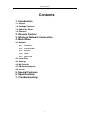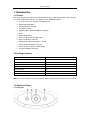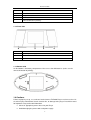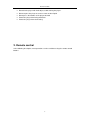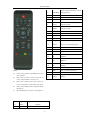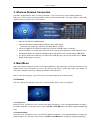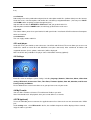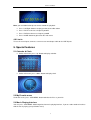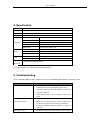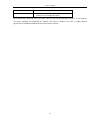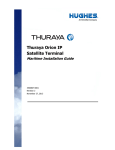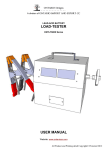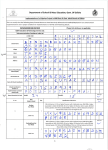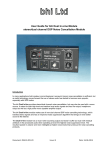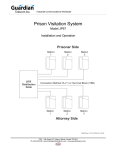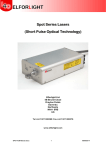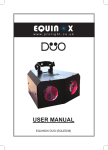Download TV GO Quick Installation Guide
Transcript
Internet TV/Radio TV GO Quick Installation Guide Internet TV /Radio 1 Internet TV/Radio Contents 1. Introduction 1.1 Preface 1.2 Package Contents 1.3 About the Player 1.4 Cautions 2. Remote Control 3. Wireless Network Connection 4. Main Menu 4.1 Network 4.1.1 Internet TV 4.1.2 Internet Radio 4.1.3 Podcast 4.1.4 UPnP 4.1.5 Shout cast 4.2 Local Play 4.3 Settings 4.4 My Favorite 4.5 FM Radio(Optional) 4.6 Line-in 5. Special Features 6. Specifications 7. Troubleshooting 2 Internet TV/Radio 1. Introduction 1.1 Preface Thank you for purchasing our Internet Radio and TV player. We hope you will enjoy using this as a great multifunctional device. This player has the following features: 3.5 inch LCD screen Internet TV/ Radio Player WLAN with IEEE 802.11 Clock with Alarm Function Calendar Function Supports WEP; WPA1and WPA2 encryption UPnP FM Radio(optional) Card Reader for SD or SDHC cards Stereo audio input (LINE IN) Audio-Video output (Composite + Stereo) Video component output (Y Pb Pr) Stereo Speakers with 2x 2 Watts power Integrated Multimedia-Player 1.2 Package Contents Unit Quantity Player 1pcs Power Adapter(5V/1A) 1pcs AV cable 1pcs User Manual 1pcs Remote Control 1pcs FM antenna 1pcs(Optional) LINE-IN Cable 1pcs(Optional) Note: The actual contents in the package may differ from the package contents in this manual. 1.3 About the Player 1.3.1 Top Side 3 Internet TV/Radio No. Function 1 Menu/ Return button 2 Navigational Buttons 3 Enter/Play button 4 Power On/Off button (stand-by) 1.3.2 Front Side No. Name 1 Speakers(left and Right) 2 3.5” LCD Screen 3 Infra Red Receiver 1.3.3 Bottom Side On the bottom is the battery compartment. You can use four AA batteries (make sure the correct orientation of polarity). 1.4 Cautions Failure to properly set up, use, and care for the Internet TV/Radio Player can increase the risk of serious injury or death from electric shock or fire, or damage to the player. Read this manual for important safety and health information. Select an appropriate power source for your Player Avoid damaging the power cords and power supply. 4 Internet TV/Radio Do not hit the player with hard object, avoid shaking the player. Do not expose the player to sources water or other liquid. Do not press the buttons of the player too hard Protect the player from being walked on. Protect the player from overheating. 2. Remote control In the following description, most operations can be carried out using the remote control buttons. 5 Internet TV/Radio Delete favorite file& return to current 2 SUB-MENU playing interface 3 TV OUT Change TV out mode (LCD/TV) 4 Clock Enter clock interface 5 MUTE Press to mute audio output Press to view previous page/file/FM 6 PG.UP frequency modify Press to view next page/file/FM 7 PG.DN frequency modify 8 FAV Press to access to My Favorite list 9 REPEAT Press to repeat current file 10 INT.TV Press to enter Internet TV menu 11 INT. RADIO Press to enter Internet Radio menu Navigationa l 12 Buttons Press to select menu/file options 13 OK Press to confirm the selected file 14 EXIT Press to return to the previous screen 15 HOME Press to enter main menu Press to fast forward the current 16 FF playback Press to fast reverse the current 17 : Notice Remote control operation range: Within 6m from front FR playback PLAY/PAU Press to play/ pause the current 18 SE playback 19 STOP Press to stop playback 20 VOL + Press to increase the volume 21 VOL- Press to decrease the volume Color (blue/yellow/green)buttons, buttons function panel, angel<60 22 When using the remote control, please point the remote control towards the remote receiver. Make sure the signal from the remote control to the receiver on the player is not blocked by solid objects. Remote control definition will be changed along with FW upgrade. After update FW, please notice the extra explain list. KMP5 10 Button 1 Power Definition Power on/off 6 no Internet TV/Radio 3. Wireless Network Connection The WiFi- equipped device offers a variety of functions, such as Internet TV, Internet Radio, Shoutcast, Podcast etc. You need to set up and establish a wireless Internet connection. You need a wireless router with valid and active account to access the Internet. Start the unit with the POWER button. Go to the Main Menu, follow Setting->Network setup->WIFI Setup (Select the connection type and check the option DHCP settings) Select the option AUTO SCAN and confirm to search for available wireless networks. Secured networks are shown with a lock icon. Then enter the password on the OSD keypad. Use the Navigational Buttons to control the individual letters and confirm each selection with the OK button. The player will be connected then. The Wi-Fi icon will display the signal status of Wi-Fi.(Press Home button go directly to main menu) 4. Main Menu After connecting the USB jack and press the power button on the top of the player, it will enter the home screen. Follow the on-screen instructions to access your desired sub-menus. Under main menu, you should see sub-menus: Network, Local Play, Setting, My Favorite, FM, and Line-in. Note: To turn on your player, you can also press the Power button on the remote control. 4.1 Network This menu include five functions: Internet TV, Internet Radio, UPNP, shout cast, Podcast 4.1.1 Internet TV Enter this menu, you will have access to more than 600 TV programs, use the navigational buttons to choose by region and genres as you wish. (You can press PG.UP and PG.DN buttons to quickly navigate through long lists.) 4.1.2 Internet Radio Enter this menu, you will have access to more than 2000 TV programs, use navigational buttons to choose by region and genres as you wish. (You can press PG.UP and PG.DN buttons to quickly navigate through long Internet TV/Radio lists.) 4.1.3 Podcast Podcasting refers to the production and provision of subscription-media files (audio or video) over the Internet. Under this menu, select the options and confirm the selection by navigational buttons. (You can press PG.UP and PG.DN buttons to quickly navigate through long lists.) Stop the Podcast with the RETURN or STOP button and you get back to the list. Stop the podcast with the HOME button, then directly get back to the main menu. 4.1.4 UPnP This feature allows you to share your favorite list with your friends. Install to the UPnP function on all computers which are involved. 4.1.5 Shoutcast This can supply another radio list. 4.2 Local player Under this menu, you should see two sub-menus: Local Disk and SD Card. The menu allows you to access to media files stored on Local Disk and SD/SDHC card (after connected). After confirmed, all folders and supported contents (music, photos, and movies) will be displayed. Note: Local Disk only available if the player comes with build-in memory (optional) 4.3 Settings Enter this menu to configure system settings, including language; Network; Video Out; Alarm; Slide show setting; FM Search; Screensaver Time; Time Zone; Firmware Update; Auto Off; Calendar; and Restore Factory Setting and About. Please follow the on-screen instructions to set your preference to suit your needs. 4.4 My Favorite You can define Favorites of Internet TV and Internet Radio as you wish. Note: If the broadcaster still playback, then you can not define as a favorite. 4.5 FM (optional) To use the FM radio you must connect the supplied antenna first. Connect the 3.5 mm connector to the YPbPr jack Under setting menu, select FM search in the list, the available frequencies will be displayed after scanned, enjoy the radio as you wish. 7 Internet TV/Radio Note: you can follow below tips to remote control the playback: Press ”Left/Right” buttons to enjoy previous/next radio station Press “PG.UP” to increase frequency 0.05M Press “PG.DN” to decrease frequency 0.05M Press” HOME” button to go back to the main menu 4.6 Line-in To use the stereo input, connect a 3.5 mm to 3.5 mm adapter cable to the LINE IN port 5. Special features 5.1 Calendar & Clock Under main menu, press “up” button to display calendar Under main menu, press “down” button to display clock. 5.2 My Favorite menu Under this menu, press “SUB-MENU” button to delete the files as you wish. 5.3 Music Playing Interface You can press “SUB-MENU” button to go back to music playing interface, if you are under another interface with the music playing (except favorite menu) 8 Internet TV/Radio 6. Specification Model No. KMP510 Display Size 3.5" LCD Resolution 320*240 Pixel AV Out CVBS Connective WLAN Power Physical Dimension Speaker Build-in 2×2Watts speaker USB 1*USB Slave(for power connection) SD Card 1* SD card slot for SD and SDHC card(1 bit) Line-in port For 3.5mm audio cord connection FM Antenna Connection by YPBPr Jack WLAN security WPA,WPA2 and WEP Wi-Fi Search Auto Search; Manual Search Wi-Fi Standard IEEE 802.11 b/g AC/DC Adapter 5V/1A(USB Port) Battery 4×AA 199mm(L)X84.mm(W)X84mm(H) Specifications are subject to change without notice. 6. Troubleshooting If you encounter problems when using this unit, check the following points before requesting service. Problem No Power Solution - Please: - Confirm that you have an appropriate power source - Check the cable from the mains adapter is connected properly to USB port - Switch power button on top of the player to turn on the power The Player does not respond - Point the remote control towards the remote receiver. to the remote control - Make sure the signal from the remote control to the receiver on the player is not blocked by solid objects. - Re-insert the batteries with their polarities (+/- signs) as indicated. Date and Time are - Control the settings Time Zone and choose your region. 9 Internet TV/Radio wrong - Set Date and Time again No sound - Check that the VOLUME isn’t turned down, or the MUTE button pressed, and adjust the volume All the information contained in this manual was correct at the time of publication. However, as our engineers are always updating and improving the product, your device’s software may have a slightly different appearance or modified functionality than presented in this manual. 10