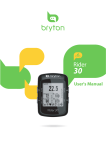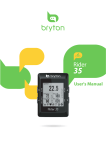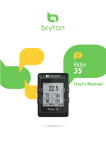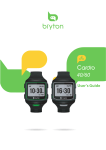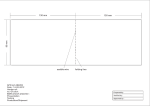Download User manual
Transcript
40 User's Manual Table of Contents Getting Started ................ 4 Stopwatch ...................... 19 Your Rider 40 ............................... 4 Countdown ................................ 19 Accessories .................................. 5 Timer .......................................... 20 Turn On/Off Rider 40 ................... 5 Reset Rider 40.............................. 5 Initial Setup ................................. 5 Connect, Sync, and Charge ......... 5 Status Icons ................................. 6 Ready for Training ....................... 6 Sharing and Managing Data ...... 7 Settings .......................... 21 Altitude ...................................... 21 Personalize Bike Profile ............ 22 Display ....................................... 23 View GPS Status ........................ 25 Sensors....................................... 26 Change System Settings ........... 27 Train & Test ....................... 8 Personalize User Profile ............ 30 Simple Workouts ......................... 8 View Firmware Version ............. 30 Interval Workouts ..................... 10 Lap Workouts............................. 11 My Workout ............................... 12 My Schedule Workouts ............. 13 Bryton Workout ......................... 13 Test Workouts ............................ 14 Stop Training ............................. 15 Follow Track ................... 16 Navigate Rides from History .... 16 Navigate Rides from Planned Trip ............................................. 16 My POI ........................................ 17 Data Recording.......................... 17 Stop Navigating ........................ 17 Save POI ..................................... 18 View History .............................. 18 2 Table of Contents Appendix ........................ 31 Specifications ............................ 31 Battery Information .................. 32 Install Rider 40 .......................... 33 Install the Speed/Cadence Sensor (Optional)................................... 34 Install Heart Rate Belt (Optional)................................... 35 Wheel Size and Circumference ........................... 36 Basic Care For Your Rider 40 ..... 37 Always consult your physician before you begin or modify any training program. Please read the details in Warranty and Safety Information guide in the package. Product Registration Help us better support you by completing your device registration using Bryton Bridge. Go to http://support.brytonsport.com for more information. Bryton Software Go to http://brytonsport.com to download free software to upload your personal profile, tracks and analyze your data on the web. Getting Started 3 ENGLISH WARNING Getting Started This section will guide you on the basic preparations before you start using your Rider 40. Your Rider 40 1 Warm UP Target min bpm max Duration min 2 3 4 1 POWER/BACK ( / ) t Press to return to the previous page or cancel an operation. t Press and hold to turn the device on/ off. 3 ENTER/RECORD ( / ) t In Menu, press to enter or confirm a selection. t In free cycling, press to start recording. Press it again to stop recording. 2 MODE/UP () t In meter view, press to switch meter screen page. t In Menu, press to move up to scroll through menu options. Press and hold to fast scroll up through menu options. t In altitude view, press and hold to see altitude whole view. 4 LAP/DOWN () t In Menu, press to move down to scroll through menu options. Press and hold to fast scroll down through menu options. t When riding and recording, press to mark the lap. t In Meter mode, press and hold to enter Shortcut page. 4 Getting Started ENGLISH Accessories The Rider 40 comes with the following accessories: t mini USB cable t Bike mount Optional items: t Heart rate belt t Speed sensor t Cadence sensor t Combo sensor Turn On/Off Rider 40 Press and hold to turn Rider 40 on or off. Reset Rider 40 To reset the Rider 40, long press all three keys (/ /) at the same time. Initial Setup When turning Rider 40 on for the first time, the setup wizard appears on screen. Follow the instructions to complete setup. 1. Select the display language. 2. Select the daylight saving time. 3. Select the unit of measurement. 4. Enter your “user profile”. The “user profile” includes the following data settings: t Gender t Age t Height t Weight t Max HR (Maximum HR) t LTHR (Lactate threshold heart rate) It is recommended to input the data. Data accuracy highly affects your training analysis. 5. Select the exercise type. 6. Read and accept the Safety Agreement. NOTE: If you want to change the language on the device, please connect your device to Brytonsport.com and change the setting via My Device > Manage Device Data or go to Settings > System > Language. Connect, Sync, and Charge Warning: This product contains a lithium-ion battery. See the Warranty and Safety Information guide in the package for important battery safety information. 1. Connect Rider 40 to a PC using the supplied mini USB cable. Getting Started 5 2. Download the Bryton Bridge 2 application from bb.brytonsport.com and sync with Rider 40. Keep Rider 40 connected to the PC to charge the battery. Use a mini USB cable to connect to a PC. Warm UP (1/12) Target 107 min 134 bpm max Duration 15 1 min NOTE: For first time use, charge the battery for about 4 hours. Status Icons Icon Description Icon Description Heart Rate Sensor Active Bike in use 1 Bike 1 Cadence Sensor Active 2 Bike 2 Speed Sensor Active Power Meter Active GPS Signal Status / No signal (not fixed) Combo Sensor Active Weak signal Train & Test mode Strong signal Meter mode Power Status Follow Track mode Full battery Log Record in Progress Half battery Pause log recording Low battery NOTE: Only the active icons are displayed on the screen. Ready for Training 1. Turn on Rider 40. 2. Press to select Train & Test and press to enter the Train & Test menu. 3. To set a simple workout, select To Plan > Simple > By Time, By Distance, or By Calories. 6 Getting Started / 09/09 Train & Test Meter Train & Test Follow Track View History To Plan My Workout My Schedule Bryton WKT Bryton Test 08:08 To Plan Simple Interval Lap Simple By Time By Distance By Calories 1 1 / 34 85 r p m / / Simple Simple 140 By Time Name By Distance By Calorie 001 Start training Set name 156 147 00:05:00 A By Time Save to My Workout? By Distance By Calorie Yes Simple By Time Time By Distance By00:14'50" Calorie 1 Save workout Set time (/) NOTE: t By Calories will only be displayed on the screen if HR sensor is linked to Rider 40. t Displayed information and available options vary on exercise/training mode. Sharing and Managing Data Manage Rider 40 Data via Your Computer 1. Connect your Rider 40 to your computer by using the mini USB cable. 2. Install the Bryton Bridge 2 application. You can download the application from http://bb.brytonsport.com. 3. Follow the on-screen instructions to transfer data to your computer. NOTE: Do not unplug the USB cable during the file transferring process. Otherwise, the files may be damaged or corrupted. Share Your Experience With Other Bikers To share your experiences and training result with other bikers around the world, visit http://www.brytonsport.com. Getting Started 7 ENGLISH 4. Set the necessary exercise/training settings and go for a ride. Train & Test Bicycling is one of the best types of exercise for your body. It helps you to burn your calories, lose weight, and increase your overall fitness. With the Rider 40 Train & Test feature, you can set simple/zone based workouts and use the Rider 40 to track your training or workout progress. 08:08 09/09 Meter Train & Test Follow Track View History 1. In the main screen, press / to select Train & Test. 2. Press to enter the Train & Test menu. 1 Simple Workouts You can set simple workouts by entering your time or distance goals. The Rider 40 offers you with three types of simple workouts: t By Time t By Distance t By Calories Time Simple By Time Time By Distance By00:14'50" Calorie 1. In the Train & Test menu, press / to select To Plan > Simple > By Time and press . 2. Press / to set your time and press to confirm. 3. A “Save to My Workout?” message appears on the screen. To save the data, press / to select Yes and press to confirm. 4. Enter the workout name using the onscreen keyboard. 5. Go for a ride. Press to start training and record log. 8 Train & Test Simple ByDistance Time By Distance By Calorie 10 KM 1. In the Train & Test menu, press / to select To Plan > Simple > By Distance and press . 2. Press / to set your distance and press to confirm. 3. A “Save to My Workout?” message appears on the screen. To save the data, press / to select Yes and press to confirm. 4. Enter the workout name using the onscreen keyboard. 5. Go for a ride. Press to start training and record log. Calories Simple By Calories Time By Distance By Calorie 500 KCAL 1. In the Train & Test menu, press / to select To Plan > Simple > By Calories and press . 2. Press / to set your calories that you want to burn and press to confirm. 3. A “Save to My Workout?” message appears on the screen. To save the data, press / to select Yes and press to confirm. 4. Enter the workout name using the onscreen keyboard. 5. Go for a ride. Press to start training and record log. NOTE: By Calories will only be displayed on the screen if HR sensor is linked to Rider 40. Train & Test 9 ENGLISH Distance Using the On-screen Keyboard Simple Simple By Time Name By Distance By Calorie 001 By Time Name By Distance By Calorie 001 A END 1. Press / to select the input character. t Select DEL to erase the data. 2. Press to confirm the selection. 3. When finished, press / to select END and press to confirm or press to save. Interval Workouts You can create a customize interval workouts with your Rider 40. Set 1 Work: 1. In the Train & Test menu, press / to select To Plan > Interval and press . 2. Set the customize workout settings. 06:00 120~135 bpm Recovery: t Work t Recovery t Repeat time 3. When finished, press / to select Next and press to continue. 02:00 100~110 bpm Repeat: 4. A “Create a new main set?” message is displayed on the screen. To create another set of interval workout, select Yes and press to confirm. Follow step 2~3. 4 10 Train & Test Work: new 06:00 Create 120~a135 bpm main set ? Recovery: No 02:00 100 ~110 bpm Repeat: 4 To continue with “Warm & Cool” setting, select No and press to confirm. 5. Set the “Warm up” and “Cool Down” settings. 6. When finished, press / to select OK and press to continue. 7. A “Save to My Workout?” message appears on the screen. To save the data, press / to select Yes and press to confirm. 8. Enter the workout name using the onscreen keyboard. 9. Go for a ride. Press to start training and record log. Lap Workouts With the Lap feature, you can use your Rider 40 to automatically mark the lap at a specific location or after you have traveled a specific distance. Lap by Location 1. In the Train & Test menu, press / to select To Plan > Lap > By Location and press . 2. Go for a ride. Press to start training and record log. NOTE: If the GPS signal is not fixed, a “NO GPS” message appears on the screen. Train & Test 11 ENGLISH Set 1 Lap by Distance Lap ByDistance Distance By Distance 10 KM 1. In the Train & Test menu, press / to select To Plan > Lap > By Distance and press . 2. Press / to select your desired distance and press to confirm. 3. Press / to select Continue and press to continue. 4. A “Save to My Workout?” message appears on the screen. To save the data, press / to select Yes and press to confirm. 5. Go for a ride. Press to start training and record log. My Workout With My Workout feature, you can start your workout using the training plan that you have saved earlier. My Workout Basic123 A Interval 1. In the Train & Test menu, press / to select My Workout and press . 2. Press / to select your desired training plan and press to confirm. 3. Go for a ride. Press to start training and record log. Simple1 NOTE: If the selected workout includes several interval settings, a workout details appear on the screen. Select Start and press to proceed with the workout. 12 Train & Test You start a workout based on the preset interval workouts data. My Schedule Workout1 Training007 Tranining101 1. In the Train & Test menu, press / to . select My Schedule and press 2. Press / to select your desired schedule workout and press to confirm. 3. The selected workout details appear on the screen. Select Start and press to continue. 4. Go for a ride. Press to start training and record log. Bryton Workout With Bryton Workout feature, you can start your workout using the training plan that you have downloaded to your Rider 40 from the Bryton Bridge application. Bryton WKT Tempo Inte Cruise Inter 100%MAP Time: about 60 mins. For road and trainer. 5 x6 mins for zone 3, with 2 mins recovering. Relax with slow pedaling of 80-90 rpm. 1. Connect your Rider 40 to the computer using the mini USB cable. 2. Download the available workout via brytonsport.com and Bryton Bridge application. Follow the on-screen instructions to transfer data to your Rider 40. 3. Unplug the mini USB cable and your Rider 40 will automatically restart. 4. In the Train & Test menu, press / to select Bryton WKT and press . 5. Press / to select your desired workout and press to confirm. 6. The selected workout details appear on the screen. Select Start and press to continue. 7. Go for a ride. Press to start training and record log. Start Train & Test 13 ENGLISH My Schedule Workouts Test Workouts With Bryton Test workout, you can measure your MHR (Maximum Heart Rate), LTHR (Lactate Threshold Heart Rate), FTP (Functional Threshold Power), and MAP (Maximum Aerobic Power). 1. In the Train & Test menu, press / to . select Bryton Test and press Bryton Test 2. Press / to select your desired test workout and press to confirm. t MHR: a test workout for measuring your maximum heart rate. t LTHR: a test workout for measuring your lactate threshold heart rate. t FTP: a test workout for measuring your functional threshold power. t MAP: a test workout for measuring your maximum aerobic power. 3. The selected workout details appear on the screen. Press to continue. MHR LTHR FTP 85 1 / 34 MHR r p m 156 165 bpm 4. Go for a ride. 140 5. After the test workout is complete, a “Save?” message appears on the screen. To save the test data, press / to select Yes and press to confirm. Save ? 147 No 00:05:00 1 Icon indicators During the test workout, the displayed icon varies depending on the sensor type and the current status. 85 1/4 156 r p m 140 147 145 Icon Description Increasing Heart Rate Increasing Max Heart Rate percentage MAX Decreasing Heart Rate MAX Decreasing Max Heart Rate percentage Increasing Cadence bpm Decreasing Cadence 1 Increasing Speed current status 14 Train & Test Decreasing Speed You can stop the current training after you have reached your goal, or you decide to end the current training. HR 65 CAD b p m Avg HR 150 Speed r p want Do you m to stop? 82 40.2 b p m k m h 1. Press or . 2. A “Do you want to stop?” message appears on the screen. To stop the current training, press / to select Yes and press to confirm. Yes 1 Train & Test 15 ENGLISH Stop Training Follow Track With the Follow Track feature, you can navigate rides from History, Planned Trip, and My POI list. 1. In the main screen, press / to select Follow Track Follow Track. History Planned Trip My POI 2. Press menu. to enter the Follow Track Navigate Rides from History You can navigate any trip saved in your Rider 40 history. Time: Distance: 12:34 31.2 k m 1. In the Follow Track menu, press / to select History and press . 2. Press / to select a ride from the list and press to confirm. 3. Press to record log. A track appears on the screen, showing you the direction to your destination. 1 Navigate Rides from Planned Trip You can navigate a ride uploaded to your Rider 40 from the Bryton Bridge application. 1. Prepare and download your trip via brytonsport.com and Bryton Bridge application. 2. Connect your Rider 40 to the computer using the mini USB cable. 3. Follow the on-screen instructions to transfer data to your Rider 40. 4. Unplug the mini USB cable and your Rider 40 will automatically restart. 5. Press / to select Follow Track > Planned Trip and press 6. Press / to select a ride from the list and press 7. Press to record log. 16 Follow Track . to confirm. You can navigate any POI saved in My POI. 1. In the Follow Track menu, press / to select My POI and press . My POI Museum 2. Press / to select a place from the list. 3. Press Store to start navigating the ride. Data Recording The Rider 40 can record points of your ride. t In training mode, press to start training and recording log. Press again to stop training and recording log. t In free cycling or direction mode, press to start recording log and press it again to stop recording. Stop Navigating You can stop the navigation mode at anytime. HR 65 CAD b p m Avg HR 150 Speed r p want Do you m to stop? 82 40.2 Yes b p m k m h To stop your ride: 1. Press or . A “Do you want to stop?” message appears on the screen. 2. To stop the current training, press / to select Yes and press to confirm. 1 Follow Track 17 ENGLISH My POI Save POI You can add the current place into My POI list. To add a POI data: Save POI 1. In the main screen, press / to select Save POI and press . I at 25000000 2. Press to save the current POI data. I on 121000000 3. Enter the POI name using the on-screen keyboard. Save NOTE: You can also save a POI after you have stopped the current training. Press and hold to enter Shortcut page and select Save POI. Shortcut Alert Altitude Backlight Off Save POI Display View History The Rider 40 automatically saves the history as the timer starts. After you have finished a ride, you can view the history data on the Rider 40. History To view your history: 12/23 16:23 1. In the main screen, press / to select View History and press . 12/20 12:23 2. Press / to select a ride history from the list and press to view your history. 12/20 16:00 NOTE: You can also upload your history to brytonsport.com to keep track of all your ride data. 18 Follow Track With the Stopwatch feature, you can measure the amount of time elapsed from the time the Rider 40 is activated and deactivated. You can switch between two modes: Countdown and Timer. Countdown is used to notify you when a set amount of time has passed. Timer is used to measure how long something takes. Stopwatch Countdown 1. In the main screen, press / to select Stopwatch. 2. Press to enter the Stopwatch menu. Timer Countdown Countdown 01:00'00" 00 1. In the Stopwatch menu, press / to . select Countdown and press 2. Press / to select the time field that you want to adjust and press . 3. Press / to set your time and press to confirm. 4. To start the countdown, press / to select Start and press to confirm. Start 5. To stop the countdown, select Stop and press to confirm. 6. Press to exit this menu. Stopwatch 19 ENGLISH Stopwatch Timer Timer 00:00'00" 00 Start Timer 00:05'12" 250 Last:00:01:02"116 Record 20 Stopwatch 1. In the Stopwatch menu, press / to . select Timer and press 2. To start the timer running, press confirm. to 3. To record a lap while the watch is running, press / to select Record and press to confirm. It displays the first lap time. t Repeat this step to create a new lap. 4. To stop the watch, press / to select Stop and press to confirm. t To reset the timer, press / to select Reset and press to confirm. 5. To view the timer history, press / to select History and press to confirm. With the Settings feature, you can customize altitude settings, display settings, sensor settings, system settings, bike and user profiles, GPS setup, and view device information. Settings Altitude 1. In the main screen, press / to select Settings. 2. Press to enter the Settings menu. Display Sensors User Profile Bike Profile Altitude You can set the altitude setting for the current location and the other 4 locations. Current Altitude Altitude Altitude 30 1. In the Settings menu, press / to select Altitude > Altitude and press . 2. Press / to adjust the desired altitude and press to confirm the setting. 3. Press to exit this menu. M Settings 21 ENGLISH Settings Other Location Altitude Location 1 Altitude 10m Calibrate 1. In the Settings menu, press / to select Altitude > Location 1, Location 2, Location 3, or Location 4 and press . 2. To set the altitude, use / to select Altitude and press to confirm. 3. Press / to adjust the desired altitude and press to confirm the setting. 4. To calibrate the set altitude, use / to select Calibrate and press to confirm. 5. Press to exit this menu. Personalize Bike Profile You can customize and view your bicycle(s) profile. Bike 1 Bike Type Folding Bike Weight 130 kg Wheel 1700 mm 1. In the Settings menu, press / to select Bike Profile > Bike 1 or Bike 2 and press . 2. Press / to select the desired setting and press to confirm. t Bike Type: select the bike type. t Weight: set the bike weight. t Wheel: set the bike wheel size. t Activate: select to activate the bike. 3. Press to exit this menu. NOTE: For details on wheel size, see “Wheel Size and Circumference” on page 37. 22 Settings Bike 1 ODD 1. In the Settings menu, press / to select Bike Profile > Overview and press . 1033 km Ride Time 89:23:28 Alt. Gain 2. Press / to select the desired bike and press to confirm. 3. Press / to view more data of the selected bike. 4. Press to exit this menu. 1700 mm Display You can set the display settings for the Meter, Follow Track, Altitude, Lap, and Auto Switch. You can also set the Auto Switch interval setting. Meter Display Meter Meter Temperature Temperature Heading Temperature Avg Speed Avg Speed Calories Ride Time Ride Time 3-grid display Item selection 1. In the Settings menu, press / to select Display > Meter > Meter 1, Meter 2, or Meter3 and press . 2. Press / to select the number of data fields and press to confirm. 3. Press / to select the item field that you want to customize, and press the selection. 4. Press / to select the desired setting and press 5. Press to confirm to confirm. to exit this menu. Settings 23 ENGLISH View Bike Profile NOTE: t The number of data fields shown on the screen depends on the “Data fields” selection: Avg HR: Time: 12:34:56 65 60 Avg Cadence: b p m r p m Time: Avg HR: 65 12:34:56 b p m 1 1 2-grid display Avg HR: 65 60 180 81 Avg Cadence: Max HR: Max Cadence: 1 3-grid display b p m r p m b p m Avg HR: Max HR: Time: 65 180 b b p p m m Avg Cadence: Max Cadence: 60 81 12:34:56 r p m r p m Time: r p m 1 4-grid display Distance: 12:34 31.2 Avg HR: k m Max HR: 65 180 b b p p m m Avg Cadence: Max Cadence: 60 r p m 81 r p m 1 5-grid display 6-grid display t There are five types of Power meter information that can be displayed on the screen: Power Now (current power), 3s Power (3 seconds average power), 30s Power (30 seconds average power), Max Power (maximum power), and Avg Power (average power). Follow Track / Altitude / Lap Display Follow Track Distance Speed Follow Track (2-grid display) Altitude Altitude Lap Alt. Gain Distance Altitude (2-grid display) Speed Lap (2-grid display) 1. In the Settings menu, press / to select Display > Follow Track, Altitude, or Lap and press . 2. Press / to select the number of data fields and press to confirm. 3. Press / to select the item field that you want to customize, and press the selection. 4. Press / to select the desired setting and press 5. Press 24 Settings to exit this menu. to confirm. to confirm Auto Switch Auto Switch 1. In the Settings menu, press / to select Display > Auto Switch and press . On Interval 5 sec 2. Press / to select the desired setting and press to confirm. t Auto Switch: enable/disable the auto switch. t Interval: set the interval time. 3. Press to exit this menu. View GPS Status You can view the information about the GPS signal the Rider 40 is currently receiving. GPS status 121 . 000000 25 . 000000 Good PowerSaving 1. In the Settings menu, press / to select GPS Status and press . 2. To set the signal search mode, press to confirm. 3. Press / to select the desired setting and press to confirm. t Off: Turn-off GPS functions. Choose this to save power when GPS signal is not available, or when GPS information is not required (such as indoor use). t Full Power: maximum position and speed accuracy, consumes more power. t PowerSaving: Achieves longer battery life when used in good GPS signal condition, but less accurate. Settings 25 ENGLISH Auto Switch Sensors You can customize the respective sensor settings such as enable/disable the function or rescan the sensor for the Rider 40. Heart Rate Speed Cadence Status: active Status: active Status: active ID XXXXXXXXX ID XXXXXXXXX ID XXXXXXXXX Rescan Rescan Rescan Turn Off Turn Off Turn Off Heart Rate Speed/CAD Speed Cadence Sensors Status: active Status: active ID XXXXXXXXX ID XXXXXXXXX Rescan Rescan Turn Off Turn Off Calibration Speed/Cadence Power 1. In the Settings menu, press / to select Sensors > Heart Rate, Speed, Cadence, . Speed/CAD, or Power and press 2. Press / to select the desired setting and press to confirm. t Rescan: rescan to detect the sensor. t Turn on/Turn off: enable/disable the sensor. t Calibration (*only with paired Power meter sensor): calibrate the Power meter. 3. Press to exit this menu. NOTE: When pairing with the Power meter sensor, select Rescan and pedal the wheel to provide power to the Power meter. 26 Settings Calibrate Calibrate 150 Previous data 100 Save 1. In the Settings menu, press / to select Sensors > Power and press . 2. Pedal the wheel to provide power to the Power meter. 3. When the wheel stops, press / to select Calibration. 4. Press to automatically calibrate the Power meter. 5. When the calibration process is complete, press to save the setting. NOTE: t When the heart rate monitor is paired, the heart rate icon appears on the main screen. t While pairing your speed/cadence sensor and the heart rate belt, please make sure there is no other cadence/speed sensor within 5 m. When the cadence sensor is paired, the cadence sensor icon appears on the main screen. t When the Power meter sensor is paired, the power meter icon appears on the main screen. Change System Settings You can customize the Rider 40 system settings such as backlight off, alert, time/unit data format, on-screen display language, and data reset. Backlight Off Backlight Off Auto Never 1 min 10 min 30 min 1. In the Settings menu, press / to select System > Backlight Off and press . 2. Press / to select the desired setting and press to confirm. 3. Press to exit this menu. NOTE: Auto depends on the sunrise and sunset time to automatically adjust the backlight off setting. Settings 27 ENGLISH Calibrating the Power meter Alert Alert On Off 1. In the Settings menu, press / to . select System > Alert and press 2. Press / to select the desired setting and press to confirm. 3. Press to exit this menu. Time/Unit Daylight Save +0:00 +1:00 Date format mm/dd/yyyy yyyy/mm/dd dd/mm/yyyy Daylight Save Unit Metric Imperial Date format 28 Settings 12hr 24hr Time format 1. In the Settings menu, press / to select System > Time/Unit > Daylight Save, Date format, Time format, or Unit and press . 2. Press / to select the desired setting/ format and press to confirm. 3. Press Unit Time format to exit this menu. Language English ᓄ̚ 1. In the Settings menu, press / to select System > Language and press . 2. Press / to select the desired setting and press to confirm. 3. Press to exit this menu. NOTE: r If you want to change the language on the device, please connect your device to Brytonsport.com and change the setting via My Device > Manage Device Data or go to Settings > System > Language. t Erase datawill delete all the history data and record logs, except the user profile. Erase Data System Language 1. In the Settings menu, press / to select System > Erase data and press . Erase data English except for Eraseuser dataprofile? Yes 2. An “Erase data except for user profile?” message appears on the screen. To erase all data in the device, press / to select Yes and press to confirm. The device will automatically restart. Settings 29 ENGLISH Language Personalize User Profile You can change your personal information. User Profile Gender Male Age 30 Height 177 cm 1. In the Settings menu, press / to select User Profile and press . 2. Press / to select the desired setting and press to confirm. t Gender: select your gender. t Age: set your age. t Height: set your height. t Weight: set your weight. t Max HR: set your maximum heart rate. t LTHR: set your lactate threshold heart rate. t FTP: set your functional threshold power. t MAP: set your maximum aerobic power. 3. Press to exit this menu. View Firmware Version You can view your Rider 40 current firmware version. 1. In the Settings menu, press / to select About. 2. Press to confirm. The current firmware version is displayed on the screen. 3. Press 30 Settings to exit this menu. ENGLISH Specifications Appendix Rider 40 Item Description Display 1.8” TN Positive transflective dot-matrix LCD Physical Size 39.6 x 58.9 x 17 mm Weight 40g Operating Temperature -10°C ~ 50°C Battery Charging Temperature 0°C ~ 40°C Battery 700mAh rechargeable Li-ion battery Battery Life 30 hours in open sky (may vary depending on condition of use) GPS Integrated high-sensitivity U-blox receiver with embedded antenna RF Receiver 2.4GHz ANT+ Receiver Water Resistant IPX7 waterproof rating External Storage 2M Byte Speed/Cadence Sensor Item Description Physical size 34.2 x 46.7 x 13.2 mm Weight 14 g Water Resistance IPX7 Transmission range 5m Battery life 1 hour per day for 16 months Operating temperature -10oC ~ 60oC Radio frequency/protocol 2.4GHz / Dynastream ANT+ Sport wireless communications protocol Accuracy may be degraded by poor sensor contact, electrical interference, and receiver distance from the transmitter. Appendix 31 Heart Rate Monitor Item Description Physical size 67~100 x 26 x 15 mm Weight 14 g (sensor) / 35g (strap) Water Resistance 20 m Transmission range 5m Battery life 1 hour per day for 24 months Operating temperature 5oC ~ 40oC Radio frequency/protocol 2.4GHz / Dynastream ANT+ Sport wireless communications protocol Accuracy may be degraded by poor sensor contact, electrical interference, and receiver distance from the transmitter. Battery Information Heart Rate Monitor and Cadence Sensor Battery 2. Use a coin to twist the cover counter-clockwise so the arrow on the cover points to OPEN. 3. Remove the cover and battery. Wait for 30 seconds. SE A OPEN 1. Locate the circular battery cover on the back of the heart rate monitor/cadence sensor. CL O The heart rate monitor/cadence sensor contains a user-replaceable CR2032 battery. To replace the battery: B 4. Insert the new battery, with the positive connector first into the battery chamber. 5. Use a coin to twist the cover clockwise so the arrow on the cover points to CLOSE. A B NOTE: t When installing a new battery, if the battery is not placed with the positive connector first, the positive connector will easily deform and malfunction. t Be careful not to damage or lose the O-ring gasket on the cover. t Contact your local waste disposal department to properly dispose of used batteries. 32 Appendix ENGLISH Install Rider 40 Mount Rider 40 to the Bike 2 4 3 1 Appendix 33 Install the Speed/Cadence Sensor (Optional) 1 2 3 4 SP EED SPEED CADENCE 5a 6a 7a 8a SPEED SPEED SPEED Speed Status: active ID XXXXXXXXX m 3m SP EE D Rescan Turn Off Speed Status: active ID XXXXXXXXX Rescan SP 5b EE D 6b SP Turn Off EE D 7b 8b CADENCE Cadence Status: active ID XXXXXXXXX Rescan Turn Off m 3m Cadence Status: active ID XXXXXXXXX Rescan Turn Off NOTE: t To ensure optimum performance, do the following: - Align both sensor and magnet as shown in the illustration (5a / 5b). Pay attention on the alignment points. - Ensure the distance between the sensor and the magnet must be within 3 mm. t Ensure that both Speed sensor and Speed magnet are installed and aligned horizontally, not vertically. t On the initial usage, press the front button to activate the sensor and start pedaling. When the sensor detects the magnet, the LED blinks once to indicate the alignment is correct (the LED blinks only for the first ten passes after pressing the button). 34 Appendix ENGLISH Install Heart Rate Belt (Optional) Strap Electrodes SE OSE CL 4 SE CL O 3 CL O CL 2 O SE OPEN 1 OPEN OPEN OPE N 5 6 NOTE: t In cold weather, wear appropriate clothing to keep the heart rate belt warm. t The belt should be worn directly on your body. t Adjust the sensor position to the middle part of the body (wear it slightly below the chest). The Bryton logo shown on the sensor should be facing upward. Tighten the elastic belt firmly so that it will not turn loose during the exercise. t If the sensor cannot be detected or the reading is abnormal, please warm up for about 5 minutes. t If the heart rate belt is not used for a period of time, remove the sensor from the heart rate belt. Appendix 35 Wheel Size and Circumference The wheel size is marked on both sides of the tires. Wheel Size L (mm) Wheel Size L (mm) 12 x 1.75 935 24 x 1.75 1890 14 x 1.5 1020 24 x 2.00 1925 14 x 1.75 1055 24 x 2.125 1965 16 x 1.5 1185 26 x 7/8 1920 16 x 1.75 1195 26 x 1(59) 1913 18 x 1.5 1340 26 x 1(65) 1952 18 x 1.75 1350 26 x 1.25 1953 20 x 1.75 1515 26 x 1-1/8 1970 20 x 1-3/8 1615 26 x 1-3/8 2068 22 x 1-3/8 1770 26 x 1-1/2 2100 22 x 1-1/2 1785 26 x 1.40 2005 24 x 1 1753 26 x 1.50 2010 24 x 3/4 Tubular 1785 26 x 1.75 2023 24 x 1-1/8 1795 26 x 1.95 2050 24 x 1-1/4 1905 26 x 2.00 2055 26 x 2.10 2068 700 x19C 2080 26 x 2.125 2070 700 x 20C 2086 26 x 2.35 2083 700 x 23C 2096 26 x 3.00 2170 700 x 25C 2105 27 x 1 2145 700 x 28C 2136 27 x 1-1/8 2155 700 x 30C 2170 27 x 1-1/4 2161 700 x 32C 2155 27 x 1-3/8 2169 700C Tubular 2130 650 x 35A 2090 700 x 35C 2168 650 x 38A 2125 700 x 38C 2180 650 x 38B 2105 700 x 40C 2200 700 x 18C 2070 36 Appendix Taking good care of your Rider 40 will reduce the risk of damage to your Rider 40. t Do not drop your Rider 40 or subject it to severe shock. t Do not expose your Rider 40 to extreme temperatures and excessive moisture. t The screen surface can easily be scratched. Use the non-adhesive generic screen protectors to help protect the screen from minor scratches. t Use diluted neutral detergent on a soft cloth to clean your Rider 40. t Do not attempt to disassemble, repair, or make any modifications to your Rider 40. Any attempt to do so will make the warranty invalid. Appendix 37 ENGLISH Basic Care For Your Rider 40