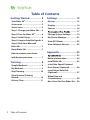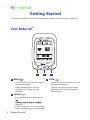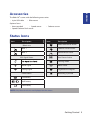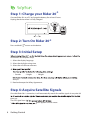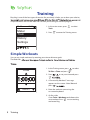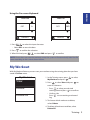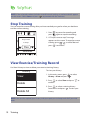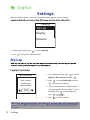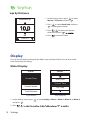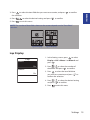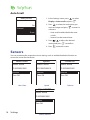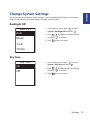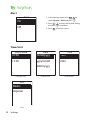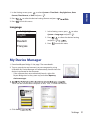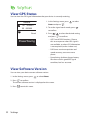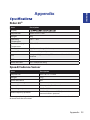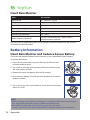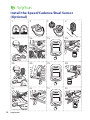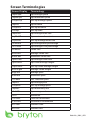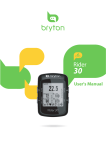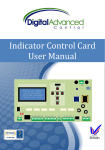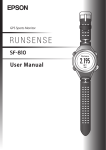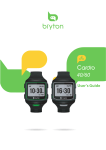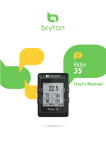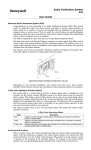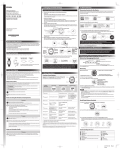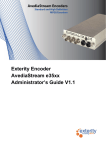Download User`s Manual - La Casa del GPS
Transcript
20+ User's Manual Table of Contents Getting Started ................ 4 Settings .......................... 12 Your Rider 20+.............................. 4 My Lap........................................ 12 Accessories .................................. 5 Display ....................................... 14 Status Icons ................................. 5 Step 1: Charge your Rider 20+.... 6 Sensors....................................... 16 Step 2: Turn On Rider 20+........... 6 Change System Settings ........... 19 Step 3: Initial Setup ..................... 6 My Device Manager .................. 21 Step 4: Acquire Satellite Signals 6 View GPS Status ........................ 22 Step 5: Ride Your Bike with Rider 20+ ..................................... 7 View Software Version .............. 22 Reset Rider 20+............................ 7 How to connect your device with brytonsport.com................. 7 Training ............................ 8 Simple Workouts ......................... 8 My Workout ................................. 9 Stop Training ............................. 10 View Exercise/Training Record ........................................ 10 History Flow............................... 11 2 Table of Contents ............ 17 Appendix ........................ 23 ............................ 23 Battery Information .................. 24 Install Rider 20+ .......................... 25 Install the Speed/Cadence/ Dual Sensor (Optional) ............. 26 Install Heart Rate Belt (Optional)................................... 27 Wheel Size and Circumference ........................... 28 Basic Care For Your Rider 20+... 29 Always consult your physician before you begin or modify any training program. Please read the details in Warranty and Safety Information guide in the package. Product Registration Help us better support you by completing your device registration using Bryton Bridge. Go to http://support.brytonsport.com for more information. Bryton Software Go to http://brytonsport.com to download free software to upload your personal profile, tracks and analyze your data on the web. Getting Started 3 ENGLISH WARNING Getting Started This section will guide you on the basic preparations before you start using your Rider 20+. Your Rider 20+ r p m 1/1 1 20+ 1 1 BACK ( 2 ) 3 PAGE ( • Press to return to the previous page or cancel an operation. • When recording, press to pause recording. Press it again to stop recording. 2 LAP/OK ( 3 ) • Press and hold to turn the device on/ • selection. • In free cycling, press to start recording. • When recording, press to mark the lap. 4 Getting Started ) • In Menu, press to move down to scroll through menu options. • In Meter view, press to switch meter screen page. Press and hold to enter Shortcut page. ENGLISH Accessories The Rider 20+ comes with the following accessories: • 4-pin USB cable • Bike mount Optional items: • Heart rate belt • Speed sensor • Speed/Cadence Dual sensor • Cadence sensor Status Icons Icon Description Icon Bike in use Description Heart Rate Sensor Active 1 Bike 1 Cadence Sensor Active 2 Bike 2 Speed Sensor Active GPS Signal Status Dual Sensor Active Training mode Weak signal Meter mode Strong signal Log Record in Progress Power Status Recording is paused Full battery / Half battery Low battery NOTE: Only the active icons are displayed on the screen. Getting Started 5 Step 1: Charge your Rider 20+ Connect Rider 20+ to a PC to charge the battery for at least 3 hours. Unplug the device when it is fully charged. reset r p m 1/1 1 20+ Step 2: Turn On Rider 20+ Press and hold to turn on the device. Step 3: Initial Setup instructions to complete setup. 1. Select the display language. 2. Select the daylight saving time. 3. Select the unit of measurement. • Gender • Height • Weight analysis. 5. Read and accept the Safety Agreement. Step 4: Acquire Satellite Signals Once the Rider 20+ is turned on, it will automatically search for satellite signals. It may take 30 time use. The GPS signal icon ( • 6 Getting Started / icon appears on the screen. • Free ride: Select Meter from the menu list and start free ride. • Start an exercise and record your data: In meter view, press to start recording, press to pause, press again to stop. • Start a training: Select Train from the menu list. Training can be based on time, distance, calories burn, or the saved workouts. Reset Rider 20+ To reset the Rider 20+, long press all three keys ( / / ) at the same time. How to connect your device with brytonsport.com 1. Download Bryton Bridge 2 a. Go to http://www.brytonsport.com/help/start and download Bryton Bridge 2. b. Follow the on-screen instructions to install Bryton Bridge. 2. Register an Account Go to http://www.brytonsport.com and register an account. Please provide accurate information in Personal Setting. 3. Connect to PC Turn on your Rider 20+ and connect it to your computer by using USB cable. 4. Share Your Experience With Other Bikers To share your experiences with other bikers around the world, please visit http://www.brytonsport.com. NOTE: Go to corp.brytonsport.com > Support > Tutorial for more instructions. Getting Started 7 ENGLISH Step 5: Ride Your Bike with Rider 20+ Training Bicycling is one of the best types of exercise for your body. It helps you to burn your calories, simple workouts and use the Rider 20+ to track your training or workout progress. 08:08 09/09 Meter Train History Settings 1. In the main screen, press to select Train. 2. Press to enter the Training menu. 1 Simple Workouts You can set simple workouts by entering your time or distance goals. The Rider 20+ Time Time 1. In the Training menu, press To Plan > Time and press 2. Press 1:00:00 OK/EXIT / to select . to set your time and press 3. A “Save to My Workout?” message appears on the screen. Select Yes and press 4. Enter the workout name using the on-screen keyboard. 5. Go for a ride. Go to Train > Workouts and choose the save workout. Press to start training and record log. 8 Training Name Name 001 A 001 OK/EXIT 1. Press / ENGLISH Using the On-screen Keyboard END OK/EXIT to select the input character. • Select DEL to erase the data. 2. Press to confirm the selection. 3. When finished, press / to select END and press to confirm. NOTE: If user does not enter the workout name, the system will automatically label the file name according to the current date and time. My Workout With My Workout feature, you can start your workout using the training plan that you have saved in To Plan menu. My Workout View Delete Delete All 1. In the Training menu, press My Workout and press . to select to select View and press enter its submenu. 2. Press to • Press to select your desired training plan and press to confirm. • Go for a ride. Press to start training and record log. 3. To choose which workouts to delete, select Delete. 4. To delete all workouts to delete, select Delete All. Training 9 NOTE: If the selected workout includes several interval settings, a workout details appear on the screen. Select Start and press to proceed with the workout. Stop Training You can stop the current training after you have reached your goal or when you decide to end the current training. r p m 1/1 Do you want to stop? Yes 1. Press press to pause the recording and again to stop the recording. 2. A “Do you want to stop?” message appears on the screen. To stop the current training, press / to select Yes and press to confirm. 1 View Exercise/Training Record Use View History to view or delete your exercise/training history. History View To view your history: 1. In the main screen, press History > View and press 2. Press Delete to select . to select View and press confirm. 3. Press Delete All to select a training history from the list and press to view your history. NOTE: You can also upload your history to brytonsport.com to keep track of all your ride data. 10 Training to Delete 1. In the main screen, press History > View and press to select . to select Delete and press to enter the history list. 2. Press Do you want to delete? 3. Press to select a training history from the list and press to delete the selected history. Yes 4. A “Do you want to delete?” message appears on the screen. To delete the data, press / to select Yes and press to confirm. History Flow trip = Trip Time 09/19 21:44 AVG 00:03:08 00:02:25 3.69 39 04 laps More 1/20 trip ride km MAX 75.6 75.6 39 39 19 19 kcal Record#/Total records The arrow appears only when there is lap in this record. Lap 01 kmh bpm rpm 00:49 0.25 81.4 13 0 0 km kmh kcal bpm rpm The arrow appears only when there are more than 1 lap. Training 11 ENGLISH To delete your history: Settings With the Settings feature, you can customize display settings, sensor settings, Settings My Lap Display Sensors 1. In the main screen, press 2. Press to select Settings. to enter the Settings menu. My Lap Lap by Location By Location Use current location as lap location? Yes 1. In the Settings menu, press to select My Lap > By Location and press . to select Detail info and press to change the setting. 2. Press 3. A “Use current location as lap location?” message appears on the screen. To save the data, press to select Yes and press 4. Press to exit this menu. NOTE: appears on the screen. Check if the GPS is on and make sure you step outside to acquire the signal. 12 Settings Lap by Distance 1. In the Settings menu, press to select My Lap > Distance and press . Distance to select Detail info and press to change the setting. 2. Press 10.0 Set 3. Press / to select your desired distance and press KM 4. Press to exit this menu. OK/EXIT Display You can set the display settings for the Meter, Lap, and Auto Switch. You can also set the Auto Switch interval setting. Meter Display Meter Meter Current Time Temperature Ride Time Current Time Current Speed Avg Speed Trip Time Total Distance Ride Time 3-grid display Item selection 1. In the Settings menu, press and press 2. Press 14 Settings / . to select Display > Meter > Meter 1, Meter 2, or Meter 3 4. Press 5. Press / to select the desired setting and press to confirm to confirm. to exit this menu. NOTE: The number of data fields shown on the screen depends on the “Data fields” selection. Time: Avg HR: b p m Max HR: b p m Time: Avg HR: 1 b p m 1 2-grid display 3-grid display Lap Display 1. In the Settings menu, press to select Display > LAP > Meter 1 or Meter 2 and press . Lap Meter1 On Meter2 On 2. Press / to select the number of data fields and press to confirm. 3. Press to select the item field that you want to customize, and press to confirm the selection. 4. Press / and press 5. Press to select the desired setting to confirm. to exit this menu. Settings 15 ENGLISH 3. Press to select the item field that you want to customize, and press the selection. Auto Scroll Auto scroll 1. In the Settings menu, press to select Display > Auto scroll and press . Auto scroll 2. Press to select the setting that you want to change and press to enter its submenu. On Interval 5 sec • Auto scroll: enable/disable the auto switch. • Interval: set the interval time. 3. Press / to adjust the desired setting and press to confirm. 4. Press to exit this menu. Sensors You can customize the respective sensor settings such as enable/disable the function or rescan the sensor for the device. Heart Rate Speed Cadence Status: active Status: active Status: active ID XXXXXXXXX ID XXXXXXXXX ID XXXXXXXXX Rescan Rescan Rescan Turn Off Turn Off Turn Off Heart Rate Speed Speed/CAD Status: active ID XXXXXXXXX Rescan Turn Off 16 Settings Speed/Cadence Cadence 2. Press to select Sensors > Heart Rate, Speed, Cadence, or to select the desired setting and press to confirm. • Rescan: rescan to detect the sensor. • Turn on/Turn off: enable/disable the sensor. 3. Press to exit this menu. NOTE: • When the heart rate monitor is paired, the heart rate icon appears on the main screen. • While pairing your speed/cadence sensor and the heart rate belt, please make sure there is no other cadence/speed sensor within 5 m. When the cadence sensor is paired, the cadence sensor icon appears on the main screen. Personalize User Profile You can change your personal information. User 1. In the Settings menu, press User and press . Gender Male Age 36 Height 177 cm to select 2. Press to select the setting that you want to change and press to enter its submenu. • • • • • • Gender: select your gender. Age: specify your age. Height: set your height. Weight: set your weight. Max HR: set your maximum heart rate. LTHR: set your lactate threshold heart rate. • FTP: set your functional threshold power. • MAP: set your maximum aerobic power. 3. Press / to adjust the desired setting and press to confirm. 4. Press to exit this menu. Settings 17 ENGLISH 1. In the Settings menu, press Speed/CAD and press . Personalize Bike Profile You can customize and view your bicycle(s) profile. 1. In the Settings menu, press to select Bike > Bike 1 or Bike 2 and press . Bike 1 Bike Type Folding Bike Weight 13 kg Wheel 1700 mm 2. Press to select the setting that you want to change and press to enter its submenu. • • • • Bike Type: select the bike type. Weight: set the bike weight. Wheel: set the bike wheel size. Activate: select to activate the bike. 3. Press / to adjust the desired to confirm. setting and press 4. Press to exit this menu. NOTE: For details on wheel size, see “Wheel Size and Circumference” on page 28. View Bike Profile Bike 1 ODD 1033 km Ride Time 1. In the Settings menu, press Bike > Overview and press 2. Press press Alt. Gain 18 Settings to view more data of the selected bike. 4. Press 1700 mm . to select the desired bike and to confirm. 3. Press 89:23:28 to select to exit this menu. You can customize the device system settings such as backlight off, self lap, key tone, beep, time/unit data format, on-screen display language, and data reset. Backlight Off Back light Auto Never 1. In the Settings menu, press to select System > Backlight Off and press . 2. Press / and press 3. Press to select the desired setting to confirm. to exit this menu. 1 min 10 min Key Tone Key Tone On Off 1. In the Settings menu, press to select System > Key Tone and press . 2. Press / and press 3. Press to select the desired setting to confirm. to exit this menu. Settings 19 ENGLISH Change System Settings Alert Alert On Off 1. In the Settings menu, press / select System > Alert and press / 2. Press and press 3. Press to exit this menu. Date Time +0:00 mmddyyyy 12hr +1:00 yyyymmdd 24hr ddmmyyyy Daylight Save Unit Metric Imperial Unit 20 Settings Date format . to select the desired setting to confirm. Time/Unit Dlight Save to Time format 2. Press 3. Press / to select the desired setting/format and press to exit this menu. Language Language English Deutsch 1. In the Settings menu, press to select System > Language and press . 2. Press / and press 3. Press to select the desired setting to exit this menu. Français My Device Manager 1. Download Bryton Bridge 2. See page 7 for more details. 2. Turn on your device and connect it to your computer by using USB cable. My Device Manager will automatically launch when the device is connected to the computer. • If the software does not automatically launch, right-click Bryton Bridge icon in the system tray and select Open my device manager. Tracks can be saved at local computer as BDX, GPX, TCX and PWF format. UUID: 1207120800000055 Software Version: R012 Tracks: 2 tracks Save tracks to computer Visit brytonsport.com Update Software 4. Click Save Settings 21 ENGLISH 1. In the Settings menu, press to select System > Time/Unit > Daylight Save, Date format, Time format, or Unit and press . View GPS Status You can view the GPS signal information that your device is currently receiving. Status 121 . 000000 25 . 000000 1. In the Settings menu, press Status and press . to select 2. To set the signal search mode, press to confirm. Good 3. Press / and press • Off: Turn-off GPS functions. Choose this to save power when GPS signal is not available, or when GPS information is not required (such as indoor use). • Full Power: maximum position and speed accuracy, consumes more power. • PowerSaving: Achieves longer battery life when used in good GPS signal condition, but less accurate. PowerSaving View Software Version You can view your device current software version. 1. In the Settings menu, press to select About. 2. Press to confirm. The current software version is displayed on the screen. 3. Press 22 Settings to exit this menu. to select the desired setting to confirm. ENGLISH Appendix + Rider 20 Item Description Display Physical Size 39.6 x 58.9 x 17 mm Weight 40g Operating Temperature -10°C ~ 50°C Battery Charging Temperature 0°C ~ 40°C Battery Li polymer rechargeable battery Battery Life 17 hours with open sky GPS Integrated high-sensitivity GPS receiver with embedded antenna RF Transceiver 2.4GMHz Ant+ Water Resistant IPX7 waterproof rating Speed/Cadence Sensor Item Description Physical size 34.2 x 46.7 x 13.2 mm Weight 14 g Water Resistance IPX7 Transmission range 5m Battery life 1 hour per day for 16 months Operating temperature -10oC ~ 60oC Radio frequency/protocol 2.4GHz / Dynastream ANT+ Sport wireless communications protocol Accuracy may be degraded by poor sensor contact, electrical interference, and receiver distance from the transmitter. Appendix 23 Heart Rate Monitor Item Description Physical size 67~100 x 26 x 15 mm Weight 14 g (sensor) / 35g (strap) Water Resistance 20 m Transmission range 5m Battery life 1 hour per day for 24 months Operating temperature 5oC ~ 40oC Radio frequency/protocol 2.4GHz / Dynastream ANT+ Sport wireless communications protocol Accuracy may be degraded by poor sensor contact, electrical interference, and receiver distance from the transmitter. Battery Information Heart Rate Monitor and Cadence Sensor Battery 2. Use a coin to twist the cover counter-clockwise so the arrow on the cover points to OPEN. 3. Remove the cover and battery. Wait for 30 seconds. SE A OPEN 1. Locate the circular battery cover on the back of the heart rate monitor/cadence sensor. CL O The heart rate monitor/cadence sensor contains a user-replaceable CR2032 battery. To replace the battery: B 4. Insert the new battery, with the positive connector first into the battery chamber. 5. Use a coin to twist the cover clockwise so the arrow on the cover points to CLOSE. A B NOTE: • When installing a new battery, if the battery is not placed with the positive connector first, the positive connector will easily deform and malfunction. • Be careful not to damage or lose the O-ring gasket on the cover. • Contact your local waste disposal department to properly dispose of used batteries. 24 Appendix ENGLISH Install Rider 20+ + Mount Rider 20 to the Bike 1 2 4 3 20 + Ri de r2 0+ 20+ Appendix 25 Install the Speed/Cadence/Dual Sensor (Optional) 1 2 3 4 SP EE SPEED D CADENCE 5a 6a 7a SPEED 8a Speed SPEED SPEED Status: active ID XXXXXXXXX 3 SP EE D Rescan mm Turn Off Speed 20+ SP EE D SP Status: active ID XXXXXXXXX Rescan Turn Off EE D 20+ 5b 6b 7b CADENCE 8b Cadence Status: active ID XXXXXXXXX Rescan Turn Off m 3m 20+ Cadence Status: active ID XXXXXXXXX Rescan Turn Off 20+ 5c 6c 7c 8c Speed/CAD m 3m Status: active ID XXXXXXXXX Rescan Turn Off 20+ Speed/CAD Status: active ID XXXXXXXXX Rescan Turn Off 20+ 26 Appendix Install Heart Rate Belt (Optional) Strap Electrodes SE OSE CL 4 SE CL O 3 CL O CL 2 O SE OPEN 1 OPEN OPEN OPE N 5 6 NOTE: • In cold weather, wear appropriate clothing to keep the heart rate belt warm. • The belt should be worn directly on your body. • Adjust the sensor position to the middle part of the body (wear it slightly below the chest). The Bryton logo shown on the sensor should be facing upward. Tighten the elastic belt firmly so that it will not turn loose during the exercise. • If the sensor cannot be detected or the reading is abnormal, please warm up for about 5 minutes. • If the heart rate belt is not used for a period of time, remove the sensor from the heart rate belt. Appendix 27 ENGLISH NOTE: • To ensure optimum performance, do the following: - Align both sensor and magnet as shown in the illustration (5a / 5b). Pay attention on the alignment points. - Ensure the distance between the sensor and the magnet is within 3 mm. • Ensure that both Speed sensor and Speed magnet are installed and aligned horizontally, not vertically. • On the initial usage, press the front button to activate the sensor and start pedaling. When the sensor detects the magnet, the LED blinks once to indicate the alignment is correct (the LED blinks only for the first ten passes after pressing the button). Wheel Size and Circumference The wheel size is marked on both sides of the tires. Wheel Size L (mm) Wheel Size L (mm) 12 x 1.75 935 24 x 1.75 1890 14 x 1.5 1020 24 x 2.00 1925 14 x 1.75 1055 24 x 2.125 1965 16 x 1.5 1185 26 x 7/8 1920 16 x 1.75 1195 26 x 1(59) 1913 18 x 1.5 1340 26 x 1(65) 1952 18 x 1.75 1350 26 x 1.25 1953 20 x 1.75 1515 26 x 1-1/8 1970 20 x 1-3/8 1615 26 x 1-3/8 2068 22 x 1-3/8 1770 26 x 1-1/2 2100 22 x 1-1/2 1785 26 x 1.40 2005 24 x 1 1753 26 x 1.50 2010 24 x 3/4 Tubular 1785 26 x 1.75 2023 24 x 1-1/8 1795 26 x 1.95 2050 24 x 1-1/4 1905 26 x 2.00 2055 26 x 2.10 2068 700 x19C 2080 26 x 2.125 2070 700 x 20C 2086 26 x 2.35 2083 700 x 23C 2096 26 x 3.00 2170 700 x 25C 2105 27 x 1 2145 700 x 28C 2136 27 x 1-1/8 2155 700 x 30C 2170 27 x 1-1/4 2161 700 x 32C 2155 27 x 1-3/8 2169 700C Tubular 2130 650 x 35A 2090 700 x 35C 2168 650 x 38A 2125 700 x 38C 2180 650 x 38B 2105 700 x 40C 2200 700 x 18C 2070 28 Appendix Taking good care of your device will reduce the risk of damage to your device. • Do not drop your device or subject it to severe shock. • Do not expose your device to extreme temperatures and excessive moisture. • The screen surface can easily be scratched. Use the non-adhesive generic screen protectors to help protect the screen from minor scratches. • Use diluted neutral detergent on a soft cloth to clean your device. • attempt to do so will make the warranty invalid. NOTE: Improper battery replacement may cause an explosion. When replacing a manufacturer. Disposal of the used batteries must be carried out in accordance to the regulations of your local authority. For better environmental protection, waste batteries should be collected separately for recycling or special disposal. Appendix 29 ENGLISH Basic Care For Your Rider 20+ Screen Terminologies Screen Display Terminology LapAvSpd lap average speed LapMaSpd lap maximum speed L'stLpAvSp last lap average speed LapDist lap distance L'stLpDist last lap distance L'stLapT last lap time LapAvHR lap average heart rate LapMaHR lap maximum heart rate L'LpAvHR last lap average heart rate L'A'MHR% lap average MHR percentage L'A'LTHR% lap average LTHR percentage Str'dRate stride rate AvStr'dRt average stride rate MaStr'dRt maximum stride rate LpAvSt'dR lap average stride rate LpStr'dAvL lap stride average length LLpSt'dAvL last lap stride average length AvSt'dl'gth average stride length AvgPace average pace MaxPace maximum pace L'st1kmP last 1km/mile pace LapAvP lap average pace L'stLpAvP last lap average pace LapMaP lap maximum pace LAvCAD lap average cadence ODO odometer T to Dest Time to Destination D to Dest Distance to Destination Alt. Gain Altitude Gain Alt. Loss Altitude Loss Rider20+_R001_APR