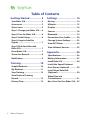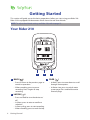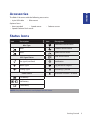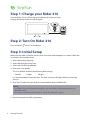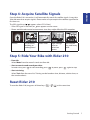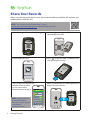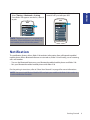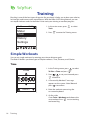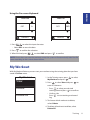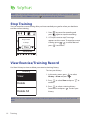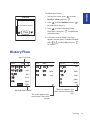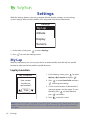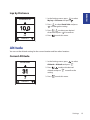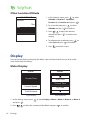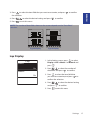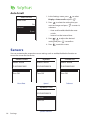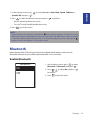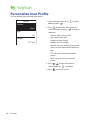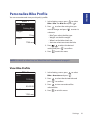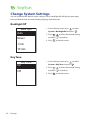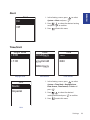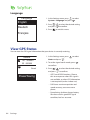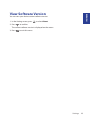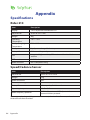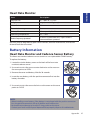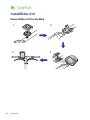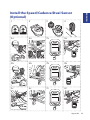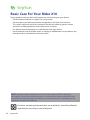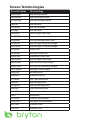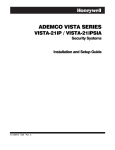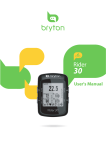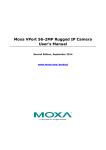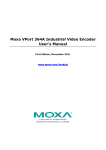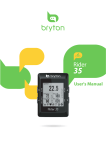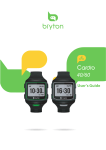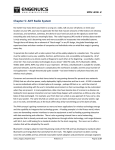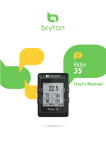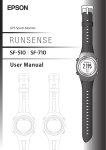Download User`s Manual
Transcript
210 User's Manual Table of Contents Getting Started................. 4 Settings........................... 14 Your Rider 210.............................. 4 My Lap......................................... 14 Accessories................................... 5 Altitude....................................... 15 Status Icons.................................. 5 Display........................................ 16 Step 1: Charge your Rider 210.... 6 Sensors........................................ 18 Step 2: Turn On Rider 210............ 6 Bluetooth.................................... 19 Step 3: Initial Setup...................... 6 Personalize User Profile............. 20 Step 4: Acquire Satellite Signals........................................... 7 Change System Settings............ 22 Step 5: Ride Your Bike with Rider 210....................................... 7 View Software Version............... 25 Reset Rider 210............................ 7 Appendix......................... 26 Share Your Records...................... 8 Specifications............................. 26 Notification................................... 9 Battery Information................... 27 Training........................... 10 Install Rider 210........................... 28 Simple Workouts........................ 10 My Workout................................ 11 2 View GPS Status......................... 24 Install the Speed/Cadence/ Dual Sensor (Optional).............. 29 Stop Training.............................. 12 Install Heart Rate Belt (Optional).................................... 30 View Exercise/Training Record......................................... 12 Wheel Size and Circumference............................ 31 History Flow............................... 13 Basic Care For Your Rider 210.... 32 Table of Contents ENGLISH WARNING Always consult your physician before you begin or modify any training program. Please read the details in Warranty and Safety Information guide in the package. Product Registration Help us better support you by completing your device registration using Bryton Bridge. Go to http://support.brytonsport.com for more information. Bryton Software Go to http://brytonsport.com to download free software to upload your personal profile, tracks and analyze your data on the web. Australian Consumer Law Our goods come with guarantees that can not be excluded under the New Zealand and Australian Consumer Laws. You are entitled to a replacement or refund for a major failure and for compensation for any other reasonably foreseeable loss or damage. You are also entitled to have the goods repaired or replaced if the goods fail to be of acceptable quality and the failure does not amount to a major failure. Getting Started 3 Getting Started This section will guide you on the basic preparations before you start using your Rider 210. Rider 210 is equipped with barometer which shows the real time altitude. NOTE: To adjust the altitude settings on Rider 210, refer to page 15. Your Rider 210 r p m 1/1 1 1 BACK ( 2 ) 3 PAGE ( • Press to return to the previous page or cancel an operation. • When recording, press to pause recording. Press it again to stop recording. 2 LAP/OK ( ) • Press and hold to turn the device on/ off. • In Menu, press to enter or confirm a selection. • In free cycling, press to start recording. • When recording, press to mark the lap. 4 Getting Started 3 ) • In Menu, press to move down to scroll through menu options. • In Meter view, press to switch meter screen page. Press and hold to enter Shortcut page. ENGLISH Accessories The Rider 210 comes with the following accessories: • 4-pin USB cable • Bike mount Optional items: • Heart rate belt • Speed sensor • Speed/Cadence Dual sensor • Cadence sensor Status Icons Icon Description Icon Bike Type Description Heart Rate Sensor Active 1 Bike 1 Cadence Sensor Active 2 Bike 2 Speed Sensor Active GPS Signal Status Dual Sensor Active No signal (not fixed) Notification Weak signal Log Record in Progress Strong signal Recording is paused Power Status Bluetooth function is enabled Full battery / Half battery Low battery NOTE: Only the active icons are displayed on the screen. Getting Started 5 Step 1: Charge your Rider 210 Connect Rider 210 to a PC to charge the battery for at least 3 hours. Unplug the device when it is fully charged. reset 1/1 r p m Step 2: Turn On Rider 210 Press and hold to turn on the device. Step 3: Initial Setup When turning Rider 210 on for the first time, the setup wizard appears on screen. Follow the instructions to complete setup. 1. Select the display language. 2. Select the daylight saving time. 3. Select the unit of measurement. 4. Enter your “user profile”. The “user profile” includes the following data settings: • Gender • Height • Weight It is recommended to input the data. The data accuracy will highly affect your training analysis. 5. Scan the QR code with your phone to download the Bryton Mobile APP. NOTE: • The Rider 210 was designed to wirelessly sync your data in the background using Bluetooth Smart. • For more instructions, please refer to “Share Your Records” section. 6. Read and accept the Safety Agreement. 6 Getting Started ENGLISH Step 4: Acquire Satellite Signals Once the Rider 210 is turned on, it will automatically search for satellite signals. It may take 30 to 60 seconds to acquire signals. Please make sure you acquire the satellite signal for the first time use. The GPS signal icon ( / ) appears when GPS is fixed. • If the GPS signal is not fixed, an icon appears on the screen. • Please avoid the obstructed environments since they might affect the GPS reception. Tunnels Inside rooms, building, or underground Under water High-voltage wires or television towers Construction sites and heavy traffic Step 5: Ride Your Bike with Rider 210 • Free ride: Select Meter from the menu list and start free ride. • Start an exercise and record your data: In meter view, press to start recording, press to pause, press again to stop. • Start a training: Select Train from the menu list. Training can be based on time, distance, calories burn, or the saved workouts. Reset Rider 210 To reset the Rider 210, long press all three keys ( / / ) at the same time. Getting Started 7 Share Your Records When using the device for the first time, please download Bryton Mobile APP and pair your mobile phone with Rider 210. NOTE: You can also scan QR code here or go to corp.brytonsport.com/app/sports to download Bryton APP. a. Go to Settings > Bluetooth > Pairing. b. Use mobile phone to scan QR code to download Bryton APP. Pairing Next c. Install the Bryton APP. d. Press and leave Rider 210 device with the “Waiting for pairing”. Pa irin Wa i Pa ting f irin or g g Bryton mobile app INSTALLING... e. Sign up/log in on Bryton APP Register a new account or use your current Bryton Account to log in. f. Make sure Bluetooth on mobile phone and Rider 210 are turned on. Pairing NOTE: Bryton Account is the email address that you used to register a member of brytonsport.com. 8 Getting Started Waiting for Pairing ENGLISH g. Pairing your mobile phone with Rider 210 h. Later, tap Sync with device, the workout records will sync to Bryton APP. Select Setting > Bluetooth > Pairing. Once Rider 210 appears on the list, select it to pair. NOTE: The pairing process is required only one time. Once completed, your Rider 210 and mobile phone will remain paired. Notification The notification feature allows Rider 210 to obtain information from a Bluetooth enabled mobile phone. When Bluetooth features are turned on, Rider 210 will notify you of incoming calls and weather. • Turn on the Bluetooth feature on your Bluetooth enabled mobile phone and Rider 210. • Pair your Bluetooth enabled mobile phone with Rider 210. For the pairing instructions, refer to “Share Your Records” on page 8 for more information. NOTE: You must install Bryton Mobile APP and pair you mobile with Rider 210 in order to use the notification function. Getting Started 9 Training Bicycling is one of the best types of exercise for your body. It helps you to burn your calories, lose weight, and increase your overall fitness. With the Rider 210 Training feature, you can set simple workouts and use the Rider 210 to track your training or workout progress. 08:08 09/09 Meter Train History Settings 1. In the main screen, press Train. 2. Press to select to enter the Training menu. Simple Workouts You can set simple workouts by entering your time or distance goals. The Rider 210 offers you three types of simple workouts: Time, Distance, and Calories. Time Time 1:00:00 OK/EXIT 1. In the Training menu, press To Plan > Time and press to select . 2. Press / to set your time and press to confirm. 3. A “Save to My Workout?” message appears on the screen. Select Yes and press to confirm. 4. Enter the workout name using the on-screen keyboard. 5. Go for a ride. Go to Train > Workouts and choose the save workout. Press to start training and record log. 10 Training Name Name 001 A 001 OK/EXIT 1. Press / ENGLISH Using the On-screen Keyboard END OK/EXIT to select the input character. • Select DEL to erase the data. 2. Press to confirm the selection. 3. When finished, press / to select END and press to confirm. NOTE: If user does not enter the workout name, the system will automatically label the file name according to the current date and time. My Workout With My Workout feature, you can start your workout using the training plan that you have saved in To Plan menu. My Workout View Delete Delete All 1. In the Training menu, press My Workout and press . to select to select View and press enter its submenu. 2. Press to • Press to select your desired training plan and press to confirm. • Go for a ride. Press to start training and record log. 3. To choose which workouts to delete, select Delete. 4. To delete all workouts to delete, select Delete All. Training 11 NOTE: If the selected workout includes several interval settings, a workout details appear on the screen. Select Start and press to proceed with the workout. Stop Training You can stop the current training after you have reached your goal or when you decide to end the current training. r p m 1/1 Do you want to stop? Yes 1. Press press to pause the recording and again to stop the recording. 2. A “Do you want to stop?” message appears on the screen. To stop the current training, press / to select Yes and press to confirm. View Exercise/Training Record Use View History to view or delete your exercise/training history. History View To view your history: 1. In the main screen, press History > View and press 2. Press Delete to select . to select View and press confirm. 3. Press Delete All to select a training history from the list and press to view your history. NOTE: You can also upload your history to brytonsport.com to keep track of all your ride data. 12 Training to Delete 1. In the main screen, press History > View and press ENGLISH To delete your history: to select . to select Delete and press to enter the history list. 2. Press Do you want to delete? 3. Press to select a training history from the list and press to delete the selected history. Yes 4. A “Do you want to delete?” message appears on the screen. To delete the data, press / to select Yes and press to confirm. History Flow trip = Trip Time 09/19 21:44 AVG 00:03:08 00:02:25 3.69 39 04 laps More 1/20 trip ride km MAX 75.6 75.6 39 39 19 19 kcal Record#/Total records The arrow appears only when there is lap in this record. Lap 01 kmh bpm rpm 00:49 0.25 81.4 13 0 0 km kmh kcal bpm rpm The arrow appears only when there are more than 1 lap. Training 13 Settings With the Settings feature, you can customize altitude, display settings, sensor settings, system settings, bike and user profiles, GPS setup, and view device information. Settings My Lap Altitude Display Sensors 1. In the main screen, press 2. Press to select Settings. to enter the Settings menu. My Lap With My Lap feature, you can use your device to automatically mark the lap at a specific location or after you have traveled a specific distance. Lap by Location By Location Use current location as lap location? Yes 1. In the Settings menu, press to select My Lap > By Location and press . to select Detail info and press to change the setting. 2. Press 3. A “Use current location as lap location?” message appears on the screen. To save the data, press to select Yes and press 4. Press to confirm. to exit this menu. NOTE: If the GPS signal is not fixed, a “No GPS signal. Searching GPS, please wait” message appears on the screen. Check if the GPS is on and make sure you step outside to acquire the signal. 14 Settings Distance 10.0 KM ENGLISH Lap by Distance 1. In the Settings menu, press to select My Lap > Distance and press . to select Detail info and press to change the setting. 2. Press 3. Press / to select your desired distance and press to confirm. 4. Press to exit this menu. OK/EXIT Altitude You can set the altitude setting for the current location and four other locations. Current Altitude Altitude 31 1. In the Settings menu, press to select Altitude > Altitude and press . 2. Press / to adjust the desired altitude and press to confirm the setting. 3. Press to exit this menu. M OK/EXIT Settings 15 Other Location Altitude Location 1 1. In the Settings menu, press to select Altitude > Location 1, Location 2, Location 3, or Location 4 and press . Altitude 10m 2. To set the altitude, press Set Altitude and press to select to confirm. 3. Press / to adjust the desired altitude and press to confirm the setting. 4. To calibrate the set altitude, press select Set and press 5. Press to to confirm. to exit this menu. Display You can set the display settings for the Meter, Lap, and Auto Switch. You can also set the Auto Switch interval setting. Meter Display Meter Meter Current Time Temperature Ride Time Current Time Current Speed Avg Speed Trip Time Total Distance Ride Time 3-grid display Item selection 1. In the Settings menu, press and press 2. Press 16 Settings / to select Display > Meter > Meter 1, Meter 2, or Meter 3 . to select the number of data fields and press to confirm. 4. Press 5. Press / to select the desired setting and press to confirm ENGLISH 3. Press to select the item field that you want to customize, and press the selection. to confirm. to exit this menu. NOTE: The number of data fields shown on the screen depends on the “Data fields” selection. Speed Speed Distance k m h k m h Alt. Gain m Ride Time k m 2-grid display 3-grid display Lap Display 1. In the Settings menu, press to select Display > LAP > Meter 1 or Meter 2 and press . Lap Meter1 On Meter2 On 2. Press / to select the number of data fields and press to confirm. 3. Press to select the item field that you want to customize, and press to confirm the selection. 4. Press / and press 5. Press to select the desired setting to confirm. to exit this menu. Settings 17 Auto Scroll 1. In the Settings menu, press to select Display > Auto scroll and press . Auto scroll Auto scroll 2. Press to select the setting that you want to change and press to enter its submenu. On Interval • Auto scroll: enable/disable the auto switch. • Interval: set the interval time. 5 sec 3. Press / to adjust the desired setting and press to confirm. 4. Press to exit this menu. Sensors You can customize the respective sensor settings such as enable/disable the function or rescan the sensor for the device. Heart Rate Speed Status: active Status: active Status: active ID XXXXXXXXX ID XXXXXXXXX ID XXXXXXXXX Rescan Rescan Rescan Turn Off Turn Off Turn Off Heart Rate Speed Speed/CAD Status: active ID XXXXXXXXX Rescan Turn Off Speed/Cadence 18 Cadence Settings Cadence 2. Press to select Sensors > Heart Rate, Speed, Cadence, or to select the desired setting and press ENGLISH 1. In the Settings menu, press Speed/CAD and press . to confirm. • Rescan: rescan to detect the sensor. • Turn on/Turn off: enable/disable the sensor. 3. Press to exit this menu. NOTE: • When the heart rate monitor is paired, the heart rate icon appears on the main screen. • While pairing your speed/cadence sensor and the heart rate belt, please make sure there is no other cadence/speed sensor within 5 m. When the cadence sensor is paired, the cadence sensor icon appears on the main screen. Bluetooth Before pairing Rider 210 with your bluetooth enabled mobile phone, make sure the bluetooth function of your mobile phone and Rider 210 is turned on. Enable Bluetooth Bluetooth On Off 1. In the Settings menu, press to select Bluetooth > Bluetooth and press . 2. Press / to confirm. 3. Press to select On and press to exit this menu. Settings 19 Personalize User Profile You can change your personal information. User 1. In the Settings menu, press User and press . Gender Male Age 36 Height 177 cm to select 2. Press to select the setting that you want to change and press to enter its submenu. • • • • • • Gender: select your gender. Age: specify your age. Height: set your height. Weight: set your weight. Max HR: set your maximum heart rate. LTHR: set your lactate threshold heart rate. • FTP: set your functional threshold power. • MAP: set your maximum aerobic power. 3. Press / to adjust the desired setting and press to confirm. 4. Press 20 Settings to exit this menu. ENGLISH Personalize Bike Profile You can customize and view your bicycle(s) profile. 1. In the Settings menu, press to select Bike > Bike 1 or Bike 2 and press . Bike 1 Bike Type Folding Bike Weight 13 kg Wheel 1700 mm 2. Press to select the setting that you want to change and press to enter its submenu. • • • • Bike Type: select the bike type. Weight: set the bike weight. Wheel: set the bike wheel size. Activate: select to activate the bike. 3. Press / to adjust the desired to confirm. setting and press 4. Press to exit this menu. NOTE: For details on wheel size, see “Wheel Size and Circumference” on page 31. View Bike Profile Bike 1 ODO 1033 km Ride Time 89:23:28 Alt. Gain 1. In the Settings menu, press Bike > Overview and press 2. Press press to select . to select the desired bike and to confirm. 3. Press to view more data of the selected bike. 4. Press to exit this menu. 1700 mm Settings 21 Change System Settings You can customize the device system settings such as backlight off, self lap, key tone, beep, time/unit data format, on-screen display language, and data reset. Backlight Off Back light Auto Never 1. In the Settings menu, press to select System > Backlight Off and press . 2. Press / and press 3. Press to select the desired setting to confirm. to exit this menu. 1 min 10 min Key Tone Key Tone On Off 22 Settings 1. In the Settings menu, press to select System > Key Tone and press . 2. Press / and press 3. Press to select the desired setting to confirm. to exit this menu. Alert On Off 1. In the Settings menu, press System > Alert and press / 2. Press and press 3. Press ENGLISH Alert to select . to select the desired setting to confirm. to exit this menu. Time/Unit Dlight Save Date Time +0:00 mmddyyyy 12hr +1:00 yyyymmdd 24hr ddmmyyyy Daylight Save Unit Metric Imperial Date format Time format 1. In the Settings menu, press to select System > Time/Unit > Daylight Save, Date format, Time format, or Unit and press . 2. Press / to select the desired setting/format and press to confirm. 3. Press to exit this menu. Unit Settings 23 Language Language English 1. In the Settings menu, press to select System > Language and press . 2. Press / and press Deutsch 3. Press to select the desired setting to confirm. to exit this menu. Français View GPS Status You can view the GPS signal information that your device is currently receiving. Status 121 . 000000 25 . 000000 1. In the Settings menu, press Status and press . to select 2. To set the signal search mode, press to confirm. Good PowerSaving 24 Settings 3. Press / and press to select the desired setting to confirm. • Off: Turn-off GPS functions. Choose this to save power when GPS signal is not available, or when GPS information is not required (such as indoor use). • Full Power: maximum position and speed accuracy, consumes more power. • PowerSaving: Achieves longer battery life when used in good GPS signal condition, but less accurate. ENGLISH View Software Version You can view your device current software version. 1. In the Settings menu, press to select About. 2. Press to confirm. The current software version is displayed on the screen. 3. Press to exit this menu. Settings 25 Specifications Appendix Rider 210 Item Description Display 1.6 FSTN positive transflective LCD Physical Size 39.6 x 58.9 x 17 mm Weight 40g Operating Temperature -10°C ~ 50°C Battery Charging Temperature 0°C ~ 40°C Battery Li polymer rechargeable battery Battery Life 17 hours with open sky GPS Integrated high-sensitivity GPS receiver with embedded antenna RF Transceiver 2.4GMHz Ant+ Water Resistant IPX7 waterproof rating Speed/Cadence Sensor Item Description Physical size 34.2 x 46.7 x 13.2 mm Weight 14 g Water Resistance IPX7 Transmission range 5m Battery life 1 hour per day for 16 months Operating temperature -10oC ~ 60oC Radio frequency/protocol 2.4GHz / Dynastream ANT+ Sport wireless communications protocol Accuracy may be degraded by poor sensor contact, electrical interference, and receiver distance from the transmitter. 26 Appendix ENGLISH Heart Rate Monitor Item Description Physical size 67~100 x 26 x 15 mm Weight 14 g (sensor) / 35g (strap) Water Resistance 20 m Transmission range 5m Battery life 1 hour per day for 24 months Operating temperature 5oC ~ 40oC Radio frequency/protocol 2.4GHz / Dynastream ANT+ Sport wireless communications protocol Accuracy may be degraded by poor sensor contact, electrical interference, and receiver distance from the transmitter. Battery Information Heart Rate Monitor and Cadence Sensor Battery 2. Use a coin to twist the cover counter-clockwise so the arrow on the cover points to OPEN. 3. Remove the cover and battery. Wait for 30 seconds. SE A OPEN 1. Locate the circular battery cover on the back of the heart rate monitor/cadence sensor. CL O The heart rate monitor/cadence sensor contains a user-replaceable CR2032 battery. To replace the battery: B 4. Insert the new battery, with the positive connector first into the battery chamber. 5. Use a coin to twist the cover clockwise so the arrow on the cover points to CLOSE. A B NOTE: • When installing a new battery, if the battery is not placed with the positive connector first, the positive connector will easily deform and malfunction. • Be careful not to damage or lose the O-ring gasket on the cover. • Contact your local waste disposal department to properly dispose of used batteries. Appendix 27 Install Rider 210 Mount Rider 210 to the Bike 1 2 4 3 0 21 0 21 28 Appendix 1 2 3 ENGLISH Install the Speed/Cadence/Dual Sensor (Optional) 4 SP EED SPEED CADENCE 5a 6a 7a SPEED 8a Speed SPEED SPEED Status: active ID XXXXXXXXX 3 SP EE D Rescan mm Turn Off Speed Status: active ID XXXXXXXXX Rescan SP EE D 5b 6b Turn Off SP EE D 7b 8b Cadence CADENCE Status: active ID XXXXXXXXX Rescan Turn Off m 3m Cadence Status: active ID XXXXXXXXX Rescan Turn Off 5c 6c 7c 8c Speed/CAD m 3m Status: active ID XXXXXXXXX Rescan Turn Off Speed/CAD Status: active ID XXXXXXXXX Rescan Turn Off Appendix 29 NOTE: • To ensure optimum performance, do the following: - Align both sensor and magnet as shown in the illustration (5a / 5b). Pay attention on the alignment points. - Ensure the distance between the sensor and the magnet is within 3 mm. • Ensure that both Speed sensor and Speed magnet are installed and aligned horizontally, not vertically. • On the initial usage, press the front button to activate the sensor and start pedaling. When the sensor detects the magnet, the LED blinks once to indicate the alignment is correct (the LED blinks only for the first ten passes after pressing the button). Install Heart Rate Belt (Optional) Strap Electrodes SE OSE CL SE O SE OPEN OPEN OPE N 5 4 CL O 3 CL O CL 2 OPEN 1 6 NOTE: • In cold weather, wear appropriate clothing to keep the heart rate belt warm. • The belt should be worn directly on your body. • Adjust the sensor position to the middle part of the body (wear it slightly below the chest). The Bryton logo shown on the sensor should be facing upward. Tighten the elastic belt firmly so that it will not turn loose during the exercise. • If the sensor cannot be detected or the reading is abnormal, please warm up for about 5 minutes. • If the heart rate belt is not used for a period of time, remove the sensor from the heart rate belt. 30 Appendix ENGLISH Wheel Size and Circumference The wheel size is marked on both sides of the tires. Wheel Size L (mm) Wheel Size L (mm) 12 x 1.75 935 24 x 1.75 1890 14 x 1.5 1020 24 x 2.00 1925 14 x 1.75 1055 24 x 2.125 1965 16 x 1.5 1185 26 x 7/8 1920 16 x 1.75 1195 26 x 1(59) 1913 18 x 1.5 1340 26 x 1(65) 1952 18 x 1.75 1350 26 x 1.25 1953 20 x 1.75 1515 26 x 1-1/8 1970 20 x 1-3/8 1615 26 x 1-3/8 2068 22 x 1-3/8 1770 26 x 1-1/2 2100 22 x 1-1/2 1785 26 x 1.40 2005 24 x 1 1753 26 x 1.50 2010 24 x 3/4 Tubular 1785 26 x 1.75 2023 24 x 1-1/8 1795 26 x 1.95 2050 24 x 1-1/4 1905 26 x 2.00 2055 26 x 2.10 2068 700 x19C 2080 26 x 2.125 2070 700 x 20C 2086 26 x 2.35 2083 700 x 23C 2096 26 x 3.00 2170 700 x 25C 2105 27 x 1 2145 700 x 28C 2136 27 x 1-1/8 2155 700 x 30C 2170 27 x 1-1/4 2161 700 x 32C 2155 27 x 1-3/8 2169 700C Tubular 2130 650 x 35A 2090 700 x 35C 2168 650 x 38A 2125 700 x 38C 2180 650 x 38B 2105 700 x 40C 2200 700 x 18C 2070 Appendix 31 Basic Care For Your Rider 210 Taking good care of your device will reduce the risk of damage to your device. • Do not drop your device or subject it to severe shock. • Do not expose your device to extreme temperatures and excessive moisture. • The screen surface can easily be scratched. Use the non-adhesive generic screen protectors to help protect the screen from minor scratches. • Use diluted neutral detergent on a soft cloth to clean your device. • Do not attempt to disassemble, repair, or make any modifications to your device. Any attempt to do so will make the warranty invalid. NOTE: Improper battery replacement may cause an explosion. When replacing a new battery, use only the original battery or a similar type of battery specified by the manufacturer. Disposal of the used batteries must be carried out in accordance to the regulations of your local authority. For better environmental protection, waste batteries should be collected separately for recycling or special disposal. 32 Appendix Screen Terminologies Screen Display Terminology LapAvSpd lap average speed LapMaSpd lap maximum speed L'stLpAvSp last lap average speed LapDist lap distance L'stLpDist last lap distance L'stLapT last lap time LapAvHR lap average heart rate LapMaHR lap maximum heart rate L'LpAvHR last lap average heart rate L'A'MHR% lap average MHR percentage L'A'LTHR% lap average LTHR percentage Str'dRate stride rate AvStr'dRt average stride rate MaStr'dRt maximum stride rate LpAvSt'dR lap average stride rate LpStr'dAvL lap stride average length LLpSt'dAvL last lap stride average length AvSt'dl'gth average stride length AvgPace average pace MaxPace maximum pace L'st1kmP last 1km/mile pace LapAvP lap average pace L'stLpAvP last lap average pace LapMaP lap maximum pace LAvCAD lap average cadence ODO odometer T to Dest Time to Destination D to Dest Distance to Destination Alt. Gain Altitude Gain Alt. Loss Altitude Loss