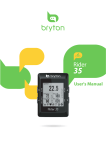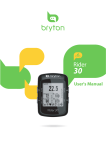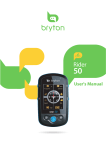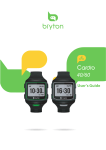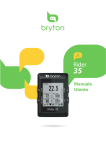Download User`s Manual - produktinfo.conrad.com
Transcript
35 User's Manual Table of Contents Getting Started................. 5 My Workout................................ 17 Your Rider 35................................ 5 Stop Training.............................. 17 Reset the Rider 35........................ 6 Find & Go......................... 18 Accessories................................... 6 Status Icons.................................. 6 Navigate Rides from History..... 18 Charge the Battery....................... 7 Navigate Rides from Planned Trip.............................................. 18 Install the Rider 35....................... 7 My POI......................................... 19 Mount the Rider 35 to the Bike............... 7 Stop Navigating......................... 19 Install the Speed/Cadence Sensor (Optional)......................... 8 Install Heart Rate Belt (Optional)...................................... 9 Data Recording........................... 19 Save POI...................................... 20 View History............................... 20 Using the Power Adapter (Optional).................................... 10 Stopwatch....................... 21 Turn on the Rider 35.................. 11 Countdown................................. 21 Acquire Satellite Signals............ 11 Timer........................................... 22 Initial Setup................................ 11 Settings........................... 23 Ride your Bike with Rider 35!.... 11 Manage Rider 35 Data via Your Computer........................... 12 Share Your Experience With Other Bikers................................ 12 Training........................... 13 Simple Workouts........................ 13 Altitude....................................... 23 Current Altitude..........................................23 Other Location Altitude...........................24 Display........................................ 24 Meter Display...............................................24 Find & Go / My Buddy / Altitude Display............................................................25 Auto Switch..................................................25 Time.................................................................13 Distance.........................................................14 Sensors........................................ 26 Basic Workouts........................... 15 Personalize Bike Profile............. 27 Interval Workouts...................... 15 Personalize User Profile............. 27 View Bike Profile..........................................28 Customize Workouts.................. 16 Change System Settings............ 28 Customize Workouts using Power Meter...............................................................16 Backlight Off.................................................28 Alert.................................................................29 2 Table of Contents ENGLISH Time/Unit.......................................................29 Language.......................................................30 Erase Data......................................................30 View GPS Status......................... 31 View Firmware Version.............. 31 Appendix......................... 32 Specifications............................. 32 Battery Information................... 33 Wheel Size and Circumference............................ 34 Heart Rate Zones........................ 35 Basic Care For Your Rider 35...... 35 Table of Contents 3 WARNING Always consult your physician before you begin or modify any training program. Please read the details in Warranty and Safety Information guide in the package. Product Registration Help us better support you by completing your device registration using Bryton Bridge. Go to http://support.brytonsport.com for more information. Bryton Software Go to http://brytonsport.com to download free software to upload your personal profile, tracks and analyze your data on the web. 4 Getting Started This section will guide you on the basic preparations before you start using your Rider 35. BACK 2 START/REC MODE 1 3 LAP Your Rider 35 4 35 1 Power • Press and hold to turn the Rider 35 on or off. • Press to return to the previous page or cancel an operation. 3 Mode / Up • Press to switch modes: Meter, Find & Go, Altitude Chart, and My Buddy. • In menu mode, press to move up to scroll through menu options. 2 Start / Stop • In menu mode, press to enter or confirm a selection. • In free cycling, press to start recording. Press it again to stop recording. 4 Lap / Down • In menu mode, press to move down to scroll through menu options. • While recording, press to start to record a lap. Getting Started 5 ENGLISH Getting Started Reset the Rider 35 To reset the Rider 35, press and release both and at the same time. Accessories The Rider 35 comes with the following accessories: • USB cable • Bike mount Optional items: • Speed/Cadence sensor • Heart rate belt • Power adapter • Plug(s) Status Icons Icon Description Bike in used Icon Description Heart Rate Sensor Active Bike 1 Cadence Sensor Active Bike 2 Speed Sensor Active GPS Signal Status Power Meter Sensor Active No signal (not fixed) Log Record in Progress Weak signal Training mode Strong signal Free ride mode Power Status Navigation mode Full battery Half battery Low battery NOTE: • Log Record is displayed only when it is in progress. • For the three available modes (training, free ride, and navigation), only the active mode icon is displayed on the screen. 6 Getting Started Warning: This product contains a lithium-ion battery. See the Warranty and Safety Information guide in the package for important battery safety information. reset To charge the battery, connect your Rider 35 to your computer using the USB cable. Install the Rider 35 Mount the Rider 35 to the Bike 2 4 3 BACK MODE 1 LAP START/REC 35 35 Getting Started 7 ENGLISH Charge the Battery Install the Speed/Cadence Sensor (Optional) 1 2 3 4 5a 6a 7a 8a m Speed Status: inactive START/REC ID 0 Rescan Turn on MODE BACK 35 LAP START/REC ID 0 Rescan Turn on LAP BACK Speed Status: inactive MODE 3m 35 7b 8b BACK m 3m START/REC 35 Cadence Status: inactive ID 0 Rescan Turn on MODE START/REC ID 0 Rescan Turn on LAP BACK Cadence Status: inactive MODE 6b LAP 5b 35 NOTE: To ensure optimum performance, the distance between the sensor and the magnet must be within 3 mm. 8 Getting Started Strap Clip +SPORT Clips ENGLISH Install Heart Rate Belt (Optional) HeartWear 2.4GHz Digital FCC ID:04GHRMHW RY TE 032 2 V B ORAT 3 L AP Battery compartment 1 5 2 Electrodes 3 4 6 NOTE: • In cold weather, wear appropriate clothing to keep the heart rate belt warm. • The belt should be worn directly on your body. Getting Started 9 Using the Power Adapter (Optional) 4 You can use the power adapter to charge the battery. reset 3 1 2 You can puchase different plug head(s) suitable in the country where you purchased the Rider 35. To use the plug: 3 2 1 10 Getting Started 4 button to turn the Rider 35 on. BACK Power button MODE Press and hold the Power ENGLISH Turn on the Rider 35 LAP START/REC 35 Acquire Satellite Signals Once the Rider 35 is turned on, it will automatically search for satellite signals. It may take 30 to 60 seconds to acquire signals. Initial Setup When turning the Rider 35 on for the first time, the setup wizard appears on screen. Follow the instructions to complete setup. 1. Select the display language and time zone. 2. Select the unit of measurement. 3. Enter your “user profile”. (It is recommended to input the data. The data accuracy will highly affect your training analysis.) 4. Read and accept the Safety Agreement. NOTE: If you want to change the language on the device, change the setting via Bryton Bridge > Rider 35 > Language. Ride your Bike with Rider 35! 1. Just ride with free cycling mode or set up a training program through menu options. 2. Toggle p to switch modes. Select from the available different modes: Meter, Find & Go, Altitude Chart, and My Buddy. Getting Started 11 NOTE: Find & Go, Altitude Chart and My Buddy only appear in Training mode or Find & Go mode (which is in progress). 3. In free cycling, press to start recording log, and press again to stop recording. Manage Rider 35 Data via Your Computer 1. Connect your Rider 35 to your computer by using the USB cable. 2. Install the Bryton Bridge application. You can download the application at http:// bb.brytonsport.com. 3. Follow the on-screen instructions to transfer data to your computer. NOTE: • After unplugging the Rider 35 from the USB, the Rider 35 will reset itself. • Do not unplug the USB cable during the file transferring process. Otherwise, the files may be damaged or corrupted. Share Your Experience With Other Bikers To share your experiences and training results with other bikers around the world, please visit http://brytonsport.com. 12 Getting Started Bicycling is one of the best types of exercise for your body. It helps you to burn your calories, lose weight, and increase your overall fitness. With the Rider 35 Training feature, you can set simple/zone based workouts and use the Rider 35 to track your training or workout progress. Training To Plan 1. In the main screen, press p/q to select Training. 2. Press to enter the Training menu. My Workout Simple Workouts You can set simple workouts by entering your time or distance goals, and My Buddy will assist you to achieve them. The Rider 35 offers you with two types of simple workouts: • By Time • By Distance Time Simple By Time Time By Distance 1:0'00" 1. In the Training menu, press p/q to select To Plan > Simple > By Time. 2. Press p/q to set your time and press to confirm. 3. A “Save to My Workout?” message appears on the screen. To save the data, press p/q to select Yes and press to confirm. 4. Enter the workout name using the onscreen keyboard. 5. Go for a ride. Press to start training and record log. Training 13 ENGLISH Training Distance 1. In the Training menu, press p/q to select To Plan > Simple > By Distance. Simple By Time 2. Press p/q to set your distance and press to confirm. By Distance 3. A “Save to My Workout?” message appears on the screen. To save the data, press p/q to select Yes and press to confirm. 4. Enter the workout name using the onscreen keyboard. 5. Go for a ride. Press to start training and record log. Using the On-screen Keyboard Simple By Time Name Save to My By Distance Workout? Yes F Simple By Time Name Save to My By Distance END Workout? FIT1 Yes 1. Press p/q to select the input character. • Select DEL to erase the data. 2. Press to confirm the selection. 3. When finished, press p/q to select END and press 14 Training to confirm or press to save. You can create a workouts based on the time and heart rate zone. 1. In the Training menu, press p/q to select To Plan > Basic. Basic Time 1:0 ' 0" Heart Rate 133~152 bpm Continue 2. Press p/q to set your time and press to confirm. 3. Press p/q to desired heart rate zone and press to confirm. 4. When finished, press p/q to select Continue and press to continue. 5. A “Save to My Workout?” message appears on the screen. To save the data, press p/q to select Yes and press to confirm. 6. Enter the workout name using the onscreen keyboard. 7. Go for a ride. Press to start training and record log. Interval Workouts You can create a workouts based on the preset interval workouts data. Interval Warm up 0:15 ' 0" Work 15.0 km 1. In the Training menu, press p/q to select To Plan > Interval. 2. View the workout data. 3. Press p/q to select Start and press to continue. 4. Go for a ride. Press to start training and record log. Recovery 0:5 ' 0" Training 15 ENGLISH Basic Workouts Customize Workouts You can create a customize interval workouts with your Rider 35. Customize Warm up 0:15 ' 0" Work 15.0 km Recovery 0:5 ' 0" 1. In the Training menu, press p/q to select To Plan > Customize. 2. Set the customize workout settings. 3. On the Repeat time option, press p/q to select time interval and press to confirm. 4. When finished, press p/q to select Continue and press to continue. 5. A “Save to My Workout?” message appears on the screen. To save the data, press p/q to select Yes and press to confirm. 6. Enter the workout name using the onscreen keyboard. 7. Go for a ride. Press to start training and record log. Customize Workouts using Power Meter Power Work Duration Target Max 160 watt Min Power 140 watt OK 1. In the Training menu, press p/q to select To Plan > Customize > Work > Target > Power. 2. To set the Power meter settings, press p/q to select Max or Min and press confirm. 3. On the Max or Min option, press p/q to select power level and press 4. After the Power meter settings are set, press p/q to select OK and press 5. Press p/q to select OK and press 16 Training to continue. to to confirm. . My Workout With My Workout feature, you can start your workout using the training plan that you have saved earlier. My Workout Start 1. In the Training menu, press p/q to select My Workout. 2. Press p/q to select your desired training plan and press to confirm. 3. Select Start and press Time 1.0 hr to continue. 4. Go for a ride. Press to start training and record log. Stop Training You can stop the current training after you have reached your goal, or you decide to end the current training. button. 1. Press the 2. A “Do you want to stop?” message appears on the screen. To stop the current training, press p/q to select Yes and press to confirm. Training 17 ENGLISH 6. When finished, press p/q to select Continue and press to start the workout. 7. A “Save to My Workout?” message appears on the screen. To save the data, press p/q to select Yes and press to confirm. 8. Enter the workout name using the on-screen keyboard. 9. Go for a ride. Press to start training and record log. Find & Go With the Find & Go feature, you can navigate rides from History, Planned Trip, and My POI list. 1. In the main screen, press p/q to select Find & Go Find & Go. History 2. Press to enter the Find & Go menu. Planned Trip My POI Navigate Rides from History You can navigate any trip saved in your Rider 35 history. 1. In the Find & Go menu, press p/q to select History. 2. Press p/q to select a ride from the list and press to confirm. 3. Press to record log. A track appears on the screen, showing you the direction to your destination. Navigate Rides from Planned Trip You can navigate a ride uploaded to your Rider 35 from the Bryton Bridge application. 1. Prepare and download your trip via brytonsport.com and Bryton Bridge application. 2. Connect your Rider 35 with the computer using the USB cable. 3. Follow the on-screen instructions to transfer data to your Rider 35. 4. Unplug the USB cable and your Rider 35 will automatically restart. 5. Press p/q to select Find & Go > Planned Trip. 6. Press p/q to select a ride from the list and press 7. Press 18 Find & Go to record log. to confirm. You can navigate any POI saved in My POI. 1. In the Find & Go menu, press p/q to select My POI. Find & Go 2. Press p/q to select a place from the list. History 3. Press Planned Trip to start navigating the ride. My POI Stop Navigating You can stop the navigation mode at anytime. Speed k Distance m h b CAD p want you m 0.0 HR Do to stop? k m r p m To stop your ride: . 1. Press A “Do you want to stop?” message appears on the screen. 2. To stop the current training, press p/q to select Yes and press to confirm. Yes Data Recording The Rider 35 can record points every second of your ride. • In training mode, press to start training and recording log. Press again to stop training and recording log. • In free cycling or direction mode, press to start recording log and press it again to stop recording. Find & Go 19 ENGLISH My POI Save POI You can add the current place into My POI list. Save POI 1 at 25000000 1 on 121000000 To add a POI data: 1. In the main screen, press p/q to select Save POI. 2. Press to save the current POI data. 3. Enter the POI name using the on-screen keyboard. Save View History The Rider 35 automatically saves the history as the timer starts. After you have finished a ride, you can view the history data on the Rider 35. History 06/01 15:02 To view your history: 1. In the main screen, press p/q to select View History. 2. Press p/q to select a ride history from the list and press to view your history. 05/31 13:25 05/31 13:21 NOTE: You can also upload your history to brytonsport.com to keep track of all your ride data. 20 Find & Go With the Stopwatch feature, you can measure the amount of time elapsed from the time the Rider 35 is activated and deactivated. You can switch between two modes: Countdown and Timer. Countdown is used to notify you when a set amount of time has passed. Timer is used to measure how long something takes. 1. In the main screen, press p/q to select Stopwatch. Stopwatch Countdown 2. Press to enter the Stopwatch menu. Timer Countdown Countdown 01:00' 00" Start 1. In the Stopwatch menu, press p/q to select Countdown. 2. Press p/q to select the time field that you want to adjust and press . 00 3. Press p/q to set your time and press to confirm. 3. To start the countdown, press p/q to select Start and press to confirm. 4. To stop the countdown, press p/q to select Stop and press to confirm. 5. Press to exit this menu. Stopwatch 21 ENGLISH Stopwatch Timer 1. In the Stopwatch menu, press p/q to select Timer. Timer 00:00' 00" 00 Start Timer 00:00'02"133 00:00'05"286 00:00'09"838 22 Stopwatch 2. To start the timer running, press confirm. to 3. To record a lap while the watch is running, press p/q to select Record and press to confirm. It displays the first lap time. • Repeat this step to create a new lap. 4. To stop the watch, press p/q to select Stop and press to confirm. • To reset the timer, press p/q to select Reset and press to confirm. 5. To view the timer history, press p/q to select History and press to confirm. With the Settings feature, you can customize altitude settings, display settings, sensor settings, system settings, bike and user profiles, GPS setup, and view device information. Settings Altitude 1. In the main screen, press p/q to select Settings. 2. Press to enter the Settings menu. Display Sensors User Profile Bike Profile Altitude You can set the altitude setting for the current location and the other 5 locations. Current Altitude Altitude Altitude Altitude 30 1. In the Settings menu, press p/q to select Altitude > Altitude. 2. Press to confirm. 3. Press p/q to adjust the desired altitude and press to confirm the setting. 4. Press to exit this menu. M Settings 23 ENGLISH Settings Other Location Altitude Location 1 Altitude 50 Calibrate 1. In the Settings menu, press p/q to select Altitude > Location 1, Location 2, Location 3, Location 4, or Location 5. m 2. Press to confirm. 3. To set the altitude, use p/q to select Altitude and press to confirm. 4. Press p/q to adjust the desired altitude and press to confirm the setting. 5. To calibrate the set altitude, use p/q to select Calibrate and press to confirm. 6. Press to exit this menu. Display You can set the display settings for the Meter, Find & Go, My Buddy, and Altitude. You can also set the auto switch settings. Meter Display Display Display Calories Altitude Calories Altitude Temperature Distance Calories Avg HR Distance Avg HR Heart Rate Cadence Heart Rate 6-grid display Cadence Item selection 1. In the Settings menu, press p/q to select Display > Meter > Meter1, Meter2, or Meter3. 2. Press to confirm. 3. Press p/q to select the number of data fields and press to confirm. 4. Press p/q to select the item field that you want to customize, and press the selection. 5. Press p/q to select the desired setting and press 6. Press 24 Settings to exit this menu. to confirm. to confirm screen: Power Now (current power), 3s Power (3 seconds average power), 30s Power (30 seconds average power), Max Power (maximum power), and Avg Power (average power). Find & Go / My Buddy / Altitude Display My Buddy Find & Go Altitude Speed Dist. To Point Speed Distance Speed Dist. to Peak Heart Rate Cadence Heart Rate Cadence Heart Rate Cadence My Buddy (4-grid display) Find & Go (4-grid display) Altitude (4-grid display) 1. In the Settings menu, press p/q to select Display > Find & Go, My Buddy, or Altitude. 2. Press to confirm. 3. Press p/q to select the number of data fields and press to confirm. 4. Press p/q to select the item field that you want to customize, and press the selection. 5. Press p/q to select the desired setting and press 6. Press to confirm to confirm. to exit this menu. Auto Switch Auto Switch Auto Switch Off Interval 5 sec 1. In the Settings menu, press p/q to select Display > Auto Switch. 2. Press to confirm. 3. Press p/q to select the desired setting and press to confirm. • Auto Switch: enable/disable the auto switch. • Interval: set the interval time. 4. Press to exit this menu. Settings 25 ENGLISH NOTE: There are five types of Power meter information that can be displayed on the Sensors You can customize the respective sensor settings such as enable/disable the function or rescan the sensor for the Rider 35. Heart Rate Status: active Speed Status: inactive Cadence Status: inactive ID 0 Rescan Turn off ID 0 Rescan Turn on ID 0 Rescan Turn on Heart Rate Speed/CAD Status: inactive ID 0 Rescan Turn on Speed/Cadence Sensors Status: active ID 2408 Rescan Turn off Calibration Power 26 Settings Speed Cadence 1. In the Settings menu, press p/q to select Sensors > Heart Rate, Speed, Cadence, Speed/CAD, or Power. 2. Press to confirm. 3. Press p/q to select the desired setting and press to confirm. • Rescan: rescan to detect the sensor. • Turn on/Turn off: enable/disable the sensor. • Calibration (*only with paired Power meter sensor): calibrate the Power meter. 4. Press to exit this menu. NOTE: When pairing with the Power meter sensor, select Rescan and pedal the wheel to provide power to the Power meter. Calibrating the Power meter 1. In the Settings menu, press p/q to select Sensors > Power. 2. Press to confirm. 3. Pedal the wheel to provide power to the Power meter. 4. When the wheel stops, press p/q to select Calibration and press to calibrate the Power meter. 5. Press to save the setting. Personalize User Profile You can change your personal information. User Profile Gender Male Age 30 Height 180 cm 1. In the Settings menu, press p/q to select User Profile. 2. Press to confirm. 3. Press p/q to select the desired setting and press to confirm. • Gender: select your gender. • Age: set your age. • Height: set your height. • Weight: set your weight. • Max HR: set your maximum heart rate. • LTHR: set your lactate threshold heart rate. 4. Press to exit this menu. Personalize Bike Profile You can customize and view your bicycle(s) profile. 1. In the Settings menu, press p/q to select Bike Profile > Bike 1 or Bike 2. Bike 1 Bike Type 2. Press City Bike Weight 0 kg Wheel 2040 mm to confirm. 3. Press p/q to select the desired setting and press to confirm. • Bike Type: select the bike type. • Weight: set the bike weight. • Wheel: set the bike wheel size. • Activate: select to activate the bike. 4. Press to exit this menu. NOTE: For details on wheel size, see “Wheel Size and Circumference” on page 34. Settings 27 ENGLISH NOTE: • When the heart rate monitor is paired, the heart rate icon appears on the main screen. • While pairing your speed/cadence sensor and heart rate belt, please make sure there is no other cadence/speed sensor within 5 m. When the cadence sensor is paired, the cadence sensor icon appears on the main screen. • When the Power meter sensor is paired, the power meter icon appears on the main screen. View Bike Profile 1. In the Settings menu, press p/q to select Bike Profile > Overview. Bike 1 ODO 0 Ride Time 0 Alt. Gain 0 2. Press km min to confirm. 3. Press p/q to select the desired bike and press to confirm. 4. Press p/q to view more data of the selected bike. 5. Press to exit this menu. m Change System Settings You can customize the Rider 35 system settings such as backlight off, alert, time/unit data format, on-screen display language, and data reset. Backlight Off Backlight Off 1. In the Settings menu, press p/q to select System > Backlight Off. Auto 2. Press Never 3. Press p/q to select the desired setting and press to confirm. 1 min 4. Press to confirm. to exit this menu. 10 min 30 min NOTE: Auto depends on the sunrise and sunset time to automatically adjust the backlight off setting. 28 Settings 1. In the Settings menu, press p/q to select System > Alert. Alert On 2. Press Off 3. Press p/q to select the desired setting and press to confirm. 4. Press to confirm. to exit this menu. Time/Unit Time Zone Daylight Save Date format GMT+7:00 +0:00 mm/dd/yyyy GMT+8:00 +1:00 yyyy/mm/dd dd/mm/yyyy GMT+9:00 GMT+9:30 GMT+10:00 Time Zone Time format Daylight Save Unit 12hr Metric 24hr Imperial Time Format Date format Unit Settings 29 ENGLISH Alert 1. In the Settings menu, press p/q to select System > Time/Unit > Time Zone, Daylight Save, Date format, Time format, or Unit. 2. Press to confirm. 3. Press p/q to select the desired setting/format and press 4. Press to confirm. to exit this menu. Language System Language 1. In the Settings menu, press p/q to select System > Language. English Erase data 3. Press p/q to select the desired setting and press to confirm. 2. Press 4. Press to confirm. to exit this menu. NOTE: • If you want to add or remove the OSD language on your Rider 35, change the setting via Bryton Bridge > Rider 35 > Language. • Erase data will delete all the history data and record logs, except the user setting. Erase Data System Language Erase data except for English userdata profile? Erase No 30 Settings 1. In the Settings menu, press p/q to select System > Erase data. 2. A “Erase data except for user profile?” message appears on the screen. To erase all data in the device, press p/q to select Yes and press to confirm. The device will automatically restart. You can view the information about the GPS signal the Rider 35 is currently receiving. GPS Status 121 . 000000 25 . 000000 Not fixed Full Power 1. In the Settings menu, press p/q to select GPS Status. 2. Press to confirm. 3. To set the signal search mode, press to confirm. 4. Press p/q to select the desired setting and press to confirm. • Off: disable the GPS satellites. • Full Power: GPS will always be on and the search for satellite signals. • PowerSaving: enter the power saving mode, GPS will always be on and the search for satellite signals but the GPS positioning will be less accurate. View Firmware Version You can view your Rider 35 current firmware version. About Version R041 © 2010 Bryton Inc. All Rights Reserved. To be bundled with specified hardware. Unauthorized stand-alone sales is prohibited. brytonsport.com 1. In the Settings menu, press p/q to select About. 2. Press to confirm. The current firmware version is displayed on the screen. Settings 31 ENGLISH View GPS Status Specifications Appendix Rider 35 Item Description Display 1.9” Mono LCD panel Resolution 128 x 160 Physical size 68.9 x 48 x 21 mm Weight 55.5 g Operating temperature -15oC ~ 50oC Battery Charge temperature 0oC ~ 40oC Battery 1200mAh rechargeable Li Battery Battery life Max. 35 hours usage GPS Integrated high-sensitivity SiRFstar III GPS receiver with embedded patch antenna RF transceiver 2.4GHz ANT+ transceiver with embedded antenna Barometer 300 ~ 1100 hPA (+9000 ~ -500 m above the sea level) Speed/Cadence Sensor Item Description Physical size 37.5 x 35 x 12 mm Weight 25 g Water Resistance 1 ATM Transmission range 3m Battery life 1 hour per day for 22 months (660 hours) Operating temperature 5oC ~ 40oC Radio frequency/protocol 2.4GHz / Dynastream ANT+ Sport wireless communications protocol Accuracy may be degraded by poor sensor contact, electrical interference, and receiver distance from the transmitter. 32 Appendix ENGLISH Heart Rate Monitor Item Description Physical size 34.7 x 3.4 x 1.1 cm Weight 44 g Water Resistance 10 m Transmission range 3m Battery life 1 hour per day for 16 months (480 hours) Operating temperature 5oC ~ 40oC Radio frequency/protocol 2.4GHz / Dynastream ANT+ Sport wireless communications protocol Accuracy may be degraded by poor sensor contact, electrical interference, and receiver distance from the transmitter. Battery Information Heart Rate Monitor and Cadence Sensor Battery The heart rate monitor/cadence sensor contains a user-replaceable CR2032 battery. To replace the battery: 20 32 3 V A R 1. Locate the circular battery cover on the back of the heart rate monitor/cadence sensor. B AT T E RY ear W ital eazrt Dig H 2.4GH 2. Use a coin to twist the cover counter-clockwise so the arrow on the cover points to OPEN. 3. Remove the cover and battery. Wait 30 seconds. C 1G RMHW G 4GH ID:0 HRMHW1 FCC 6AM1G IC: 766 : SHR INA MODEL IN CH MADE B R SIO L 4. Insert the new battery, with the positive connector first into the battery chamber. 5. Use a coin to twist the cover clockwise so the arrow on the cover points to CLOSE. A B NOTE: • When installing a new battery, if the battery is not placed with the positive connector first, the positive connector will easily deform and malfunction. • Be careful not to damage or lose the O-ring gasket on the cover. • Contact your local waste disposal department to properly dispose of used batteries. Appendix 33 Wheel Size and Circumference The wheel size is marked on both sides of the tires. Wheel Size L (mm) Wheel Size L (mm) 12 x 1.75 935 24 x 1.75 1890 14 x 1.5 1020 24 x 2.00 1925 14 x 1.75 1055 24 x 2.125 1965 16 x 1.5 1185 26 x 7/8 1920 16 x 1.75 1195 26 x 1(59) 1913 18 x 1.5 1340 26 x 1(65) 1952 18 x 1.75 1350 26 x 1.25 1953 20 x 1.75 1515 26 x 1-1/8 1970 20 x 1-3/8 1615 26 x 1-3/8 2068 22 x 1-3/8 1770 26 x 1-1/2 2100 22 x 1-1/2 1785 26 x 1.40 2005 24 x 1 1753 26 x 1.50 2010 24 x 3/4 Tubular 1785 26 x 1.75 2023 24 x 1-1/8 1795 26 x 1.95 2050 24 x 1-1/4 1905 26 x 2.00 2055 26 x 2.10 2068 700 x19C 2080 26 x 2.125 2070 700 x 20C 2086 26 x 2.35 2083 700 x 23C 2096 26 x 3.00 2170 700 x 25C 2105 27 x 1 2145 700 x 28C 2136 27 x 1-1/8 2155 700 x 30C 2170 27 x 1-1/4 2161 700 x 32C 2155 27 x 1-3/8 2169 700C Tubular 2130 650 x 35A 2090 700 x 35C 2168 650 x 38A 2125 700 x 38C 2180 650 x 38B 2105 700 x 40C 2200 700 x 18C 2070 34 Appendix Zone What it does % of Heart Rate Reserve 50-60% 1: Very Light Great for beginners, those in extremely poor condition and those primarily interested in exercising for weight loss because the body burns a higher blend of fat calories than carbohydrate calories for its fuel. 60-70% 2: Light Weight management & strengthens your heart, giving it the opportunity to work at its optimum level. Also known as the “aerobic fitness threshold” because from this point forward, your body begins to reap the positive effects of aerobic exercise. 70-80% 3: Moderate Benefits not only your heart but also your respitory system. Increases your endurance and enhances your aerobic power, which is the ability to transport oxygen to and keep carbon dioxide away from sportspecific muscles. Increases your MET (Metabolic Equivalent) output. 80-90% 4: Hard High performance training benefits. Increases your body’s ability to metabolize lactic acid, allowing you to train harder before crossing over into the pain of lactate accumulation and oxygen debt. 90-100% 5: Max Only extremely fit athletes work at this zone on a limited frequency and duration. Operating in oxygen debt to train metabolic pathways of fast twitch muscle fibers, not enduring pathways or enzymes. Basic Care For Your Rider 35 Taking good care of your Rider 35 will reduce the risk of damage to your Rider 35. • Do not drop your Rider 35 or subject it to severe shock. • Do not expose your Rider 35 to extreme temperatures and excessive moisture. • The screen surface can easily be scratched. Use the non-adhesive generic screen protectors to help protect the screen from minor scratches. • Use diluted neutral detergent on a soft cloth to clean your Rider 35. • Do not attempt to disassemble, repair, or make any modifications to your Rider 35. Any attempt to do so will make the warranty invalid. Appendix 35 ENGLISH Heart Rate Zones